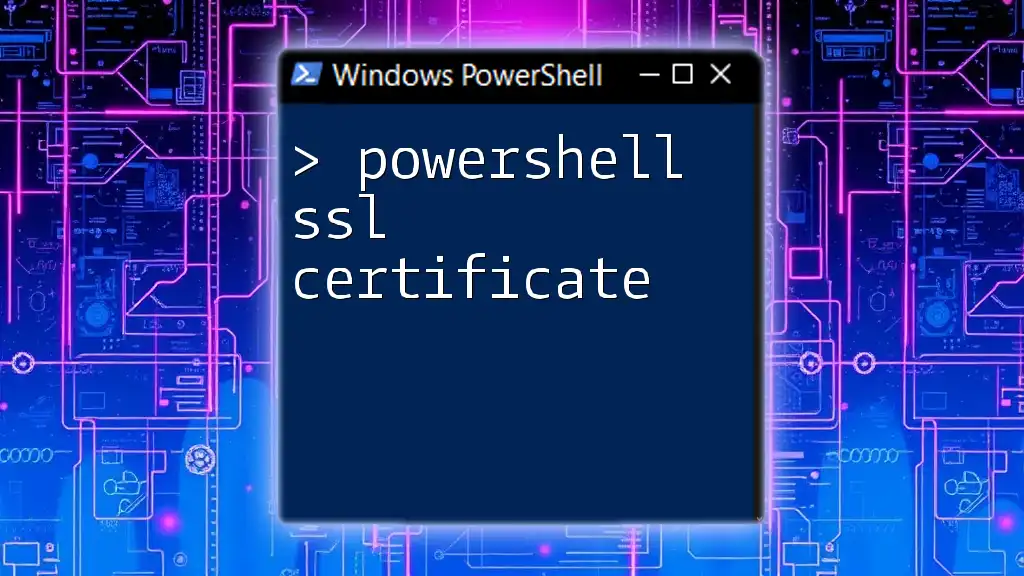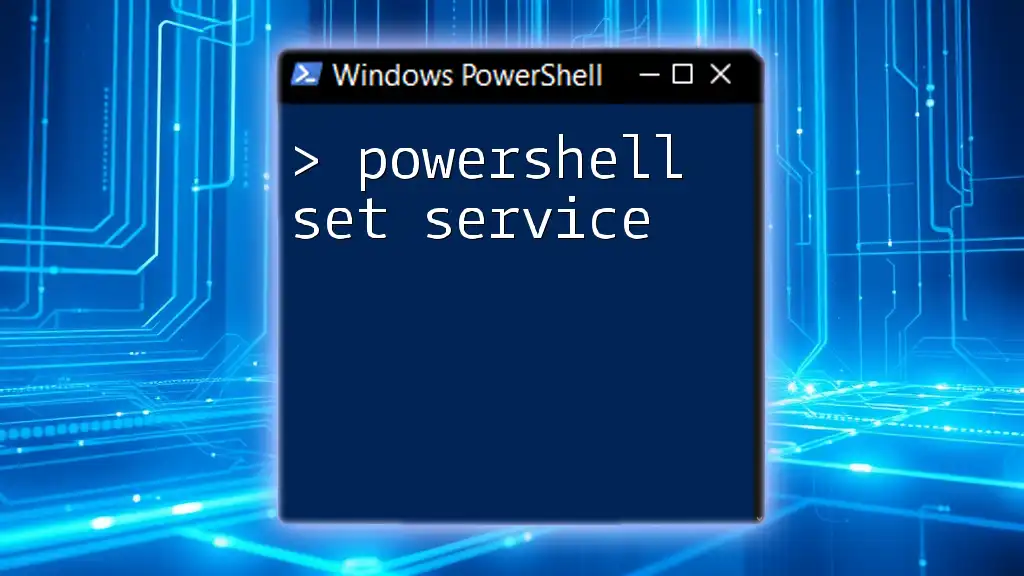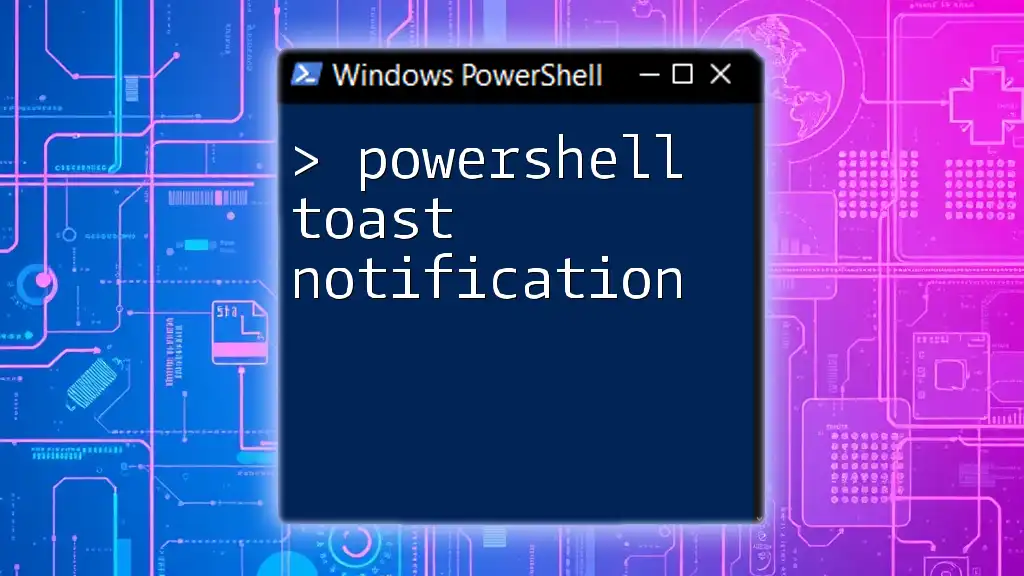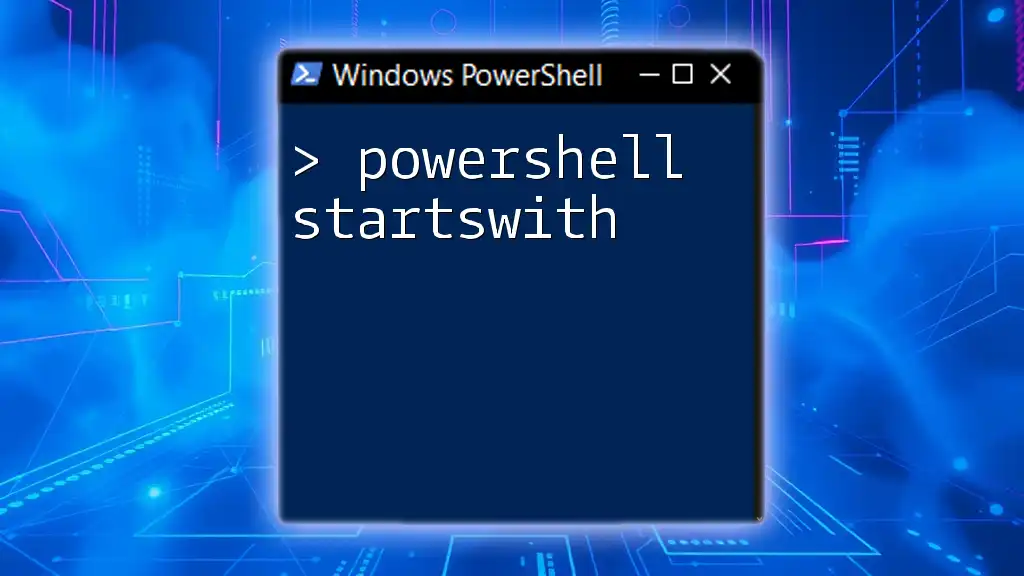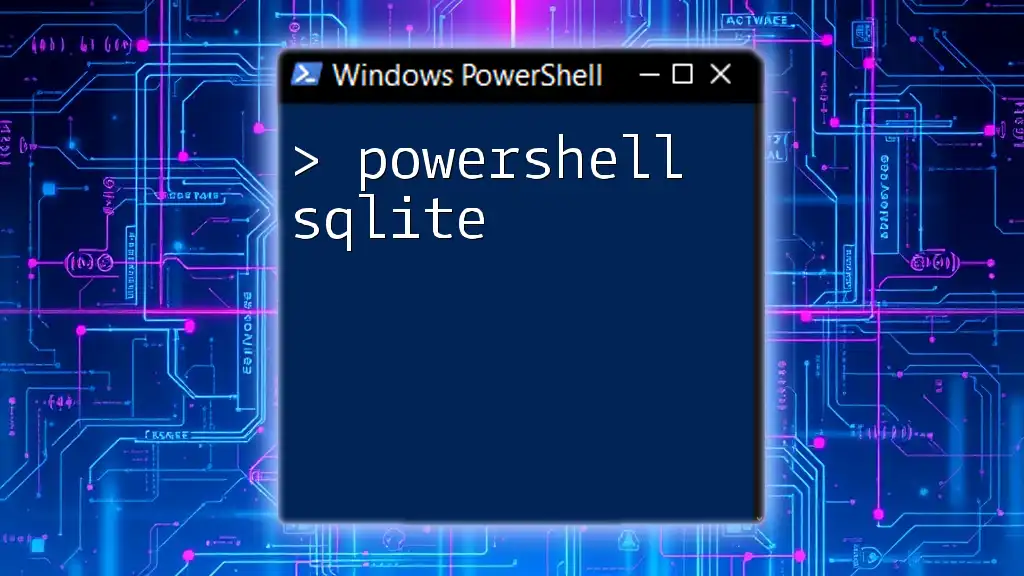PowerShell can be used to manage SSL certificates, such as importing a certificate into the local machine store with the following command:
Import-PfxCertificate -FilePath "C:\Path\To\Your\Certificate.pfx" -CertStoreLocation Cert:\LocalMachine\My
Understanding SSL Certificates
What is an SSL Certificate?
An SSL (Secure Socket Layer) certificate is a digital certificate that provides authentication for a website and enables an encrypted connection. When a browser or user accesses a website secured by SSL, the SSL certificate enables secure transactions by encrypting the data exchanged. This is essential for protecting sensitive information, such as credit card details, personal data, and login credentials.
Common Types of SSL Certificates
There are several types of SSL certificates, each suited for different needs:
-
Domain Validated (DV): These are the most basic type of SSL certificates, providing a minimal level of encryption and trust. They are typically issued quickly, requiring only that the applicant prove control over the domain.
-
Organization Validated (OV): OV certificates provide a higher level of security by verifying the organization's identity, making it suitable for businesses and organizations that prioritize trust.
-
Extended Validation (EV): These are the highest level of SSL certificates, which require a rigorous validation process of the business before issuance. Websites with EV certificates usually display the organization's name in the address bar, giving users a clear indication of trustworthiness.
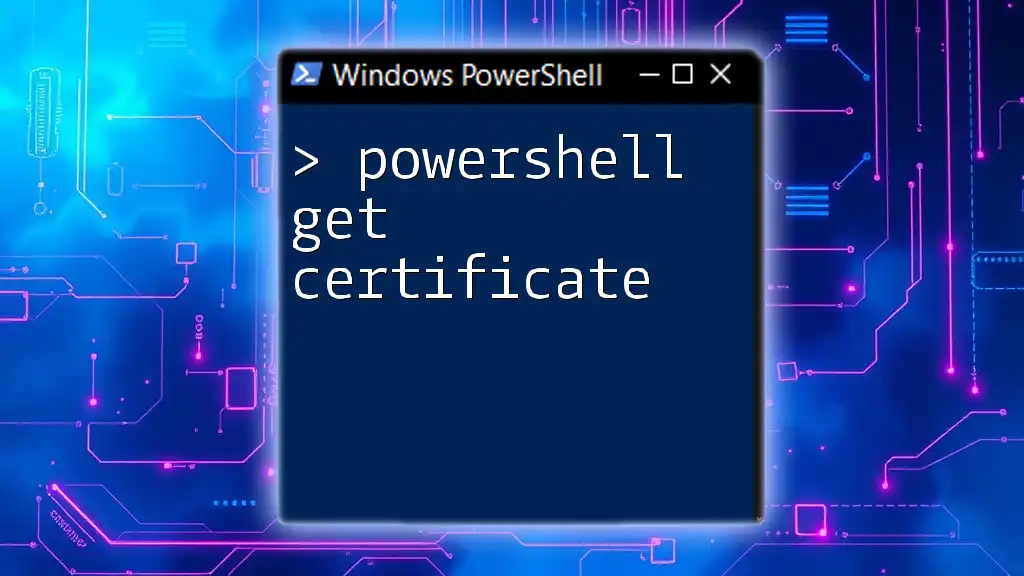
PowerShell Basics for SSL Management
Getting Started with PowerShell
If you are new to PowerShell, it’s worth noting that it’s a task automation framework from Microsoft, with a command-line interface and a scripting language designed for system administration. Before diving into managing SSL certificates, familiarize yourself with some key commands and concepts.
Installing Necessary Modules
To manage SSL certificates effectively through PowerShell, you may need to install certain Windows features or modules such as `PKI`. Utilize the following command to install the required module:
Install-WindowsFeature -Name RSAT-AD-DS
Having the necessary modules installed ensures that you have the tools needed for a smooth experience in managing SSL certificates.
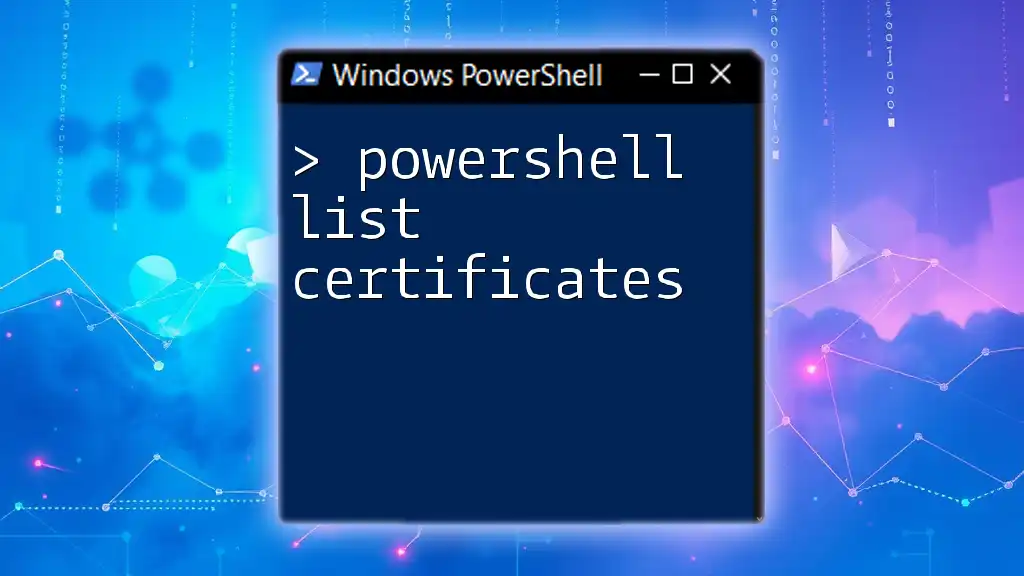
Managing SSL Certificates with PowerShell
Viewing Installed SSL Certificates
To view installed SSL certificates on a machine, you can access the certificate store through PowerShell. Utilize the following command to list all SSL certificates:
Get-ChildItem "Cert:\LocalMachine\My"
This command retrieves all certificates in the specified store. The output includes important details such as the thumbprint, subject, and expiration date, allowing you to assess the certificates currently in use.
Importing an SSL Certificate
When you obtain a new SSL certificate, you'll need to import it into the correct certificate store. Use the following command to import an SSL certificate stored in a PFX file:
Import-PfxCertificate -FilePath "C:\path\to\certificate.pfx" -CertStoreLocation Cert:\LocalMachine\My
In this command:
- FilePath refers to the location of the PFX file.
- CertStoreLocation specifies where the certificate will be stored (in this case, the local machine's personal certificate store).
Exporting an SSL Certificate
Exporting SSL certificates is sometimes necessary, especially for backup or transferring to another server. To export an SSL certificate, you can use the following command:
Export-PfxCertificate -Cert "Cert:\LocalMachine\My\<Thumbprint>" -FilePath "C:\path\to\exported.pfx" -Password (ConvertTo-SecureString -String "your_password" -Force -AsPlainText)
This command securely exports the specified certificate to a PFX file, protecting it with a password. Keeping SSL certificates backed up is vital, as it ensures you can restore them if needed.
Removing an SSL Certificate
To remove unnecessary or outdated SSL certificates, use the following command:
Remove-Item "Cert:\LocalMachine\My\<Thumbprint>"
Important: Deleting a certificate is irreversible, so ensure that you double-check before executing this command. You may want to export the certificate first as a backup.
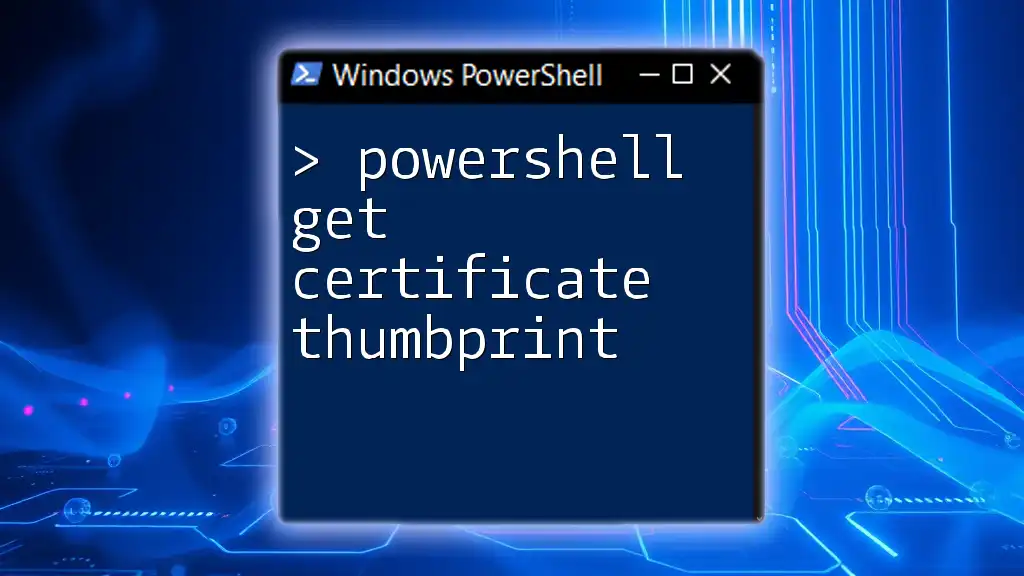
Troubleshooting Common SSL Issues
Checking SSL Certificate Validity
Validating an SSL certificate is crucial to ensure its effectiveness. Use the following command to verify the validity of a specific certificate:
Get-ChildItem "Cert:\LocalMachine\My\<Thumbprint>" | Select-Object -Property NotAfter, NotBefore
This command enables you to check the expiration date (`NotAfter`) and the start date (`NotBefore`) of the certificate, helping you manage renewals effectively.
Diagnosing SSL Errors
Common SSL errors may arise due to incorrect configurations or expired certificates. To check the connectivity and diagnose issues, consider running:
Test-Connection -ComputerName <hostname> -Port 443
This command attempts to connect to the specified hostname using port 443, used for HTTPS. Understanding the responses received can help pinpoint where the issue may lie.
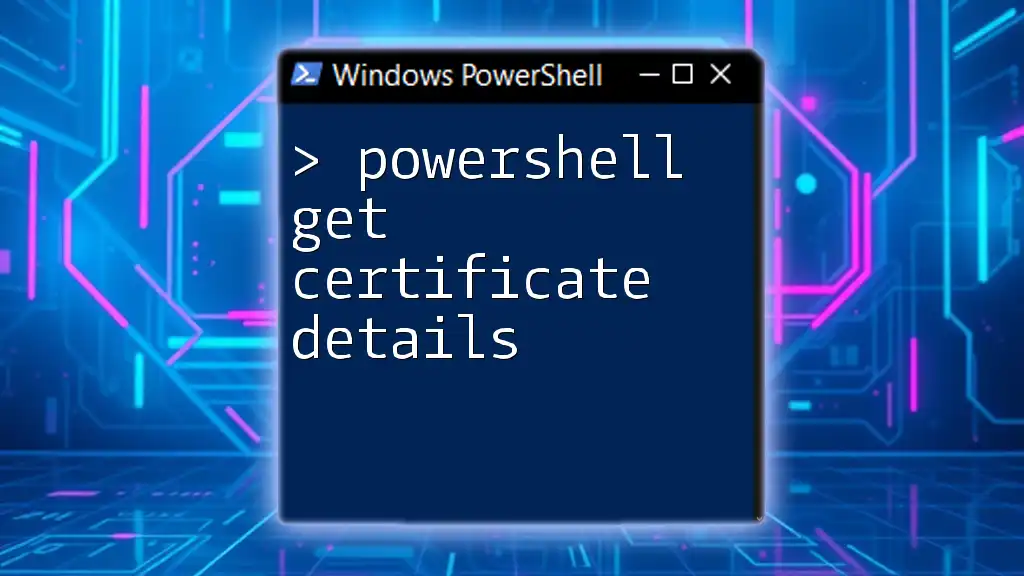
Automating SSL Certificate Management
Scripting Basics
One of PowerShell's greatest strengths is its capability for automation through scripting. By creating scripts for SSL certificate management, you can streamline repetitive tasks, such as importing and exporting certificates or checking for impending expirations.
Sample Script: SSL Certificate Renewal
Here is a sample script that automates the process of renewing SSL certificates that are nearing expiration:
# Sample script to renew SSL Certificate
$cert = Get-ChildItem "Cert:\LocalMachine\My" | Where-Object { $_.NotAfter -lt (Get-Date).AddDays(30) }
if ($cert) {
# Renew logic here
Write-Host "Renewing certificate: $($cert.Subject)"
# Insert renewal logic here
}
This script checks for any certificates set to expire within the next 30 days. You can expand the renewal logic per your SSL provider's API or procedures.
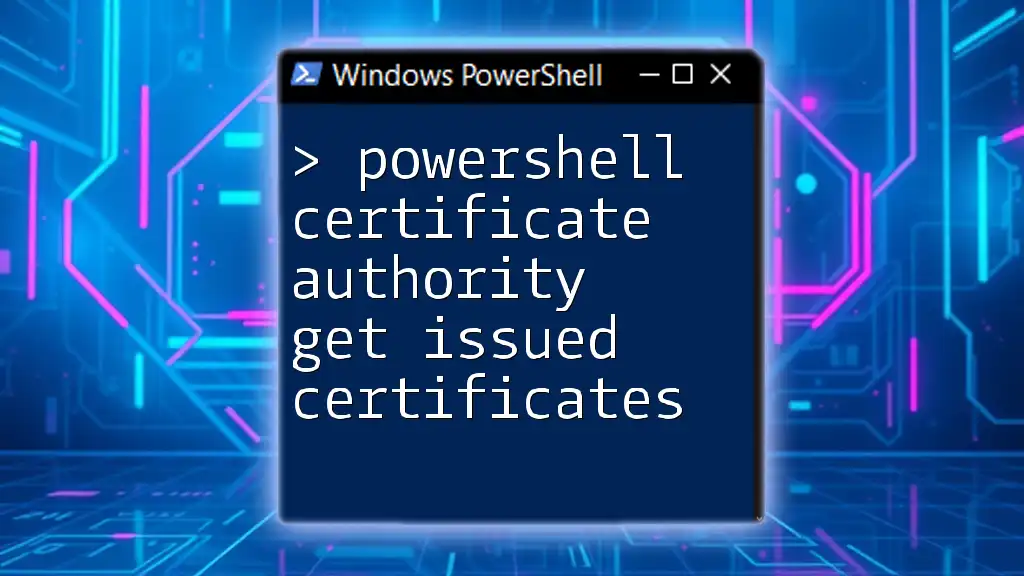
Conclusion
This comprehensive guide has equipped you with vital knowledge and practical commands to manage SSL certificates using PowerShell. By understanding how to view, import, export, and remove SSL certificates, as well as troubleshoot common issues, you're well on your way to ensuring the security and integrity of your web communications.
Take the time to practice the commands and scripts illustrated in this guide. The more you utilize these PowerShell commands, the more adept you'll become at managing SSL certificates effectively and efficiently. Happy scripting!
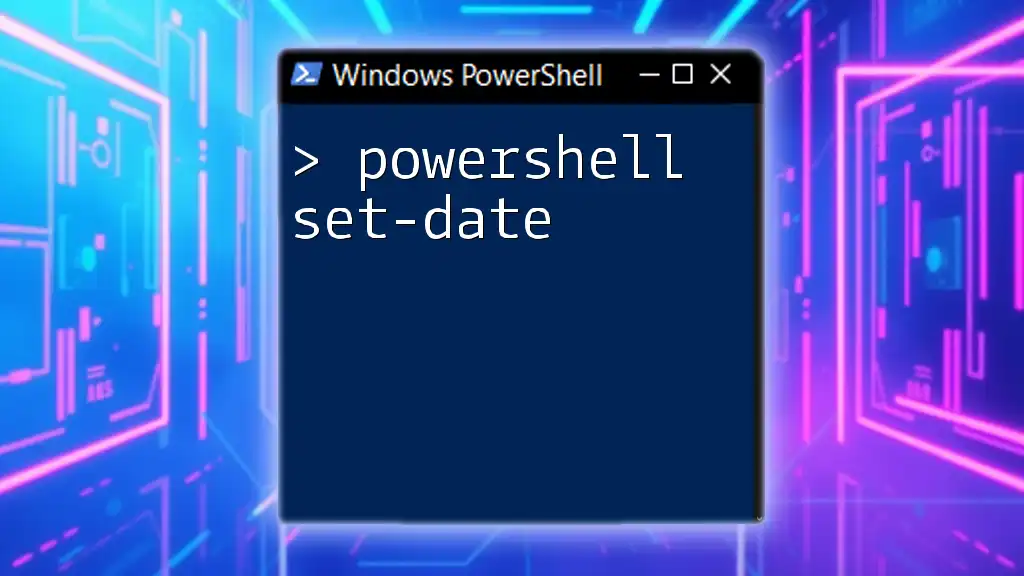
Additional Resources
For further learning, consider checking the official PowerShell documentation, recommended books for deep dives into PowerShell scripting, and joining community forums for ongoing support and discussions. Engaging with these resources will further enhance your understanding and capability in managing PowerShell SSL certificates.