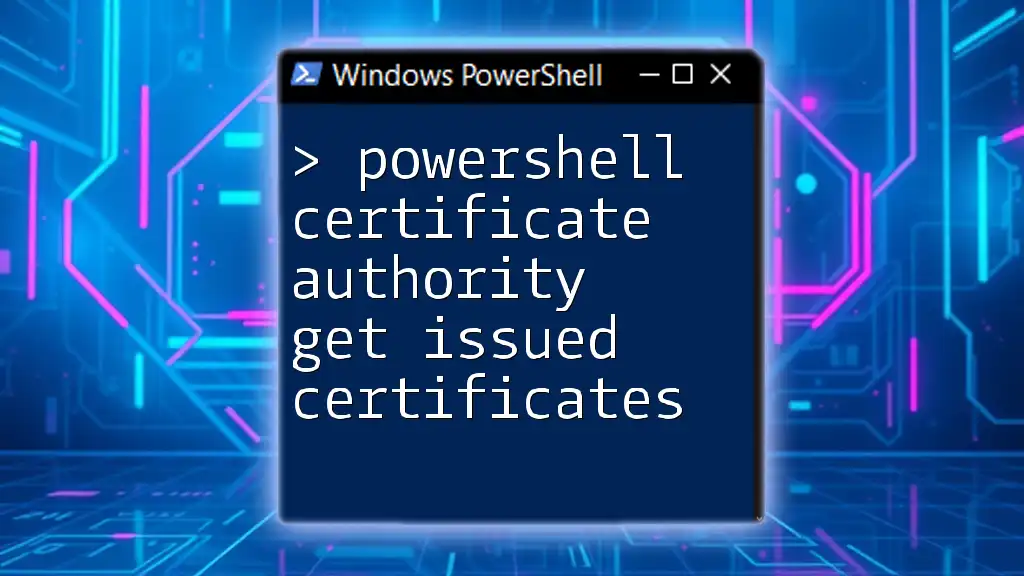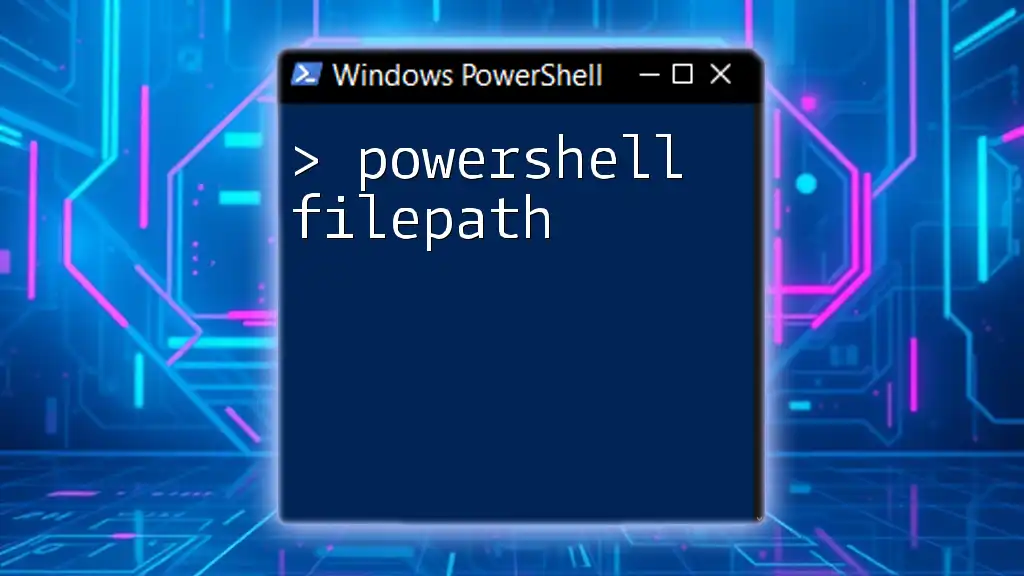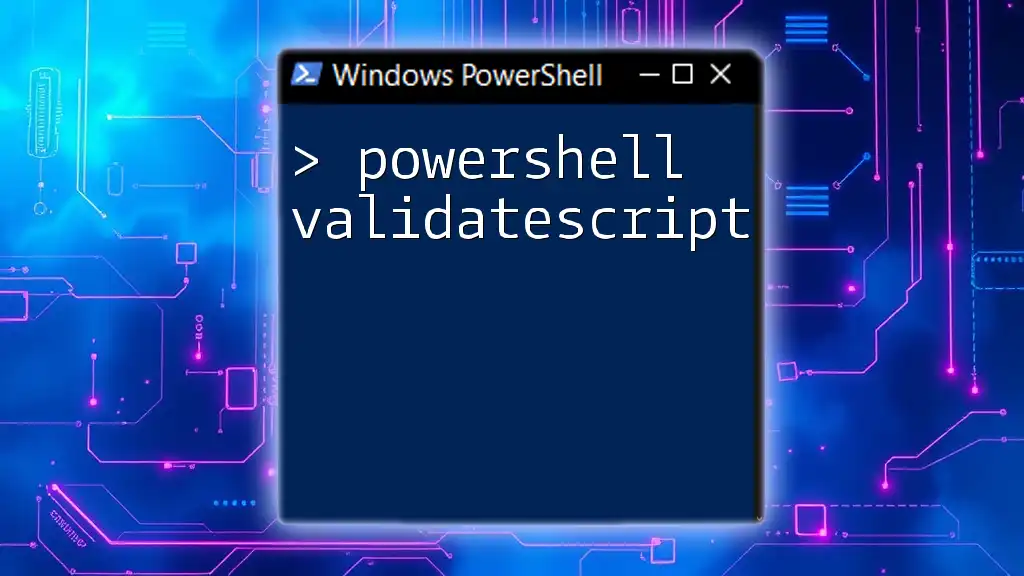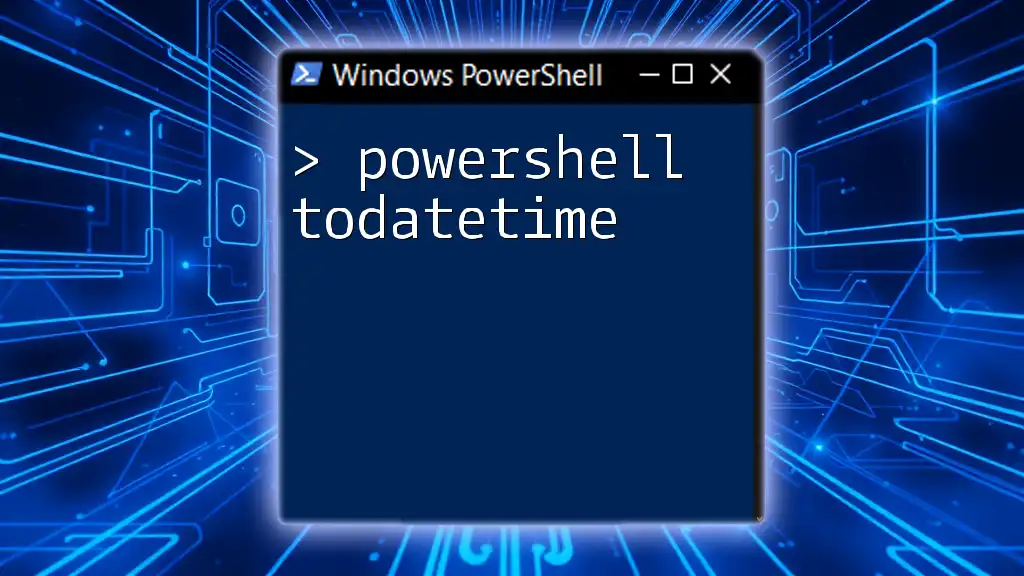To retrieve issued certificates from a Windows Certificate Authority using PowerShell, you can run the following command.
Get-CACertificate -CAName "YourCAName" | Where-Object { $_.Status -eq 'Issued' }
Make sure to replace `"YourCAName"` with the actual name of your Certificate Authority.
Understanding Certificate Authority
What is a Certificate Authority?
A Certificate Authority (CA) is a trusted entity that issues digital certificates used to create secure connections between two parties. The role of a CA is crucial because it verifies the identity of the entities requesting certificates, thus ensuring that communication is secure and reliable. There are two main types of Certificate Authorities:
- Public Certificate Authorities: Trustworthy organizations that can issue certificates to anyone, widely used for securing websites (SSL/TLS).
- Private Certificate Authorities: Restricted to internal usage, often employed within organizations to issue certificates for internal infrastructures, such as intranets.
The Importance of Issued Certificates
Issued certificates play a vital role in establishing secure communications. They are utilized for various purposes, including:
- SSL/TLS Certificates: Ensuring secure web browsing.
- Code Signing Certificates: Authenticating the identity of software developers and ensuring that applications have not been altered.
- Email Encryption Certificates: Protecting sensitive communications via email.
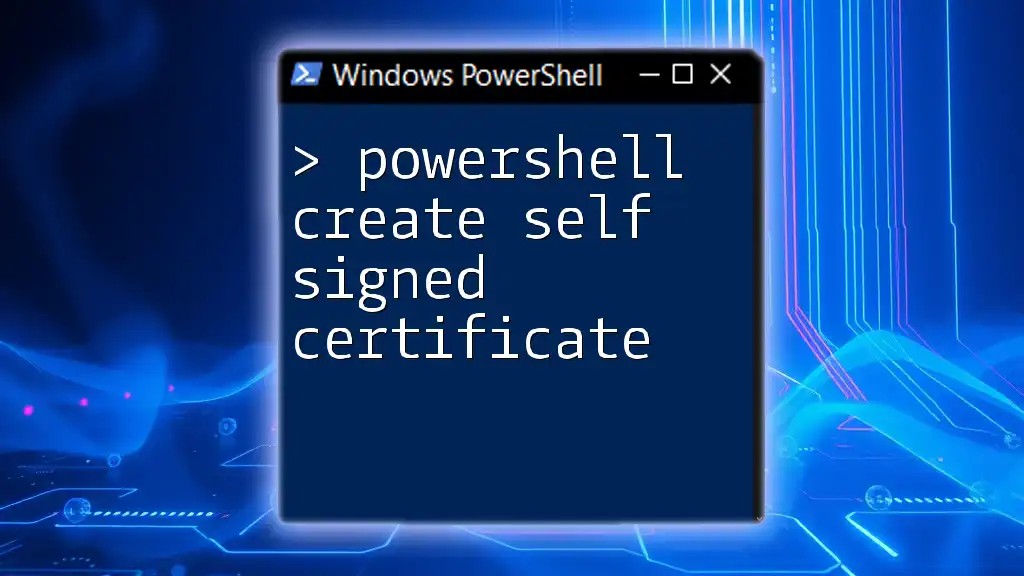
Getting Started with PowerShell and Certificate Services
Pre-requisites for Using PowerShell with Certificate Services
To manage certificates effectively using PowerShell, ensure that your environment meets the following requirements:
- Windows Server with Certificate Services role installed.
- Access to the CA via an account with sufficient permissions.
Setting Up Your Environment
To begin, you need to open PowerShell with administrative privileges. Follow these steps:
- Click on the Start menu.
- Type PowerShell in the search bar.
- Right-click on the PowerShell icon and select Run as Administrator.
Now that you're set up, you can begin working with Certificate Services.

Retrieving Issued Certificates
Overview of the `Get-IssuedCertificate` Command
The primary command for retrieving issued certificates from a Certificate Authority is `Get-IssuedCertificate`. This command provides powerful options to query issued certificates based on various parameters, making it essential for managing certificates effectively.
Basic Syntax of `Get-IssuedCertificate`
The command's syntax is relatively straightforward. Here’s how it looks:
Get-IssuedCertificate -CertificateAuthority "YourCAName"
In this command:
- `-CertificateAuthority`: Specifies the name of the CA for which you want to retrieve issued certificates.
Filtering Issued Certificates
Using Filters to Narrow Results
You can apply filters to get a more targeted list of issued certificates. For instance, to find only active certificates:
Get-IssuedCertificate -CertificateAuthority "YourCAName" -Status "Active"
This command retrieves certificates that are currently active, helping you pinpoint the certificates you need without excess data.
Pagination of Results
When dealing with a large number of issued certificates, it can be beneficial to limit the output. You can use `Select-Object` to paginate your results:
Get-IssuedCertificate -CertificateAuthority "YourCAName" | Select-Object -First 10
This command limits the output, displaying only the first ten results, which helps in managing large datasets efficiently.
Displaying Specific Certificate Properties
Customizing Output
To display specific properties of the issued certificates in a readable format, you can use `Format-Table`. For example, to view the Subject, IssuedTo, and NotAfter attributes:
Get-IssuedCertificate -CertificateAuthority "YourCAName" | Format-Table Subject, IssuedTo, NotAfter
Using this command generates a clean, tabular output that aids in quickly understanding the attributes of each certificate.
Exporting Issued Certificates
If you need to keep a record of the issued certificates, exporting the information to a file is a sound practice. You can easily export the results to a CSV file as follows:
Get-IssuedCertificate -CertificateAuthority "YourCAName" | Export-Csv -Path "IssuedCertificates.csv" -NoTypeInformation
This command directs the output to a CSV file named "IssuedCertificates.csv," allowing for easy sharing and documentation.

Advanced Techniques for Certificate Management
Managing Certificate Requests
In addition to retrieving issued certificates, you may need to manage pending certificate requests. The command below allows you to inspect the status of requests:
Get-CertificateRequest -CertificateAuthority "YourCAName"
This command will help you see any requests that have not yet been issued or that are awaiting approval.
Troubleshooting Common Issues
While working with the `Get-IssuedCertificate` command, you might encounter some common issues. Here are a few that users typically face:
- Access Denied Errors: Ensure that your PowerShell session has sufficient permissions and is running as an administrator.
- Certificate Authority Not Responding: Verify that the Certificate Services are properly installed and running on the specified CA.
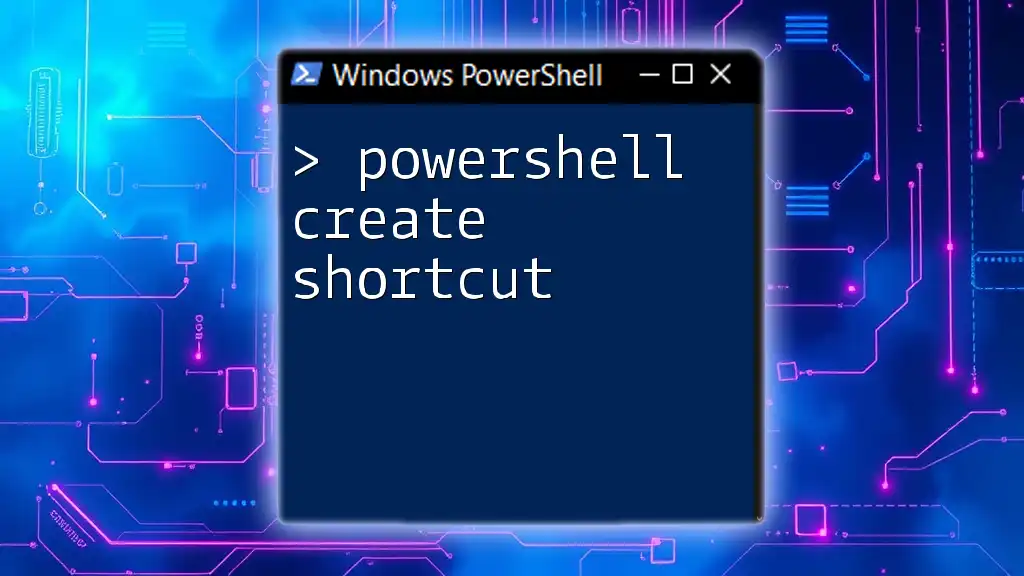
Best Practices for Working with Certificates in PowerShell
Regular Maintenance
Regularly checking the status and details of issued certificates is vital for maintaining security. Consider setting up scheduled tasks to automate these inspections, making your certificate management process more efficient.
Security Considerations
Managing certificates inherently involves handling sensitive data. It’s crucial to implement security best practices, including:
- Limiting access to the Certificate Authority to only essential personnel.
- Regularly reviewing issued certificates for unauthorized entries or expired certificates.

Conclusion
In this guide, we explored the essentials of using the `Get-IssuedCertificate` command in PowerShell to retrieve and manage issued certificates from a Certificate Authority. By mastering these commands, you can efficiently oversee your certificate management tasks, ensuring your infrastructure remains secure and compliant. For deeper learning, feel free to join our classes focused on mastering PowerShell and certificate management, enhancing your skills in this critical area!