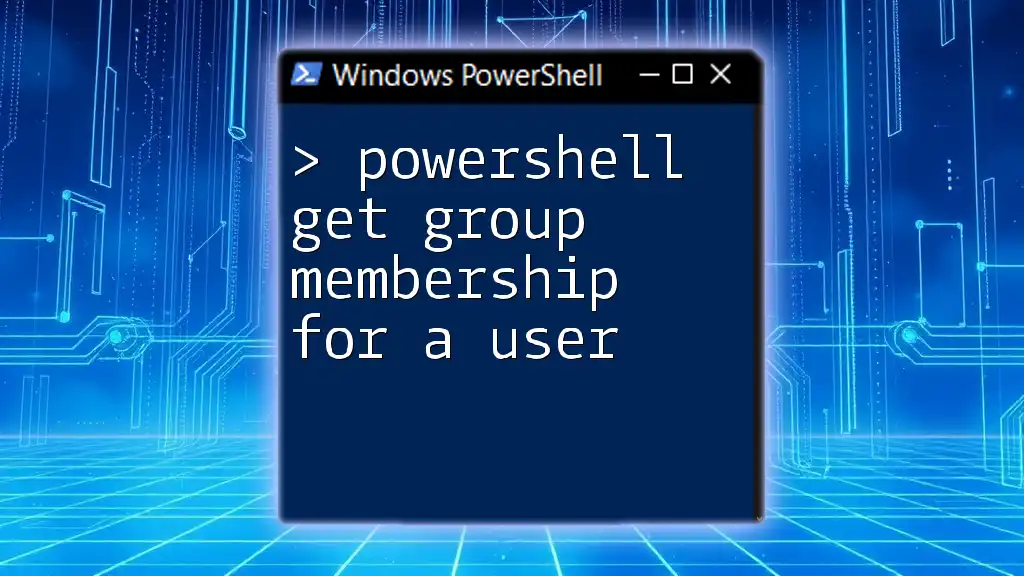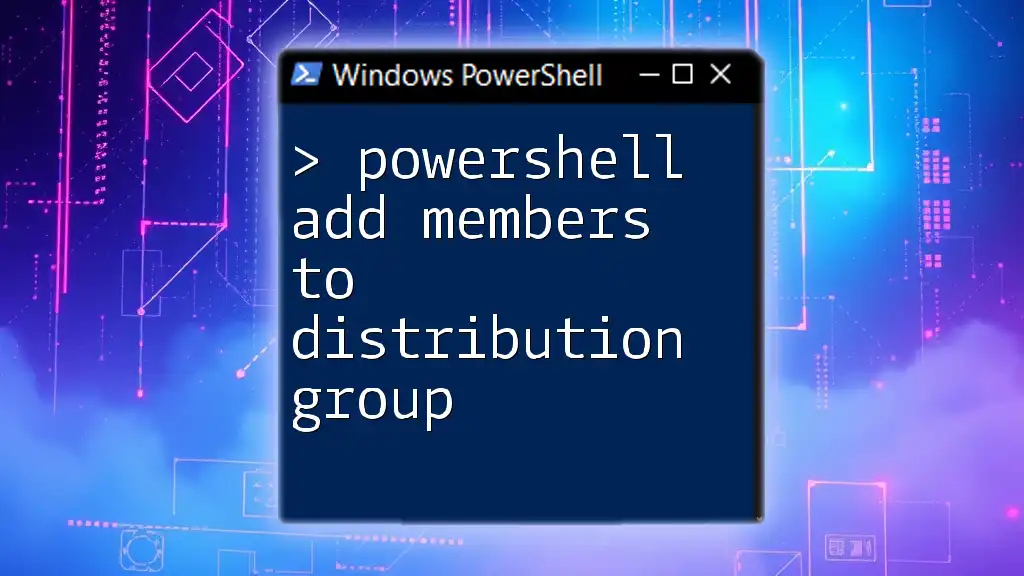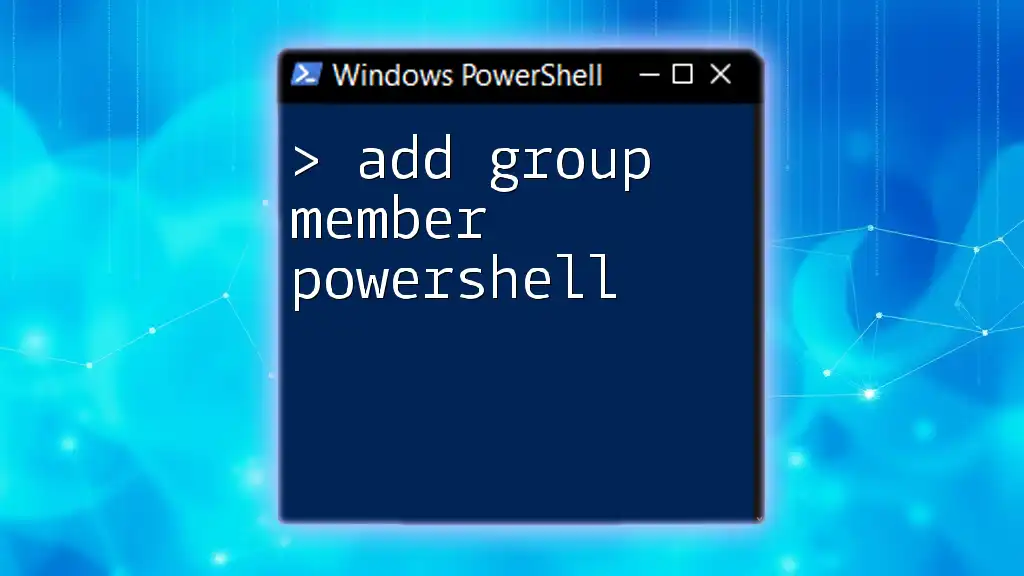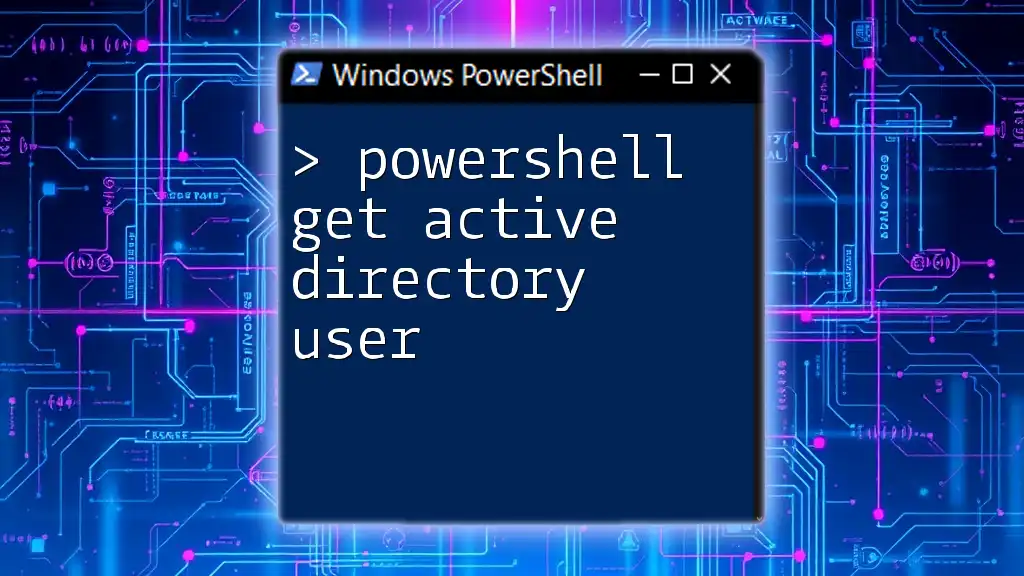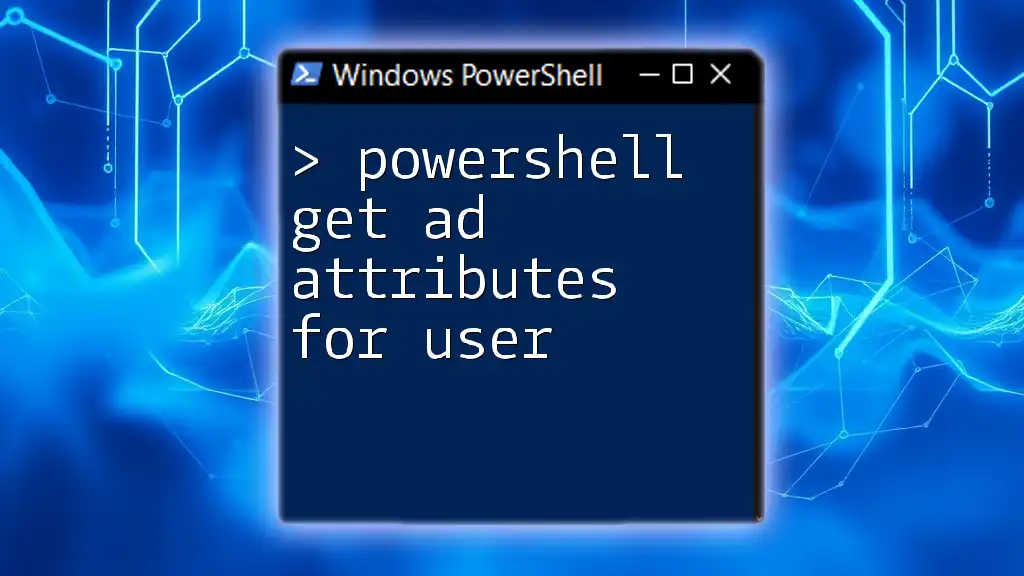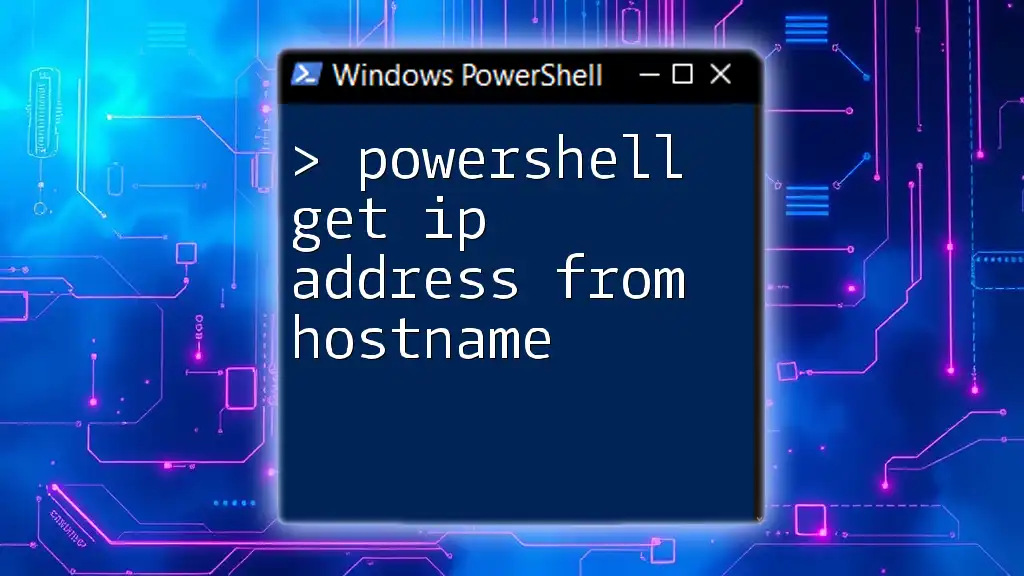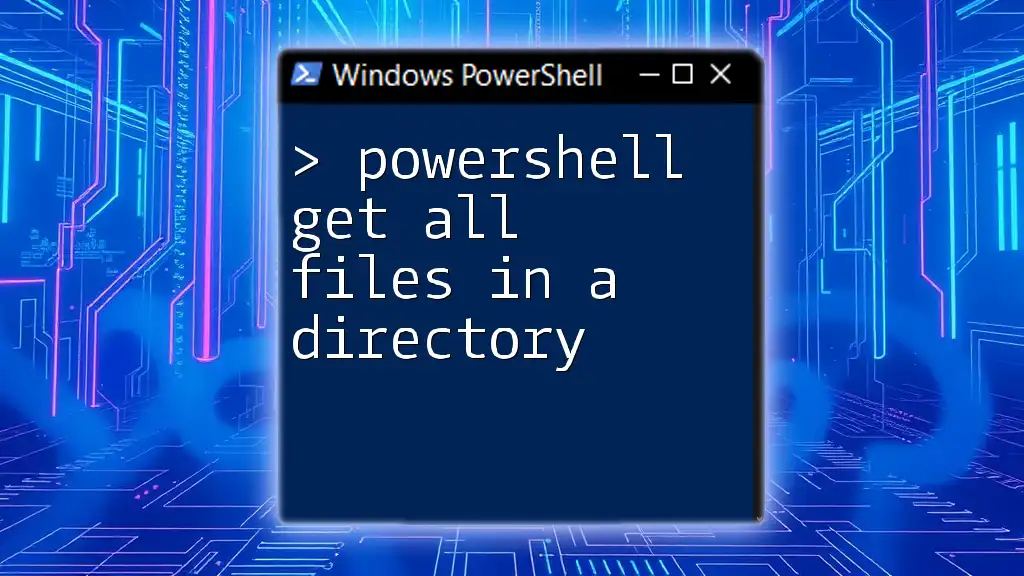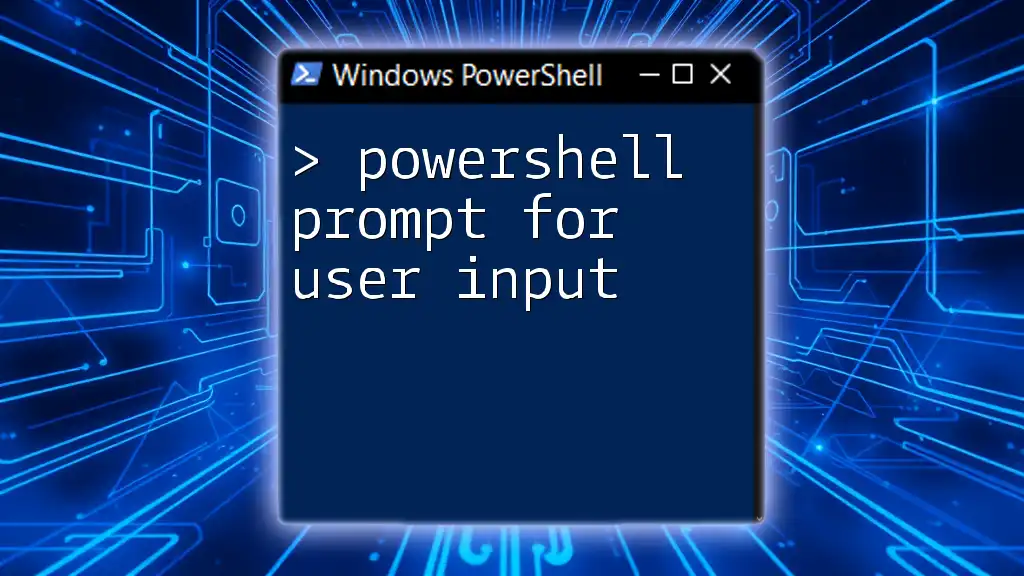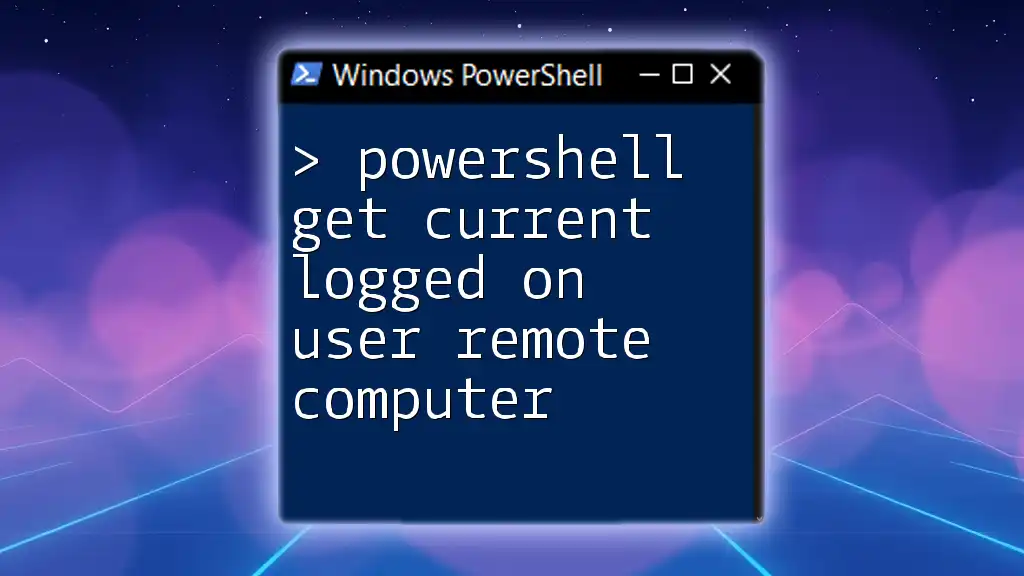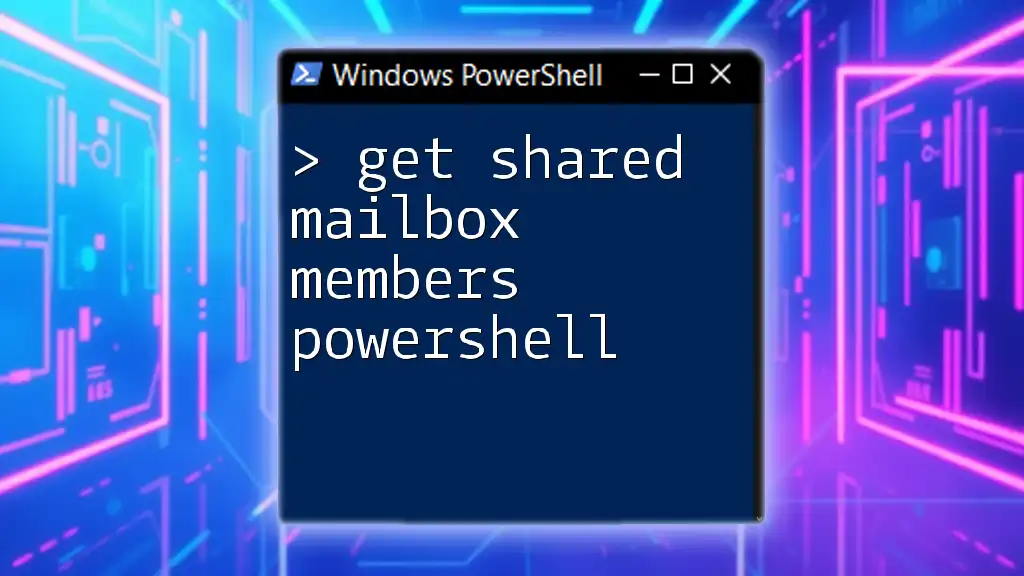To retrieve the group memberships for a specific user in PowerShell, you can use the `Get-ADUser` cmdlet in conjunction with the `Get-ADPrincipalGroupMembership` cmdlet. Here's how you can do it:
Get-ADUser -Identity "username" | Get-ADPrincipalGroupMembership | Select-Object Name
Replace `"username"` with the actual username of the user whose group membership you want to check.
Getting Started with PowerShell
What is PowerShell?
PowerShell is a powerful scripting language and command shell developed by Microsoft. It is designed to automate tasks and manage configurations, making it an essential tool for system administrators and IT professionals. PowerShell enables users to execute complex series of commands efficiently, with a focus on managing Windows environments.
Why Use PowerShell for Group Membership Queries?
Utilizing PowerShell allows for increased efficiency and automation when managing group memberships in Active Directory (AD). The flexibility afforded by PowerShell scripts means that you can integrate multiple commands to perform batch operations, reducing repetitive manual tasks and increasing productivity.
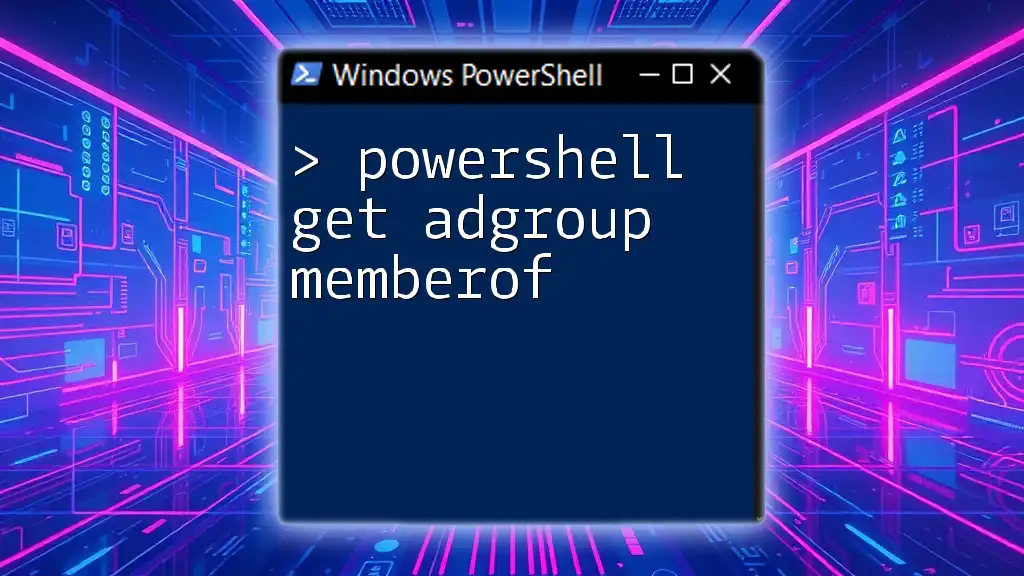
Prerequisites
Setting Up Your Environment
Before you can successfully execute PowerShell commands, ensure that you have:
- PowerShell version 2.0 or later: Ideally, you should use PowerShell 5.1 or newer for better cmdlet support.
- The Active Directory module: This is required for managing AD-related tasks. You can install it as part of the Remote Server Administration Tools (RSAT).
Permissions Required
Access to AD commands is restricted to those with appropriate permissions. You need read access to user and group objects within your Active Directory environment. Without these permissions, attempts to execute the commands will result in errors.
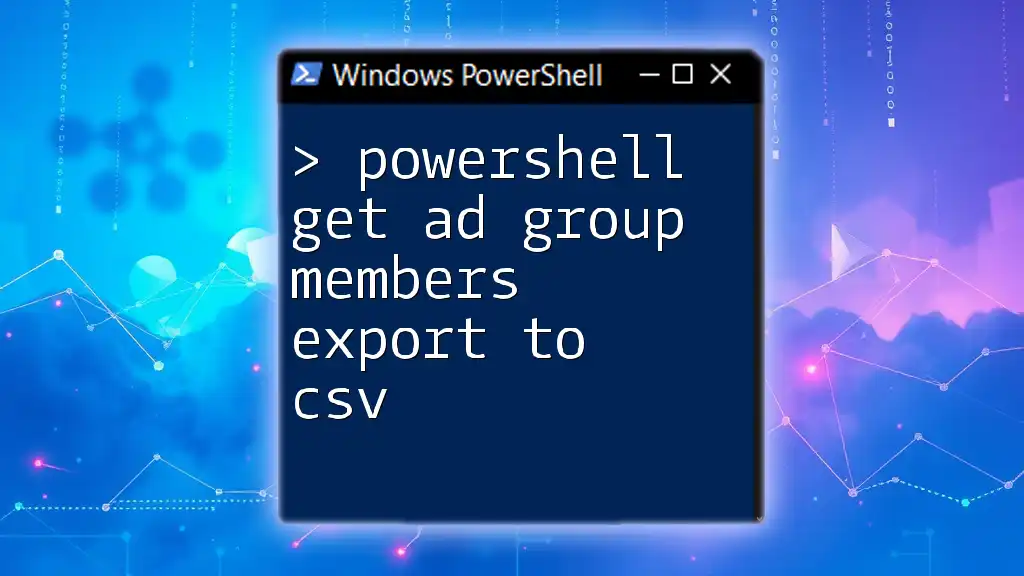
Using PowerShell to Get AD Group Membership
The Basics of Group Membership Retrieval
In the context of Active Directory, retrieving "group membership" refers to identifying which groups a specific user is a member of. Understanding these memberships is crucial for managing user roles and permissions effectively.
PowerShell Cmdlets Overview
The core cmdlets necessary for assessing group memberships include:
-
`Get-ADUser`: This cmdlet retrieves user objects from Active Directory. You use this to locate the specific user whose group memberships you want to examine.
-
`Get-ADPrincipalGroupMembership`: This cmdlet fetches the groups that a specified user belongs to.
Familiarity with these cmdlets is essential for accessing user group data effectively.
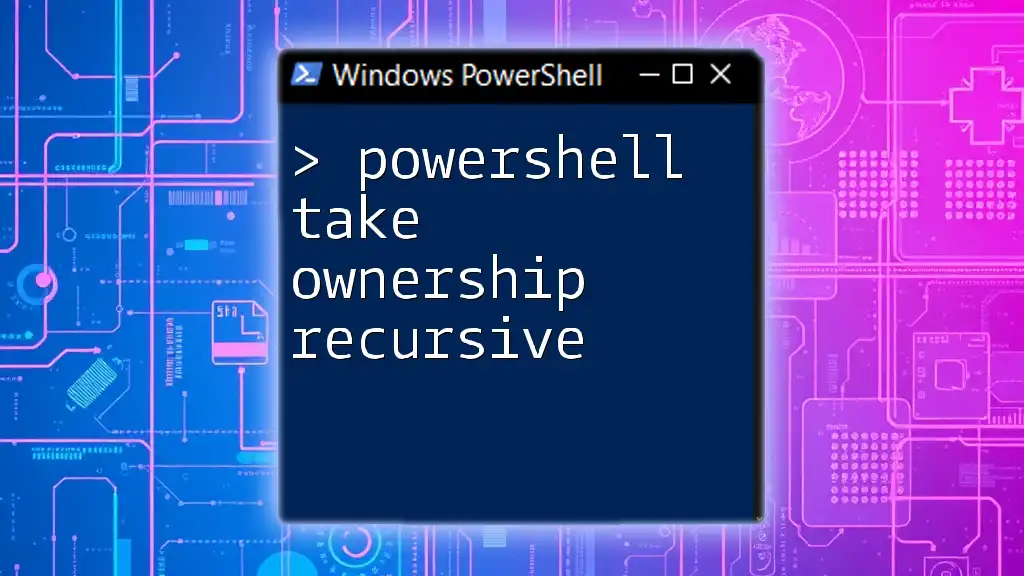
Constructing the Basic Command
To retrieve group membership information for a specific user, you can construct a command as follows:
Get-ADUser -Identity "username" | Get-ADPrincipalGroupMembership
Explaining the Command Components
-
`Get-ADUser -Identity "username"`: This part fetches the AD user object. Replace `"username"` with the actual username or user ID you're interested in.
-
`|`: The pipe operator takes the output of the previous command and feeds it into the next one.
-
`Get-ADPrincipalGroupMembership`: This portion of the command retrieves the list of groups to which the specified user belongs.
Running this command will output the groups that are associated with that user in your Active Directory.
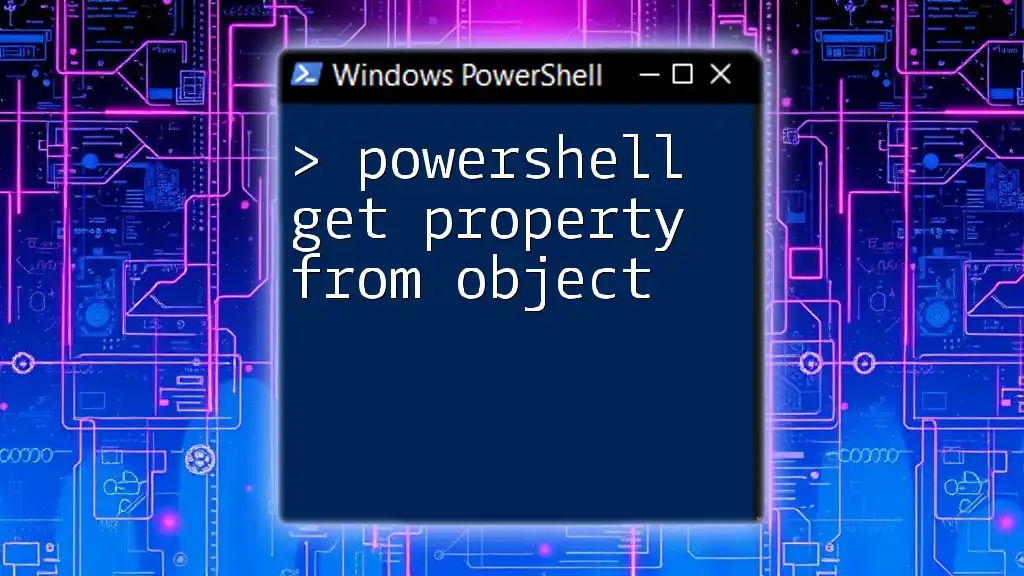
Filtering and Formatting Output
Customizing the Output
You often want to tailor the output to fit your needs better. Using `Select-Object`, you can extract specific properties from the retrieved group objects. For example:
Get-ADUser -Identity "username" | Get-ADPrincipalGroupMembership | Select-Object Name, Description
This command will return a list with just the Name and Description fields for each group, making it easier to read and analyze.
Advanced Filtering Techniques
Using `Where-Object` allows for finer control over your output. If you're interested in specific groups, such as those containing "Admin" in their names, you can run:
Get-ADUser -Identity "username" | Get-ADPrincipalGroupMembership | Where-Object { $_.Name -like "*Admin*" }
This command returns only the groups whose names match the filtering criteria. Such filtering can significantly enhance the relevance of your output.
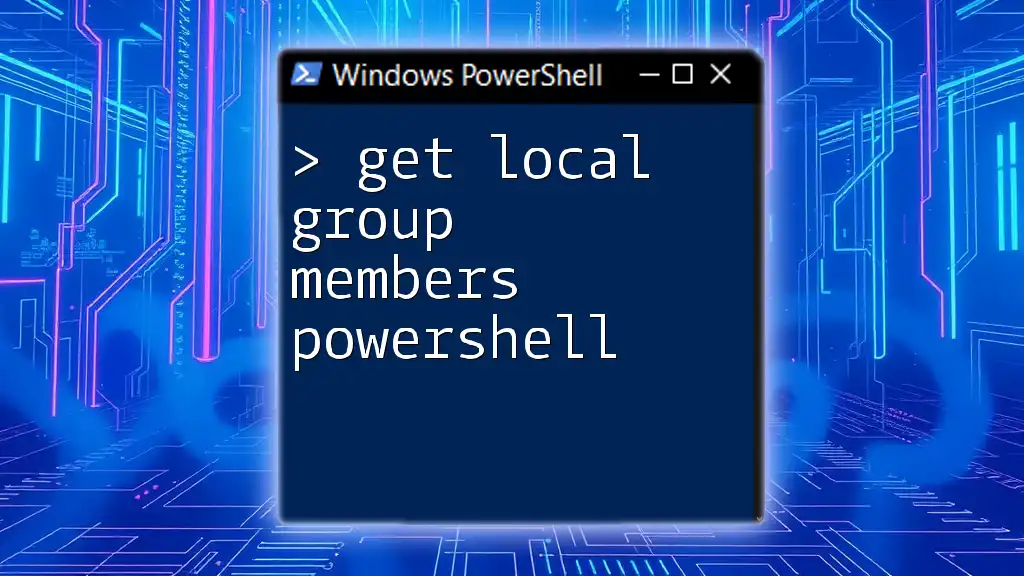
Handling Errors
Common Errors and Their Solutions
While working with PowerShell, especially when interacting with Active Directory, you may encounter errors. Common issues include:
-
Misconfigured permissions: Ensure you have adequate access; if you don’t, you'll see access denied errors.
-
User not found: If you mistype the username or the user doesn't exist in AD, PowerShell will return an error message.
You can also include error handling in your PowerShell scripts to manage exceptions gracefully.
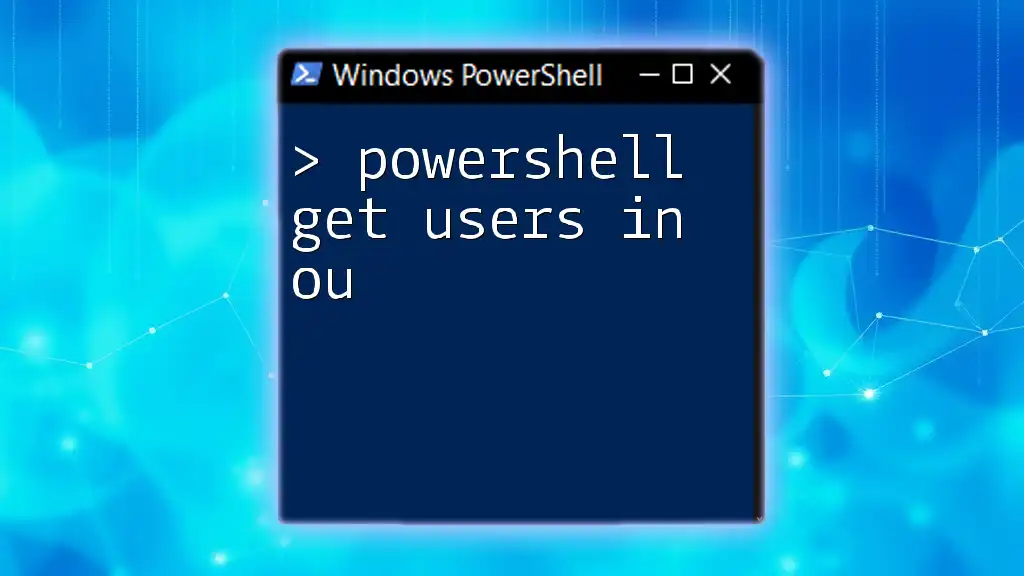
Best Practices for Script Writing
Writing Maintainable Scripts
When writing PowerShell scripts for group membership inquiries, follow best practices to make your scripts easier to maintain:
-
Comment your code: Provide context and explanations throughout your scripts. This will help both you and others understand the purpose of each section over time.
-
Organize your scripts into functions: This modular approach makes your code reusable and easier to debug.
Performance Considerations
Efficiency is paramount, particularly when running queries in large environments. Here are some tips to optimize group membership queries:
- Limit the scope of your queries to specific OUs (Organizational Units) if possible.
- Consider using batched queries if you're dealing with a large number of users or groups, as this can lead to reduced processing time.
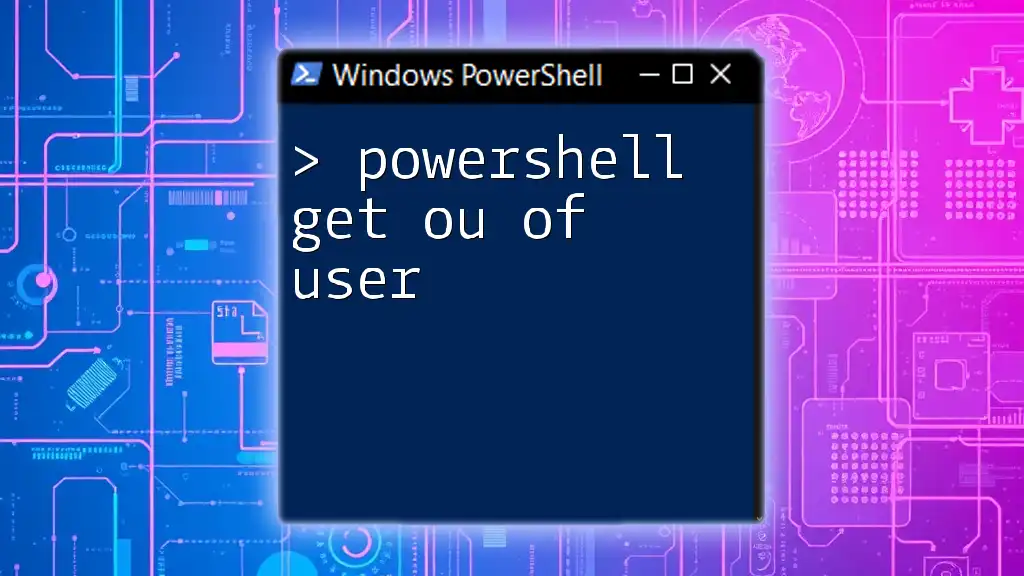
Real-World Use Cases
Examples of Practical Applications
PowerShell scripts that fetch group memberships can serve several purposes in a corporate environment:
-
Auditing group memberships: Periodically check which users belong to critical groups to ensure compliance with security policies.
-
Automating user provisioning and deprovisioning: When managing user accounts, automating the assignment and removal of group memberships can streamline operations significantly.
For instance, in a security audit, you may want to run a PowerShell command that lists all users in "Domain Admins" to check who has elevated privileges.
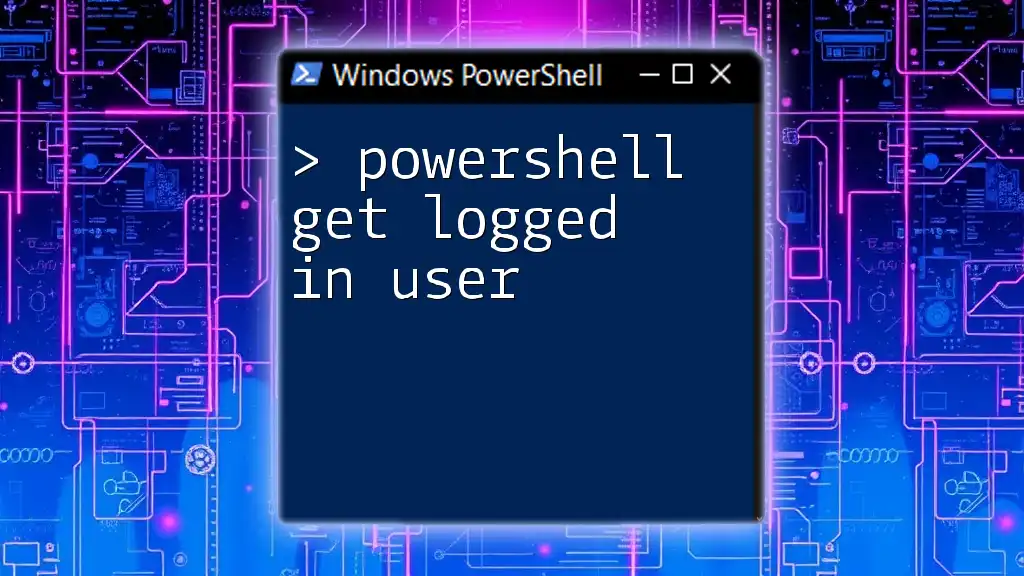
Conclusion
As demonstrated, using PowerShell to get group membership for a user can simplify your task of managing user roles and permissions in Active Directory. By employing the techniques discussed, you can efficiently retrieve, filter, and output group membership data to suit your organization's needs. With continuous practice and implementation, you'll find PowerShell to be an invaluable tool in your system administration toolkit.
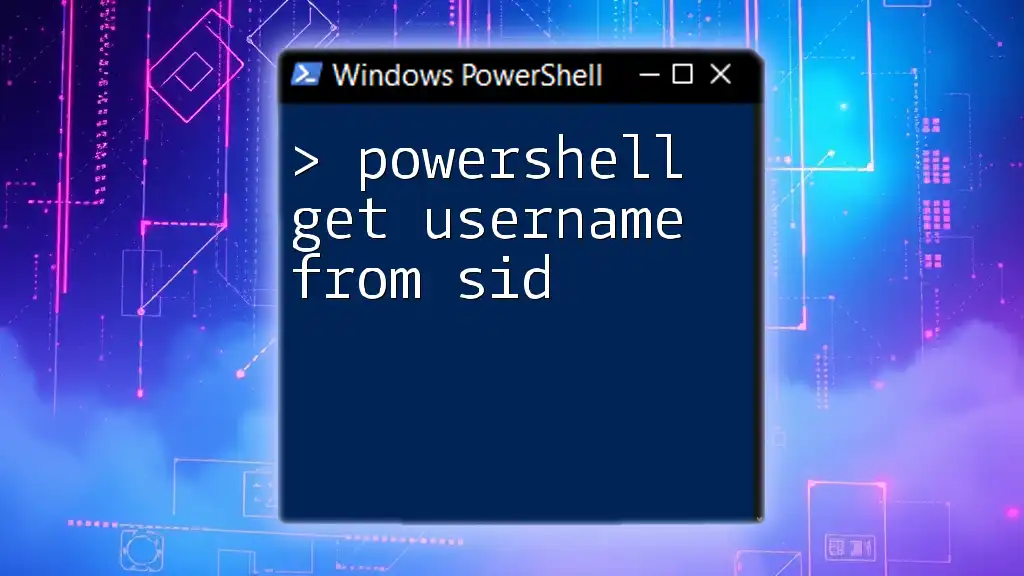
Call to Action
Dive deeper into PowerShell's capabilities and consider joining courses or communities that can further enhance your skills. The more you learn, the more proficient you'll become in your day-to-day tasks!