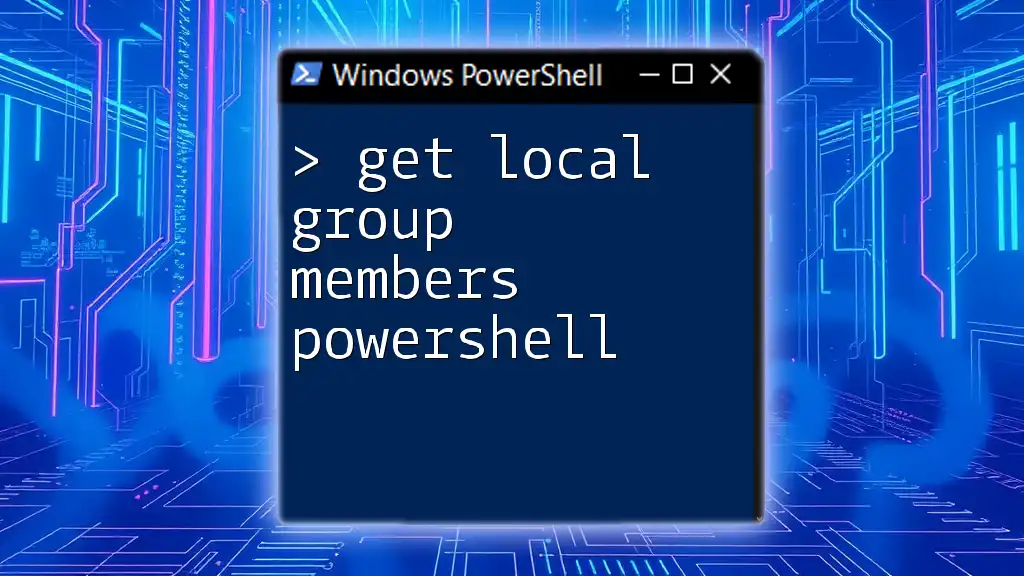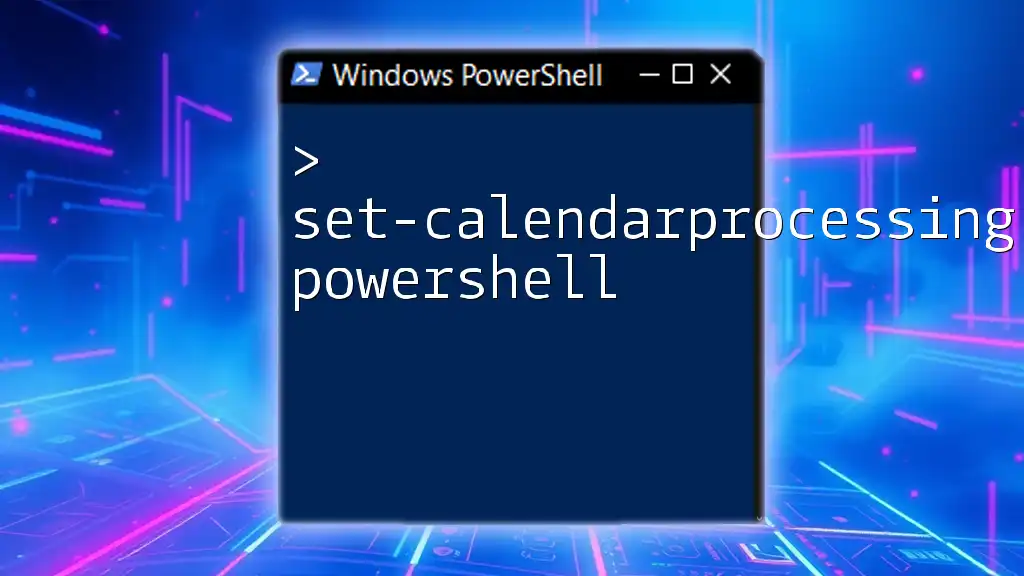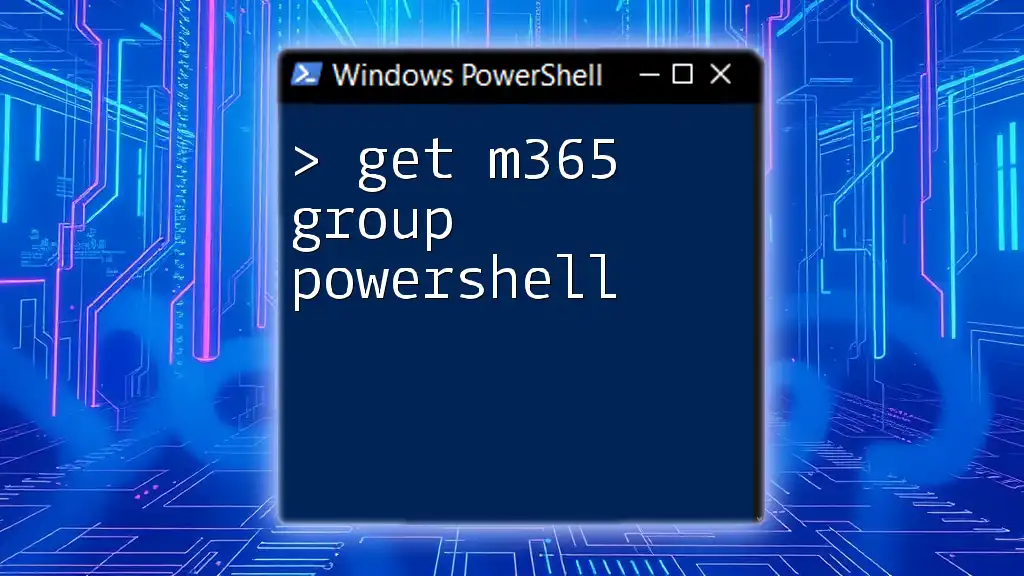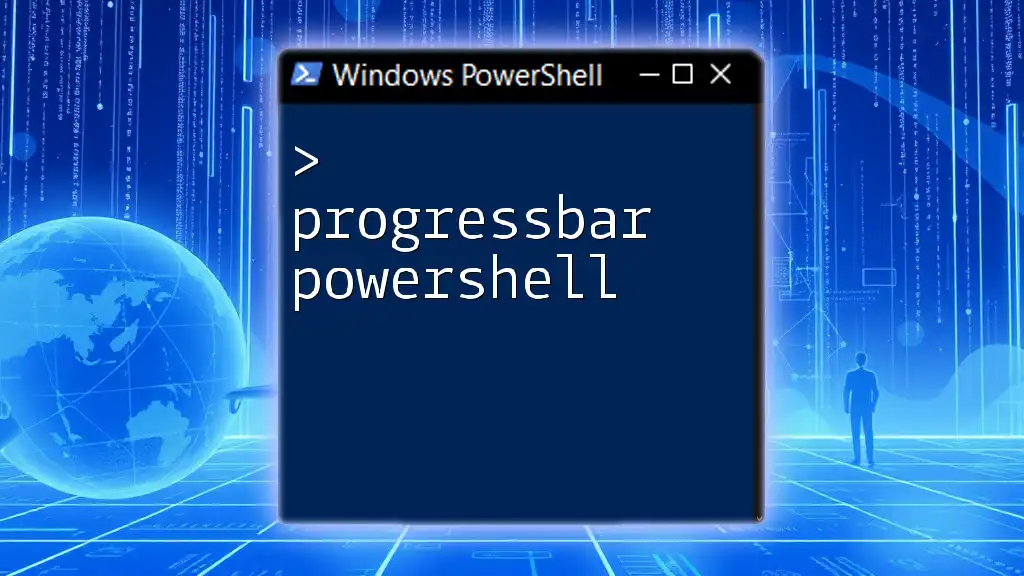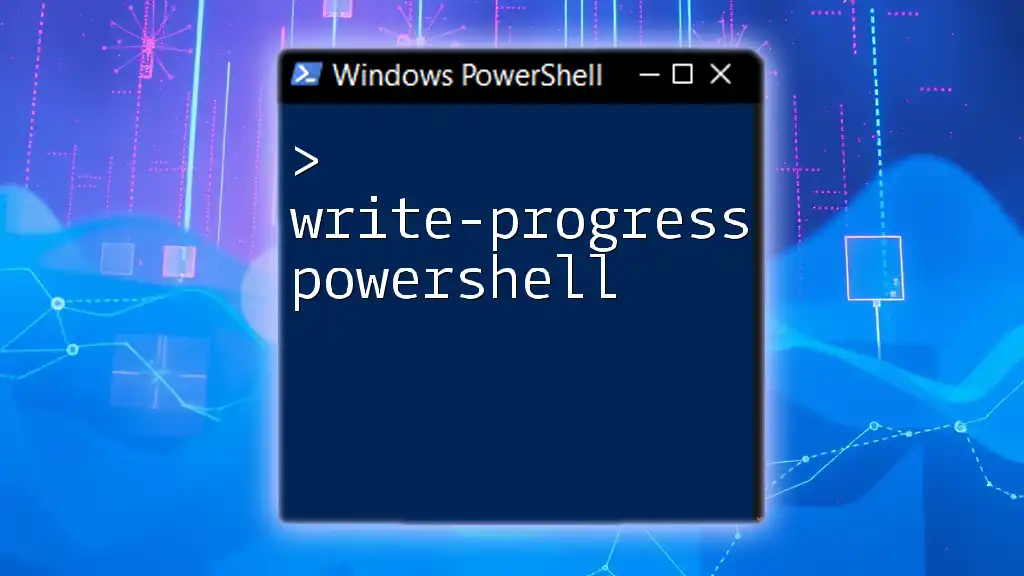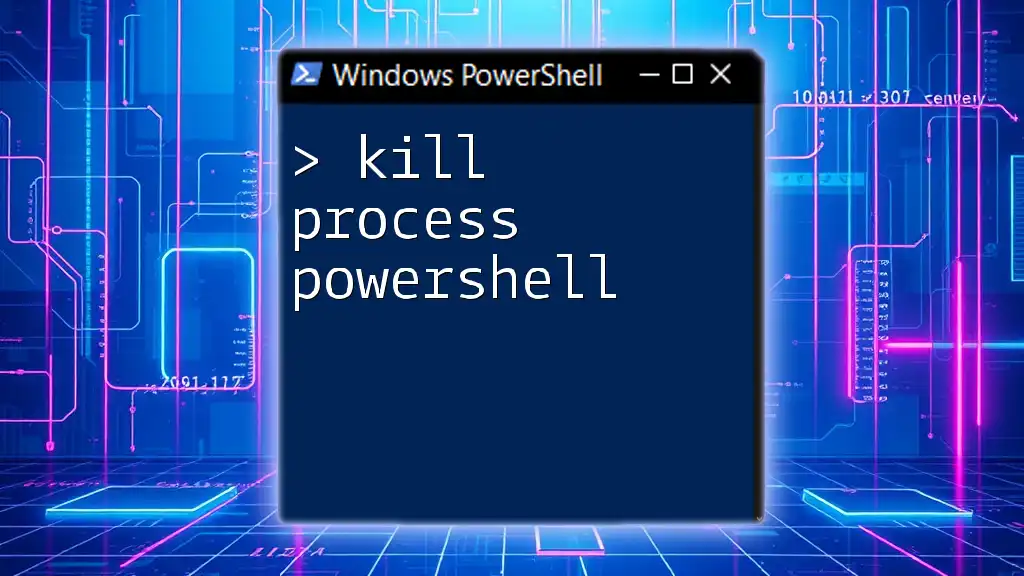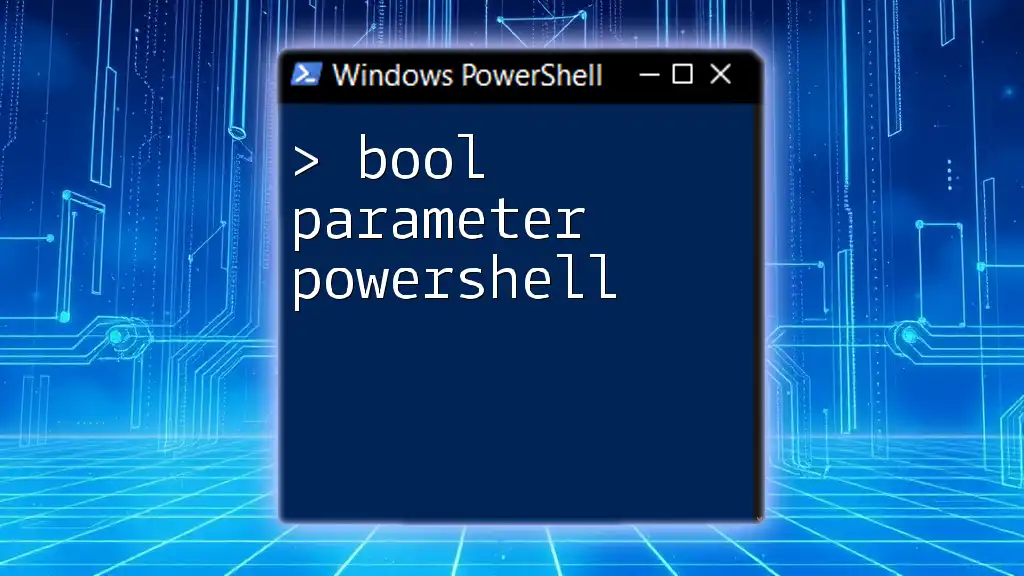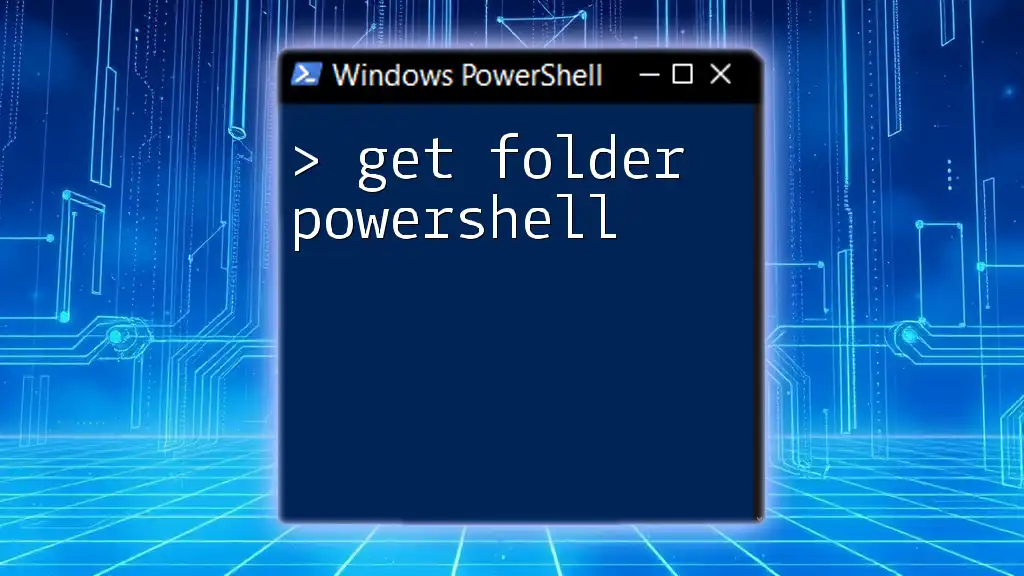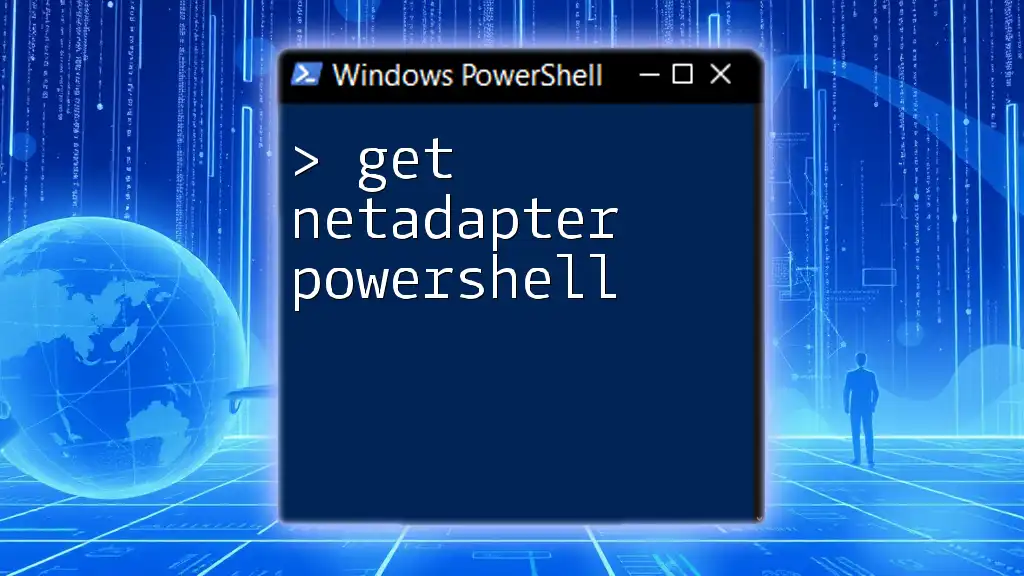The `Get-LocalGroupMember` cmdlet in PowerShell retrieves the members of a specified local group on a Windows machine.
Get-LocalGroupMember -Group 'Administrators'
What is Get-LocalGroupMember?
Get-LocalGroupMember is a powerful cmdlet in PowerShell that allows you to retrieve the members of a specified local group on Windows systems. Understanding this cmdlet is essential for anyone involved in system administration or IT security management. It provides insights into group memberships, which are crucial for maintaining an organization's security posture and managing user permissions effectively.
Syntax and Parameters
The basic syntax for the Get-LocalGroupMember cmdlet is as follows:
Get-LocalGroupMember -Group <String> [-ComputerName <String>]
- -Group: Specifies the name of the local group for which you want to retrieve members.
- -ComputerName: This optional parameter allows you to specify a remote computer name to query its local group members.
Understanding these parameters helps ensure that you are effectively targeting the correct local group and that you have the necessary permissions to retrieve the information.
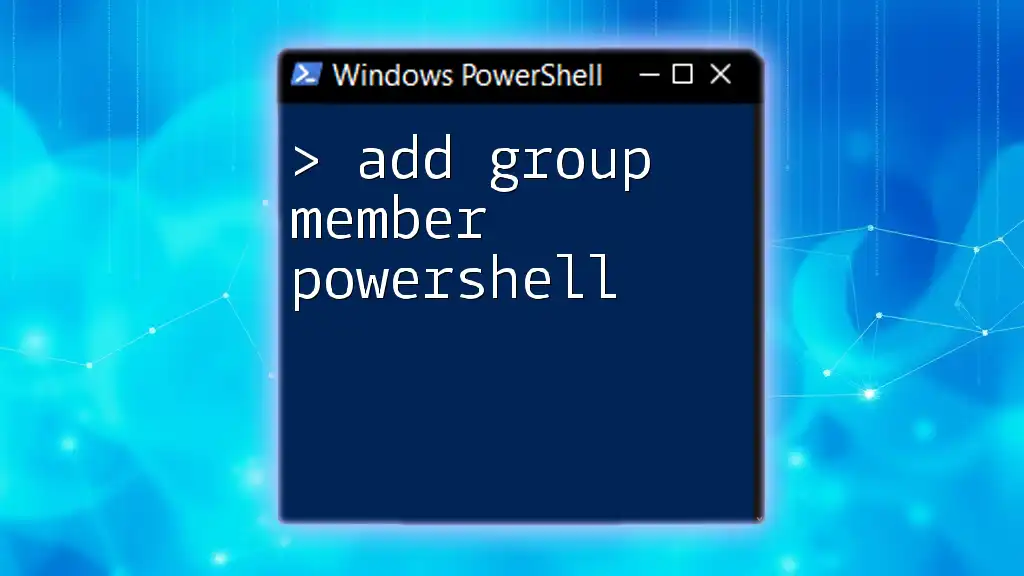
How to Use Get-LocalGroupMember
Basic Command to Get Local Group Members
To get the members of a local group, simply run the following command:
Get-LocalGroupMember -Group "Administrators"
When you execute this command, PowerShell will return a list of the members belonging to the "Administrators" group. The output typically includes the member's Name, ObjectClass, and more, providing you with a clear overview of who has admin access on the system.
Filtering Results
In many scenarios, you may want to filter the results to find specific members. The Where-Object cmdlet can be combined with Get-LocalGroupMember to achieve this. For example:
Get-LocalGroupMember -Group "Users" | Where-Object { $_.Name -like "Admin*" }
In this command, PowerShell retrieves all members of the "Users" group, then filters for those whose names start with "Admin." This can be useful for quickly identifying users with administrative privileges.
Listing All Groups and Their Members
For a comprehensive overview of all local groups and their members, you can combine commands. The following command achieves this effectively:
Get-LocalGroup | ForEach-Object { Get-LocalGroupMember -Group $_.Name }
This command lists every local group on the machine and retrieves each of their members. This output can help generate reports and understand the structure of user permissions within the organization.
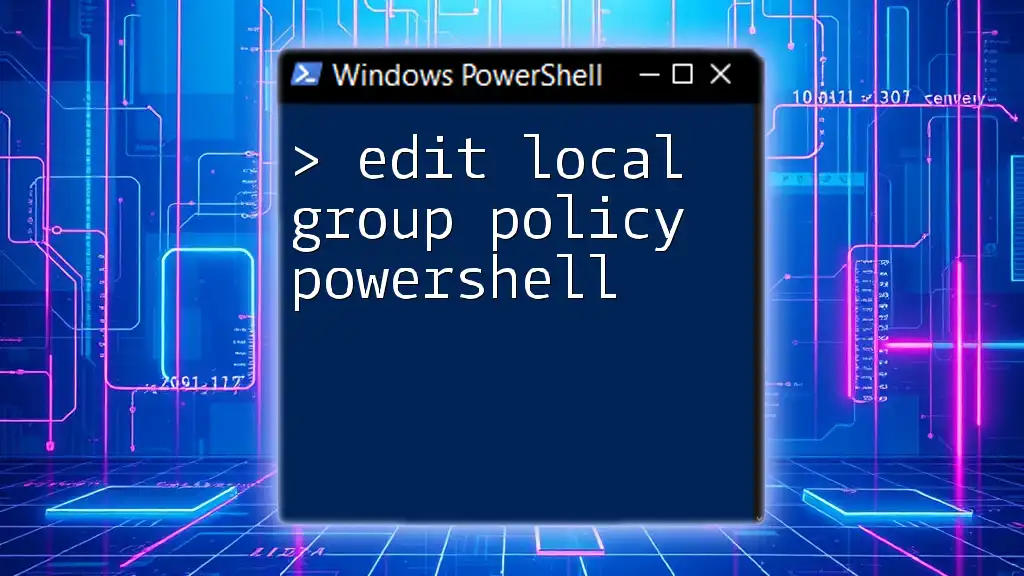
Examples of Get-LocalGroupMember in Action
Getting Members of a Specific Group
To see this cmdlet in action, let’s say you want to check members of the "Remote Management Users":
Get-LocalGroupMember -Group "Remote Management Users"
This command will yield details about who is part of this group, potentially including domain users or local accounts. It's an excellent way to ensure that only the intended users have remote access.
Checking Group Membership for a User
If you need to verify group memberships for a specific user, here's a command that shows how to do this effectively:
$user = "JohnDoe"
Get-LocalGroup | ForEach-Object { if (Get-LocalGroupMember -Group $_.Name | Where-Object { $_.Name -eq $user }) { $_.Name }}
In this snippet, we create a variable to hold the username. Then we fetch all local groups and check if the specified user is a member of any group, displaying the groups directly. This is useful when needing to audit user permissions quickly.
Using PowerShell to Audit Group Membership
For auditing purposes, you might want to create a report of all local groups along with their members. Here’s a script that helps you consolidate this information into an easily digestible format:
Get-LocalGroup | ForEach-Object {
[PSCustomObject]@{
GroupName = $_.Name;
Members = (Get-LocalGroupMember -Group $_.Name | Select-Object -ExpandProperty Name)
}
}
This code leverages custom objects to output group names alongside member names, making it easy to review your organization's access structure at a glance.
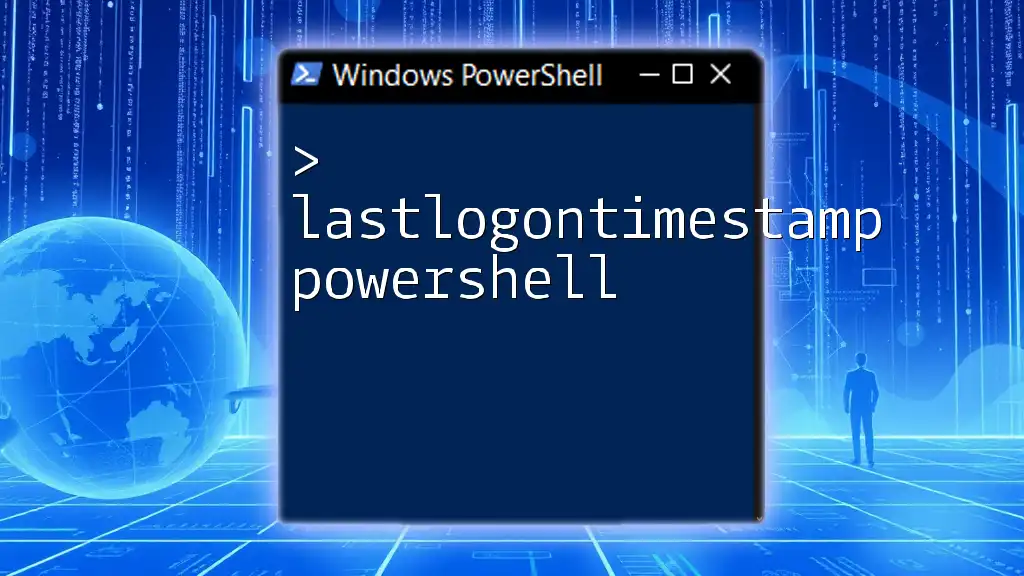
Best Practices for Managing Local Groups with PowerShell
Regular Audits of Local Group Membership
It is vital for system security to conduct regular audits of local group memberships. By frequently checking who has access to which groups, organizations can mitigate risks associated with unauthorized access.
Using Scripts to Automate Management Tasks
To streamline group management, consider automating repetitive tasks with PowerShell scripts. For instance:
$groups = Get-LocalGroup
foreach ($group in $groups) {
$members = Get-LocalGroupMember -Group $group.Name
# Insert additional processing logic here
}
By structuring your scripts this way, you can efficiently manage and report on local group memberships without manual intervention.
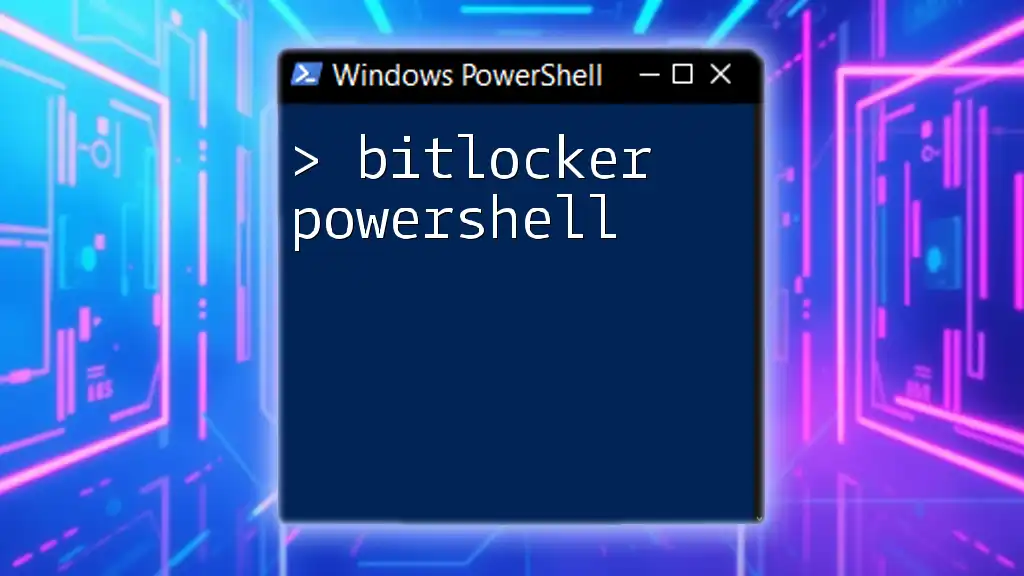
Troubleshooting Common Issues
Permissions and Access Rights
When running PowerShell commands to retrieve local group members, you may encounter permission-related issues. Ensure that you execute PowerShell with elevated privileges (Run as Administrator) to have complete access to group information.
Command Not Found Errors
If you face "Command Not Found" errors, it may indicate that you’re using a version of Windows without the necessary modules. Verify that you have the required PowerShell version and modules (all versions of Windows 10 and later include the `LocalAccounts` module).
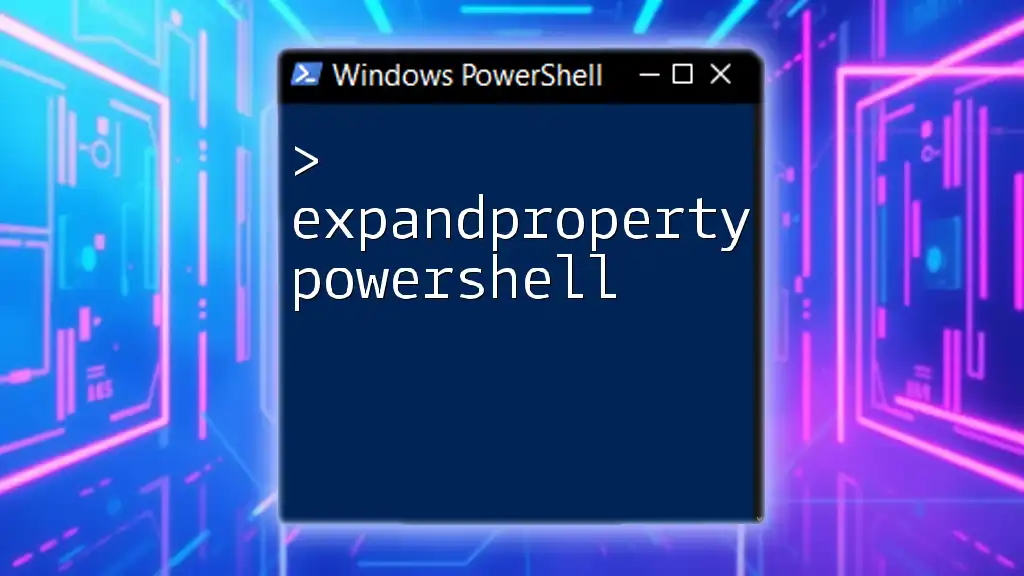
Conclusion
In summary, learning how to get local group members in PowerShell is invaluable for managing Windows systems. It enhances your ability to audit user permissions and strengthen security. For those wanting to master PowerShell and bolster their skills in group management, further learning opportunities await. Whether looking to automate processes or conduct regular audits, the tools provided in this article will help you efficiently navigate local group memberships in your environment.