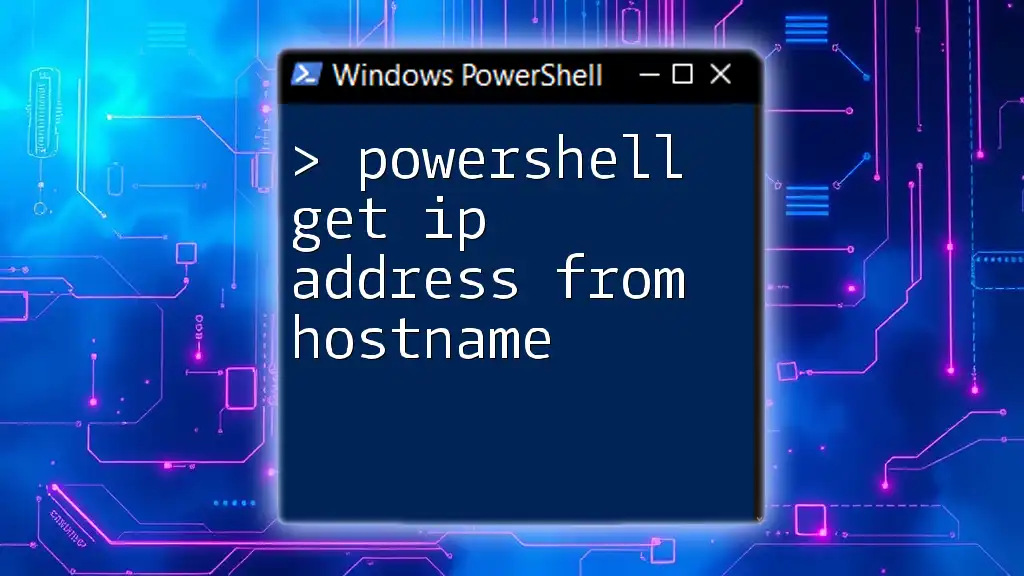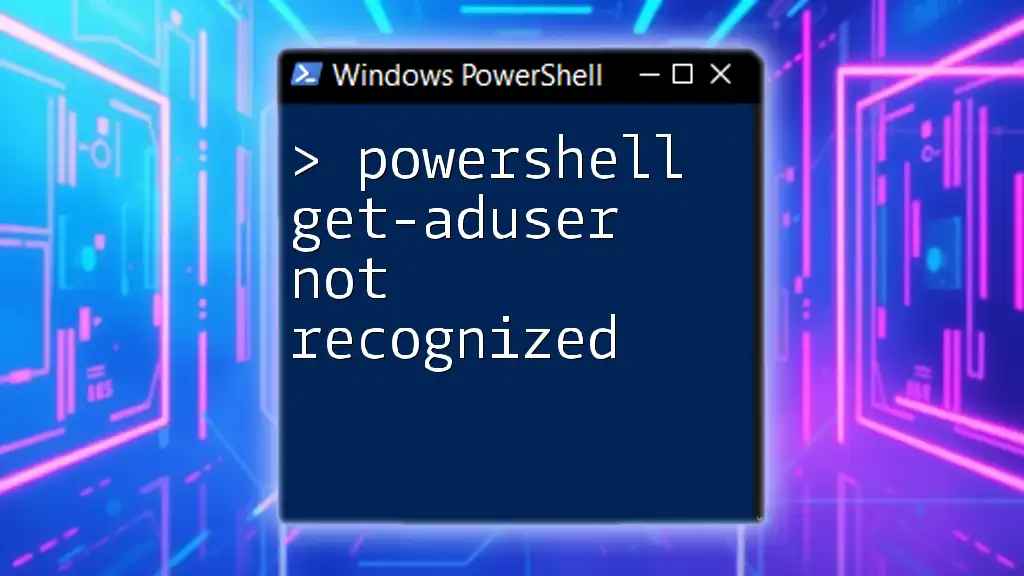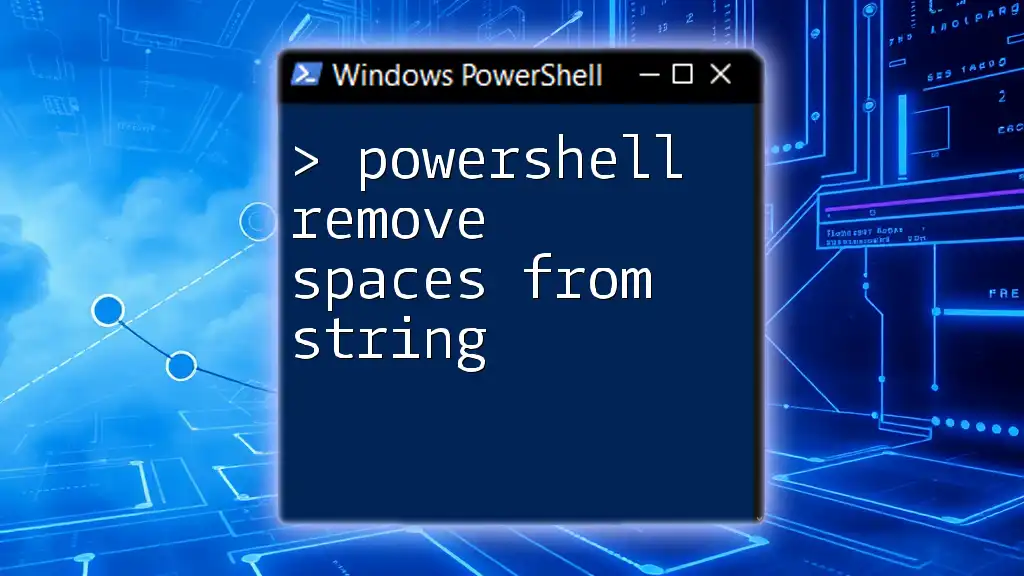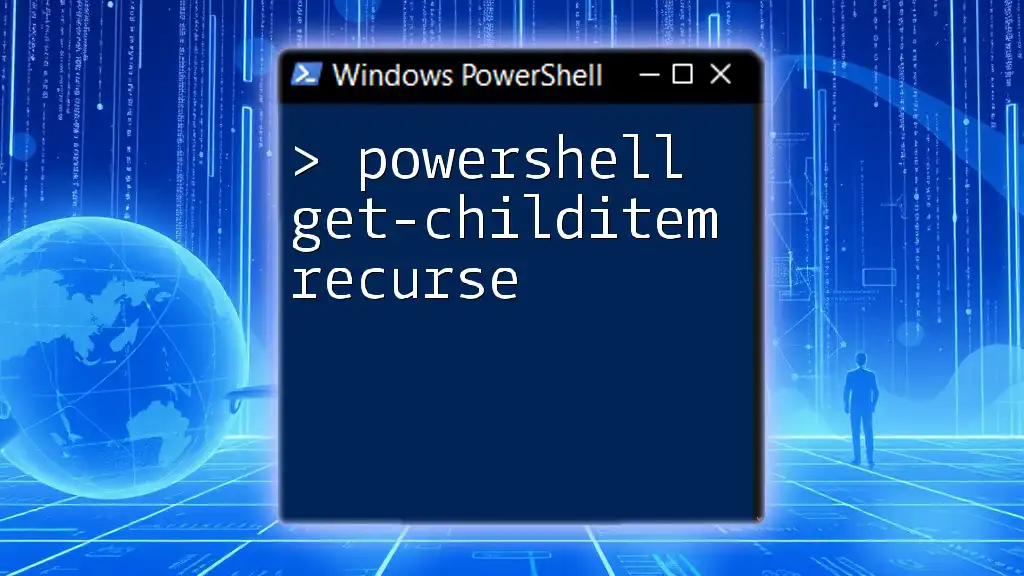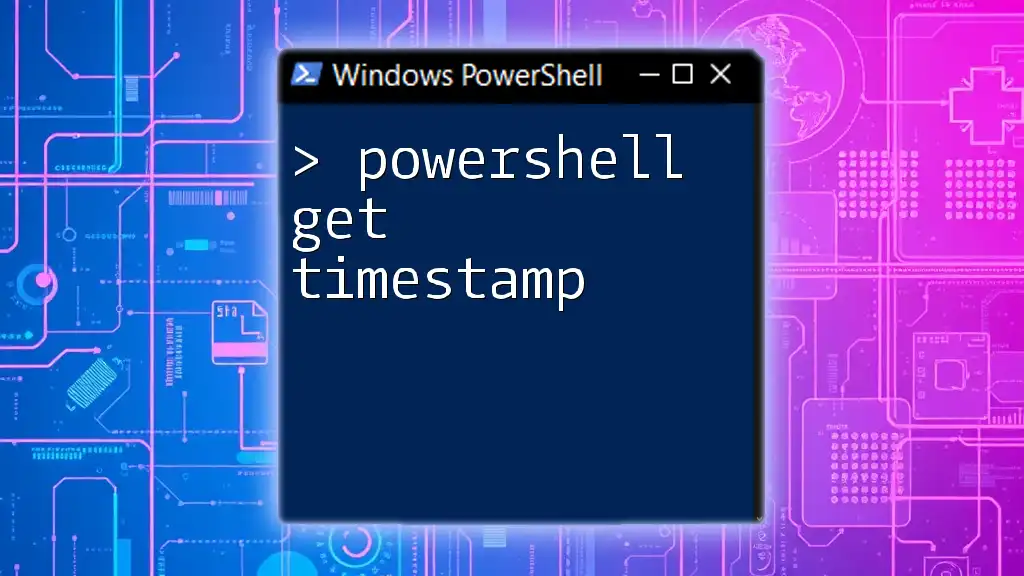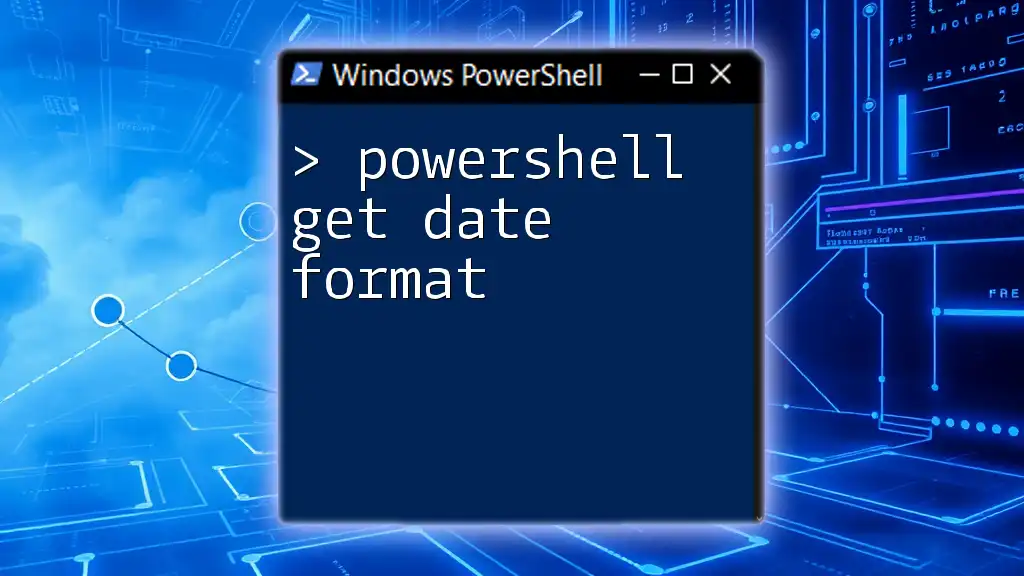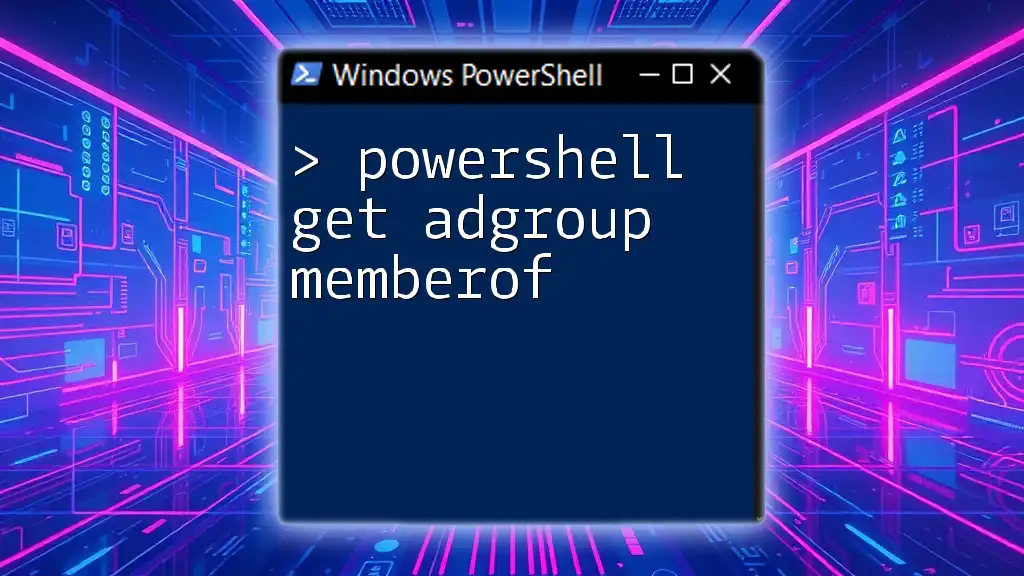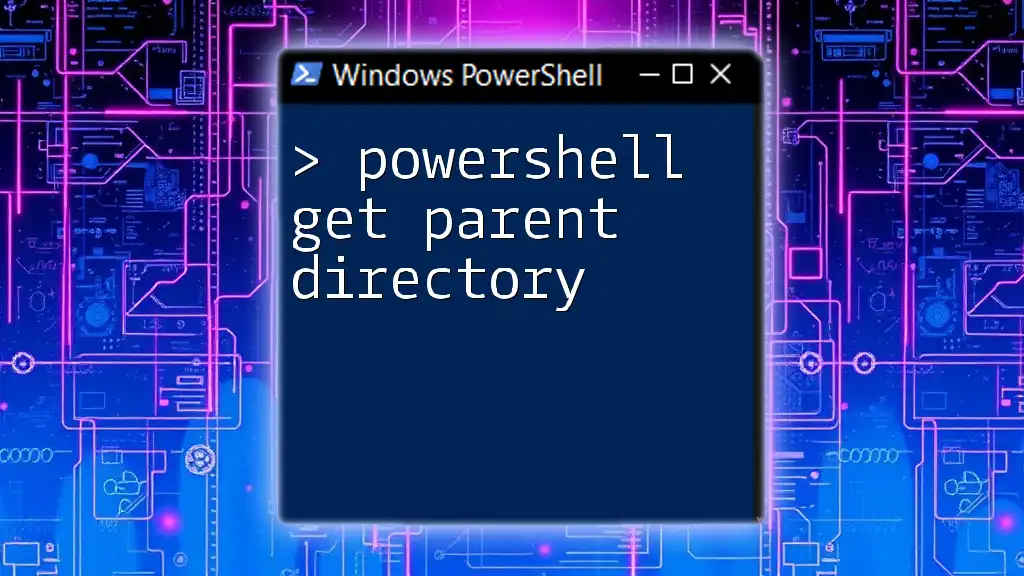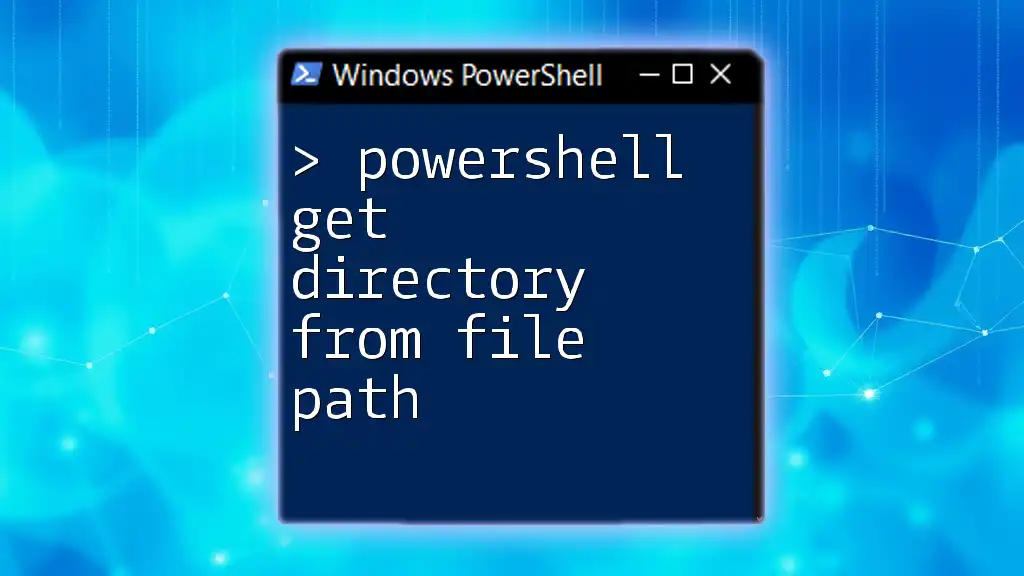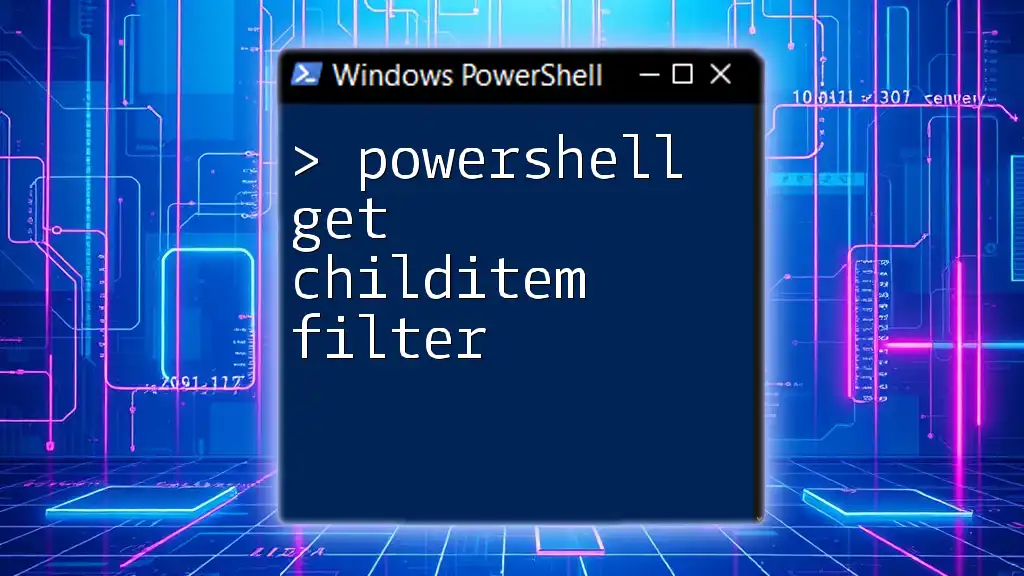To retrieve the IP address associated with a hostname using PowerShell, you can use the `Resolve-DnsName` cmdlet as shown below:
Resolve-DnsName -Name "your_hostname_here" | Select-Object -ExpandProperty IPAddress
Understanding Hostnames and IP Addresses
What is a Hostname?
A hostname is a human-readable label that is assigned to a device on a network. It serves as an easy identifier for hardware connected to the Internet or a local network. For instance, `www.example.com` is a commonly recognized hostname. In comparison to IP addresses, hostnames make navigating the web and local networks simpler for users.
What is an IP Address?
An IP address is a unique identifier assigned to each device connected to a network, serving as the machine's address on that network. There are two main types of IP addresses: IPv4 (e.g., `192.168.1.1`) and IPv6 (e.g., `2001:0db8:85a3:0000:0000:8a2e:0370:7334`). The transition to IPv6 is crucial due to the limited number of available IPv4 addresses.
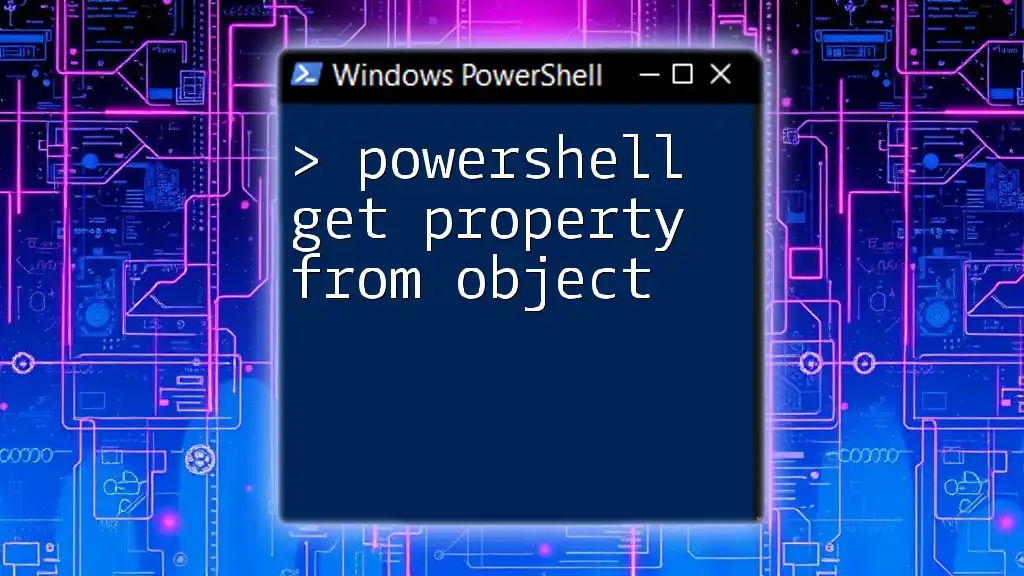
The Need for Resolving Hostnames
Why Resolve Hostnames to IP Addresses?
Resolving hostnames to IP addresses is a fundamental task in networking that enables communications between devices. In various scenarios, such as troubleshooting connectivity issues or configuring systems, you might need to ascertain the IP address associated with a given hostname.
Use Cases for IT Professionals
- Network Monitoring: System administrators often need to track devices on their network.
- Script Automation: Many scripts require the IP addresses of machines to perform remote tasks.
- System Diagnostics: Understanding connectivity issues often begins with resolving hostnames to IP addresses.
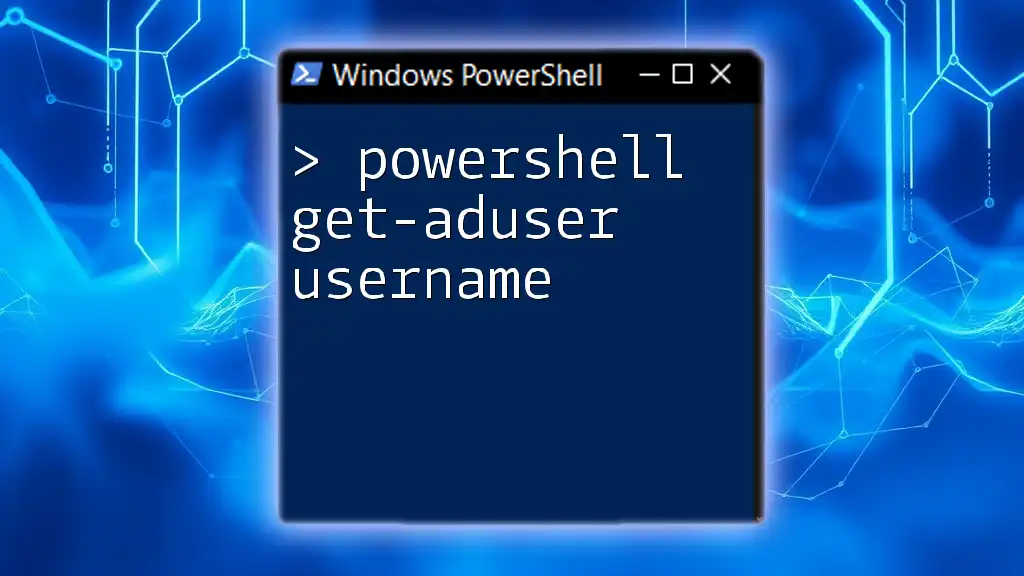
Getting Started with PowerShell
Setting Up Your Environment
Before diving into using PowerShell for hostname resolution, ensure that your PowerShell environment is set up. PowerShell comes pre-installed on most Windows systems, making it accessible. To open PowerShell, press Windows + R, type `powershell`, and hit Enter.
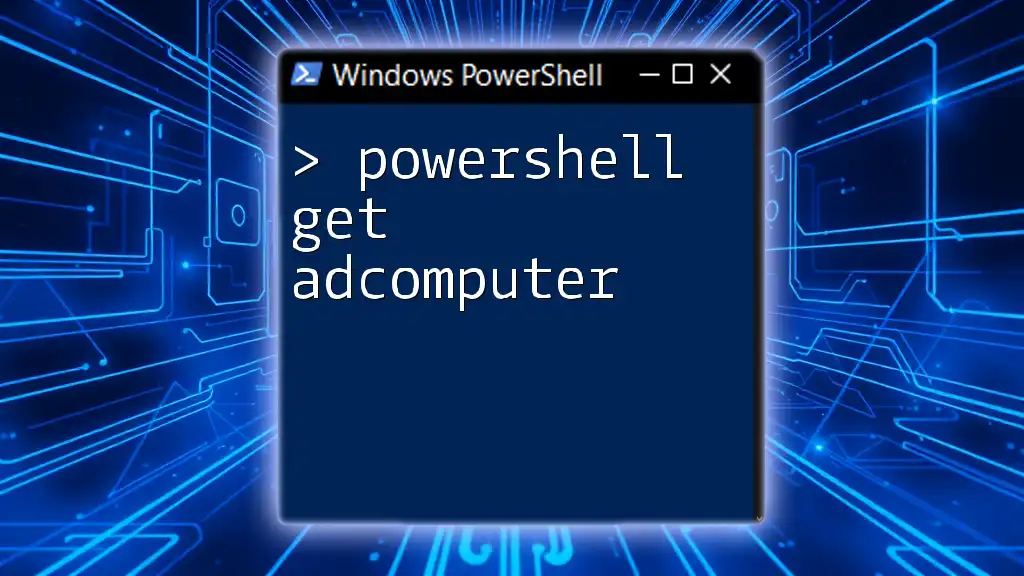
PowerShell Cmdlets for DNS Lookup
Introduction to Cmdlets
PowerShell uses cmdlets, which are lightweight commands to perform specific tasks. When it comes to resolving hostnames to IP addresses, two main cmdlets, `Resolve-DnsName` and `Test-Connection`, can be used effectively.
Using the `Resolve-DnsName` Cmdlet
`Resolve-DnsName` is the primary cmdlet for translating a hostname into an IP address. Here's the basic syntax:
Resolve-DnsName <Hostname>
For instance, to resolve the IP address for a hostname like `www.example.com`, you would run:
Resolve-DnsName www.example.com
Interpreting the Output
Upon executing the command, PowerShell will return various details about the DNS resolution, including:
- Name: The hostname queried.
- QueryType: The type of DNS record (e.g., A, AAAA).
- IPAddress: The resolved IP address.
Example output might look like this:
Name Type TTL Section
---- ---- --- -------
www.example.com A 300 Answer
192.0.2.1
In this example, the hostname `www.example.com` resolves to the IPv4 address `192.0.2.1`.
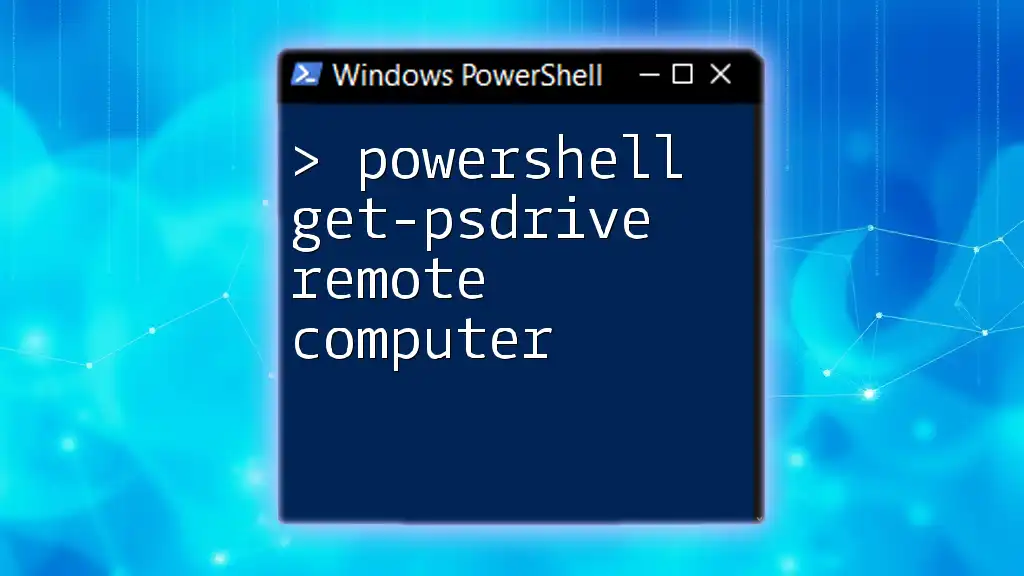
Alternative Methods to Get IP Address from Hostname
Using `Test-Connection` Cmdlet
An alternative method to resolve hostnames is using the `Test-Connection` cmdlet, which, while primarily for pinging devices, also returns IP addresses. The basic syntax is:
Test-Connection -ComputerName <Hostname>
For example, to check connectivity and resolve the IP of `www.example.com`, use:
Test-Connection -ComputerName www.example.com
This will not only return the IP address but also provide information about the response time and the success of the request.
Using the .NET Namespace
For those who prefer .NET methods, you can use the built-in .NET classes within PowerShell to resolve an IP address. Here’s how:
[System.Net.Dns]::GetHostAddresses("www.example.com")
This method directly accesses the system's DNS functions to obtain the IP address.
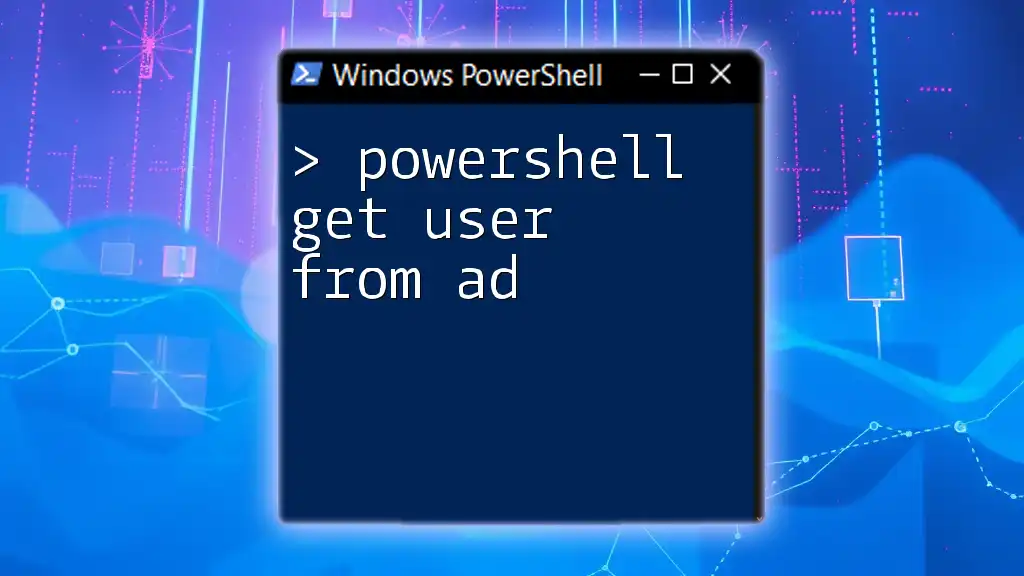
Handling Multiple IP Addresses
Resolving Hostnames with Multiple IP Addresses
It is important to note that a single hostname can resolve to multiple IP addresses, particularly for load-balanced systems. You can retrieve all associated IP addresses using the `Resolve-DnsName` cmdlet:
$ipAddresses = Resolve-DnsName www.google.com
$ipAddresses.IPAddress
This will output all the IP addresses associated with `www.google.com`, showcasing the redundancy provided by multiple IPs assigned to a single hostname.
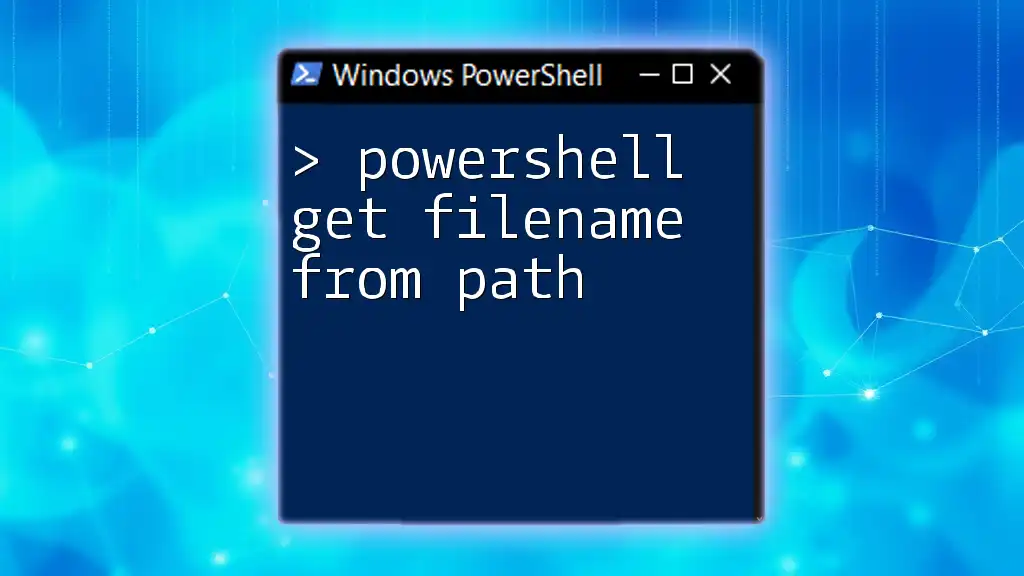
Troubleshooting Common Issues
Resolving Failures and Errors
While querying a hostname, you might encounter issues such as timeouts or unreachable hosts. Common error messages include "No records found" or "Request timed out." Understanding these messages is crucial for effective troubleshooting.
Network Configuration Checks
When facing issues with hostname resolution, check your network settings:
- Confirm proper DNS configurations.
- Ensure there are no firewall settings blocking DNS requests.
- Verify network connectivity to the DNS server.
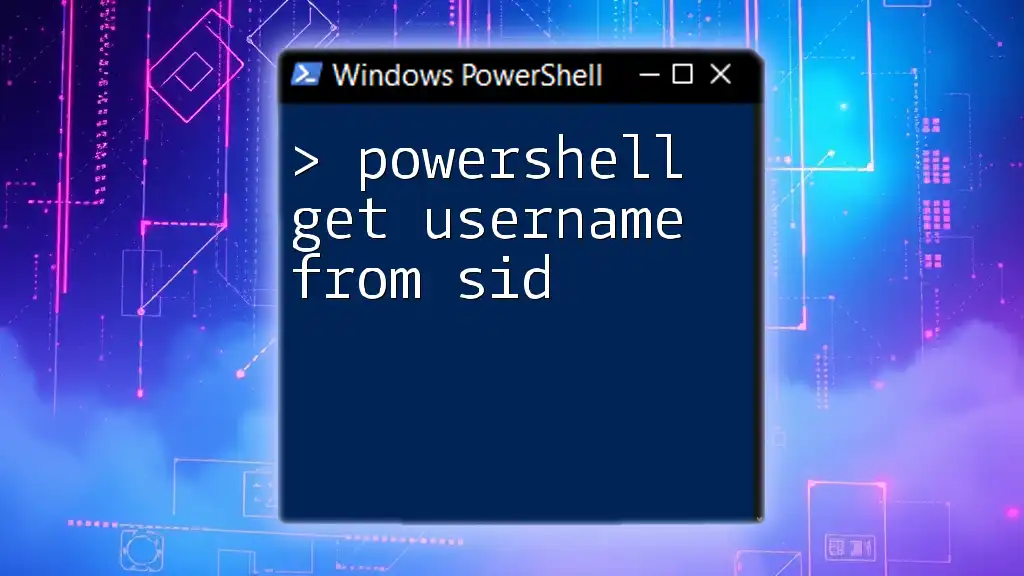
Conclusion
Resolving a hostname to an IP address in PowerShell is a simple yet indispensable task for IT professionals. Knowing how to efficiently utilize cmdlets like `Resolve-DnsName` and `Test-Connection` empowers you to troubleshoot and manage your networking tasks more effectively. As you continue exploring PowerShell, don't hesitate to experiment with these commands and discover their extensive capabilities.
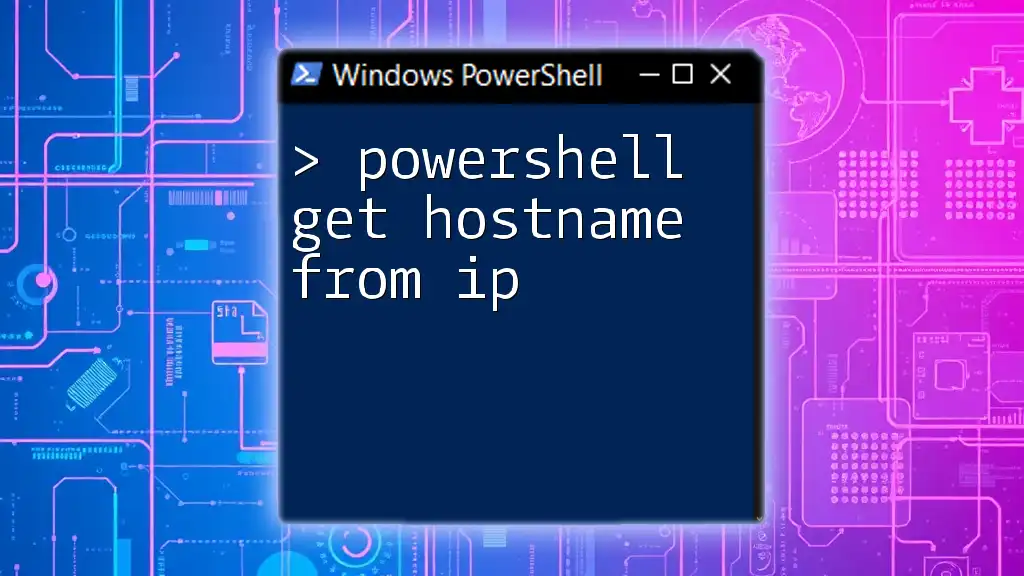
Additional Resources
To further enhance your PowerShell skills, consult the official PowerShell documentation and tutorials from reputable sources. Engaging with communities dedicated to PowerShell will also provide you with ongoing guidance and support as you navigate this powerful command-line interface.
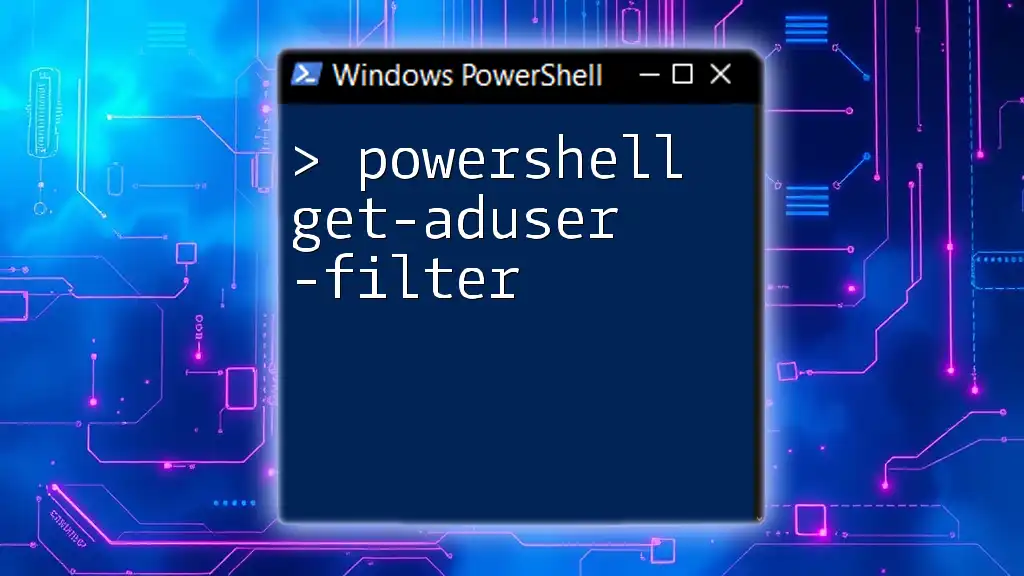
Call to Action
We encourage you to share your experiences or questions in the comments below. Stay tuned for more guides and tips on PowerShell's versatile commands and functionalities!