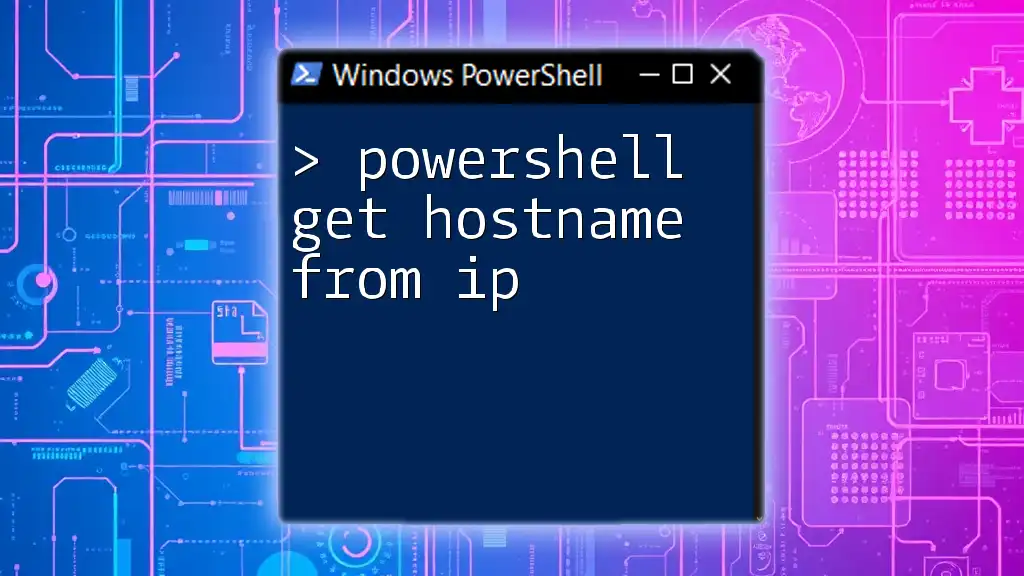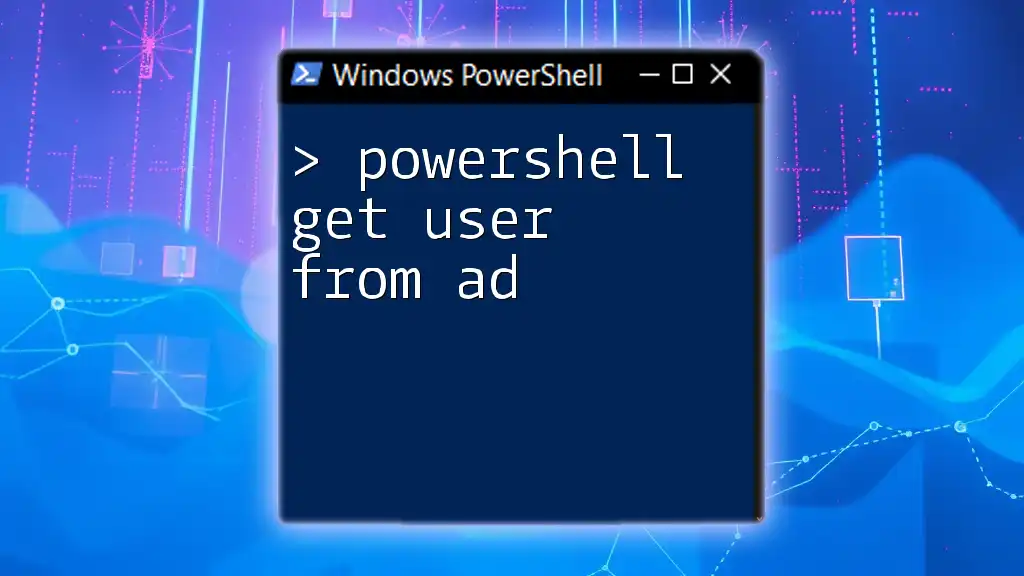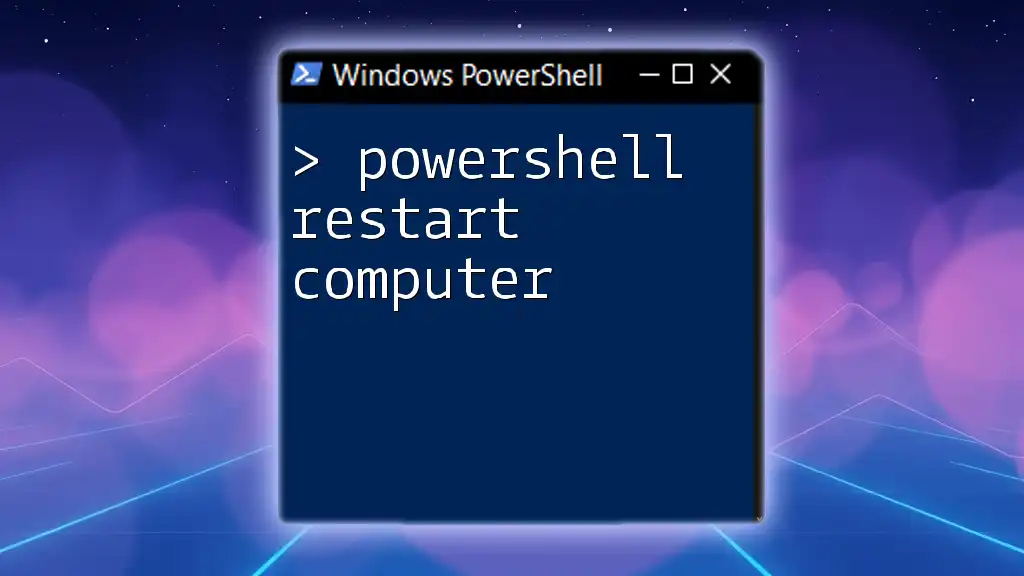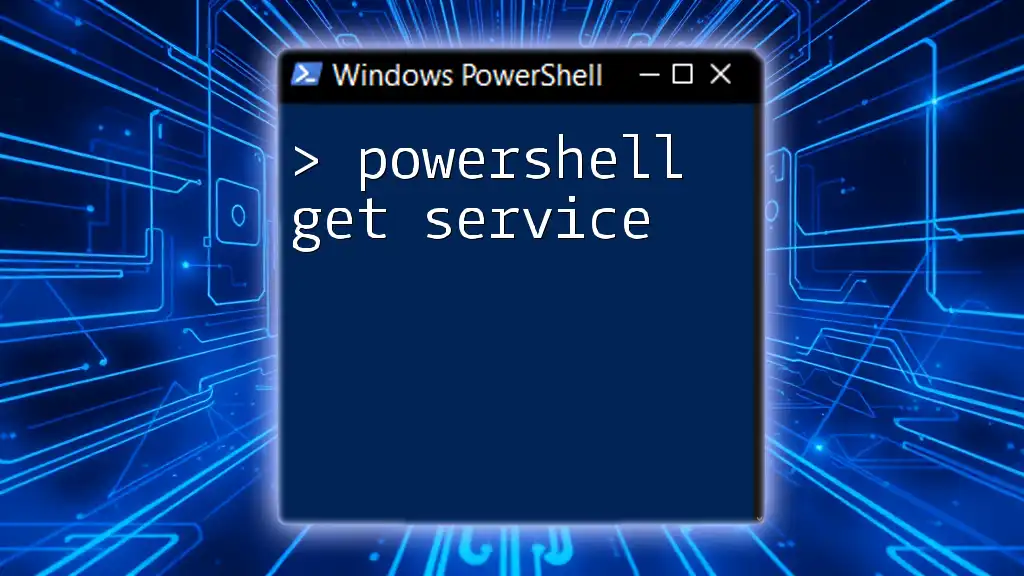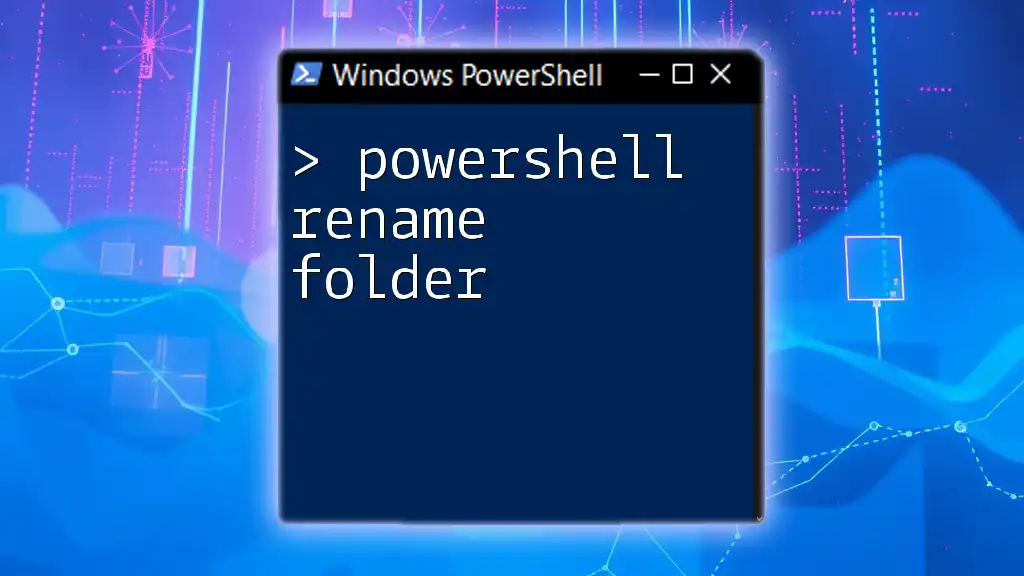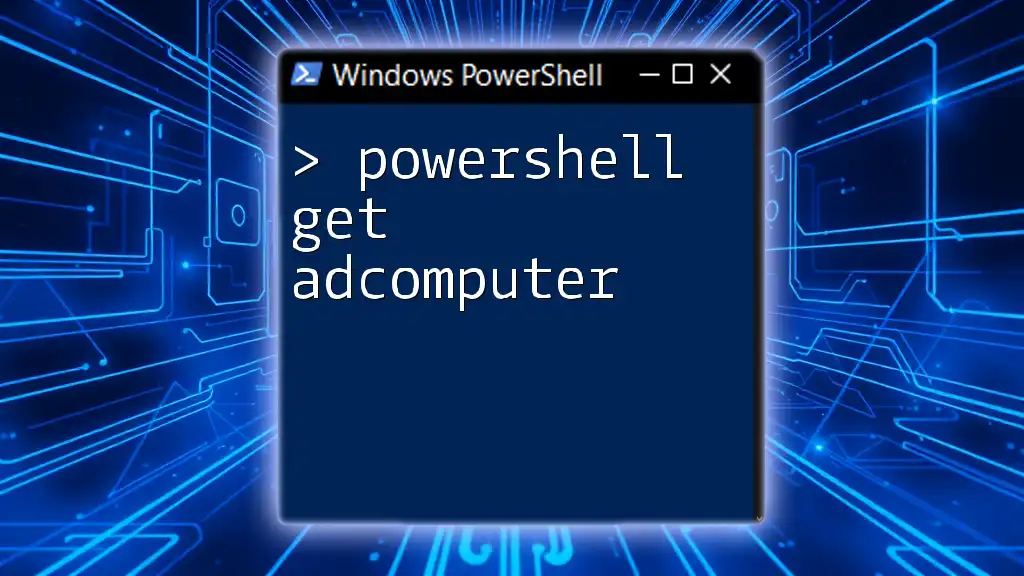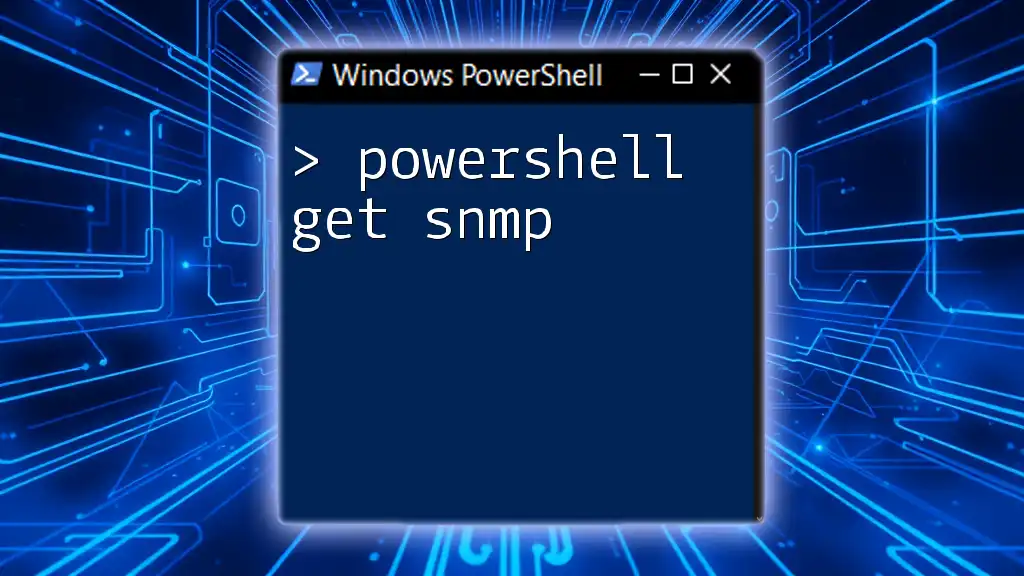To retrieve the hostname from an IP address using PowerShell, you can use the following command:
Resolve-DnsName 192.168.1.1 | Select-Object HostName
Replace `192.168.1.1` with the desired IP address to get its corresponding hostname.
What is a Hostname and IP Address?
Understanding Hostnames
A hostname is a human-readable label that corresponds to a network device, making it easier to identify rather than using IP addresses. It typically includes a domain name and can be found in various forms, such as `www.example.com` or `mail.example.com`. Hostnames are crucial in networking, as they allow users to access websites and services without needing to remember numerical IP addresses.
Understanding IP Addresses
An IP address, or Internet Protocol address, is a unique identifier assigned to each device on a network that uses the Internet Protocol for communication. There are two types of IP addresses:
- IPv4 addresses consist of four sets of numbers ranging from 0 to 255 (e.g., `192.168.1.1`).
- IPv6 addresses expand this with a longer alphanumeric format to accommodate the growing number of devices on the internet (e.g., `2001:0db8:85a3:0000:0000:8a2e:0370:7334`).
Both hostnames and IP addresses are essential for network communication but are used differently in practice.
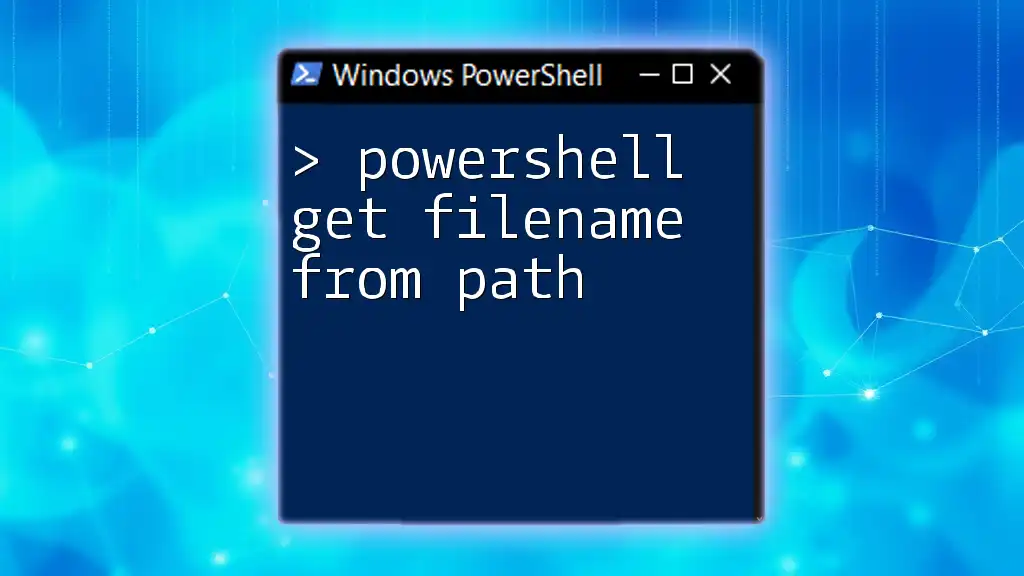
Why You Might Need to Get a Hostname from an IP
Understanding how to use PowerShell to get a hostname from an IP is vital for several reasons. Common scenarios include:
- Network Troubleshooting: Identifying devices in your network can simplify problem resolution.
- Security Audits: Determining the source of incoming traffic can help in assessing network security.
- Monitoring: Keeping track of devices connected to your network assists with performance management and enhancing user experience.
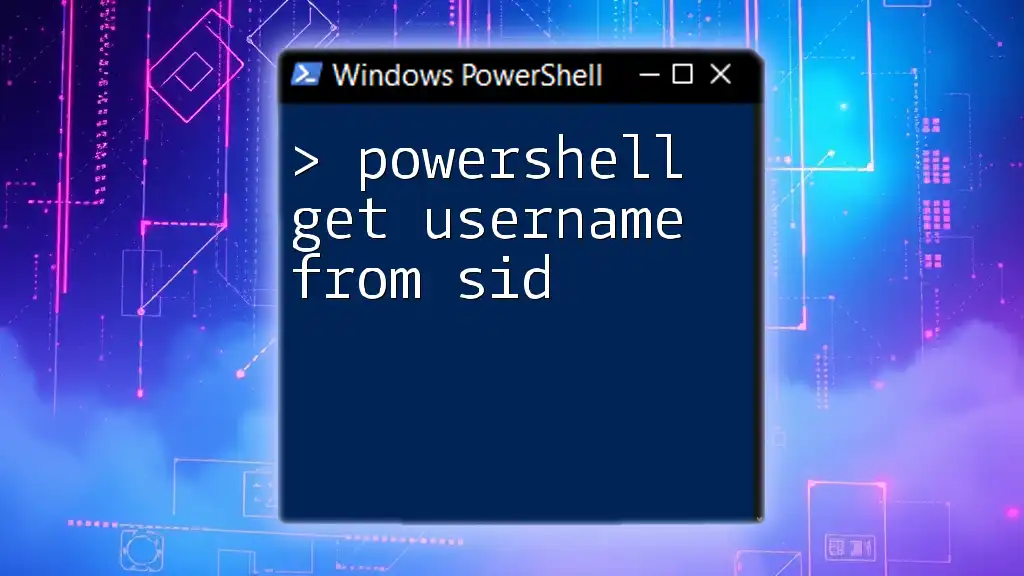
Using PowerShell to Get Hostname from IP
The `Resolve-DnsName` Command
One of the most effective PowerShell cmdlets for resolving an IP address to a hostname is `Resolve-DnsName`. This powerful command queries DNS servers to resolve the names.
Syntax:
Resolve-DnsName -Name <IPAddress> -Type A
Parameters:
- `-Name`: Specifies the IP address.
- `-Type`: Type of DNS record (A for IPv4).
Example of Using `Resolve-DnsName`
To find the hostname for the Google Public DNS Server, you can run the following command:
Resolve-DnsName -Name '8.8.8.8' -Type A
This command will return the hostname associated with the IP address, showcasing the utility of PowerShell in extracting vital networking information.
Alternative Method: Using the `System.Net.Dns` Class
Another method is using the System.Net.Dns class from .NET Framework within PowerShell, allowing you to execute similar hostname resolutions programmatically.
Example using the `System.Net.Dns` Class
You can utilize the following code snippet to retrieve the hostname for an IP address:
[System.Net.Dns]::GetHostEntry('8.8.8.8').HostName
This returns the fully qualified domain name (FQDN) associated with the IP, reinforcing PowerShell's integration with .NET for more advanced networking tasks.
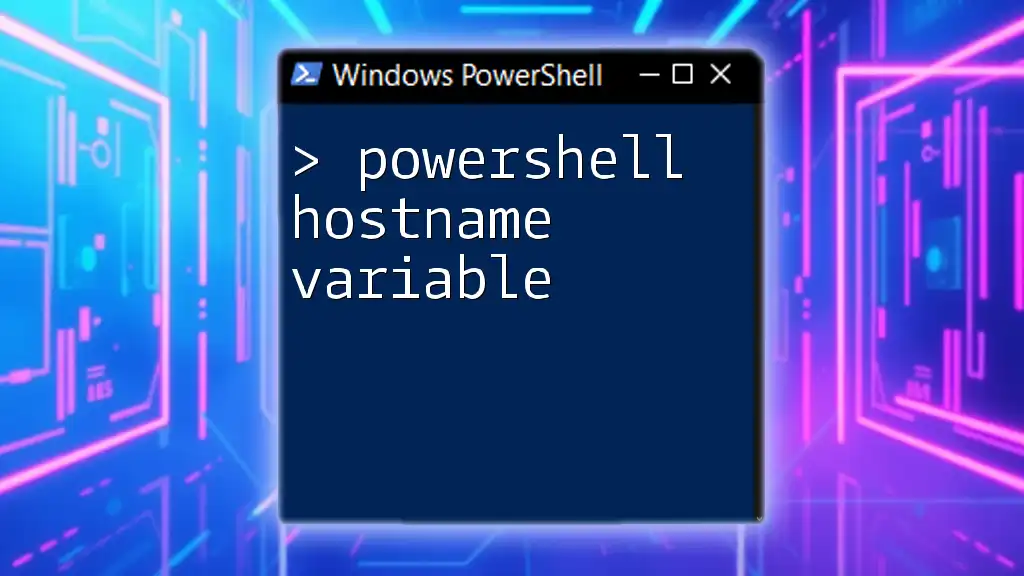
Handling Errors in Hostname Resolution
Common Errors
When attempting to resolve a hostname from an IP address, you may encounter various errors, such as:
- Timeout: The DNS server takes longer than expected to respond.
- Unreachable IP: The IP address does not exist on the network.
PowerShell Error Handling Techniques
To manage these errors effectively, PowerShell provides the option to use Try-Catch blocks that allow you to trap and handle exceptions gracefully.
Example Code Snippet for Error Handling
Here is how you can implement error handling while resolving a hostname from an IP:
Try {
[System.Net.Dns]::GetHostEntry('invalid.ip.address')
} Catch {
Write-Host "Error: $_"
}
In this example, if the IP address is invalid, the catch block captures the error, and you can respond appropriately, avoiding potential script failures.
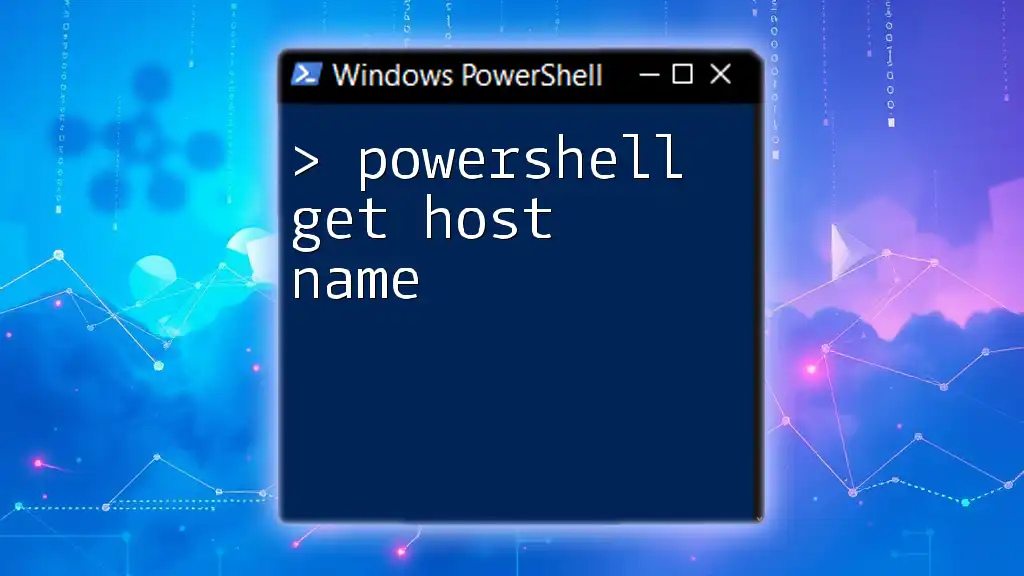
Getting IP from Hostname in PowerShell
Introduction to `Resolve-DnsName` for IP Resolution
Reversing the process and getting IP from a hostname can be done similarly using PowerShell. The same cmdlet can be used for this purpose, demonstrating the versatility of `Resolve-DnsName`.
Example of Getting IP from Hostname
To retrieve the IP address for a hostname like `www.google.com`, use:
Resolve-DnsName -Name 'www.google.com' -Type A
This command fetches the A record for the hostname, returning the corresponding IP addresses.
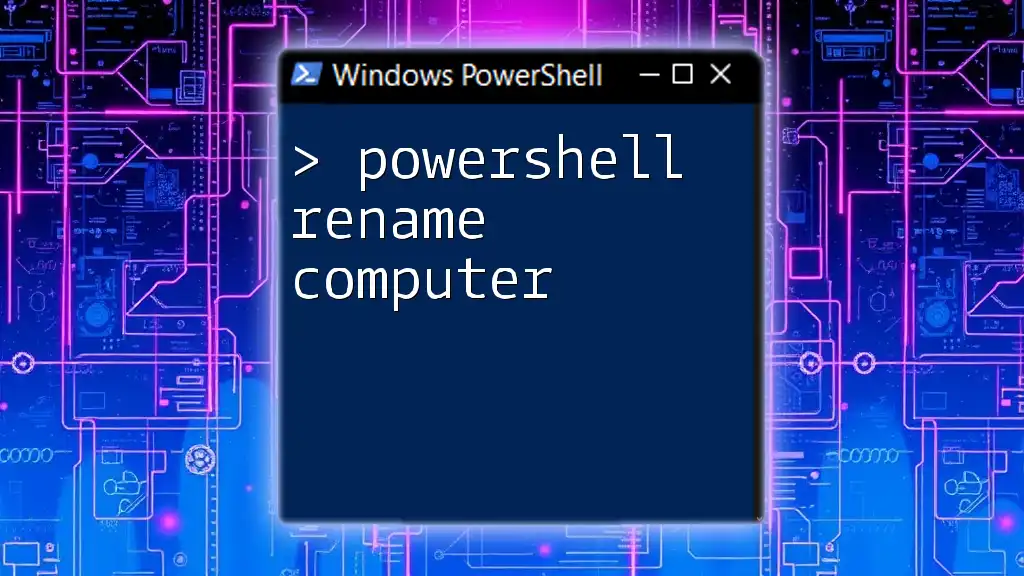
Additional PowerShell Cmdlets for DNS Queries
Overview of Useful PowerShell Cmdlets
Beyond `Resolve-DnsName`, there are several other cmdlets that can enhance your DNS querying capabilities:
- Get-DnsClient: This cmdlet retrieves configuration details about DNS clients, providing insight into which DNS servers are used by your network adapters.
Example of Using `Get-DnsClient`
You can easily access DNS client information with the following command:
Get-DnsClient | Format-Table
This command formats and displays relevant information such as the interface alias, DNS server addresses, and more, offering a comprehensive view of your DNS setup.
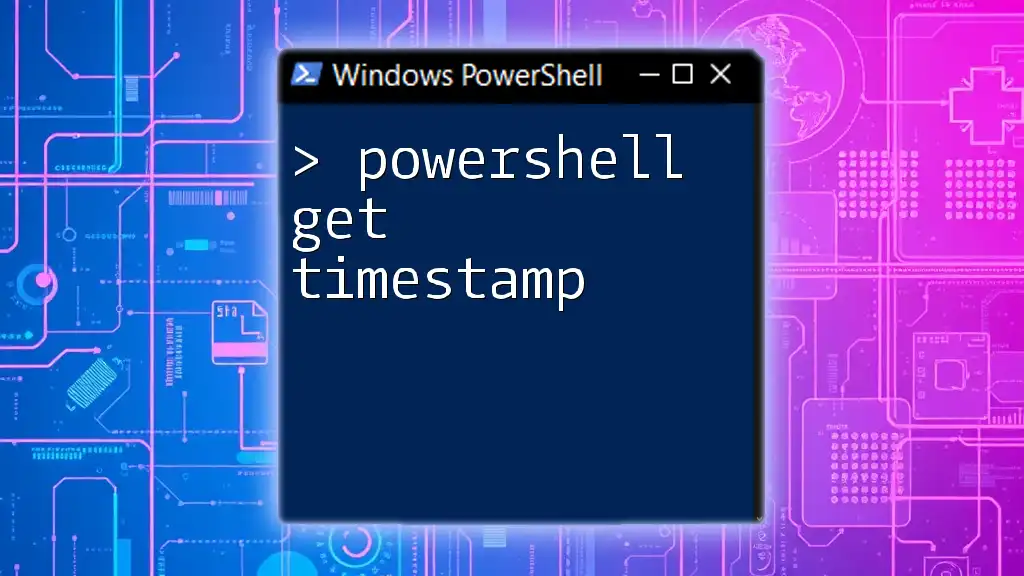
Conclusion
By understanding how to use PowerShell to get a hostname from an IP, you unlock a powerful tool for network management and troubleshooting. PowerShell's simplicity in using commands like `Resolve-DnsName` and handling errors allows users from various backgrounds to efficiently navigate and manage their networks. As you practice these commands, you'll gain confidence in utilizing PowerShell for everyday networking tasks.
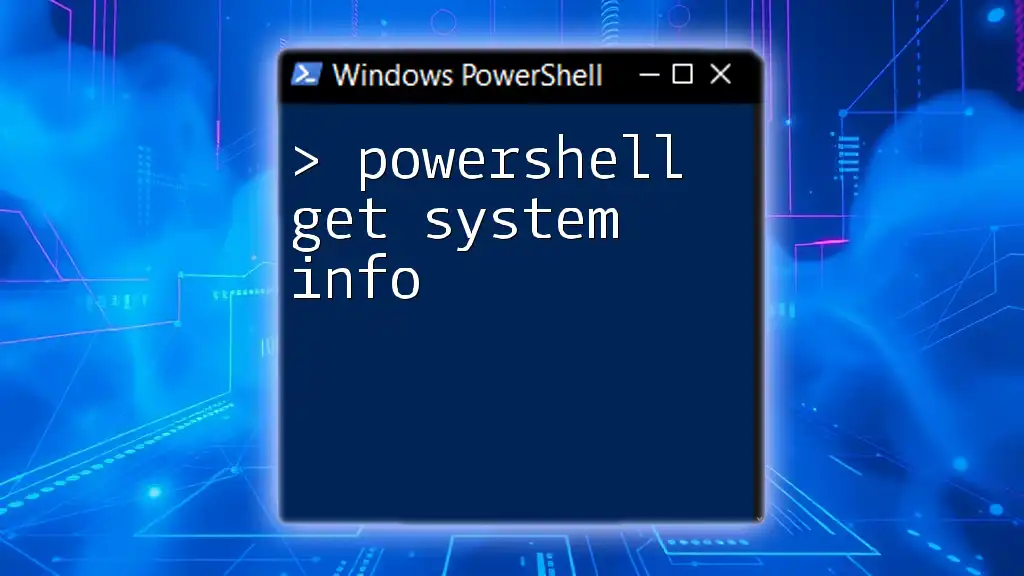
Call to Action
Explore more about PowerShell and enhance your skills further! Dive into interactive sessions or check out additional training resources offered by our company to become proficient in using PowerShell for networking and beyond.