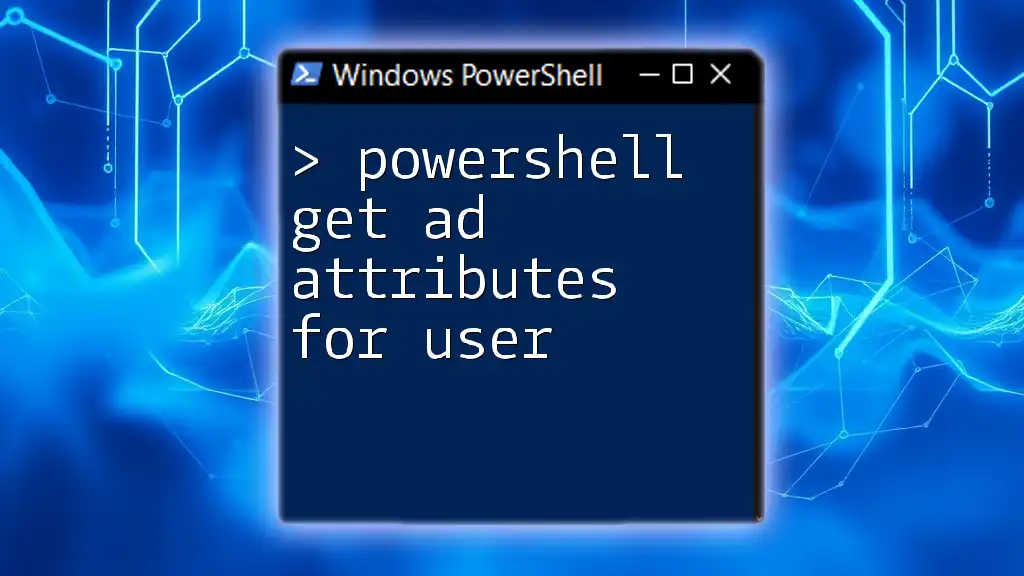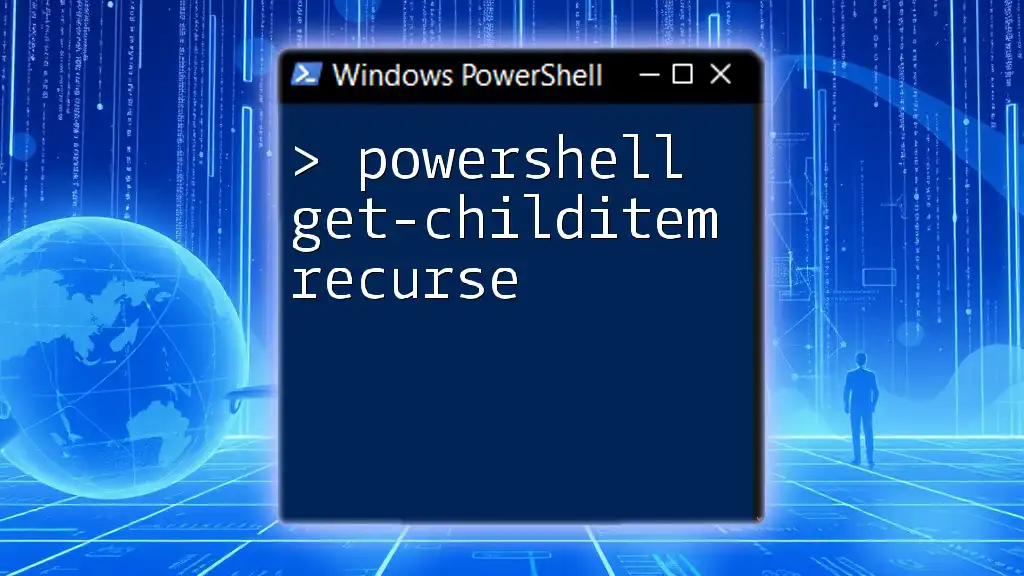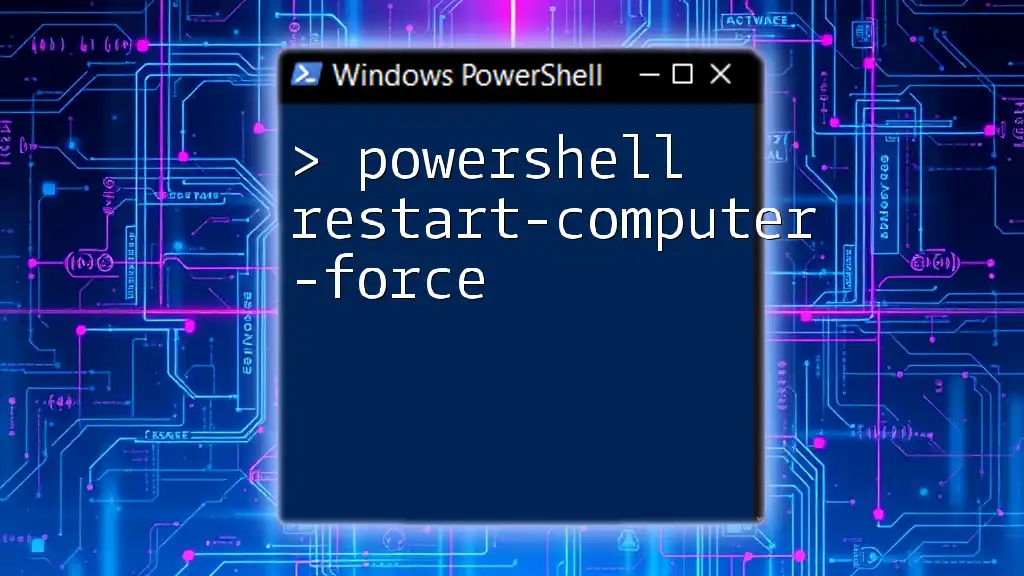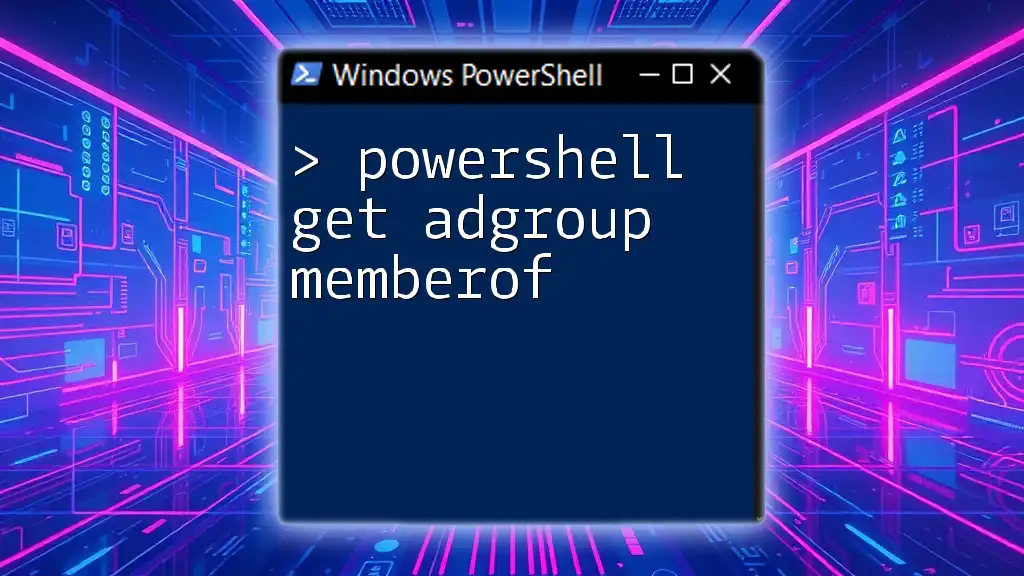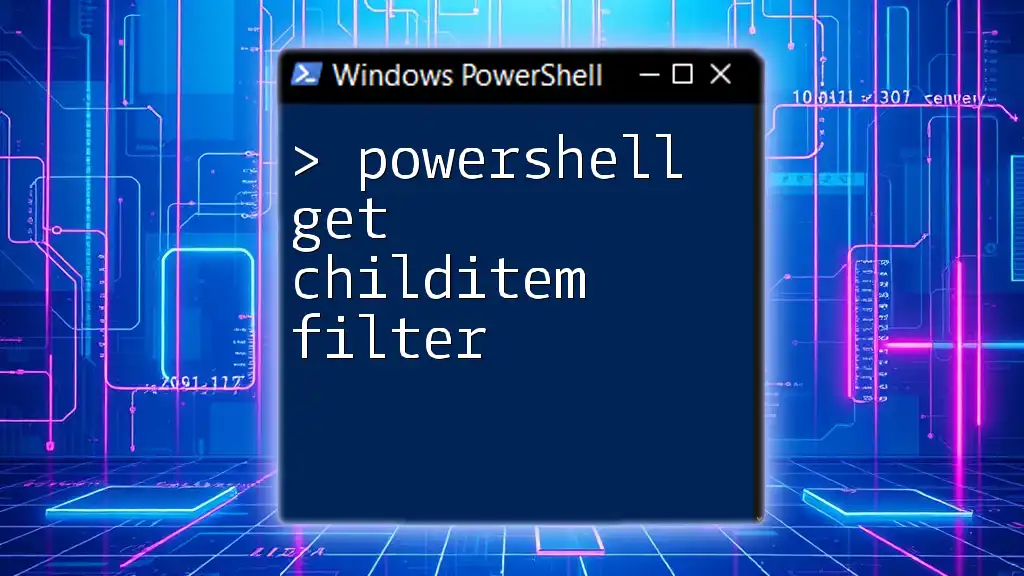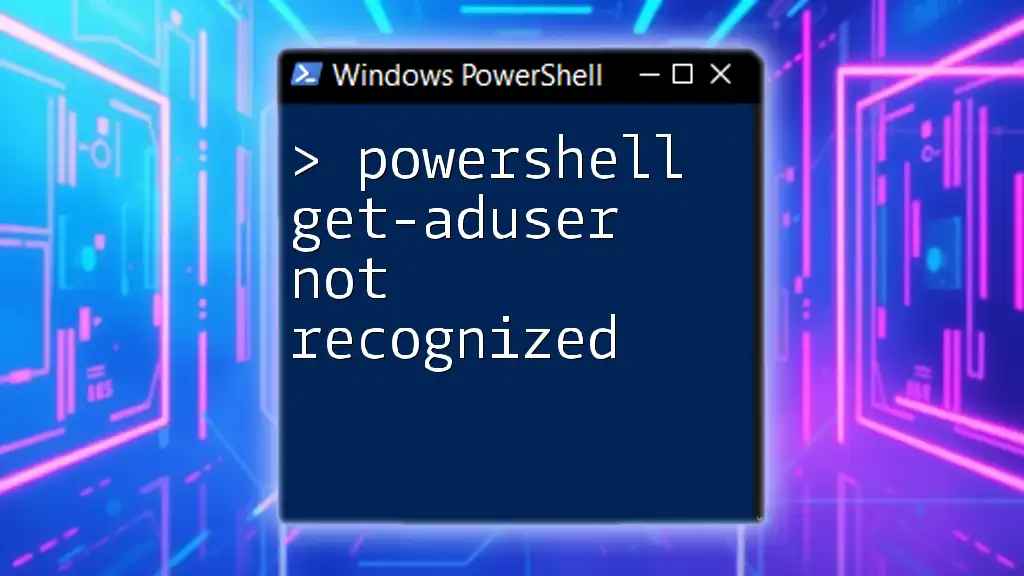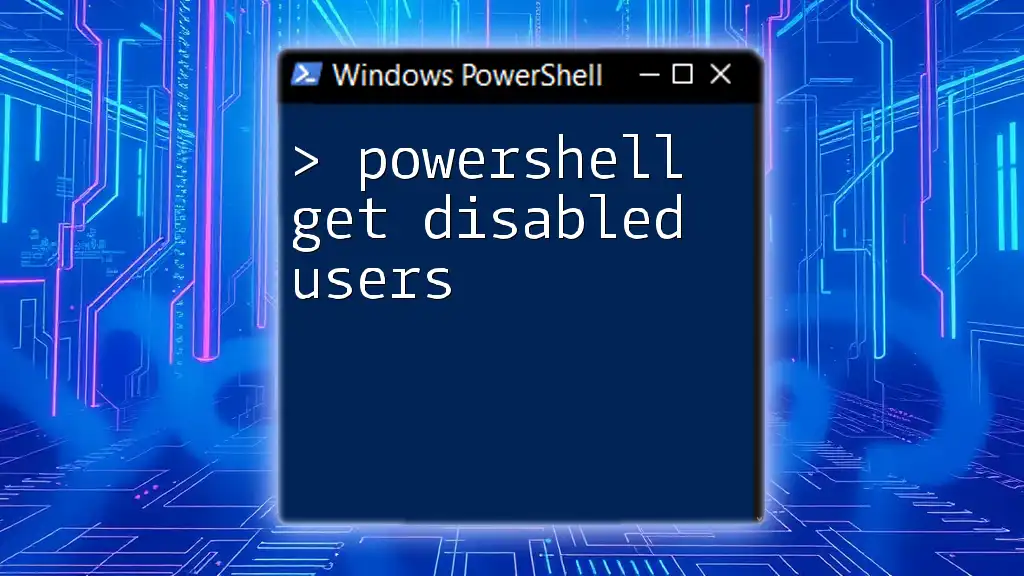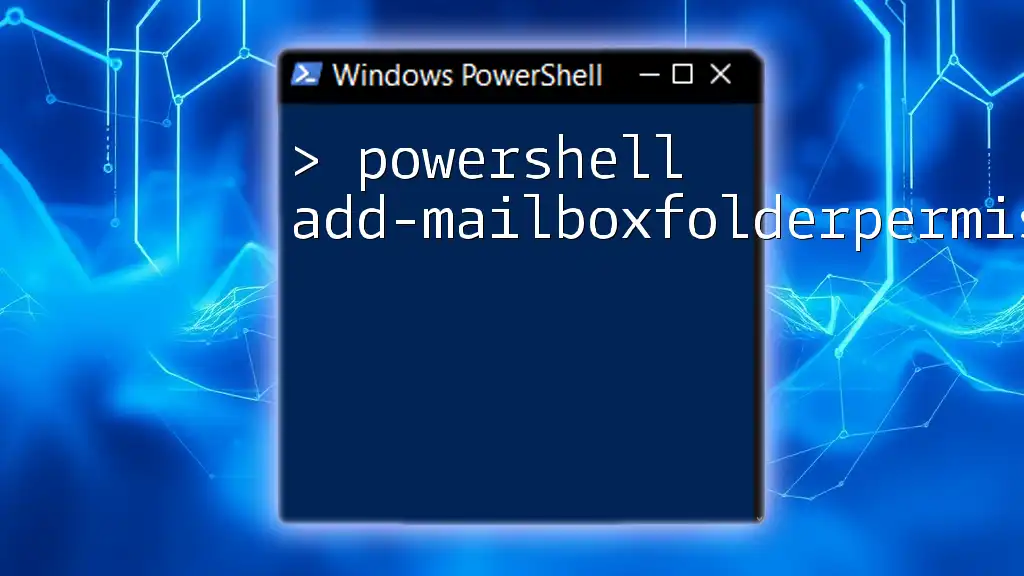To retrieve Active Directory attributes for a specific user using PowerShell, you can utilize the `Get-ADUser` cmdlet with the `-Properties` parameter to specify which attributes you want to display.
Get-ADUser -Identity 'username' -Properties *
Replace `'username'` with the actual username for which you want to retrieve the attributes.
Understanding PowerShell and Active Directory
What is PowerShell?
PowerShell is a robust task automation and configuration management framework from Microsoft. It consists of a command-line shell and an associated scripting language designed to help system administrators and IT professionals streamline their day-to-day tasks. Its capability to manipulate the system and automate repetitive tasks makes PowerShell an indispensable tool for managing Windows environments.
What is Active Directory?
Active Directory (AD) is a directory service for Windows domain networks, which stores information about network resources, including user accounts, groups, and computers. AD is crucial for managing permissions and access to network resources. Understanding AD user attributes is essential for both administrators and users alike, as they dictate how users interact with the network and what resources they can access.
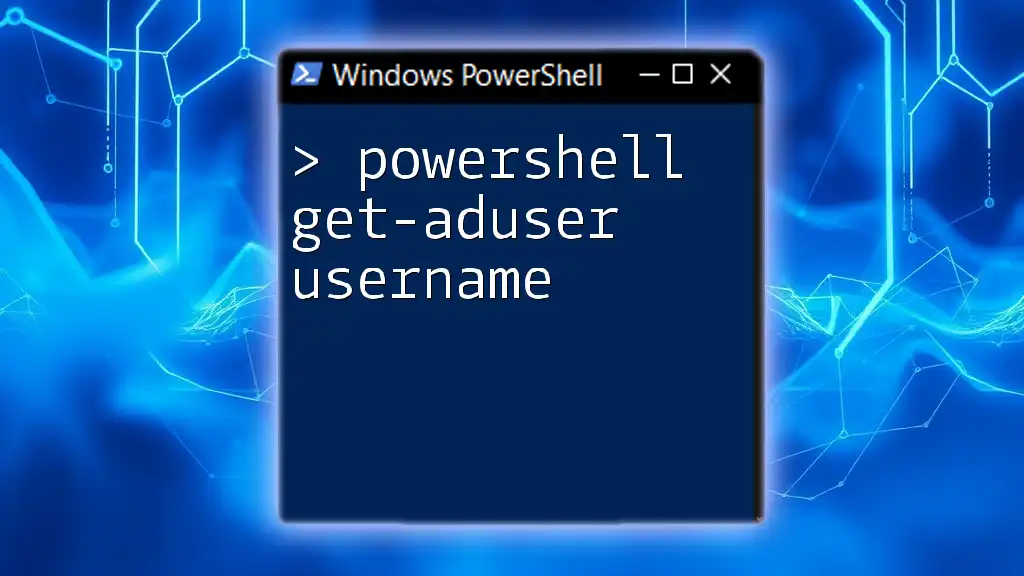
Introduction to AD User Properties
What are AD User Attributes?
AD user attributes refer to specific pieces of information associated with user accounts stored in Active Directory. These properties are vital for user management and include common attributes such as DisplayName, EmailAddress, and UserPrincipalName. Knowing how to fetch and manipulate these attributes using PowerShell is a key skill for anyone working in an IT environment.
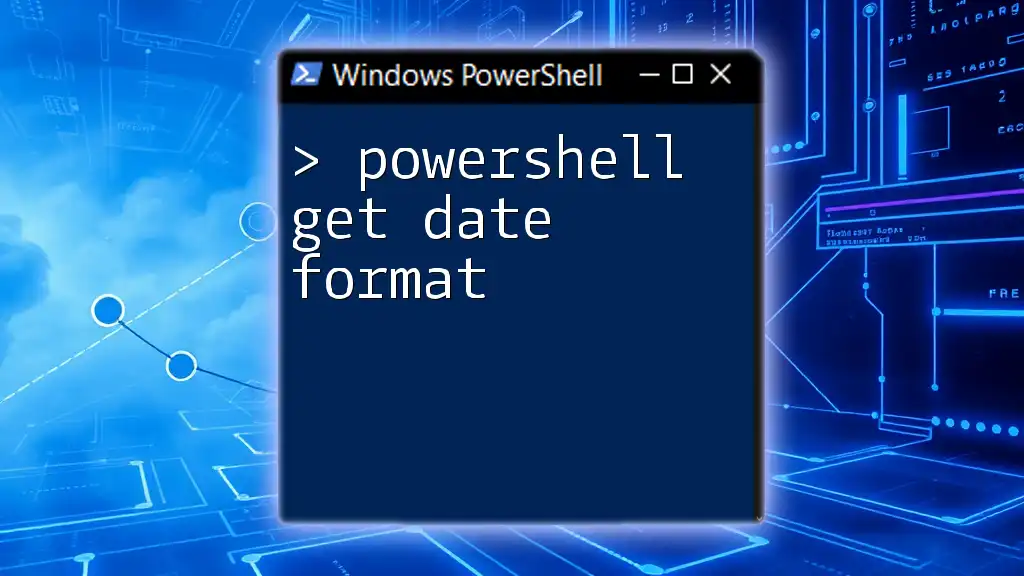
Using PowerShell to Get AD User Attributes
Prerequisites for Using PowerShell with AD
Before using PowerShell for querying AD, ensure that the Active Directory module is installed and that you have the necessary permissions. You can check for the module with the following command:
Get-Module -ListAvailable
To install the AD module, use the command:
Install-WindowsFeature -Name RSAT-AD-PowerShell
You need to run this command with administrative privileges to successfully install the module.
Getting Started with PowerShell AD Commands
To interact with Active Directory, familiarize yourself with the Get-ADUser cmdlet, which retrieves user account details. This cmdlet is the linchpin for fetching user attributes.
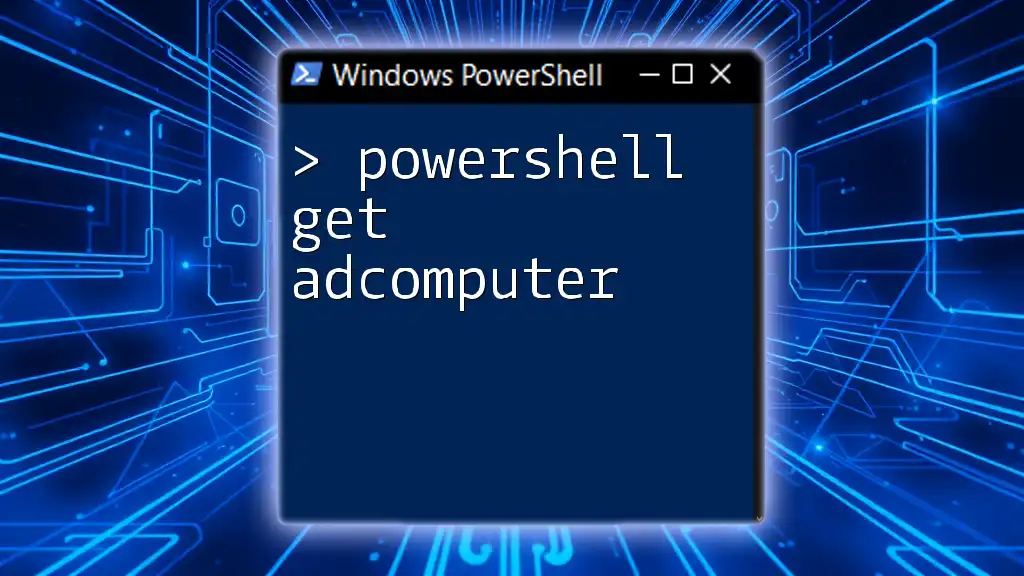
Basic Command to Get AD User Attributes
Using Get-ADUser Cmdlet
The `Get-ADUser` cmdlet is the primary command for retrieving user information from Active Directory. Here is a basic example of how to use it:
Get-ADUser -Identity "username"
Replace "username" with the actual username to retrieve the corresponding user information. When executed, this command will return the user object along with basic attributes like DistinguishedName and SID.
Limiting Results to Specific Attributes
To make the output more relevant, you can specify particular attributes using the `-Properties` parameter. For instance, to fetch DisplayName and EmailAddress, use the following command:
Get-ADUser -Identity "username" -Properties DisplayName, EmailAddress
This command will return just the requested properties, making it easier to access specific user information without sifting through extraneous data.

Advanced Techniques to Retrieve User Attributes
Filtering with Additional Parameters
To enhance your data retrieval, you can use filters to refine the results. For example, if you wish to find users whose names contain "John," utilize the following command:
Get-ADUser -Filter {Name -like "*John*"} -Properties *
In this command, the `-Filter` parameter allows you to specify complex queries, returning all properties for any user with "John" in their name. Understanding and utilizing filters can drastically improve the efficiency of your data retrieval process.
Exporting User Attributes
Exporting user data to a file can facilitate reporting or data analysis. This is accomplished using `Export-Csv`. Here’s how to export all user attributes to a CSV file:
Get-ADUser -Filter * -Properties DisplayName, EmailAddress | Export-Csv -Path "ADUsers.csv" -NoTypeInformation
This command retrieves all users, extracts selected properties, and saves the results to a file named ADUsers.csv. This method allows easy access to user data outside of PowerShell, and it's a best practice for maintaining records.

Common Use Cases
Fetching User Information in Bulk
In many scenarios, administrators need to gather information on multiple users simultaneously, especially when onboarding new employees or conducting audits. If you want to get information for users in a specific department, you could execute:
Get-ADUser -Filter {Department -eq "HR"} -Properties DisplayName, EmailAddress
This command will yield all users in the "HR" department along with their display names and email addresses, saving time and effort when managing user information.
Querying User Attributes Based on Specific Conditions
In some situations, you may want to focus on users who have not logged in for an extended period. For instance, to find users whose last logon date is older than 30 days, use:
Get-ADUser -Filter {LastLogonDate -lt (Get-Date).AddDays(-30)} -Properties LastLogonDate
This command efficiently filters out inactive users, enabling targeted user management tasks.
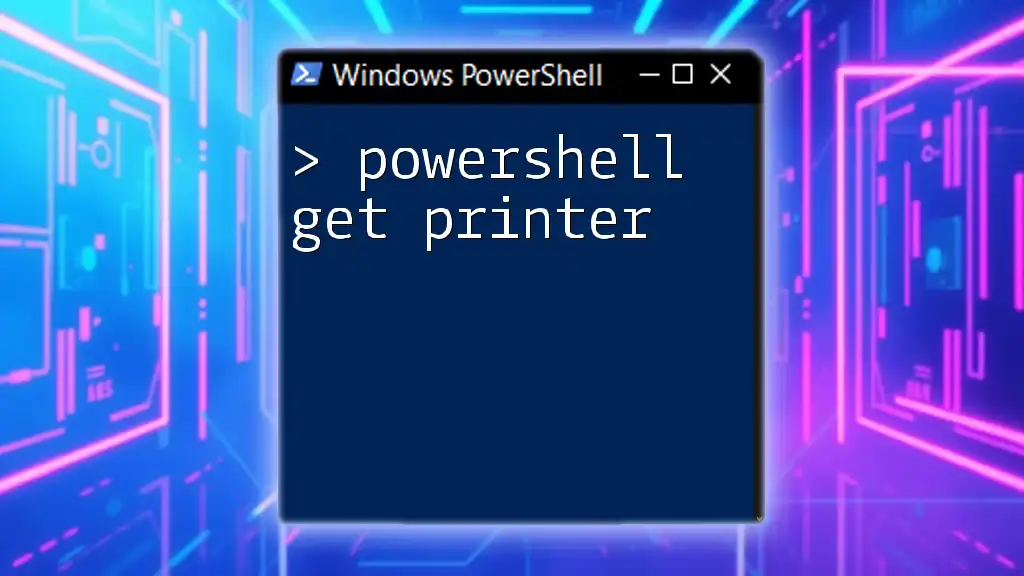
Troubleshooting Common Issues
Common Errors and How to Fix Them
Encountering errors while using PowerShell commands can be frustrating. Common issues include "Access Denied" errors or inability to find the Active Directory module. To troubleshoot:
- Ensure you have the necessary permissions for the operation.
- Confirm that the Active Directory module is installed and loaded.
If you encounter any issue, look at the error messages closely, as they often provide clues to resolving the problem.
Logging and Debugging Commands
Logging is essential for diagnosing issues. You can set the error handling preference in PowerShell with the following command:
$ErrorActionPreference = "Stop"
This command stops execution whenever an error occurs, allowing you to address issues more systematically.
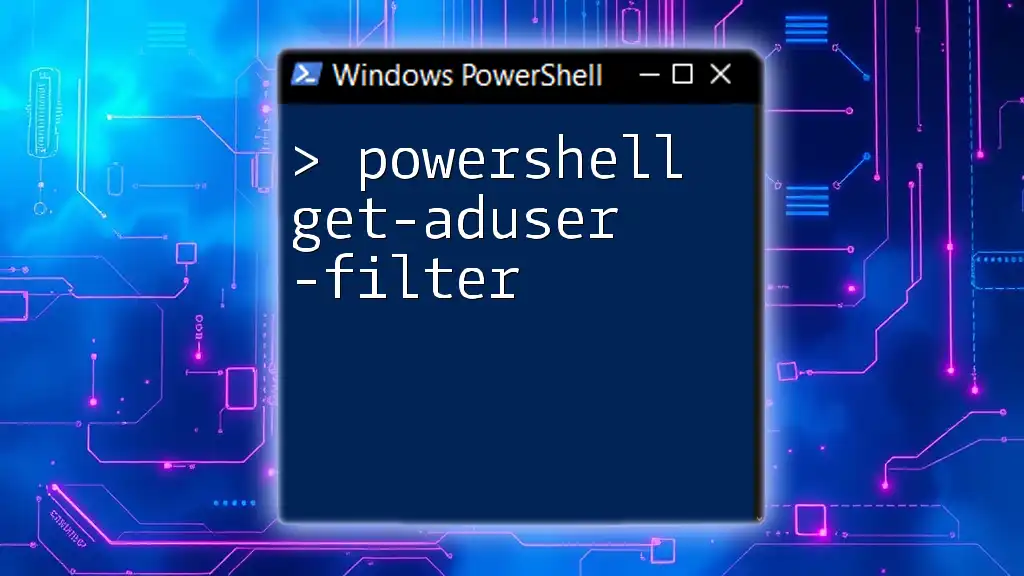
Conclusion
Recap of Key Points
In this guide, we explored the PowerShell get ad attributes for user capabilities, covering the essential command `Get-ADUser`, filtering techniques, and methods for exporting user data. Understanding these concepts is crucial for efficient user management in Active Directory environments.
Importance of Mastering PowerShell with Active Directory
Mastering PowerShell commands is not just a technical skill; it's imperative for optimizing efficiency in user management within Active Directory. Continuous learning and practice will empower you to manage user attributes effectively, ultimately contributing to a well-maintained IT ecosystem.
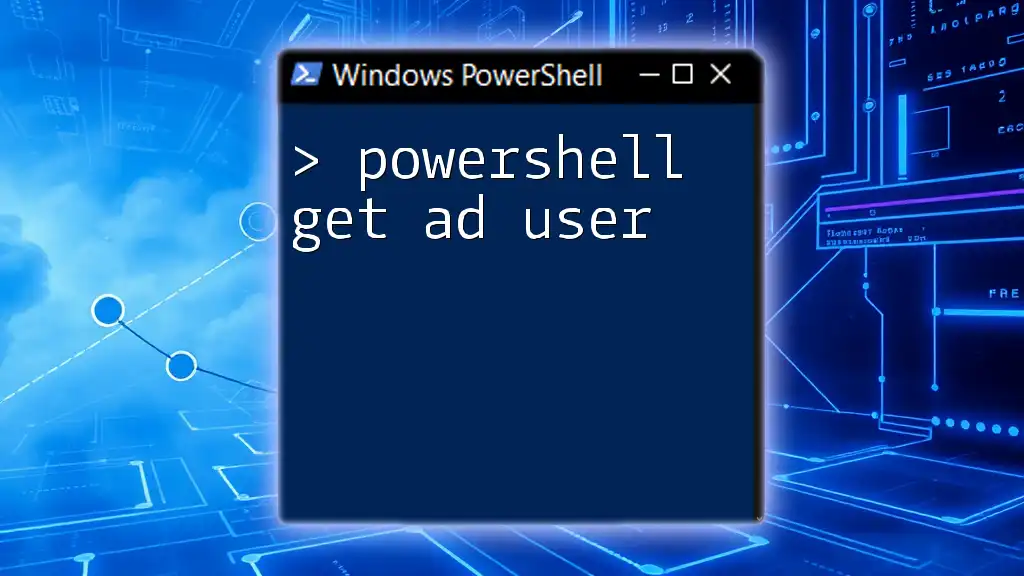
Additional Resources and References
For further exploration of PowerShell and Active Directory, consult Microsoft’s official documentation and PowerShell community forums for tips, tricks, and shared experiences.