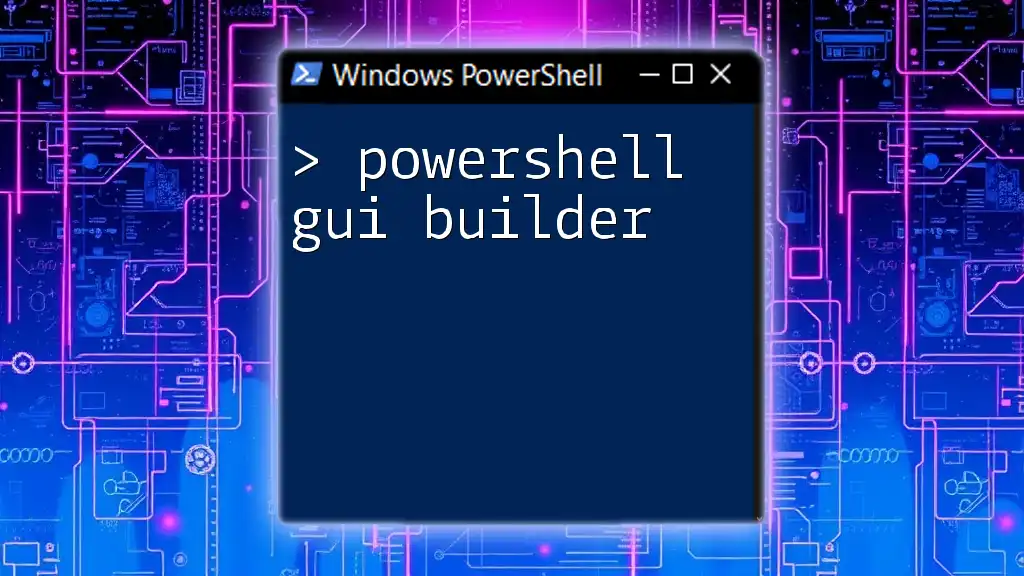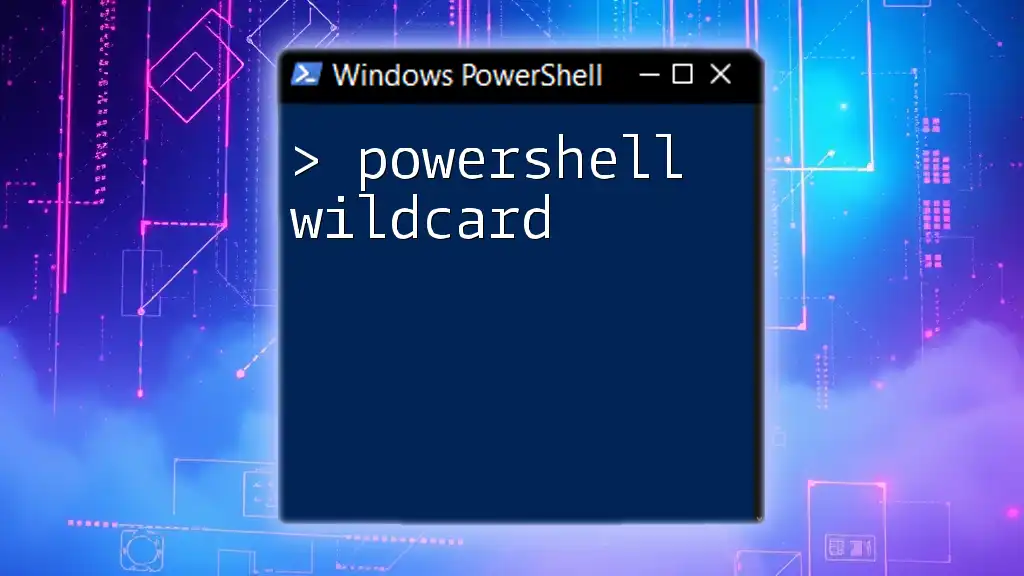A PowerShell GUI Builder allows users to quickly create graphical user interfaces for their scripts, enhancing user interactivity without extensive coding.
Add-Type -AssemblyName System.Windows.Forms
$form = New-Object System.Windows.Forms.Form
$form.Text = 'My PowerShell GUI'
$form.Width = 300
$form.Height = 200
$button = New-Object System.Windows.Forms.Button
$button.Text = 'Click Me!'
$button.Add_Click({ [System.Windows.Forms.MessageBox]::Show('Hello, World!') })
$form.Controls.Add($button)
$form.ShowDialog()
Understanding PowerShell GUI Building
What is a PowerShell GUI Builder?
A PowerShell GUI Builder is a tool that allows developers to create graphical user interfaces for their PowerShell scripts seamlessly. Unlike traditional command-line interfaces, GUIs provide a more user-friendly approach, making the scripts accessible to non-technical users. The primary purpose of a PowerShell GUI Builder is to simplify the design and development process of desktop applications by offering visual components that can be arranged and configured to build effective interfaces.
Key Features of PowerShell GUI Builders
PowerShell GUI Builders come with several key features that enhance the development experience. These include:
- Drag-and-drop functionality: This allows users to simply drag GUI components from a toolbox and place them on the design surface, reducing the complexity of manually coding each element.
- Easy integration with PowerShell scripts: GUI Builders facilitate the binding of user interface events directly to PowerShell commands, streamlining the execution of tasks initiated from the GUI.
- Customizable components: Users can modify the appearance and behavior of GUI controls, allowing for a unique look and feel tailored to application requirements.
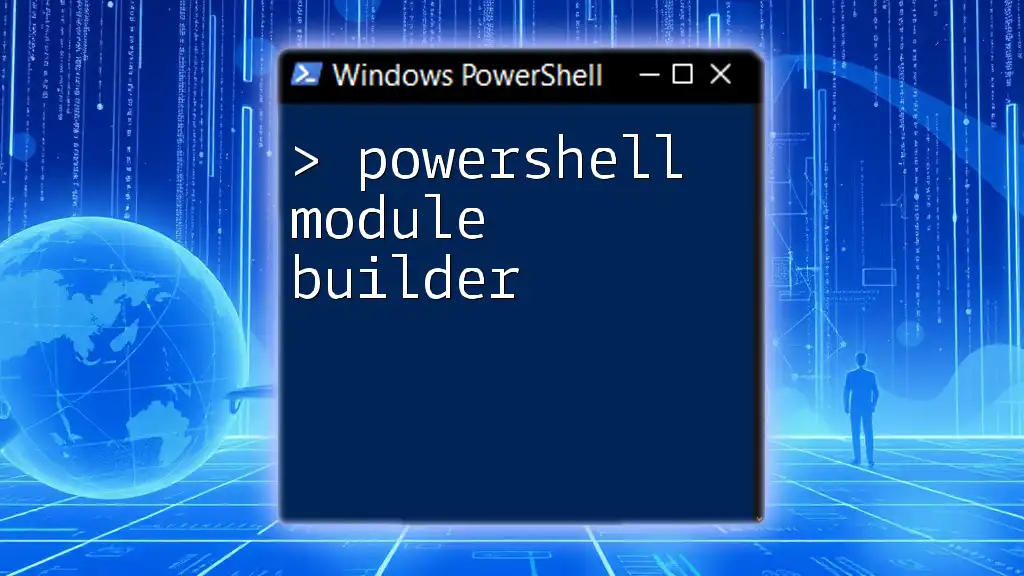
Setting Up Your PowerShell Environment
Installing the Necessary Tools
Before diving into GUI creation, you need to ensure your PowerShell environment is properly set up:
- Required PowerShell versions: Make sure you're using at least PowerShell 5.0, as it includes enhancements necessary for GUI development.
- Recommended GUI builders: Two popular choices for PowerShell GUI development include:
- PrimalForms: A user-friendly tool that simplifies the creation of GUIs without extensive coding knowledge.
- Visual Studio: While primarily an IDE for various programming languages, it also supports PowerShell GUI development through Windows Forms and WPF.
Basic Components and Tools
When building GUIs, it's essential to understand key components:
- Windows Forms: A class library that provides a rich set of GUI controls and components for building desktop applications.
- WPF (Windows Presentation Foundation): A more modern alternative to Windows Forms, offering advanced features like data binding, custom controls, and more extensive styling capabilities.

Getting Started with PowerShell GUI Designer
Creating Your First GUI
To illustrate the basic steps of creating a GUI with a PowerShell GUI Builder, let’s start by creating a simple form:
- Open your chosen GUI builder.
- Create a new project.
- Drag a "Form" onto the design surface.
- Add controls such as labels and text boxes as needed.
Here’s an example of a minimal PowerShell script that can be used to create a form:
Add-Type -AssemblyName System.Windows.Forms
$form = New-Object System.Windows.Forms.Form
$form.Text = 'My First GUI'
$form.Width = 300
$form.Height = 200
$form.ShowDialog()
Adding Controls to Your GUI
Adding controls to your GUI enhances its functionality. Common controls include buttons, text boxes, and labels.
An example of adding a button control to your form can be seen below:
$button = New-Object System.Windows.Forms.Button
$button.Text = 'Click Me!'
$button.Width = 100
$button.Height = 50
$form.Controls.Add($button)
In this snippet, we create a button and add it to our form. You can further customize the button's properties to suit your application’s needs.

Implementing Functionality in Your GUI
Connecting Controls to PowerShell Scripts
One of the challenges in GUI development is connecting user actions with scripts. PowerShell allows you to handle control events and execute scripts seamlessly. For example, if you want to execute a script when the button is clicked, you can use the following code:
$button.Add_Click({
[System.Windows.Forms.MessageBox]::Show('Button was clicked!')
})
Retrieving User Input from the GUI
It is vital to gather input from users through the GUI. You access the control values by referencing the controls in your script. For example, if you have a text box where the user enters their name:
$textbox = New-Object System.Windows.Forms.TextBox
$form.Controls.Add($textbox)
# Retrieve input
$name = $textbox.Text
Write-Host "Hello, $name"
This code snippet retrieves the text entered in the text box and displays a message in the console.
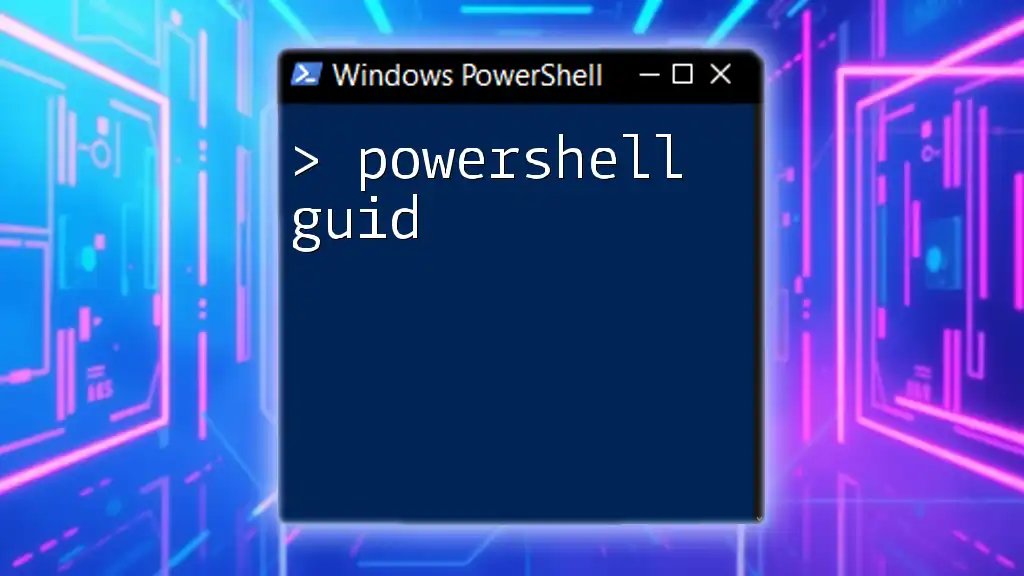
Advanced PowerShell GUI Creator Techniques
Dynamic Controls and Data Binding
Creating dynamic controls can significantly improve user experience. For instance, you can generate controls based on user input or external data:
$dynamicButton = New-Object System.Windows.Forms.Button
$dynamicButton.Text = 'Dynamic Button'
$form.Controls.Add($dynamicButton)
Data binding allows controls to automatically update when the underlying data changes, reducing the need for manual refreshes in your application.
Using Layouts and Styles
The visual appeal of your GUI can be enhanced using layouts and styles. Utilize different layout panels, such as the FlowLayoutPanel or TableLayoutPanel, to create organized interfaces. Additionally, you can apply styles to your controls to make them visually appealing:
$dynamicButton.BackColor = 'LightBlue'
$dynamicButton.Font = New-Object System.Drawing.Font('Arial', 12, [System.Drawing.FontStyle]::Bold)
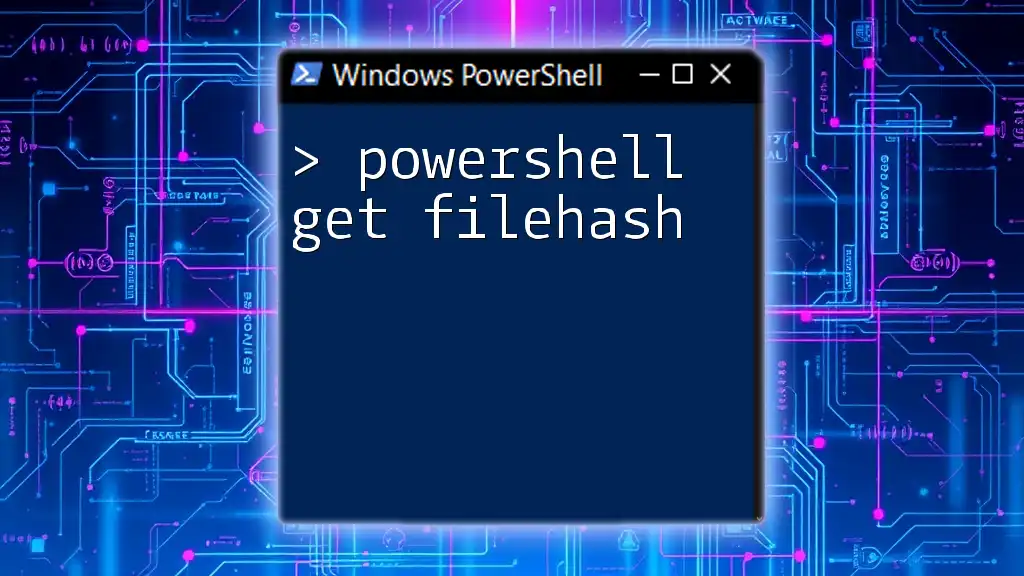
Debugging and Error Handling in PowerShell GUI Applications
Common Errors and Issues
Errors are a part of development. Understanding common issues, such as unhandled exceptions or incorrect property references, will improve your development efficiency.
Best Practices for Error Handling
Implementing error handling within your GUI is critical to ensure the application runs smoothly. A simple example utilizing try-catch can be leveraged:
try {
# Potentially problematic code
$result = PerformSomeOperation()
} catch {
[System.Windows.Forms.MessageBox]::Show("An error occurred: $_")
}
This structure allows the application to gracefully handle errors and inform the user, rather than crashing unexpectedly.
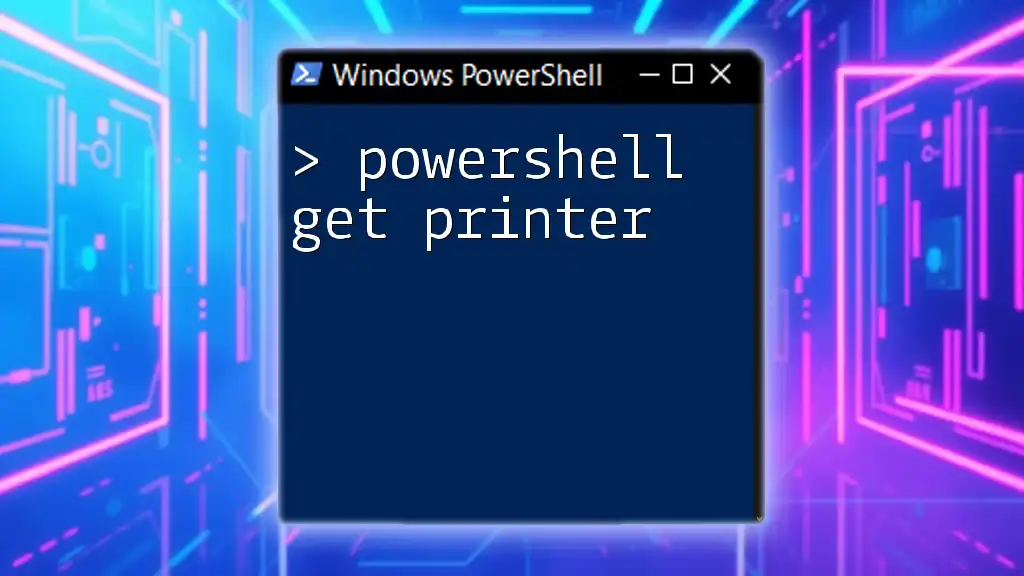
Distributing Your PowerShell GUI Application
Packaging Your Application for End-Users
After developing your GUI application, you may want to share it with others. Packaging your application into a PS1 script can be a straightforward method. Alternatively, you can convert it to an EXE file using tools like PS2EXE for easier distribution.
Protecting Your Code & Licensing
Consider employing obfuscation techniques to protect your source code from reverse engineering. Additionally, be mindful of licensing if you intend to distribute your application commercially or distribute third-party libraries.
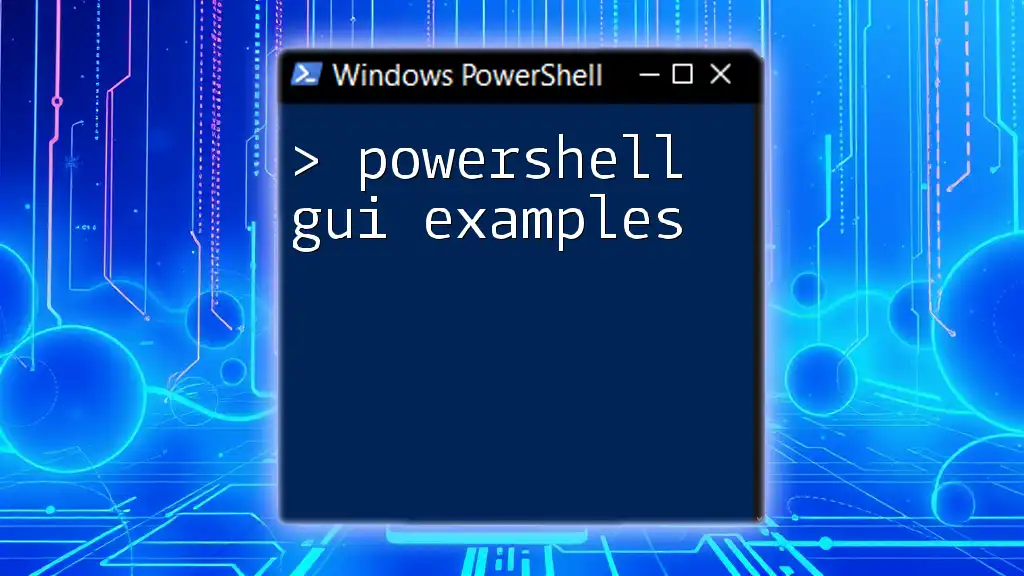
Conclusion: The Future of PowerShell GUI Development
Trends in GUI Development with PowerShell
As technology progresses, GUI development in PowerShell continues to evolve. Integrating PowerShell with the latest frameworks and languages opens up new possibilities for creating cutting-edge applications that meet modern requirements.
Encouragement for Continued Learning
The journey of mastering PowerShell GUI Builders does not end here. Continuously explore new resources, join community forums, and take courses to expand your knowledge. With time and practice, your skills will flourish, and you will be able to build robust GUIs tailored to any application need.
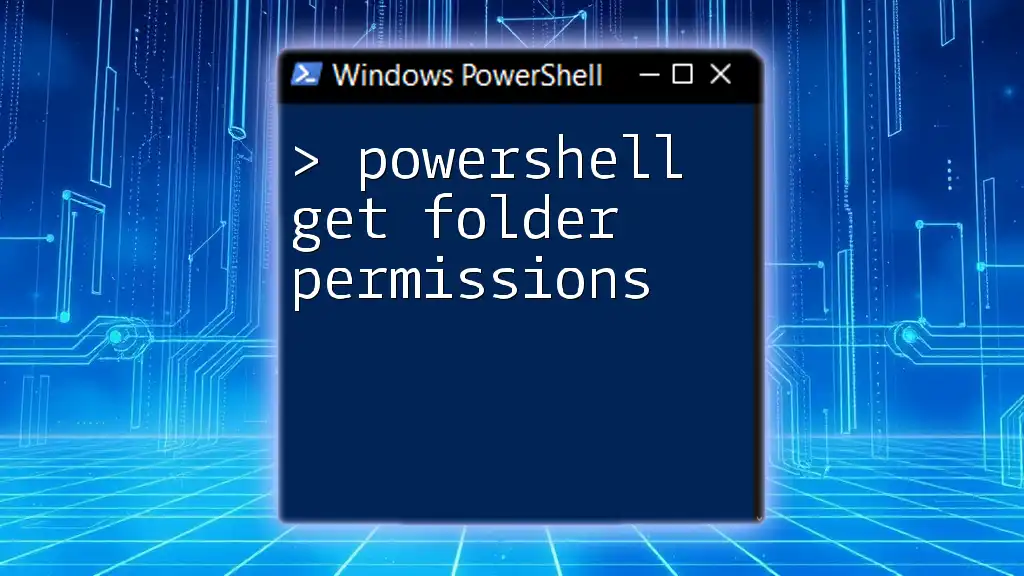
Additional Resources
Books, Tutorials, and Online Communities
To enhance your learning, consider resources such as:
- Comprehensive books on PowerShell scripting
- Online tutorials focused on GUI development
- Engaging in PowerShell-focused online communities, such as forums and social media groups
Useful PowerShell GUI Tools
Finally, familiarize yourself with various GUI-building tools to discover which one aligns best with your workflow and preferences. Some recommended tools include PrimalForms and Visual Studio, both trusted for creating compelling PowerShell GUI applications.
By following this guide, you will be well on your way to mastering PowerShell GUI development, enabling you to create user-friendly applications that enhance productivity and streamline processes.