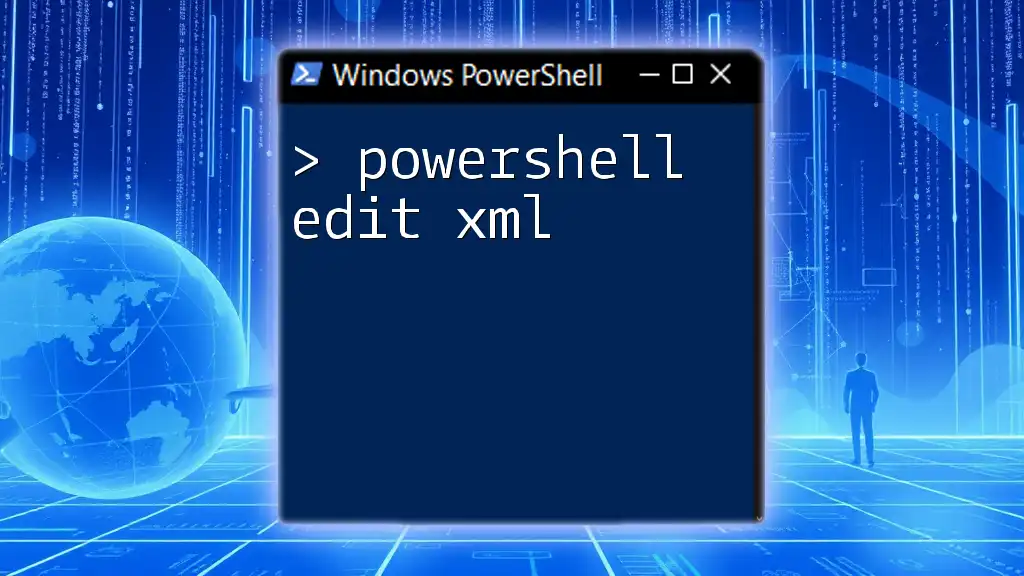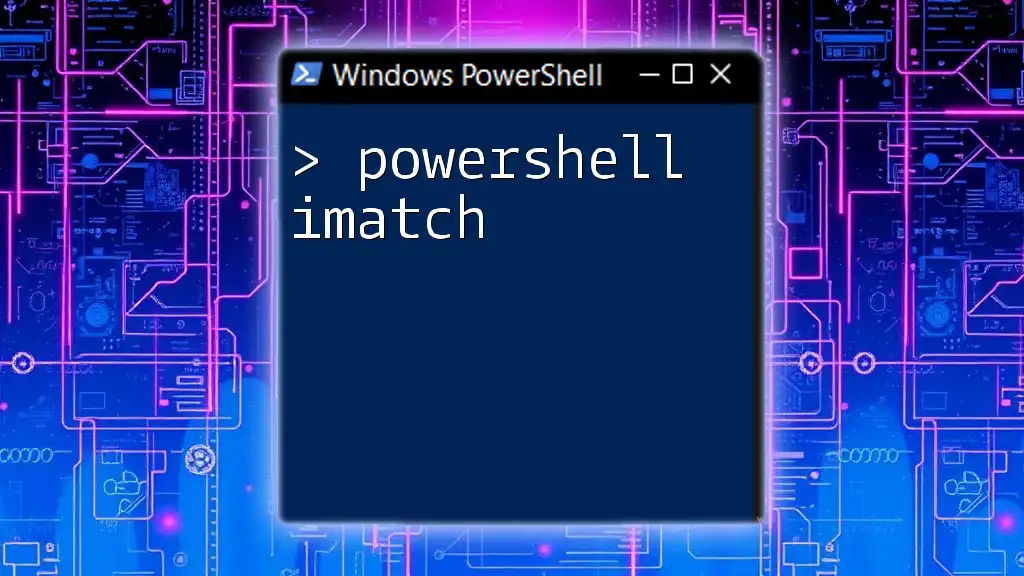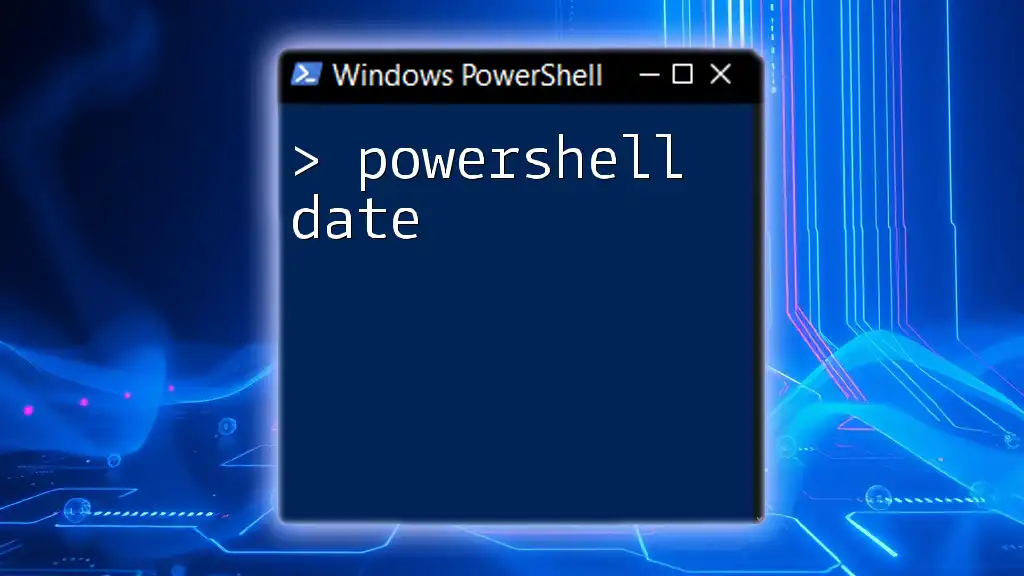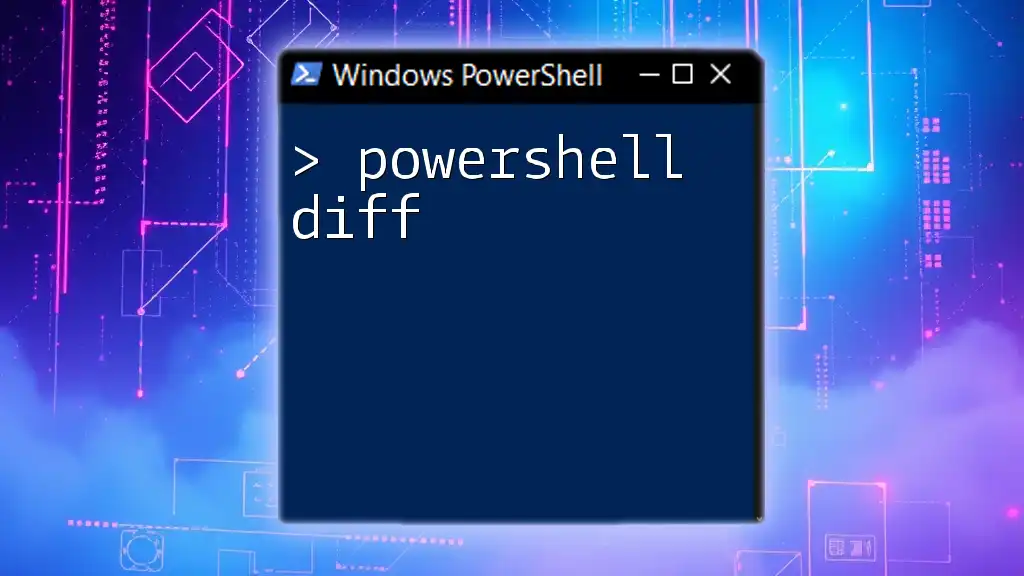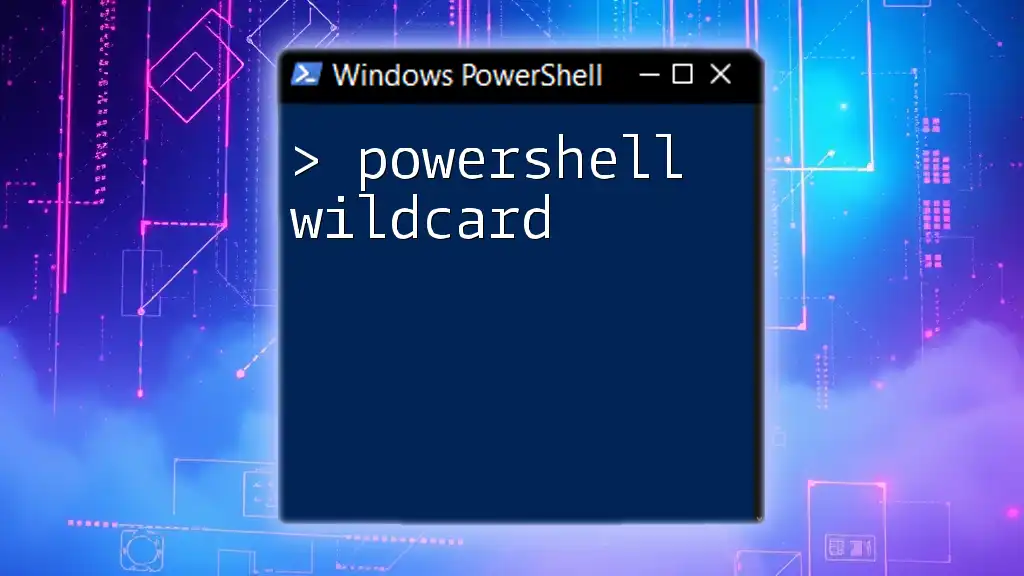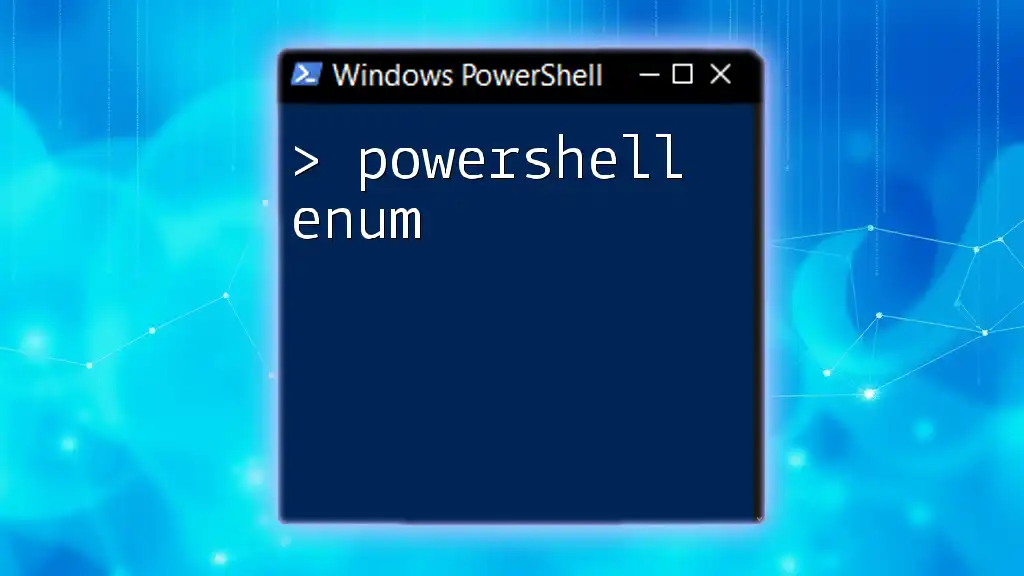PowerShell provides a straightforward way to edit XML files using the `XmlDocument` class, allowing you to load, modify, and save XML data efficiently.
Here’s a simple code snippet demonstrating how to load an XML file, update a specific node, and save the changes:
# Load the XML file
[xml]$xml = Get-Content 'C:\path\to\yourfile.xml'
# Modify a specific node
$xml.SelectSingleNode('//YourNodeName').InnerText = 'New Value'
# Save the changes back to the file
$xml.Save('C:\path\to\yourfile.xml')
What is XML?
XML, or Extensible Markup Language, is a flexible, structured way to store and transport data. It is widely used for data interchange between systems, configuration files, and as a means to describe complex datasets. Common applications for XML include web services, configuration settings for software applications, and data storage in a readable format.
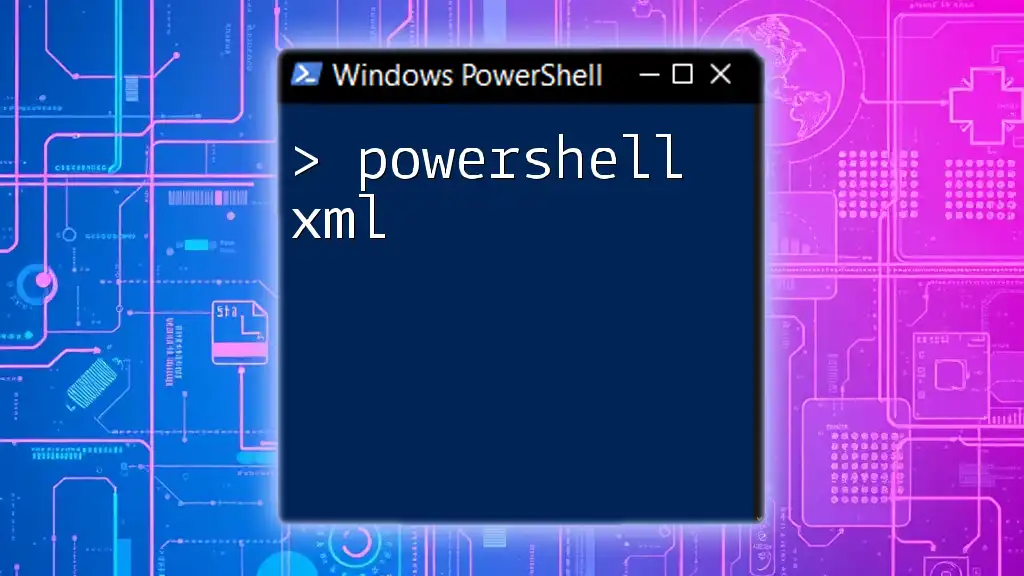
Why Use PowerShell for XML Editing?
PowerShell is a powerful scripting language and command-line shell that is particularly effective for system administrators and developers. Using PowerShell for XML editing offers several advantages:
- Ease of Use: PowerShell provides straightforward commands and syntax that simplify XML manipulation.
- Automation: You can automate tedious XML editing tasks, which saves time and reduces manual errors.
- Integration: PowerShell can easily interact with other systems and tools, making it a versatile choice for managing XML files.
When faced with the choice of editing XML files, whether for configuration or data interchange, PowerShell is a robust option that combines simplicity with powerful features.
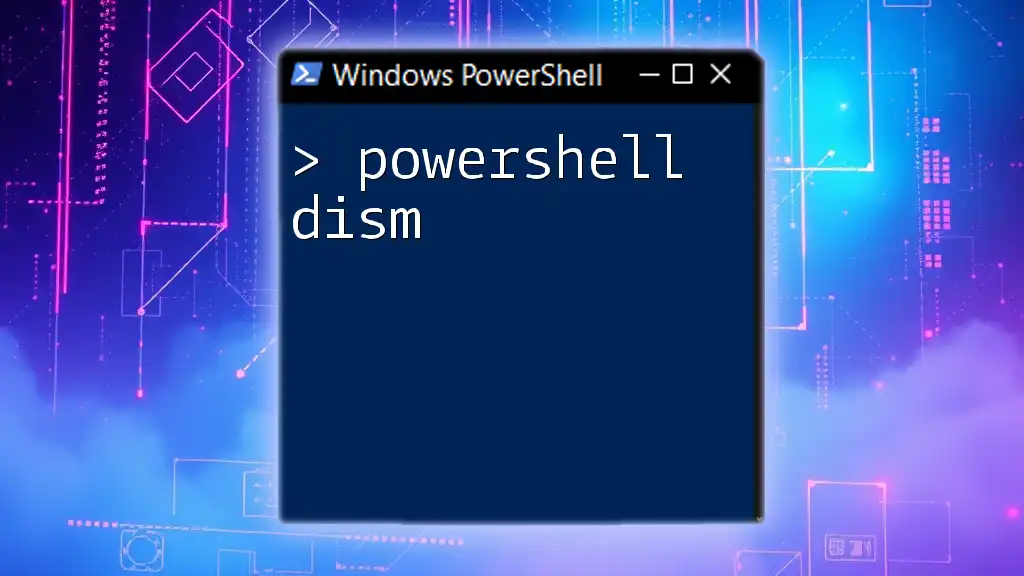
Understanding XML Structure
Basic Components of XML
Understanding the structure of XML is crucial for editing it effectively. XML documents consist of several core components:
- Elements: The basic building blocks of XML, enclosed in opening and closing tags, e.g., `<ElementName>Content</ElementName>`.
- Attributes: Additional information about elements, represented as key-value pairs, e.g., `<ElementName AttributeName="Value">Content</ElementName>`.
- Nodes: The various parts of an XML document, including elements, text, and comments.
Here’s a simple example of an XML snippet:
<book>
<title lang="en">PowerShell for Beginners</title>
<author>Jane Doe</author>
<year>2023</year>
</book>
Validating XML Syntax
Before editing, it’s important to ensure your XML is well-formed. Well-formed XML adheres to specific rules, such as having a single root element and properly nested tags. In PowerShell, you can use built-in XML validation features or online tools to validate syntax. If your XML is not well-formed, you may encounter errors during manipulation.
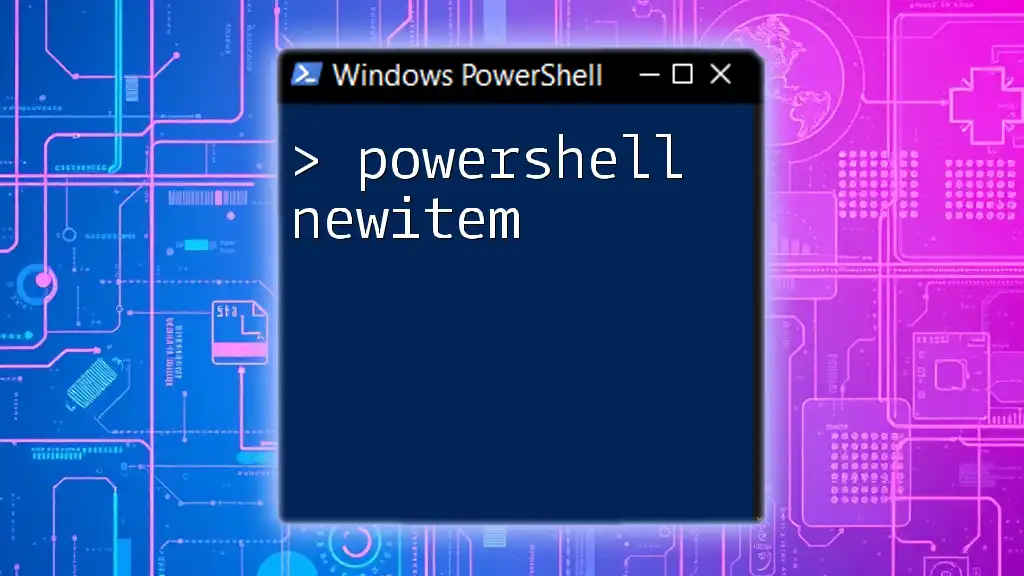
Getting Started with PowerShell and XML
Importing XML Files
To edit XML files in PowerShell, you first need to import them. There are two common methods:
-
Using `Get-Content` for XML files:
$xml = Get-Content -Path "path\to\file.xml" -
Using the `[xml]` type accelerator: This method allows you to parse the XML directly into an XML document object.
[xml]$xml = Get-Content -Path "path\to\file.xml"
Using either method loads the XML into a variable, allowing you to manipulate its content.
Exploring XML Data
Once you have loaded the XML into PowerShell, you can explore its data structure easily. Accessing XML elements and attributes is straightforward:
$xml.book.title
$xml.book.title.lang
In this example, you can retrieve both the title of the book and the language attribute.
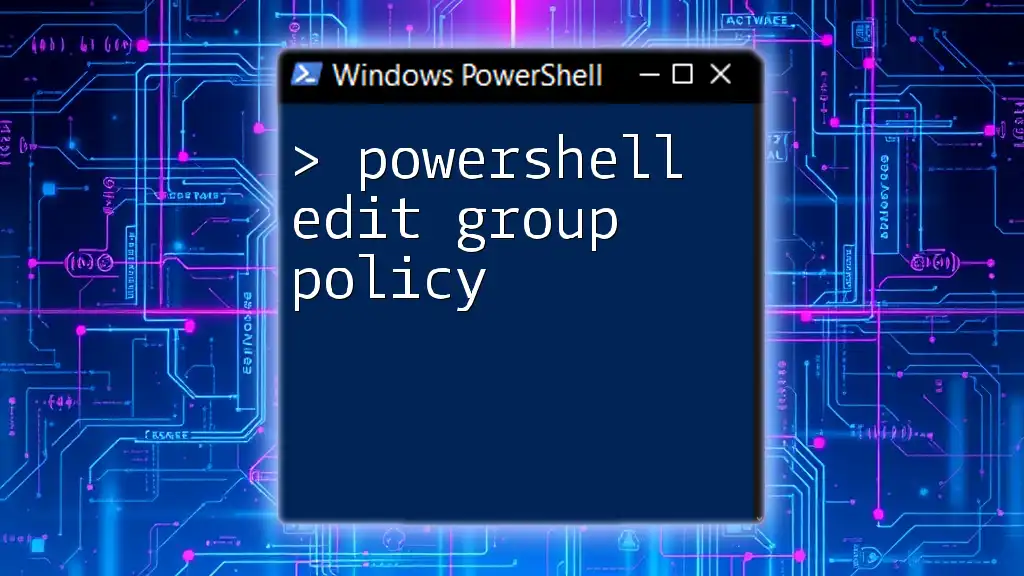
Editing XML in PowerShell
Modifying XML Elements
One of the primary tasks when using PowerShell to edit XML is modifying existing elements. Here’s how to change a node value:
$xml.book.title = "PowerShell Advanced Techniques"
This command updates the title of the book in the XML document.
Adding New Elements
Sometimes you might need to add new elements to your XML structure. To create and append a new element, you can use the following example:
$newElement = $xml.CreateElement("publisher")
$newElement.InnerText = "Tech Books Publishing"
$xml.book.AppendChild($newElement)
This code snippet adds a new element called `publisher` under the `book` node.
Removing Elements
If you need to delete an element from the XML, PowerShell offers a simple approach. Here’s how to remove an element:
$xml.book.RemoveChild($xml.book.year[0])
This command removes the `year` element from the `book` node.
Adding and Modifying Attributes
In addition to editing elements, you may want to change existing attributes or add new ones. Here’s how to modify an existing attribute:
$xml.book.title.SetAttribute("lang", "fr")
This command updates the language attribute of the `title` element. To add a new attribute, you can do:
$xml.book.title.SetAttribute("ISBN", "123-456-789")
This adds an `ISBN` attribute to the `title` element.
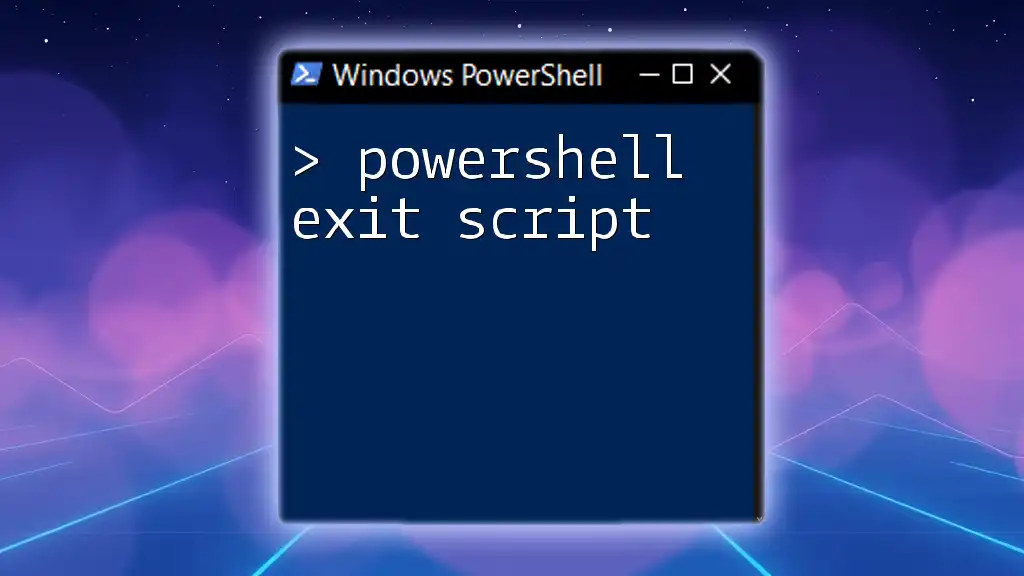
Saving Changes to XML
After making the desired modifications, it’s essential to save your changes back to an XML file. In PowerShell, you can do this using the `Save` method:
$xml.Save("path\to\modified.xml")
This command will overwrite the existing file or create a new one if it does not exist.
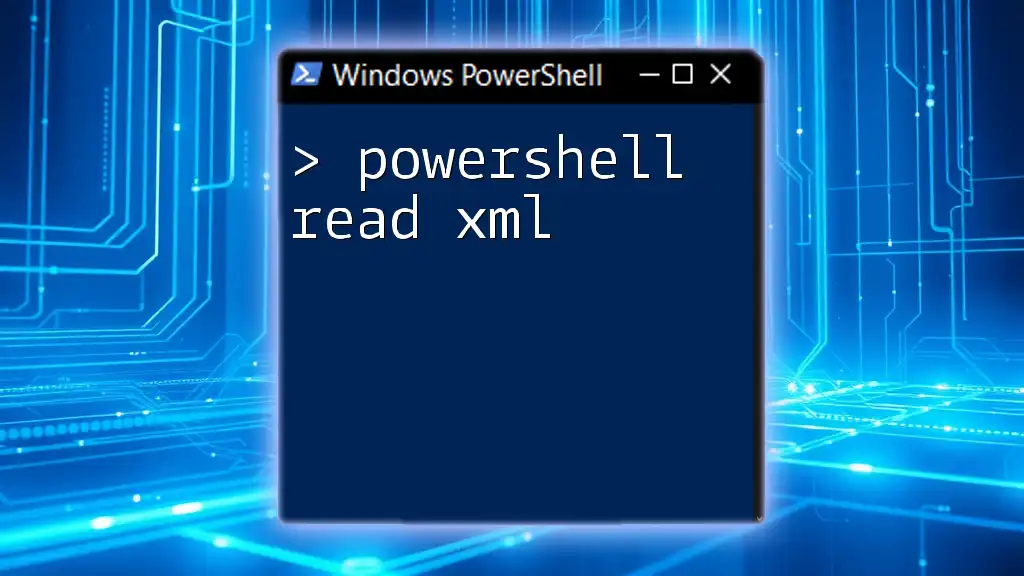
Real-World Use Cases
Automated XML Configuration Management
PowerShell is particularly effective for managing application configuration files. By scripting the required changes to XML configuration files, admins can streamline updates across multiple systems, ensuring consistency and reducing the chances of errors.
XML Data Transformation
PowerShell scripts can also be used to transform XML data for reporting purposes. By extracting and manipulating data from XML files, power users can generate dynamic reports and summaries that meet specific organizational needs.
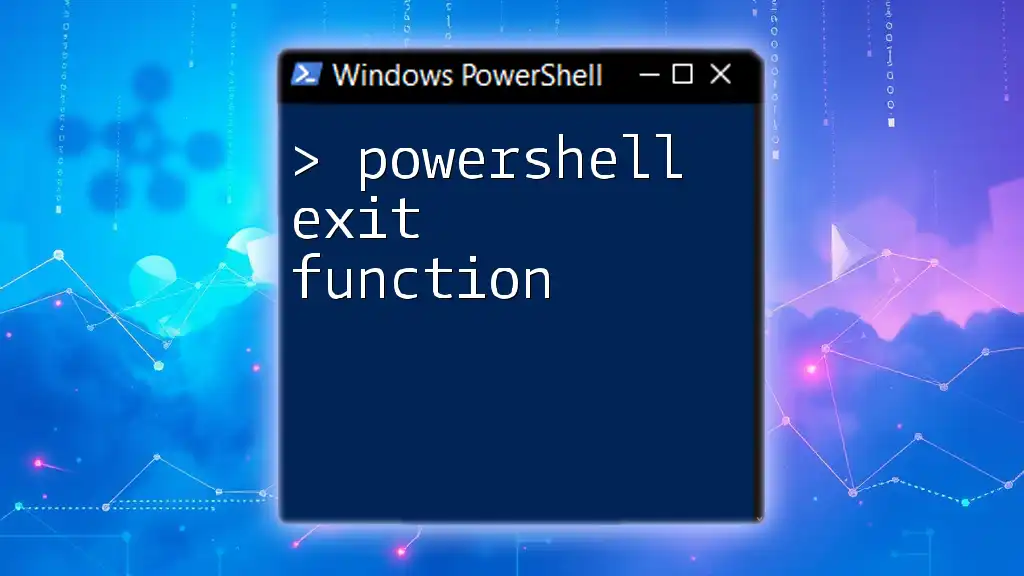
Troubleshooting Common Issues
Common Errors When Editing XML
While editing XML with PowerShell, you may encounter errors, such as "XML Node Not Found." This can occur if you are trying to access an element or attribute that does not exist. Always verify the structure of your XML before performing edits.
Debugging PowerShell XML Scripts
When working with PowerShell scripts that manipulate XML, debugging is crucial. Use `Write-Host` to print variable values or the structure of your XML at different execution points. This will help in identifying where things might be going wrong.
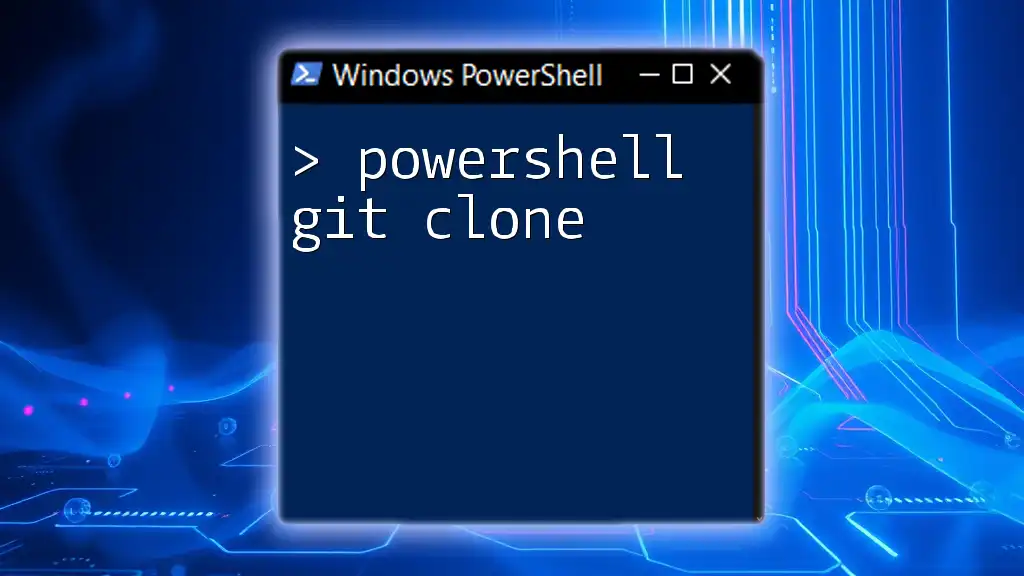
Conclusion
In this guide, we've explored how to effectively PowerShell edit XML, reviewing everything from basic XML structure to more advanced editing techniques. With the powerful tools and commands available in PowerShell, you can streamline XML manipulation, automate tasks, and integrate XML editing into broader workflows. To continue developing your PowerShell skills, consider exploring further tutorials and resources specifically focused on XML editing and automation.