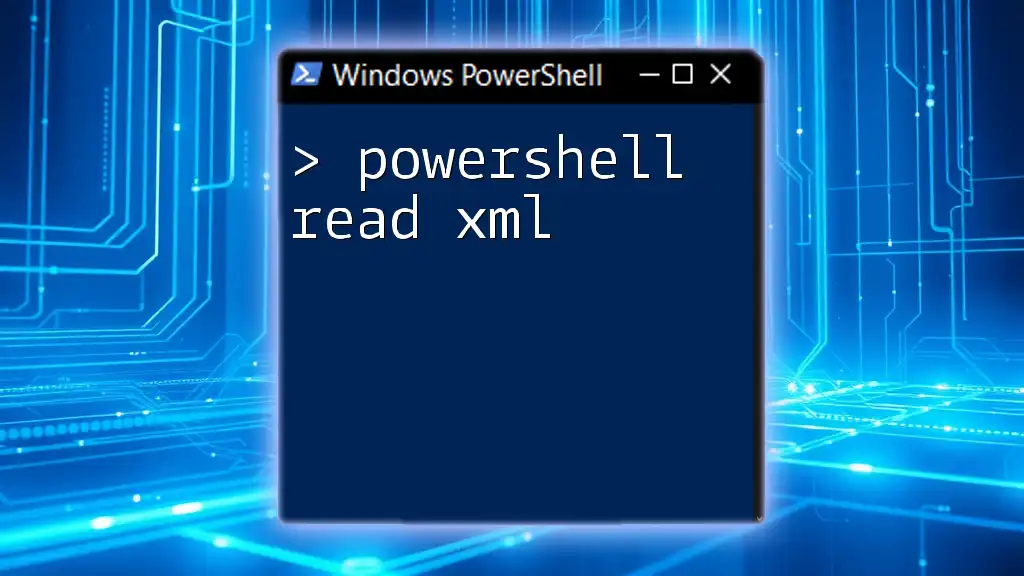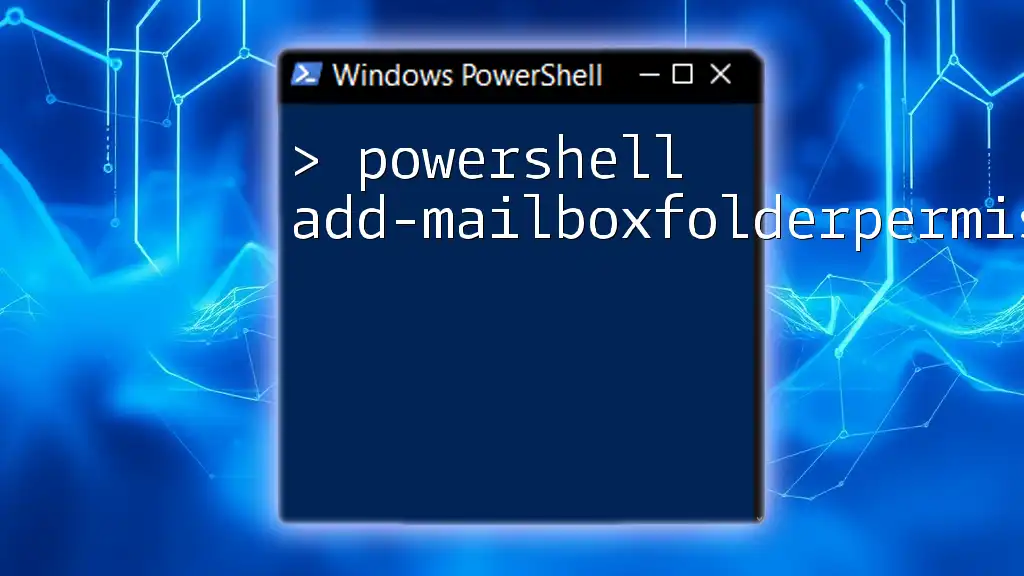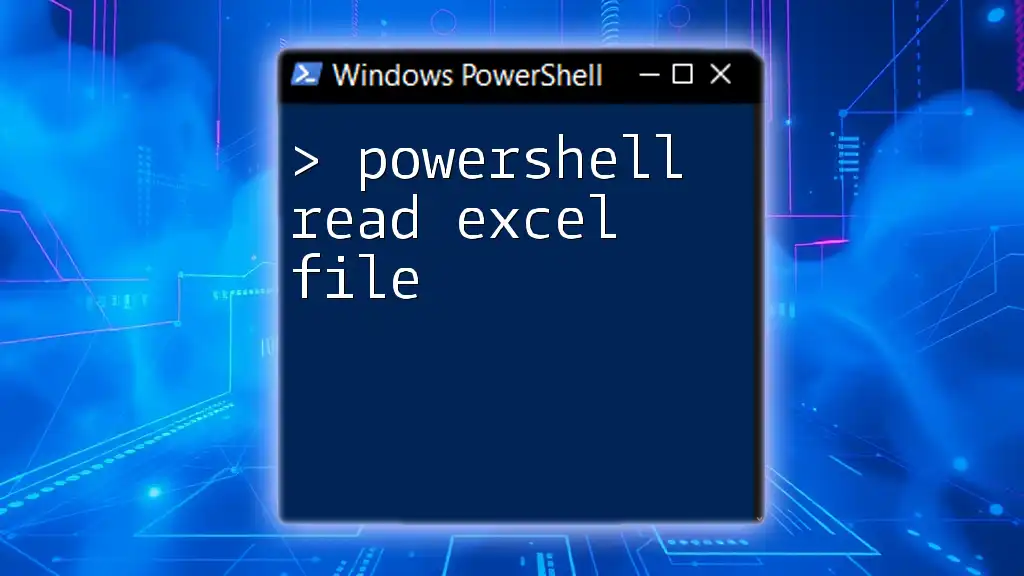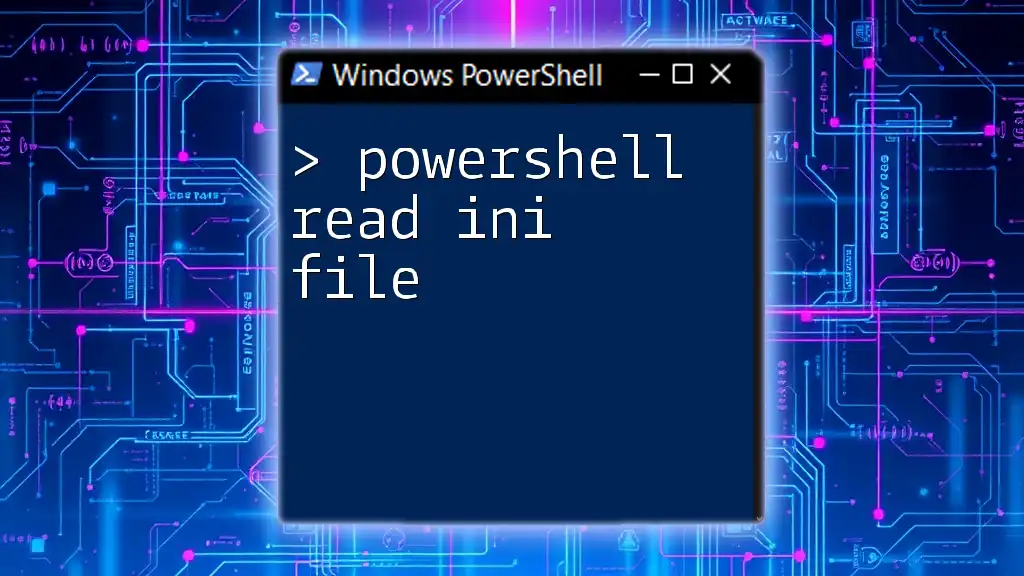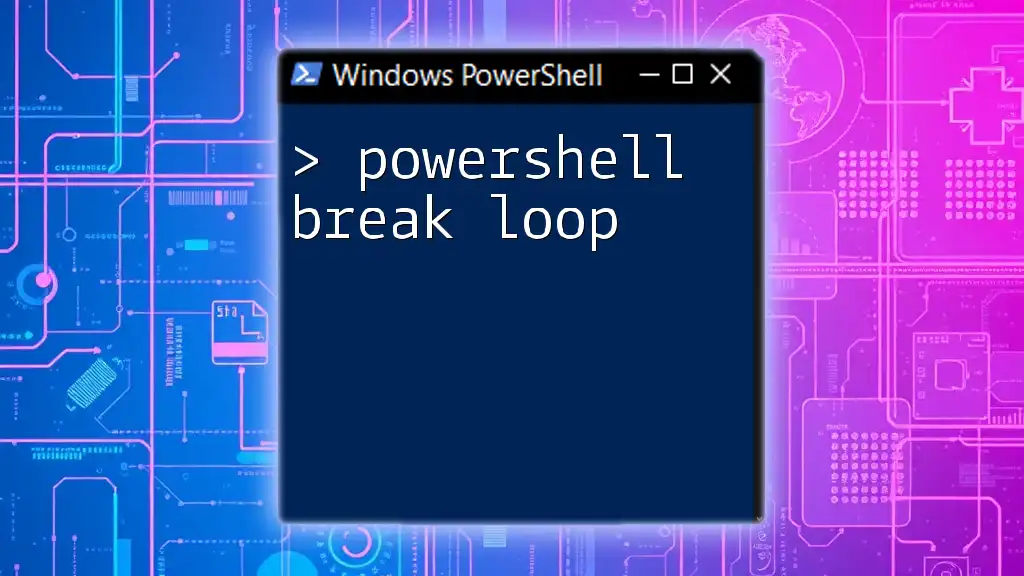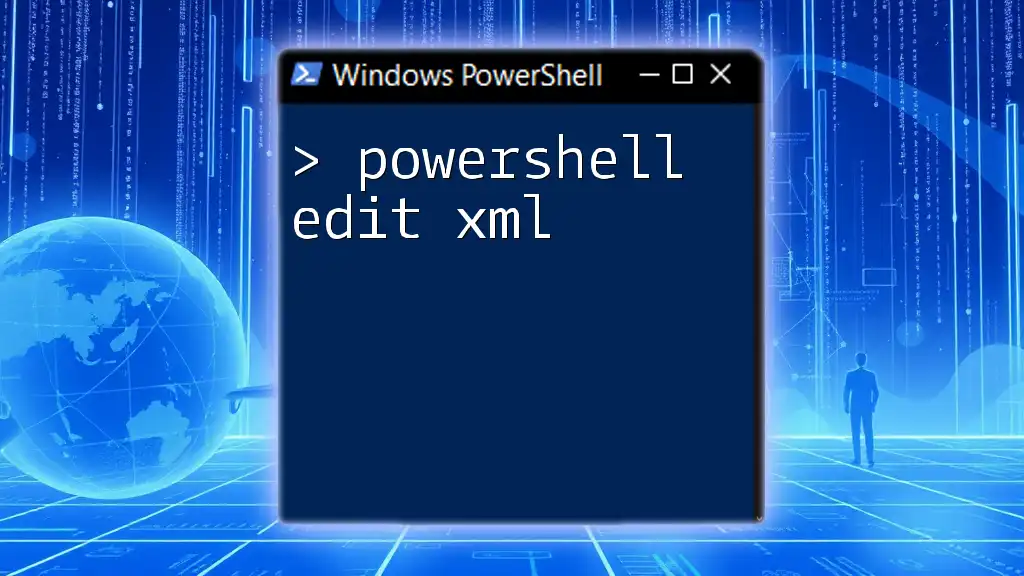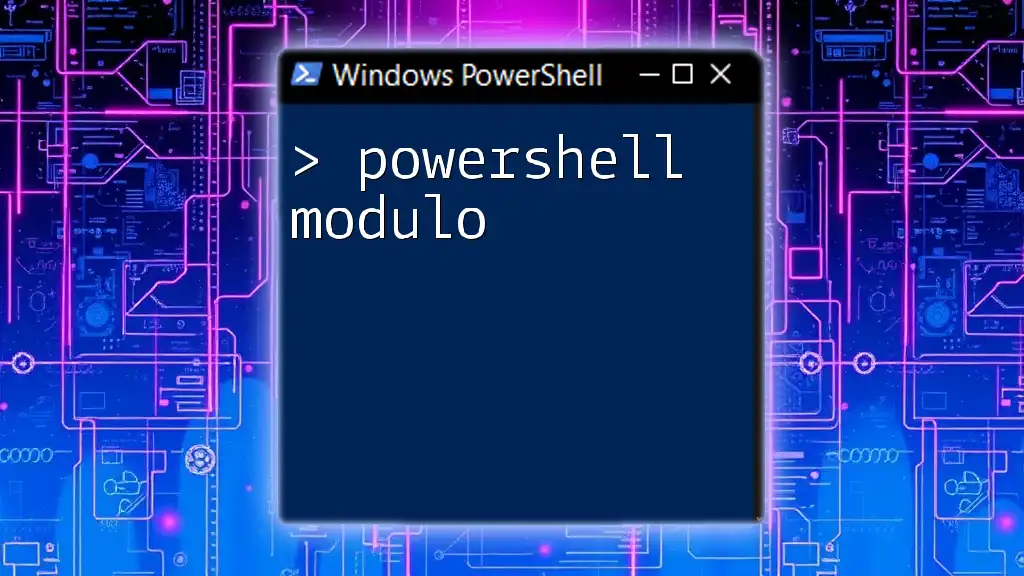Certainly! PowerShell can efficiently read XML data using the `Get-Content` cmdlet combined with `[xml]` type accelerator to parse the contents into a manageable object.
Here’s a simple code snippet to demonstrate:
[xml]$xmlData = Get-Content -Path 'C:\path\to\your\file.xml'
$xmlData.YourRootElement.YourChildElement
This allows you to access elements within the XML structure easily.
Understanding XML Files
What is XML?
XML, or eXtensible Markup Language, is a markup language that defines a set of rules for encoding documents in a format that is both human-readable and machine-readable. Its structure is composed of nested elements with opening and closing tags, enabling the representation of complex data relationships. Common use cases for XML include configuration files, data interchange in web services, and storage of structured data.
Why Use PowerShell for XML?
PowerShell is a powerful scripting language, built on the .NET framework, designed primarily for system administration and automation. One of its many strengths is its ability to handle XML data seamlessly. Using PowerShell to manipulate XML offers several advantages:
- Simplicity: PowerShell provides built-in cmdlets that simplify working with XML.
- Intuitive Syntax: The use of the `[xml]` type accelerator allows for direct manipulation of XML content, making it easy to read and write.
- Integration: PowerShell's integration with other .NET classes gives you the flexibility to utilize extensive XML libraries.
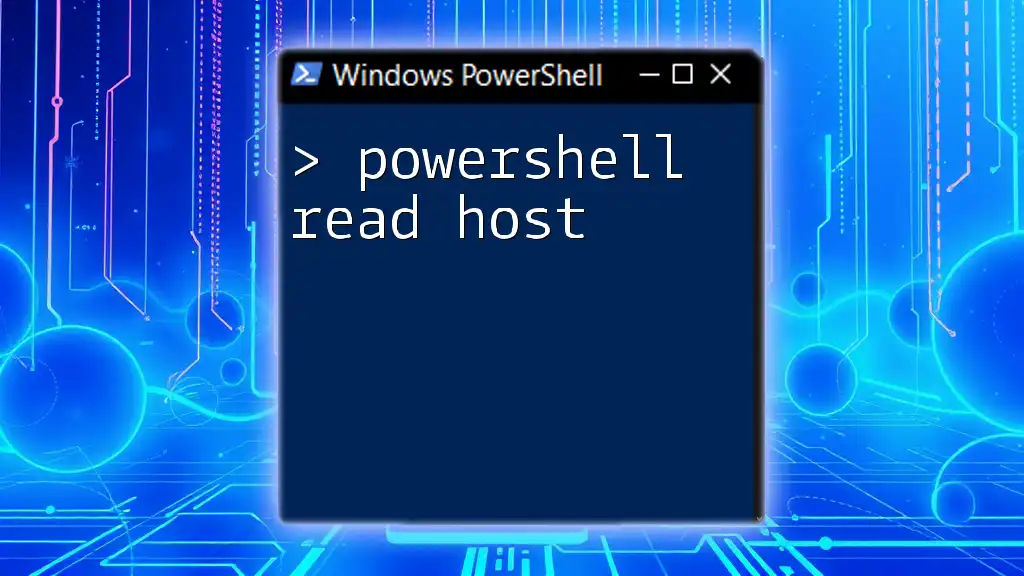
Getting Started with PowerShell and XML
Setting Up PowerShell
Before diving into reading XML files, ensure you have access to PowerShell. You can easily open PowerShell by searching for it in the Start menu, or for more advanced users, using the Windows Terminal. It is typically pre-installed on Windows, but if you're using a different platform or need specific functionalities, you may want to check for the latest version or install the PowerShell Core version.
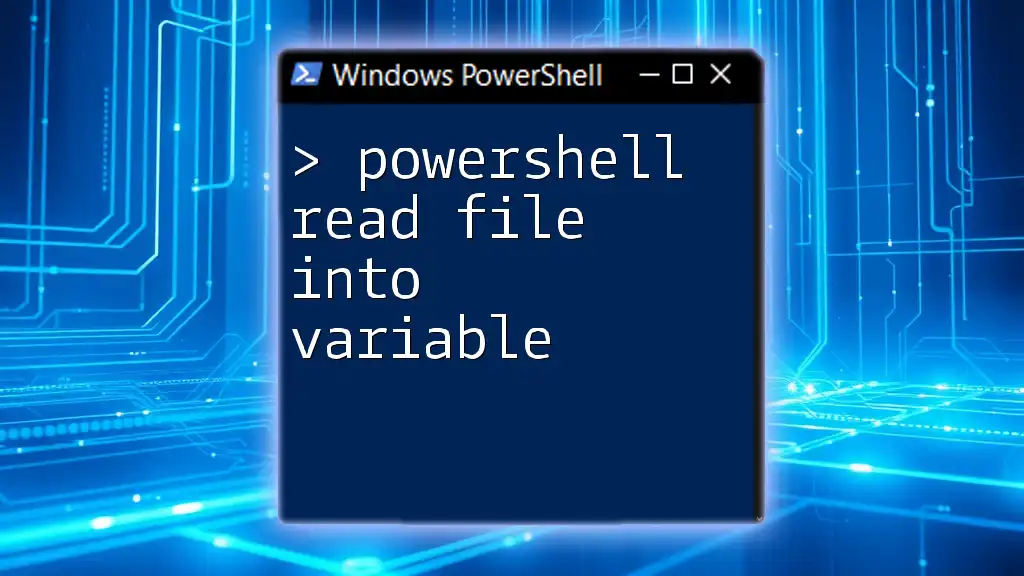
Basic Commands for Reading XML in PowerShell
Using the `Get-Content` Cmdlet
The `Get-Content` cmdlet is a straightforward way to read the content of an XML file into PowerShell. The content is treated as plain text at this point. Here's how to use `Get-Content`:
$xmlContent = Get-Content "C:\path\to\your\file.xml"
While this reads the content, it does not parse it as XML, which is essential for further manipulation.
Loading XML with the `[xml]` Type Accelerator
To work effectively with XML in PowerShell, leveraging the `[xml]` type accelerator is crucial. This approach converts the XML content into an XML document object, allowing you to navigate and manipulate the XML structure easily. Here's how to do it:
$xmlDocument = [xml](Get-Content "C:\path\to\your\file.xml")
By using `[xml]`, you tell PowerShell to treat the content as an XML file, which enables various XML-specific functionalities.
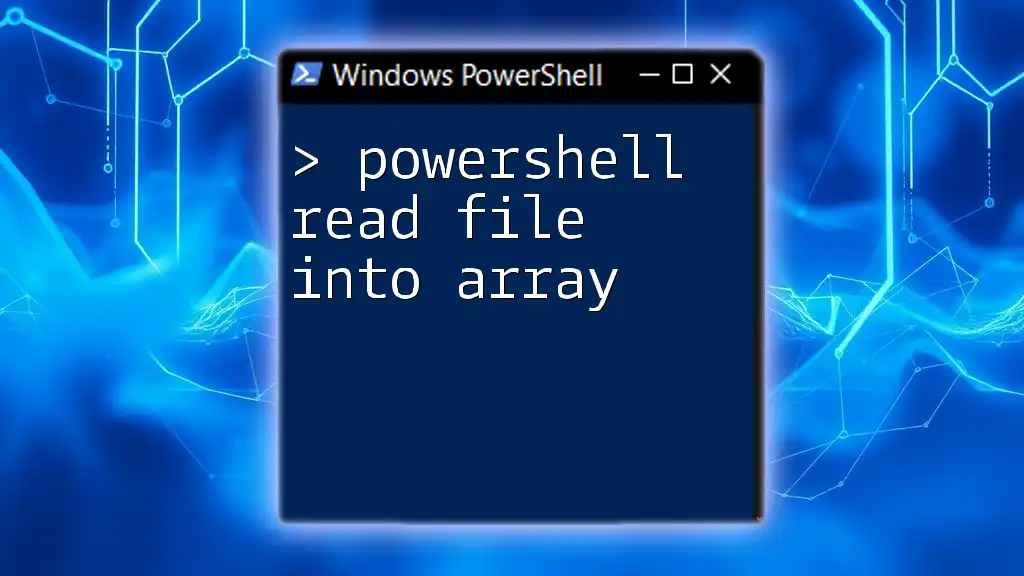
Navigating and Extracting Data from XML
Accessing XML Nodes
Once you have loaded the XML document, you can navigate through the nodes. Every XML file has a root node, and its child nodes can be accessed programmatically. For example, if your XML structure looks like this:
<Items>
<Item>
<Name>Widget</Name>
<Price>20</Price>
</Item>
</Items>
You can access the root and child nodes as follows:
$rootNode = $xmlDocument.DocumentElement
$itemNodes = $rootNode.Item # Accessing child nodes named "Item"
This access allows you to retrieve specific data efficiently.
Filtering XML Data
One of the significant benefits of using XML is the ability to filter data using XPath expressions. This allows you to extract specific elements or attributes from the XML content. For instance, if you want to find all items over a certain price, you can use:
$filteredItems = $xmlDocument.SelectNodes("//Item[Price>20]")
This command retrieves all `Item` nodes where the `Price` is greater than 20.
Iterating Through XML Nodes
After filtering or accessing your desired nodes, you may want to iterate through them to perform actions or display values. This can be done using a simple loop. For example:
foreach ($item in $itemNodes) {
Write-Host "Item: $($item.Name), Price: $($item.Price)"
}
This will print out the name and price of each item to the console.

Advanced Techniques for Reading XML in PowerShell
Using XML Namespaces
XML namespaces are critical when dealing with XML documents that specify additional context around elements. Namespaces help resolve naming conflicts, ensuring unique identification of nodes. To work with namespaces in PowerShell, you first create a namespace manager and map your namespaces accordingly.
Here's an example where an XML namespace is defined:
<Items xmlns:ns="http://example.com/schema">
<ns:Item>
<ns:Name>Widget</ns:Name>
<ns:Price>20</ns:Price>
</ns:Item>
</Items>
You can manage this namespace in PowerShell as follows:
$namespaceManager = New-Object System.Xml.XmlNamespaceManager($xmlDocument.NameTable)
$namespaceManager.AddNamespace("ns", "http://example.com/schema")
$namespacedNodes = $xmlDocument.SelectNodes("//ns:Item", $namespaceManager)
This allows you to access nodes correctly, ensuring you abide by the namespace rules.
Modifying XML Data
PowerShell also allows you to modify XML data. This can be particularly useful for updating configuration files or making on-the-fly changes. To change an element's value, locate the node and assign a new value, then save the modified document.
For example, if you want to change the price of the first item:
$xmlDocument.Item[0].Price = 25
$xmlDocument.Save("C:\path\to\your\updatedfile.xml")
This method is powerful for making updates to XML data without needing to rewrite the entire file manually.
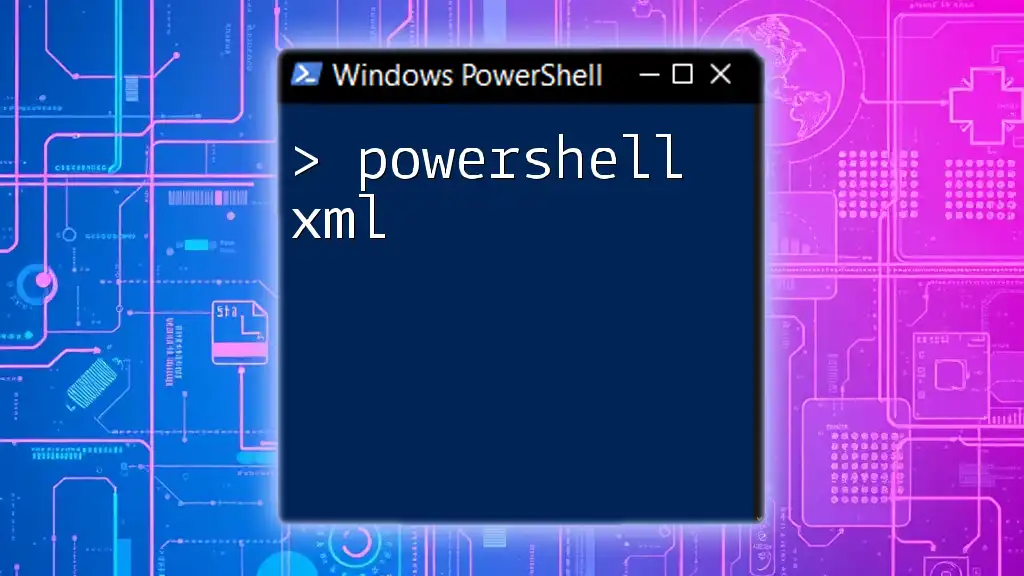
Common Issues and Troubleshooting
Error Handling
Working with XML files can lead to issues such as file not found errors or data parsing errors. To handle such exceptions gracefully, you can use try-catch blocks.
Here's an example of handling a potential error when accessing an XML file:
try {
$xmlDocument = [xml](Get-Content "C:\path\to\your\missingfile.xml")
} catch {
Write-Host "Error: $($_.Exception.Message)"
}
This not only helps you handle errors smoothly but also provides valuable feedback for debugging.
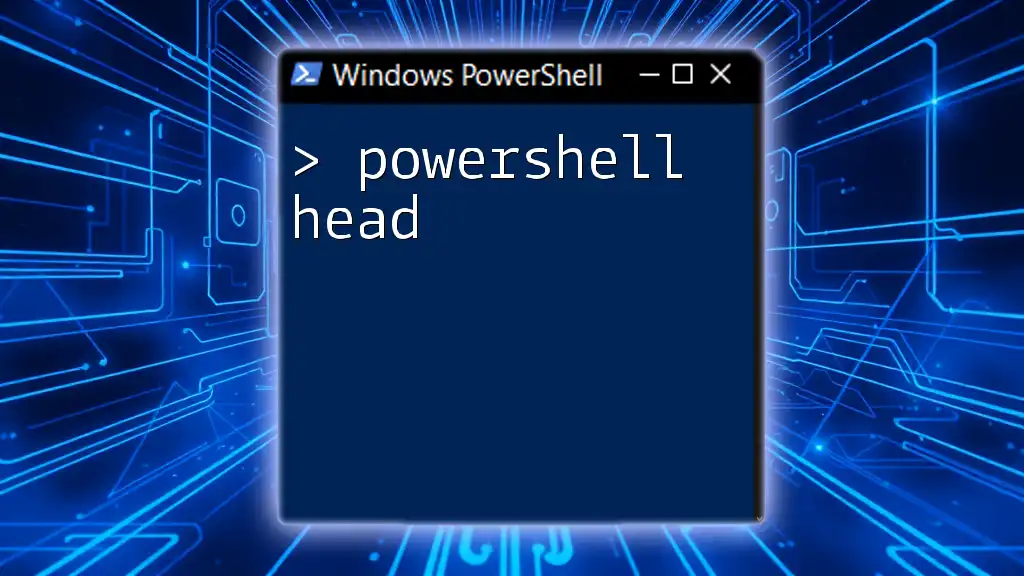
Conclusion
In summary, PowerShell provides a robust set of tools for reading and manipulating XML files. With its intuitive commands and structure, you can navigate, filter, and modify XML data efficiently. By practicing the techniques outlined in this guide, you'll gain confidence in harnessing the power of PowerShell to meet various scripting and automation needs effectively. Be sure to explore further and experiment with more complex XML files as you enhance your understanding of this powerful language.
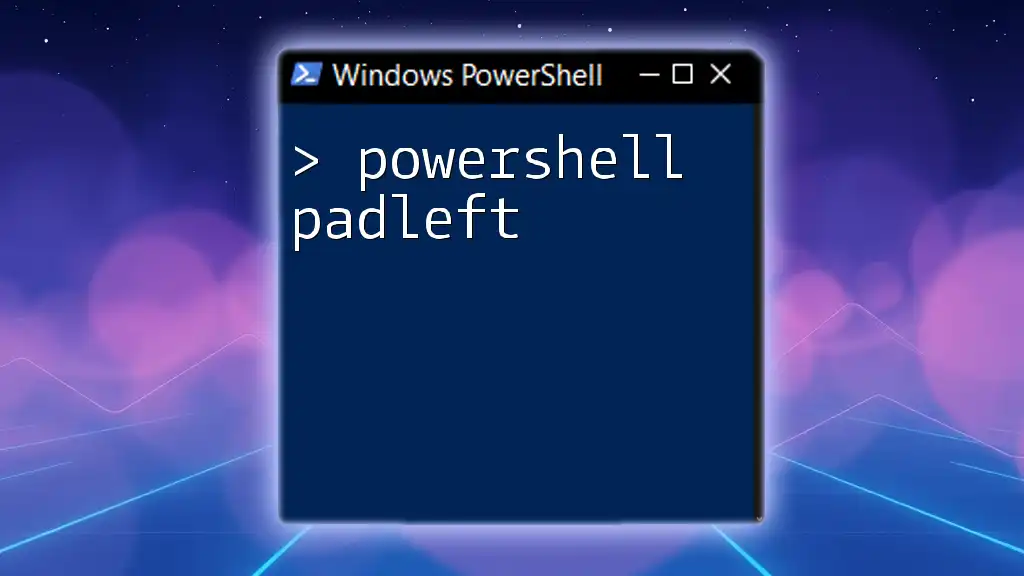
Additional Resources
As you continue your journey with PowerShell and XML, consider exploring the official Microsoft documentation on PowerShell and XML handling. This can help deepen your knowledge and introduce you to advanced features and functionalities. Happy scripting!