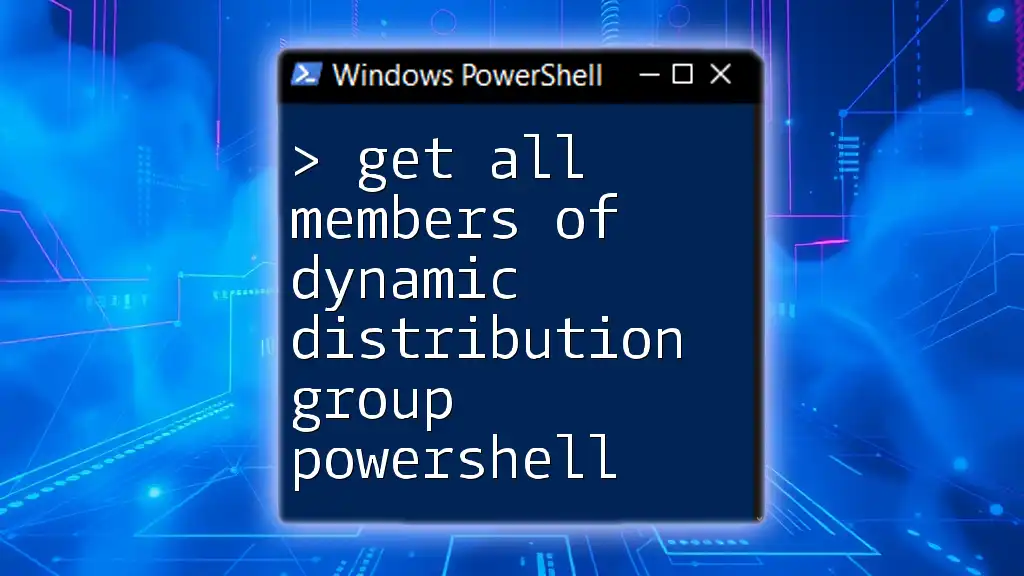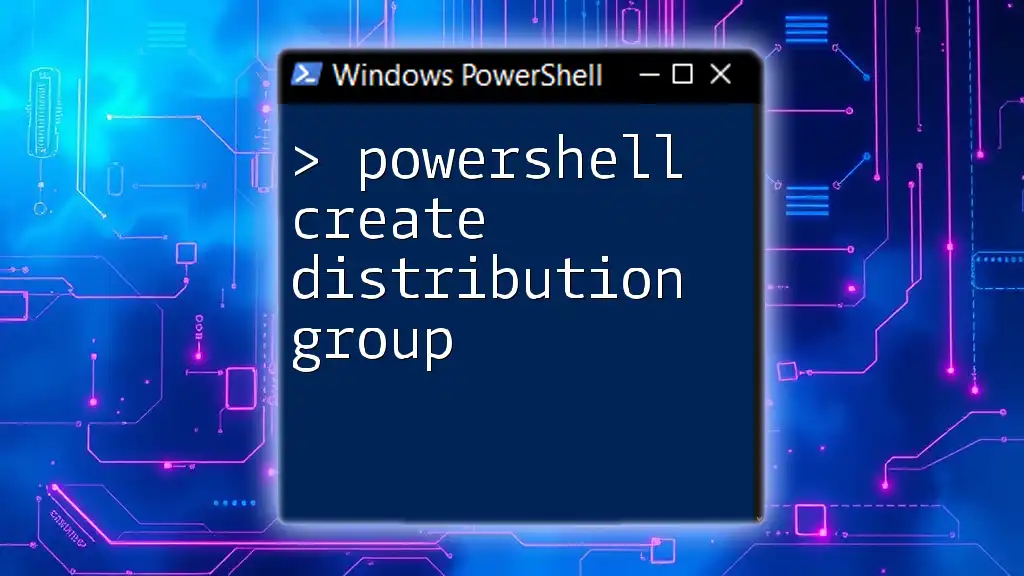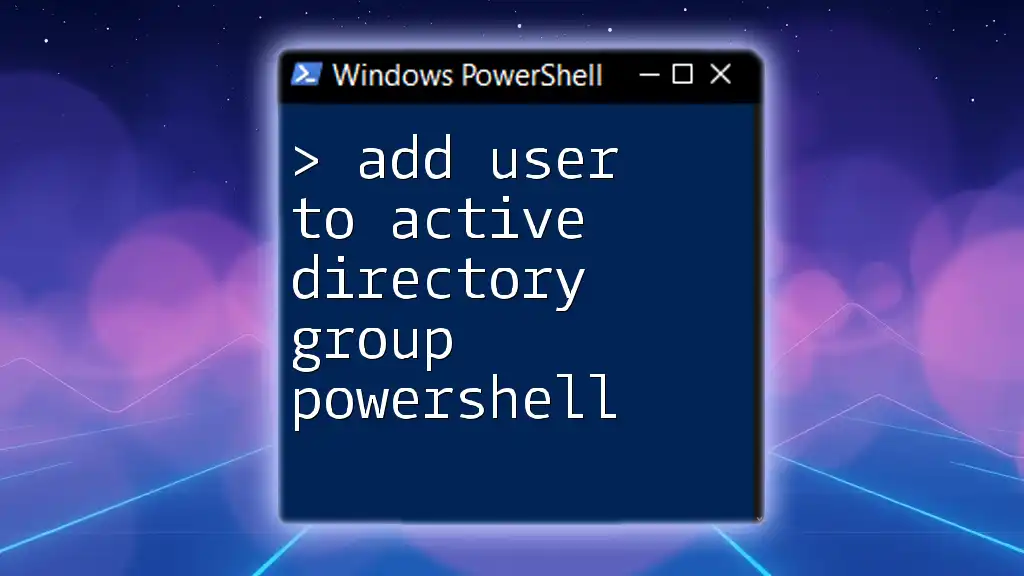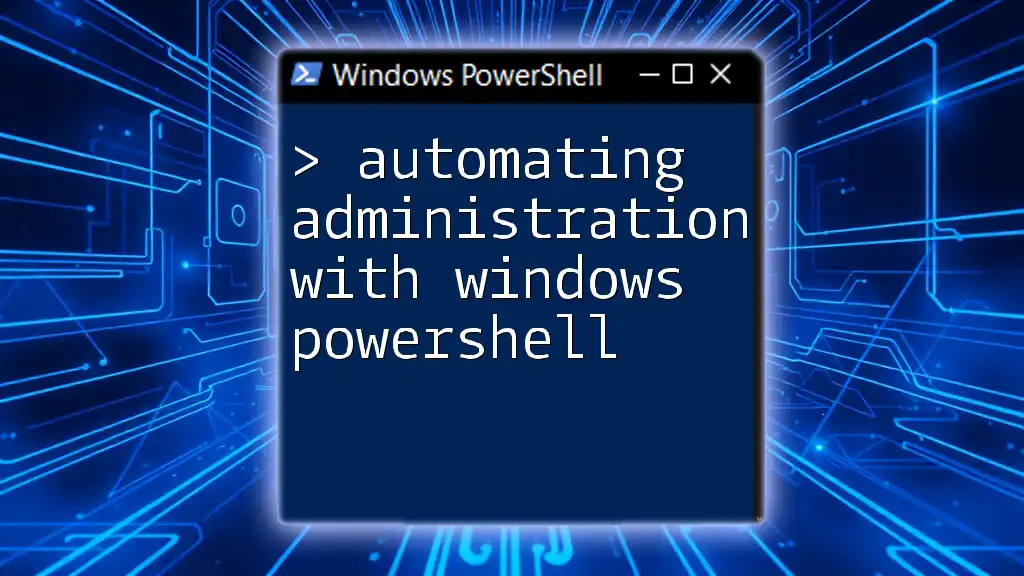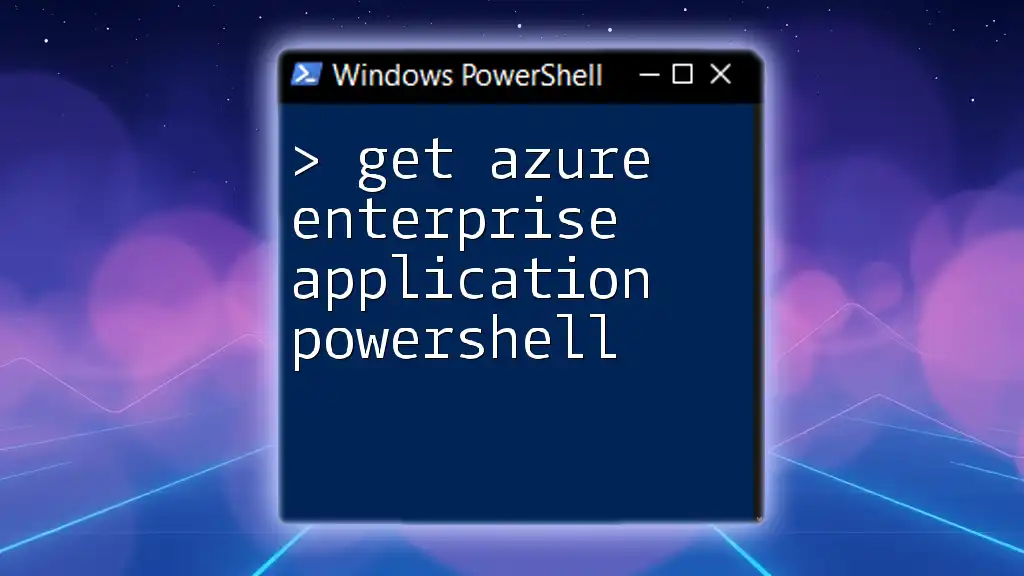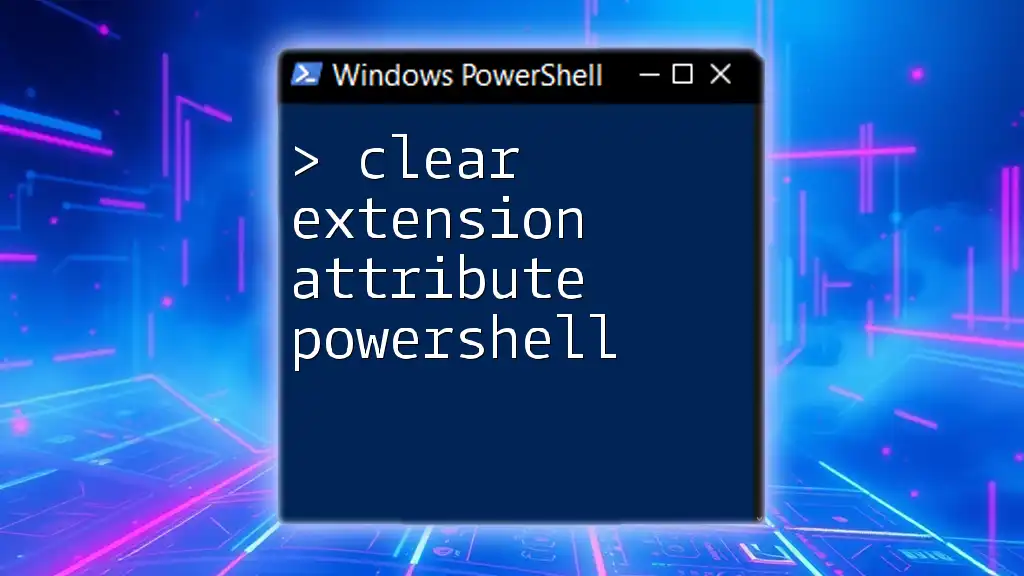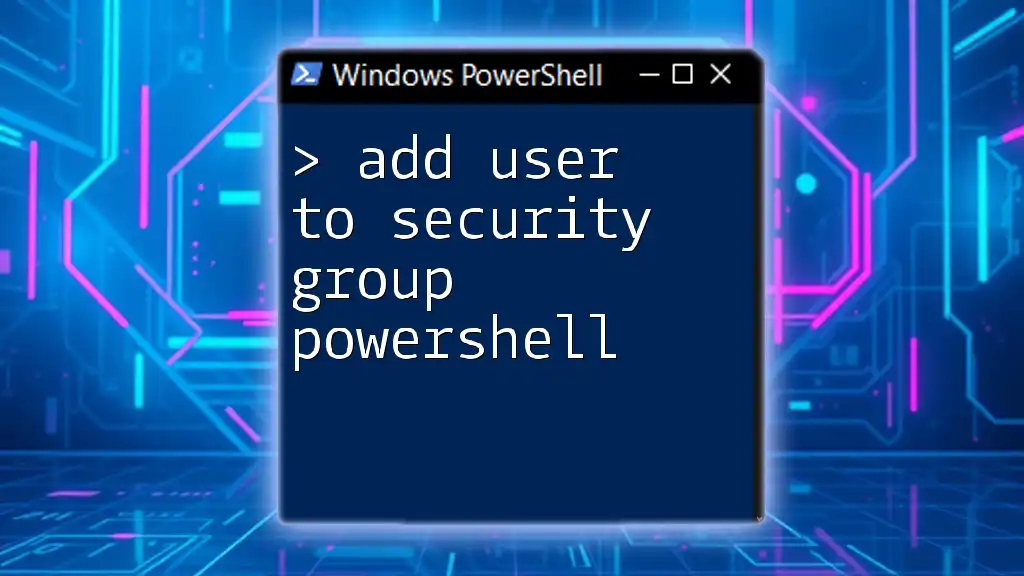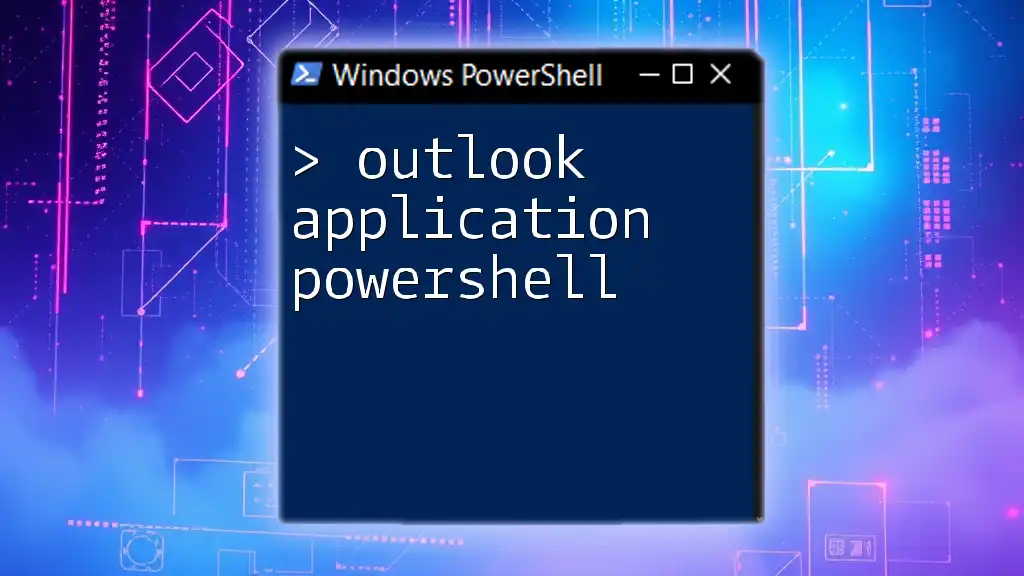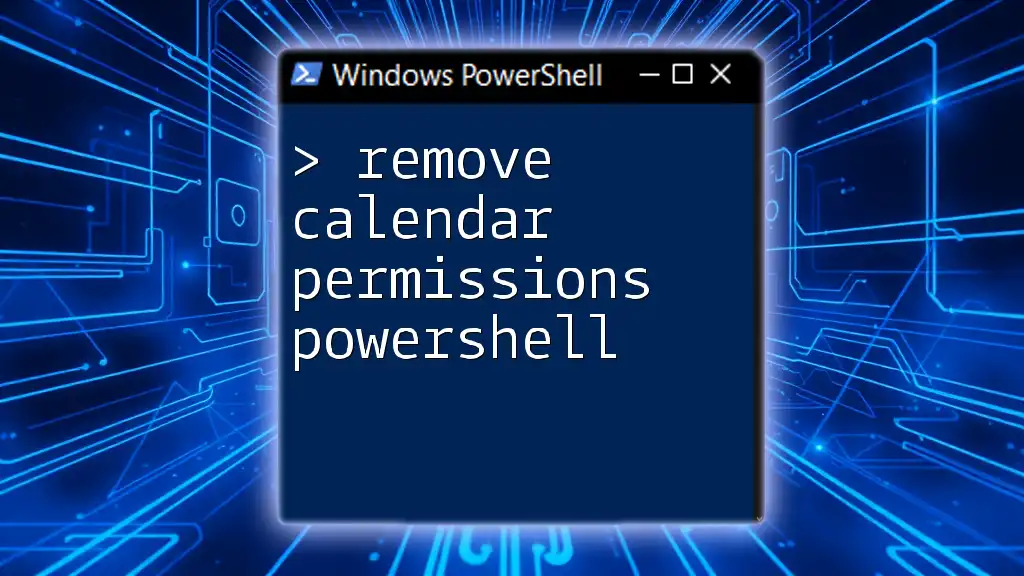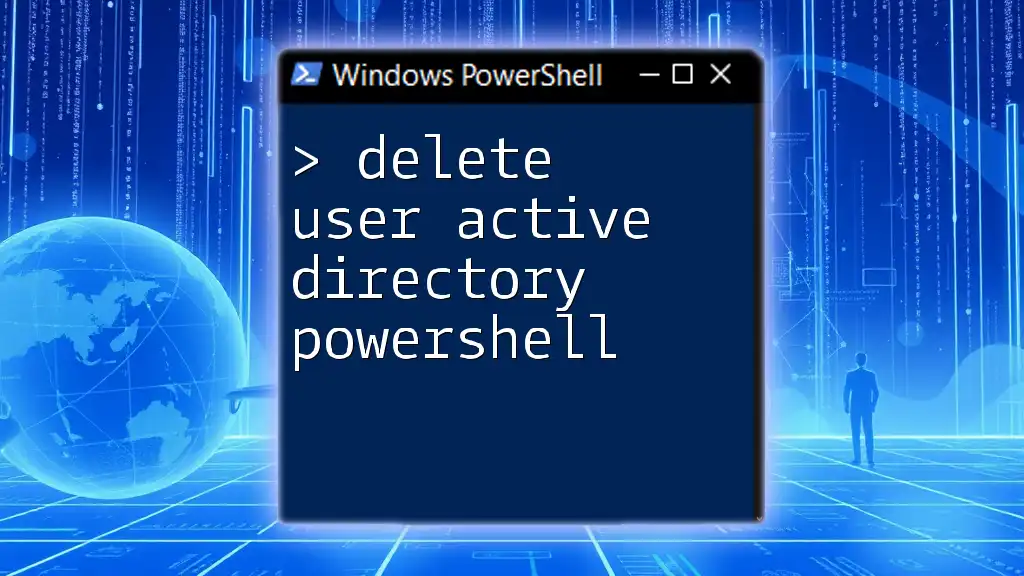To retrieve all members of a dynamic distribution group in PowerShell, you can use the following command:
Get-DynamicDistributionGroupMember -Identity "YourDynamicGroupName"
Replace `"YourDynamicGroupName"` with the name of your dynamic distribution group to see its members.
Understanding Dynamic Distribution Groups
What is a Dynamic Distribution Group?
A Dynamic Distribution Group is a type of email distribution list in Microsoft Exchange and Microsoft 365 that automatically updates its membership criteria based on recipient attributes. Unlike static distribution groups, where members are manually added or removed, dynamic distribution groups automatically include recipients who meet designated filtering criteria. This makes them ideal for scenarios where the composition of the group frequently changes, such as by department, location, or other attributes.
When to Use Dynamic Distribution Groups?
Dynamic Distribution Groups are particularly beneficial in several scenarios:
- Large Organizations: When managing large teams, updating membership can be time-consuming. Dynamic groups streamline this process.
- Project Teams: For temporary projects involving members from various departments, dynamic groups can ensure the right people are included without manual updates.
- Role-Based Communications: Organizations can set up groups based on roles (e.g., all managers) and allow automatic updating as roles change.
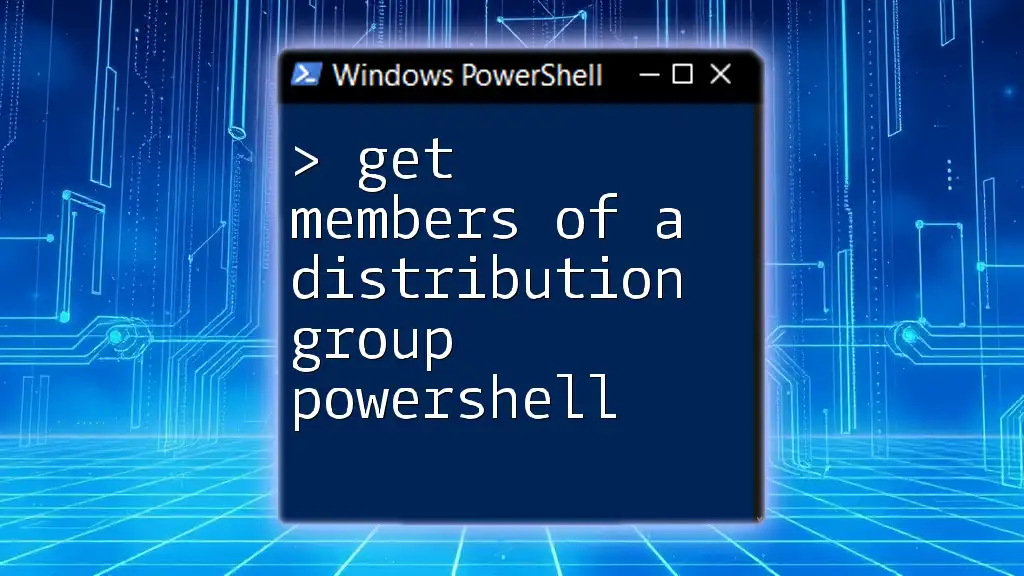
PowerShell Basics
Introduction to PowerShell
PowerShell is a powerful scripting language and command-line shell designed for system administration. It enables administrators to automate tasks and manage configurations across a wide array of platforms and applications. PowerShell is particularly adept at handling objects, making it easier to retrieve and manage data directly from various services, including Exchange.
Common PowerShell Cmdlets
Several cmdlets are fundamental for managing distribution groups in PowerShell:
- Get-DynamicDistributionGroup: Retrieves all dynamic distribution groups.
- Get-Recipient: Returns recipient objects, which can include users, groups, and contacts.
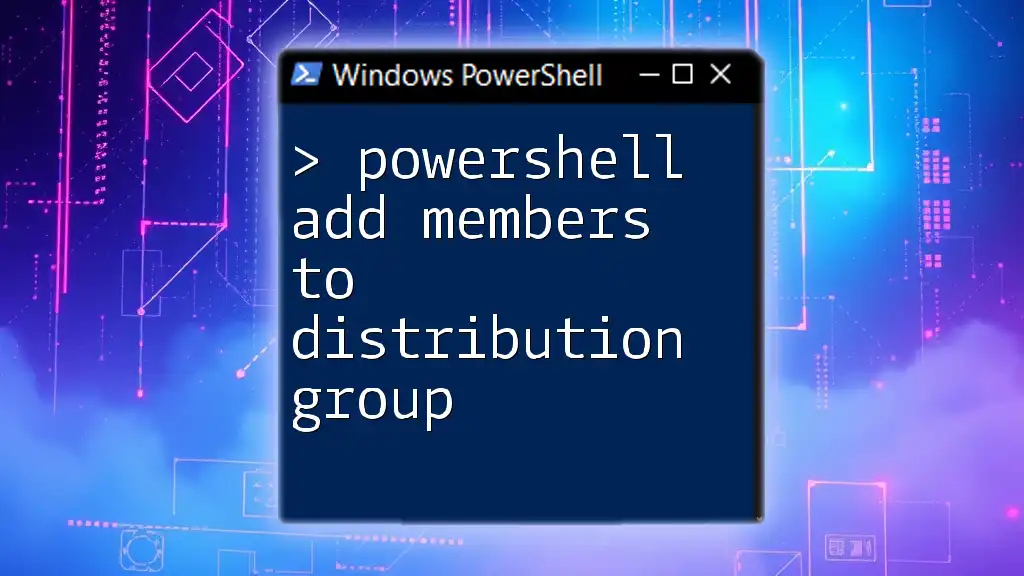
Prerequisites for Using PowerShell with Dynamic Distribution Groups
Required Permissions
To effectively retrieve members of a dynamic distribution group, you need the appropriate permissions in your Exchange environment. Confirming that you have either the Recipient Management or Organization Management role is essential for executing the necessary commands.
Setting Up PowerShell
To start using PowerShell in your environment:
- Launch PowerShell by searching for it in the Start menu.
- If connecting to Exchange Online, ensure you install and import the Exchange Online PowerShell V2 module. You can connect using the following command:
Connect-ExchangeOnline -UserPrincipalName your_email@example.com
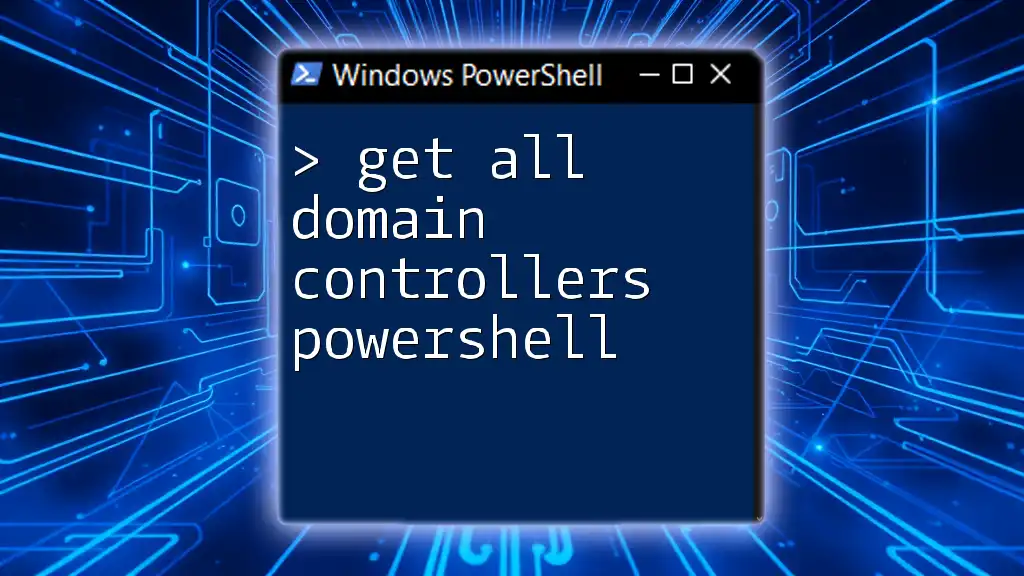
How to Get All Members of a Dynamic Distribution Group
Step-by-Step Guide
Identifying the Dynamic Distribution Group
Before fetching members, you must identify the dynamic distribution group of interest. You can list all dynamic distribution groups in your environment using:
Get-DynamicDistributionGroup | Format-Table DisplayName, Identity
This command retrieves all groups, displaying their names and identities for easier identification.
Using Get-Recipient to Query Group Members
Once you have the name of the dynamic distribution group, you can retrieve its members. The `Get-Recipient` cmdlet allows you to specify a filtration mechanism that targets the desired group. Here’s how to do that:
Get-Recipient -RecipientPreviewFilter (Get-DynamicDistributionGroup "YourDynamicGroupName").RecipientFilter
In this command:
- Replace `"YourDynamicGroupName"` with the actual name of your group.
- RecipientPreviewFilter utilizes the filter defined in the dynamic distribution group to list all members matching those criteria.
Filtering by Attributes
You can also refine the results by applying additional filters based on specific attributes. For instance, if you want to view members based on a custom attribute like department, you can use:
Get-Recipient -RecipientPreviewFilter {CustomAttribute1 -eq "Value"}
This command fetches members who have a specific value in CustomAttribute1, enabling targeted results.
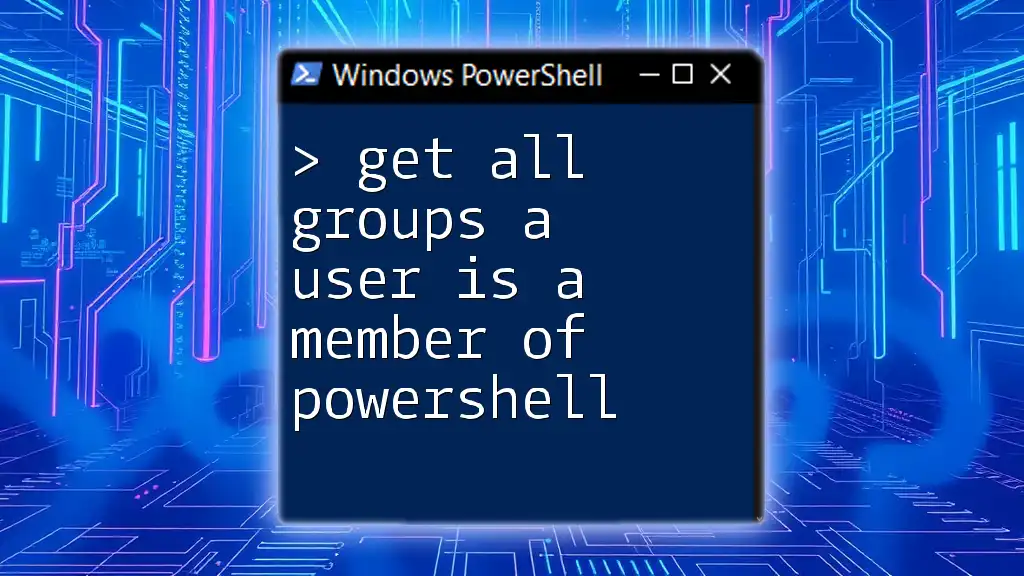
Examples and Use Cases
Example 1: Listing All Members of a Dynamic Distribution Group
To get all members of a specific dynamic distribution group, you can use the following command:
$Group = Get-DynamicDistributionGroup "MarketingGroup"
Get-Recipient -RecipientPreviewFilter $Group.RecipientFilter
This code snippet performs the following actions:
- Assigns the dynamic distribution group "MarketingGroup" to the variable `$Group`.
- Retrieves all recipients belonging to that group using the corresponding RecipientFilter.
Example 2: Filtering Members Based on a Specific Condition
Say you want to retrieve only the members who belong to a specific department, such as "Sales." You can filter the results accordingly:
Get-Recipient -RecipientPreviewFilter {Department -eq "Sales"}
This command hones in on recipients affiliated with the "Sales" department, ensuring you get precisely the data you need.
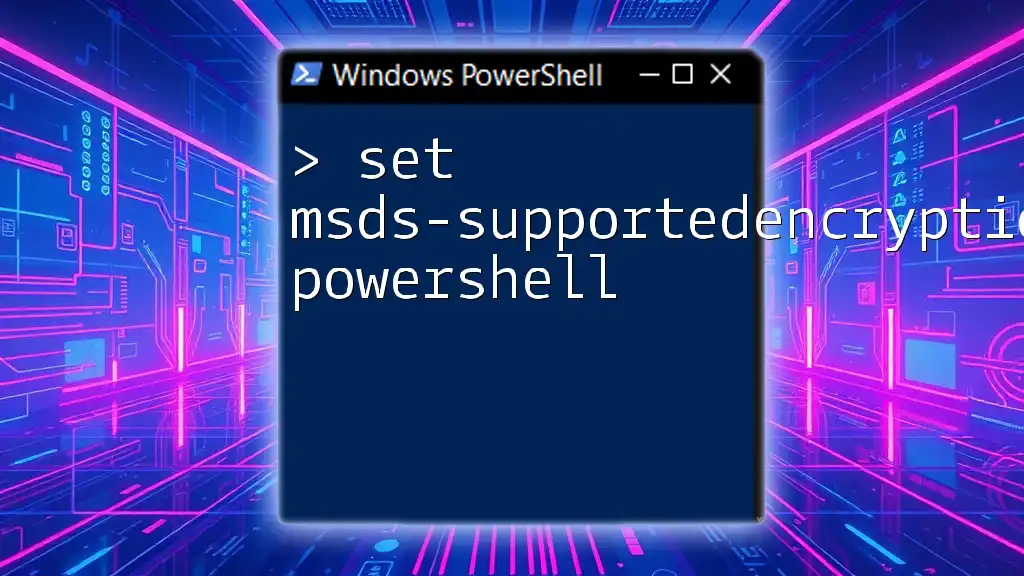
Tips and Best Practices
Regularly Update Your Groups
It’s essential to routinely monitor and maintain the attributes that govern your dynamic distribution groups to ensure accurate membership. Keeping your group's filtering criteria updated helps prevent miscommunication and ensures all members receive relevant information.
Handling Errors
While working with PowerShell, you might encounter various errors, such as lack of permissions or syntax issues in your commands. A good practice is to familiarize yourself with common errors related to the commands you use and to troubleshoot accordingly. For instance, if you receive a permission-related error, verify your role and consult your Exchange administrator for assistance.
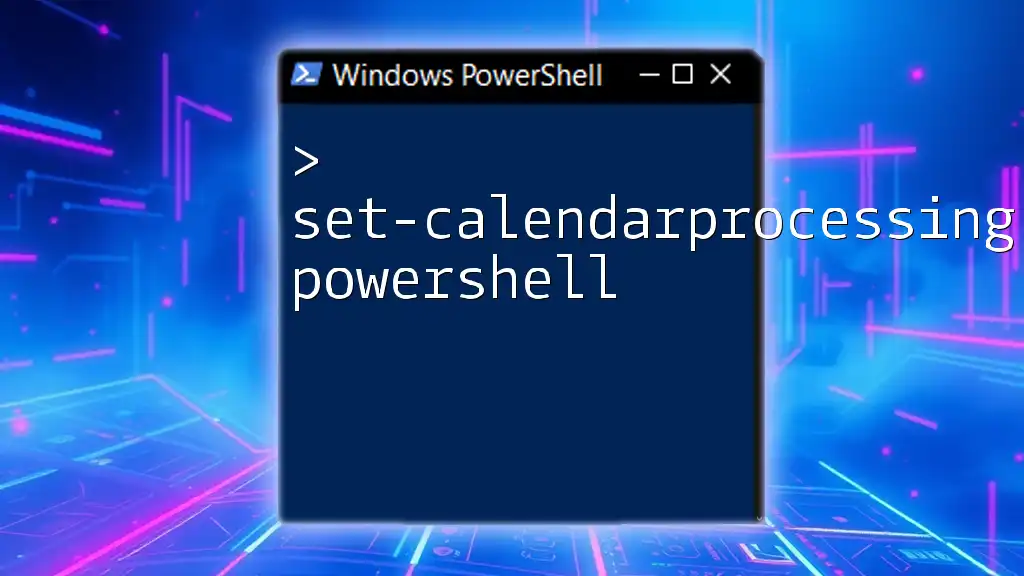
Conclusion
Utilizing PowerShell to manage and retrieve members from Dynamic Distribution Groups is an efficient way to enhance your organization's communication flow. With the commands highlighted in this article, you can quickly get all members of dynamic distribution groups via PowerShell, adapt your groups to your evolving organizational structure, and maintain streamlined interactions among teams.
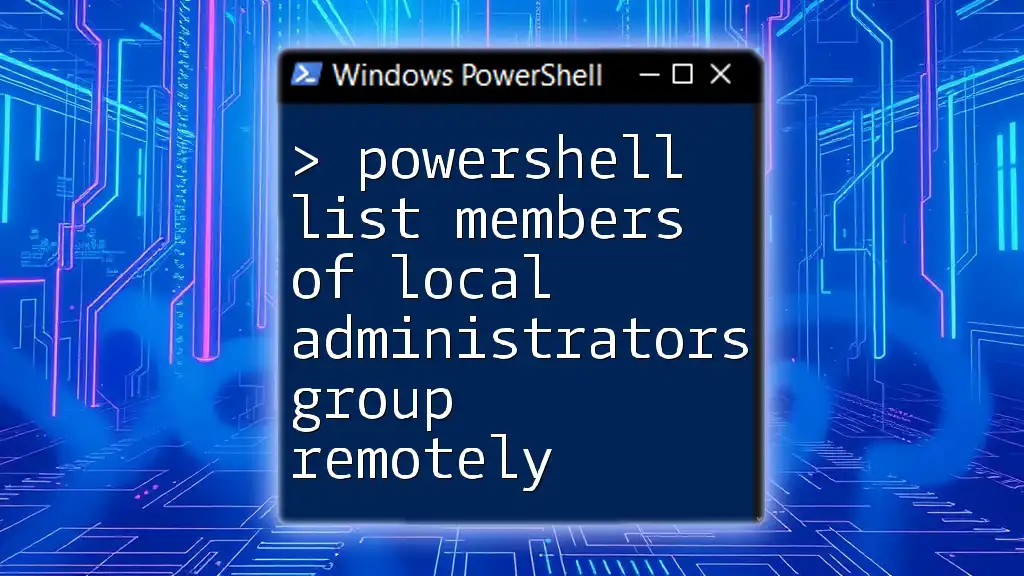
Additional Resources
For further exploration of PowerShell and its capabilities regarding group management, consider visiting the following resources:
- [Microsoft PowerShell Documentation](https://docs.microsoft.com/powershell/)
- [Getting Started with PowerShell](https://docs.microsoft.com/powershell/scripting/learn/getting-started/)
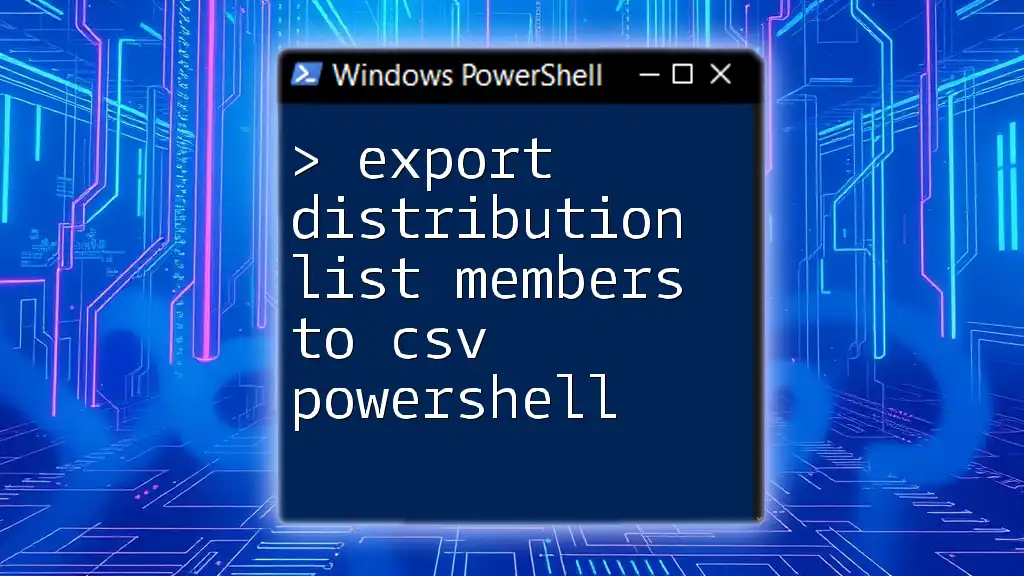
Call to Action
Feel free to share your experiences with PowerShell in the comments below. If you’re looking to deepen your PowerShell expertise and manage your organization's dynamic distribution groups more effectively, consider subscribing to our blog or joining our PowerShell training sessions. Your journey toward becoming a PowerShell pro starts here!