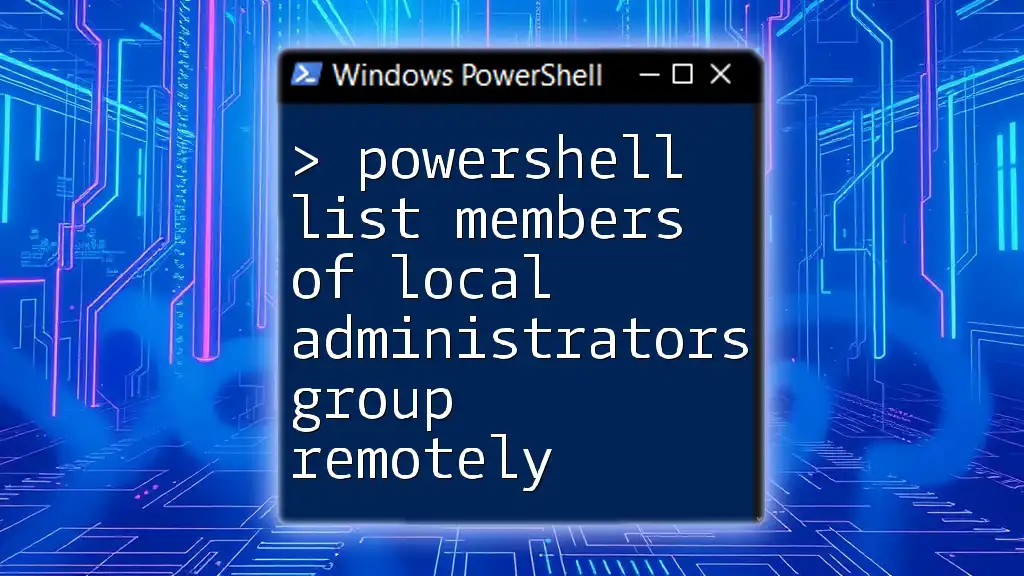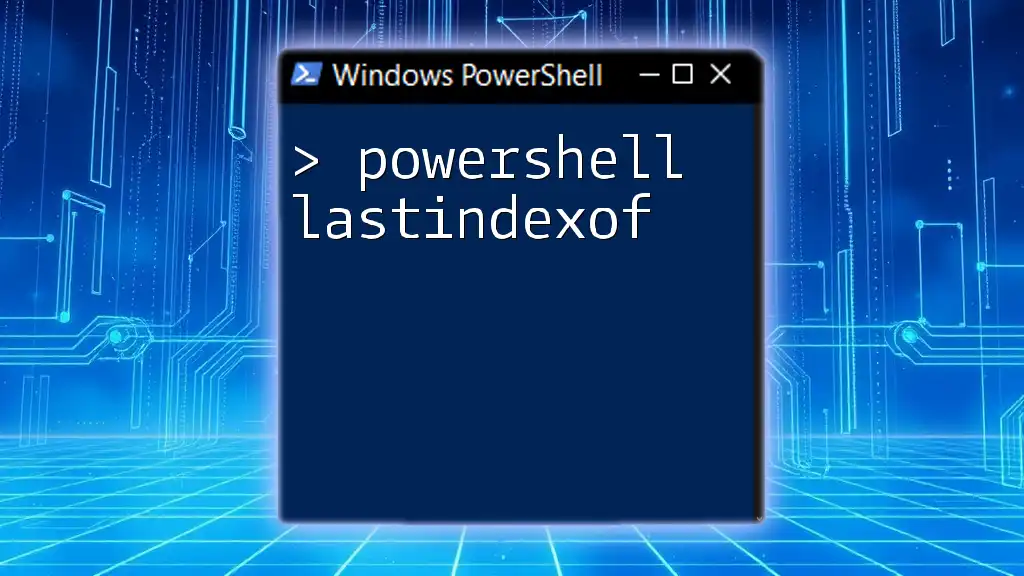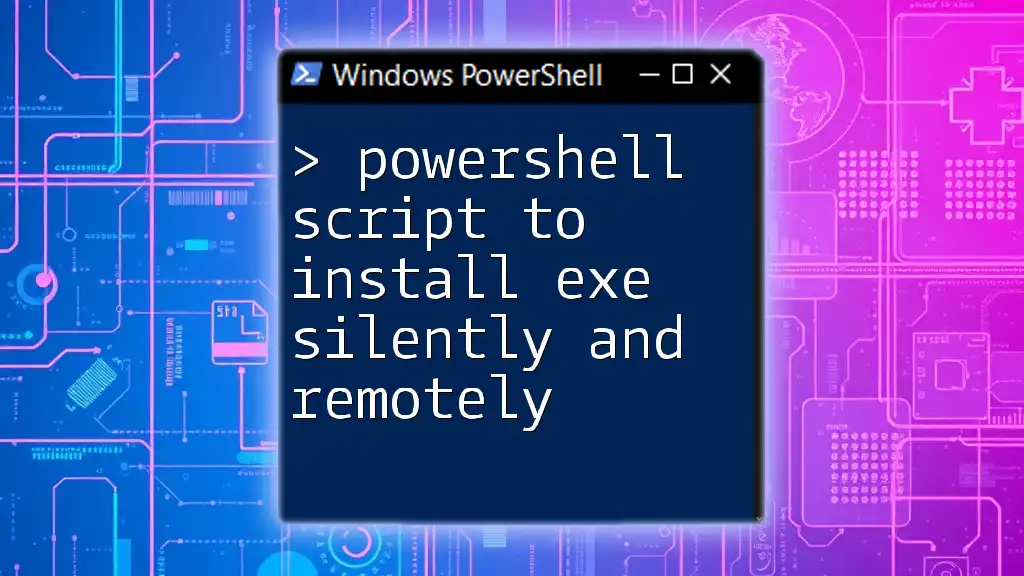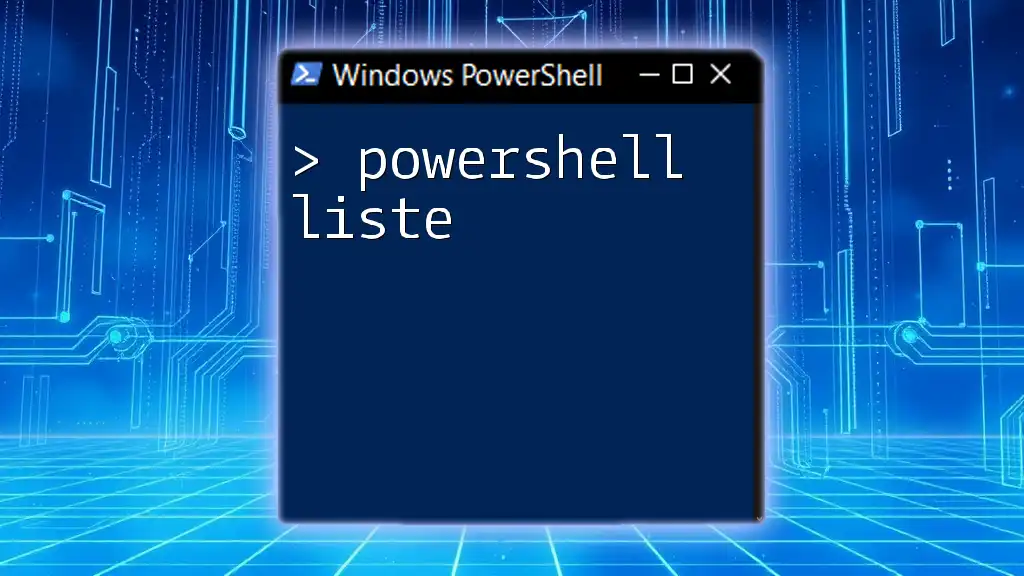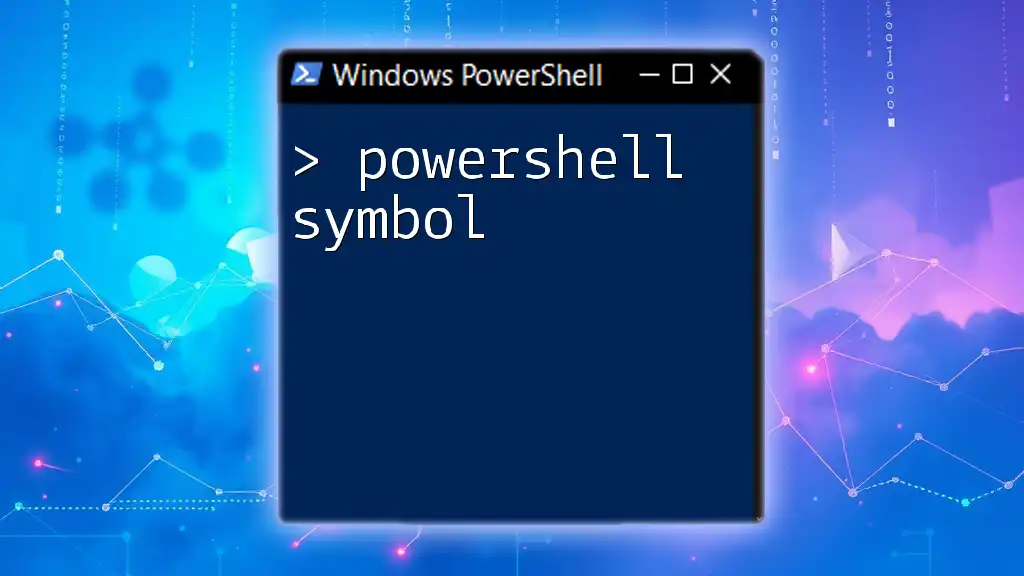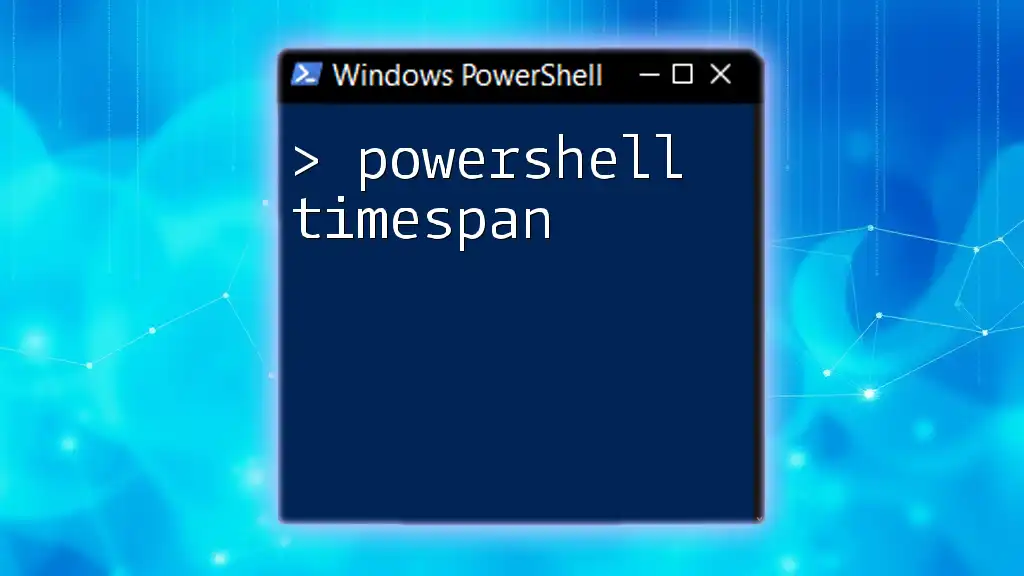To list the members of the local administrators group on a remote machine using PowerShell, you can utilize the `Get-LocalGroupMember` cmdlet in conjunction with `Invoke-Command`.
Here’s a code snippet to achieve this:
Invoke-Command -ComputerName "RemotePCName" -ScriptBlock { Get-LocalGroupMember -Group "Administrators" }
Replace `"RemotePCName"` with the actual name of the target remote computer.
Understanding Local Administrators Group
The Local Administrators Group is a special built-in group in Windows operating systems. It provides users with administrative privileges on a local computer, allowing them to perform tasks such as installing software, changing system settings, and managing users. Ensuring that only authorized personnel are members of this group is essential for maintaining the security and integrity of your systems.
Why is it important to monitor the Local Administrators Group? Security risks can arise when unauthorized users gain elevated access to a system. Regularly auditing this group helps mitigate these risks and ensures compliance with organizational policies.

Prerequisites
Before diving into PowerShell commands for listing members of the Local Administrators Group remotely, you'll need to meet certain requirements:
- PowerShell Remoting must be enabled on your target machines. This allows you to run commands on remote computers as if you were executing them locally.
- You should possess administrative rights on the target machine to successfully query group memberships.
Enabling PowerShell Remoting
To enable remoting, run the following command in an elevated PowerShell session:
Enable-PSRemoting -Force
This command configures the necessary settings for remoting, allowing you to perform administrative tasks across your network.
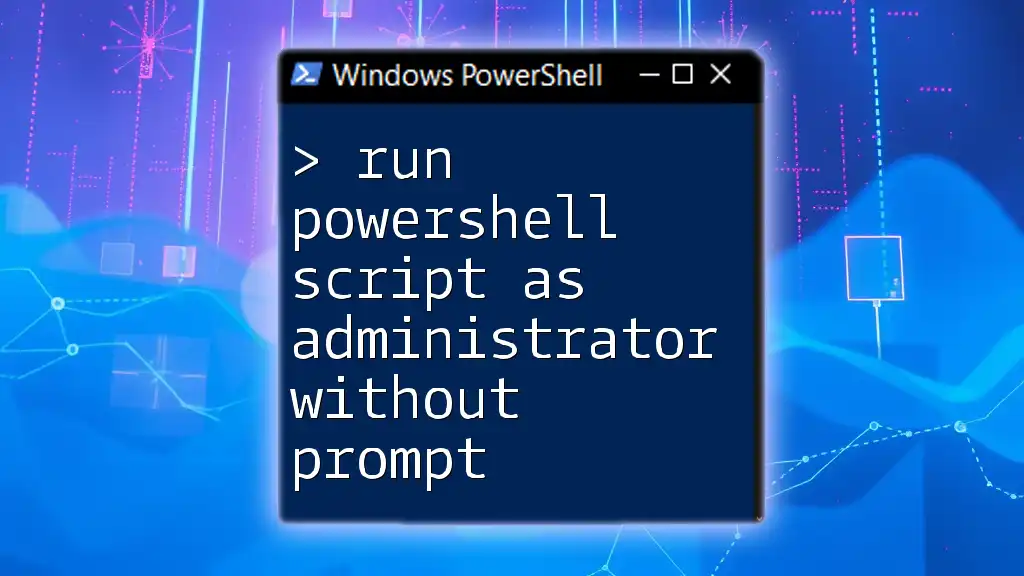
Using PowerShell to List Members
One of the simplest ways to list members of the Local Administrators Group is by using the `Get-LocalGroupMember` cmdlet. This command retrieves users that belong to a specified local group.
Basic Syntax of Get-LocalGroupMember
The basic syntax to check for local group members is as follows:
Get-LocalGroupMember -Group "Administrators"
This command provides a straightforward way to view local administrator memberships when executed locally.
Running the Command Remotely
To execute this command on a remote machine, you first need to establish a remote session:
Enter-PSSession -ComputerName RemotePC
In this command, replace RemotePC with the name of your target machine.
After entering the session, you can then simply run the local command:
Get-LocalGroupMember -Group "Administrators"
Alternatively, to list members without entering a remote session, use the `Invoke-Command` cmdlet. This allows the command to run remotely while retrieving the output directly:
Invoke-Command -ComputerName RemotePC -ScriptBlock { Get-LocalGroupMember -Group "Administrators" }
Alternative Methods
Using WMIC for Remote Queries
Sometimes, you may find it beneficial to use Windows Management Instrumentation Command-line (WMIC). WMIC provides an alternative method to query group memberships remotely. Use the following command:
wmic /node:"RemotePC" group where "name='Administrators'" get * /format:list
This command retrieves members of the Administrators group through WMIC. It can be particularly useful if you need to bypass PowerShell remoting in certain environments.
Using CIM Cmdlets
For those who prefer using Common Information Model (CIM) cmdlets, the `Get-CimInstance` command is another option. Here's how you can use it to find members of the Administrators group:
Get-CimInstance -ClassName Win32_GroupUser -Filter "GroupComponent='Win32_Group.Name=\"Administrators\"'" -ComputerName "RemotePC"
This command provides you with a detailed view of group memberships. Using CIM can also improve compatibility across different versions of Windows.
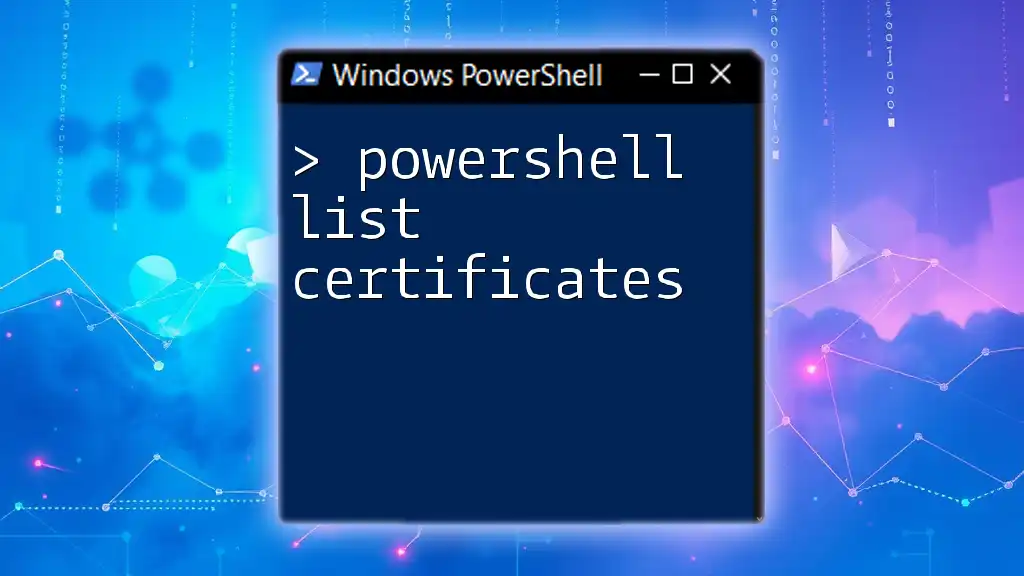
Interpreting the Results
When using any of the commands provided, you will receive output that lists the members of the local Administrators Group. Typically, this output includes important details such as user names and security identifiers (SIDs).
If you encounter errors, common issues may include:
- Access denied: Verify that you have administrative rights on the remote machine.
- Network path not found: Ensure the target machine is in the same network and powered on.
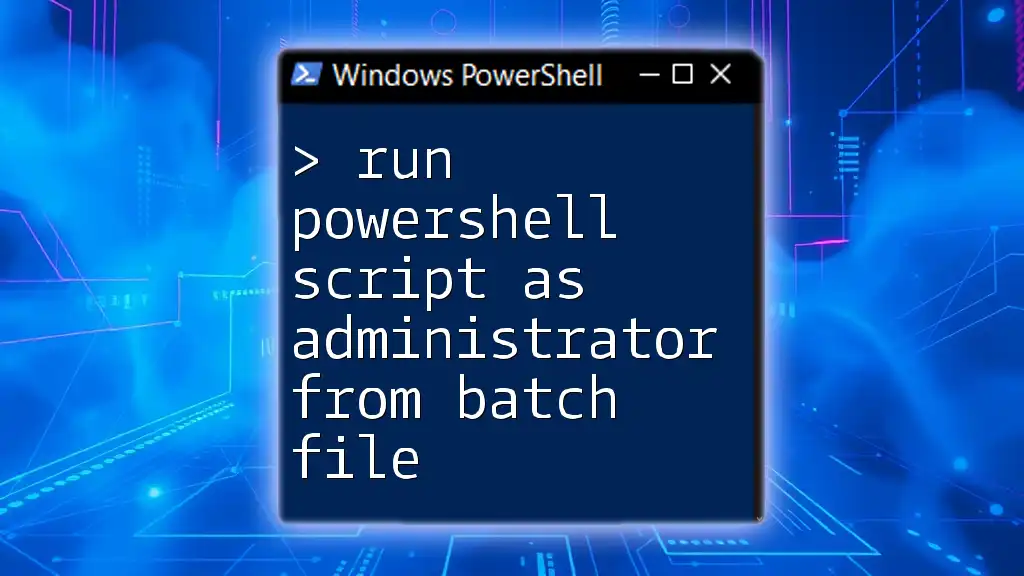
Security Considerations
Managing remote access through PowerShell requires awareness of certain security measures:
-
Permissions Required: User accounts executing these commands must have sufficient privileges to access the remote machine and query group memberships.
-
Best Practices for Remote Commands: Always use secure connections such as HTTPS when connecting to remote machines, and limit access to trusted users only.
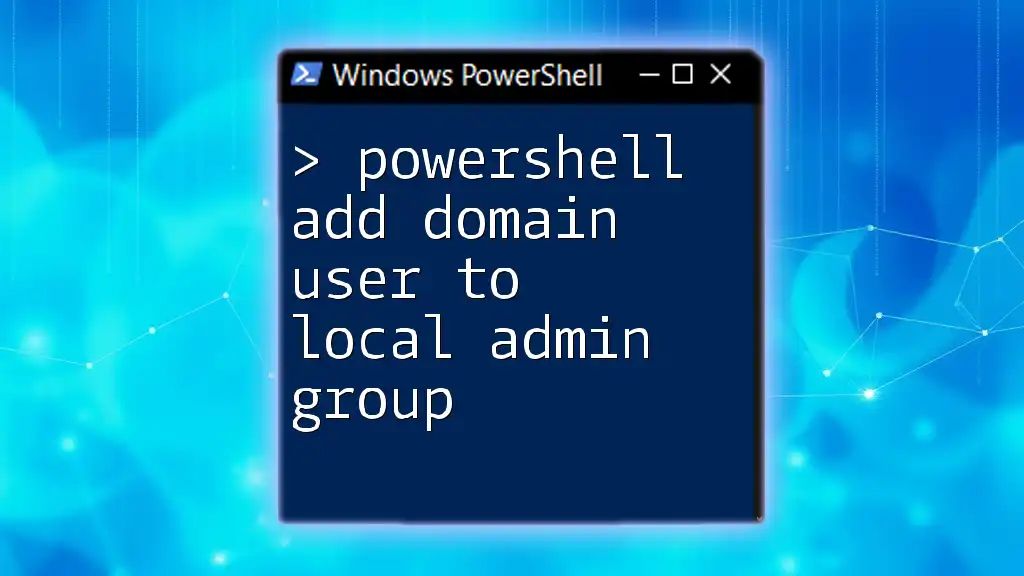
Conclusion
In this guide, we explored how to list members of the local administrators group remotely using several PowerShell techniques. Regularly auditing the Local Administrators Group is crucial for ensuring the security and compliance of your systems. By mastering these commands, you can secure your systems and manage administrative access effectively.

FAQ Section
In this section, you might find other common questions related to PowerShell and remoting. Understanding these queries can further enhance your knowledge and application of PowerShell commands in remote management.
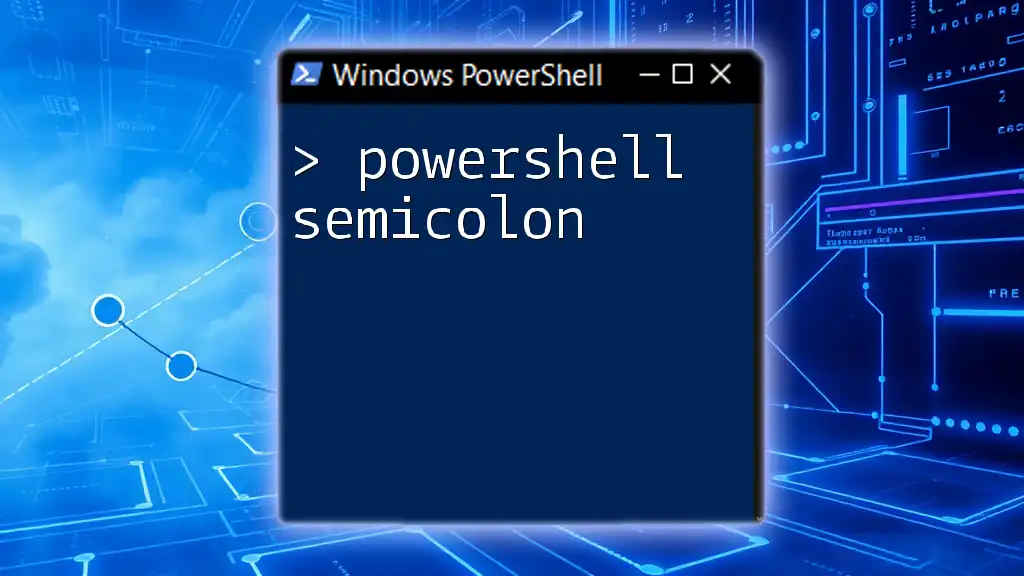
Additional Resources
To deepen your understanding of PowerShell and its capabilities, consider exploring additional documentation and tutorials. This knowledge will empower you to harness the full potential of PowerShell for remote management and system administration.