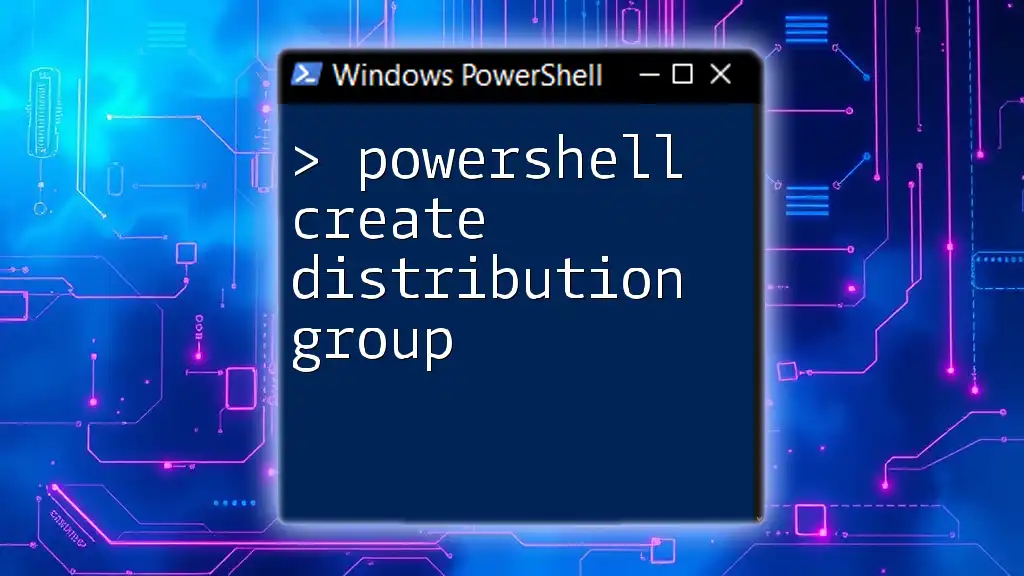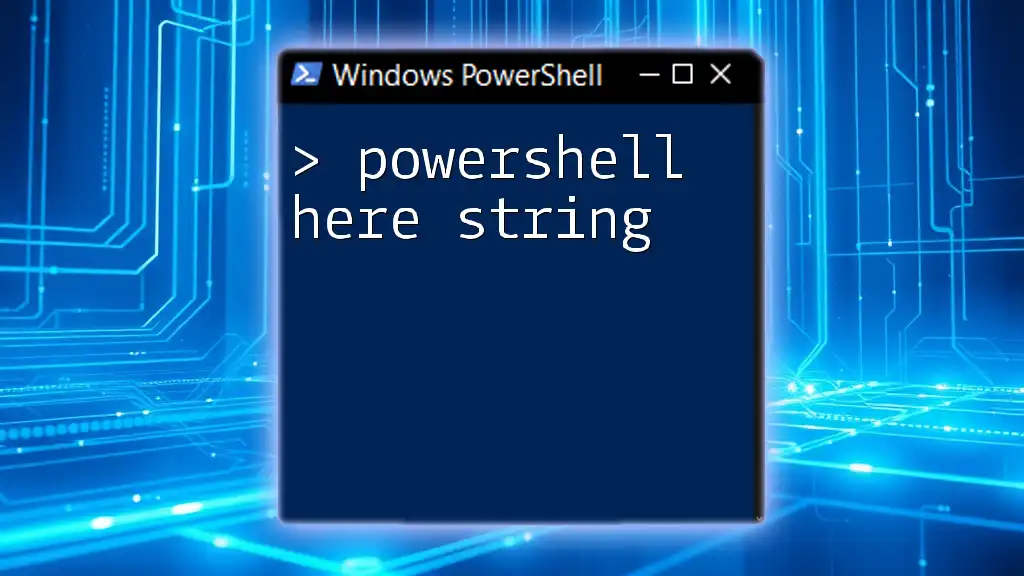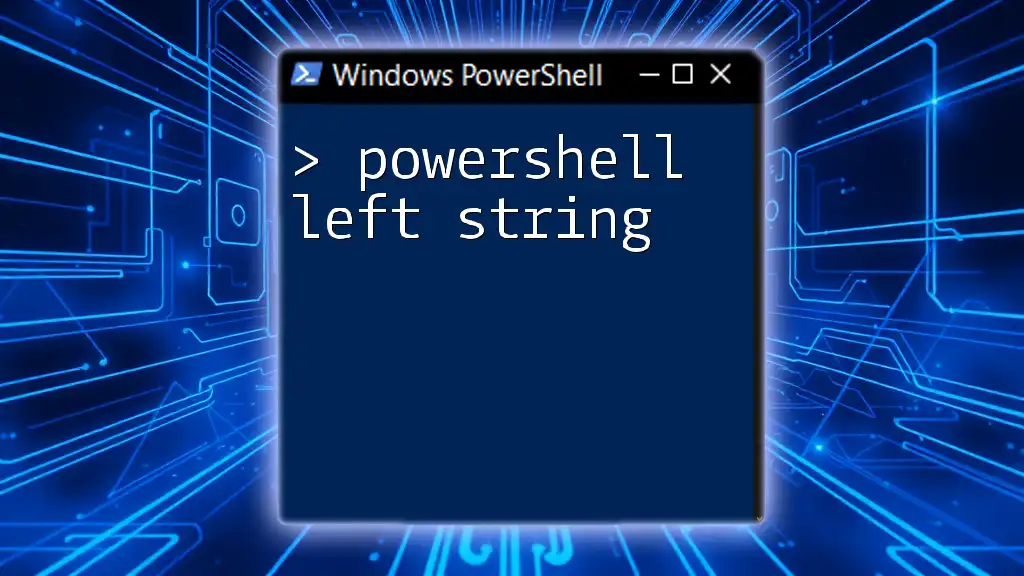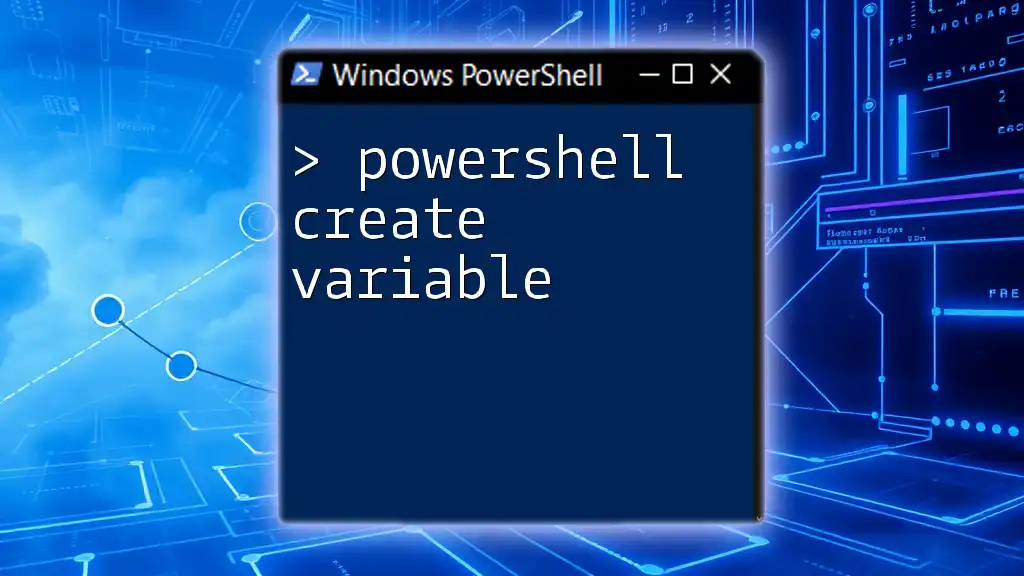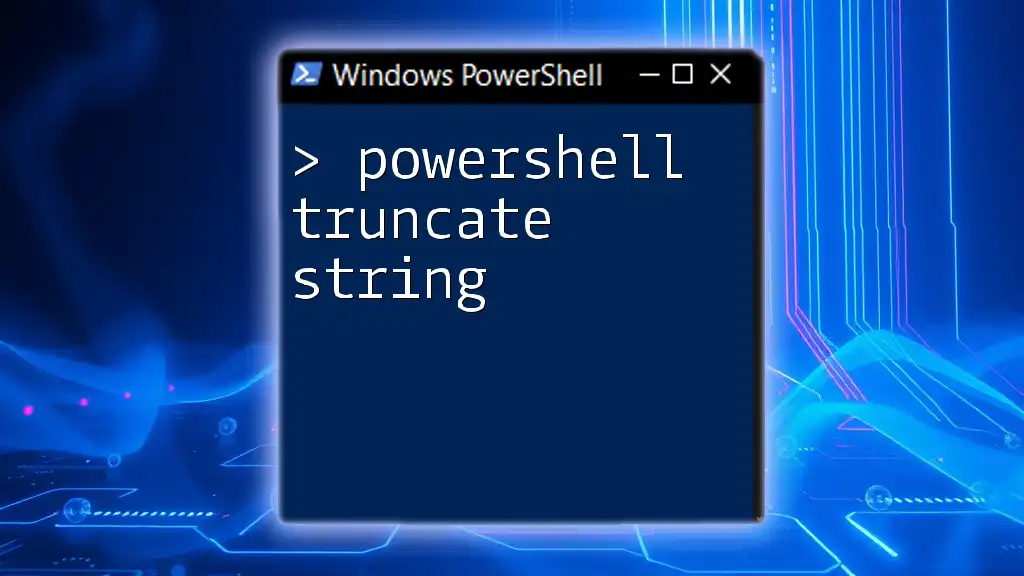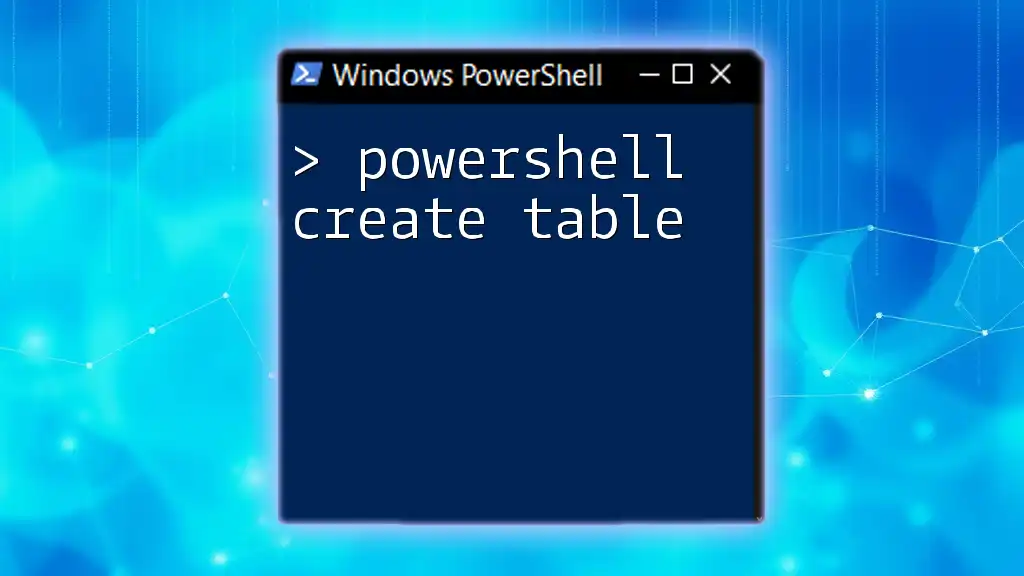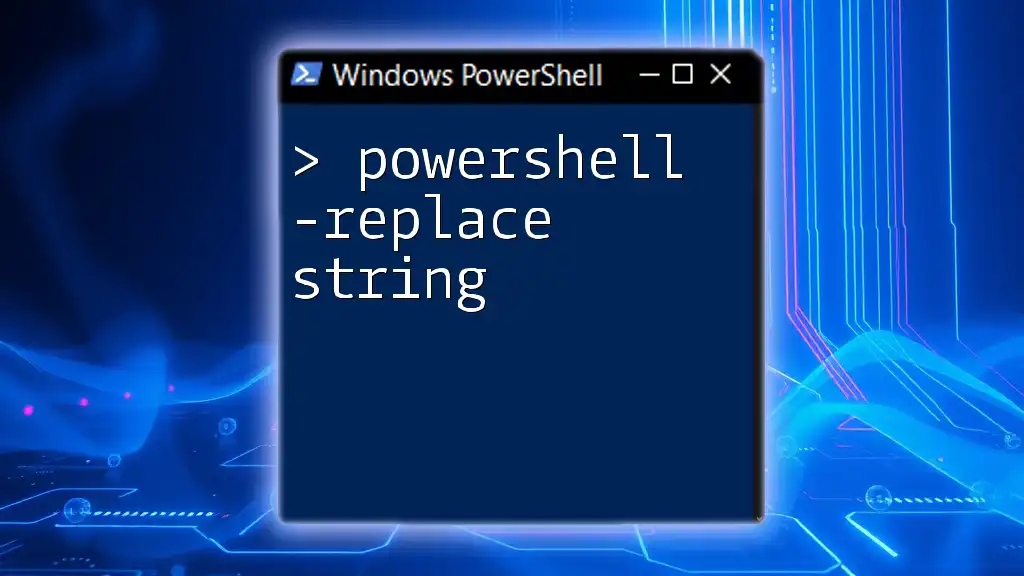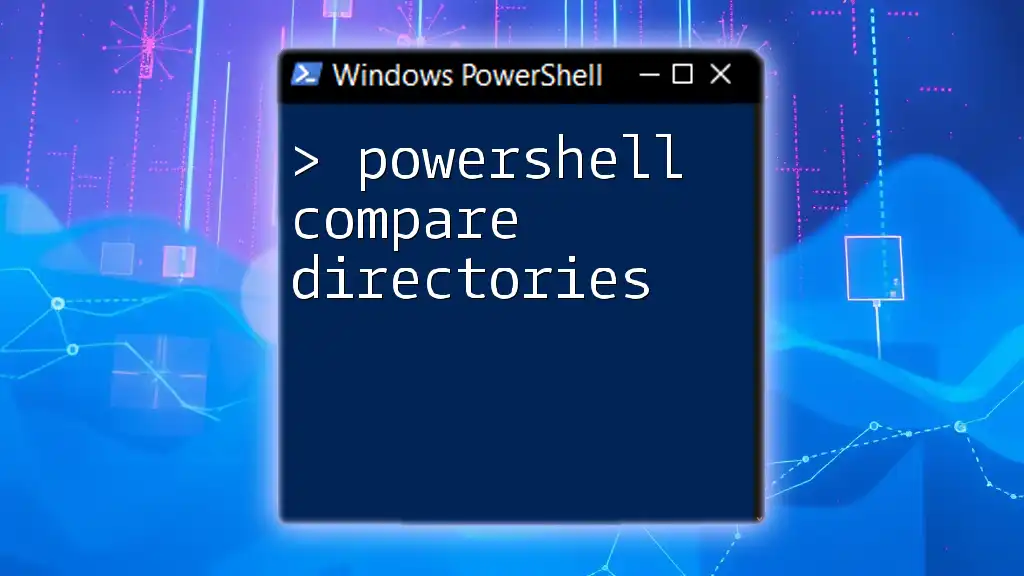To create a distribution group in PowerShell, you can use the `New-DistributionGroup` cmdlet followed by the necessary parameters to define the group's properties.
Here's a code snippet to create a distribution group named "MarketingGroup":
New-DistributionGroup -Name "MarketingGroup" -Alias "MktgGrp" -Type Distribution
Understanding Distribution Groups
Definition
A distribution group is a collection of mail-enabled objects (like users or contacts) used to facilitate email communication. They simplify the process of sending emails to multiple recipients at once. Distribution groups are especially useful for teams, departments, or even project collaborations. It’s important to note the distinction between distribution groups and security groups; while distribution groups are primarily for email, security groups can provide permissions to resources within a network.
Use Cases
The use cases for distribution groups are numerous and can significantly enhance communication within an organization. Here are a few common scenarios:
- Team Communications: Facilitate easier communication among team members without requiring individual email addresses.
- Project Collaborations: Enhance project efficiency by creating a dedicated channel for all team members involved in a project.
- Mailing List Management: Streamline outreach to a group, such as newsletter distribution or updates regarding company events.

PowerShell Basics for Distribution Groups
What You Need
Before creating a distribution group, ensure that you possess the necessary administrative permissions. The permissions required may vary depending on whether you are operating in a local Exchange environment or Exchange Online.
You will also need to have access to the Exchange Management Shell or ensure that the Exchange Online PowerShell module is installed.
Opening PowerShell
To get started, you'll need to open PowerShell:
- For Windows, locate PowerShell in your Start Menu or use the run dialog (Win + R) and type `powershell`.
- If you're using Exchange Online, run the following to connect:
Connect-ExchangeOnline -UserPrincipalName yourusername@domain.com
This command will prompt you for a password and log you into your Exchange Online account.
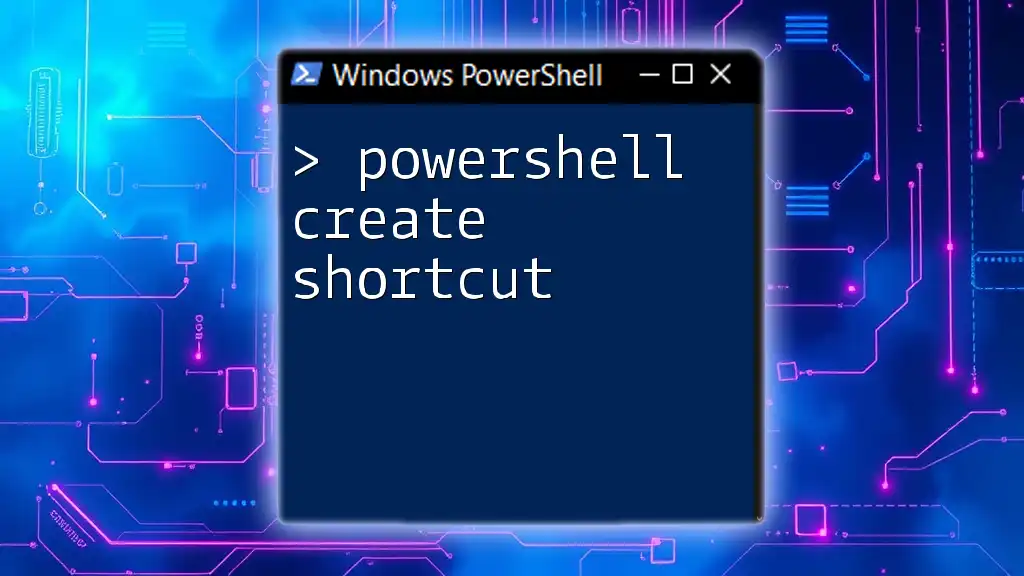
Creating a Distribution Group in PowerShell
Syntax and Command Structure
The primary command you will use to create a distribution group in PowerShell is `New-DistributionGroup`.
The general syntax for this command is as follows:
New-DistributionGroup -Name "<GroupName>" -Alias "<GroupAlias>"
Basic Example
To create a simple distribution group, use the following command:
New-DistributionGroup -Name "Marketing Team" -Alias "marketingteam"
Explanation: Here, we are creating a distribution group named "Marketing Team" with the alias "marketingteam." The alias will be used in email addresses as in `marketingteam@domain.com`.
Adding Additional Parameters
When creating a distribution group, you can include various optional parameters to customize it further.
Optional Parameters to Consider
-
-Description: This parameter allows you to provide a description for the group, which can help others understand its purpose.
- Example:
New-DistributionGroup -Name "Marketing Team" -Alias "marketingteam" -Description "Group for all marketing staff"
- Example:
-
-DisplayName: This specifies how the group will be displayed in the directory.
- Example:
New-DistributionGroup -Name "Marketing Team" -Alias "marketingteam" -DisplayName "Marketing Team"
- Example:
-
-Members: You can add members to the group at creation.
Full Example with Parameters
Combining the above options, your command might look something like this:
New-DistributionGroup -Name "Marketing Team" -Alias "marketingteam" -Description "Group for all marketing staff" -DisplayName "Marketing Team" -Members user1@domain.com,user2@domain.com
Explanation: This command creates a distribution group with a detailed description and display name while adding two initial members.
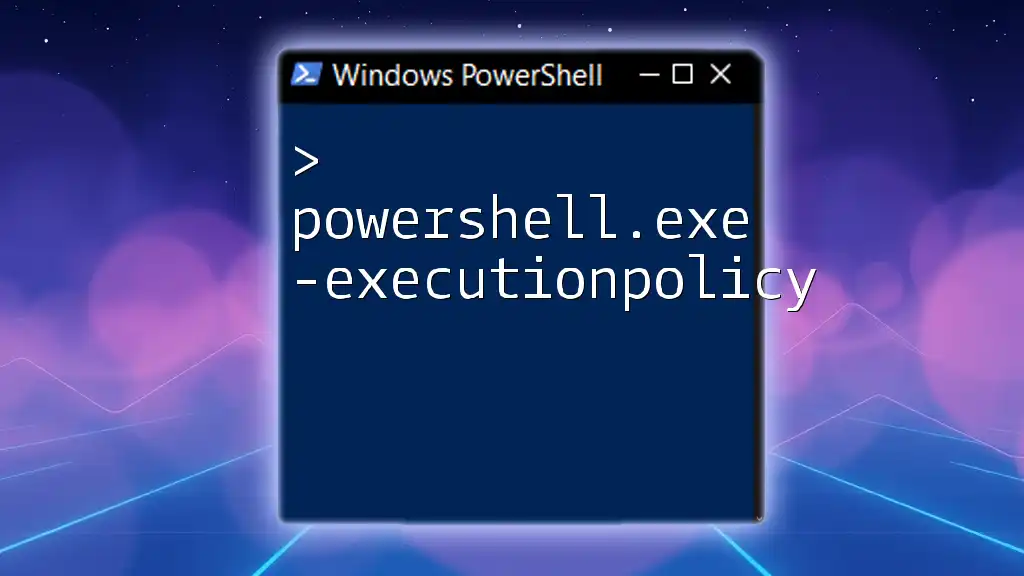
Managing Distribution Groups
Viewing Existing Groups
After creating a distribution group, you may want to view all existing groups. You can easily list them using the command:
Get-DistributionGroup
This command will return a list of all distribution groups in your organization.
Modifying a Distribution Group
If you find that modifications to a distribution group are required, you can utilize the `Set-DistributionGroup` command.
Common Modifications
Some common modifications you might want to make include:
- Changing the group name or alias.
- Adding or removing members.
Example of Modifying a Group
To change the display name of an existing distribution group:
Set-DistributionGroup -Identity "Marketing Team" -DisplayName "Updated Marketing Team"
Explanation: This command updates the display name of the "Marketing Team" to "Updated Marketing Team."
Deleting a Distribution Group
When a distribution group is no longer needed, it’s essential to remove it. You can achieve this with the `Remove-DistributionGroup` command:
Remove-DistributionGroup -Identity "Marketing Team"
Explanation: This command will permanently delete the "Marketing Team" distribution group.
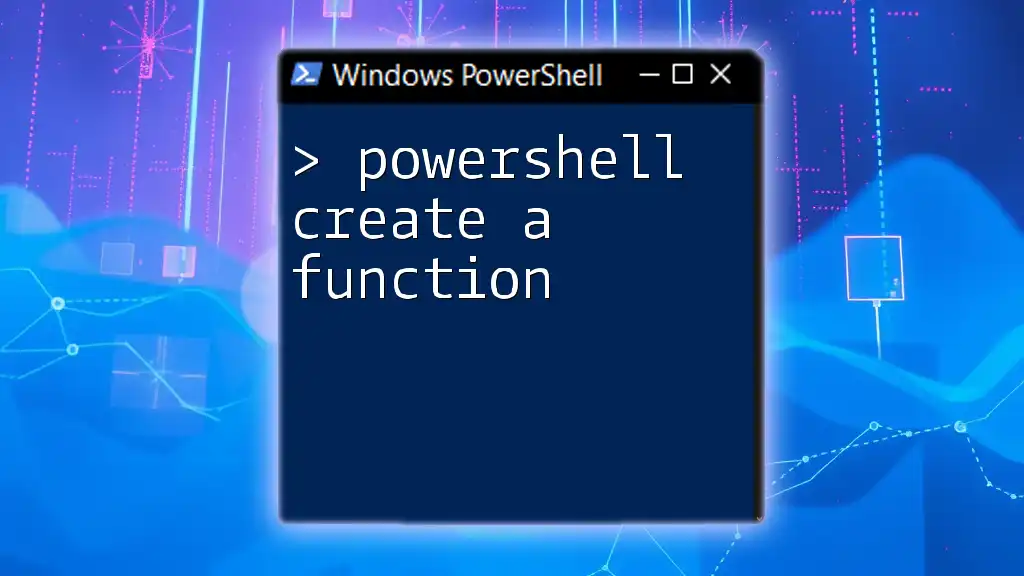
Troubleshooting Common Issues
Permissions Errors
One of the most frequent stumbling blocks when working with PowerShell commands is permissions errors. If you receive an error about insufficient rights, check that you have the appropriate administrative roles assigned.
Command Errors
If your command doesn’t execute as expected, verify for common issues such as:
- Misspellings in parameters.
- Inconsistent quotation marks around strings.
- Non-existing members or group identifiers.

Conclusion
Using PowerShell to create and manage distribution groups is an effective approach for enhancing organizational communication. It provides the flexibility to automate group management, saving time and reducing the potential for error. By following the steps outlined in this guide, you can proficiently utilize PowerShell to create distribution groups that serve your organization’s needs.

Additional Resources
Links to Official Documentation
For further information, refer to the official Microsoft documentation on [Exchange PowerShell](https://docs.microsoft.com/en-us/powershell/exchange/exchange-online-powershell?view=exchange-ps) and [Mail Enabled Security Groups](https://docs.microsoft.com/en-us/powershell/module/exchange/mail-enabled-security-groups).
Suggested Learning Platforms
Consider exploring platforms such as Udemy, Pluralsight, or Microsoft Learn to enhance your PowerShell skills and further applications in real-world scenarios.