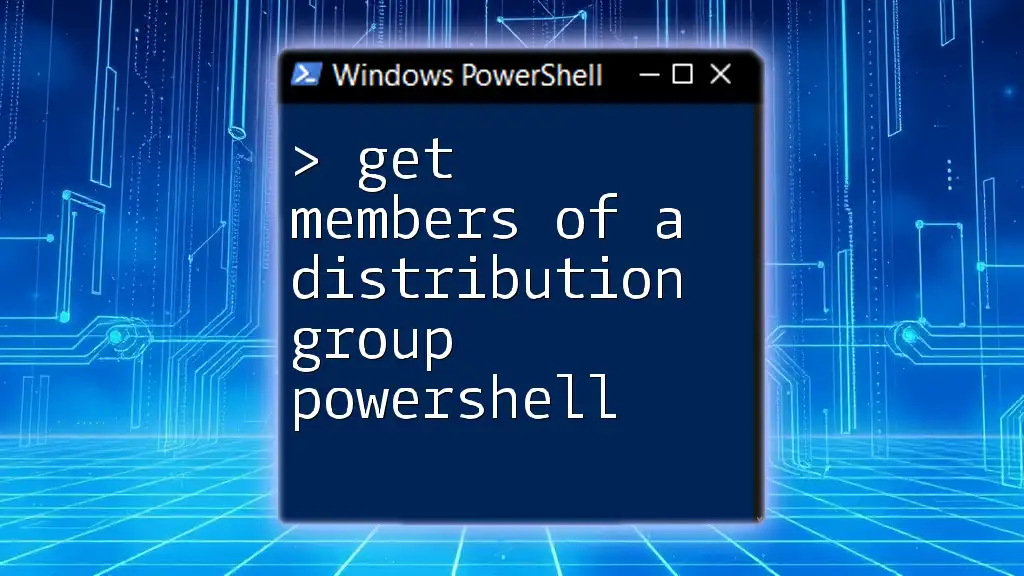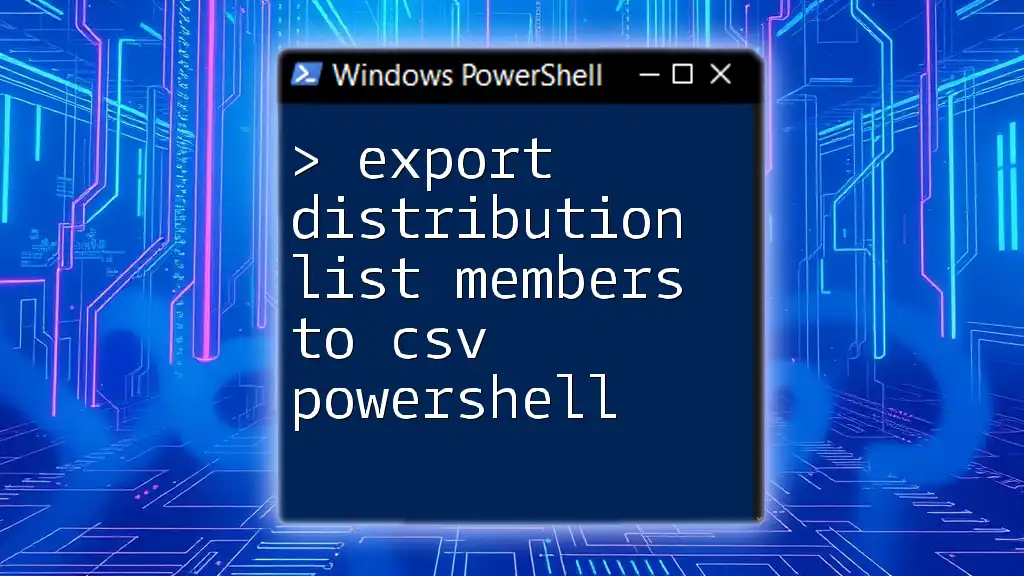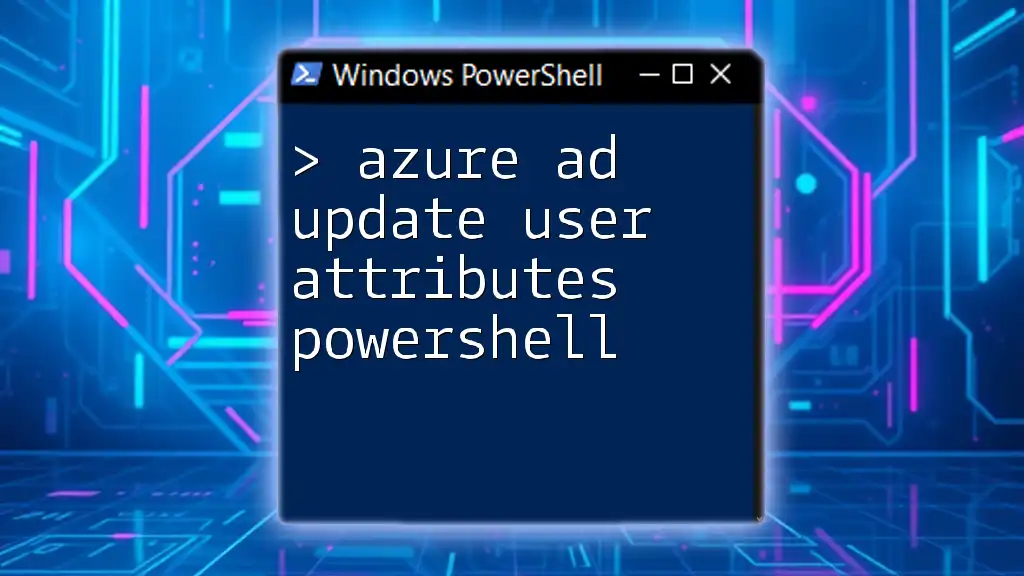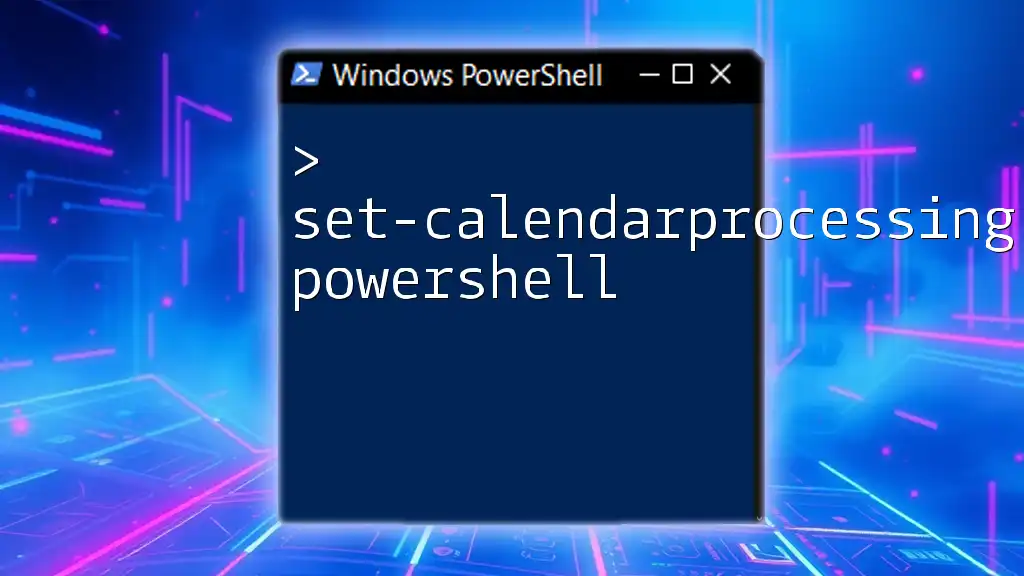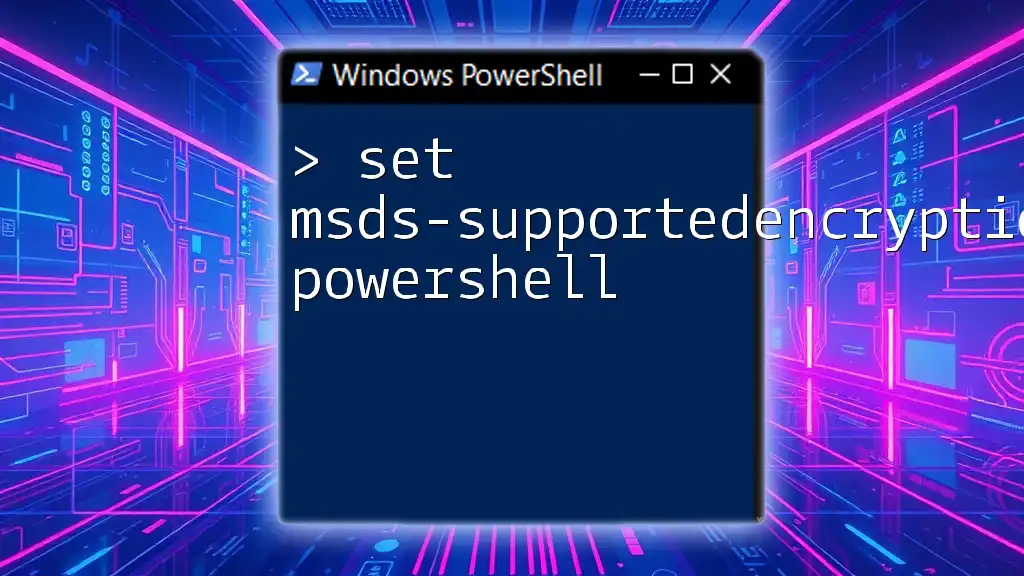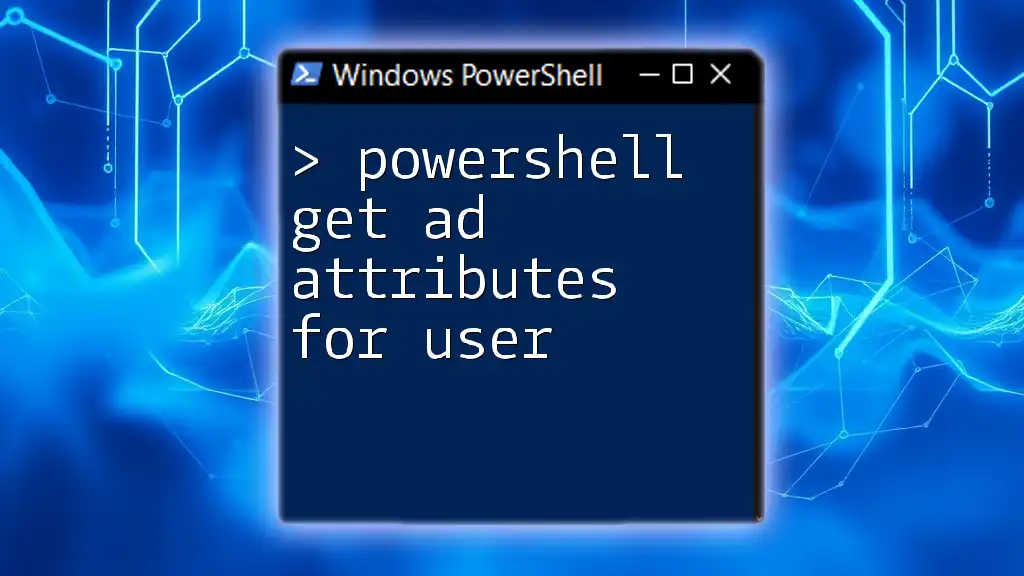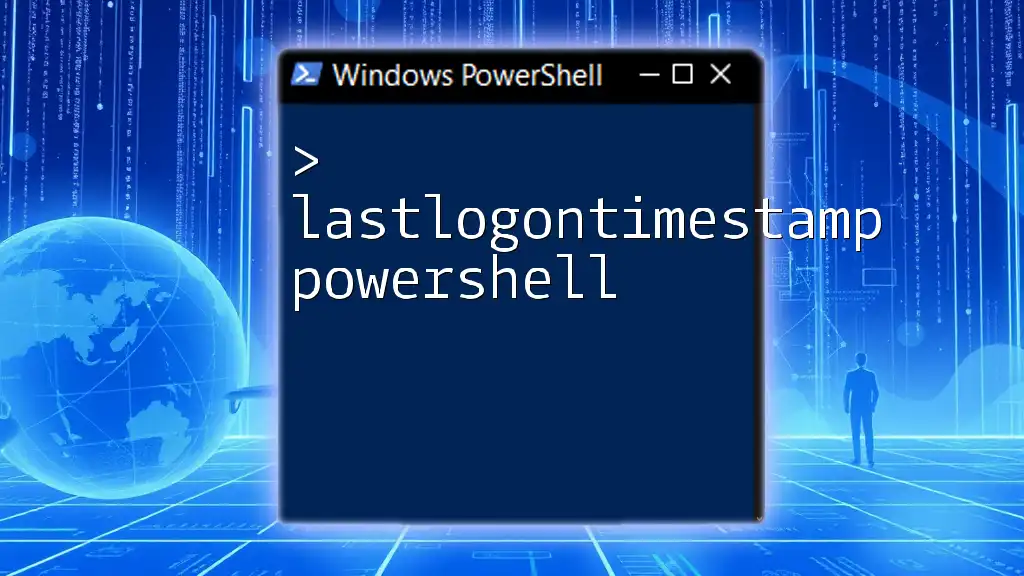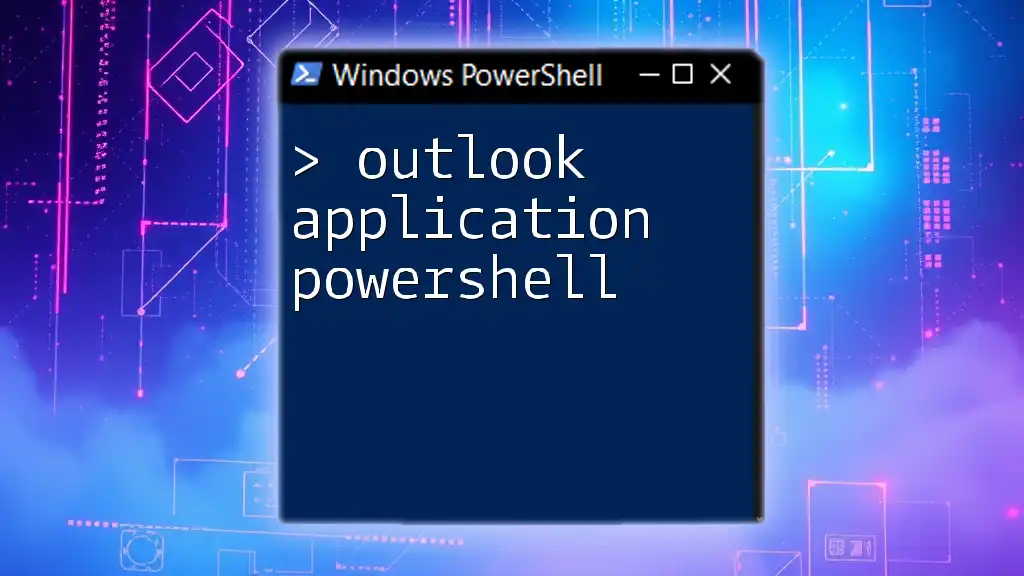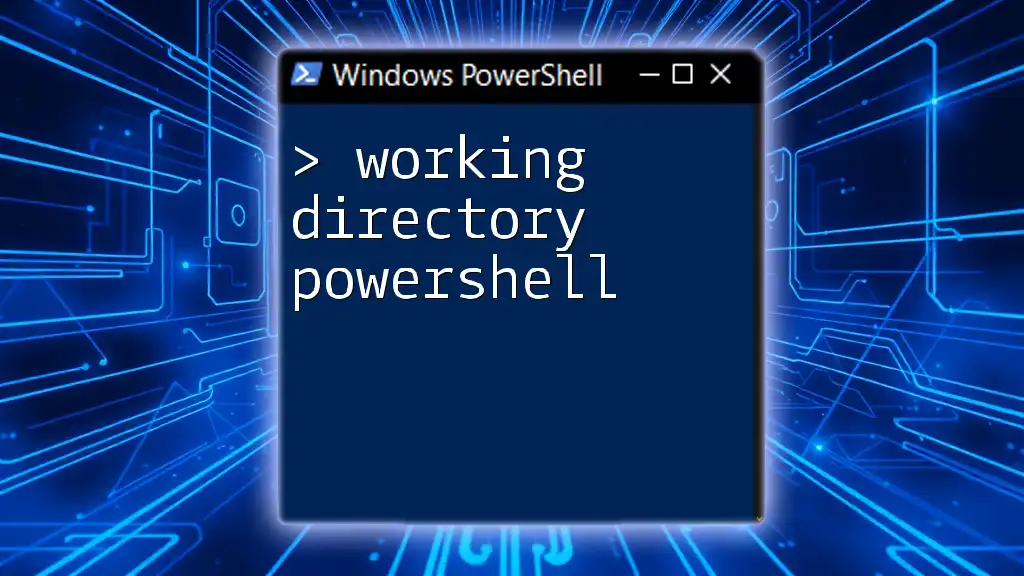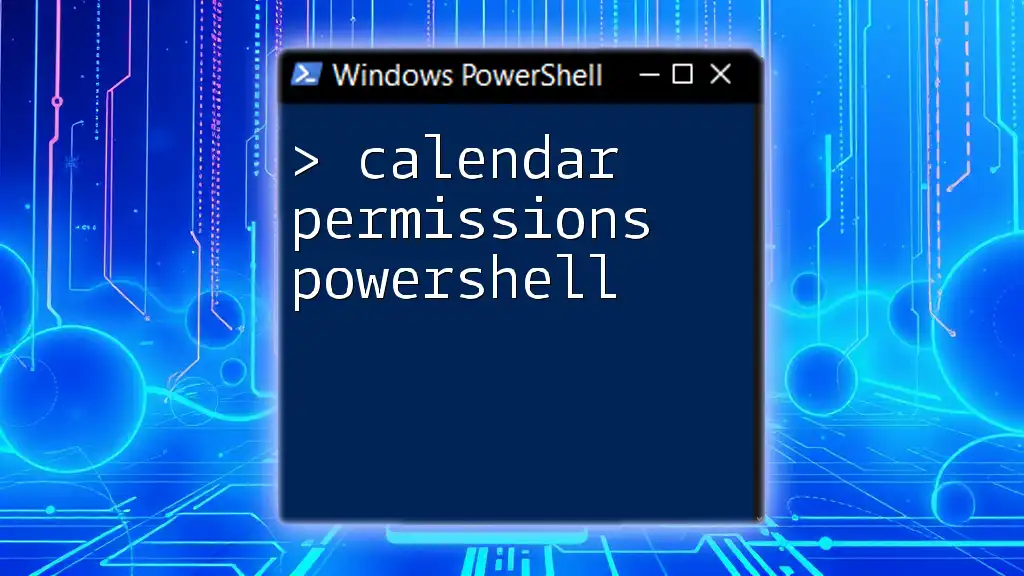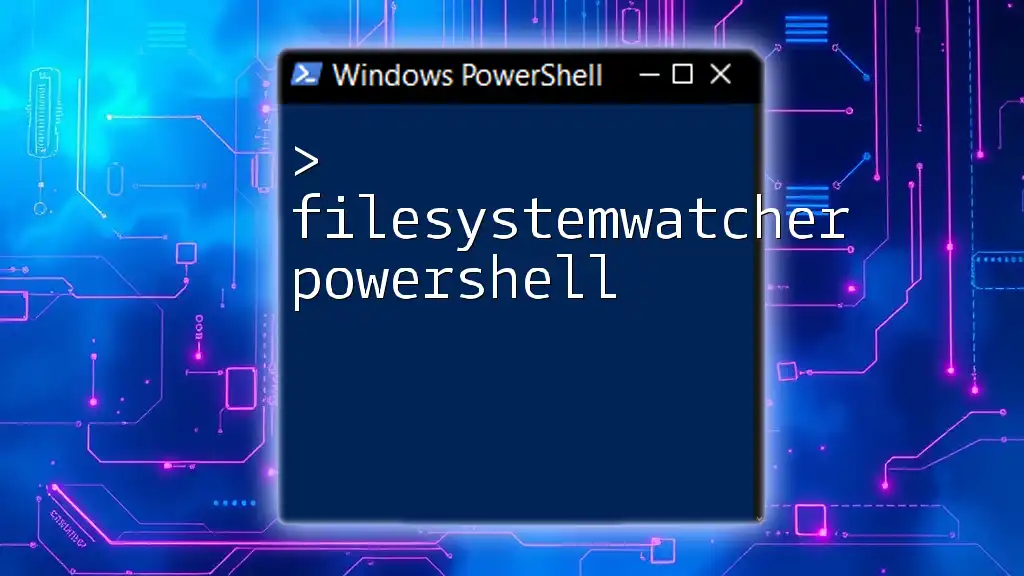To retrieve the members of a distribution group in PowerShell, you can use the following command:
Get-DistributionGroupMember -Identity "YourDistributionGroupName"
Understanding Distribution Groups
What is a Distribution Group?
A distribution group is a collection of email addresses that allows you to send an email to multiple recipients without needing to enter each address individually. They are particularly useful for team communications or announcements in larger organizations. Unlike security groups, which control access to resources, distribution groups primarily serve the purpose of simplifying communication within email systems, such as Microsoft Exchange.
Use Cases for Retrieving Group Members
There are various scenarios where it becomes critical to retrieve the members of a distribution group. For instance, during audits, you might need to verify who is on a specific distribution list for compliance purposes. Additionally, if you're reorganizing teams or sending targeted communications, knowing the members of the group helps streamline these efforts.
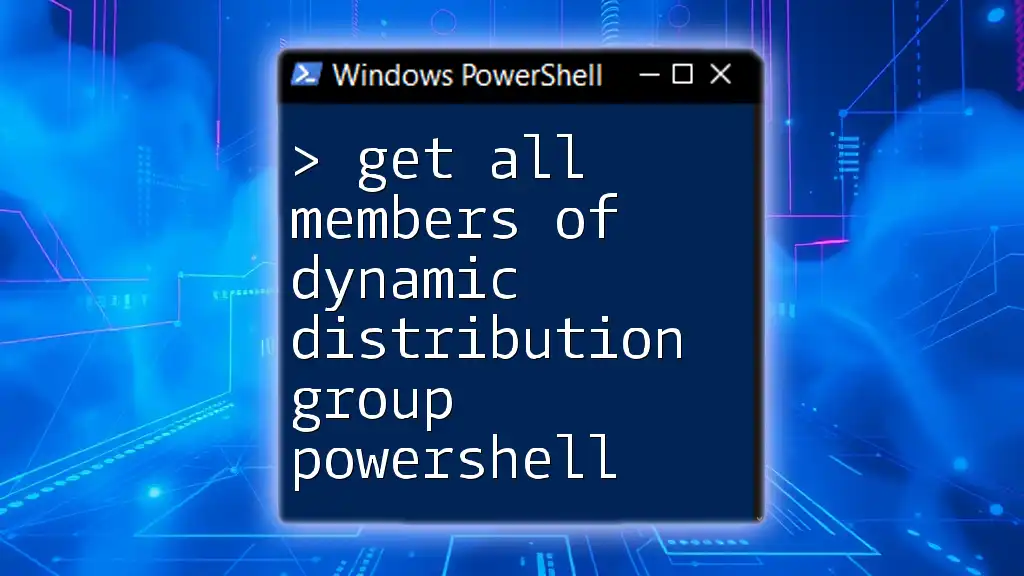
Setting Up Your Environment
Prerequisites for Using PowerShell
To effectively use PowerShell commands to get members of a distribution group, ensure that you have the necessary permissions. Depending on your organization's policies, you may need administrative rights or specific roles assigned to access distribution group data.
Ensuring Necessary Modules are Installed
Before you can execute the relevant commands, check to see if you have the required modules for Active Directory installed in your PowerShell environment. You can verify installed modules by running:
Get-Module -ListAvailable
If “Active Directory” is not listed, you may need to install it. This can typically be done via the Add Roles and Features Wizard in Windows Server or through the PowerShell Gallery for other systems.
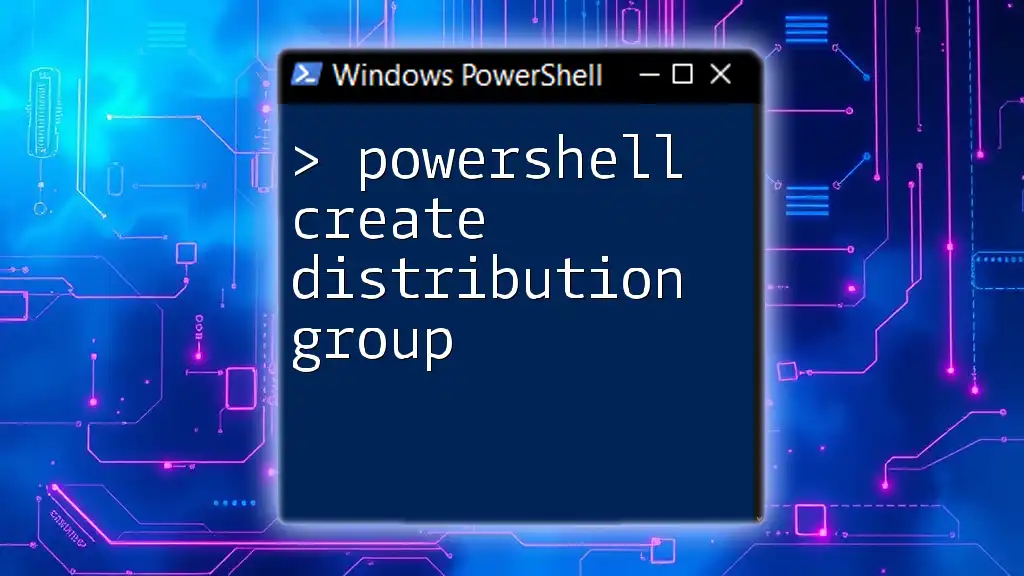
Getting Started with PowerShell Commands
Basic Cmdlets for Distribution Groups
In PowerShell, two primary cmdlets facilitate working with distribution groups: Get-DistributionGroup and Get-DistributionGroupMember. The former retrieves information about a distribution group, while the latter is specifically used to get the members of that group.
How to Get Distribution List Members PowerShell
Using Get-DistributionGroupMember
To retrieve the members of a distribution group, the Get-DistributionGroupMember cmdlet is your primary tool. Its syntax is straightforward, allowing you to pull the details you need with minimal fuss. For example, the command below retrieves members of a distribution group named "YourDistributionGroupName":
Get-DistributionGroupMember -Identity "YourDistributionGroupName"
When you run this command, PowerShell returns a list of members, displaying their properties such as Name, Email Address, and more. Understanding the output structure can enhance your ability to analyze or report on the membership.
Filtering Results
In many cases, you may want to filter the results to find specific members based on criteria such as their email domain. Using the Where-Object cmdlet, you can easily refine your output. Here’s how you can list members whose email addresses are from a specific domain:
Get-DistributionGroupMember -Identity "YourDistributionGroupName" | Where-Object { $_.PrimarySmtpAddress -like "*@example.com" }
This command filters the results dynamically, allowing you to focus on relevant members without overwhelming your output.
Exporting Distribution Group Members
Exporting to CSV
Exporting your results to a CSV file can be particularly helpful for reporting and sharing with team members. The following command allows you to export the members of a distribution group to a file:
Get-DistributionGroupMember -Identity "YourDistributionGroupName" | Export-Csv -Path "C:\path\to\yourfile.csv" -NoTypeInformation
Using the `-NoTypeInformation` switch ensures a cleaner file without extraneous metadata. This approach simplifies data handling in programs like Excel, streamlining your reporting process.
Utilizing Other Formats
While CSV is standard, you might require your data in other formats like JSON or XML for different applications. PowerShell supports these formats too. For example, if you wish to export to JSON, you can use:
Get-DistributionGroupMember -Identity "YourDistributionGroupName" | ConvertTo-Json | Out-File "C:\path\to\yourfile.json"
Exploring these alternate formats can enhance compatibility with various systems you may encounter.
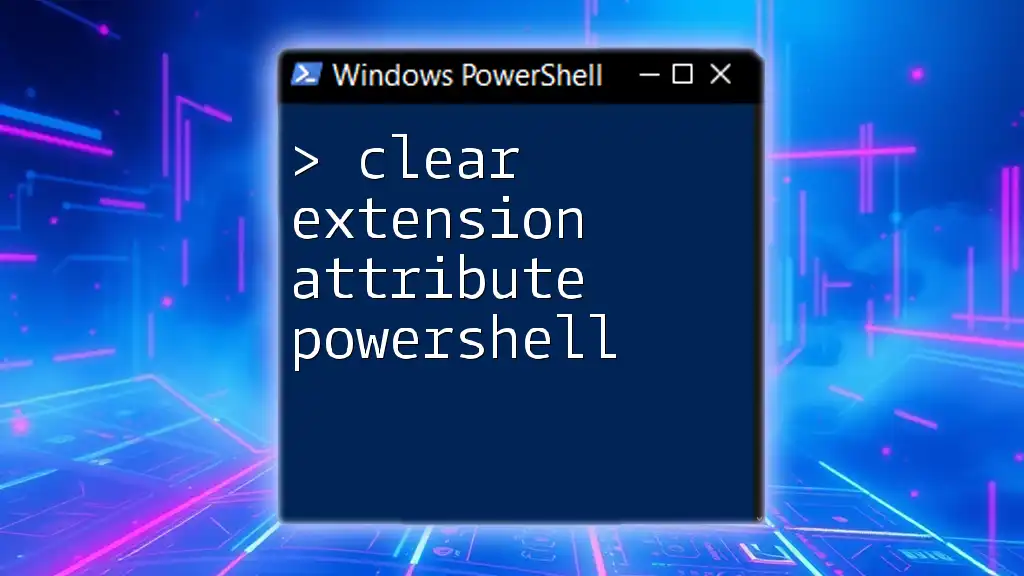
Advanced Techniques
Retrieving Nested Group Members
In some organizations, distribution groups can contain other distribution groups (nested groups). If you wish to include these nested members when querying a distribution group, using the `-Recursive` parameter becomes crucial. This command will retrieve all members in a nested format:
Get-DistributionGroupMember -Identity "YourDistributionGroupName" -Recursive
Utilizing this function can save time and ensure you have a complete roster of individuals involved in broader organizational communications.
Integration with Scripting
Automating the retrieval process through scripting can greatly enhance efficiency. For example, you can write a simple PowerShell script that not only retrieves but also exports distribution group members. Below is an example script:
$group = "YourDistributionGroupName"
$members = Get-DistributionGroupMember -Identity $group
$members | Export-Csv -Path "C:\path\to\export.csv" -NoTypeInformation
This script enables a regular export routine, which can be scheduled using Task Scheduler for consistent updates on group memberships without manual intervention.
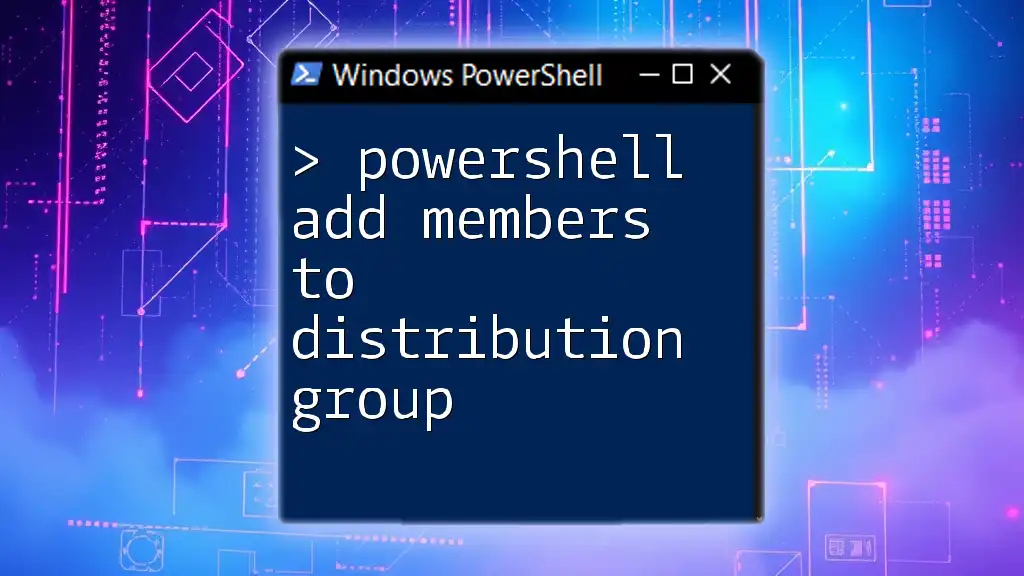
Troubleshooting Common Issues
Common Errors and How to Resolve Them
When using PowerShell, you may encounter frequent errors such as “Group not found” or “Access denied.” These often stem from incorrect group identities or insufficient permissions. Double-check the identity names and ensure you have the necessary credentials to execute these commands.
Resources for Further Assistance
For more in-depth descriptions of the cmdlets and additional features, the official Microsoft documentation serves as an invaluable resource. Online communities like Stack Overflow and TechNet forums are excellent platforms for troubleshooting and sharing knowledge with peers in the PowerShell community.
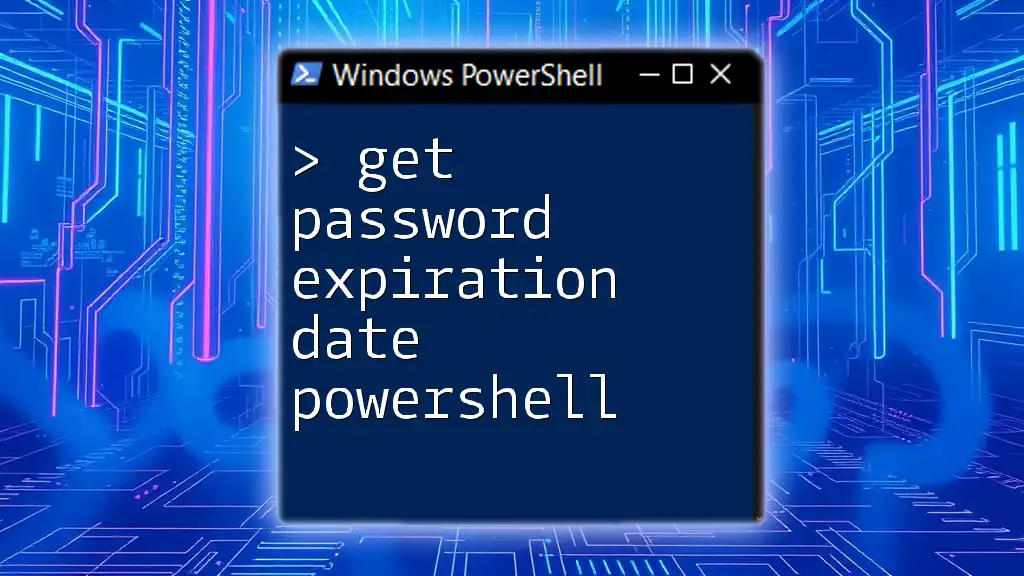
Conclusion
In this guide, we explored how to get the members of a distribution group using PowerShell. We covered essential cmdlets, filtering and exporting techniques, and even advanced methods like handling nested groups. Practicing these commands will equip you with the skills needed to manage distribution groups effectively within your organization. Don’t hesitate to explore additional features or reach out to the PowerShell community for support and collaboration.