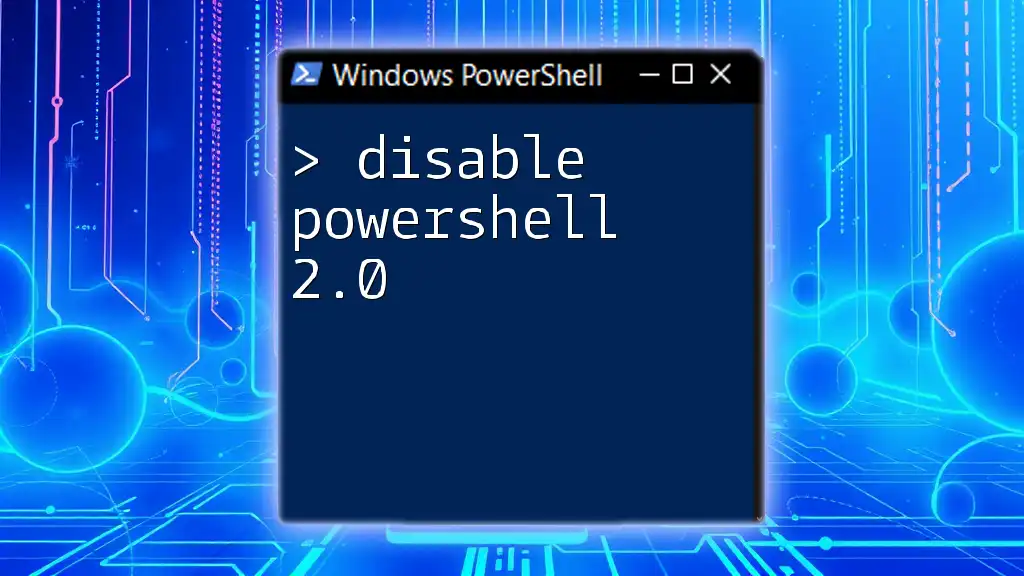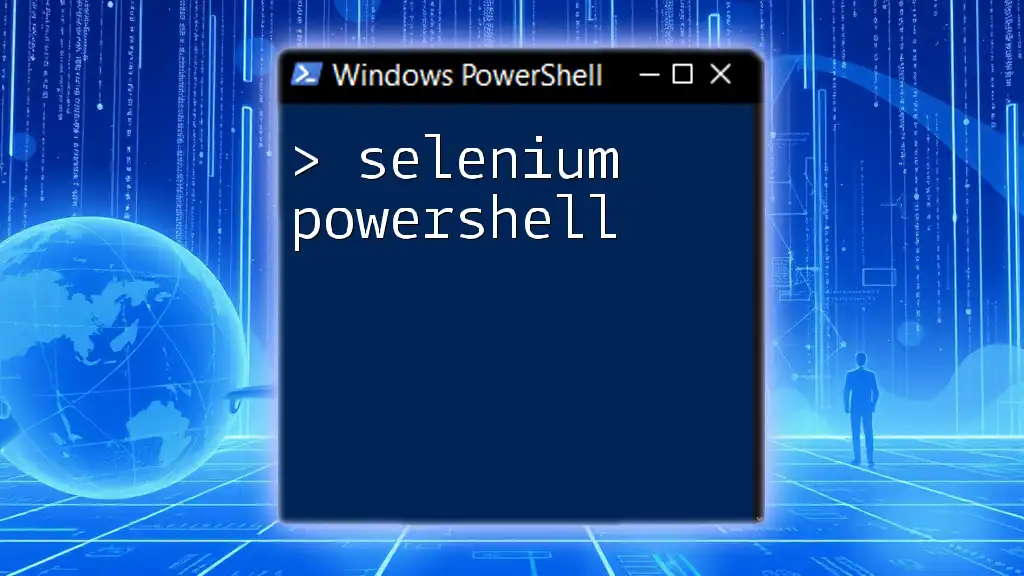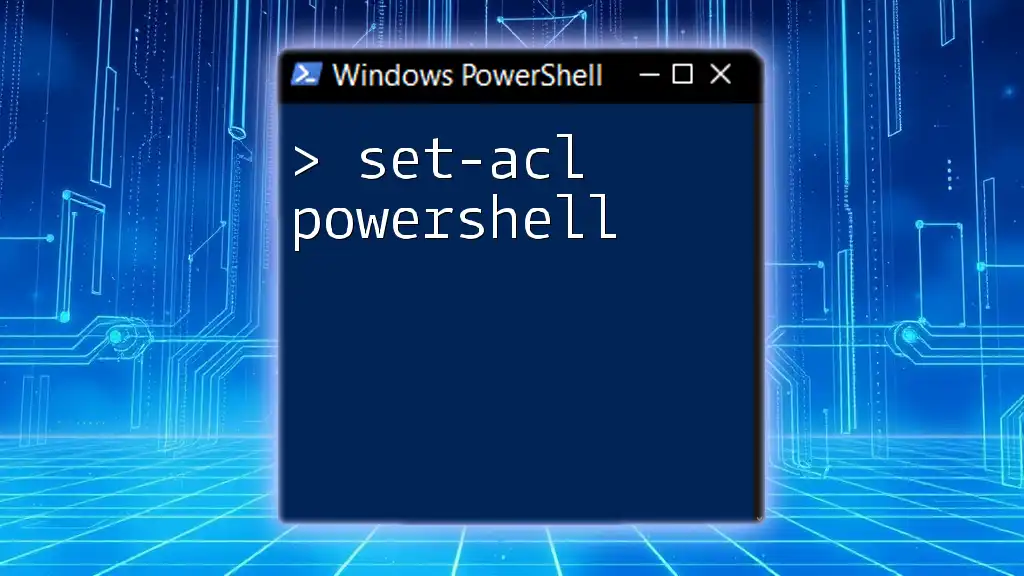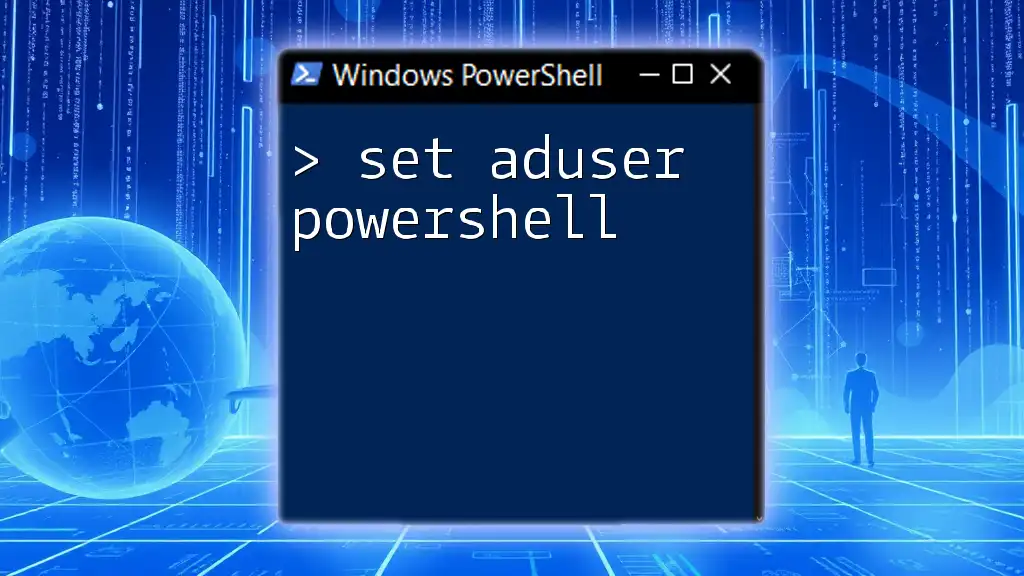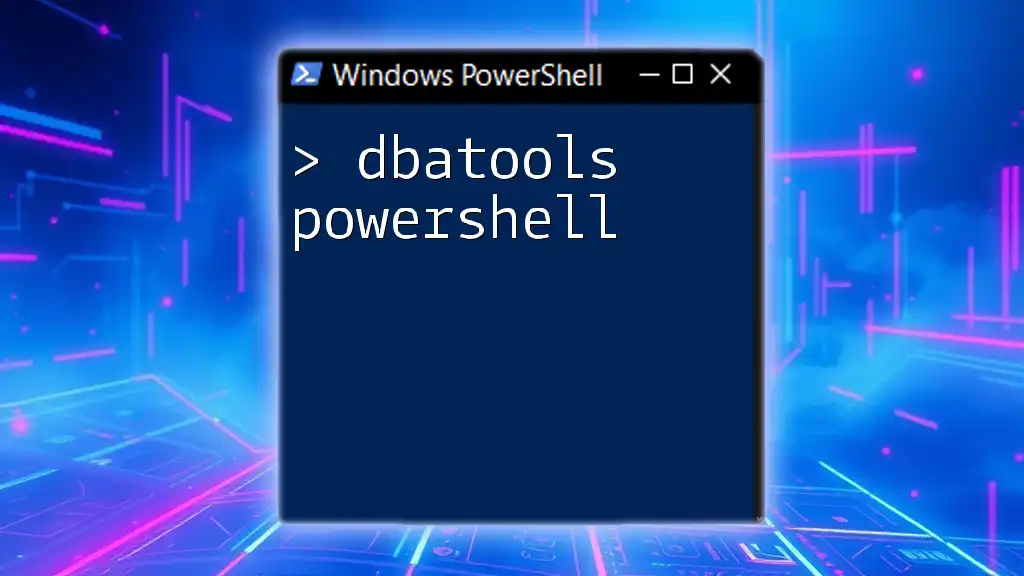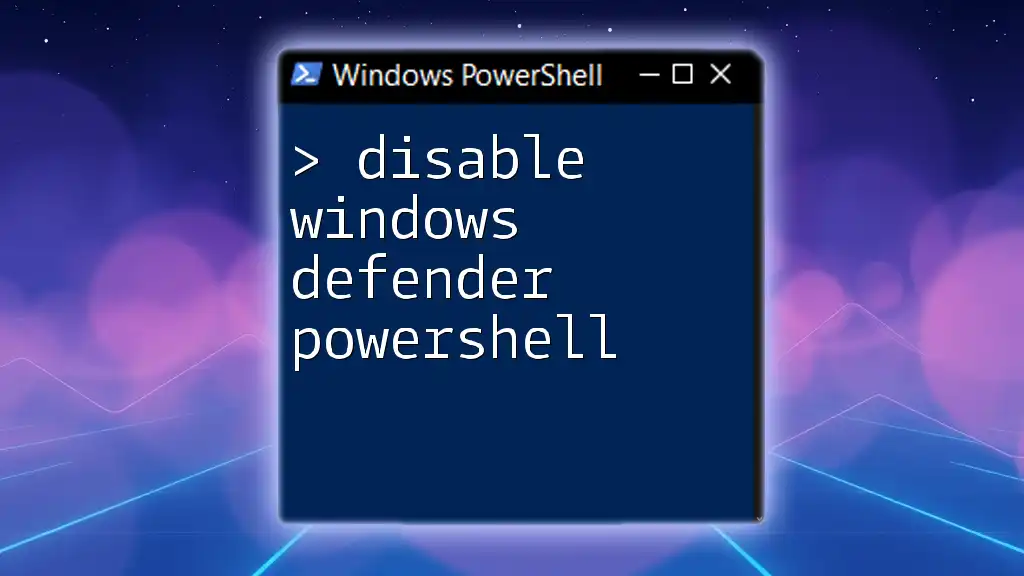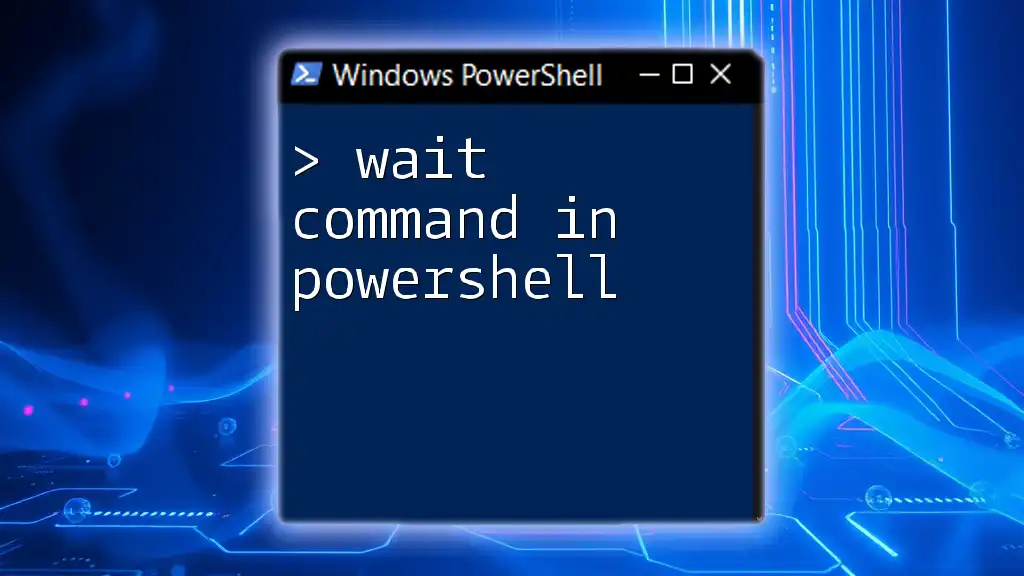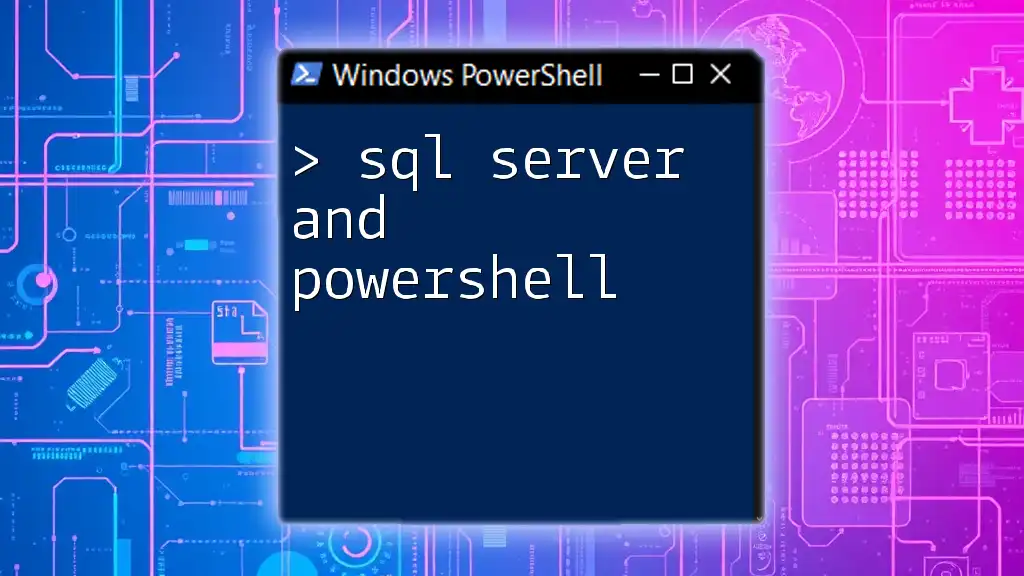To disable TLS 1.0 and TLS 1.1 in PowerShell, you can modify the system's security protocol settings with the following command:
[Net.ServicePointManager]::SecurityProtocol = [Net.SecurityProtocolType]::Tls12
Understanding TLS Versions
What is TLS?
Transport Layer Security (TLS) is a cryptographic protocol that provides secure communication over a computer network. It is widely used on the internet to protect sensitive data transmitted between clients and servers. The shift from Secure Sockets Layer (SSL) to TLS represents an evolution in security protocols designed to safeguard data integrity and confidentiality.
Differences Between TLS 1.0, 1.1, and 1.2
TLS has undergone several revisions, with each version introducing enhancements and security fixes.
- TLS 1.0: Released in 1999, it is an enhancement over SSL 3.0. However, its security features are now considered outdated and vulnerable to various attacks.
- TLS 1.1: Introduced in 2006, it addressed some of the weaknesses of TLS 1.0 but still lacks support for modern cryptographic algorithms.
- TLS 1.2: Released in 2008, this version significantly improved security and is regarded as the standard for secure communications today. It supports strong encryption and better authentication mechanisms.
Given the vulnerabilities associated with TLS 1.0 and 1.1, organizations must prioritize moving towards TLS 1.2 or higher to ensure robust security.
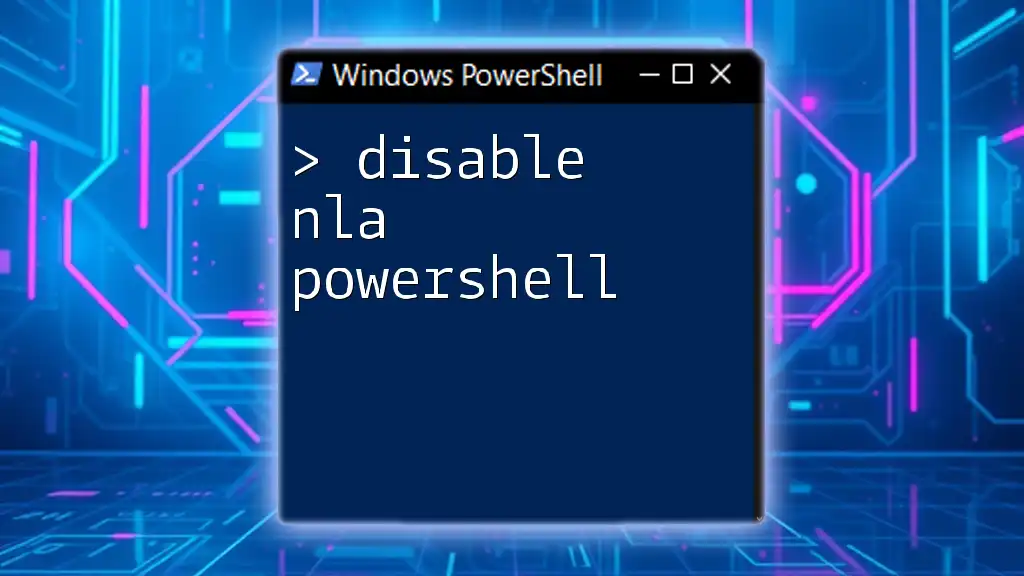
The Importance of Disabling TLS 1.0 and 1.1
Security Vulnerabilities
Known vulnerabilities, such as POODLE and BEAST, exploit weaknesses found in TLS 1.0 and 1.1. These attacks can lead to data breaches and unauthorized system access. Notably, using outdated cryptographic protocols puts both user data and organizational information at risk. Failure to transition away from these protocols can expose companies to potential attacks, risking their reputation and financial loss.
Compliance Requirements
Many regulations and standards, such as PCI DSS and GDPR, mandate the use of secure protocols to protect sensitive data. Disabling TLS 1.0 and 1.1 is not only a best practice but often a legal requirement. Businesses that do not comply with these regulations may face heavy fines and legal repercussions, in addition to the risks associated with data breaches.
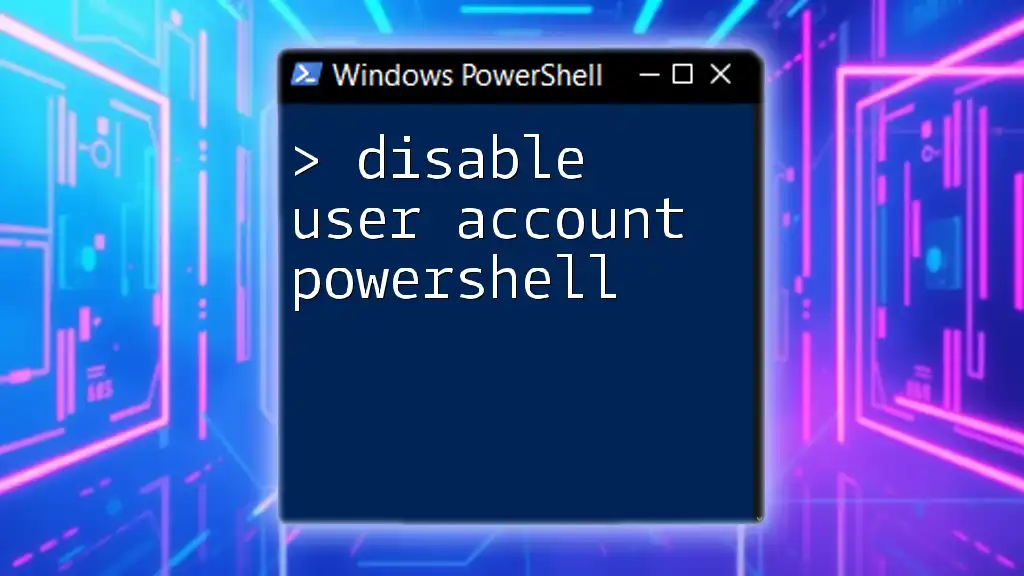
Prerequisites for Disabling TLS
System Requirements
Before proceeding, ensure your Windows systems are compatible. This guide is applicable to Windows Server 2016, Windows 10, and later versions. Ensure your systems are running the latest updates to avoid complications.
Backup Considerations
Always create a backup of your system or registry before making significant changes. This precaution ensures that you have a point of restore in case any issues arise during the process.
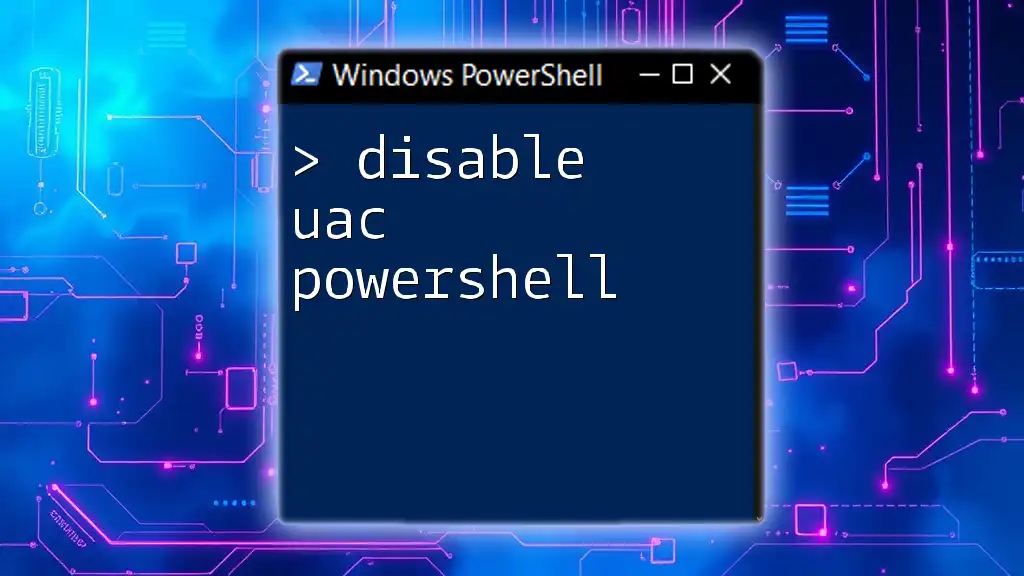
Disabling TLS 1.0 and 1.1 Using PowerShell
Step-by-Step PowerShell Commands
Using PowerShell provides a straightforward way to disable TLS 1.0 and 1.1.
To disable TLS 1.0, run the following command:
Set-ItemProperty -Path "HKLM:\SOFTWARE\Microsoft\.NETFramework\v4.0.30319" -Name "SchUseStrongCrypto" -Value 1
For TLS 1.1, you will typically make the same change, but you may also want to ensure any TLS settings are adjusted in the registry related to your .NET applications.
Verifying Your Changes
After running the above commands, it's crucial to verify that TLS 1.0 and 1.1 have been successfully disabled. Use the following command to check the status:
Get-ItemProperty -Path "HKLM:\SOFTWARE\Microsoft\.NETFramework\v4.0.30319" | Select-Object SchUseStrongCrypto
If this property is set to `1`, it indicates that strong cryptography will be used, and older protocols are effectively disabled.
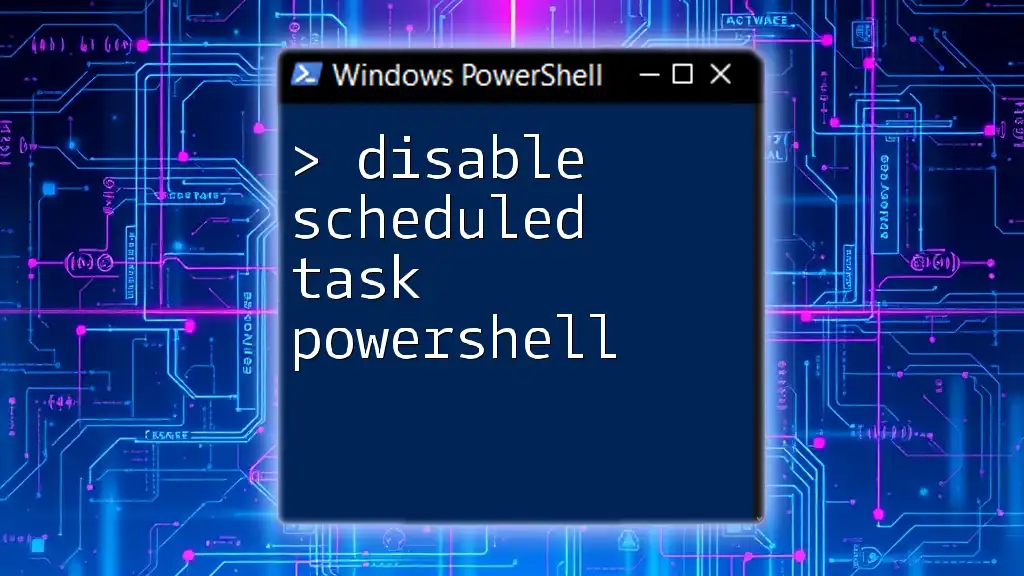
Configuring TLS 1.2 as Default
Enabling TLS 1.2
Ensuring TLS 1.2 is the default version is essential for secure communications. You can enable it through PowerShell by executing:
[Net.ServicePointManager]::SecurityProtocol = [Net.SecurityProtocolType]::Tls12
This command instructs your system to use TLS 1.2 for secure connections.
Testing TLS 1.2 Connectivity
Verification that your systems are utilizing TLS 1.2 can be performed using the following command:
Invoke-WebRequest -Uri "https://www.example.com" -UseBasicP
Replace "https://www.example.com" with a secure site that supports TLS 1.2. If the request is successful, your environment is successfully configured to utilize TLS 1.2.
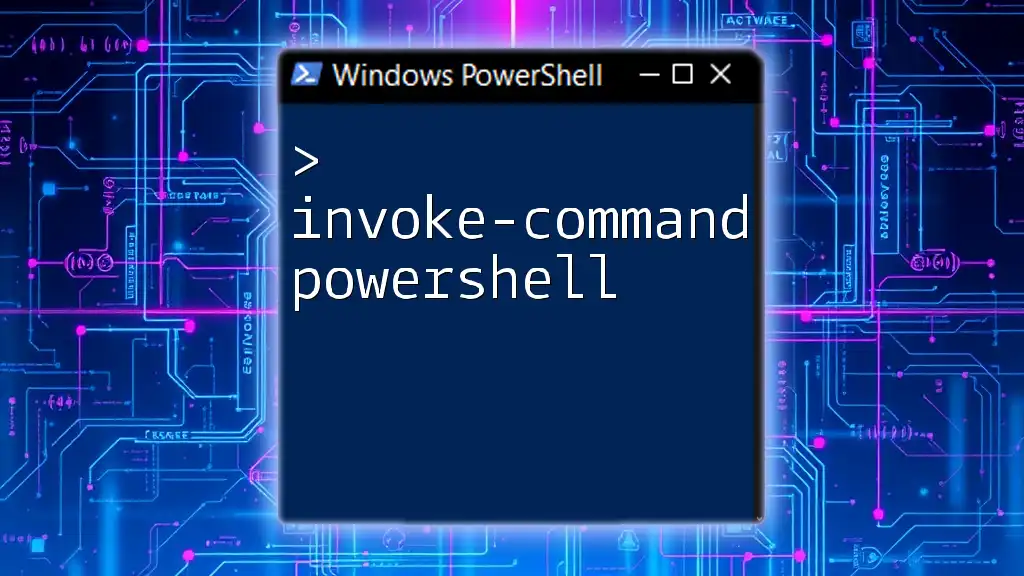
Common Issues and Troubleshooting
Potential Pitfalls
Despite following the steps, some users may still encounter issues where TLS 1.0 and 1.1 remain active. This could be due to group policies or applications that override the registry settings.
Troubleshooting Steps
If TLS 1.0 or 1.1 is still active, check your Group Policy settings, and ensure there are no applications that enforce older protocols. Additionally, review any server configurations that may define security protocol settings explicitly.
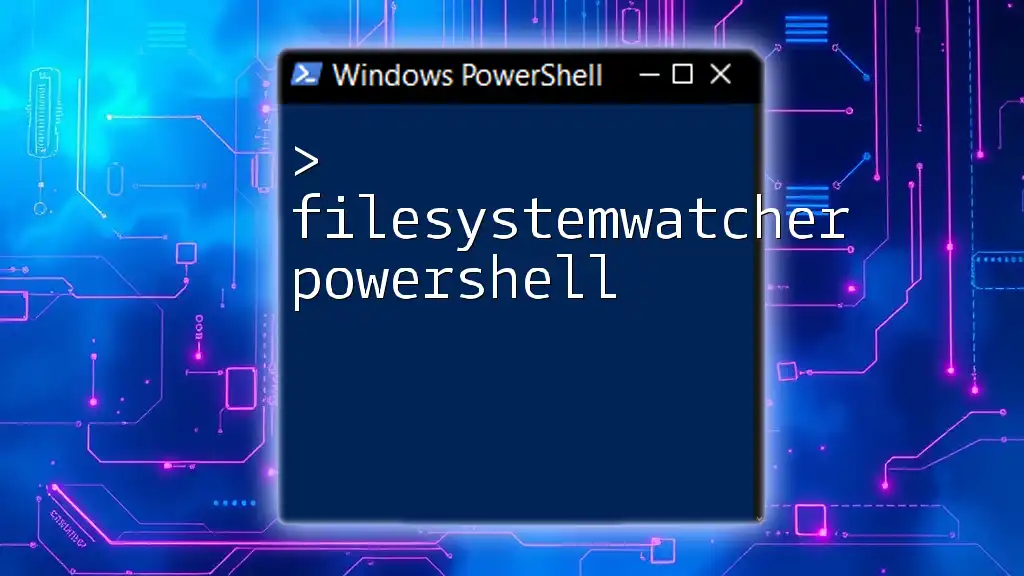
Conclusion
Disabling TLS 1.0 and 1.1 using PowerShell is a crucial step towards enhancing your organization's security posture. By understanding the risks associated with outdated protocols and transitioning to TLS 1.2 or higher, you can better protect sensitive information and maintain compliance with regulatory standards. Regular updates and checks on your server configurations are essential to stay secure in a constantly evolving landscape.
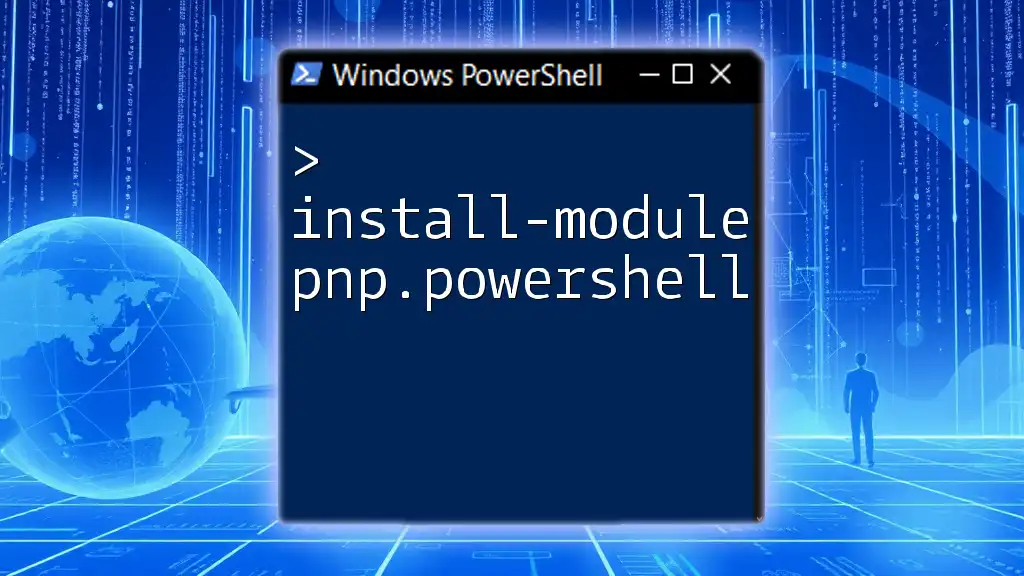
Additional Resources
For further reading, refer to official Microsoft documentation on TLS configurations and consider engaging with PowerShell user communities for continuous learning. Whether you're just starting or look to expand your skills, there are numerous resources available to help you navigate PowerShell effectively.
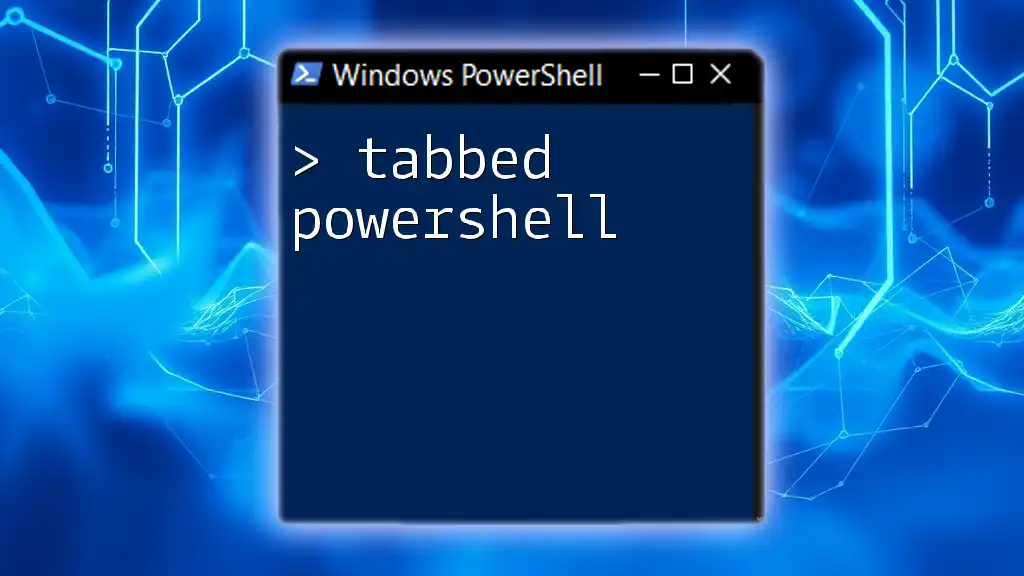
Call to Action
If you found this guide helpful, subscribe for more PowerShell tips and resources! Consider scheduling a free consultation or trial session to delve deeper into securing your systems with PowerShell.