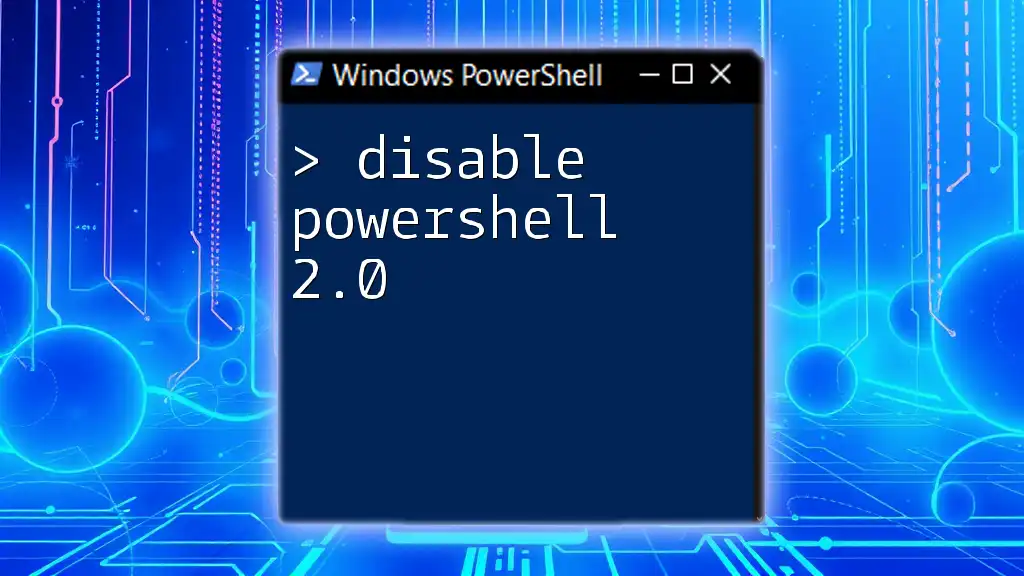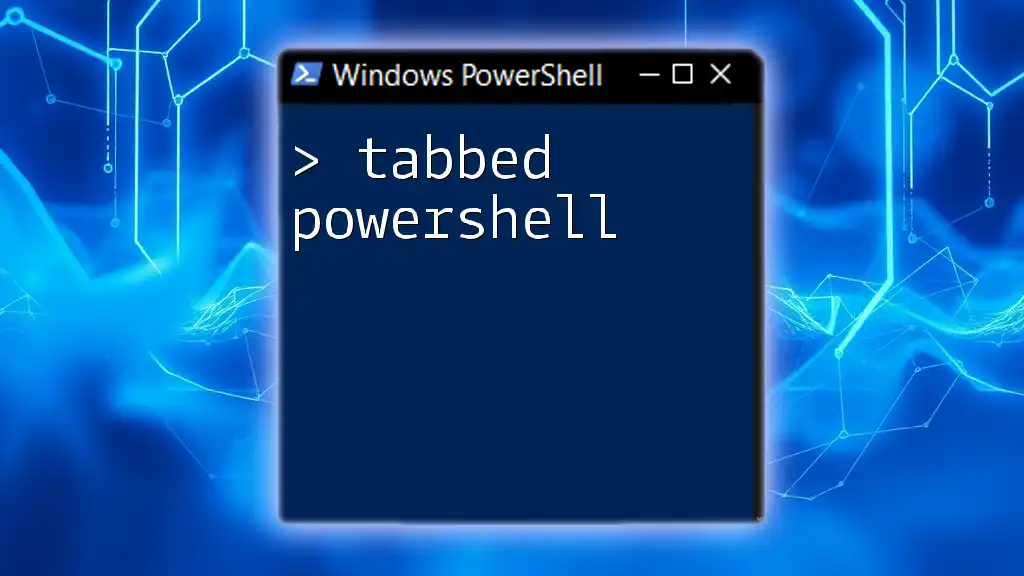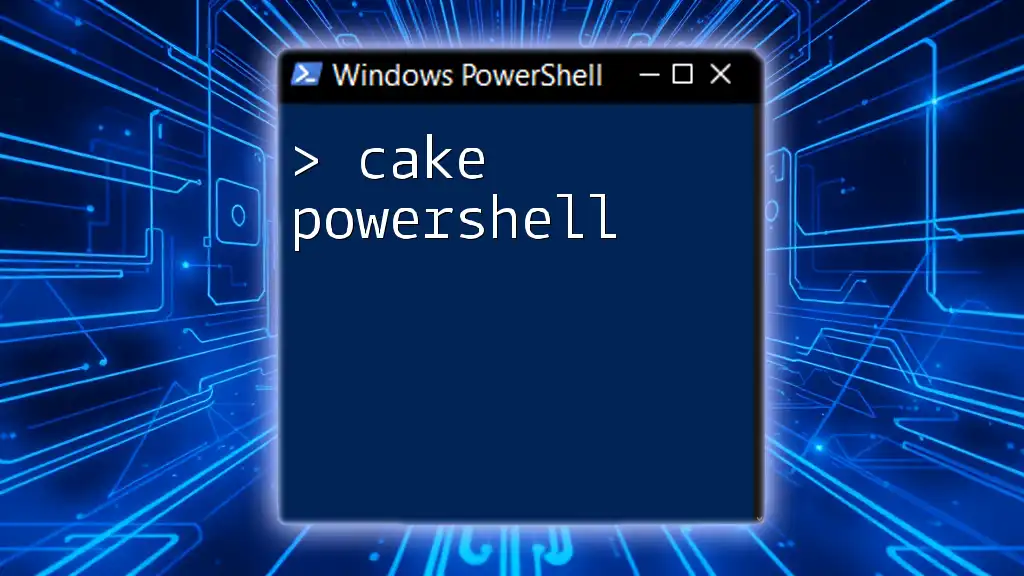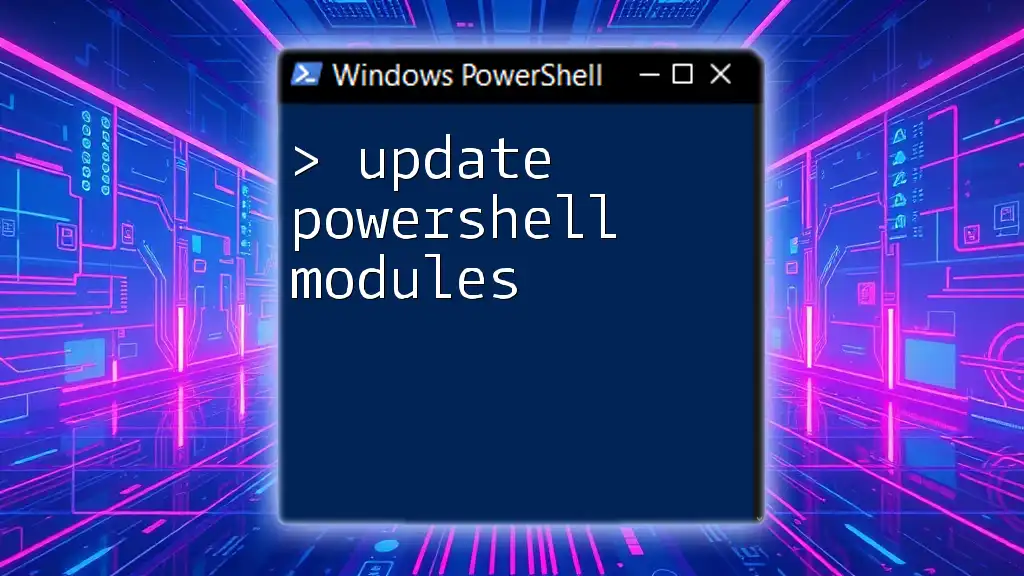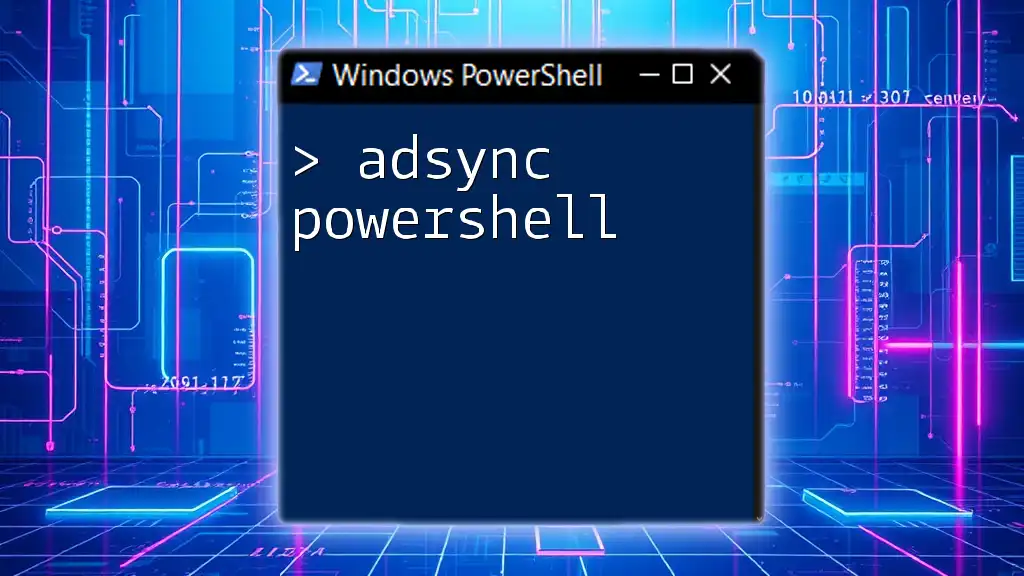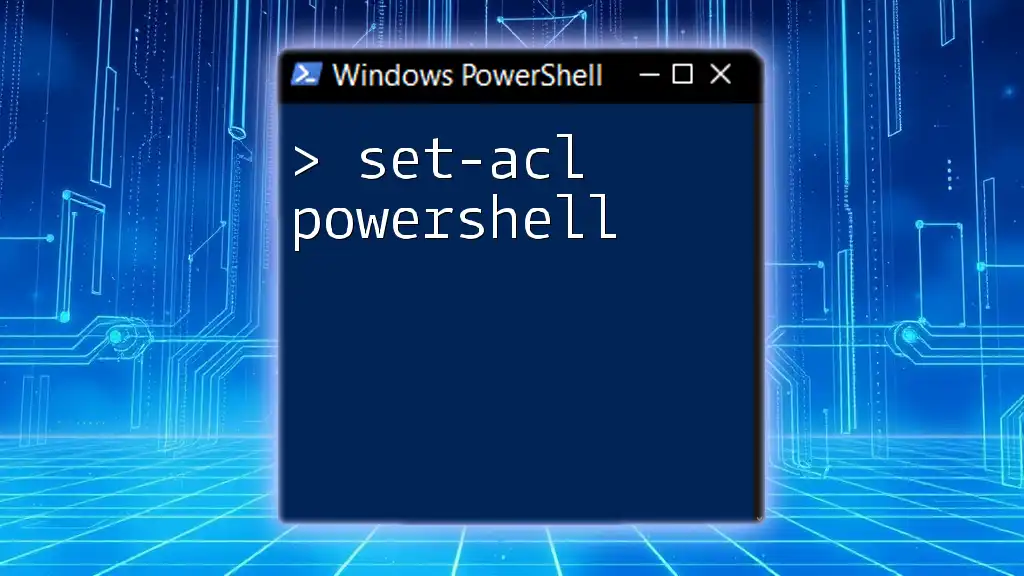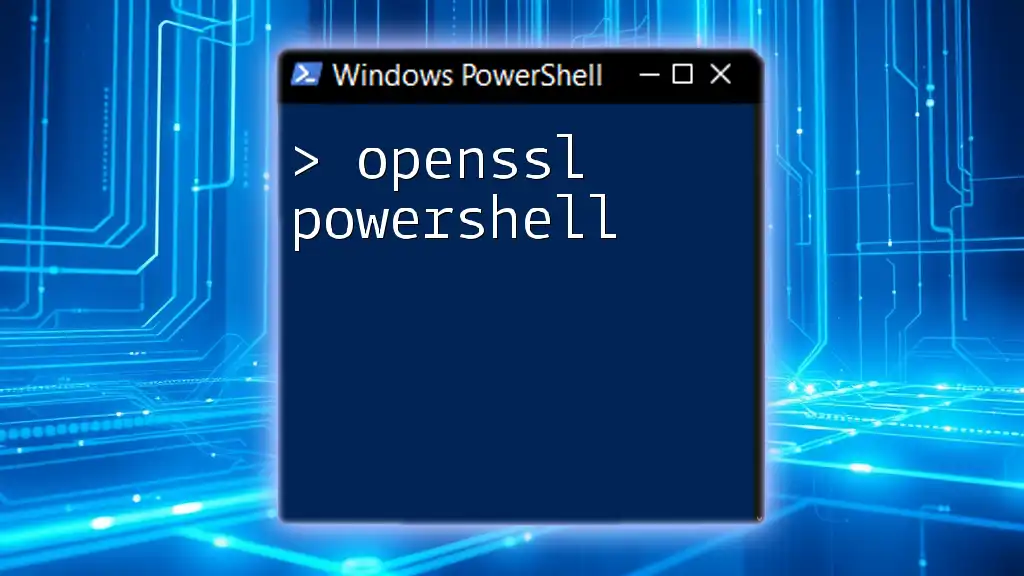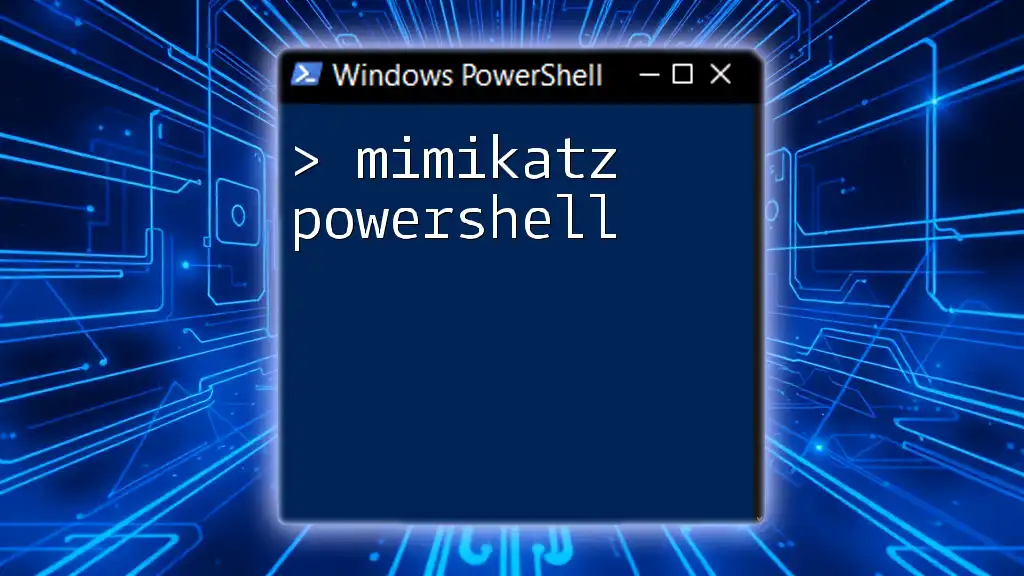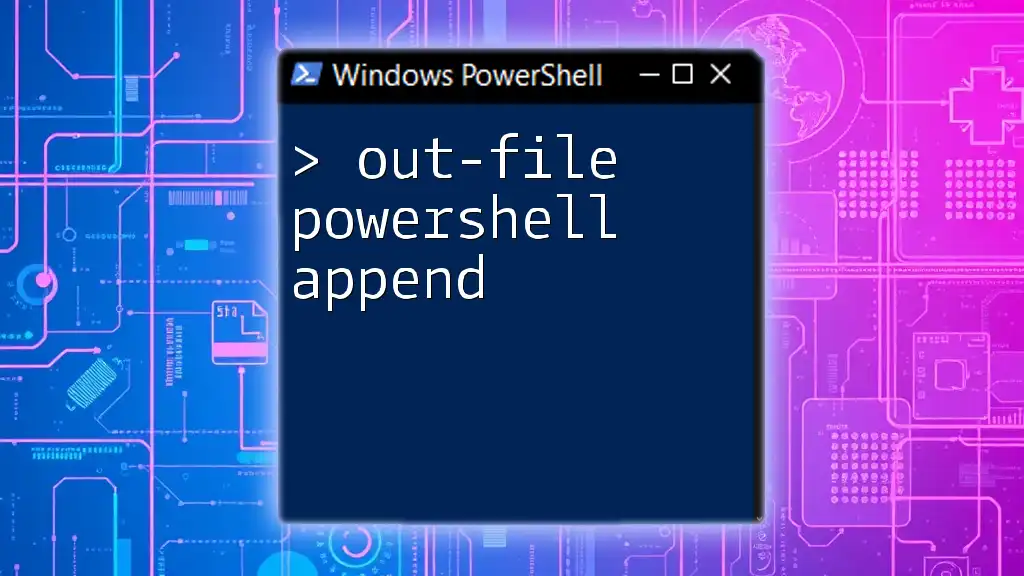To disable PowerShell 2.0 on your Windows system, you can modify the registry to prevent it from being run by executing the following command:
Set-ItemProperty -Path "HKLM:\SOFTWARE\Microsoft\PowerShell\1\PowerShellEngine" -Name "PowerShellVersion" -Value "3.0"
Understanding PowerShell Versions
What is PowerShell 2.0?
PowerShell 2.0 was a significant step in the evolution of Windows automation and management tools, released as part of Windows 7 and Windows Server 2008 R2. It introduced several features that improved scripting capabilities, but it also had its limitations, primarily from a security standpoint. As with any technology, older versions become increasingly vulnerable to newly discovered security threats, and PowerShell 2.0 is no exception.
Legacy Usage: In some legacy systems, you may still find PowerShell 2.0 being used. However, running outdated software creates multiple risks, making it crucial to upgrade to newer versions that offer enhanced security and features.
Differences Between PowerShell Versions
Key Features of Recent Versions: As of October 2023, PowerShell has evolved significantly, with versions like PowerShell 5.1 and PowerShell 7.x introducing considerable enhancements. For instance, PowerShell 7 introduced cross-platform capabilities, new language features, and improved performance.
Security Enhancements: Newer versions come with heightened security features such as Script Block Logging, Constrained Language Mode, and better authentication methods. Disabling PowerShell 2.0 helps to mitigate the risks associated with these vulnerabilities.

Checking Installed Versions of PowerShell
Using PowerShell to Check Versions
To determine which version of PowerShell is present on your system, you can use the `Get-Host` command. This simple command provides the version information you need:
Get-Host | Select-Object Version
Explanation: Running this command will display the version number of the installed PowerShell. If it returns "2.0," it's time to consider disabling it.
Understanding Windows Features and Installed Versions
Another method to check PowerShell versions is through the Windows Features dialog. Navigate to Control Panel → Programs → Turn Windows features on or off. Here, you will find all the features installed on your Windows system, including PowerShell 2.0.

Disabling PowerShell 2.0
Methods to Disable PowerShell 2.0
To disable PowerShell 2.0, you have several options available:
Via Windows Features Dialog
- Open the Control Panel.
- Navigate to Programs and Features.
- Select 'Turn Windows features on or off'.
- Find and uncheck 'Windows PowerShell 2.0'.
This method is direct and typically user-friendly for those who may not be as familiar with command-line interfaces.
Using PowerShell Command to Disable PowerShell 2.0
For a more efficient approach, consider using PowerShell itself to disable PowerShell 2.0. The following command can be executed in an elevated PowerShell window:
Disable-WindowsOptionalFeature -Online -FeatureName PowerShell-V2
Explanation: This command utilizes the `Disable-WindowsOptionalFeature` cmdlet to disable the PowerShell 2.0 feature. The `-Online` flag tells the system to operate on the current installation.
Using Group Policy (for Organizations)
For organizational environments, Group Policy Management is a robust option to mass-disable PowerShell 2.0. Follow these steps:
- Open the Group Policy Management Console.
- Navigate to User Configuration → Administrative Templates → Windows Components.
- Locate Windows PowerShell and set the policy to Disable PowerShell 2.0.
This method is efficient for organizations managing multiple computers, ensuring everyone is using more secure versions of PowerShell.
Registry Modification as an Alternative Approach
If necessary, you can also modify the Windows Registry to disable PowerShell 2.0. However, use caution—always back up the registry before making any changes.
You may need to navigate to:
HKEY_LOCAL_MACHINE\SOFTWARE\Microsoft\PowerShell\1\PowerShellEngine
And change the appropriate values to disable the legacy version. Ensure you understand the implications of modifying the registry as this can have various effects on your system.

Verifying the Disablement of PowerShell 2.0
Confirming the Version After Disabling
After performing any of the above actions to disable PowerShell 2.0, you should confirm that it has been successfully disabled. Again, use the following command:
Get-Host | Select-Object Version
You should not see PowerShell 2.0 listed anymore, indicating that it has been effectively disabled from your system.
What to Expect
Disabling PowerShell 2.0 may cause certain legacy scripts or applications that depend on it to stop functioning. Conversely, it also results in a more secure environment for running scripts and automating tasks on your system.

Troubleshooting Common Issues
Unable to Disable PowerShell 2.0
Sometimes, you might encounter error messages while trying to disable PowerShell 2.0. Common issues include lack of permissions or dependency on other Windows features. Ensure that you are running PowerShell with elevated rights (Run as Administrator) and make sure no other features depend on PowerShell 2.0.
Re-enabling PowerShell 2.0 Temporarily
In specific scenarios, you might need to enable PowerShell 2.0 temporarily. You can do this by reversing the steps taken; use the Windows Features dialog or the command:
Enable-WindowsOptionalFeature -Online -FeatureName PowerShell-V2
Guidance on Usage: Remember that enabling PowerShell 2.0 should be a temporary measure, as retaining it poses security risks.
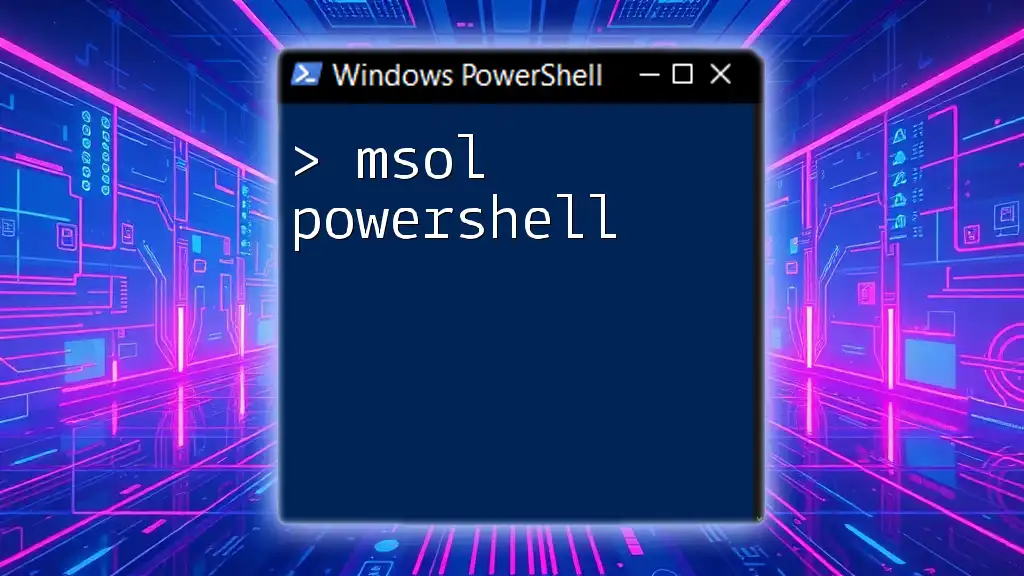
Conclusion
Disabling PowerShell 2.0 is a crucial step in enhancing your system's security and stability. By understanding the risks and following the detailed methods outlined, you can effectively secure your environment and take advantage of the improved features in newer versions of PowerShell. Embrace the change and keep your systems safe from potential threats.

Additional Resources
For further reading, consult the official Microsoft documentation on PowerShell and join forums dedicated to PowerShell to engage with the community and stay updated on best practices and new features.