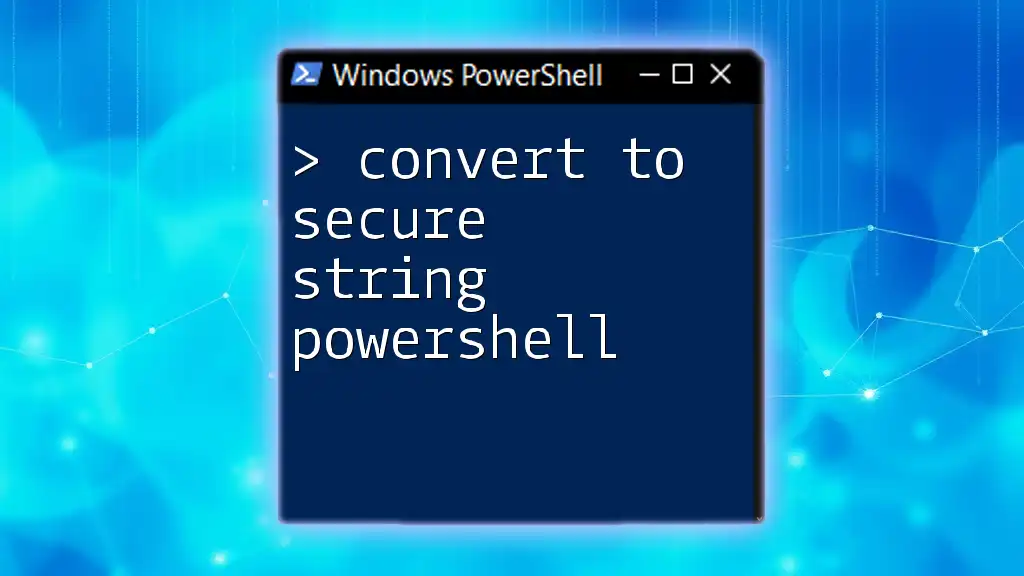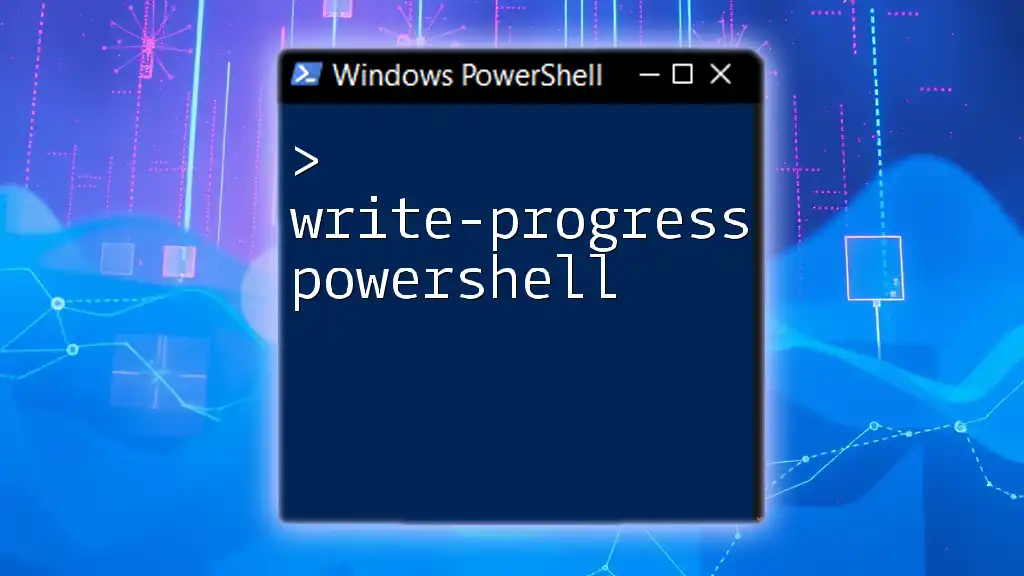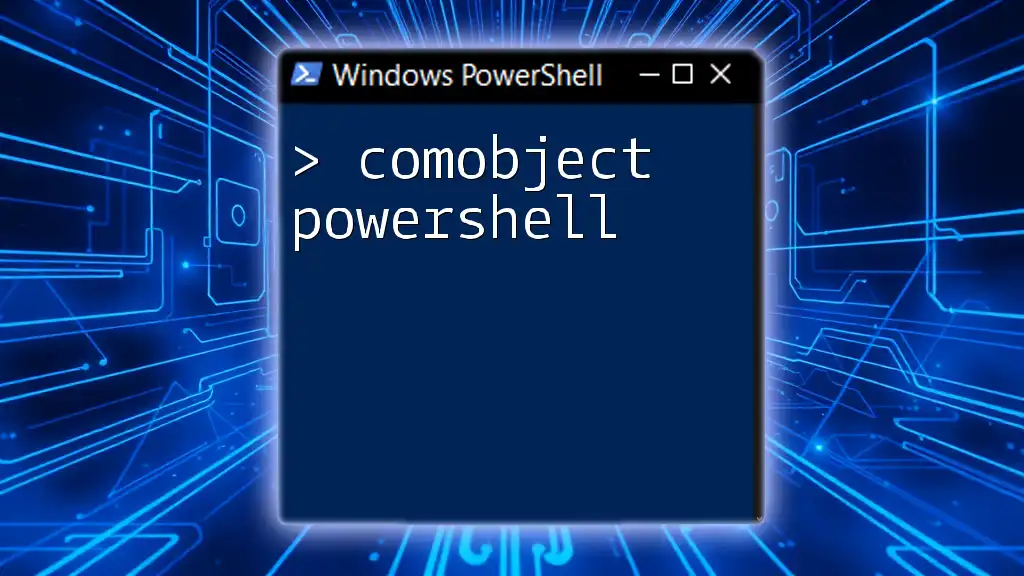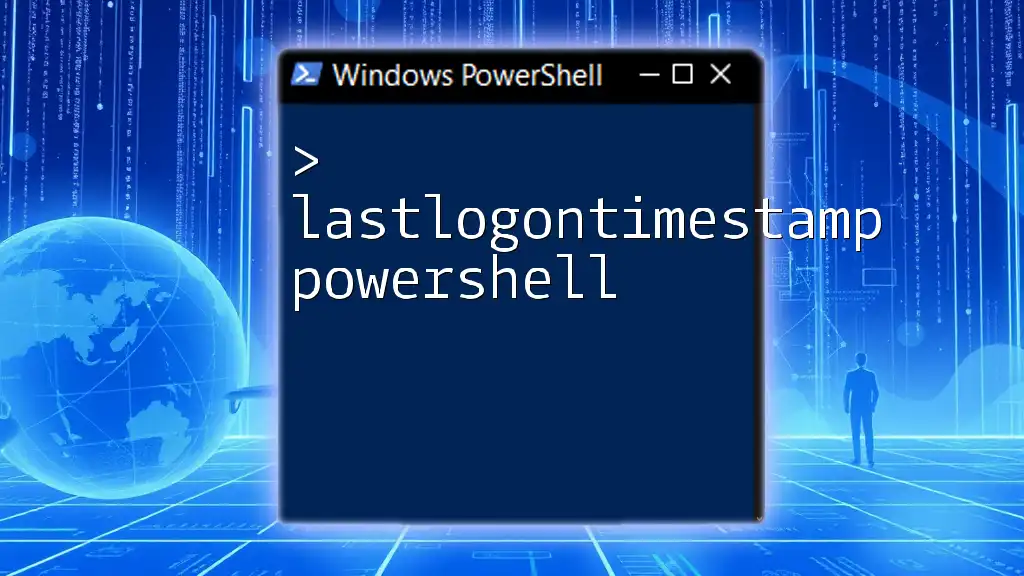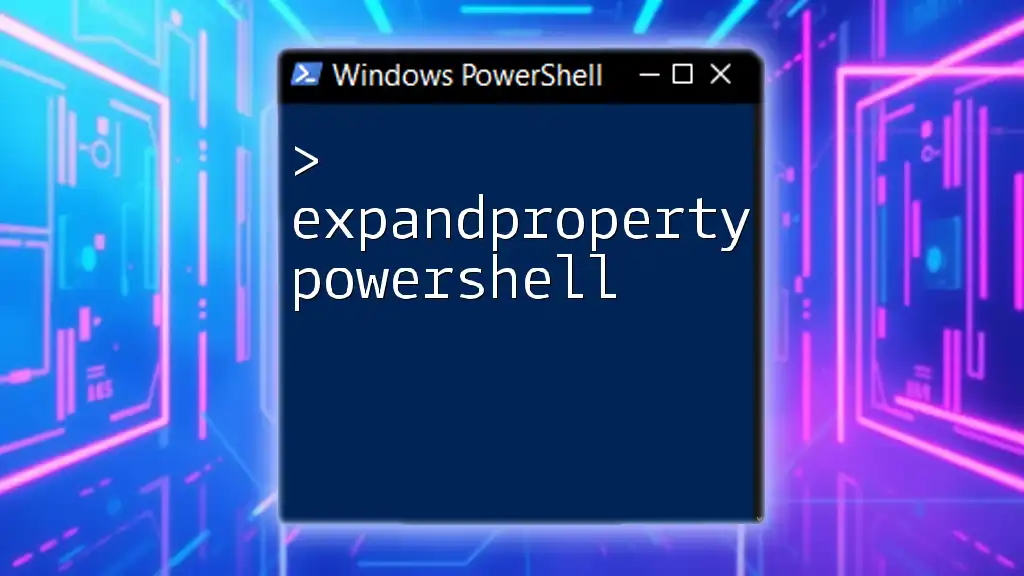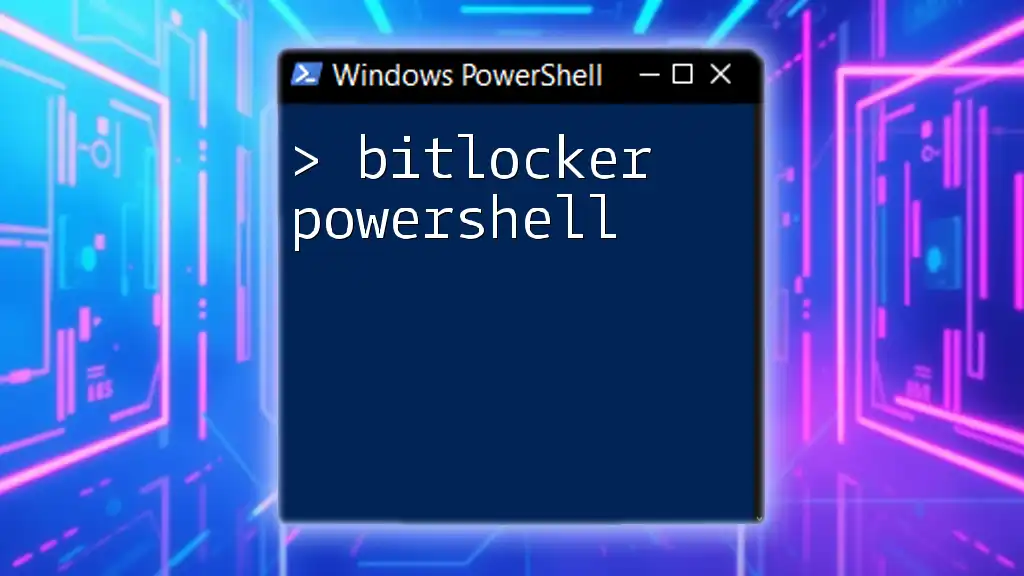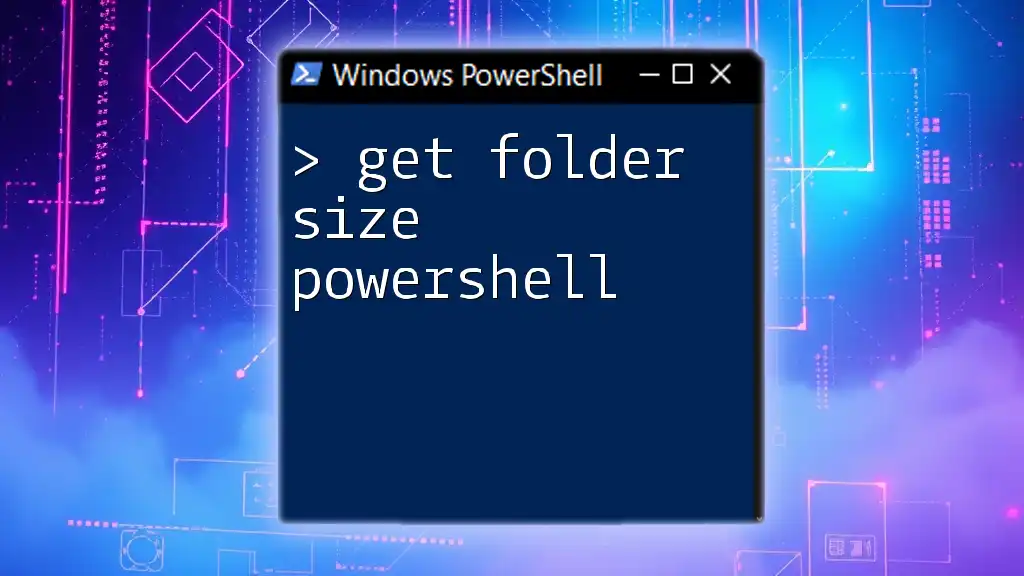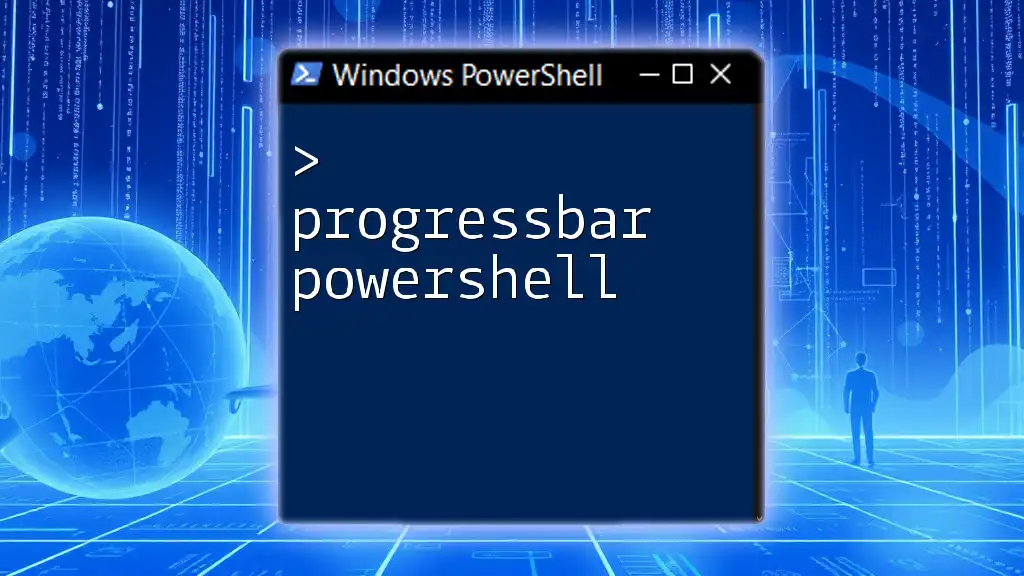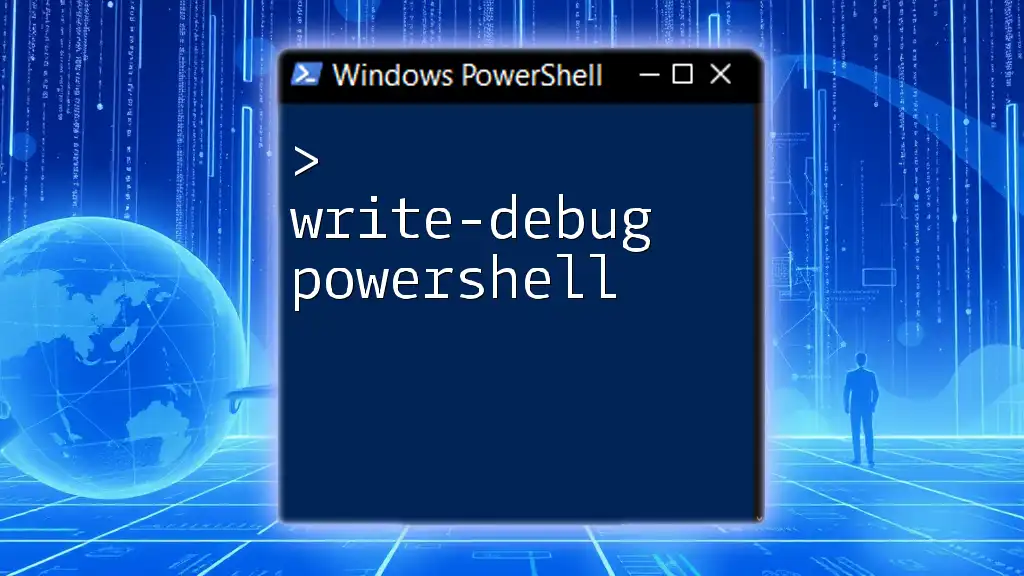In PowerShell, you can securely convert a plaintext string into a secure string format to enhance security, using the following command:
$secureString = ConvertTo-SecureString "YourPlainTextPassword" -AsPlainText -Force
Understanding Secure Strings
What is a Secure String?
A Secure String is a data type in PowerShell designed to protect sensitive information, such as passwords. Unlike regular strings, which can be easily exposed in scripts or logs, secure strings encrypt the data in memory, making it harder for unauthorized users to access the plaintext content. This feature is particularly important when automating tasks that require sensitive information, mitigating the risks associated with plaintext passwords.
Why Use ConvertTo-SecureString?
Using `ConvertTo-SecureString` is crucial for enhancing security in your scripts. Storing passwords in plaintext can lead to significant vulnerabilities, especially if the script is widely shared or stored in version control systems. By converting plaintext passwords into secure strings, you minimize the chances of unauthorized access and provide an additional layer of protection for your sensitive information.
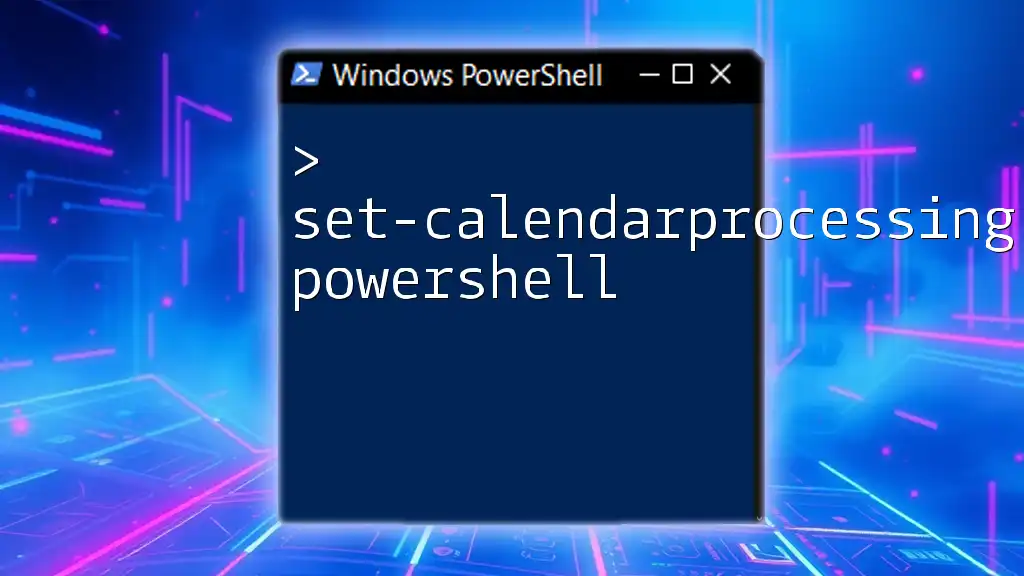
Getting Started with ConvertTo-SecureString
Basic Syntax of ConvertTo-SecureString
The `ConvertTo-SecureString` cmdlet is used to transform a plaintext string into a secure string. The basic structure of the command looks like this:
ConvertTo-SecureString -String "YourPlainTextPassword"
This command takes a plaintext password and converts it into a secure format that can be used safely within your scripts.
Understanding Parameters and Their Functions
- -String: This parameter is used to input your plaintext string that you want to convert.
- -AsPlainText: Allows you to specify that you are providing a plaintext string. However, it is vital to use this parameter cautiously, as it may expose sensitive information.
- -Force: This parameter is necessary when using `-AsPlainText`. It bypasses warnings that remind you of the security implications of using plaintext.
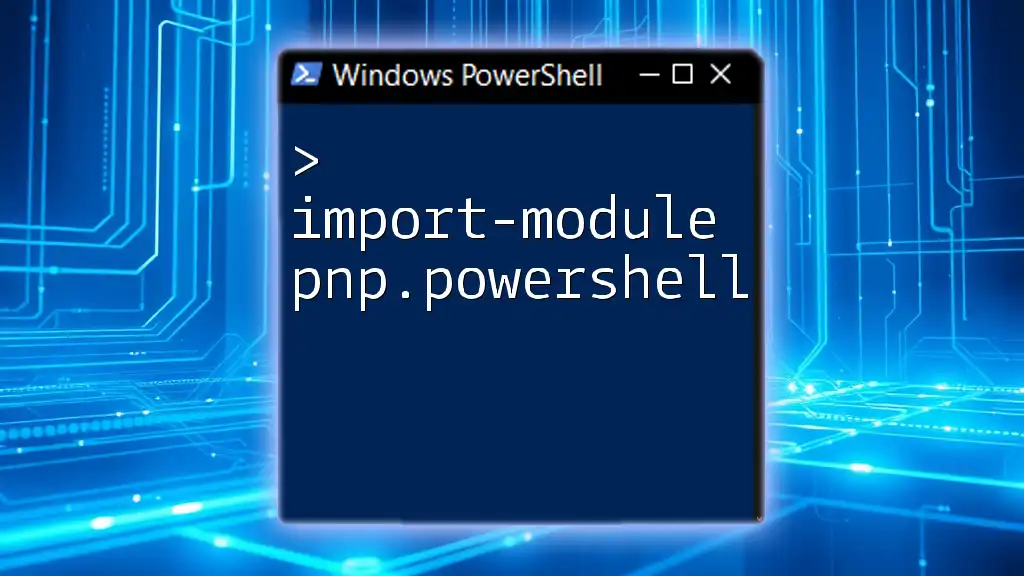
Practical Examples of ConvertTo-SecureString
Converting Plain Text to Secure String
To convert a plaintext password into a secure string, use the following command:
$secureString = ConvertTo-SecureString -String "MySuperSecretPassword" -AsPlainText -Force
This command creates a secure string variable, `$secureString`, which can now be safely utilized in your scripts.
Storing Secure Strings
You can easily store secure strings in variables. Managing these variables effectively in your scripts ensures that sensitive data is not exposed inadvertently. Here is a simple example of how to store a secure string:
$secureString = ConvertTo-SecureString -String "MySuperSecretPassword" -AsPlainText -Force
Exporting Secure Strings
Sometimes, you may need to store secure strings in files for later use. You can export a secure string like this:
$secureString | ConvertFrom-SecureString | Out-File "C:\Path\To\YourFile.txt"
This command converts the secure string back into a format that can be saved to a file. Remember, securing the file and limiting access to it are essential steps to protect the sensitive information it contains.
Importing Secure Strings
When you need to retrieve the secure string from the file, you can use the following command:
$secureString = Get-Content "C:\Path\To\YourFile.txt" | ConvertTo-SecureString
This process converts the stored secure string back into an in-memory secure string variable for further use.
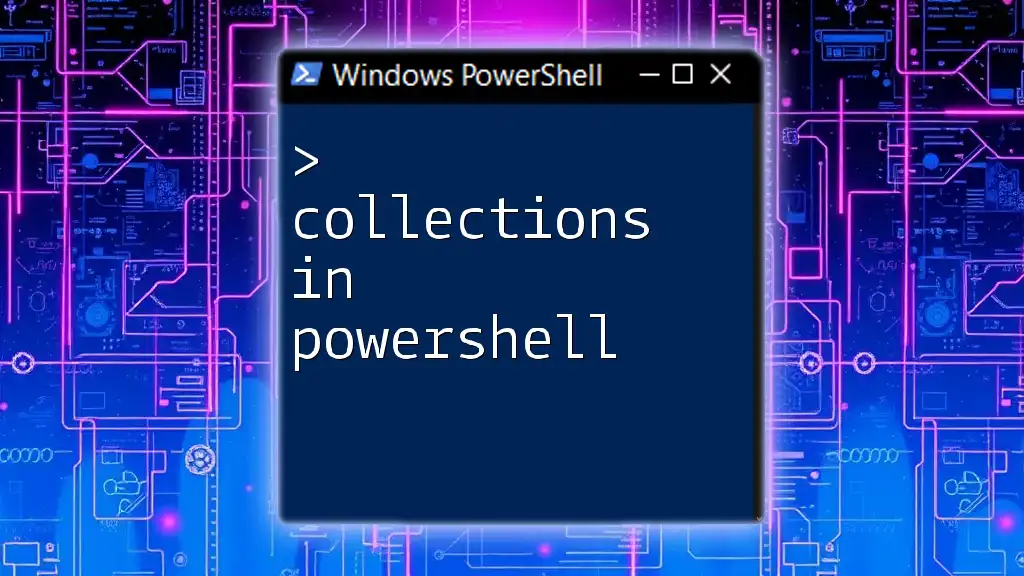
Converting Secure Strings Back to Plain Text
In certain scenarios, you may need to revert a secure string back to plaintext. This can be necessary when interacting with APIs or applications that require plaintext passwords. Here’s a method to perform this conversion:
$plainText = [System.Runtime.InteropServices.Marshal]::PtrToStringAuto([System.Runtime.InteropServices.Marshal]::SecureStringToBSTR($secureString))
Caution: Converting a secure string back to plaintext exposes the sensitive data, and it is recommended to do this only in controlled environments. Always consider the security implications of plaintext displays.
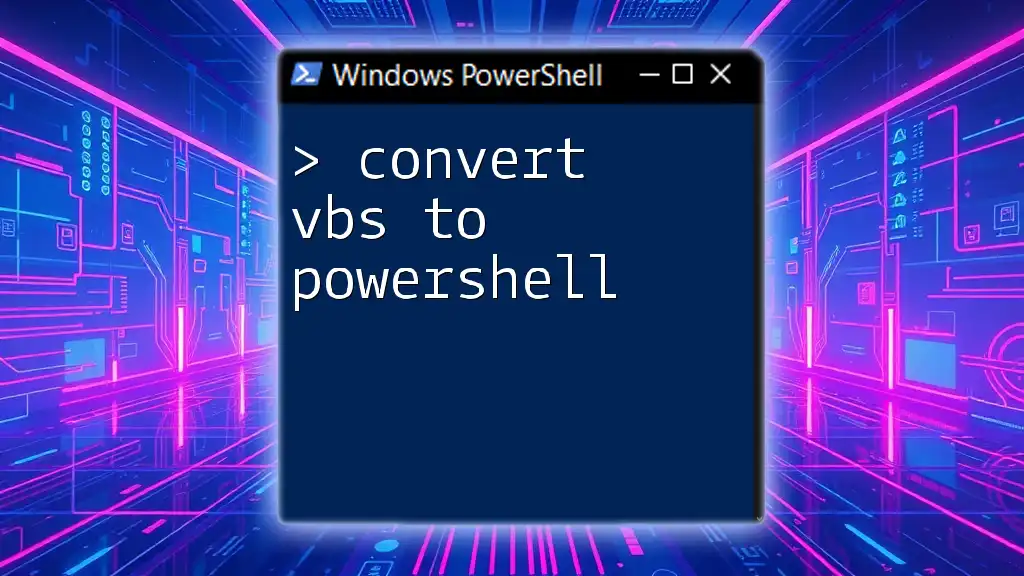
Handling Credentials with ConvertTo-SecureString
Creating Secure Credentials
You can enhance script security further by creating secure credential objects. By using both secure strings and credentials, management becomes more streamlined and secure. Here is an example:
$credential = New-Object System.Management.Automation.PSCredential("YourUsername", $secureString)
This command encapsulates the username and the secure string into a PSCredential object, which is beneficial for authenticating against various services while keeping sensitive information secured.
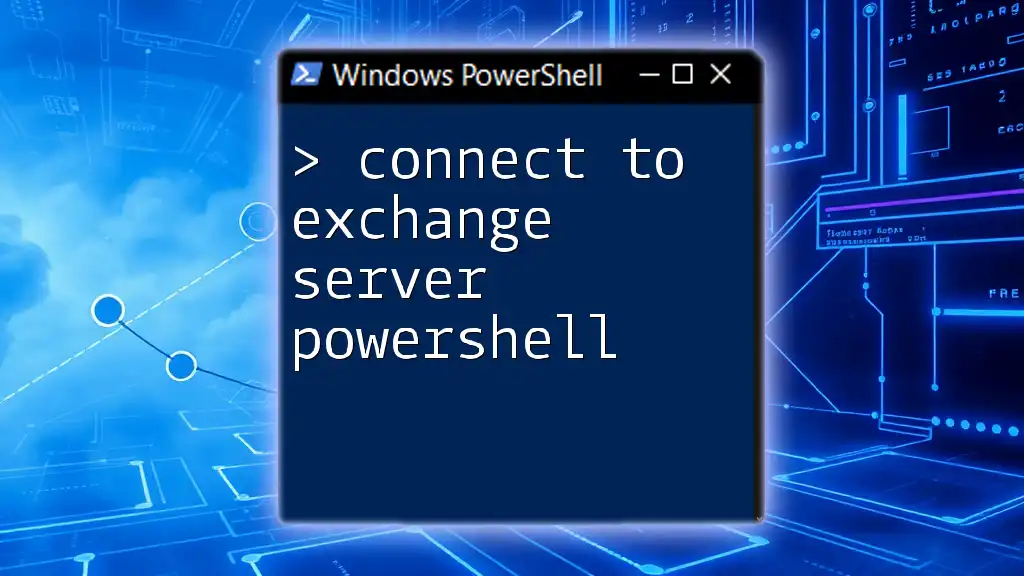
Best Practices for Using Secure Strings
Avoiding Common Pitfalls
- Do not expose secure strings in logs: Always double-check your scripts for unintended logging that might occur.
- Limit access to scripts: Restrict permissions on the scripts that handle secure strings to only those users who absolutely need it.
Testing and Validating Secure String Operations
While working with secure strings and scripts, it’s prudent to implement testing and validation steps to ensure they handle sensitive data appropriately. Conduct regular code reviews focusing on security practices.
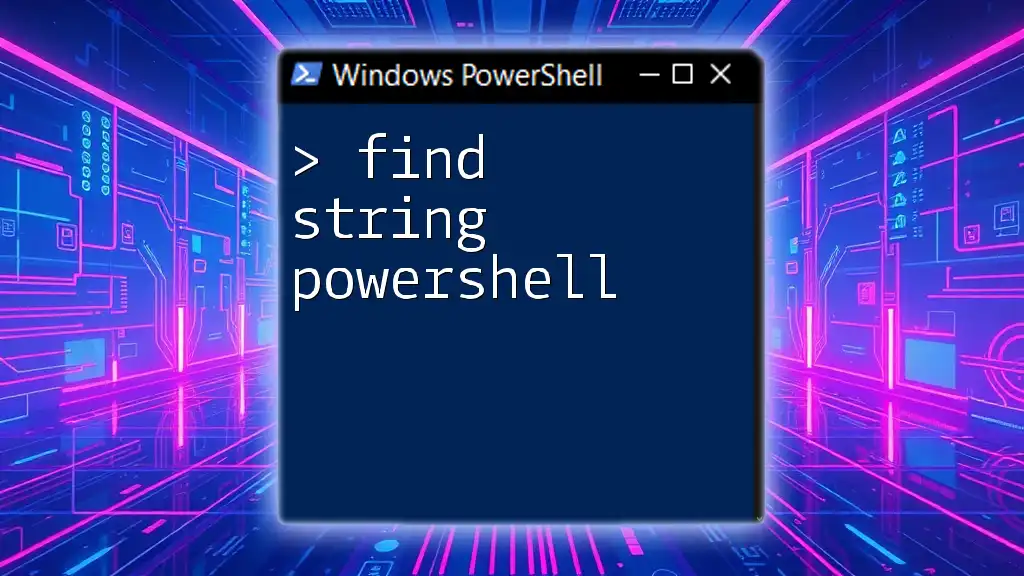
Troubleshooting ConvertTo-SecureString Issues
Common Errors and Their Resolutions
Be prepared to handle common issues such as mismatched usage of parameters. Ensure you use `-AsPlainText` with `-Force`, otherwise, PowerShell will reject your input to prevent accidental exposure of sensitive data.
Debugging Tips and Techniques
If you run into issues while executing secure string operations, leverage debugging tools in PowerShell by using the `-Verbose` parameter to gather additional information on the execution flow of your commands.

Conclusion
Using the `ConvertTo-SecureString` cmdlet is essential for securely handling sensitive information within your PowerShell scripts. By following the best practices outlined in this article, you can ensure your scripts remain secure while you automate your tasks efficiently. Always be mindful of potential vulnerabilities and remain proactive in protecting data. For further reading, consider exploring advanced topics and community resources on PowerShell security techniques.

FAQs
- What are the limitations of using ConvertTo-SecureString?
- Is it safe to store secure strings in plain text files?
- How do I automate the handling of secure strings in PowerShell scripts?
Each of these inquiries can lead to more extensive discussions about secure scripting practices and the PowerShell environment, enhancing your understanding and security posture when working with sensitive data.