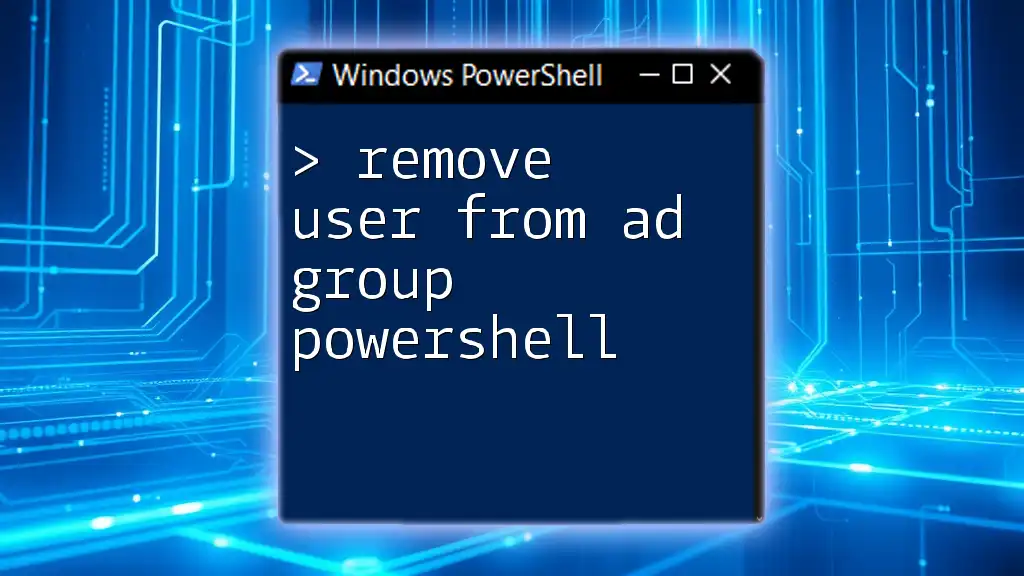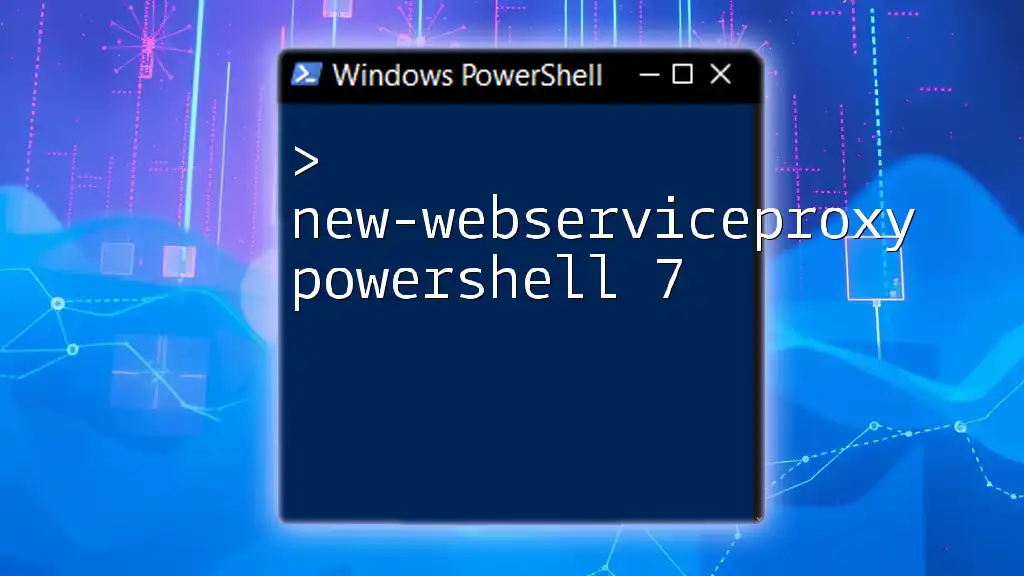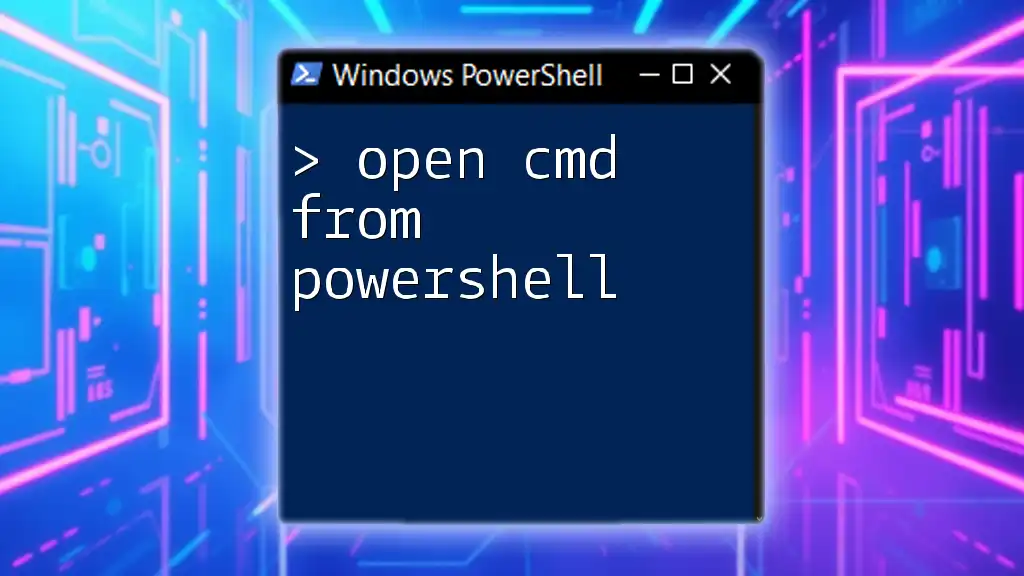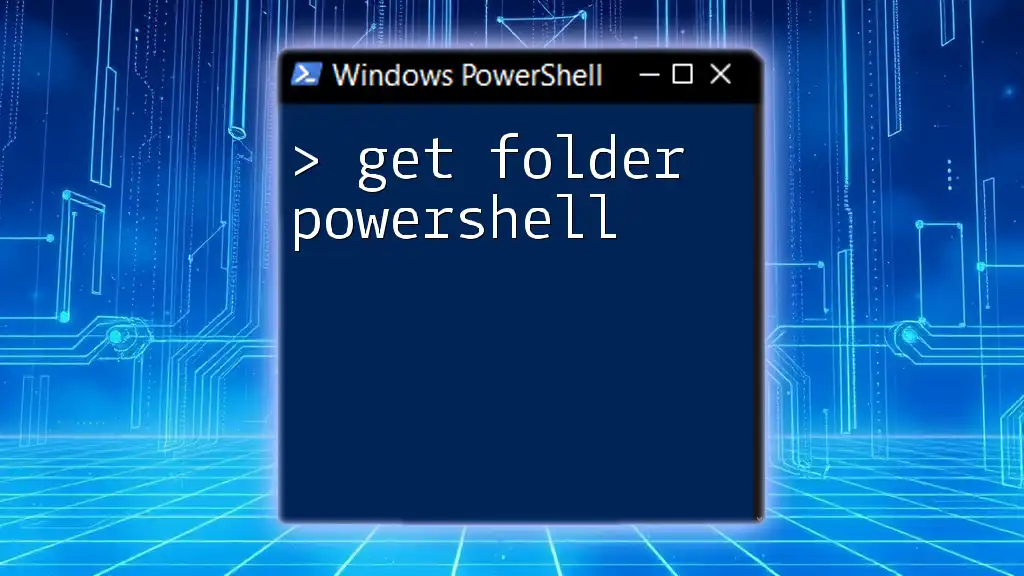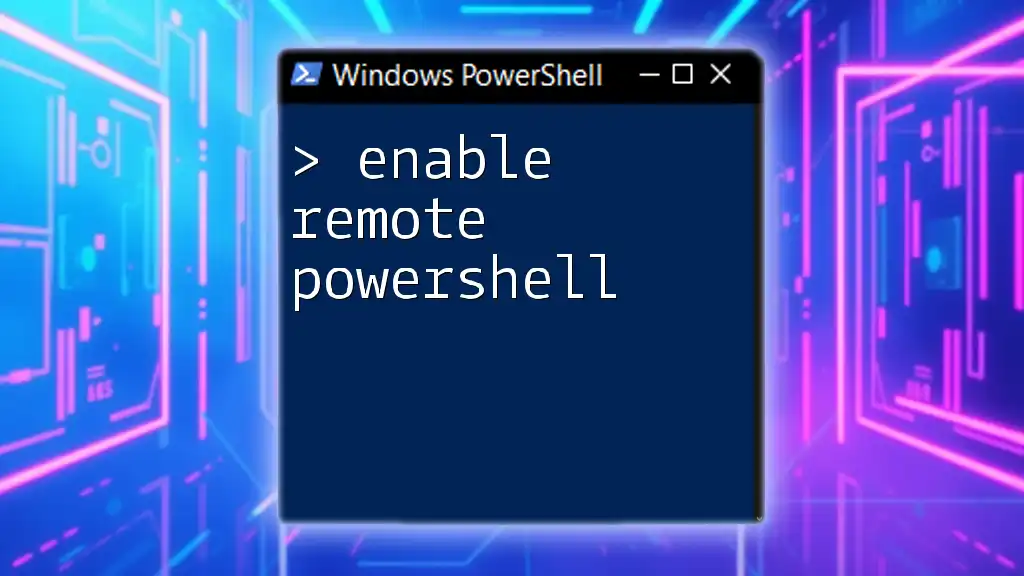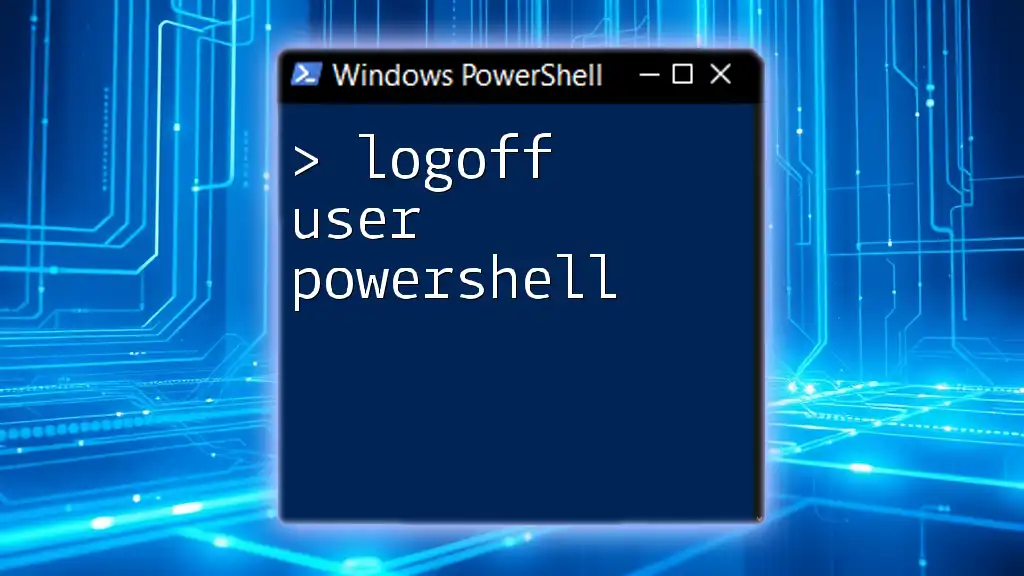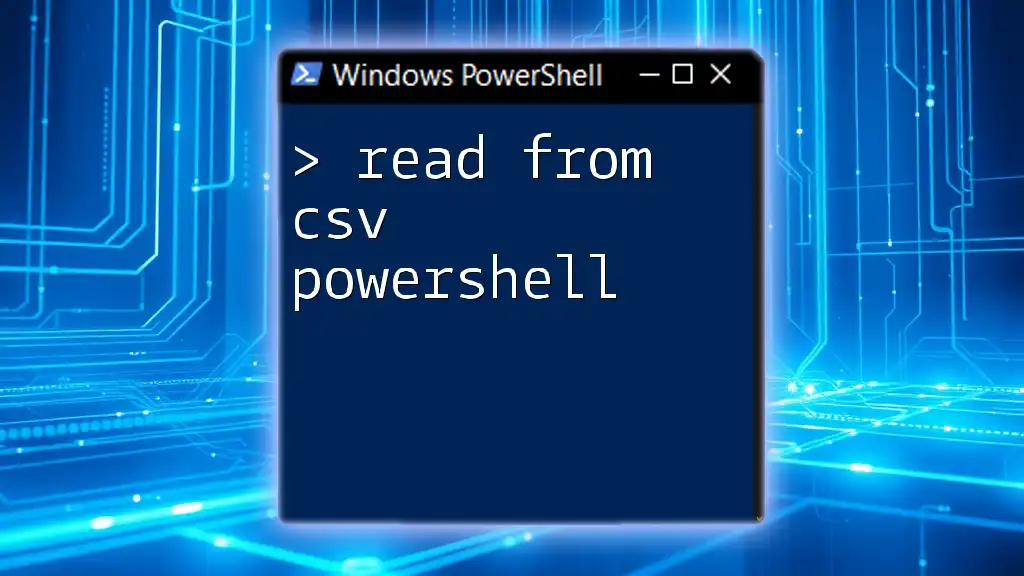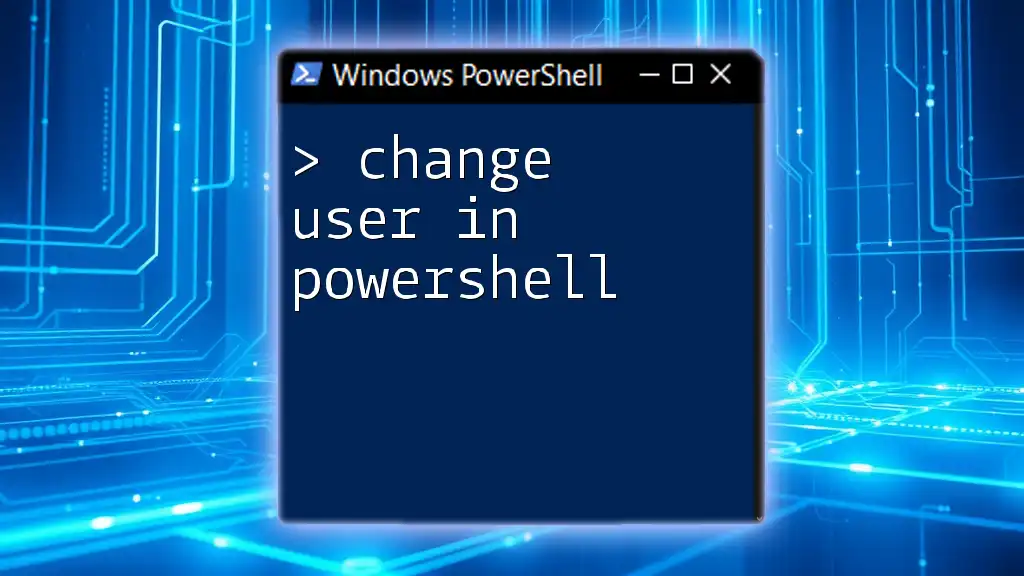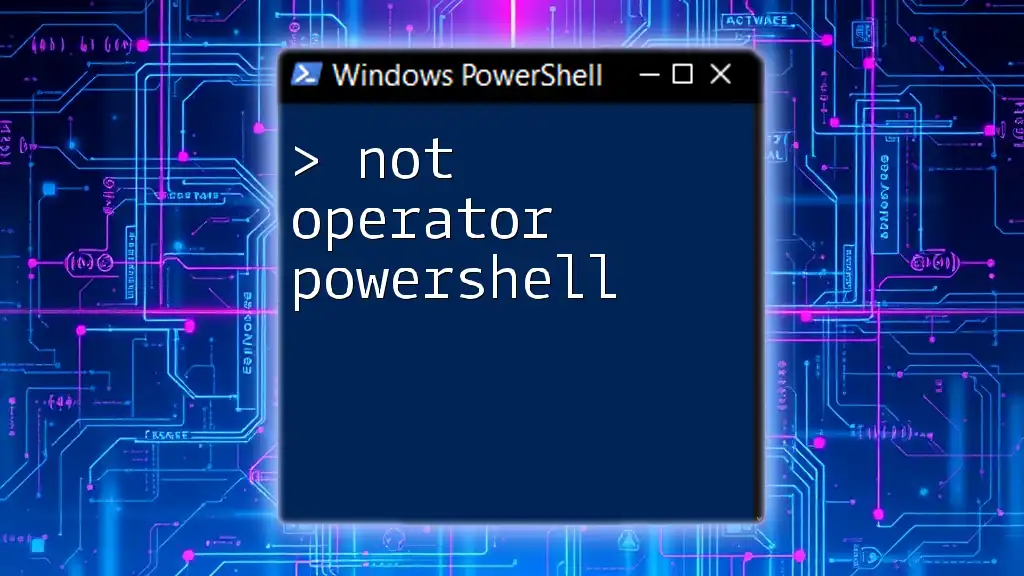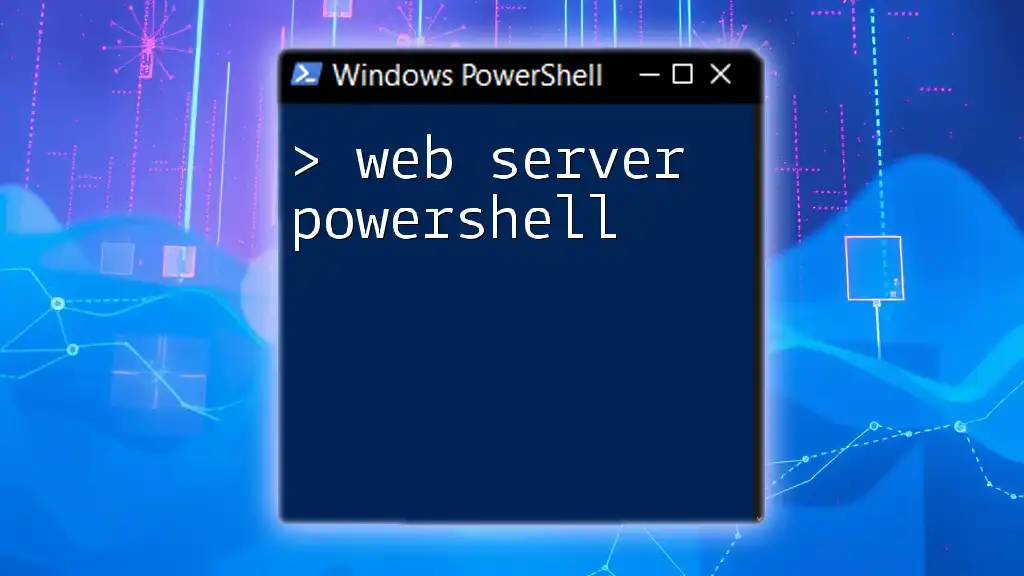To remove a user from an Active Directory group using PowerShell, you can use the `Remove-ADGroupMember` cmdlet as shown below:
Remove-ADGroupMember -Identity "GroupName" -Members "username" -Confirm:$false
Make sure to replace `"GroupName"` with the name of your AD group and `"username"` with the user's account name.
Understanding Active Directory Groups
Active Directory (AD) groups are essential components of network management. They serve as a means of organizing and enforcing security policies for collections of users. AD groups can be categorized into two main types: Security groups, which are used to grant access to shared resources, and Distribution groups, primarily used for email distribution lists.
There are several reasons why an organization might need to remove users from AD groups. These can include security considerations, such as when a user leaves the organization, role changes where a user transitions to a different position, or organizational restructuring, requiring a re-evaluation of group memberships.
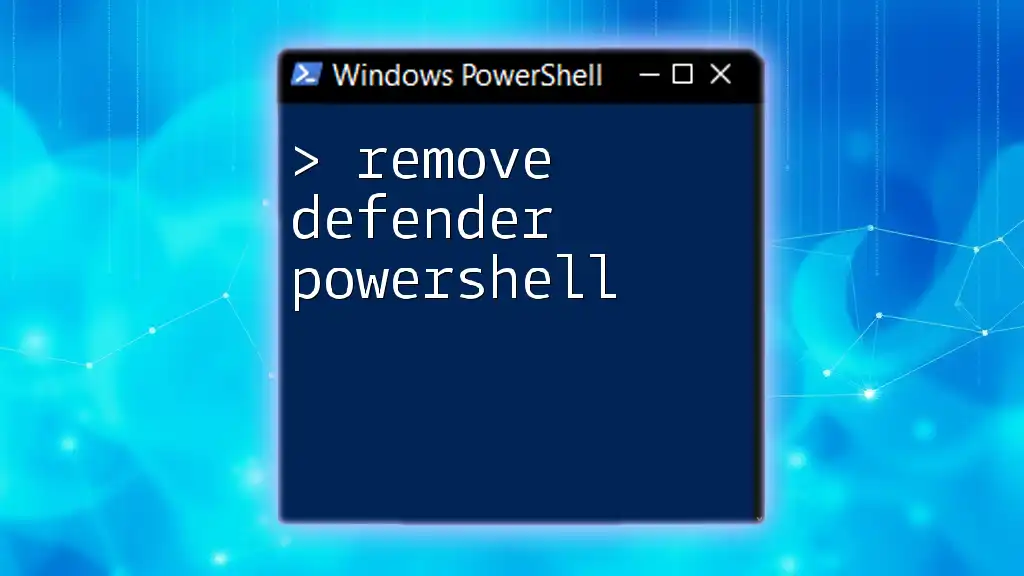
Introduction to PowerShell for Active Directory Management
PowerShell is a powerful scripting and command-line tool that enables IT administrators to automate and manage various tasks, including Active Directory management. By leveraging PowerShell, you can streamline administrative tasks, increasing efficiency and reducing the chance of errors associated with manual processes.
Using PowerShell for AD management provides numerous benefits. It allows for automation of repetitive tasks, batch processing of changes, and the ability to script complex processes that can be executed with a single command.
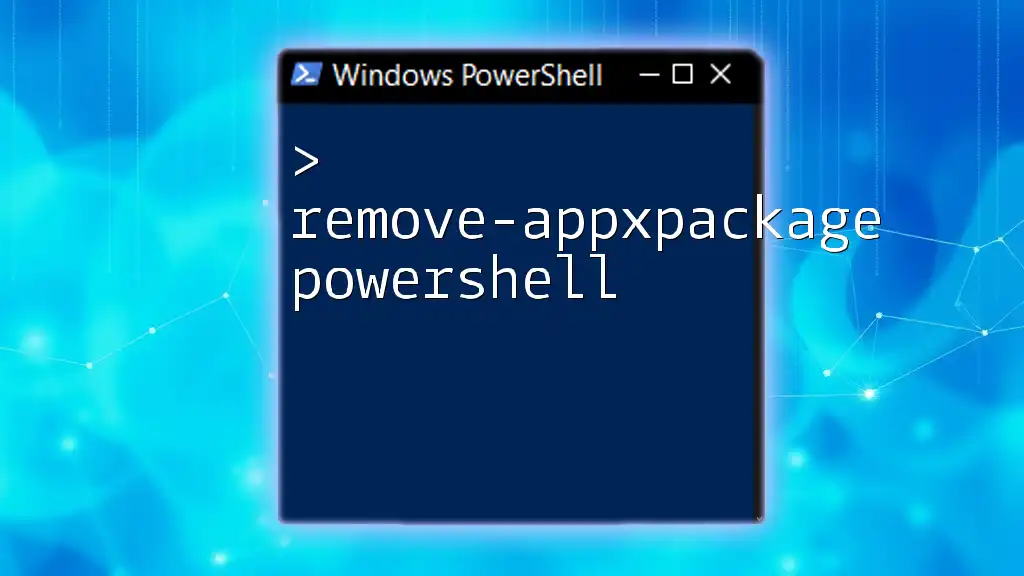
Prerequisites
Before you begin, there are several tools and configurations you need to ensure you have in place:
Tools Required:
- Make sure you have Windows PowerShell or PowerShell Core installed on your system.
Active Directory Module Installation: To interact with Active Directory, you need the Active Directory module. You can import it using the following command:
Import-Module ActiveDirectory
Permissions Required: You need administrative privileges to perform these actions. Without these permissions, you may encounter limitations when trying to remove users from AD groups.
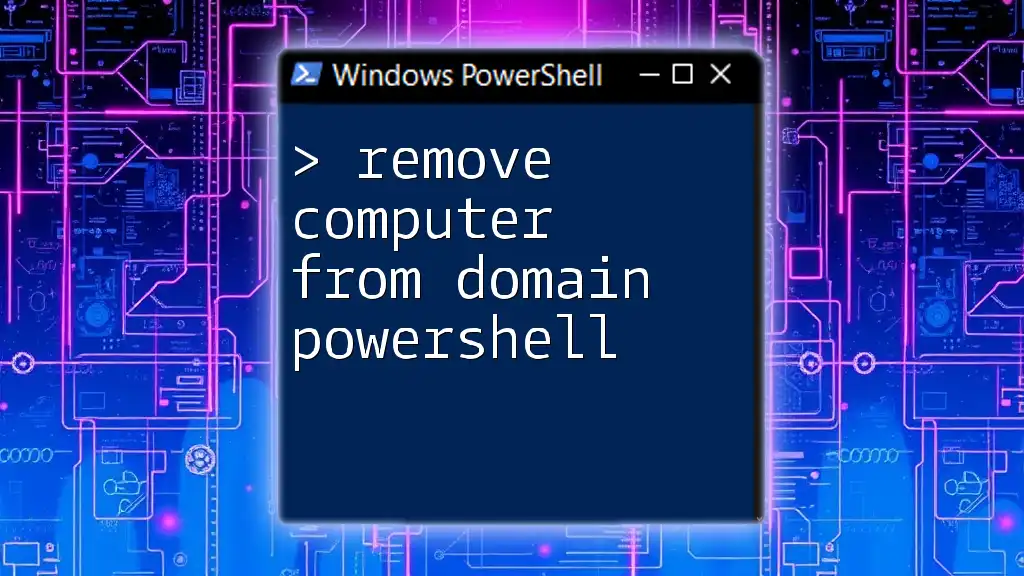
How to Remove a User from an AD Group Using PowerShell
To remove a user from an AD group, you'll primarily use the `Remove-ADGroupMember` cmdlet. The general syntax is as follows:
Remove-ADGroupMember -Identity "GroupName" -Members "UserName"
Removing a Single User
To remove a specific user from an AD group, you can use the following command, which eliminates the need for additional confirmations:
Remove-ADGroupMember -Identity "SalesTeam" -Members "jdoe" -Confirm:$false
Explanation of Code Components:
- `Remove-ADGroupMember`: This cmdlet performs the action of removing members from a specified group.
- `-Identity "SalesTeam"`: This specifies the name of the AD group from which the user will be removed.
- `-Members "jdoe"`: This indicates the specific user being removed.
- `-Confirm:$false`: This parameter suppresses confirmation prompts, allowing for more streamlined execution.
Removing Multiple Users
If you need to remove multiple users at once, you can leverage arrays. Here’s how to accomplish this task:
$users = "jdoe", "asmith"
Remove-ADGroupMember -Identity "SalesTeam" -Members $users -Confirm:$false
When using an array, the `Remove-ADGroupMember` cmdlet processes each member specified in the array.
Best Practices for Bulk Removal: When removing multiple users, it's advisable to first check the users you intend to remove. Additionally, consider running the command without the `-Confirm:$false` parameter initially to review the changes before applying them.
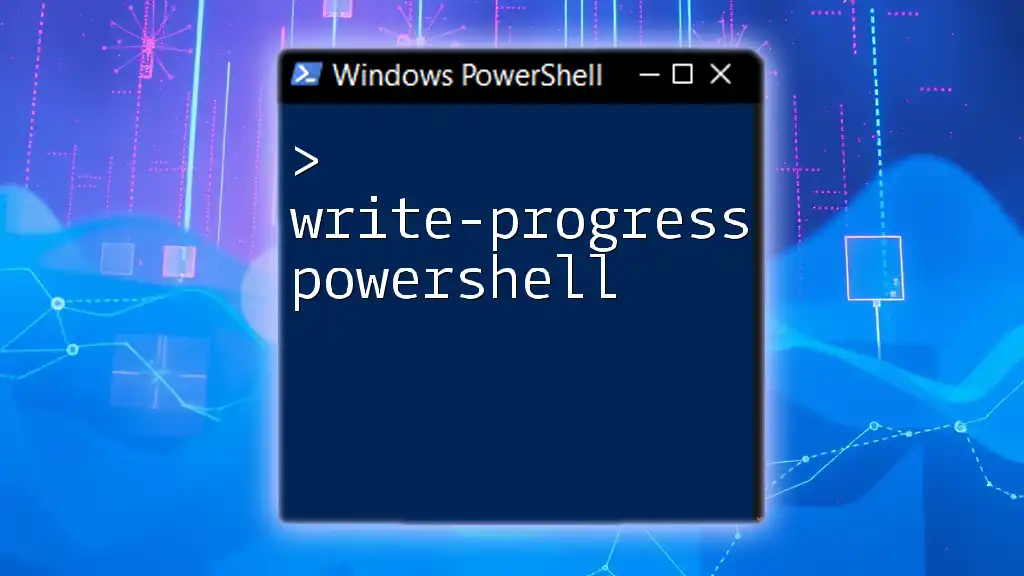
Confirming User Removal from AD Group
Once you have executed the command to remove users, it’s essential to confirm that the removal was successful. You can verify the members of the group by using the following command:
Get-ADGroupMember -Identity "SalesTeam"
Interpreting Results: Examine the output for the group membership list. If the user(s) you intended to remove no longer appear, the removal procedure was successful.
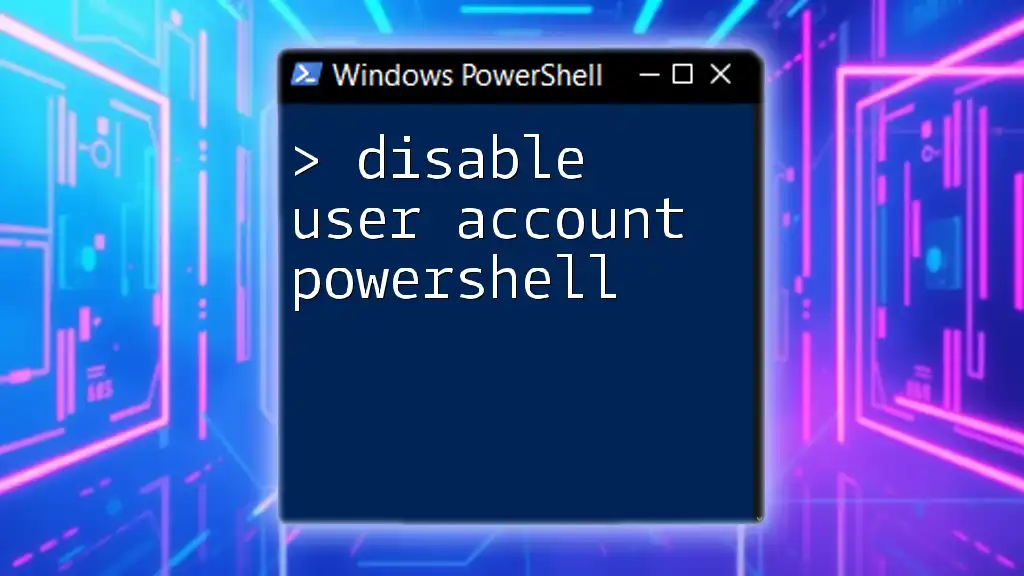
Common Issues and Troubleshooting
While removing users using PowerShell is typically straightforward, several common issues can arise:
Common Errors When Removing Users:
- You may encounter an error stating "User not found". This usually indicates a typo in the username or the user not being a member of the specified group.
- An "Insufficient permissions" error usually occurs if your account lacks the necessary privileges to modify group memberships.
Troubleshooting Steps and Solutions: To troubleshoot these issues, consider the following:
- Double-check the spelling of usernames and group names.
- Ensure that your account has been granted the appropriate permissions within Active Directory to perform the removal.
- If you suspect a user might not belong to the group, run the `Get-ADGroupMember` command to review current memberships before attempting removal.
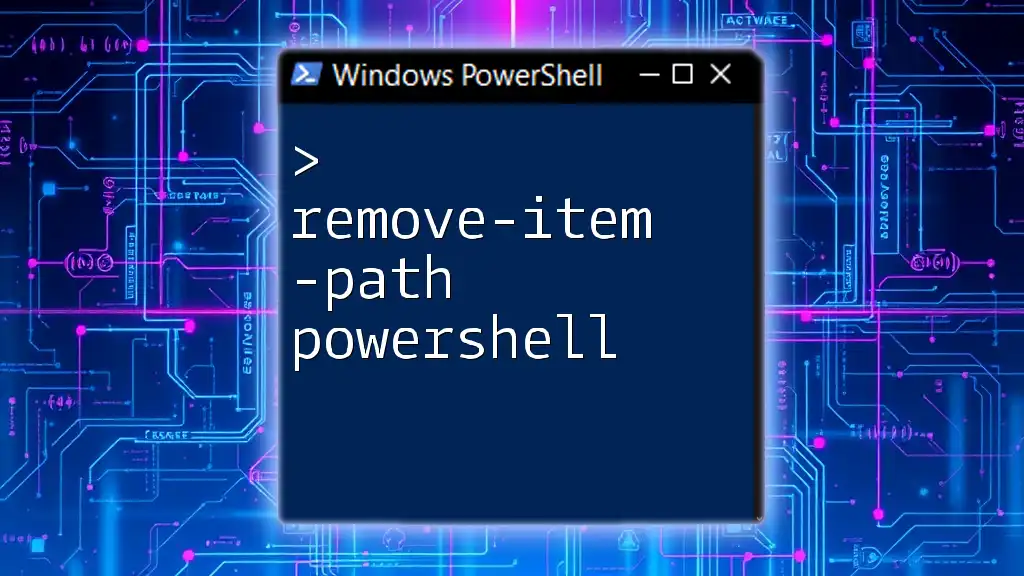
Conclusion
Managing Active Directory groups effectively is crucial for maintaining a secure and organized environment. The ability to remove users from AD groups using PowerShell empowers administrators to handle tasks efficiently, adapt to changes quickly, and enforce security policies consistently.
To enhance your skills with PowerShell and Active Directory management, practice the commands in a safe testing environment. Having a grasp of these commands not only adds proficiency but also increases your confidence in using PowerShell for broader administrative tasks.
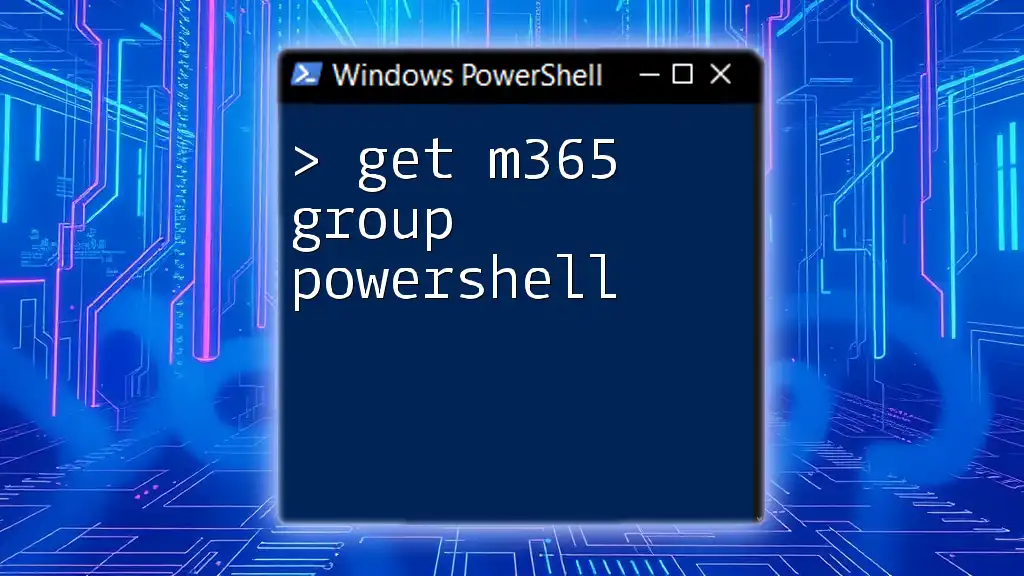
Additional Resources
For more in-depth exploration, consult Microsoft's official documentation on PowerShell Cmdlets for Active Directory management. Keep an eye out for our upcoming workshops and tutorials aimed at equipping you with advanced PowerShell skills.
Feel free to engage with us! Leave comments or questions about this topic, and share your experiences related to managing Active Directory with PowerShell.