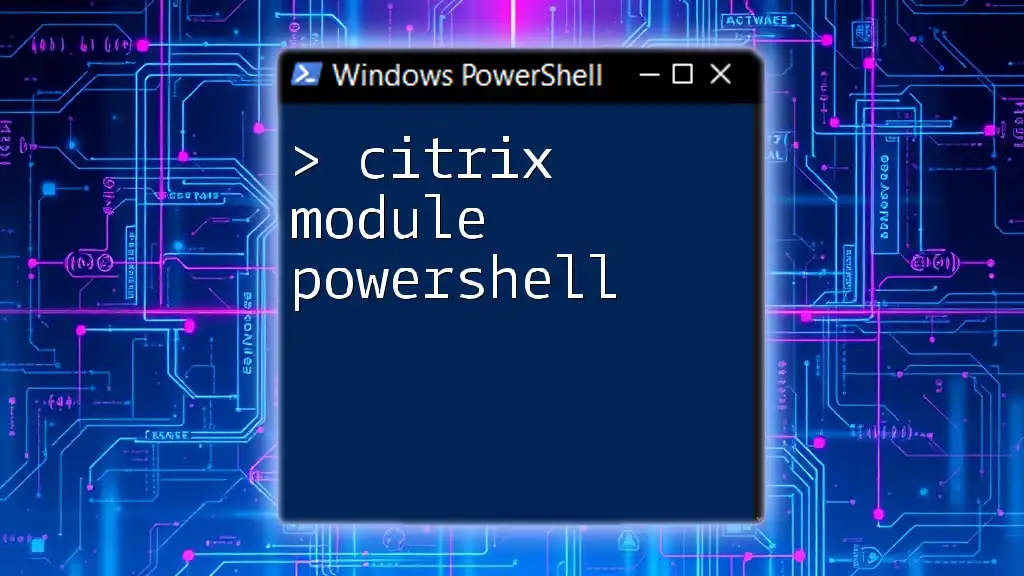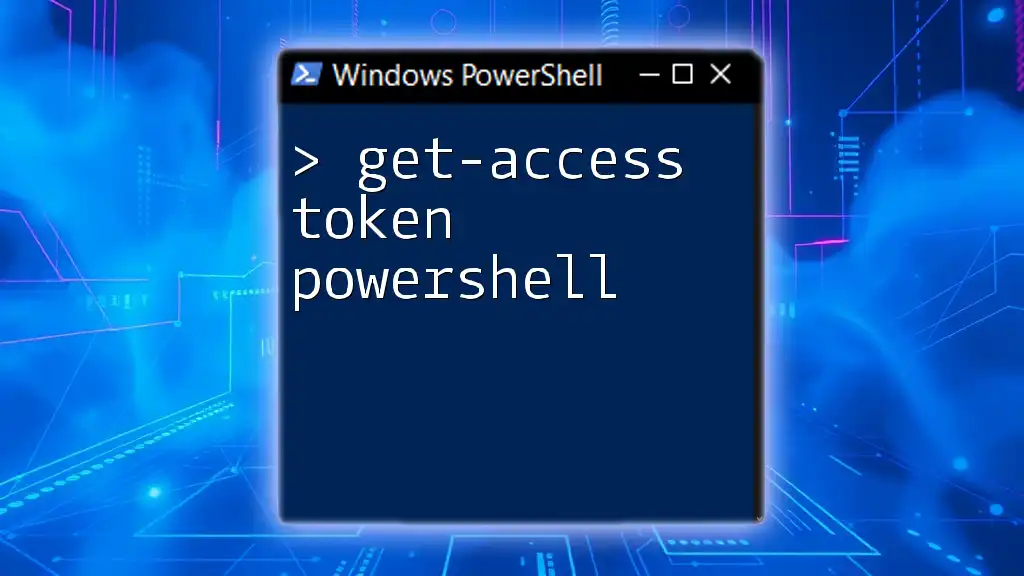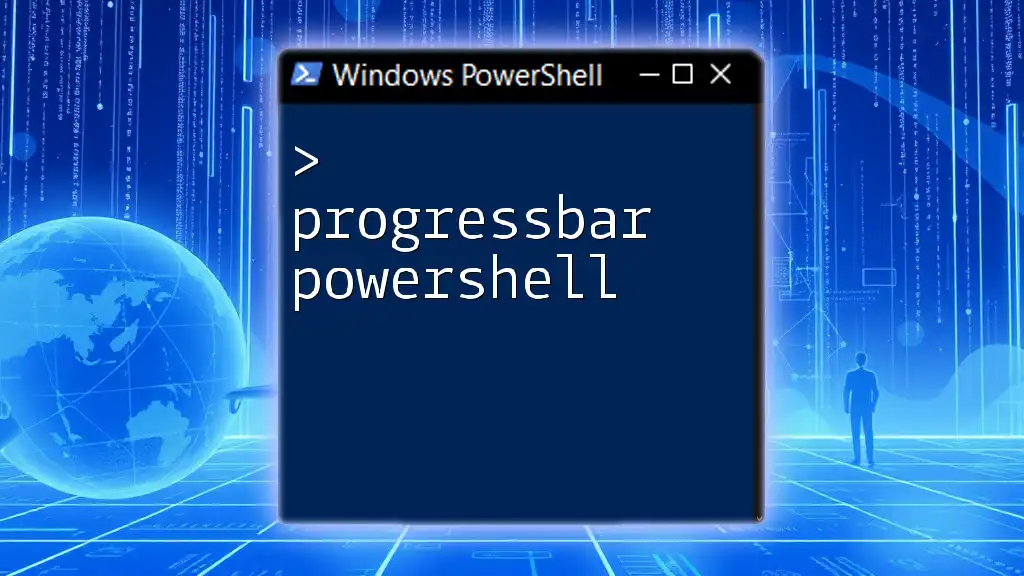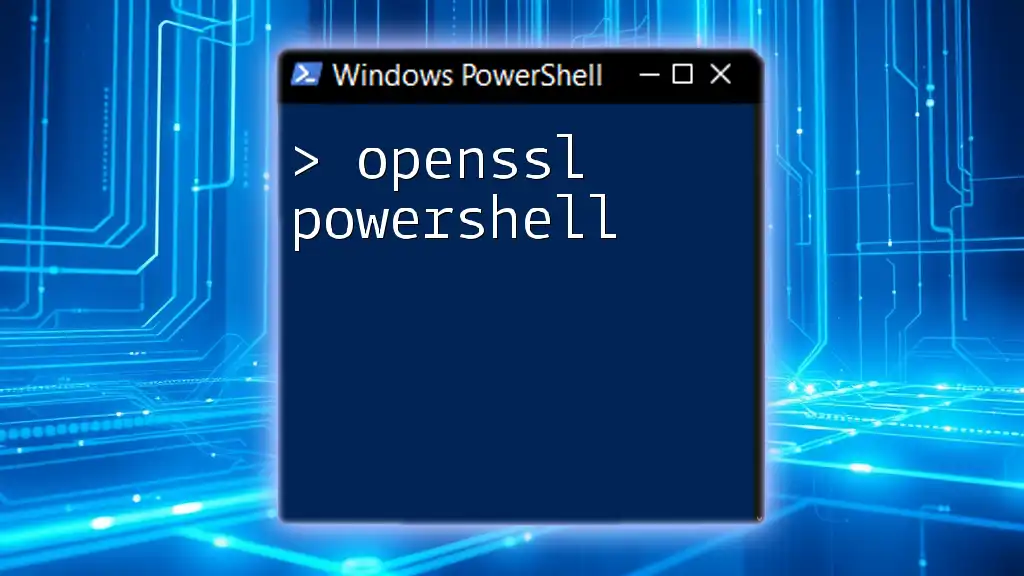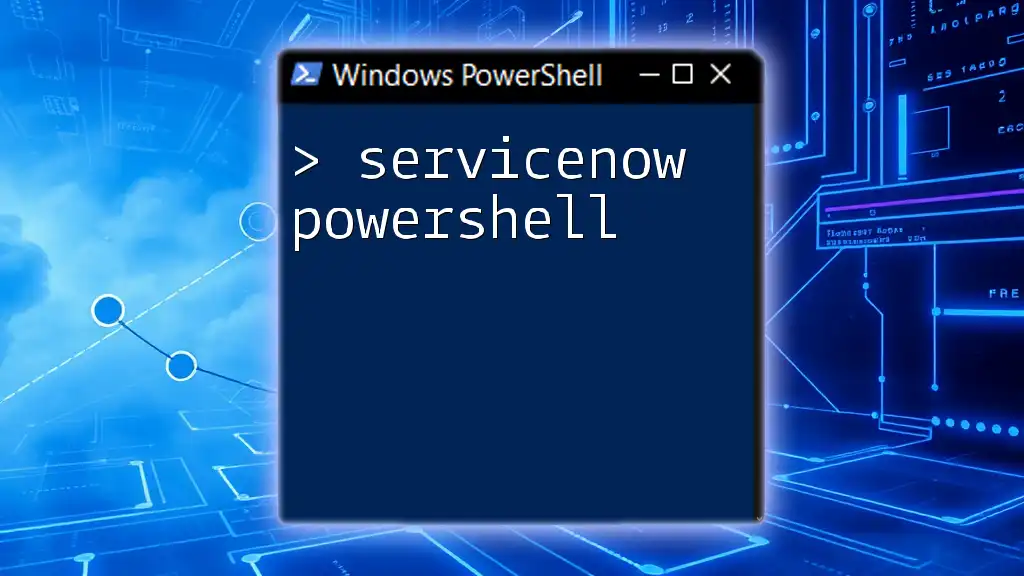Transferring FSMO (Flexible Single Master Operation) roles in a Windows environment using PowerShell can be accomplished with the `Move-ADDirectoryServerOperationMasterRole` cmdlet.
Here's the code snippet to transfer all FSMO roles to a specified domain controller:
Move-ADDirectoryServerOperationMasterRole -Identity "TargetDC" -OperationMasterRole 0,1,2,3,4
Understanding FSMO Roles
What are FSMO Roles?
FSMO (Flexible Single Master Operations) roles are specialized roles in Active Directory that help manage various aspects of the directory service. They ensure data consistency and integrity across domain controllers. There are five main FSMO roles:
- Schema Master: Controls all updates and modifications to the schema.
- Domain Naming Master: Manages the naming of domains within the forest.
- PDC Emulator: Provides backward compatibility for clients and manages password changes.
- RID Master: Allocates pools of RIDs to domain controllers for object creation.
- Infrastructure Master: Updates references from objects in its domain to objects in other domains.
When to Transfer FSMO Roles
Transferring FSMO roles becomes essential in several scenarios, including:
- Server decommissioning: When you are retiring a domain controller and need to transfer its roles to another server.
- Domain controller upgrades: Upgrading hardware or software necessitates FSMO role relocation.
- Load balancing: To evenly distribute the workload across domain controllers.

Prerequisites for Transferring FSMO Roles
Environment Requirements
Before you transfer FSMO roles, ensure your environment meets specific requirements:
- Active Directory setup: The target domain controller must be operational.
- Version compatibility: Confirm that the source and target domain controllers run compatible versions of Windows Server.
- Administrative privileges: You must possess the necessary permissions to perform the transfer, typically requiring Domain Admin or Enterprise Admin rights.
PowerShell Modules Needed
The Active Directory module is necessary for managing FSMO roles via PowerShell. To confirm its installation and import it into your PowerShell environment, run:
Import-Module ActiveDirectory

Using PowerShell to Transfer FSMO Roles
Prepare Your PowerShell Environment
Always launch PowerShell with administrative privileges. To connect to the Active Directory domain, use the following command:
# This will authenticate you against the domain
$Session = New-PSSession -ComputerName "YourDomainControllerName"
Enter-PSSession $Session
Key PowerShell Commands for FSMO Role Transfer
Using `Move-ADDirectoryServerOperationMasterRole`
The primary command for transferring FSMO roles in PowerShell is `Move-ADDirectoryServerOperationMasterRole`. The syntax for the command is as follows:
Move-ADDirectoryServerOperationMasterRole -Identity "TargetDCName" -OperationMasterRole RoleNames
Where:
- TargetDCName is the name of the domain controller receiving the FSMO role.
- RoleNames can be specified by role numbers (0-4) or role names.
Example: Transferring All FSMO Roles
To transfer all FSMO roles to a new domain controller named "NewDCName," you would execute:
Move-ADDirectoryServerOperationMasterRole -Identity "NewDCName" -OperationMasterRole 0,1,2,3,4
This command simultaneously transfers all five FSMO roles with a single command, making it efficient and powerful.
Example: Transferring Specific FSMO Roles
You can also choose to transfer specific roles. To transfer just the PDC Emulator role to "NewDCName", use the command:
Move-ADDirectoryServerOperationMasterRole -Identity "NewDCName" -OperationMasterRole PDCEmulator
This command isolates the transfer to only one role, providing more control over the migration process.

Verification of FSMO Role Transfer
Checking FSMO Role Ownership
Using `Get-ADDomain`
To confirm that the FSMO roles have been successfully transferred, you can use the following command to check the domain roles:
Get-ADDomain | Select-Object -ExpandProperty FSMORoleOwner
This command returns the current owners of the FSMO roles, allowing you to verify the transfer.
Using `Get-ADForest`
Additionally, you can check the forest-wide role ownership:
Get-ADForest | Select-Object -ExpandProperty FSMORoleOwner
This command gives you a view of the FSMO roles within the entire forest, helping to provide a complete picture of your role assignments.

Troubleshooting Common Issues
Common Errors During FSMO Role Transfer
While transferring FSMO roles using PowerShell is straightforward, errors may arise due to various issues, such as:
- Permission Issues: Ensure you have appropriate permissions.
- Connectivity Problems: Confirm that there is a stable network connection to both the source and target domain controllers.
Logs and Event Viewer
Utilizing logs can help in identifying issues during the FSMO role transfer. Use the Event Viewer to monitor significant events and error codes related to Active Directory operations. Some crucial Event IDs to consider include:
- Event ID 45: Indicates issues with the PDC Emulator.
- Event ID 1069: Pertains to FSMO role holder failures.

Best Practices for Migrating FSMO Roles
Scheduling the Migration
Choose an appropriate time for the FSMO role transfer to minimize network impact. Off-peak hours are ideal for making these changes. Always inform your team about potential impacts on network performance during migrations.
Documenting Changes
Documenting every FSMO role transfer is crucial. Maintain change logs that include details about the roles migrated, the times of transfer, and the reasoning behind the changes. This practice provides a clear record for future reference and troubleshooting.
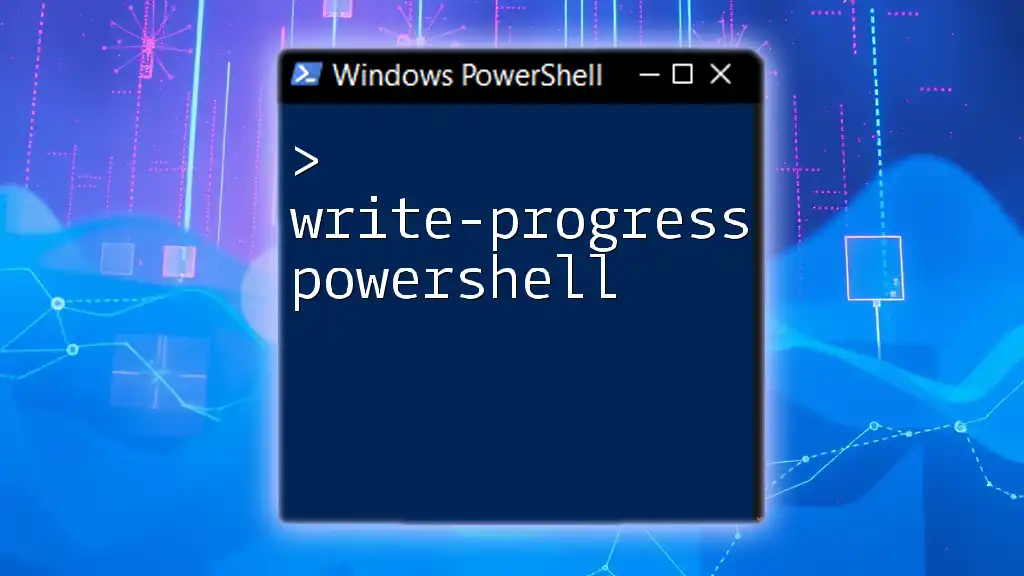
Conclusion
Effectively managing FSMO roles is paramount in ensuring your Active Directory environment runs smoothly. The PowerShell cmdlets discussed provide a powerful mechanism for transferring these roles efficiently. By practicing the commands and adhering to best practices, you can achieve a seamless transfer of FSMO roles, ensuring the reliability and performance of your Active Directory infrastructure.
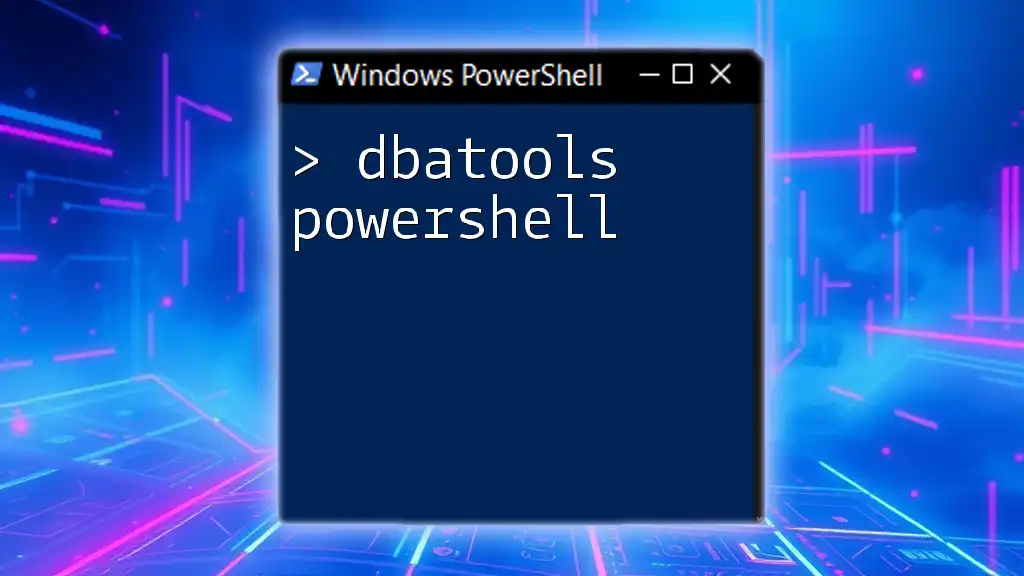
Additional Resources
For further reading and mastery of PowerShell in managing FSMO roles, check out Microsoft’s documentation on FSMO roles and PowerShell commands, as well as join PowerShell community forums for discussions and troubleshooting assistance.