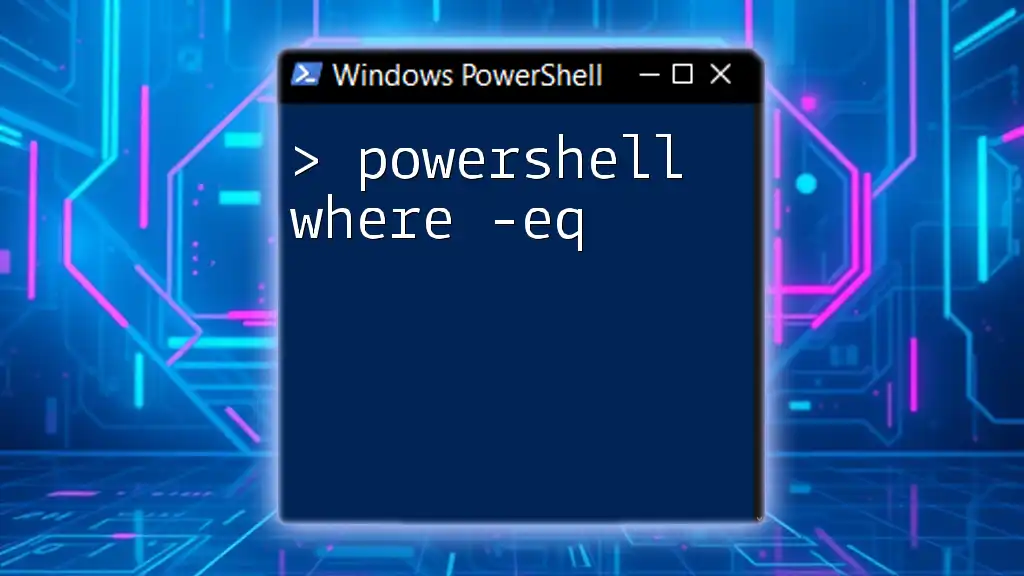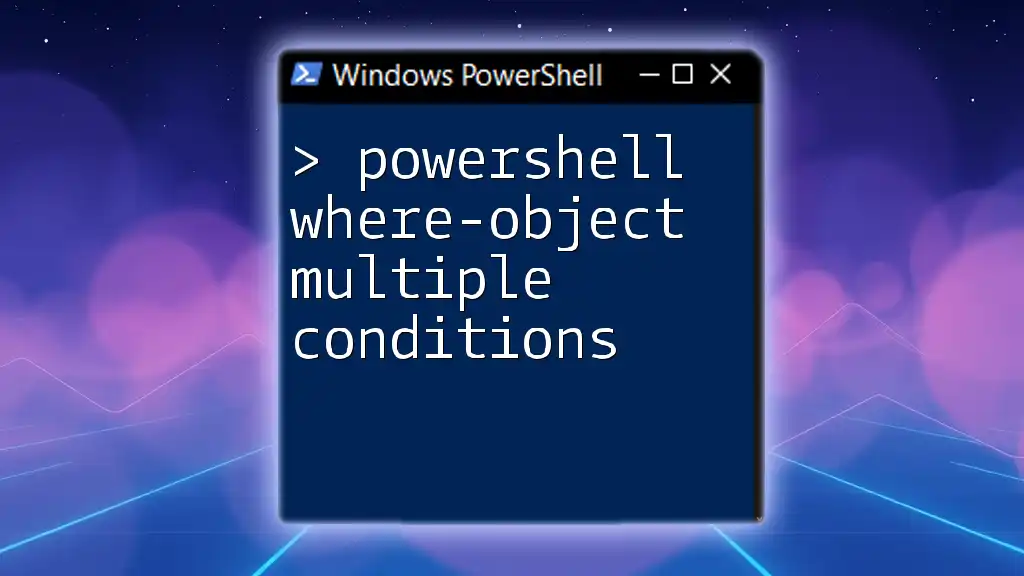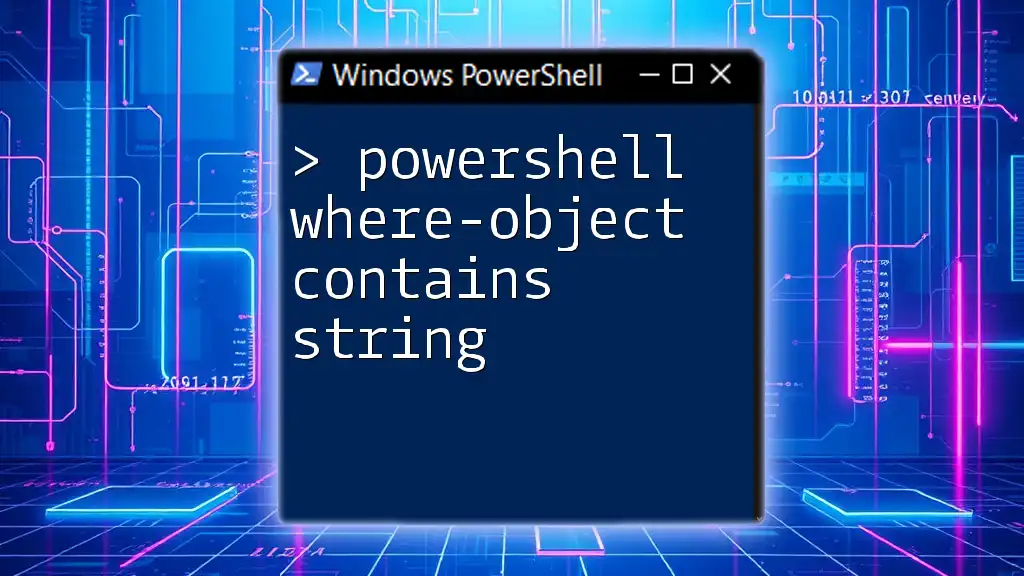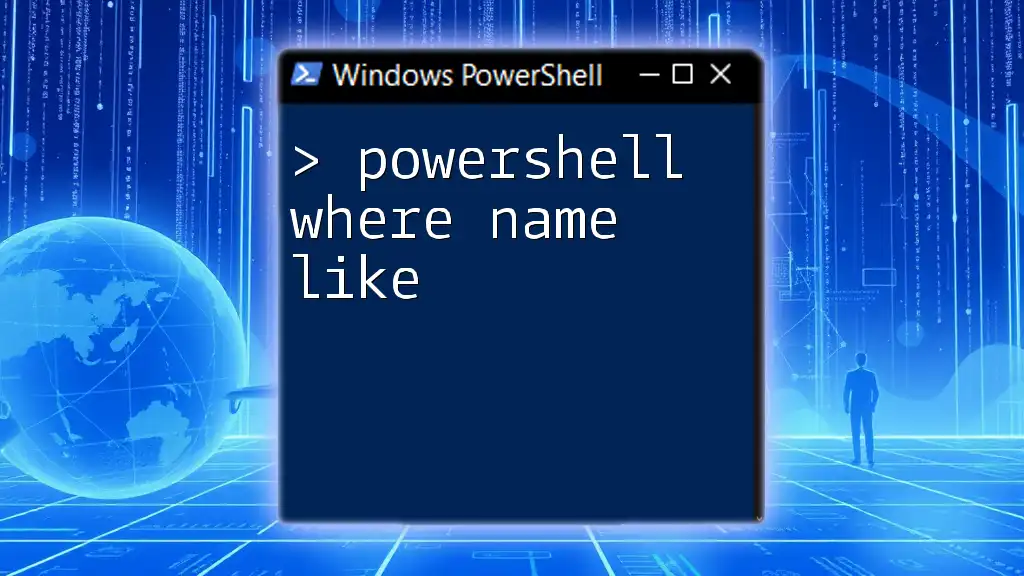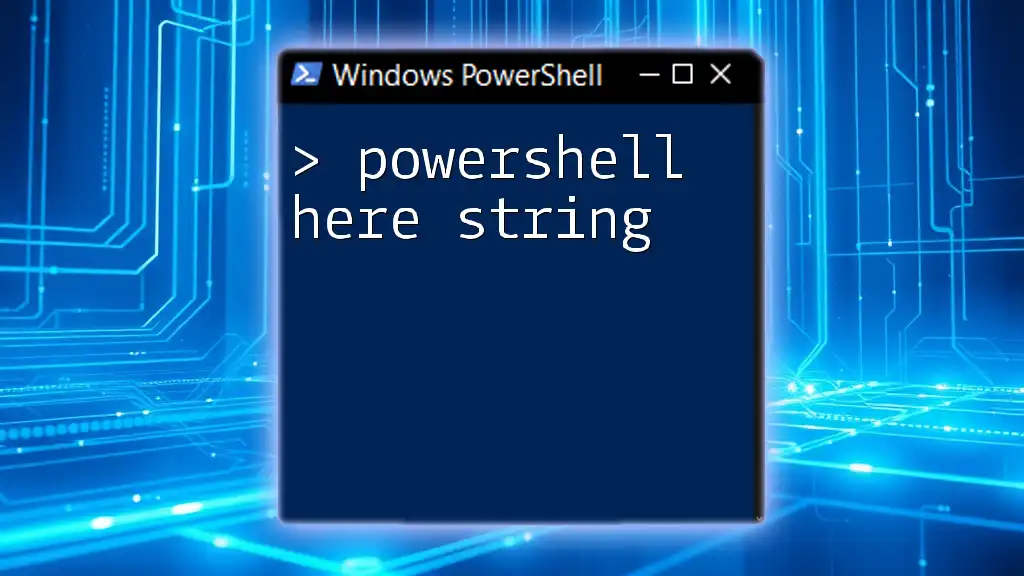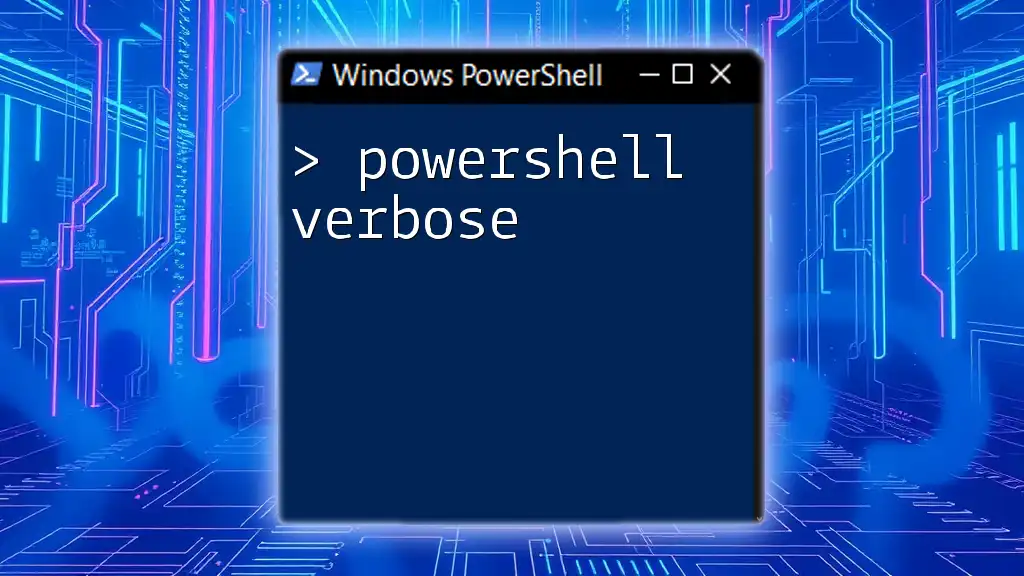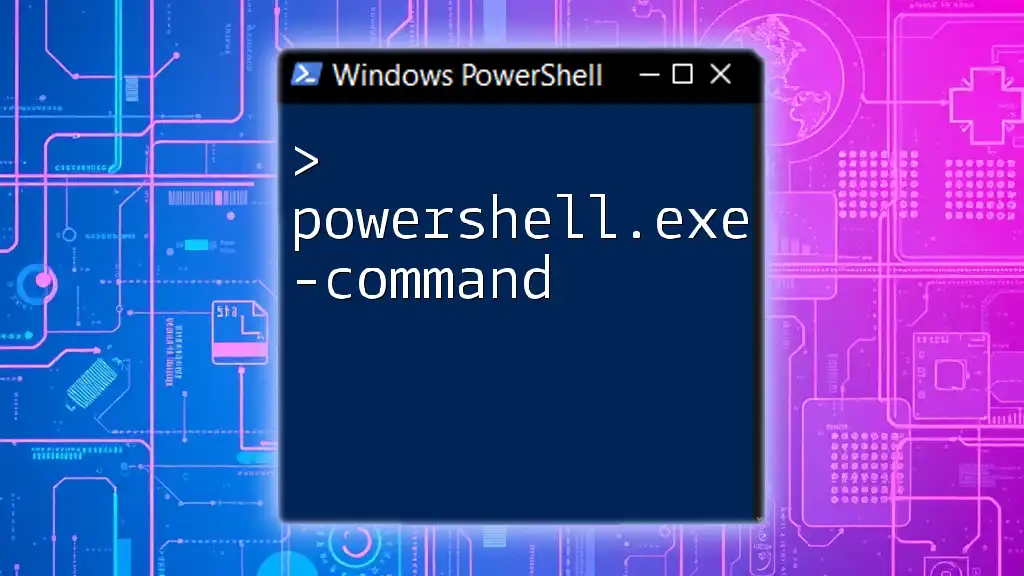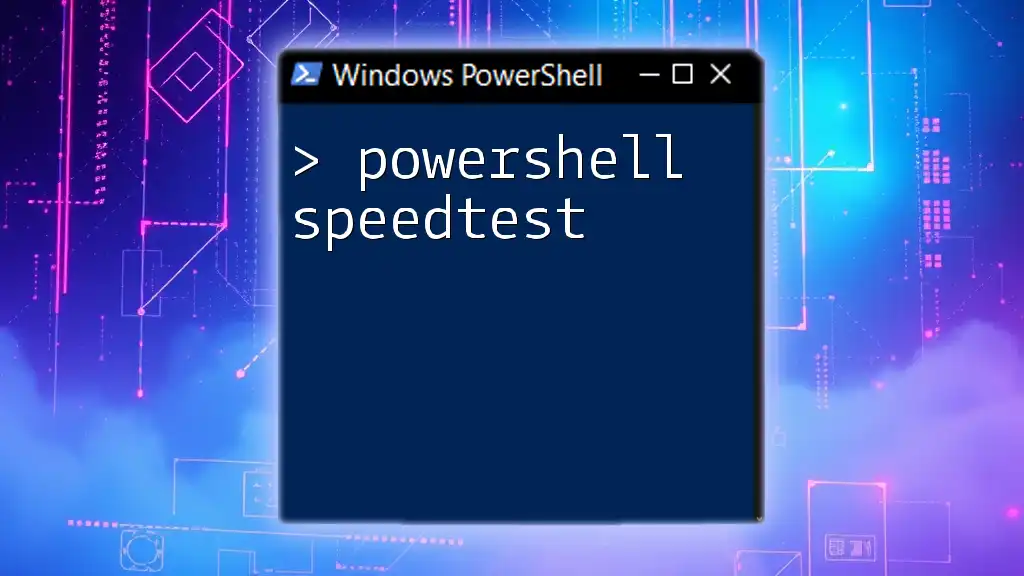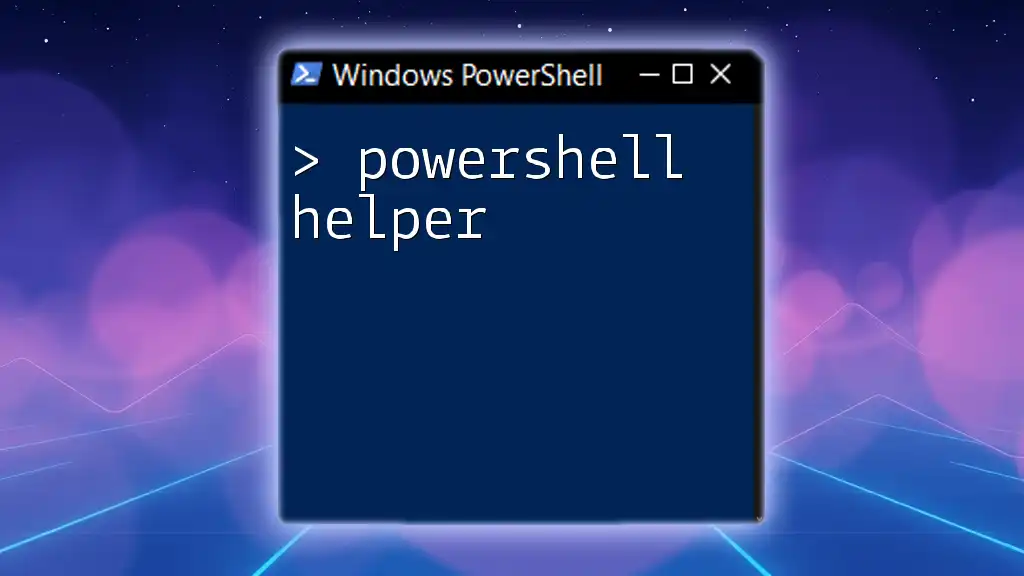The `Where-Object` cmdlet with the `-eq` operator in PowerShell filters objects based on equality, allowing you to retrieve specific items from a collection that match a given condition.
Get-Process | Where-Object { $_.Name -eq 'powershell' }
Understanding the `Where-Object` Cmdlet
PowerShell is a powerful tool for task automation and configuration management. Among its versatile cmdlets, `Where-Object` plays a critical role in filtering collections of objects based on specific criteria. By using `Where-Object`, users can filter data dynamically during runtime, which enhances the power and flexibility of scripts.
Definition and Functionality
`Where-Object` is specifically designed to work with data collections. It filters objects by evaluating each object against a defined condition and returning only those that meet the specified criteria. This cmdlet is essential for any task that involves data manipulation or retrieval.
Syntax of `Where-Object`
The typical syntax for using `Where-Object` is as follows:
Where-Object { <condition> }
Within the curly braces `{}`, you specify the condition that each object in the collection must meet to be included in the output.

The `-eq` Operator Explained
What is `-eq`?
The operator `-eq` stands for "equals." It's a comparison operator used to test if two values are equivalent. This operator is particularly useful in scenarios where you need to filter results based on specific, predetermined values.
When to Use `-eq`
Using `-eq` is common in PowerShell scripting, especially when working with strings and numbers. For instance, if you want to find all users in a specific department in Active Directory or filter server names based on certain criteria, `-eq` becomes invaluable.
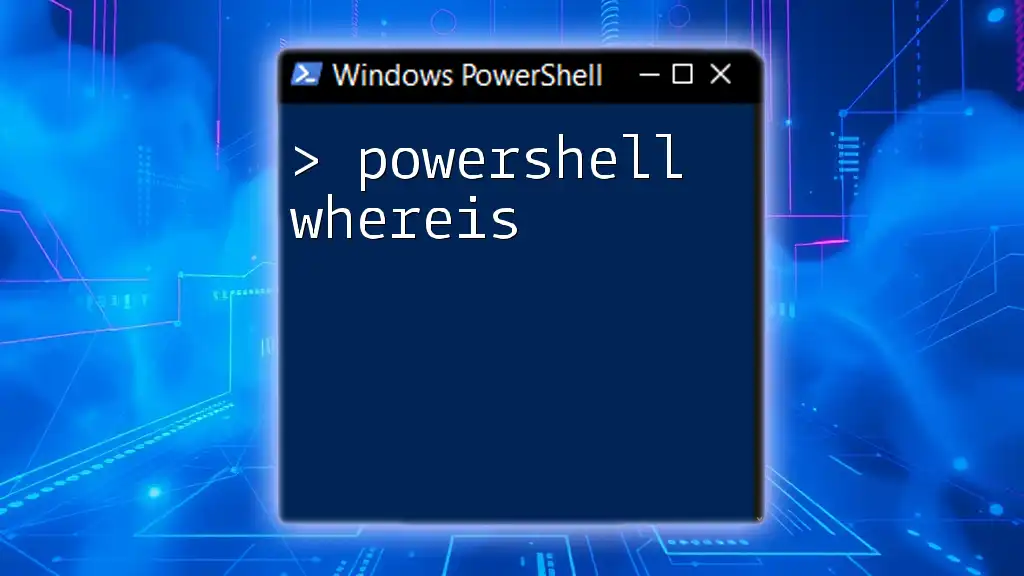
Practical Examples of `Where-Object -eq`
Basic Examples
Consider a simple scenario where you have an array of numbers and want to filter out specific values. Here's how you can do this:
$numbers = 1, 2, 3, 2, 4
$filteredNumbers = $numbers | Where-Object { $_ -eq 2 }
In this example, the variable `$filteredNumbers` will contain only the numbers that equal `2`. The `$_` represents the current object in the pipeline, which is evaluated against the condition.
Filtering Objects
`Where-Object` becomes even more powerful when working with objects. For instance, to filter Active Directory users based on their department, you can use:
$users = Get-ADUser -Filter *
$filteredUsers = $users | Where-Object { $_.Department -eq "Sales" }
This example retrieves all users and filters them to include only those in the Sales department. Each user object is evaluated for its `Department` property to determine whether it matches the specified value.
Combining with Other Cmdlets
You can also leverage `Where-Object` in combination with other cmdlets. For instance, if you want to find processes running on a system with a specific name, you can use:
$processes = Get-Process
$filteredProcesses = $processes | Where-Object { $_.Name -eq "notepad" }
This snippet returns all processes named "notepad", effectively filtering out any other running processes on the system.
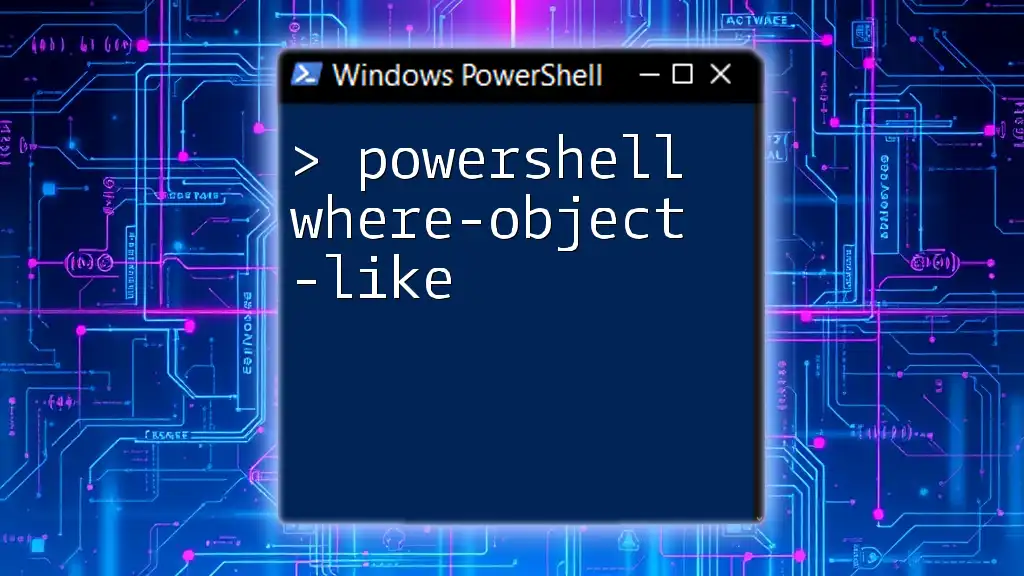
Advanced Usage of `Where-Object -eq`
Multiple Criteria Filtering
More complex queries often require you to filter based on multiple criteria. You can achieve this by using logical operators such as `-and` and `-or`. For example:
$servers = Get-Content "servers.txt"
$filteredServers = $servers | Where-Object { $_.Status -eq "Online" -and $_.Role -eq "Web" }
In this case, the `$filteredServers` variable will only contain servers that are both online and designated as web servers. This allows for much more specific queries, tailoring the output to precise conditions.
Case Sensitivity Considerations
By default, the `-eq` operator is case-sensitive, meaning "PowerShell" is not considered equal to "powershell". In situations where case does not matter, you can use the `-ieq` (case-insensitive equals) operator instead, like this:
$input = "PowerShell"
$match = "powershell"
$result = $input -ieq $match # Case-insensitive
This results in a `True` value, regardless of the casing of the strings involved.
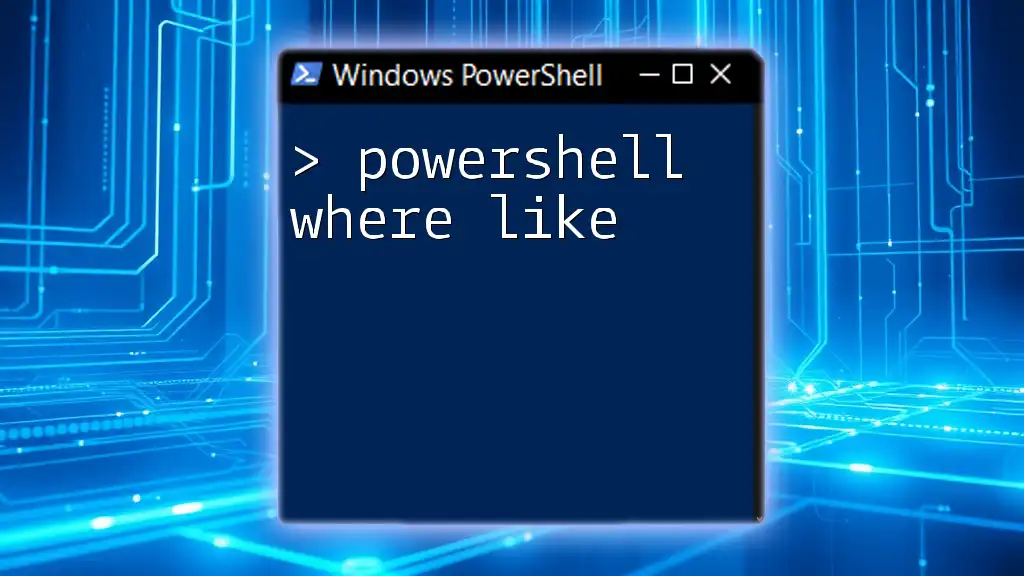
Best Practices When Using `Where-Object`
Performance Considerations
When working with large datasets, it's crucial to consider performance. Filtering should be conducted as early in the pipeline as possible. This minimizes the amount of data processed in subsequent commands, leading to more efficient scripts. For example, if you can filter data before passing it through multiple cmdlets, you'll save processing time and resources.
Readability and Maintainability
Writing clear and understandable filter conditions is vital. Keep your conditions straightforward and, when necessary, use comments within your scripts to explain complex logic. Proper indentation and spacing also improve readability. A well-organized script is easier to maintain and less prone to errors.
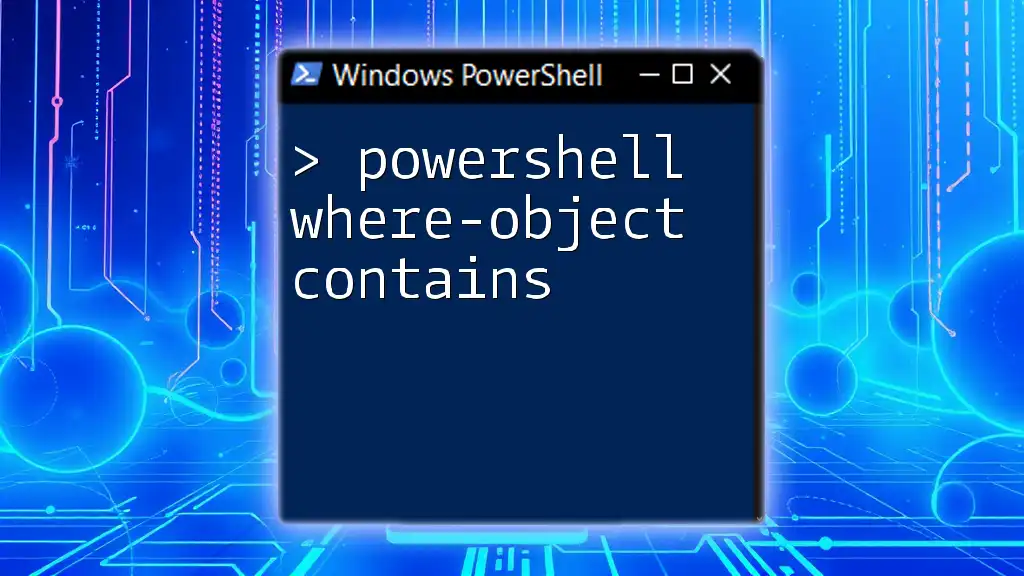
Common Mistakes and Troubleshooting
Common Errors Using `-eq`
One common mistake when using `-eq` is attempting to compare incompatible data types. For instance, comparing a string to an integer can lead to unexpected results. Always ensure the data types you are comparing are compatible to avoid these pitfalls.
Debugging Tips
If you're having trouble understanding why your filters aren't yielding the expected results, employ debugging techniques such as using `Write-Host` or `Write-Output` to display intermediate variables and conditions. This helps you trace the flow of your script and identify where it may be going wrong.
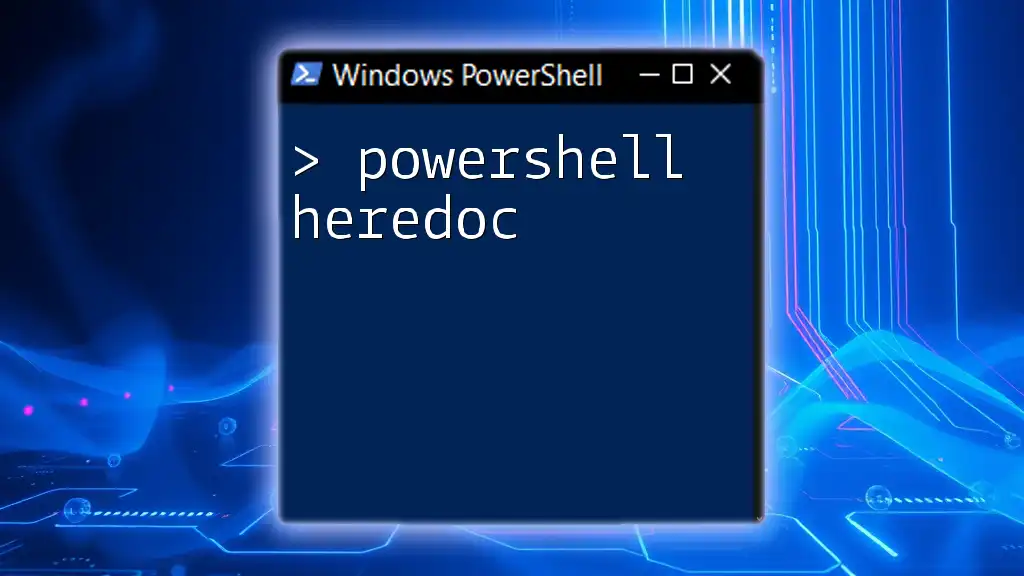
Conclusion
In summary, the `Where-Object -eq` command in PowerShell is a formidable tool for filtering objects and data. Understanding its usage, applications, and best practices will allow you to harness the full potential of PowerShell for your automation tasks. Practice different scenarios to gain familiarity with its implementation, and don't hesitate to delve into more advanced PowerShell concepts to expand your scripting capabilities.
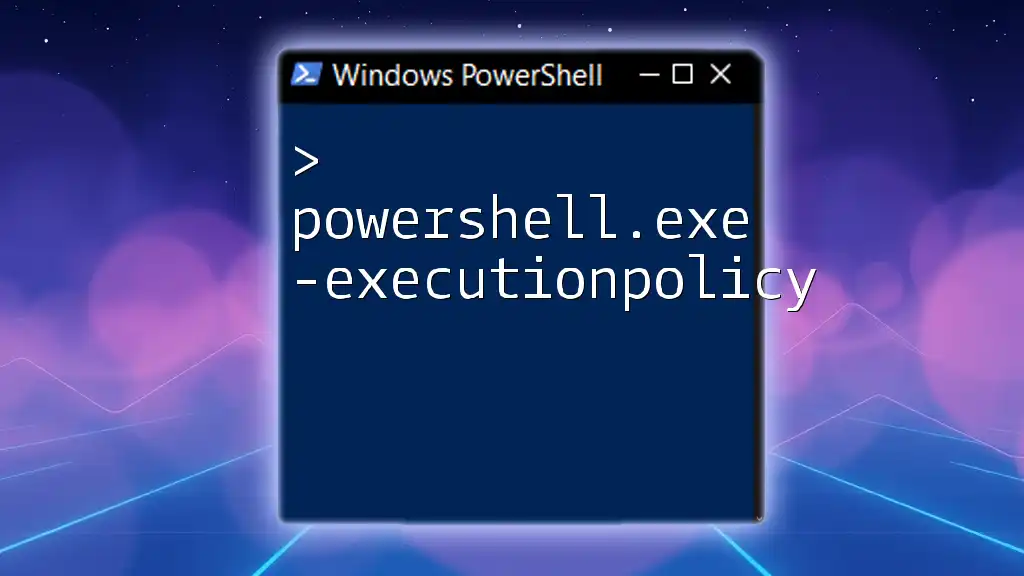
Additional Resources
For further learning, consider exploring the official PowerShell documentation and joining PowerShell communities for support and guidance. Engaging with fellow users can enhance your understanding and provide valuable insights into best practices and advanced techniques in PowerShell scripting.