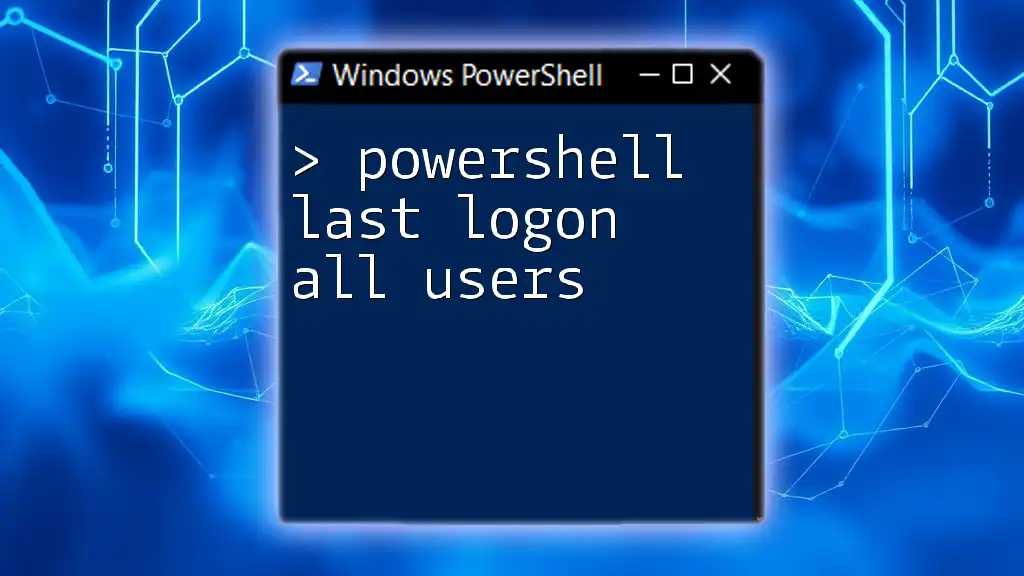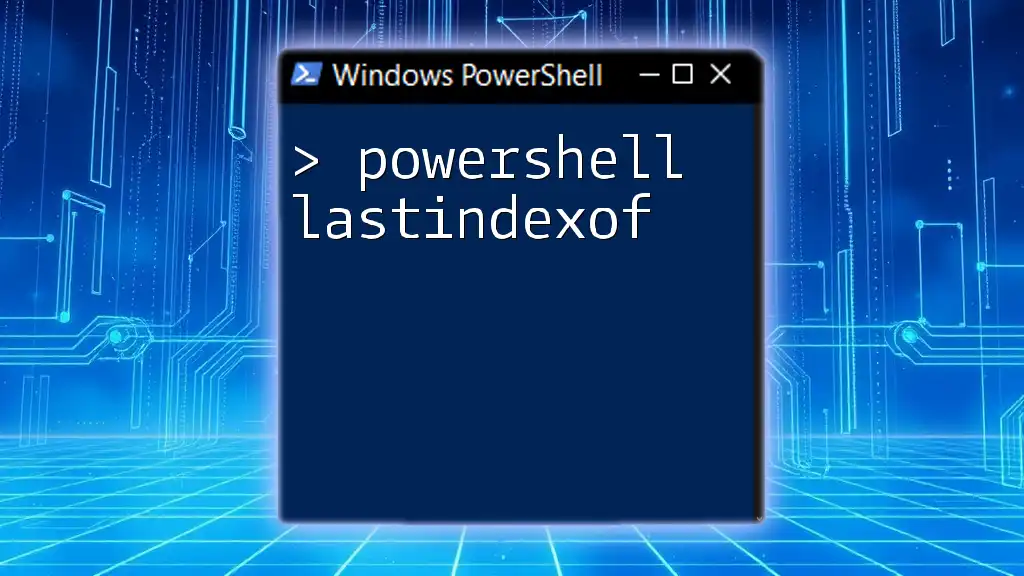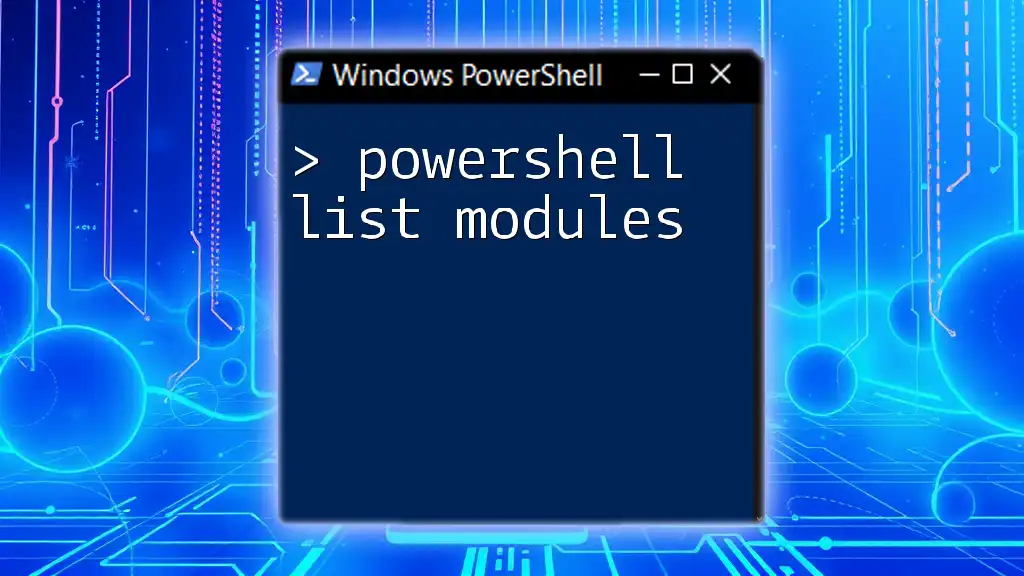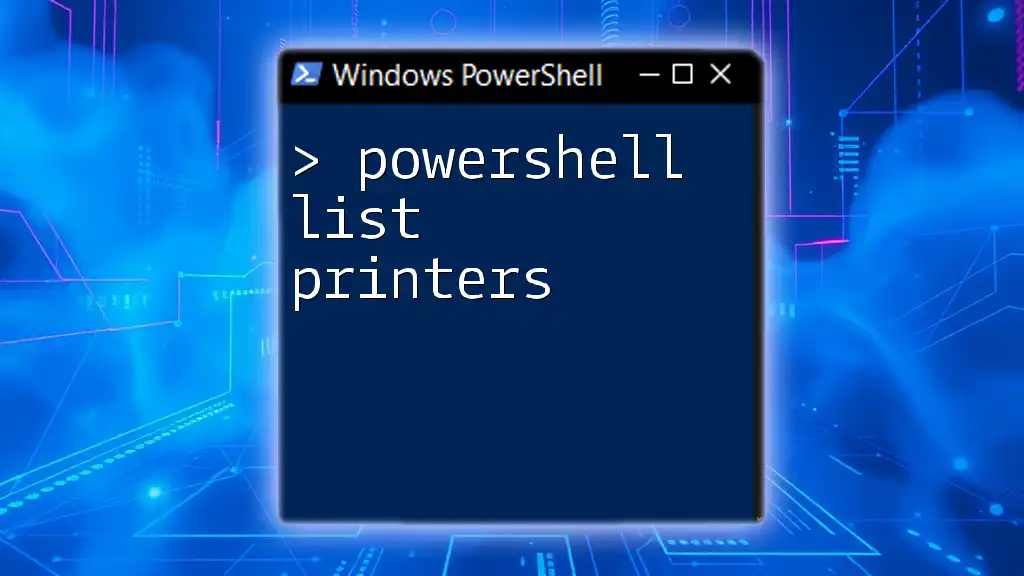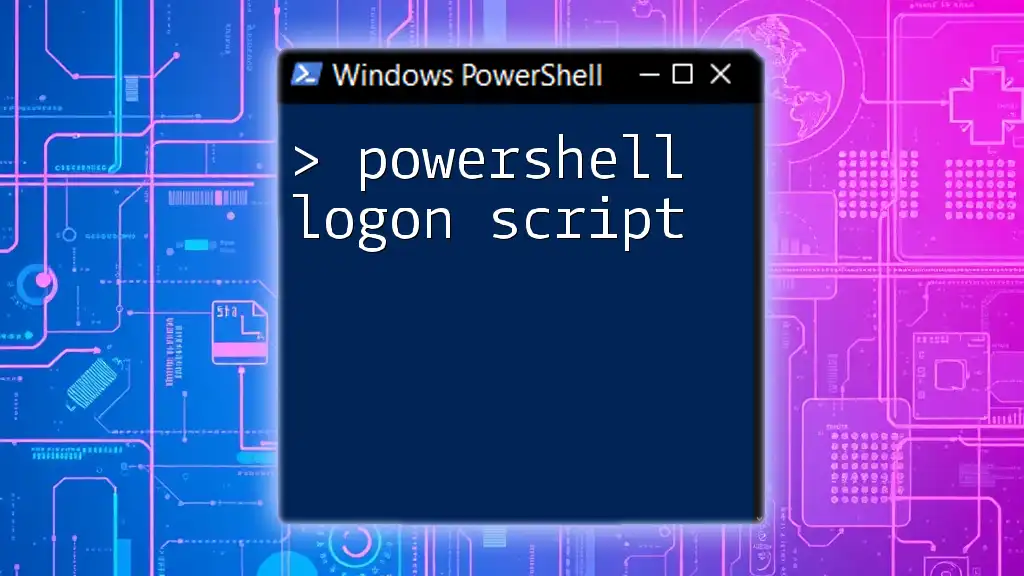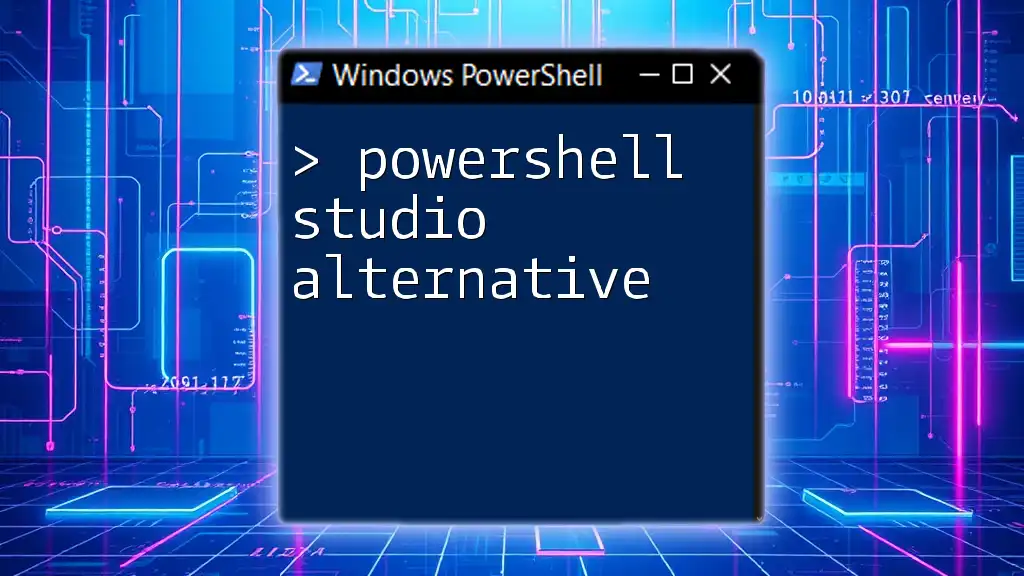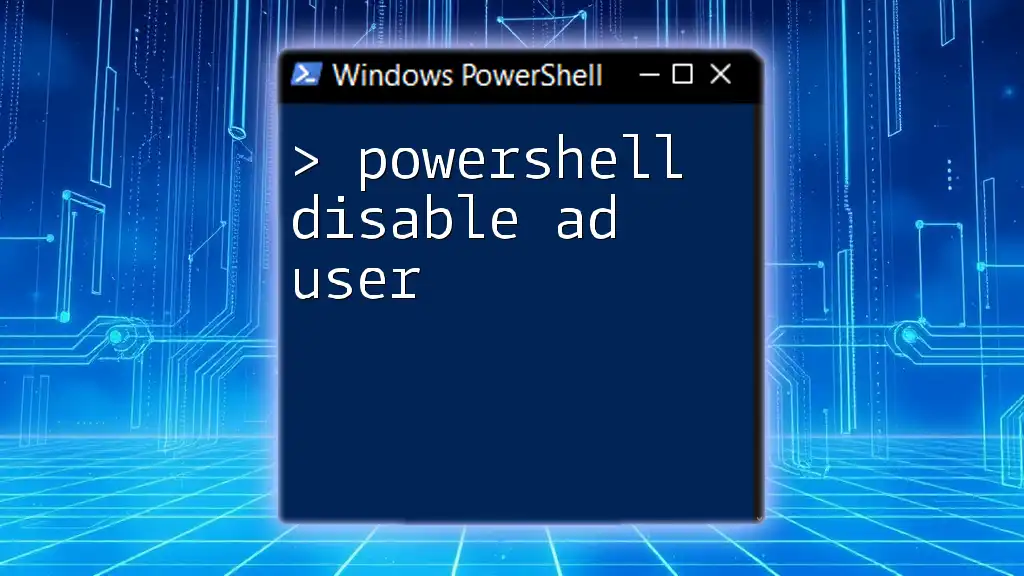To retrieve the last logon time of all users in a Windows environment using PowerShell, you can use the following command:
Get-LocalUser | Select-Object Name, LastLogon
Understanding Last Logon Data
What is Last Logon Information?
Last Logon Information refers to the timestamp associated with the last time a user accessed their account on a particular system. It is crucial for administrators to track this data as it helps maintain accurate user account management and enhance security measures.
Differences Between Last Logon Properties
- Last Logon: This property reflects the last logon time for an account on a specific domain controller, meaning it can vary across multiple domain controllers.
- Last Logon Timestamp: It is updated less frequently and provides a more general view of an account's activity, useful for compliance tracking.
- Last Logon Date: Typically formatted in a more human-readable way, combined with visual tools for analysis.
Why is Last Logon Important?
Tracking last logon information is vital for a variety of reasons, including:
- Security Audits: Understanding when users last accessed systems helps identify inactive accounts that may pose security risks.
- User Account Management: Streamlining the management of user accounts by identifying which users still require access and which do not.
- Compliance: Adhering to organizational policies and regulations often necessitates careful record-keeping of user activity.
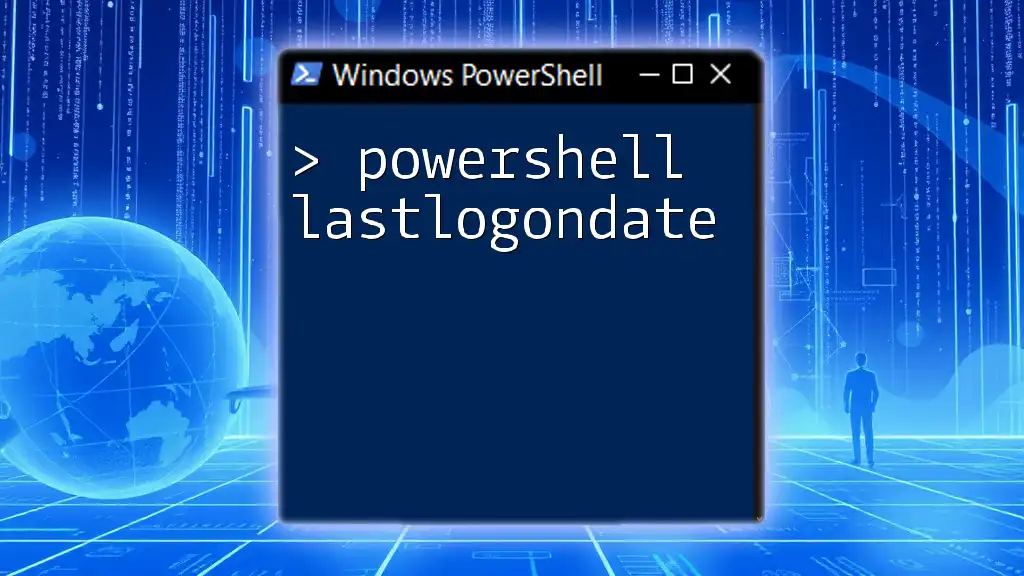
Prerequisites
What You Need to Know Before Using PowerShell
Before diving into the practical aspects of retrieving last logon information, it is advisable to have a good grasp of the following:
- Basic PowerShell Syntax: Familiarity with commands, parameters, and overall command-line usage.
- Administrative Privileges: You will need appropriate permissions on the system to query Active Directory.
- Active Directory Access: Essential for querying user accounts in a domain environment.
Essential PowerShell Modules and Cmdlets
To effectively gather last logon information in a Windows environment, ensure you have the `ActiveDirectory` module available. The key cmdlet to retrieve logon data is `Get-ADUser`.
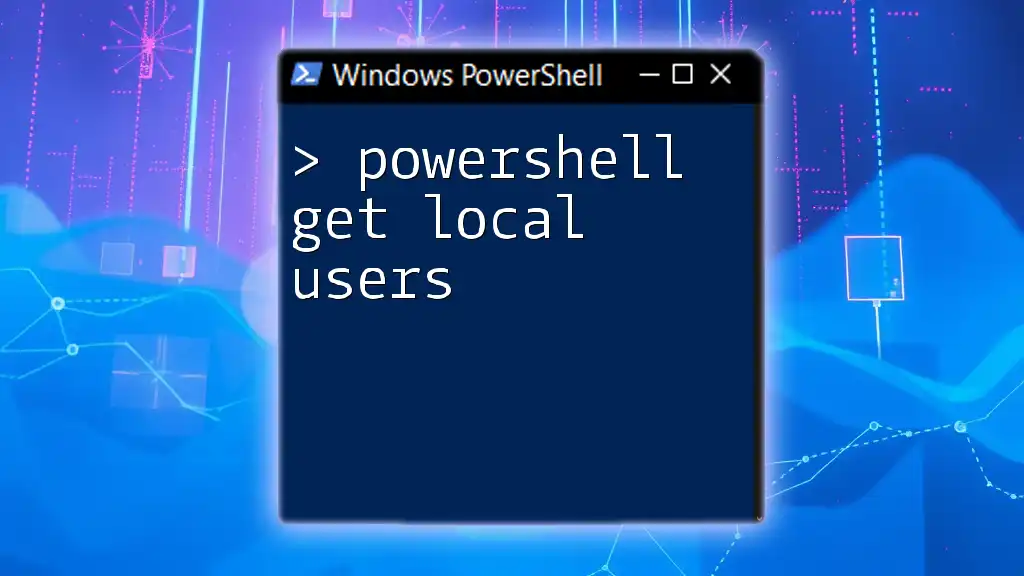
Retrieving Last Logon for All Users
Using PowerShell to Fetch Last Logon Data
Basic Command Syntax
The basic command to retrieve the last logon data for all users from Active Directory is simple yet powerful. Here’s the command:
Get-ADUser -Filter * -Property LastLogon | Select-Object Name, LastLogon
This command retrieves all user accounts and selects both the user's name and their last logon timestamp.
Converting Last Logon to Readable Format
Understanding Timestamp Formats
The LastLogon property returns the timestamp in Windows Filetime format, which is not human-readable. To convert this into a format we can easily understand, we can use PowerShell's `FromFileTime` method.
Using PowerShell to Convert Timestamps
Here’s how you can convert and display these logon timestamps in a readable format:
Get-ADUser -Filter * -Property LastLogon |
Select-Object Name, @{Name='LastLogon';Expression={[datetime]::FromFileTime($_.LastLogon)}}
This code snippet not only retrieves user names but also converts the `LastLogon` timestamp to a more understandable date and time format.
Exporting the Results
Outputting to CSV for Reporting
For documentation and reporting purposes, you may want to export the results to a CSV file. Here’s how to do this effectively:
Get-ADUser -Filter * -Property LastLogon |
Select-Object Name, @{Name='LastLogon';Expression={[datetime]::FromFileTime($_.LastLogon)}} |
Export-Csv -Path "C:\last_logons.csv" -NoTypeInformation
By utilizing this command, you can create a CSV file that contains all the necessary last logon details, making it easier to analyze and share with colleagues or stakeholders.
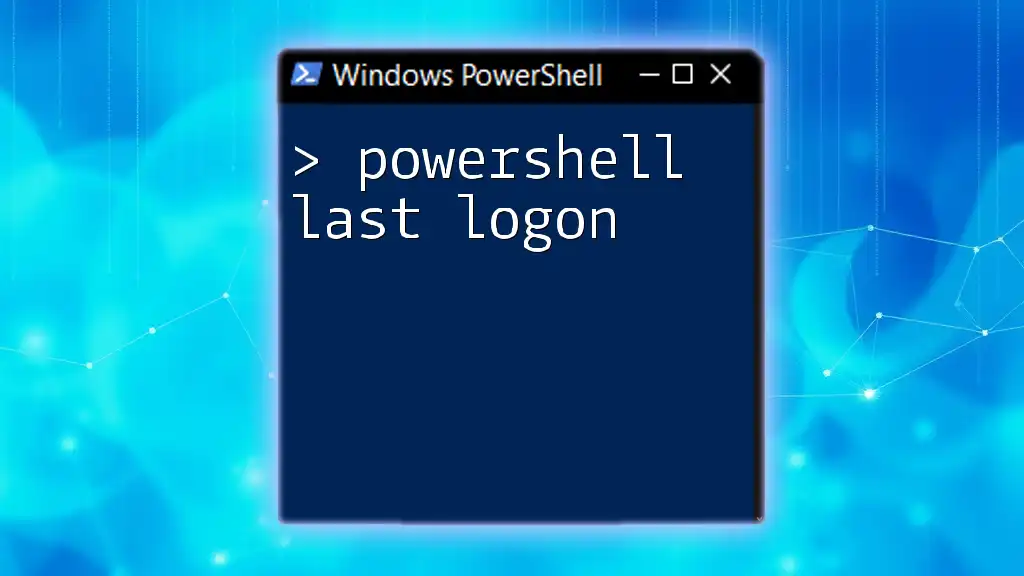
Advanced Techniques
Filtering Last Logon Data
Retrieving Users with Specific Criteria
In some situations, you may want to identify users who have not logged in for a certain period. Here’s how to filter results:
Get-ADUser -Filter {LastLogon -lt (Get-Date).AddDays(-90)} -Property LastLogon |
Select-Object Name, LastLogon
In this example, we are filtering users who haven’t logged in for the last 90 days, which is helpful when considering account maintenance.
Scheduling Reports
Automating Last Logon Reports
For organizations requiring timely updates on user activity, you can automate the generation of last logon reports using Task Scheduler along with PowerShell scripts.
- Script Preparation: Write a .ps1 PowerShell script to collect the required data.
- Task Scheduler Setup: Use Task Scheduler to set a trigger (e.g., daily) that runs your script, saving output to a designated file path or email.
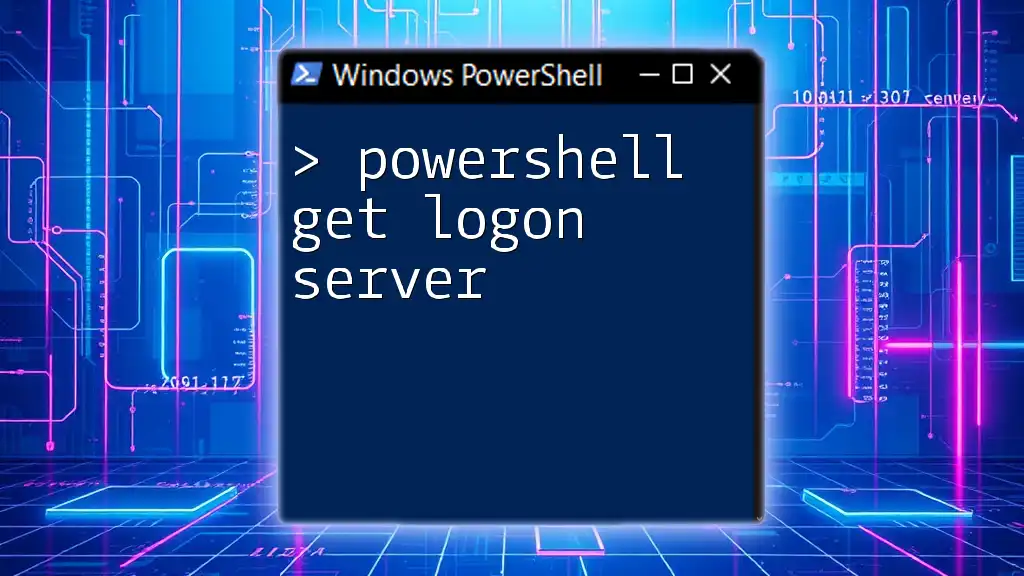
Common Issues and Troubleshooting
Errors in Retrieving Last Logon Information
Common Error Messages and Solutions
If you encounter errors while retrieving last logon information, it is often due to permission issues. To resolve these:
- Ensure you are running the PowerShell session as an administrator.
- Check that your account has sufficient privileges in Active Directory.
If there are connectivity issues with Active Directory, ensure that the domain controller is accessible and that your network settings are correct.
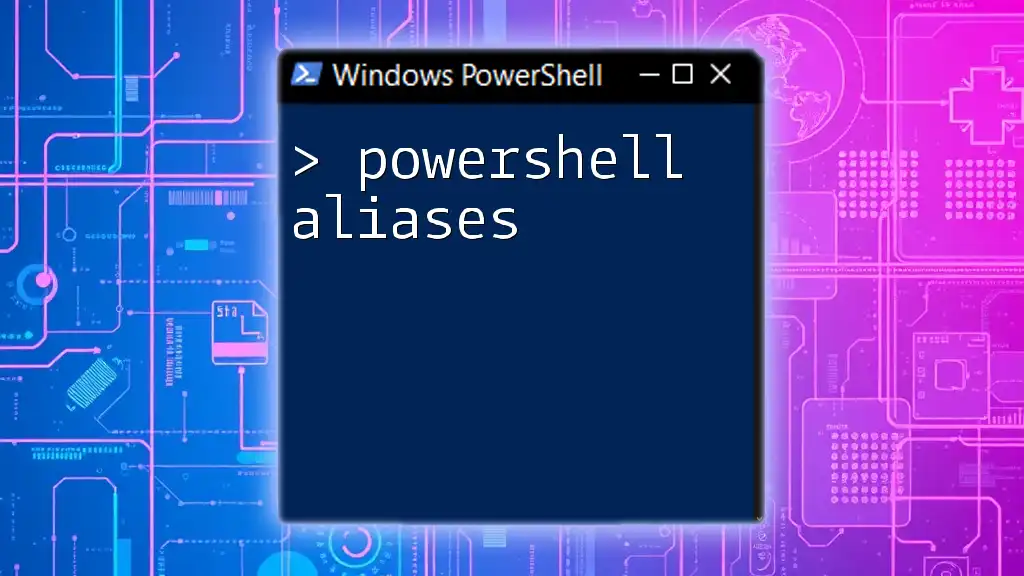
Conclusion
Keeping track of last logon information can significantly bolster security and compliance within your organization. By employing PowerShell effectively, you can audit user activity and maintain better control over your user accounts.
Feel encouraged to practice the commands provided and explore additional PowerShell functionalities to enhance your skills. The world of PowerShell is vast and rewarding, offering countless opportunities for automation and efficiency in system management.
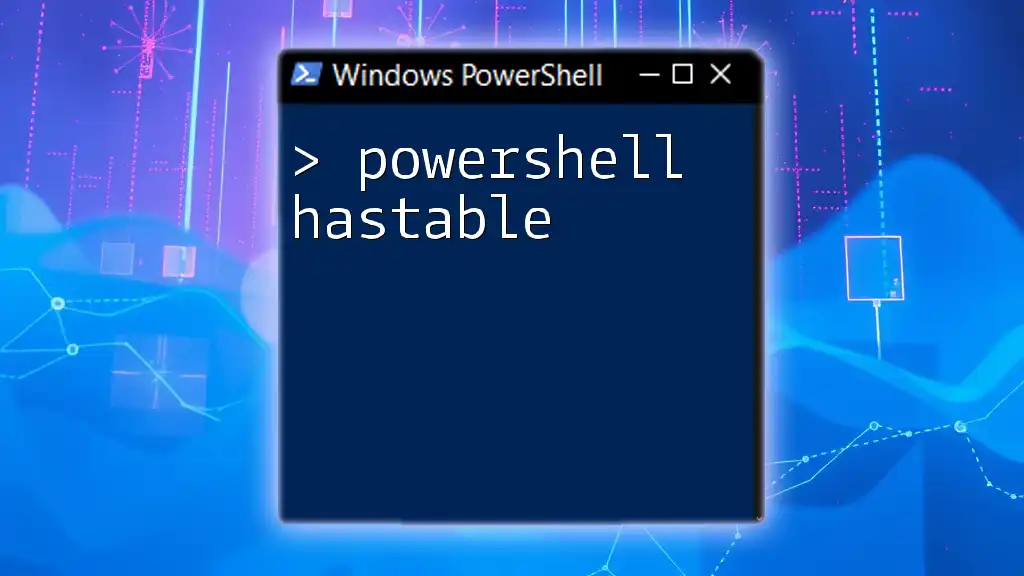
Additional Resources
Further Reading and Learning
To continue advancing your PowerShell knowledge, consider exploring:
- Recommended books, such as "Learn Windows PowerShell in a Month of Lunches" for a comprehensive yet digestible approach.
- Online courses dedicated to mastering PowerShell.
- Official Microsoft documentation for detailed insights into the `ActiveDirectory` module.
Community Engagement
Engage with PowerShell communities and forums, like the PowerShell subreddit, where users share their tips, issues, and solutions.

Call to Action
Stay informed and continue your PowerShell journey! Subscribe to our newsletter for more guides, tips, and best practices related to PowerShell and system administration. If you have questions or need support, feel free to reach out!