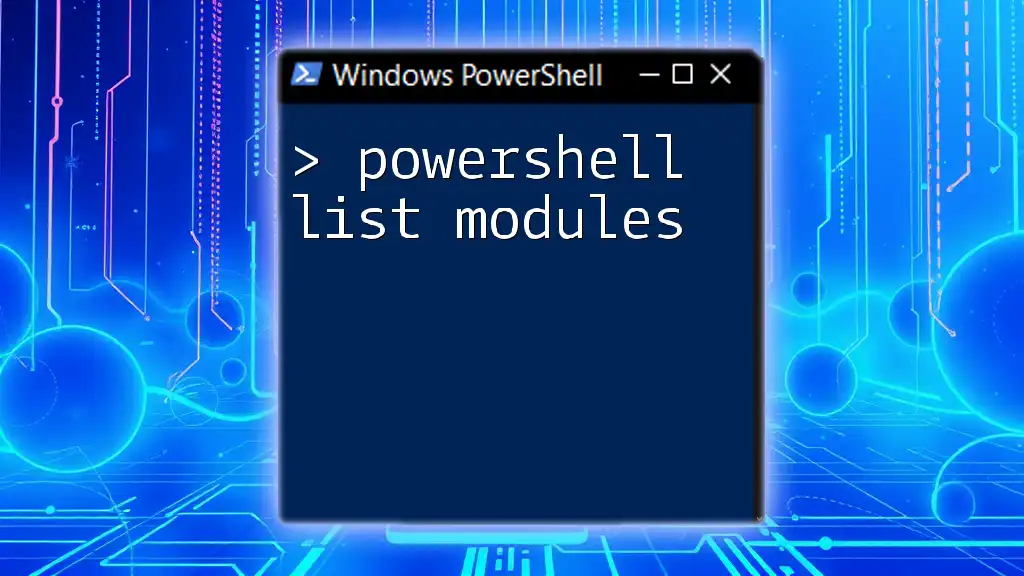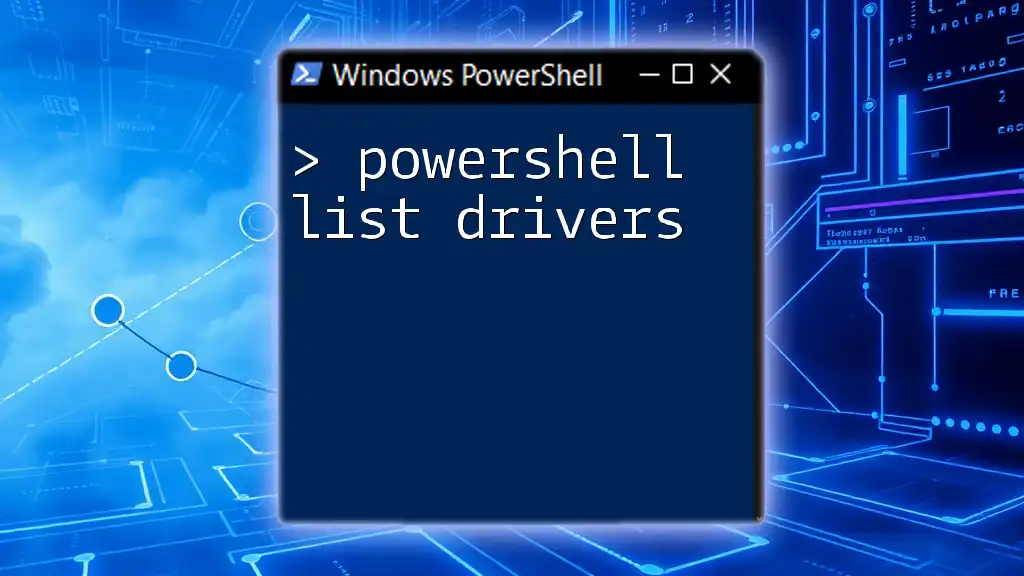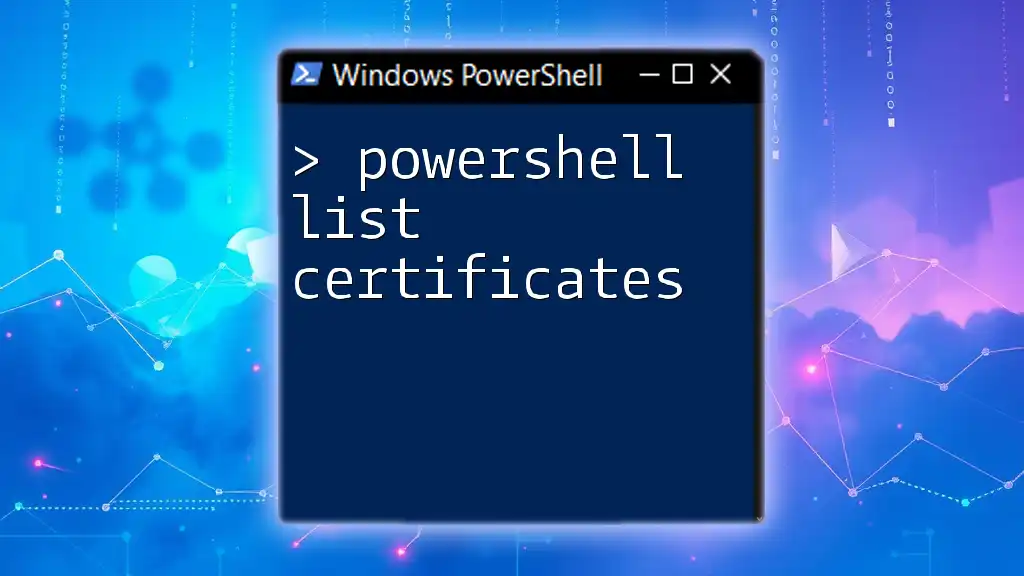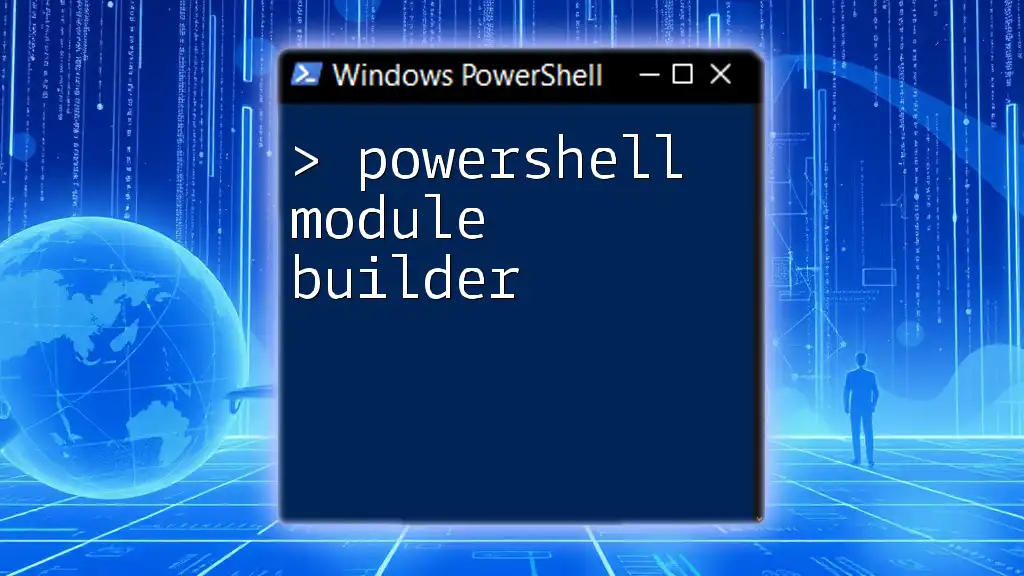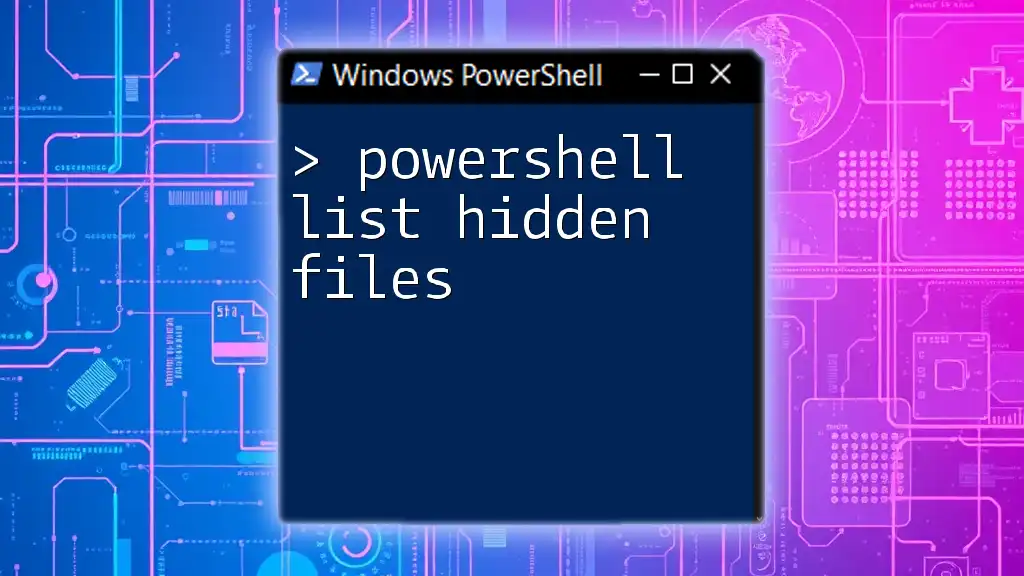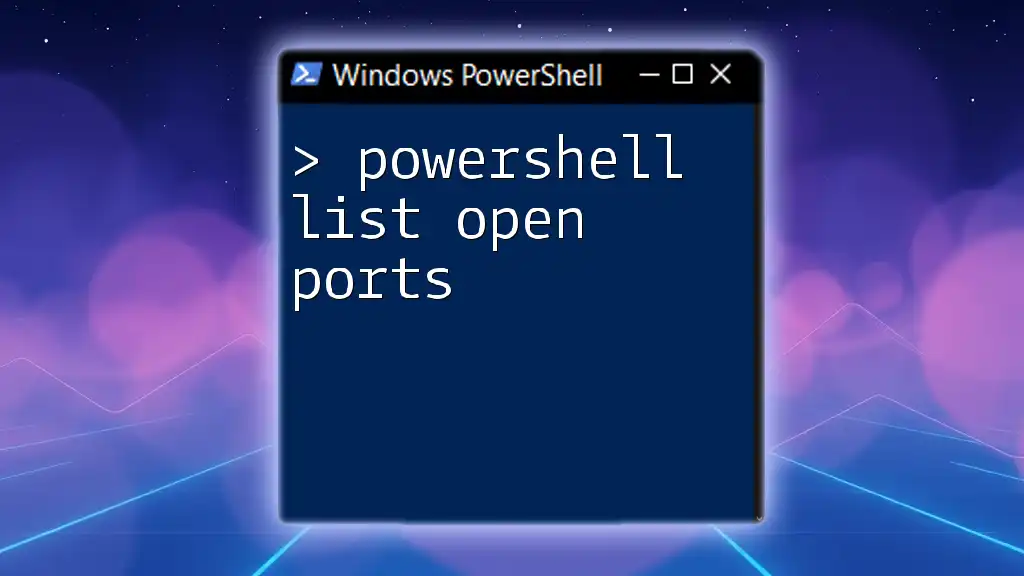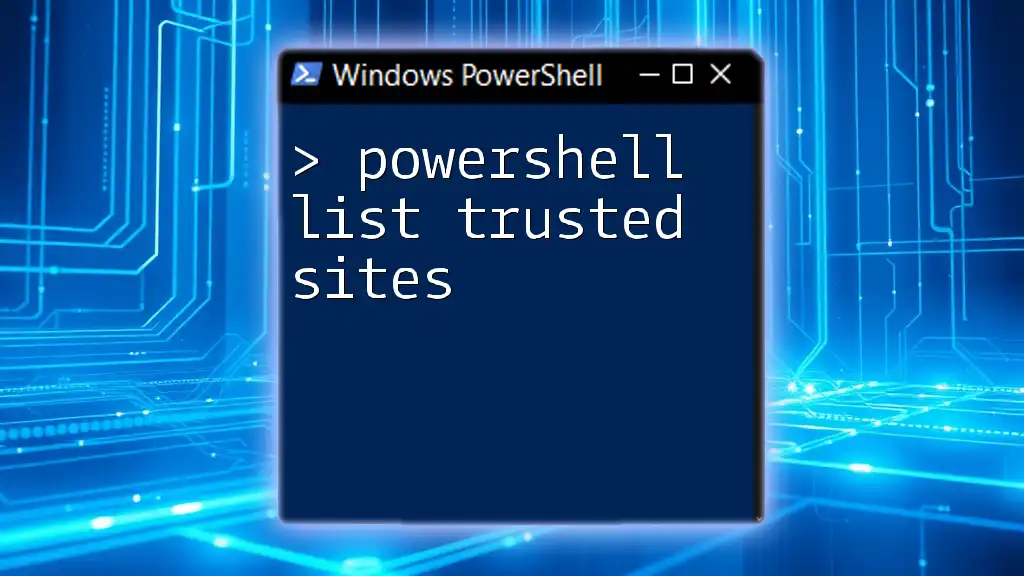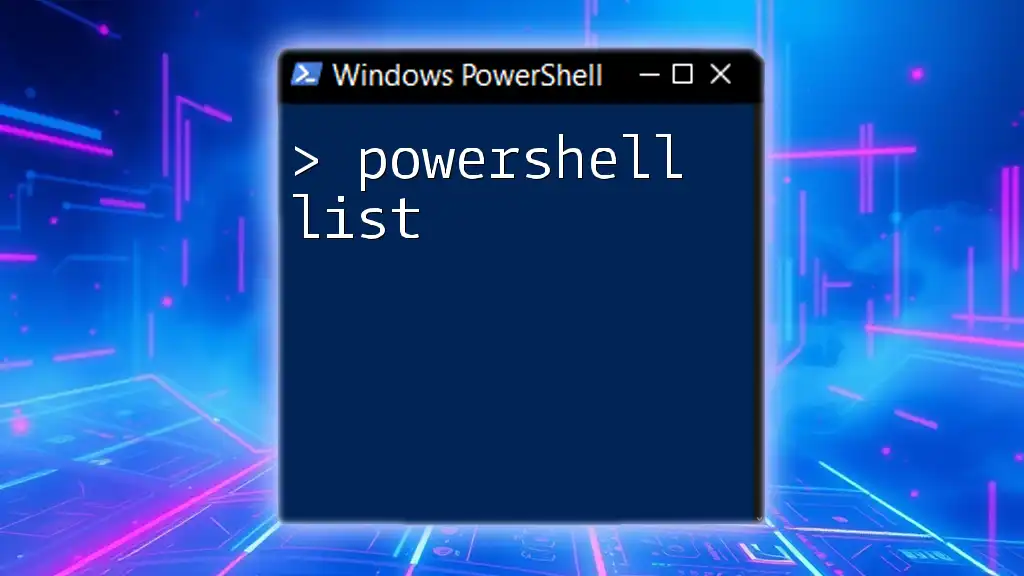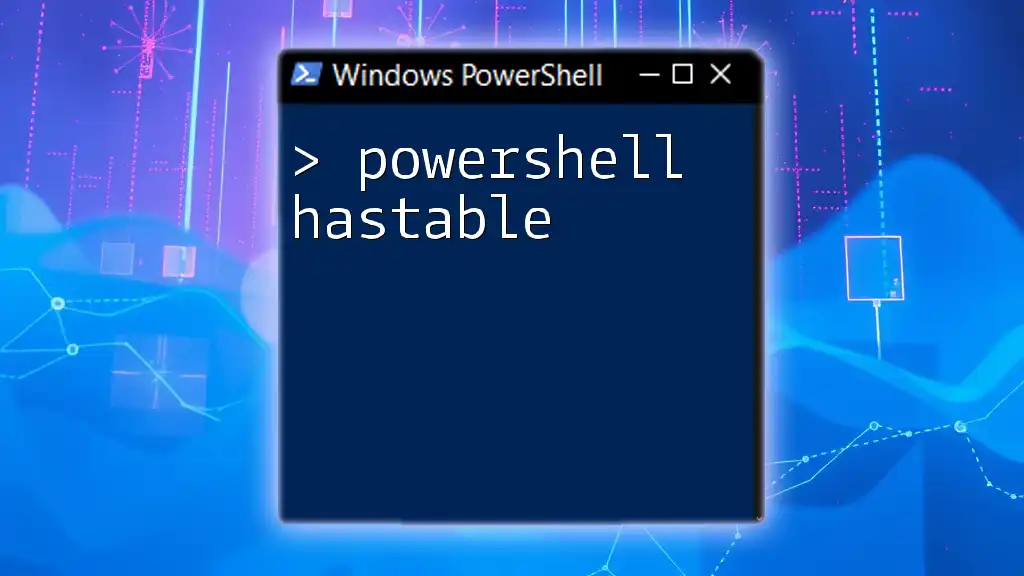In PowerShell, you can list all available modules on your system using the `Get-Module` command combined with the `-ListAvailable` parameter.
Get-Module -ListAvailable
Understanding PowerShell Modules
What are PowerShell Modules?
PowerShell modules are collections of related cmdlets, functions, variables, and other resources that are bundled together to extend the capabilities of PowerShell. They simplify the task of managing and distributing PowerShell functionality by organizing related commands into a single package.
Differences between modules, cmdlets, and scripts are essential to understand:
- Cmdlets: These are the basic building blocks of PowerShell. They are lightweight functions that perform specific operations.
- Scripts: A script is a collection of commands that are executed as a single file (.ps1). Scripts can contain multiple cmdlets and carry out more complex tasks than individual cmdlets.
- Modules: They encapsulate collections of cmdlets, variables, functions, and scripts into a single unit, facilitating easier management and distribution.
Benefits of using PowerShell modules include improved organization, easier version control, and the ability to share functionality across different PowerShell environments.
Types of PowerShell Modules
PowerShell modules come in several types:
-
Built-in Modules: These are included with PowerShell by default. They cover a broad range of functionalities, from basic file system manipulation to remote management tasks.
-
Custom Modules: Users can create their own modules tailored to specific needs, encapsulating frequently used functions and cmdlets. This allows for better reusability and shareability of code.
-
Third-party Modules: Developers often create modules for specialized tasks. The PowerShell Gallery serves as a repository for these modules, allowing easy installation and management.
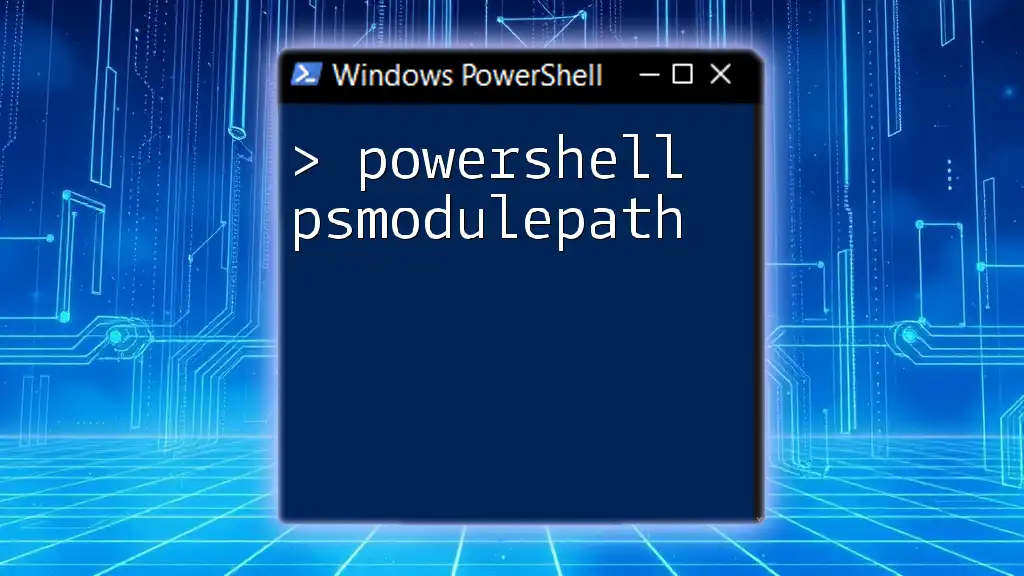
Listing Modules in PowerShell
Using the Get-Module Command
The `Get-Module` cmdlet is fundamental for listing PowerShell modules. It allows you to retrieve the currently imported modules or list available ones. The basic syntax is:
Get-Module [-Name <String[]>] [-ListAvailable]
Listing All PowerShell Modules
Command Overview
To see all modules available on your system, use the `Get-Module` cmdlet with the `-ListAvailable` parameter:
Get-Module -ListAvailable
This command returns a list of all installed modules along with their versions, paths, and exportable commands.
Filtering Modules by Name
You can filter the output to list only specific modules by using wildcard characters. For example, to find all modules that start with "Azure":
Get-Module -ListAvailable -Name "Azure*"
This command simplifies the search, allowing you to focus on specific module sets.
Listing Installed PowerShell Modules
Viewing Installed Modules
To list all installed modules on your system, the `Get-InstalledModule` cmdlet is used:
Get-InstalledModule
This clearly differentiates between modules that are available for installation and those already installed.
Listing Module Details
To gain deeper insights into installed modules, combined with `Select-Object`, you can display specific properties. For example:
Get-InstalledModule | Select-Object Name, Version, Description
This will provide a structured table displaying the name, version, and a brief description of each module.
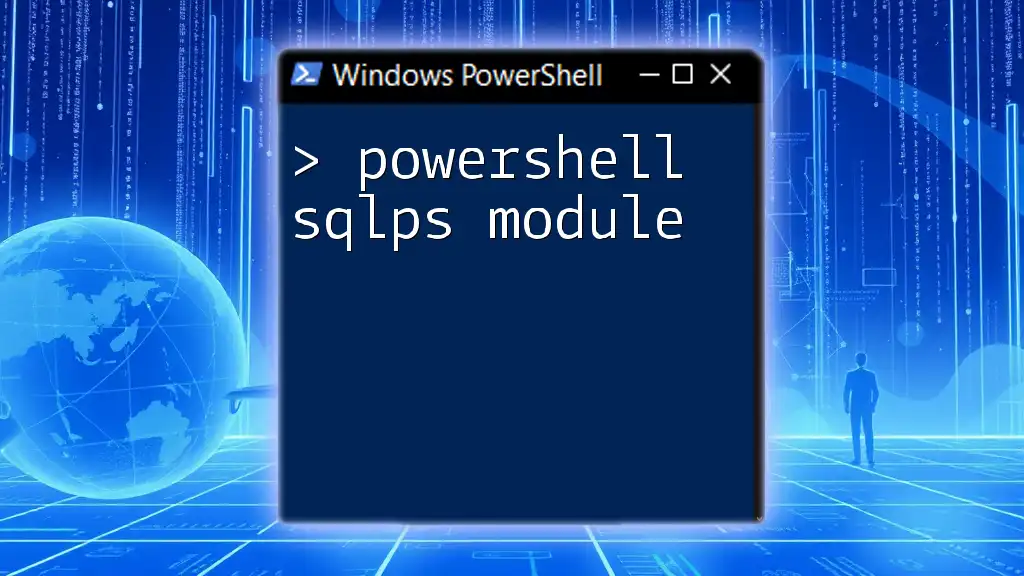
Working with Installed Modules
Show Installed Modules and Their Versions
To present the installed modules in a cleaner format, use:
Get-InstalledModule | Format-Table Name, Version
This command allows for a quick glance at module names alongside their respective versions, making it easier to assess what is installed at a glance.
Removing or Uninstalling Modules
If you find a module that is no longer needed, you can remove it with the `Uninstall-Module` cmdlet:
Uninstall-Module -Name "ModuleName"
Replace `"ModuleName"` with the actual name of the module you wish to uninstall. This helps maintain a clean working environment.
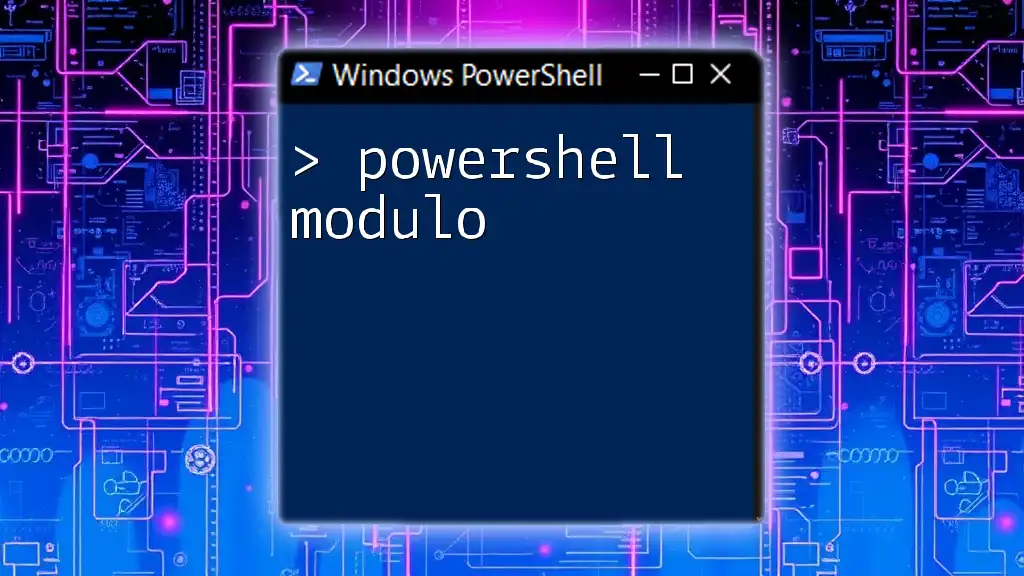
Managing Your PowerShell Modules
Updating Modules
Keeping your modules updated ensures that you have access to the latest features and security patches. To check for available updates and install them:
Update-Module -Name "ModuleName"
This command fetches the latest version from the source repository and installs it.
Importing and Exporting Modules
To start using a module you have installed, you need to import it into your session:
Import-Module -Name "ModuleName"
This allows you to access the cmdlets contained in that module immediately.
For sharing your custom module, export it using the necessary commands and facilitate reuse within your organization or the community.
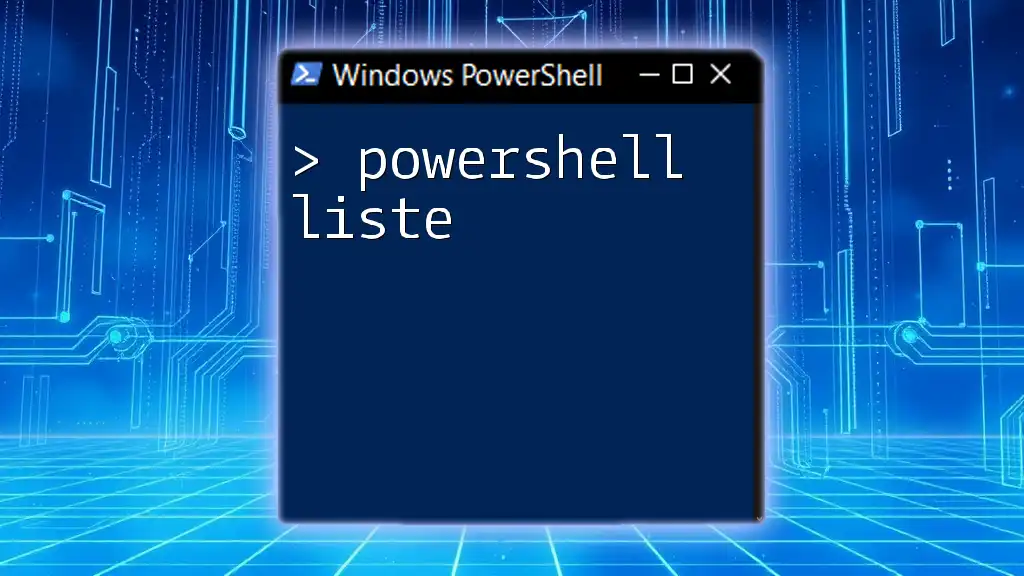
Best Practices for Managing PowerShell Modules
Keeping a coherent management strategy for your PowerShell modules is crucial:
- Regular Updates: Make it a habit to check for updates frequently to leverage improvements and fixes.
- Version Control: When creating custom modules, implement versioning to maintain backward compatibility and manage changes effectively.
- Clean-up: Periodically review installed modules and remove obsolete ones to optimize performance and minimize clutter.
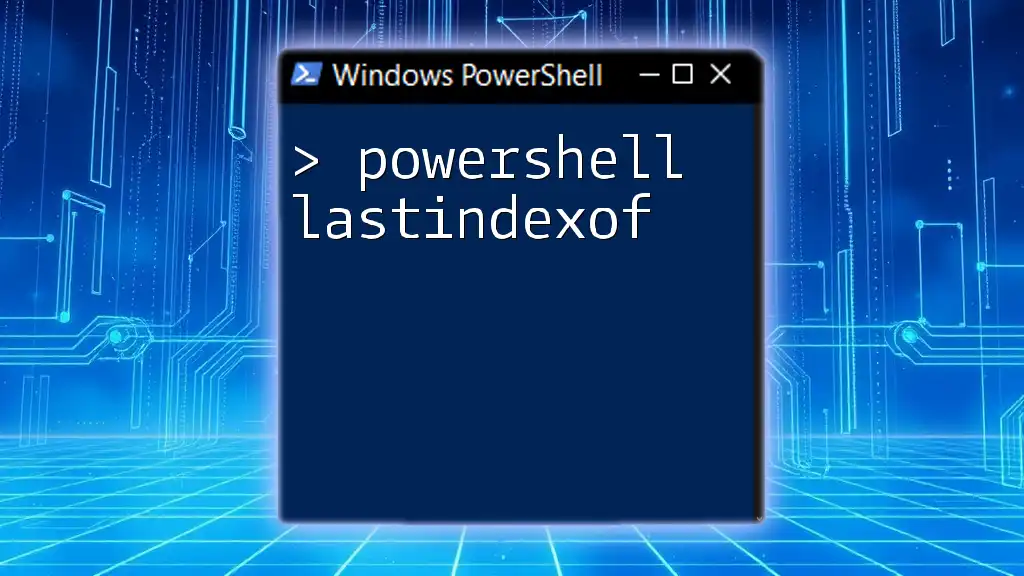
Troubleshooting Module Issues
Common Issues and Solutions
You may encounter issues while working with PowerShell modules. Common problems include:
- Unable to find module errors: Ensure you are using the correct module name and that it is installed.
- Module not loading correctly: Check for dependency issues or ensure the module is compatible with your version of PowerShell.
- Resolving dependency issues: Verify that all dependent modules are installed and correctly loaded.
Tips for Effective Module Management
Utilizing reliable sources is vital for effective module management:
- PowerShell Gallery: Always refer to the official PowerShell Gallery when searching for third-party modules. It is a trusted repository.
- Dependencies: Before installing a module, check the documentation for any required dependencies to avoid potential conflicts.
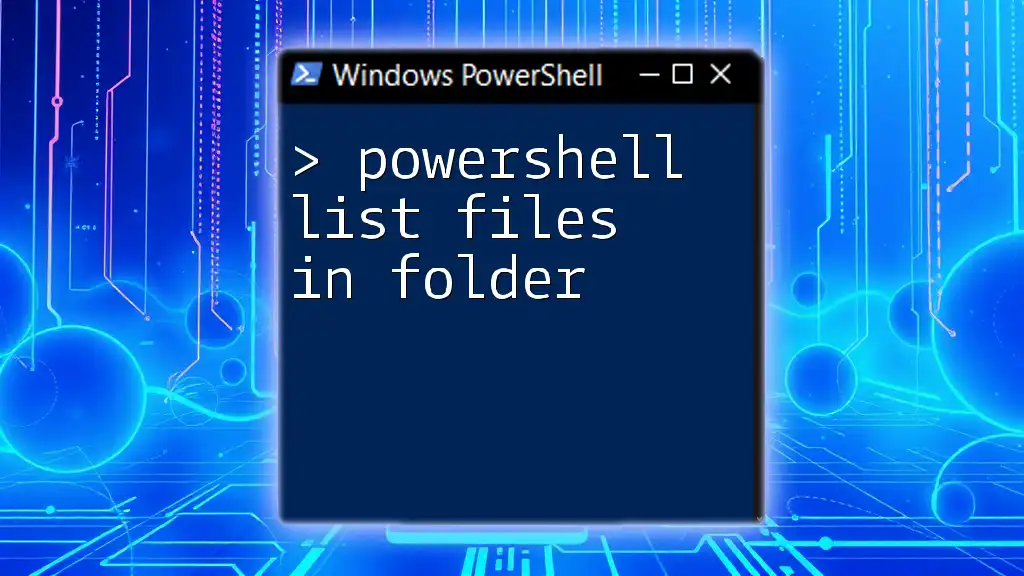
Conclusion
Knowing how to powershell list modules and managing them effectively empowers users to maximize their PowerShell environment. By utilizing various cmdlets like `Get-Module`, `Get-InstalledModule`, and `Uninstall-Module`, you can easily track, update, and manage your modules for a more organized and efficient workflow.
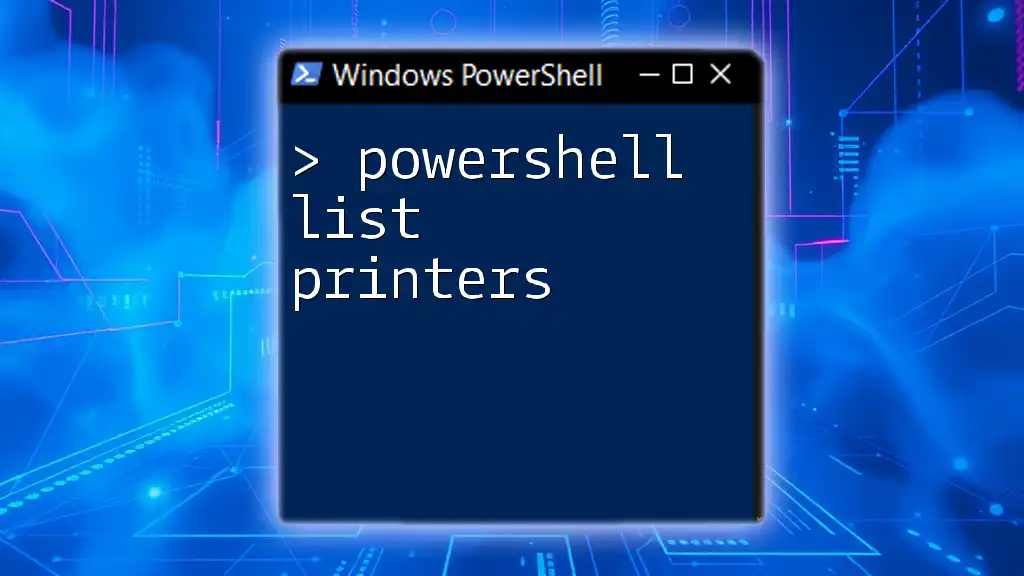
Additional Resources
For further information, explore the official documentation on PowerShell modules and engage with community forums to harness collective wisdom and support in your learning journey.