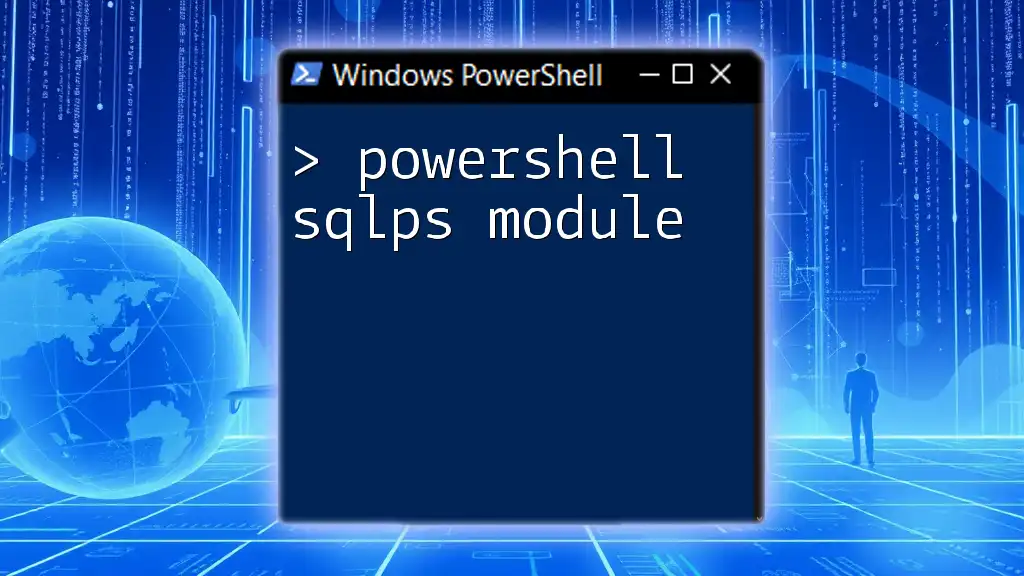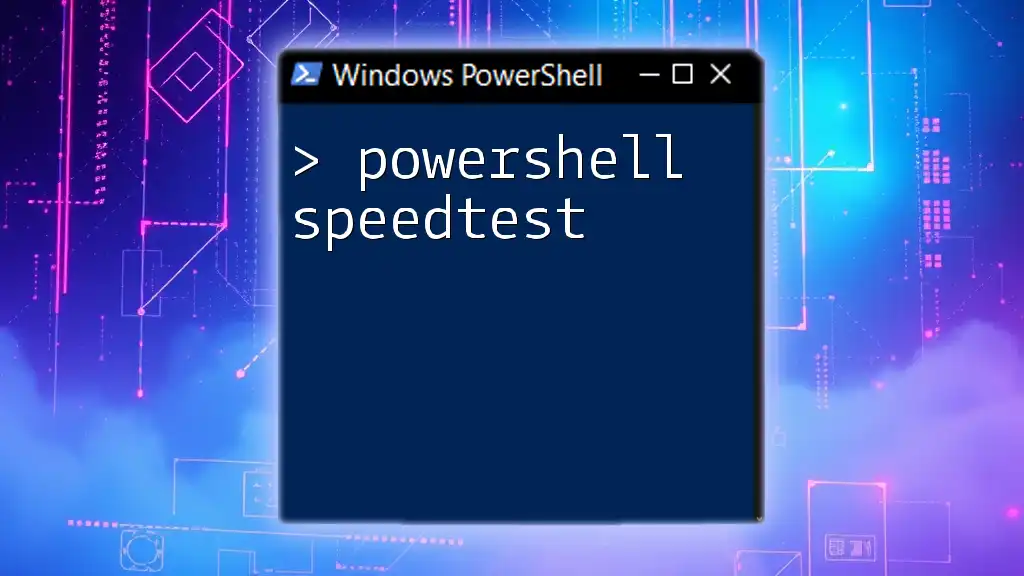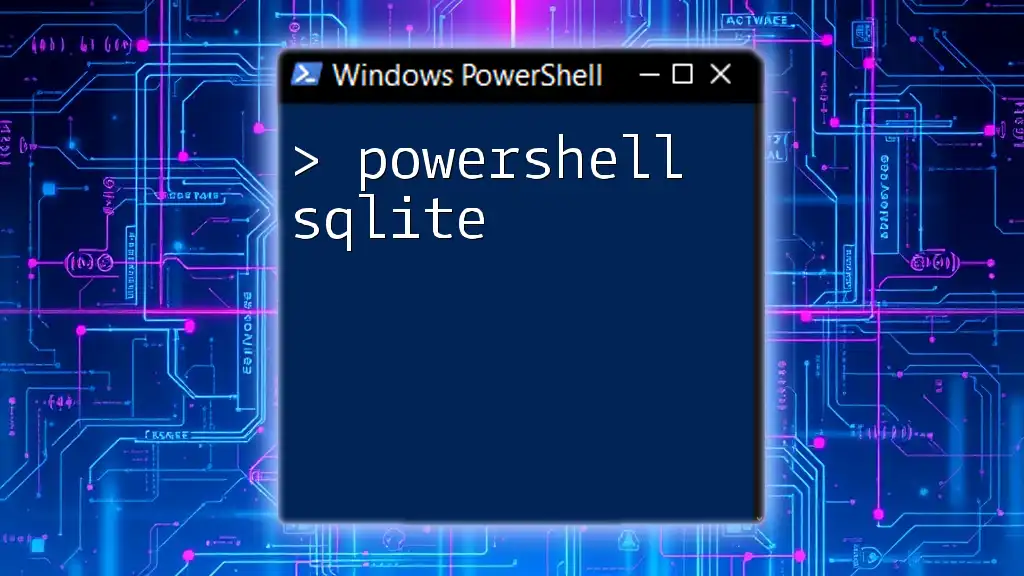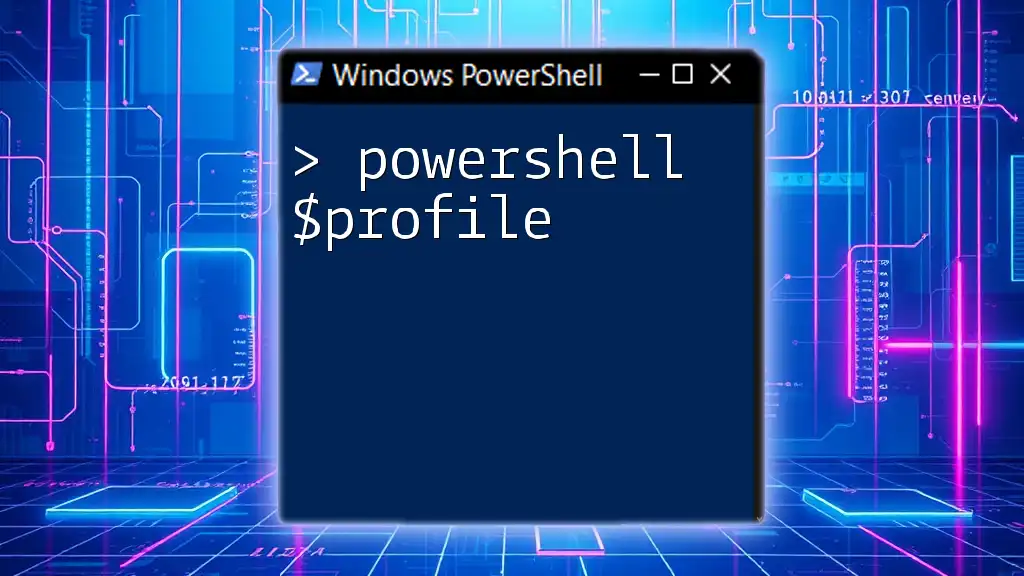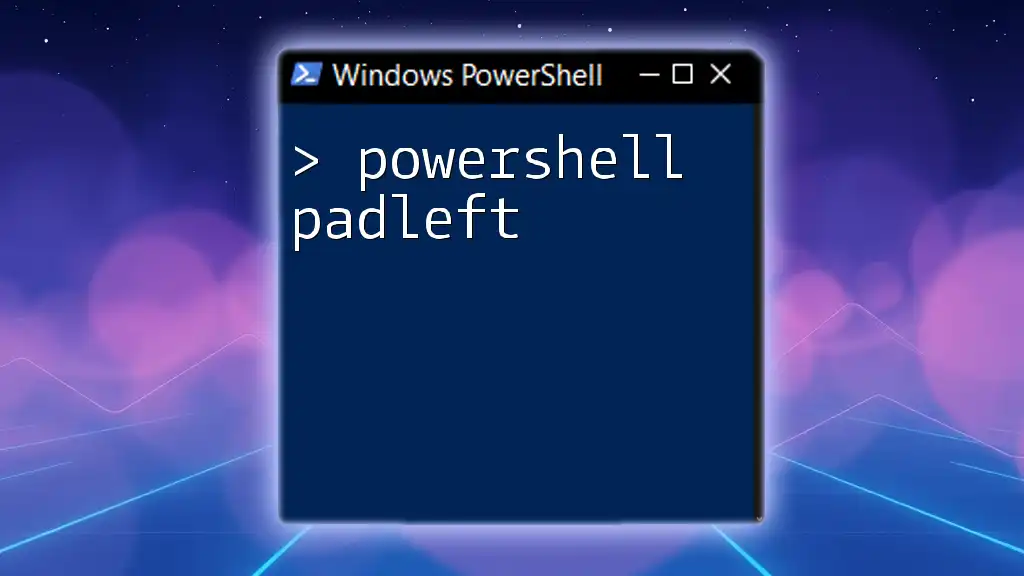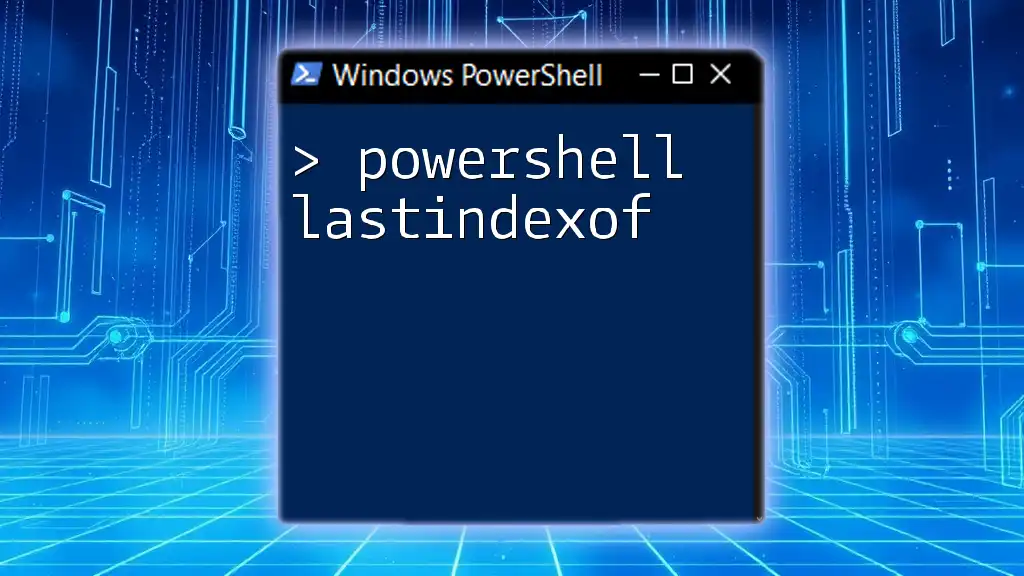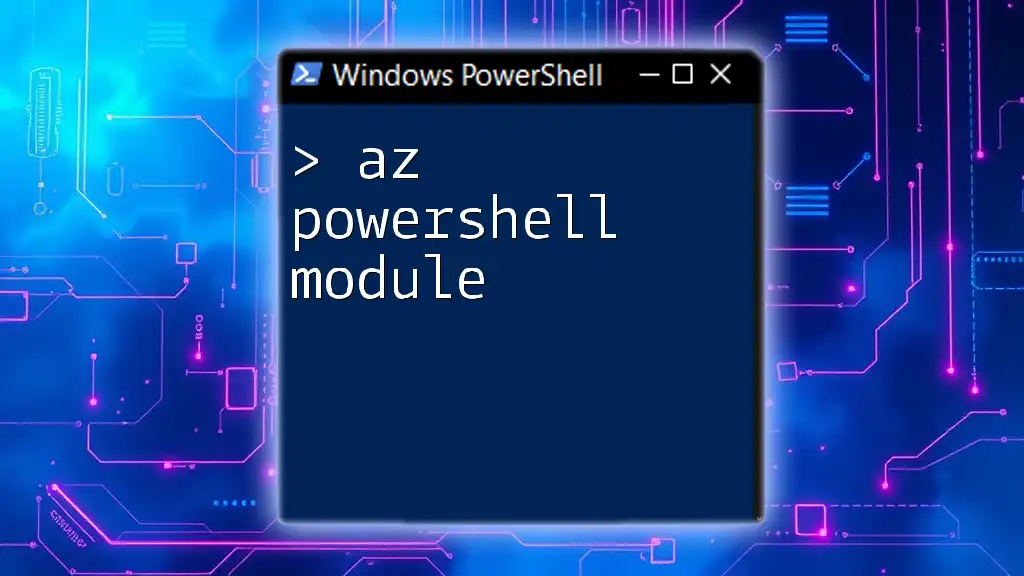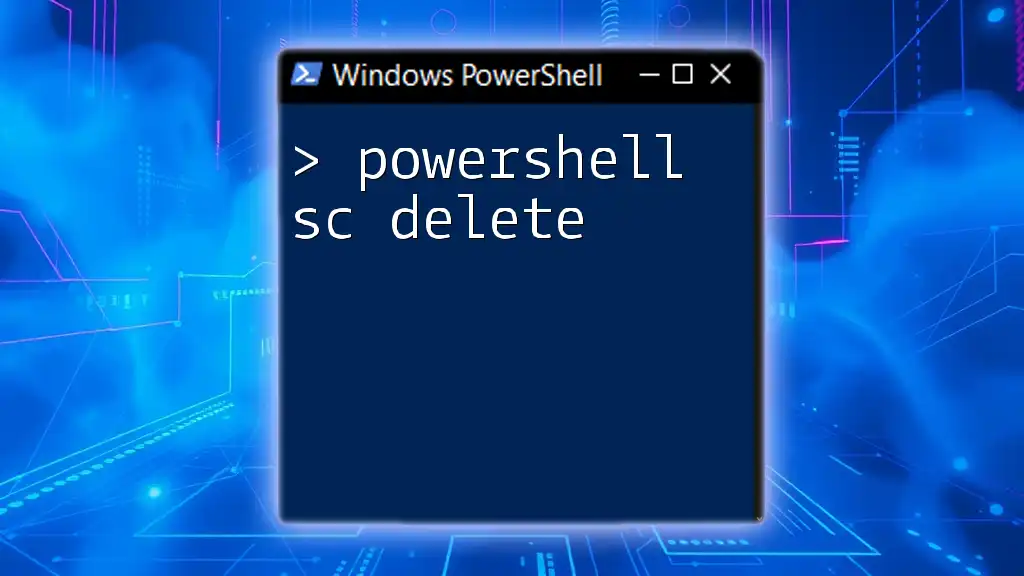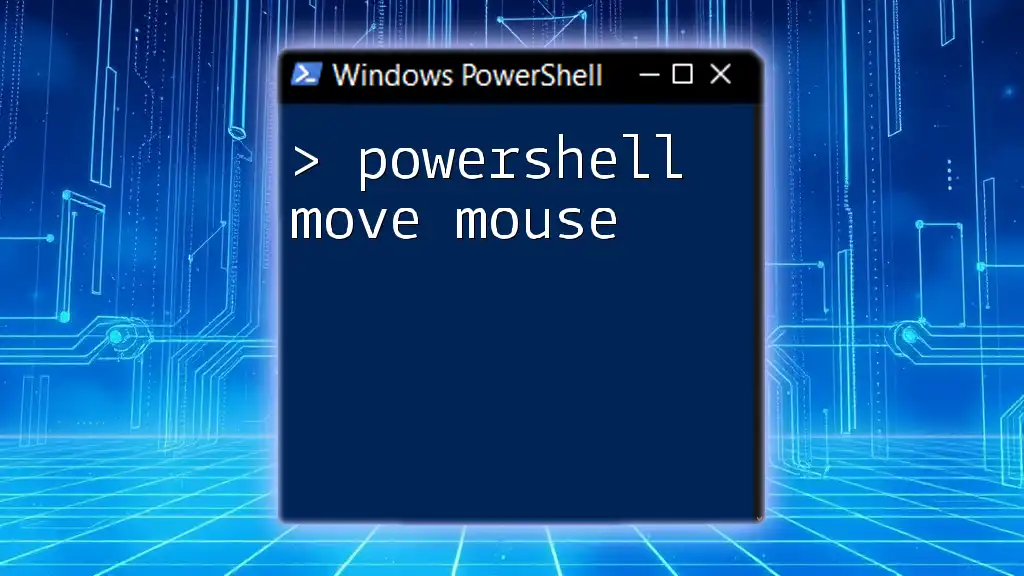The SQLPS module in PowerShell provides cmdlets for managing SQL Server and its components, enabling users to perform tasks like querying databases and managing SQL Server objects directly from the PowerShell interface.
Import-Module SQLPS
Get-SQLDatabase -ServerInstance 'localhost' -Database 'YourDatabaseName'
What is SQLPS Module?
The SQLPS module stands for SQL Server PowerShell. It is a powerful tool designed to allow users to manage and automate SQL Server tasks through PowerShell. This module bridges the gap between SQL Server and PowerShell, enabling seamless database administration and interaction with SQL Server objects such as databases, tables, and stored procedures.
The significance of the SQLPS module lies in its ability to enhance productivity for database administrators (DBAs) and developers. By leveraging PowerShell scripts, users can easily automate routine database tasks and perform complex SQL operations efficiently.
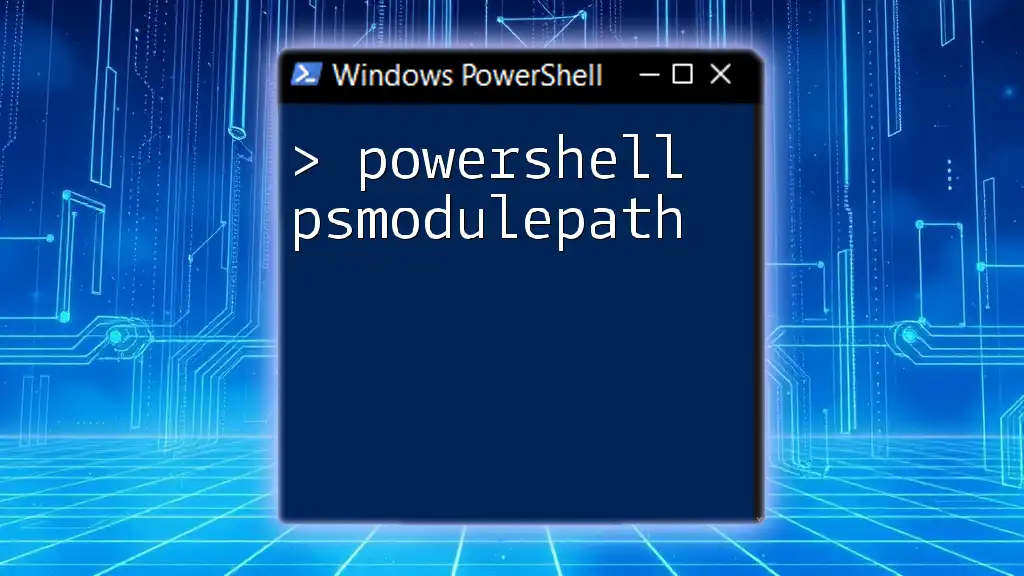
Installing SQLPS Module
Installation Steps
To use the SQLPS module, it must be installed on your system. Follow these steps to install the module via PowerShell:
-
Open PowerShell with administrative privileges.
-
Execute the command:
Install-Module -Name SQLServer
This command will install the SQLServer module, which includes SQLPS, allowing you to interact with SQL Server.
Prerequisites
Before you start the installation, ensure that you have:
- PowerShell 5.1 or later installed.
- The .NET Framework that supports the version of SQL Server you plan to manage.
- A supported SQL Server version (2012 or later).
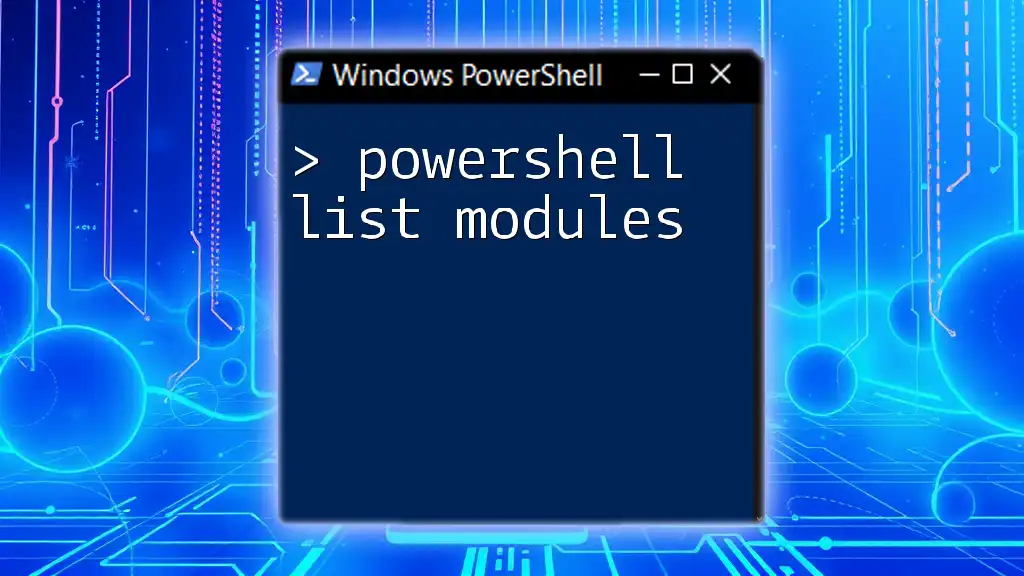
Loading the SQLPS Module
Once installed, the next step is to load the SQLPS module into your PowerShell session. This is done by running the following command:
Import-Module SQLPS
This command initializes the module and makes its cmdlets available for use in the current PowerShell session. To verify that the SQLPS module is loaded correctly, use the following command:
Get-Module -Name SQLPS -ListAvailable
This will provide a list of available modules, confirming the successful import of SQLPS.
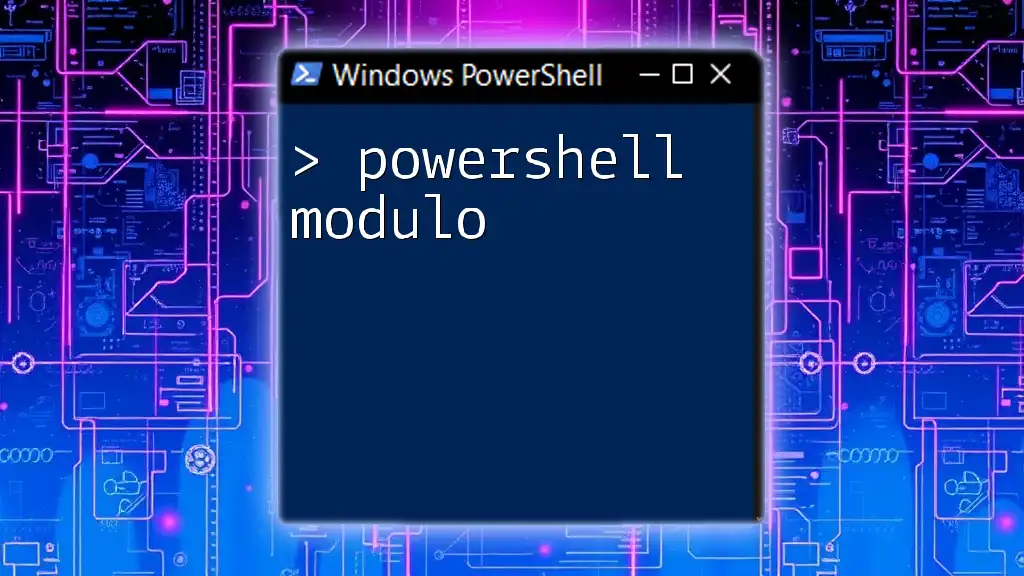
Key Components of SQLPS
Cmdlets Available in SQLPS
The SQLPS module includes a variety of cmdlets that allow users to perform numerous SQL Server tasks. These cmdlets are designed to facilitate common operations like retrieving database information, executing queries, and managing SQL Server objects.
List of Common Cmdlets
-
Get-SqlDatabase: This cmdlet allows you to retrieve information about databases on a specified SQL Server instance. An example usage would be:
Get-SqlDatabase -ServerInstance "SQLServerName" -
Invoke-Sqlcmd: This cmdlet is used to execute T-SQL commands directly from PowerShell. For instance, to run a simple SELECT query, you could use:
Invoke-Sqlcmd -Query "SELECT * FROM TableName" -ServerInstance "SQLServerName"
Each cmdlet serves a specific function, and understanding these allows users to perform operations more effectively.
Working with SQL Server Objects
Working with Databases
Managing databases is a crucial part of using SQLPS. Creating a new database can be accomplished with the following command:
New-SqlDatabase -Name "NewDatabase" -ServerInstance "SQLServerName"
This command creates a database called "NewDatabase" on the specified SQL Server instance. You can further manage the properties of the database using related cmdlets, enabling you to customize settings as per your organizational needs.
Managing Tables and Views
Tables are the backbone of your data storage in SQL Server. To create a new table and insert data into it, you could use:
Invoke-Sqlcmd -Query "CREATE TABLE TestTable (ID INT, Name NVARCHAR(100)); INSERT INTO TestTable VALUES (1, 'Sample')"
This example showcases how you can combine table creation and data insertion into a single command.
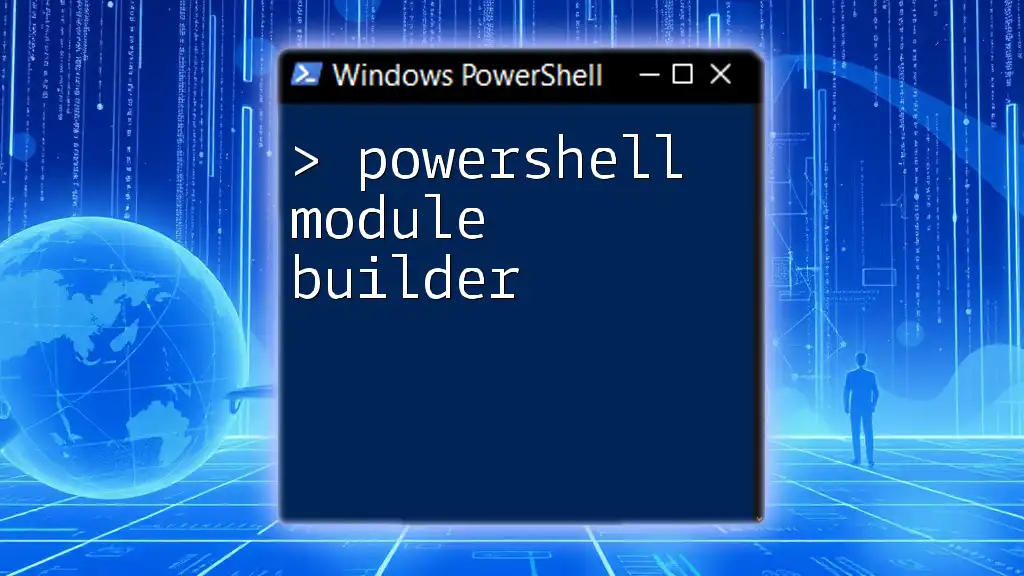
Using SQLPS for Automation
One of the most compelling reasons to use the SQLPS module is its ability to automate routine tasks, significantly improving productivity.
Automating Database Backups
To automate database backups, you can use the following command:
Backup-SqlDatabase -Database "DatabaseName" -Path "C:\Backups\DatabaseBackup.bak" -ServerInstance "SQLServerName"
This command tells SQL Server to create a backup of the specified database and save it to the designated path. Automation of such tasks helps to ensure that your databases are regularly backed up without manual intervention.
Scheduled Tasks with Task Scheduler
You can schedule PowerShell scripts to run at regular intervals using Windows Task Scheduler. This involves creating a new task that executes your PowerShell script, allowing scripts utilizing SQLPS to run automatically based on your defined schedule.

Best Practices for Using SQLPS
To maximize the effectiveness of the SQLPS module, it is essential to follow best practices:
- Coding Practices: Write clear and maintainable scripts. Use comments to explain complex logic and maintain consistency in naming conventions.
- Error Handling in SQLPS: Implement error handling to manage exceptions. Utilizing try-catch blocks enables you to handle errors gracefully and provides better debugging capabilities.
Example of basic error handling:
try {
Invoke-Sqlcmd -Query "SELECT * FROM NonExistentTable" -ServerInstance "SQLServerName"
} catch {
Write-Host "Error: $_"
}
- Security Tips: Ensure safe practices by restricting access to scripts, using secure password storage methods, and sanitizing inputs to prevent SQL injection attacks.

Advanced Usage of SQLPS
Connecting to Multiple SQL Servers
The SQLPS module enables centralized management of multiple SQL Server instances. For example, to connect to multiple servers and retrieve database information, the following script can be used:
$servers = @("Server1", "Server2")
foreach ($server in $servers) {
Get-SqlDatabase -ServerInstance $server
}
This approach allows you to manage several SQL Servers from a single PowerShell session efficiently.
Integrating with Other PowerShell Modules
Interoperability is a key advantage of PowerShell. You can enhance functionality by using the SQLPS module alongside other modules like Azure's Az module for managing Azure SQL databases. This integration enables you to perform a wider range of tasks with minimal friction.
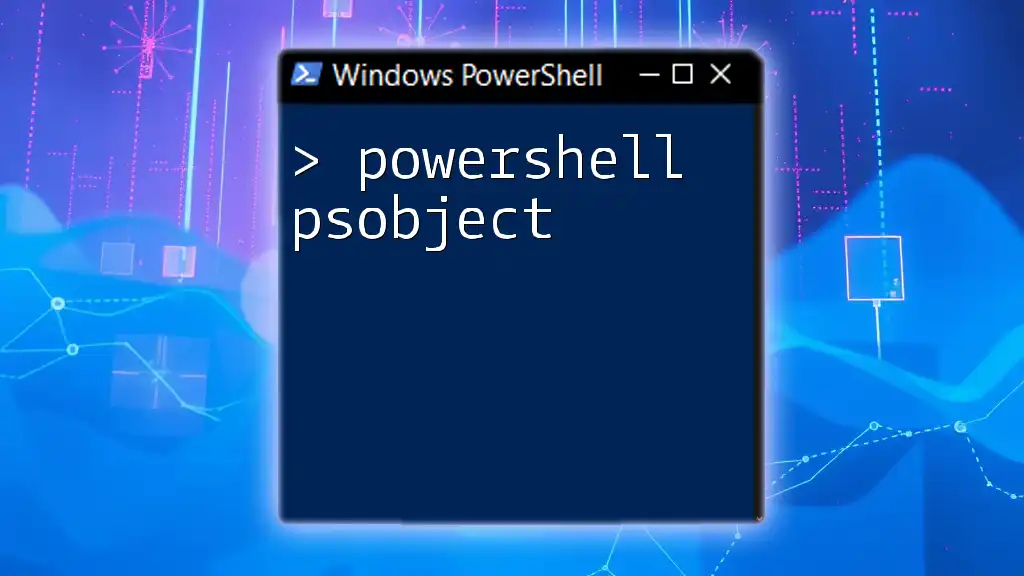
Conclusion
In summary, the PowerShell SQLPS module is a powerful ally for anyone involved in SQL Server management. Its ability to automate, simplify, and enhance productivity through PowerShell commands is invaluable. By mastering SQLPS, users can streamline their database management tasks, ensuring efficiency and accuracy in their operations.
Explore the capabilities of the SQLPS module further and practice using the commands highlighted above to become adept at managing your SQL Server environments.