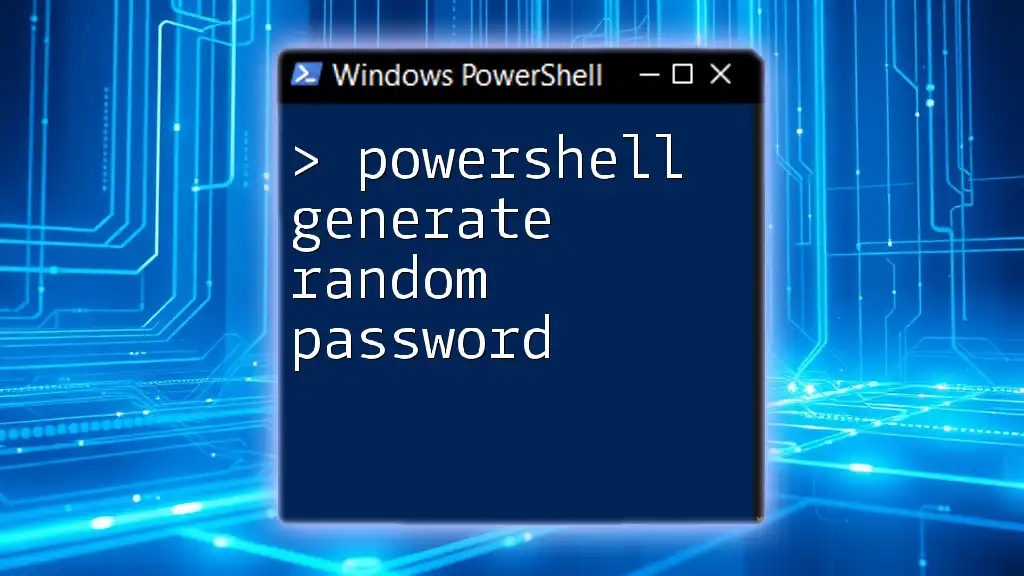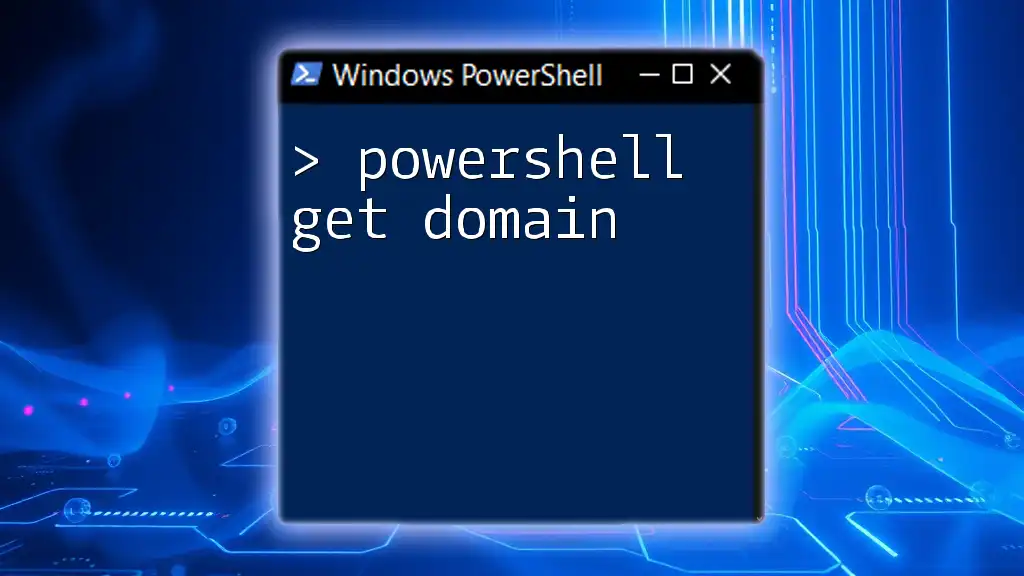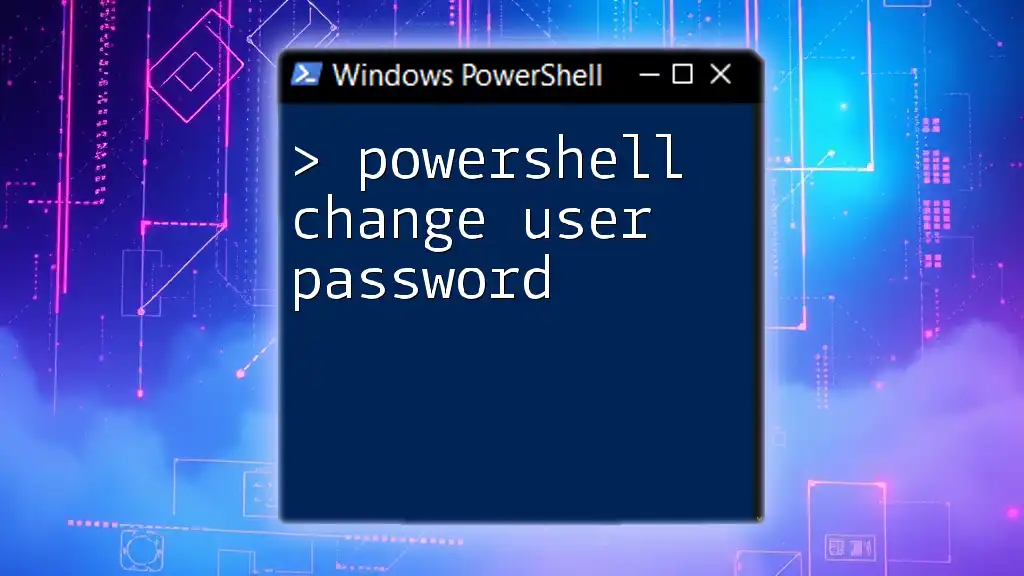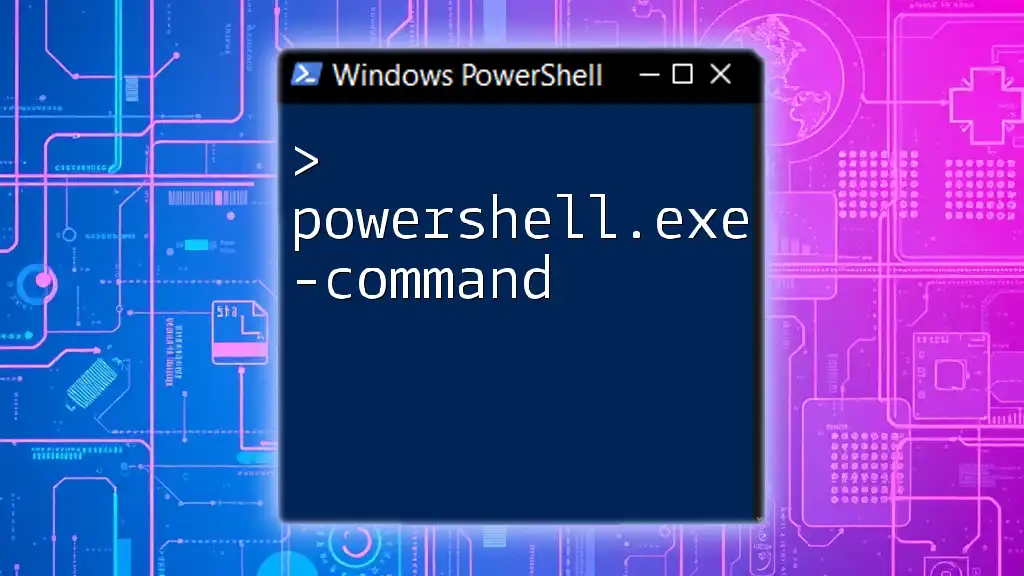You can easily generate a secure random password in PowerShell using the following snippet:
Add-Type -AssemblyName System.Web; [System.Web.Security.Membership]::GeneratePassword(12, 4)
Understanding the Importance of Strong Passwords
In today's digital landscape, the significance of strong passwords cannot be overstated. They serve as the first line of defense against unauthorized access to sensitive information, personal data, and corporate resources. A strong password reduces the likelihood of being compromised, fortifying your accounts against a myriad of cyber threats such as phishing attacks and brute-force hacking.
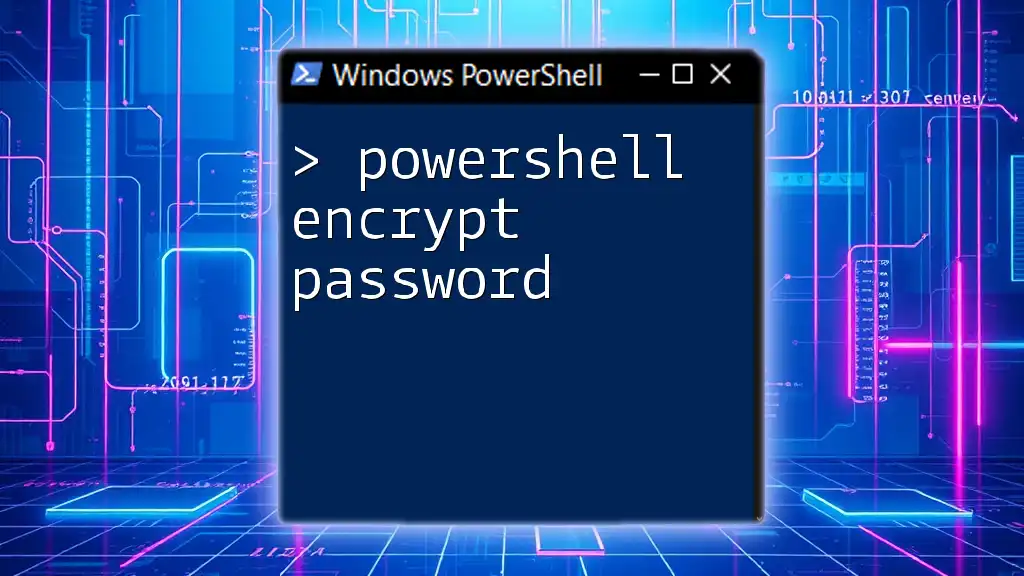
What is PowerShell?
PowerShell is a task automation and configuration management framework that consists of a command-line shell and an associated scripting language. Originally developed for system administrators, PowerShell's versatility allows it to be used by anyone looking to automate repetitive tasks or manage system configurations. Utilizing PowerShell for generating random passwords not only streamlines your workflow but also ensures that you can create complex passwords quickly and efficiently.
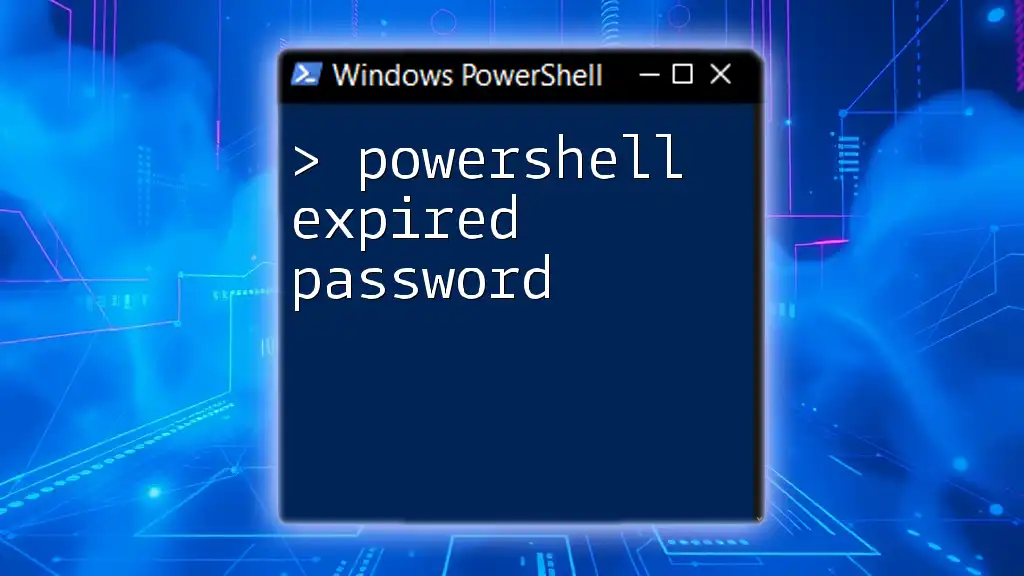
The Basics of Generating a Random Password in PowerShell
What is a Random Password?
A random password refers to a password generated using an unpredictable algorithm, making it difficult for hackers to guess or crack. Strong passwords typically include a mix of upper and lower case letters, numbers, and special characters, which enhances their security characteristics.
Why Use PowerShell for Password Generation?
Automating password creation with PowerShell presents multiple advantages. Using PowerShell enables you to generate random passwords as needed without requiring third-party tools. Furthermore, you can customize the password's length and complexity, enhancing its effectiveness and improving security protocols within your organization.
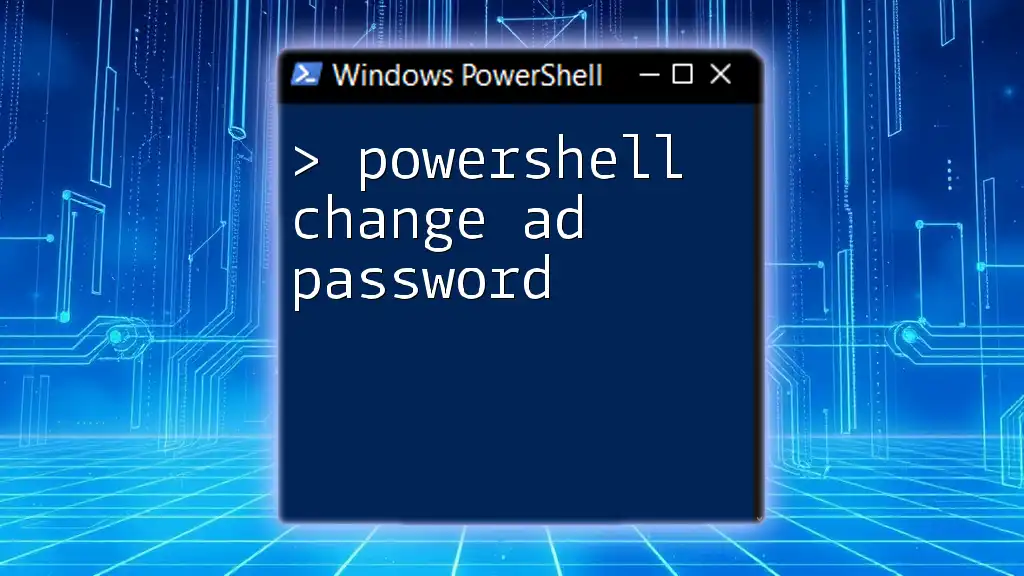
Getting Started: Creating a Basic Random Password
PowerShell Syntax Overview
To begin utilizing PowerShell effectively, familiarizing yourself with its command-line syntax is essential. PowerShell commands, known as cmdlets, can be executed directly in the PowerShell console or saved in scripts for later use. You can launch PowerShell by searching for it in your operating system's start menu.
Using the `Get-Random` Cmdlet
One of the simplest ways to generate a random password in PowerShell is through the `Get-Random` cmdlet. This cmdlet can produce random numbers, characters, and even select random items from a collection.
Here’s an example of generating a simple random password:
$password = Get-Random -Password
Write-Output $password
However, by default, PowerShell does not have a built-in mechanism to generate passwords directly with the `Get-Random` cmdlet in this fashion; therefore, you typically create a custom script for your needs.

Advanced Techniques for Generating Complex Passwords
Creating Custom Password Length and Complexity
To generate a random password of a specified length, utilize variables and string manipulation within PowerShell. You can define how many characters you want and the type of characters to include.
Here’s how you can generate a random password with desired length:
$length = 12
$characters = 'ABCDEFGHIJKLMNOPQRSTUVWXYZabcdefghijklmnopqrstuvwxyz0123456789!@#$%^&*()-_+=<>?'
$password = -join ((Get-Random -InputObject $characters -Count $length))
Write-Output $password
This snippet defines a character set and randomly selects characters to construct a 12-character password.
Incorporating Different Character Sets
To create even more complex passwords, you can integrate different character sets such as uppercase, lowercase, numbers, and special characters. Here’s how you can accomplish this:
$upper = 'ABCDEFGHIJKLMNOPQRSTUVWXYZ'
$lower = 'abcdefghijklmnopqrstuvwxyz'
$numbers = '0123456789'
$special = '!@#$%^&*()-_+=<>?'
$allChars = $upper + $lower + $numbers + $special
$password = -join ((Get-Random -InputObject $allChars -Count 16))
Write-Output $password
This example combines all character sets and generates a secure password with a length of 16 characters, making it more resilient against attacks.

Best Practices for Using PowerShell to Generate Passwords
Saving Generated Passwords Securely
Once you have generated a password, it's crucial to save it securely. PowerShell allows you to export and save passwords using the `Export-Clixml` cmdlet, which encrypts the data.
Here’s how you can save your generated password securely:
$password | Export-Clixml -Path 'C:\Path\To\Your\EncryptedPassword.xml'
This method ensures that your passwords are kept safe, as they will be encrypted and cannot be easily read by anyone who might access the file.
Automating Random Password Generation
You can set up scripts for automated password generation to eliminate the manual effort involved. Scheduling tasks in PowerShell or creating background scripts can save time and ensure that passwords are generated consistently.
For example, creating a script that generates random passwords daily can vastly improve your password management routine.

Troubleshooting Common Issues
Common Errors in PowerShell Password Generation
Users may encounter syntax errors or problems with cmdlet execution. When troubleshooting, ensure your PowerShell environment is correctly configured and that you understand how to properly format your commands. Read error messages carefully, as they often provide insight into what went wrong.
Maximizing Efficiency in PowerShell
To improve execution speeds, consider optimizing your scripts by limiting the number of iterations when generating random characters. Utilizing PowerShell modules designed for performance can further enhance efficiency.
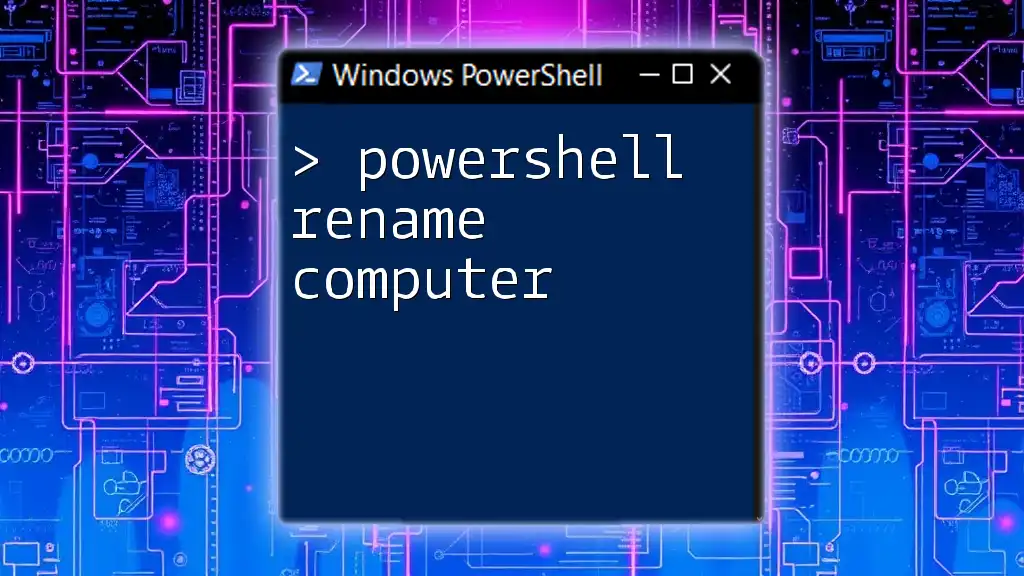
Conclusion
PowerShell is a powerful tool for generating random passwords, equipped with the flexibility to customize length and complexity. By practicing the examples shared in this guide, you can streamline your password management and enhance your security protocols.
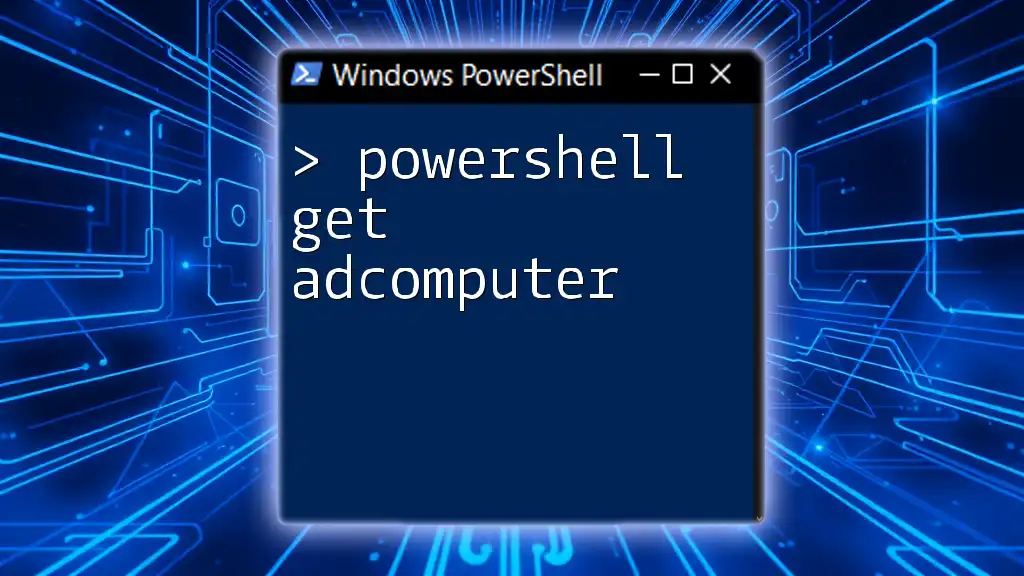
Additional Resources
Books, Blogs, and Online Courses
To expand your PowerShell knowledge further, seek out books, online courses, and reputable blogs that focus on scripting and automation. Engaging with these resources will help solidify your understanding and proficiency.
PowerShell Community Forums
Participating in community forums is a great way to learn from others, share your own experiences, and ask questions about PowerShell. The collaborative spirit of these communities can provide invaluable insights.
Call to Action
Feel encouraged to share your experiences with generating random passwords using PowerShell. Comments and feedback are welcomed, as they can help build a richer learning community.