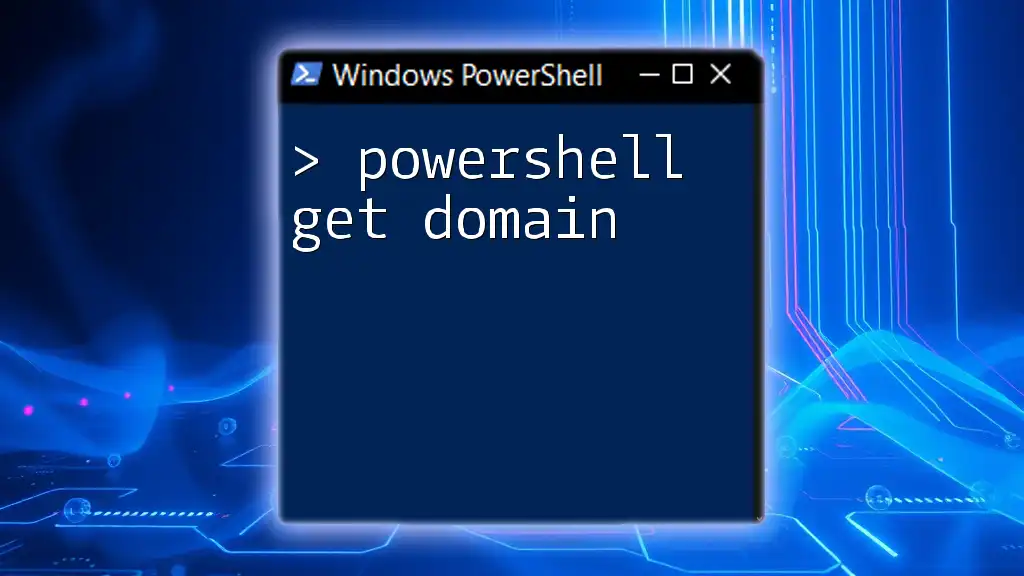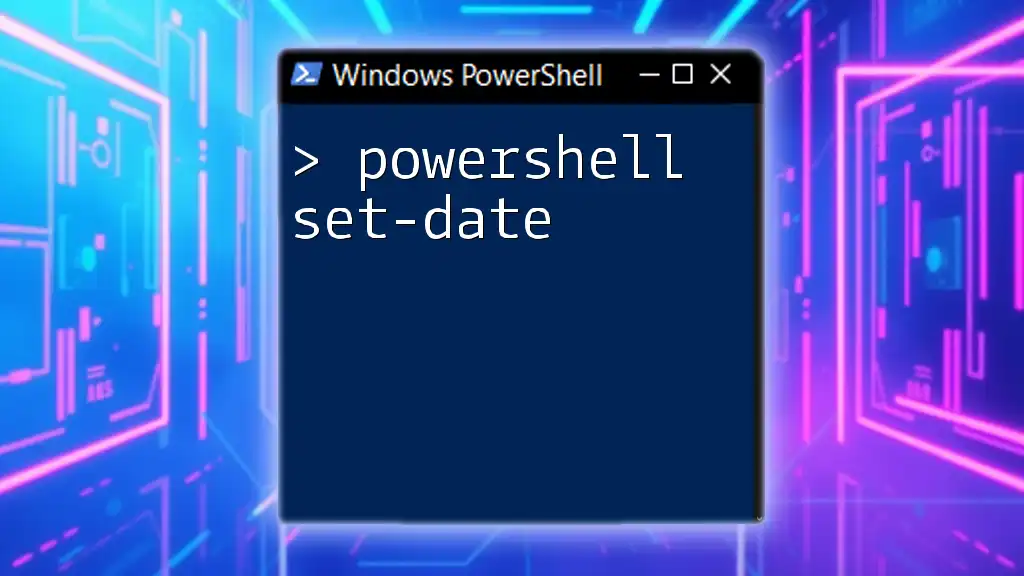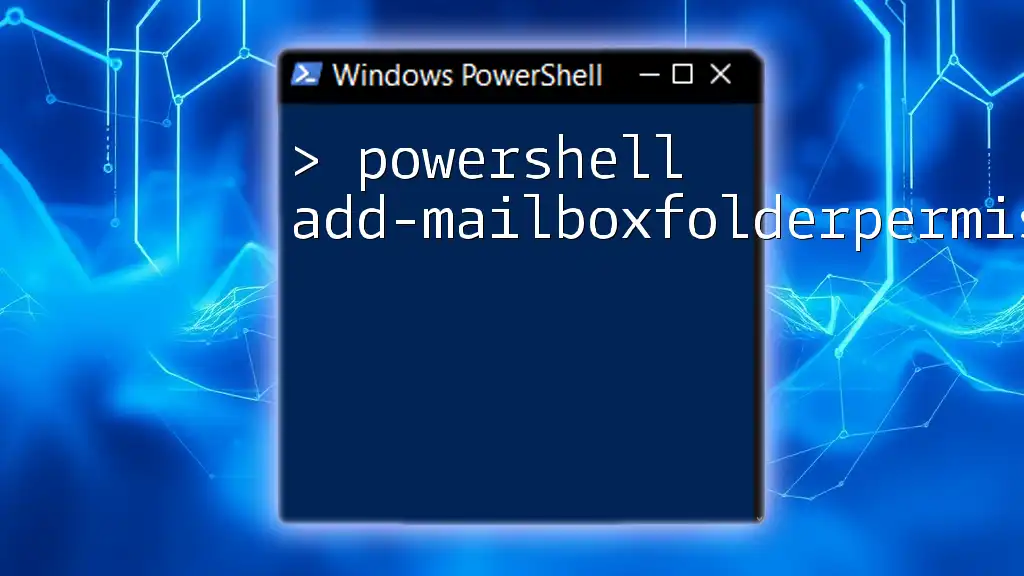The PowerShell command to retrieve the domain information for the current computer is `Get-Domain`, which can be executed as follows:
Get-ADDomain
Understanding PowerShell and Domains
What is PowerShell?
PowerShell is a powerful task automation and configuration management framework from Microsoft, consisting of a command-line shell and associated scripting language. It is built on the .NET framework and provides the ability to perform administrative tasks not only remotely but also on local machines. PowerShell can handle system configuration, management, and automation, making it essential for IT professionals.
What is a Domain?
In the context of IT, a domain refers to a collection of computers and devices on a network that are managed as a unit. This typically involves a set of policies and security rights, often controlled by a server known as a domain controller. Domains are vital for streamlined management, security policies, and user authentication within larger network environments.

Using PowerShell to Get Domain Information
The PowerShell Command to Get Domain
The `Get-Domain` command provides system administrators with essential information about the domain configuration. Knowing how to harness this command is crucial for effective domain management, allowing admins to retrieve valuable data quickly.
How to Use the Get-Domain Command
To utilize the `Get-Domain` command, simply enter the following basic structure:
Get-Domain
This command will return an array of domain-related information, including domain name, domain controllers, and other critical attributes. Understanding what each of these pieces means is key to leveraging your domain efficiently.
Getting Domain Name in PowerShell
Retrieving the Domain Name
To specifically extract the domain name from your system, you can use the following command:
Get-ADDomain | Select-Object -ExpandProperty DomainName
This command accesses Active Directory and focuses solely on the domain name property, making it easy to see at a glance.
- Domain Name: The unique identifier for your domain.
- Context: In a corporate environment, having the exact domain name is crucial for configuration changes and DNS settings.
Filtering Domain Name Information
If you need to retrieve domain name information based on specific criteria, you can filter results using this command:
Get-ADDomain -Identity "YourDomainName" | Select-Object DomainName, DNSRoot
Filtering allows you to focus on the data you're most interested in, enhancing your PowerShell scripts to be more efficient. This capability proves especially useful in environments with multiple domains or complex structures.
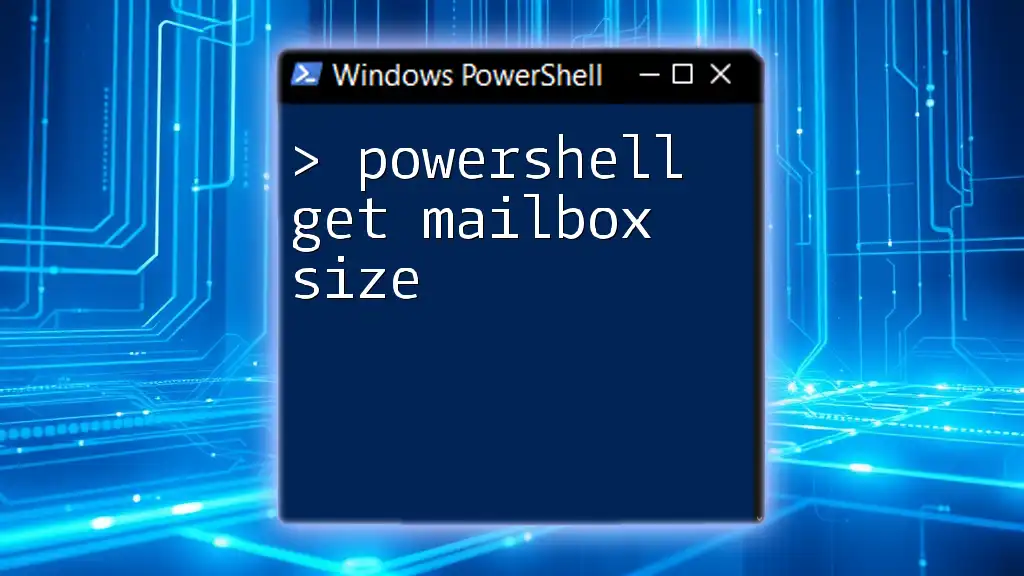
Advanced Domain Queries
Get Domain Information Beyond the Basics
The `Get-Domain` command provides foundational information, but more advanced queries can uncover deeper insights.
To find all domain controllers in your environment, you may use the following command:
Get-ADDomainController -Filter *
This command will yield a list of all domain controllers present, which is essential for understanding your domain’s architecture, including load balancing, failover strategies, and redundancy.
Using WMI to Get Domain Information
Introduction to WMI in PowerShell
Windows Management Instrumentation (WMI) gives you additional tools to interact with various management aspects of Windows-based systems. It integrates into PowerShell, making it possible to run queries that can return information about domain models and configurations.
The `Get-WmiObject` Command
As an alternative to Active Directory commands, you can also leverage WMI for domain information:
Get-WmiObject -Class Win32_NTDomain
This command fetches detailed data about the domain you are querying, such as name, SID, and other relevant attributes. WMI queries can provide a different perspective when managing your domain, often uncovering system-level nuances not readily available through Active Directory commands.
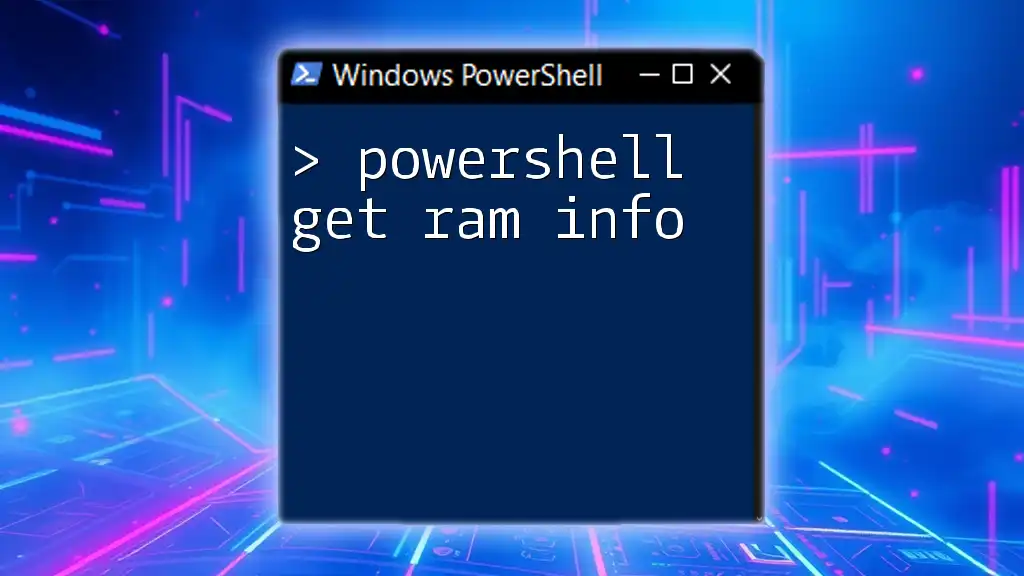
Common Pitfalls and Troubleshooting
Common Errors in Domain Queries
Even experienced administrators can face hurdles when executing domain queries. Some common errors might include:
- Insufficient Permissions: If you do not have the required access, the command may fail.
- Service Availability: Ensure that appropriate services, such as Active Directory Domain Services, are running.
To resolve these issues, check user-level permissions and make sure services are operational.
Troubleshooting Connection Issues
In some cases, you may encounter connectivity problems when querying a domain. A simple test can often save time:
Test-Connection -ComputerName "YourDomainController"
This command verifies that you can reach the designated domain controller, providing immediate feedback on possible network issues. If you're unable to connect, verify your network configuration and firewall settings.
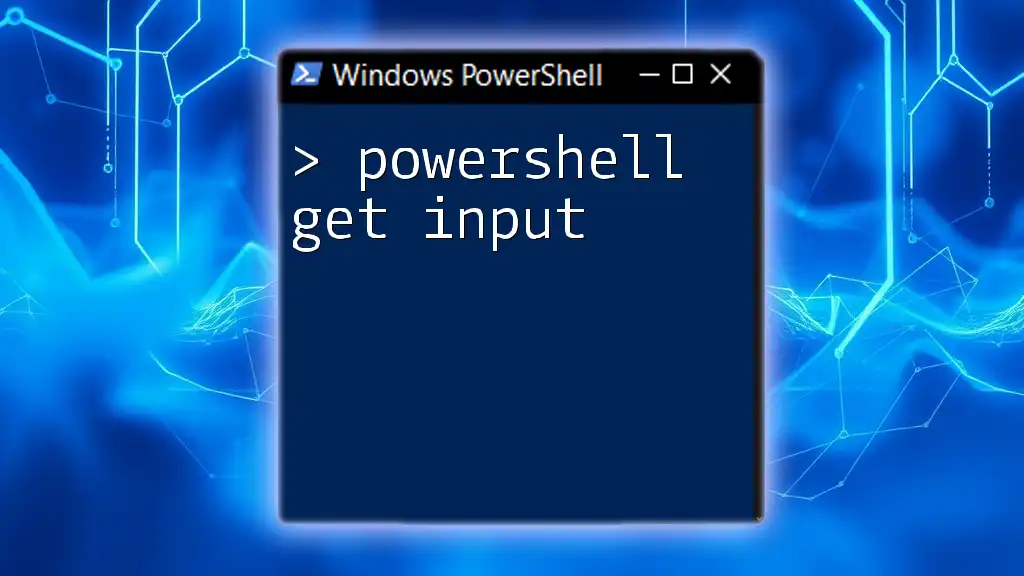
Practical Examples and Use Cases
Example 1: Auditing Domain Information
Retrieving comprehensive domain information helps with audits and assessments in many situations. Execute the following command for a detailed review:
Get-ADDomain | Format-List *
This command reveals every single property of the domain, which is useful for audits, compliance checks, or even historical assessments of your Active Directory setup.
Example 2: Automating Domain Queries
Automation can significantly save time and minimize human error in repetitive tasks. Here’s how you can create a simple script that retrieves domain info regularly:
$domainInfo = Get-ADDomain
$domainInfo | Export-Csv "DomainInfo.csv"
This script captures domain information and exports it to a CSV file for easy access and reporting. Automation of domain retrieval not only enhances efficiency but also fosters better management strategies.

Conclusion
Understanding how to effectively use the PowerShell Get Domain commands provides indispensable tools for managing your IT environment. As you explore the capabilities of PowerShell further, you will discover how it streamlines processes, enhances administration, and ultimately serves as a key player in your IT toolkit.
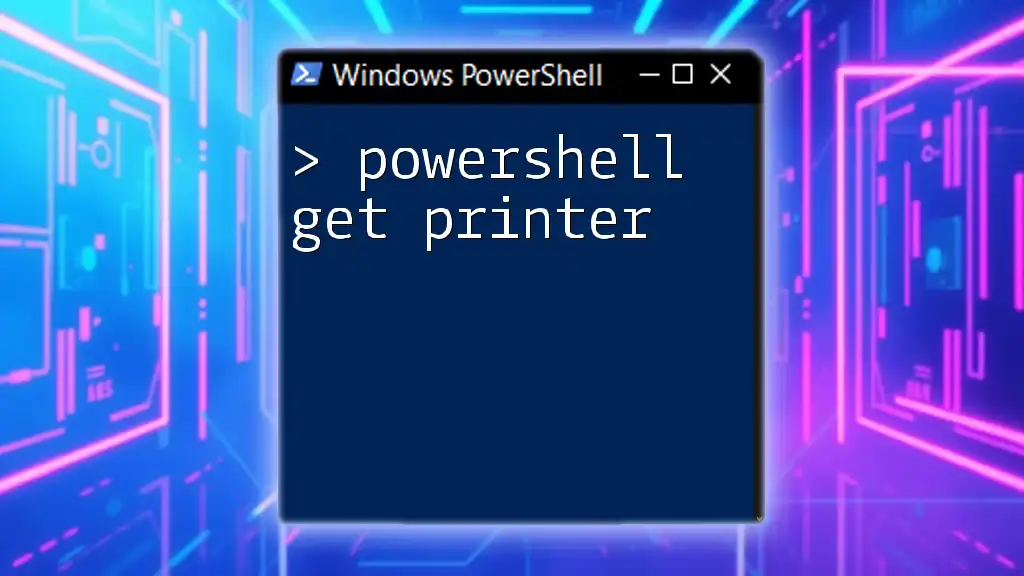
Additional Resources
Links to Documentation
- [Microsoft PowerShell Documentation](https://docs.microsoft.com/powershell/)
- [AD Module Documentation](https://docs.microsoft.com/powershell/module/activedirectory)
Recommended Further Reading
Seek out books, articles, and tutorials that delve into advanced PowerShell topics to further bolster your skills and insights in this powerful framework.
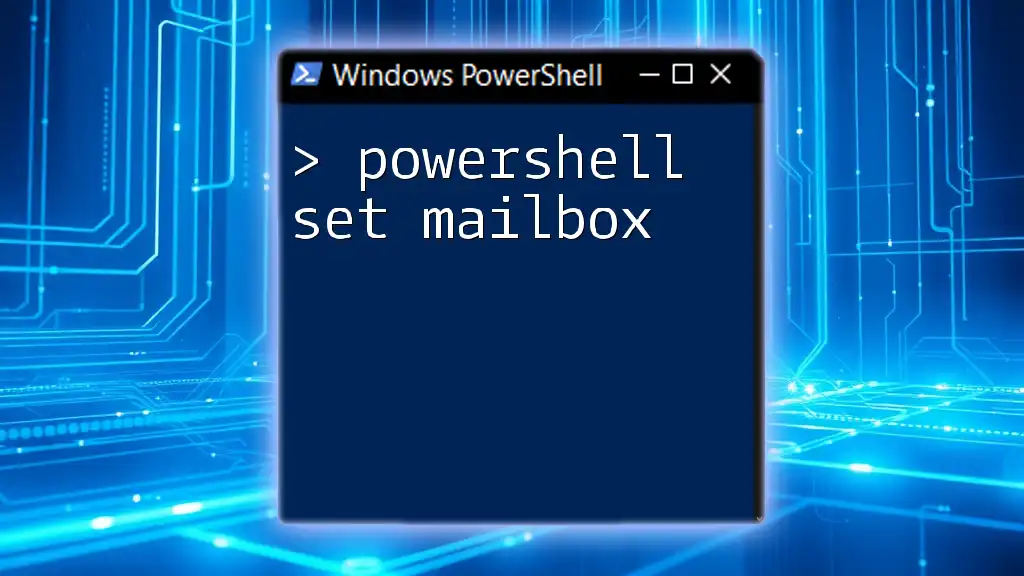
Call to Action
Join our PowerShell training programs to unlock more capabilities and maximize your proficiency in this essential IT tool. Share your experiences and help others grow in their journey through PowerShell!