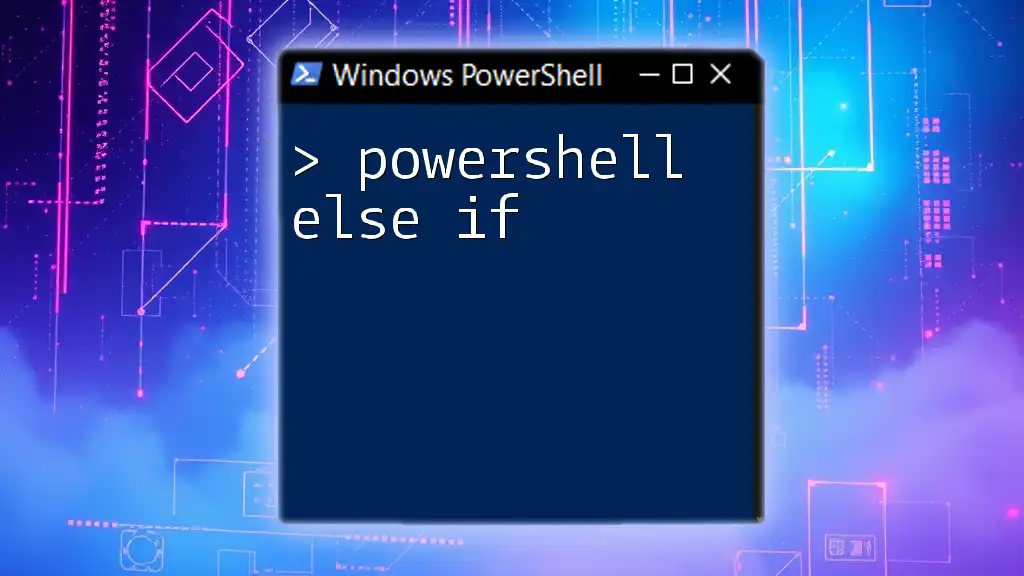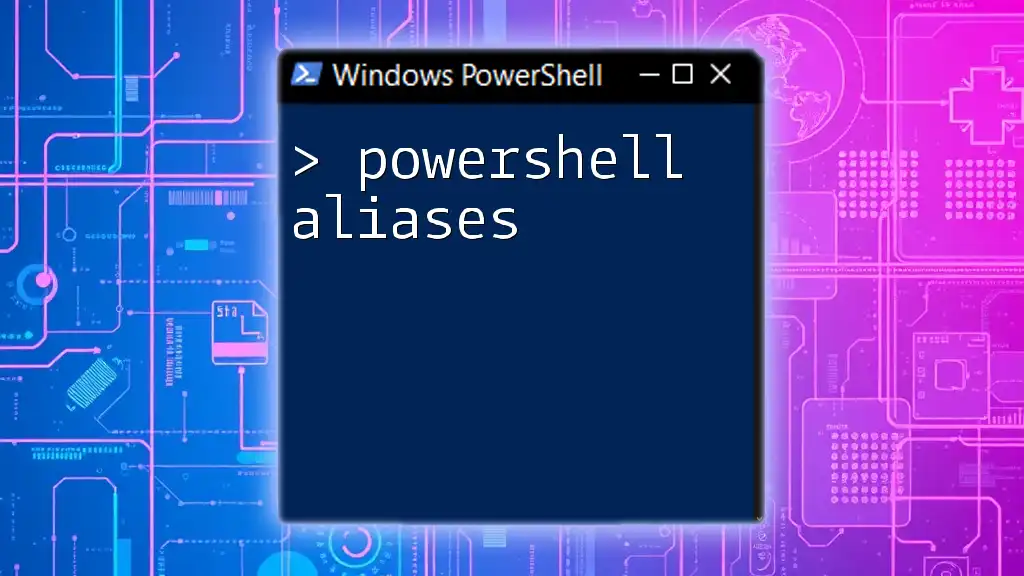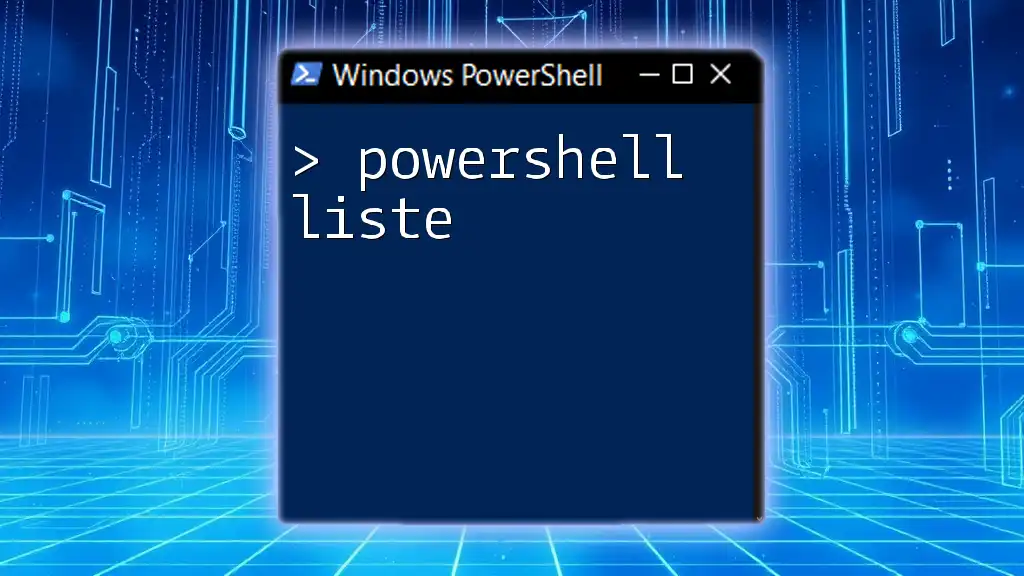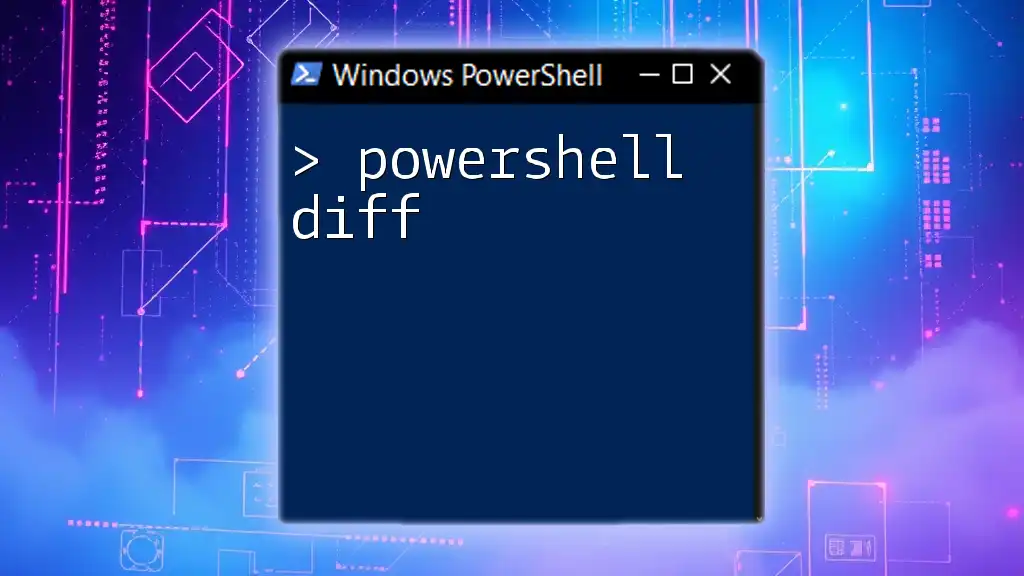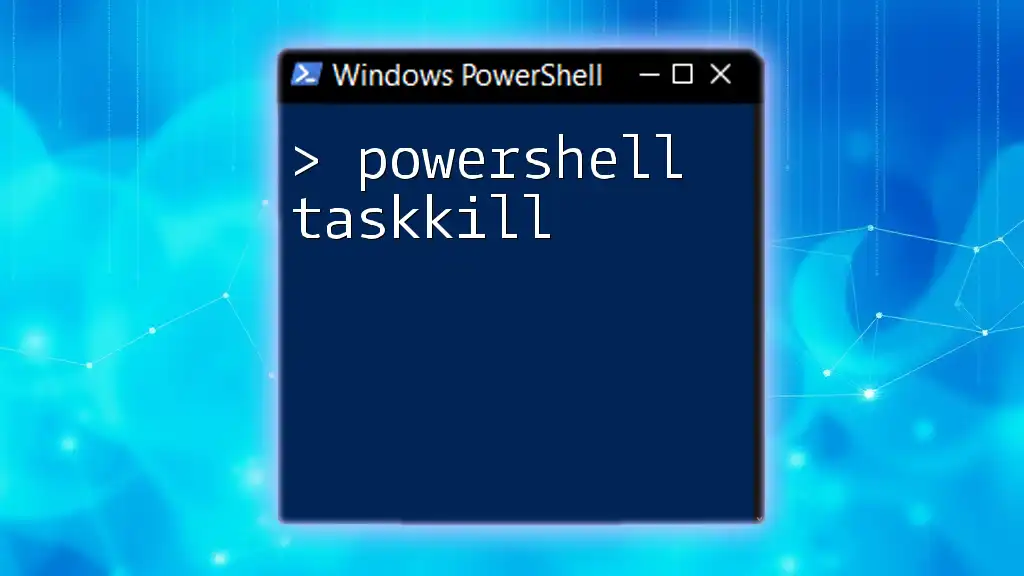In PowerShell, the `else if` construct allows you to evaluate multiple conditions sequentially, executing the corresponding block of code for the first true condition.
Here’s a simple example in PowerShell:
$number = 10
if ($number -lt 5) {
Write-Host 'Number is less than 5'
} elseif ($number -lt 15) {
Write-Host 'Number is between 5 and 15'
} else {
Write-Host 'Number is 15 or greater'
}
Understanding Conditional Statements in PowerShell
What Are Conditional Statements?
Conditional statements are essential building blocks in programming that control the flow of execution based on specific conditions. In PowerShell, these statements allow you to execute different pieces of code depending on whether certain conditions evaluate to true or false.
Types of Conditional Statements in PowerShell
PowerShell primarily employs three types of conditional statements: `if`, `else`, and `elseif`. Each of these statements serves a distinct but interrelated purpose, allowing for flexible decision-making in your scripts.
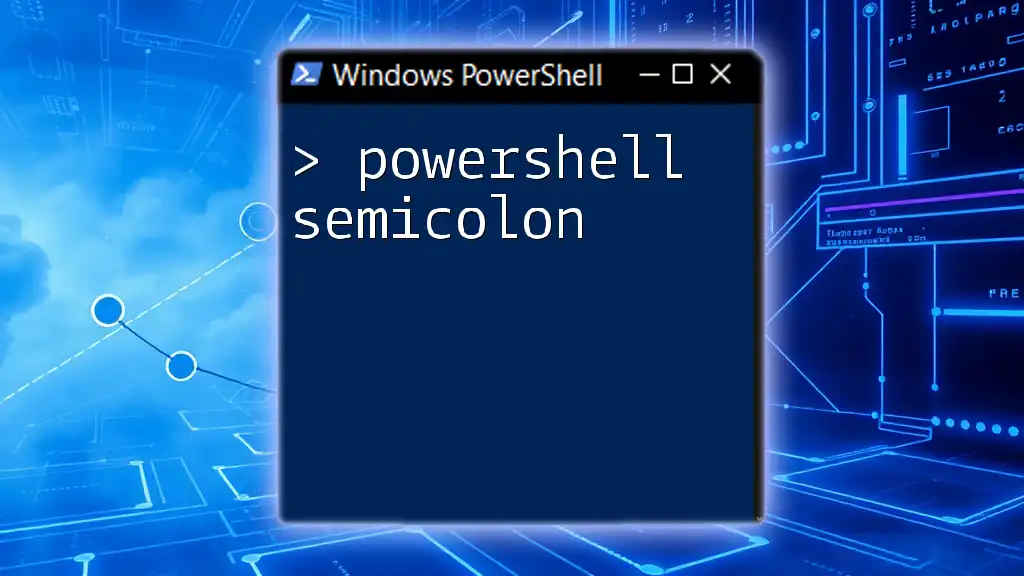
The PowerShell If Else Structure
The If Statement
The `if` statement checks a given condition. If the condition is true, the code block within the `if` statement is executed. This is the simplest form of conditional evaluation in PowerShell.
Here’s a basic example illustrating how an `if` statement functions:
$temperature = 75
if ($temperature -gt 70) {
Write-Host "It's a warm day."
}
In this scenario, the message "It's a warm day." will be displayed because the condition evaluates to true.
The Else Statement
The `else` statement provides an alternative path of execution when the preceding `if` condition is false. This allows you to define a fallback action if the primary condition doesn’t hold.
Consider this example:
$speed = 60
if ($speed -gt 70) {
Write-Host "You're speeding!"
} else {
Write-Host "You're driving safely."
}
Here, the message "You're driving safely." is output since the condition for speeding is false.
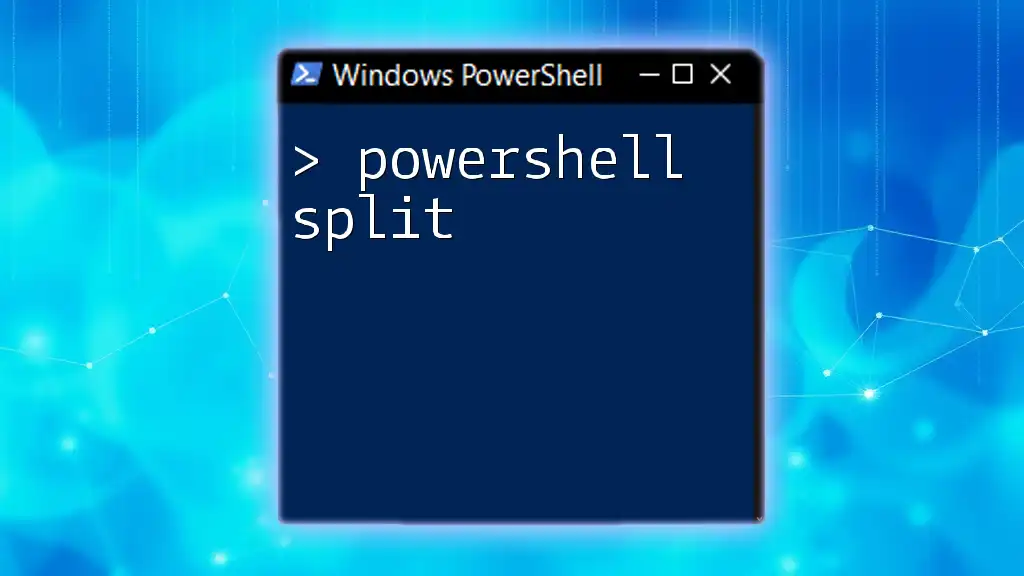
The Else If in PowerShell
Using Else If
The `elseif` statement (also often seen as `else if`) allows for additional conditions to be checked after the initial `if`. This structure enhances the control flow by allowing multiple paths of execution based on different conditions.
Syntax for Else If in PowerShell
The syntax for using `elseif` in PowerShell is as follows:
if ($condition1) {
# Code for condition1
} elseif ($condition2) {
# Code for condition2
} else {
# Code if neither condition is true
}
This construct enables elaborate decision-making processes within your scripts.
Example of Else If in PowerShell
To put `elseif` into context, let’s consider a real-life scenario, such as categorizing age groups.
$age = 20
if ($age -lt 13) {
Write-Host "Child"
} elseif ($age -lt 20) {
Write-Host "Teenager"
} else {
Write-Host "Adult"
}
In this example, since `$age` is 20, the output will be "Adult" as that's the branch the code execution flows into based on our conditions.

Combining If, Else If, and Else
Creating Complex Conditions
Combining `if`, `elseif`, and `else` allows for complex decision-making. You can evaluate multiple conditions in a single block of code, making it powerful for scenarios that require various checks.
Example of Combined Conditions
Here’s a more complex example, illustrating how to assign grades based on score ranges:
$score = 85
if ($score -ge 90) {
Write-Host "Grade A"
} elseif ($score -ge 80) {
Write-Host "Grade B"
} elseif ($score -ge 70) {
Write-Host "Grade C"
} else {
Write-Host "Grade D"
}
In this scenario, because the score is 85, the output will be "Grade B." The structure allows for clear, stepwise evaluation of conditions.
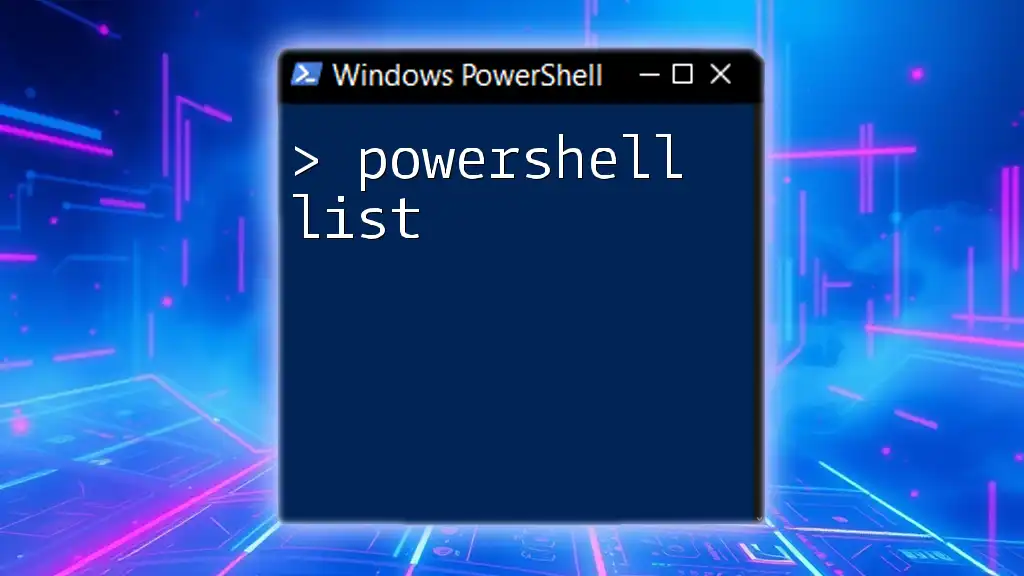
The Importance of Else If in PowerShell
Real-World Applications
The `elseif` construct is indispensable in scripting, especially when you need to handle multiple scenarios based on variable conditions. Common applications include configuration scripts, automated tasks, and user-input validations. Without the use of `elseif`, you would need numerous nested `if` statements, making your code cluttered and harder to maintain.
Troubleshooting Common Issues
Common mistakes include improper nesting of `elseif` statements or overlooking braces, which can lead to syntax errors. Always ensure that each potential condition is properly defined and closed. Indentation is also crucial for readability; it helps others (and future you) quickly understand the flow of logic.

Conclusion
In summary, understanding and effectively using `else if` in PowerShell enhances your scripting capabilities significantly. This construct allows for clearer condition handling, making your scripts more flexible and easier to read.
Call to Action
Now that you have a foundational grasp of PowerShell else if, it's time to experiment! Try creating scripts with various conditions and see how different structures affect your results. Consider delving into broader PowerShell topics to further sharpen your scripting skills.

Additional Resources
For official documentation, visit the PowerShell Documentation [site](https://docs.microsoft.com/en-us/powershell/). You can also explore books and online courses that dive deeper into PowerShell scripting for advanced techniques.
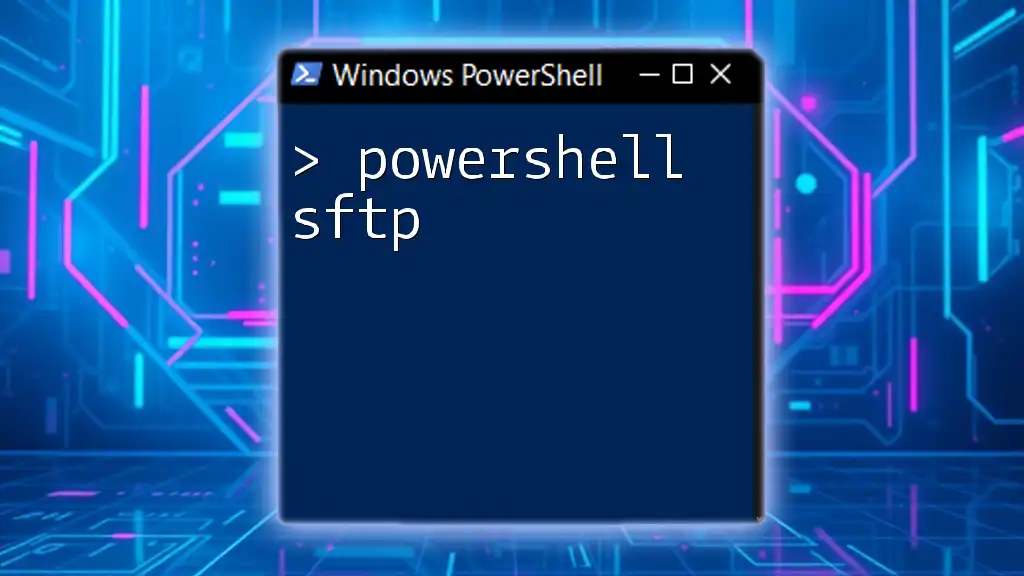
FAQs
What happens if no conditions are met?
When none of the conditions in an `if`, `elseif`, and `else` structure evaluate to true, the block of code within the `else` statement executes. If no `else` statement is present, the script simply continues without executing any conditional code.
Can I have multiple `elseif` statements?
Yes, you can have as many `elseif` statements as needed. This ability allows you to check numerous conditions sequentially, creating a robust conditional structure.
How does PowerShell handle different data types in conditions?
PowerShell is dynamic and can handle various data types in conditions. It automatically converts data types as necessary, but it's essential to understand the logic of your comparisons, especially when dealing with strings, numbers, and objects to ensure accurate evaluations.