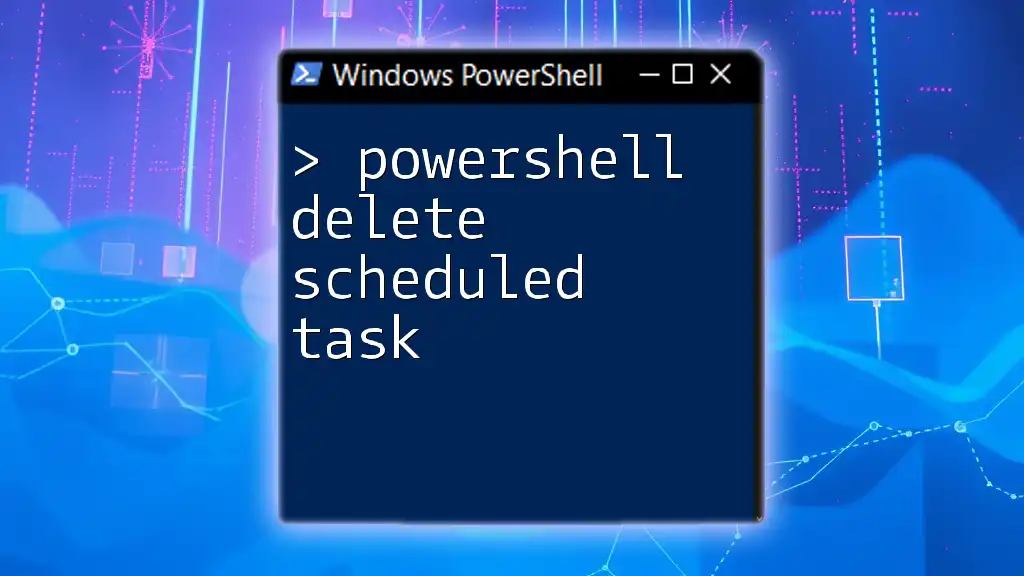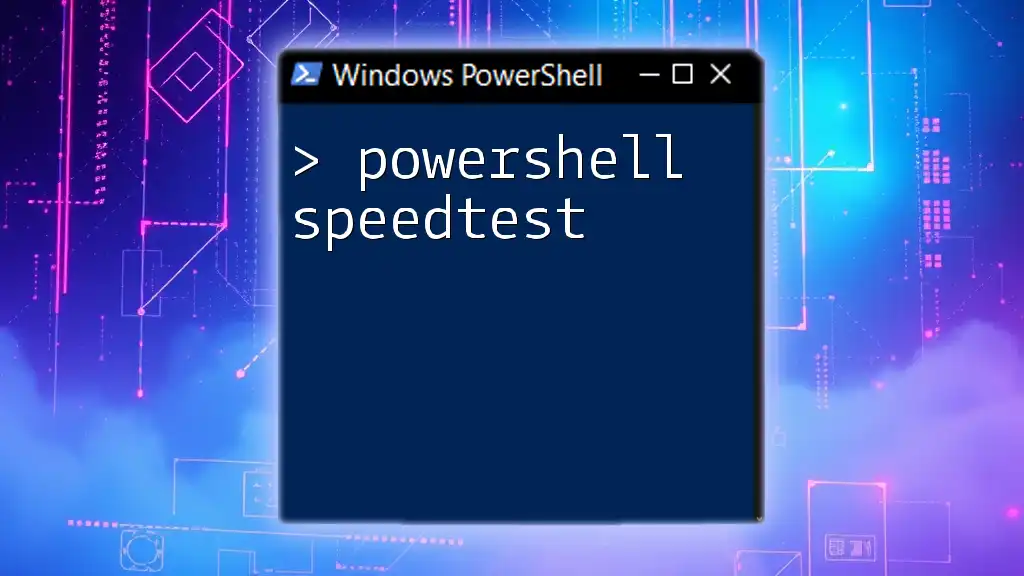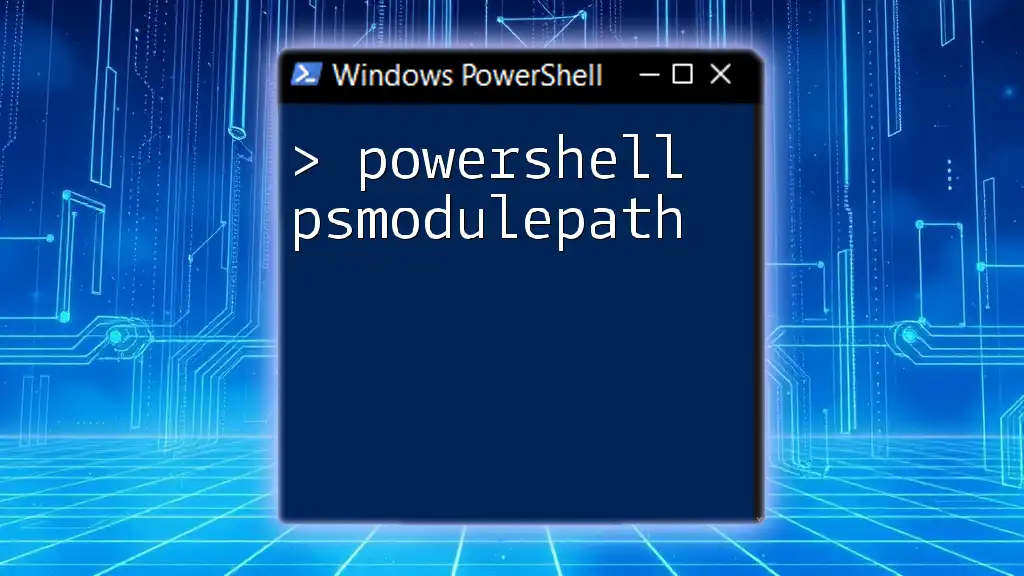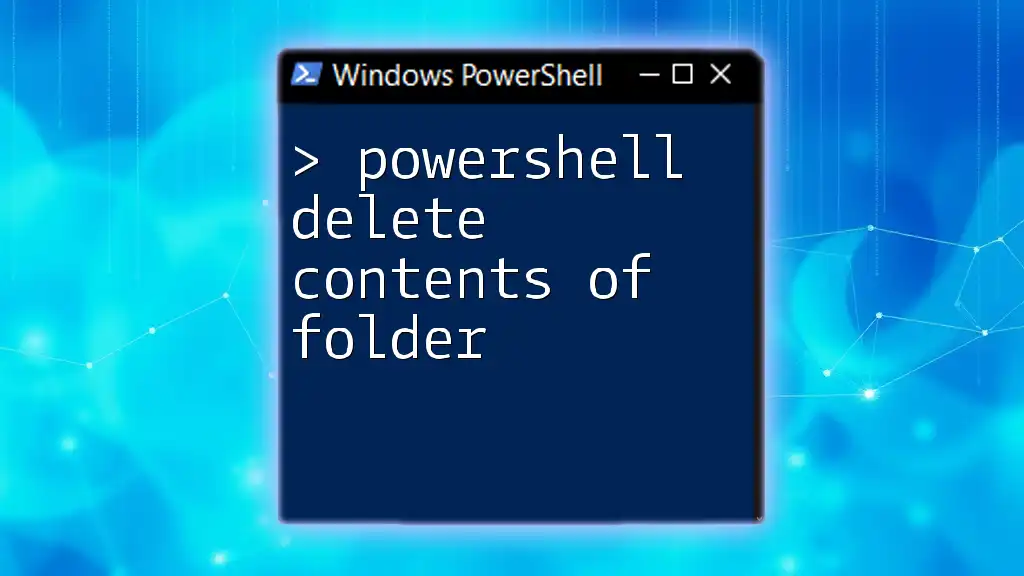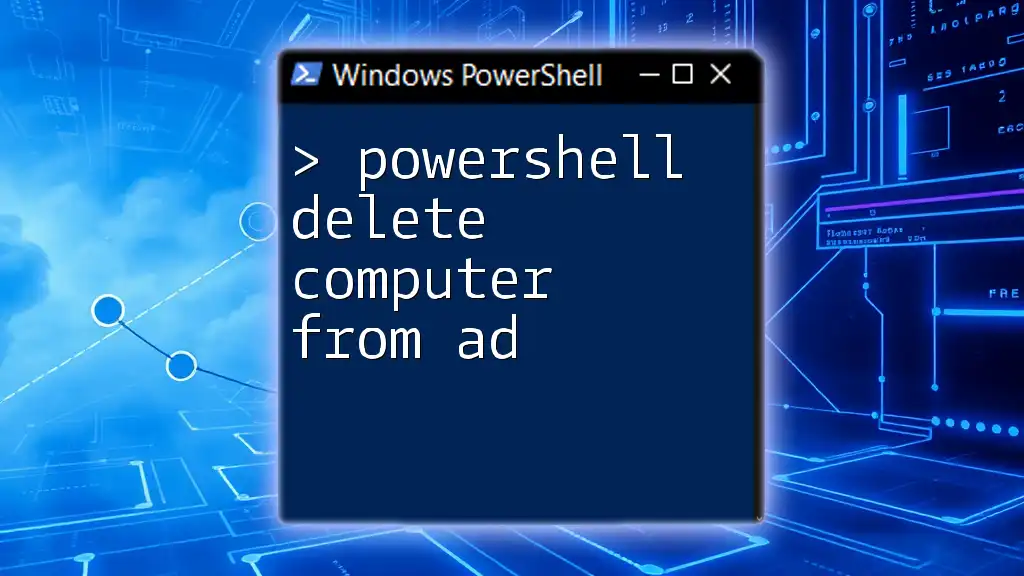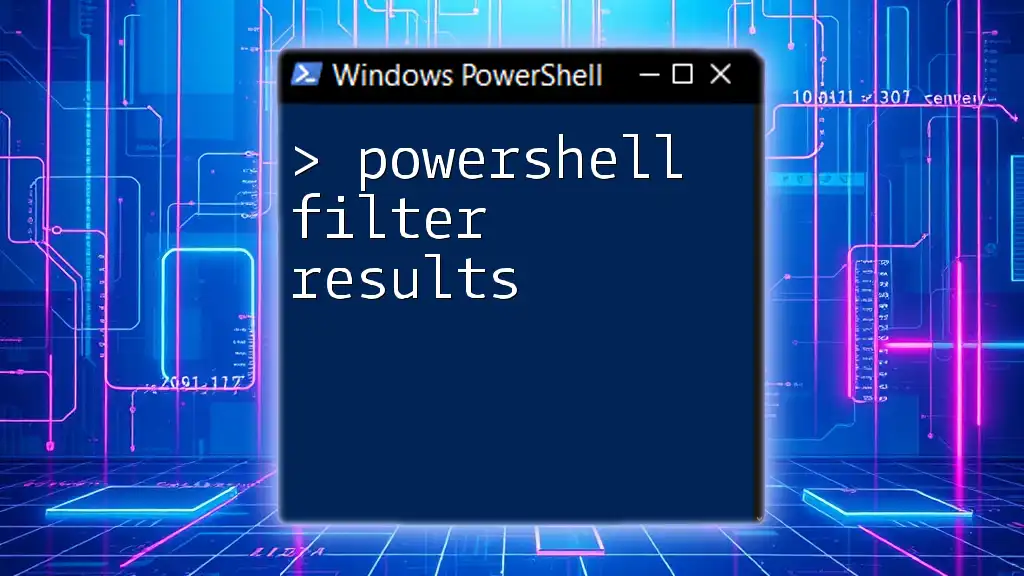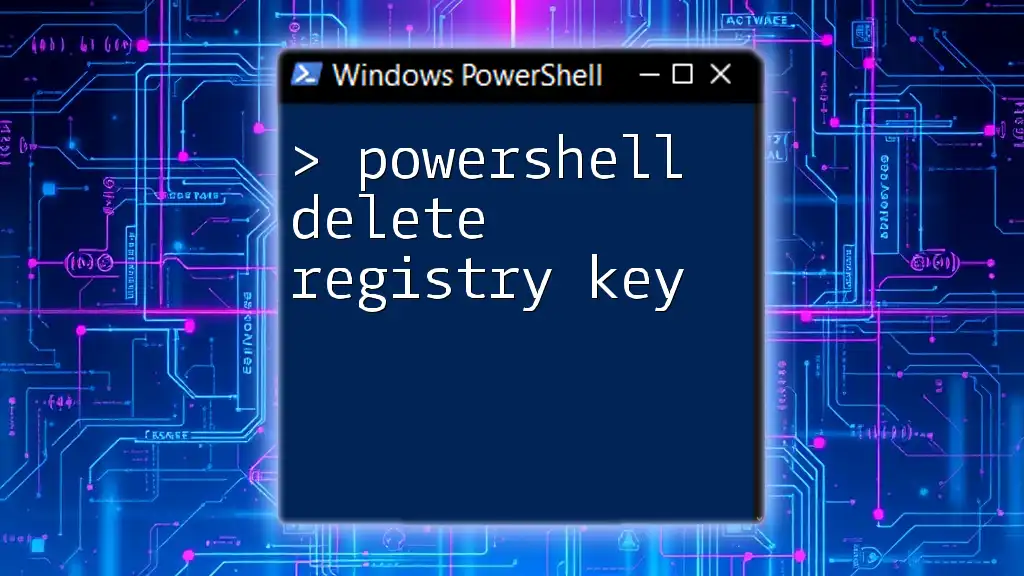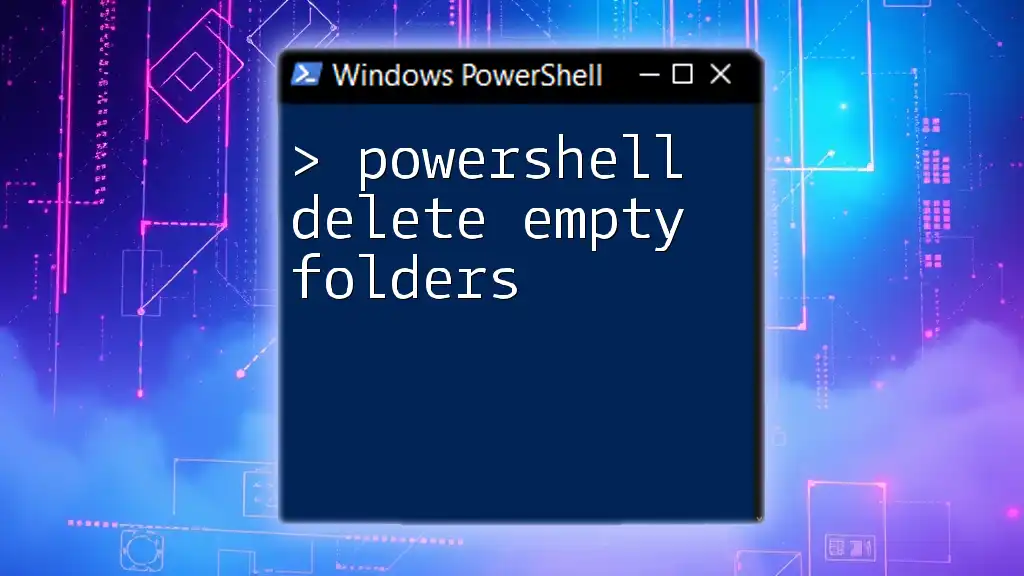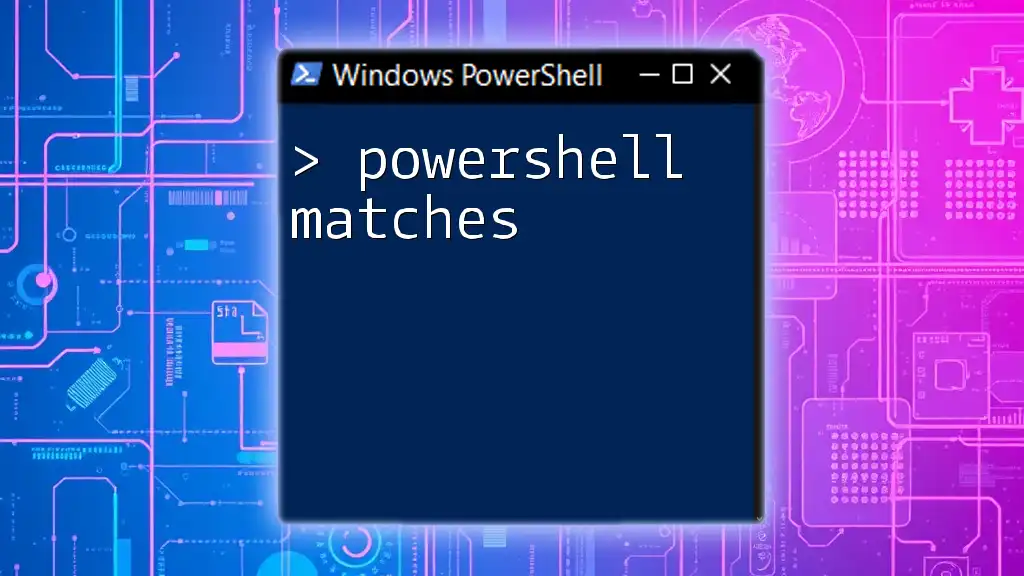To delete a scheduled task in PowerShell, you can use the `Unregister-ScheduledTask` cmdlet followed by the name of the task you wish to remove.
Here’s the code snippet to accomplish this:
Unregister-ScheduledTask -TaskName 'YourTaskName' -Confirm:$false
Replace `'YourTaskName'` with the actual name of the scheduled task you want to delete.
Understanding Scheduled Tasks
What are Scheduled Tasks?
Scheduled tasks are automated processes that run at specific times or under certain conditions on a Windows operating system. They are essential for automating routine tasks such as backups, system monitoring, or executing scripts without user intervention. These tasks help improve efficiency, reduce manual effort, and ensure that critical activities happen at the right time.
The Role of PowerShell in Task Management
PowerShell provides a powerful command-line interface and scripting language that simplifies the management of scheduled tasks. Unlike the graphical user interface (GUI), which can be cumbersome for frequent users, PowerShell capabilities allow for quick execution and automation of task management. The integration of scheduling capabilities into your scripts can enhance the automation of IT workflows, making it easier to manage system resources effectively.

Using PowerShell to Delete Scheduled Tasks
PowerShell Commands Overview
PowerShell comes equipped with multiple cmdlets for managing scheduled tasks, and one of the most significant cmdlets for deleting tasks is `Unregister-ScheduledTask`. This cmdlet allows you to remove a scheduled task from the Task Scheduler, making it essential when cleaning up unwanted or outdated tasks.
Syntax of the Unregister-ScheduledTask Command
The general syntax for the `Unregister-ScheduledTask` command is:
Unregister-ScheduledTask -TaskName "<TaskName>" [-Confirm] [-Force]
Understanding this syntax will help you customize the command according to your needs.
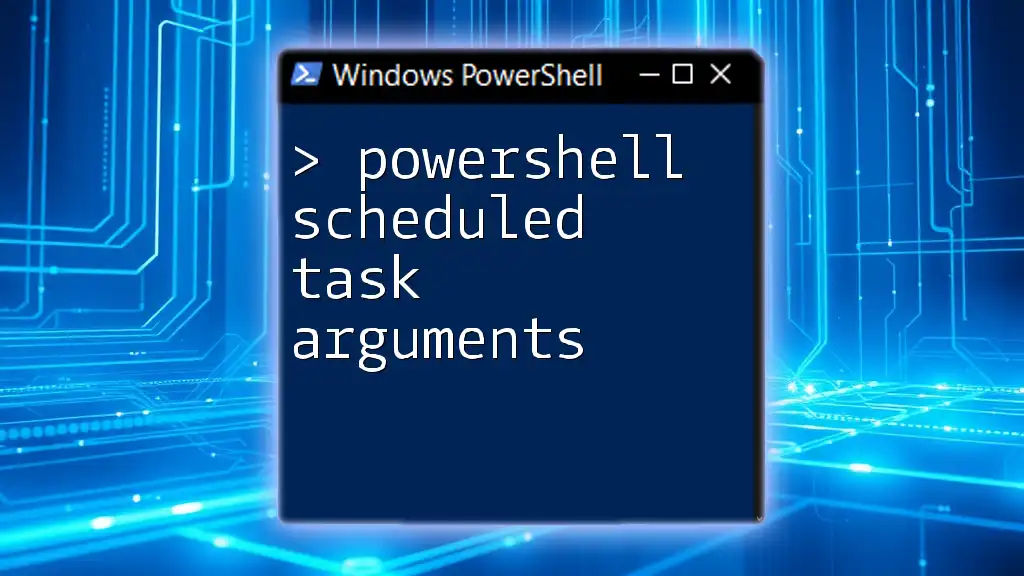
Deleting a Scheduled Task
Step-by-Step Guide to Delete a Scheduled Task
Identifying Scheduled Tasks
Before you can delete a scheduled task, you need to know which tasks are currently registered. You can easily list all scheduled tasks using the following PowerShell command:
Get-ScheduledTask
Running this command provides you with an overview of all tasks along with their names, states, and triggers, which is essential information before deletion.
Deleting the Scheduled Task
Once you have identified the scheduled task you wish to delete, you can proceed with the deletion process. By using the command:
Unregister-ScheduledTask -TaskName "YourTaskName"
Make sure to replace `"YourTaskName"` with the actual name of the scheduled task you wish to delete.
Important parameters to note:
- `-Confirm`: This switch prompts you for confirmation before proceeding with the deletion. It can prevent accidental removals.
- `-Force`: Using this switch bypasses all confirmation prompts, allowing for unattended task deletions.
Example: Deleting a Scheduled Task
Let’s say you have a scheduled task named "BackupTask" that you want to remove. You can execute the following command:
Unregister-ScheduledTask -TaskName "BackupTask" -Confirm:$false
In this example, the scheduled task "BackupTask" will be deleted without any confirmation prompt. Once executed, PowerShell will remove the task, and it will no longer appear in your scheduled tasks list.
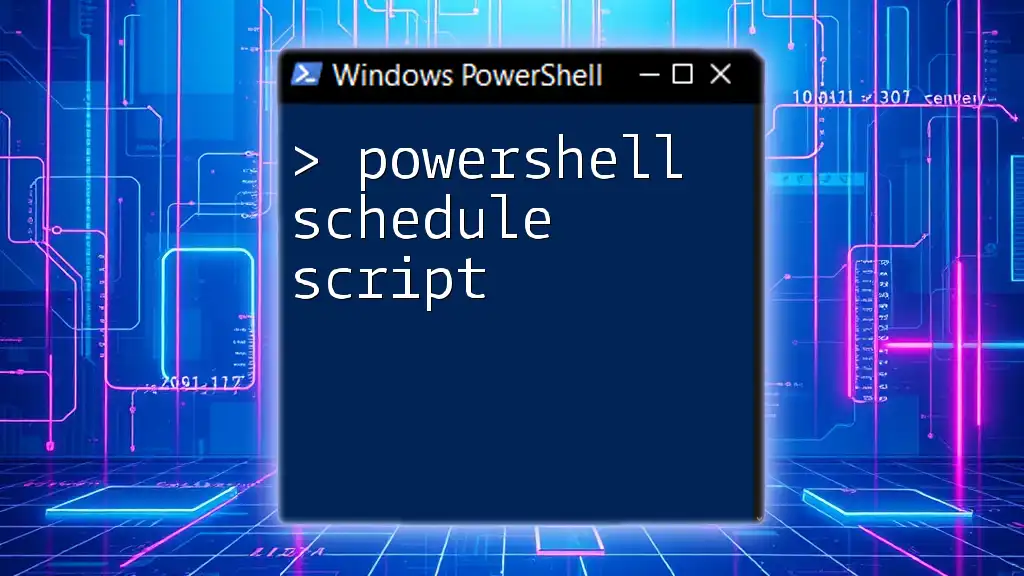
Handling Errors and Confirmation
Common Errors When Deleting Scheduled Tasks
When attempting to delete a scheduled task using PowerShell, you may encounter various errors, such as:
-
Task does not exist: This error signifies that the task name you specified does not match any task registered in the Task Scheduler. Ensure that you use the exact task name as displayed by `Get-ScheduledTask`.
-
Access Denied: This usually occurs if you don’t have the necessary permissions. Ensure you run your PowerShell session with administrative privileges to manage scheduled tasks.
Verifying the Deletion of a Scheduled Task
After you've run the command to delete the scheduled task, it's wise to verify its removal. To do this, simply rerun the command to list the scheduled tasks:
Get-ScheduledTask
If the task has been successfully deleted, it will not appear in the output.

Best Practices for Managing Scheduled Tasks
Regular Maintenance of Scheduled Tasks
Managing scheduled tasks isn't a one-time affair; it should be part of regular system maintenance. Periodically reviewing scheduled tasks helps you identify and delete unnecessary or outdated tasks, ensuring that your system remains optimized and free of clutter.
Using Comments and Descriptions
When creating scheduled tasks, it is beneficial to include comments and descriptions. Documenting the purpose of each task can help you and others understand the reasons for its existence and determine when it might need to be deleted, preventing unnecessary confusion in the future.
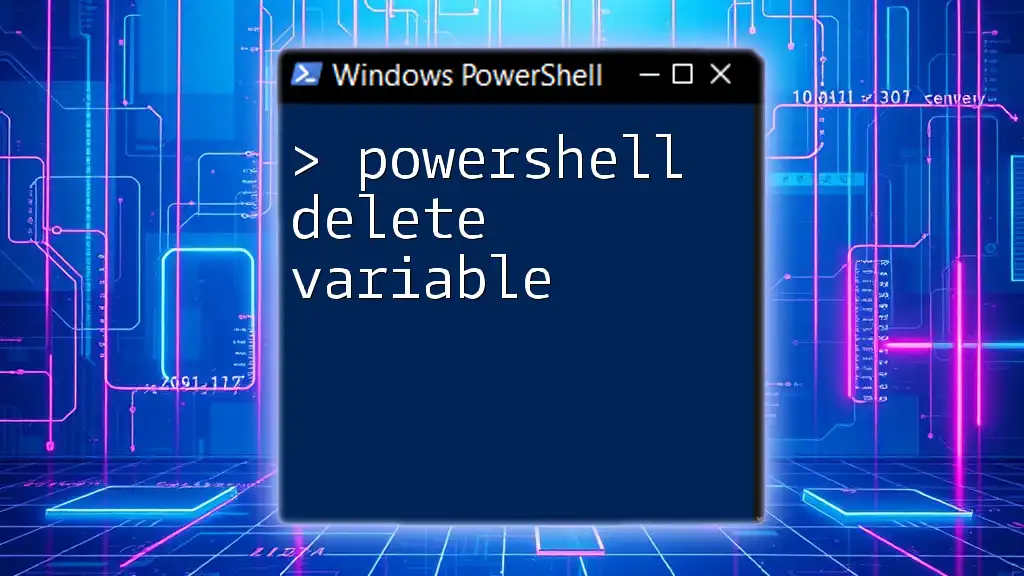
Conclusion
In summary, PowerShell provides a robust way to delete scheduled tasks, simplifying the management of automation in Windows. By familiarizing yourself with the `Unregister-ScheduledTask` cmdlet, you can efficiently eliminate any scheduled tasks that are no longer needed. Be sure to practice these techniques to streamline your workflow and enhance your understanding of PowerShell's capabilities.
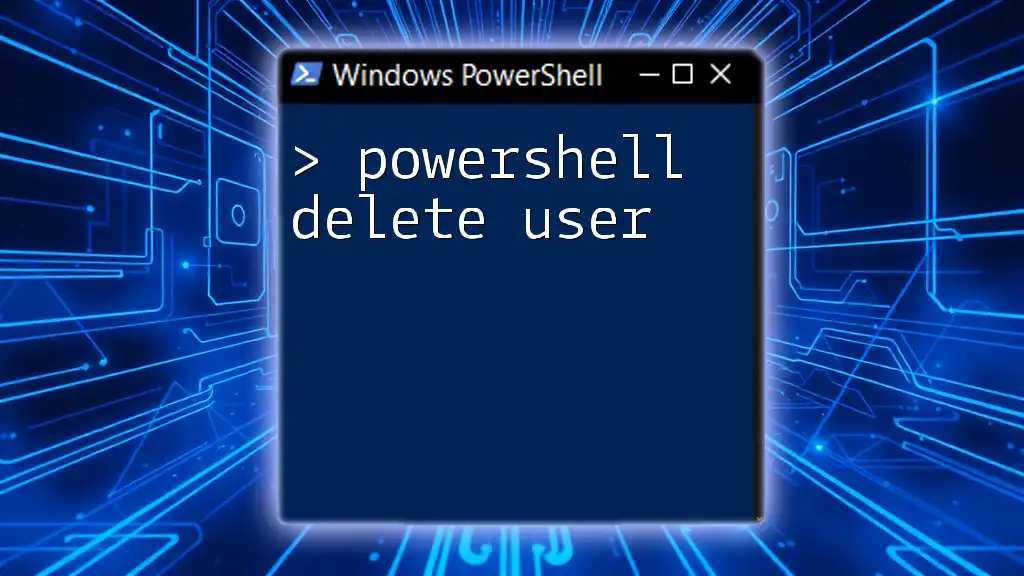
Additional Resources
For further learning, consider reviewing the official Microsoft documentation on PowerShell and scheduled tasks. Additionally, look for courses or books focused on advanced PowerShell scripting techniques to further enrich your skills.

FAQs
What happens if I delete a scheduled task?
When you delete a scheduled task, it is permanently removed from the Task Scheduler and will no longer execute. Make sure you don’t need the task anymore before deletion.
Can I recover a deleted scheduled task?
Once a task is deleted using PowerShell, it cannot be recovered. You may need to recreate the task manually if it is needed again.
Is there a way to delete multiple scheduled tasks at once?
While `Unregister-ScheduledTask` does not directly support bulk deletion, you can loop through an array of task names to delete multiple tasks. For example:
$tasksToDelete = @("Task1", "Task2", "Task3")
foreach ($task in $tasksToDelete) {
Unregister-ScheduledTask -TaskName $task -Force
}
When should I consider deleting scheduled tasks?
Consider deleting scheduled tasks when they are no longer relevant, such as after completed projects, when switching to different automation methodologies, or when tasks conflict with updated system processes. Regularly reviewing tasks is key to maintaining an efficient operational environment.