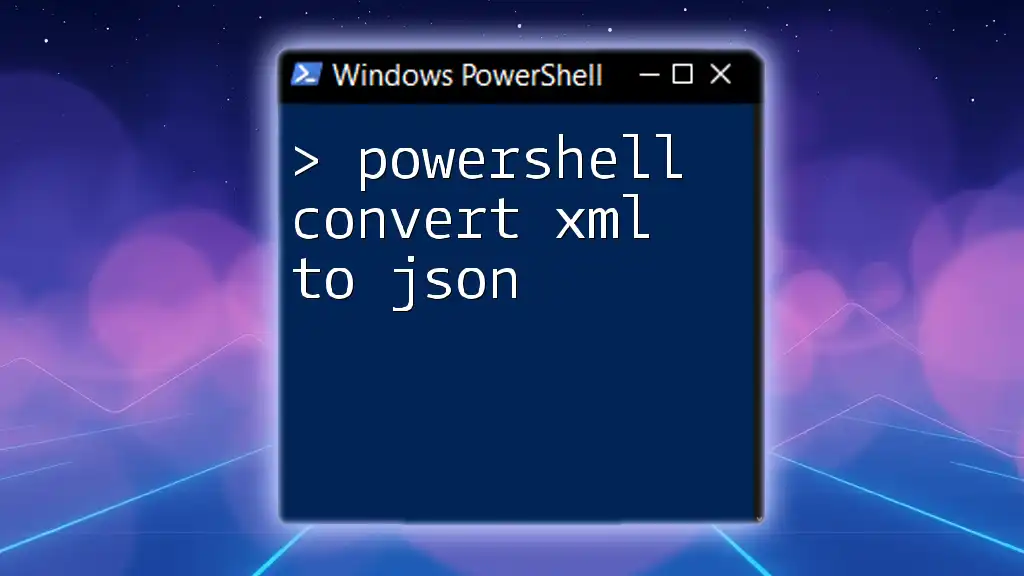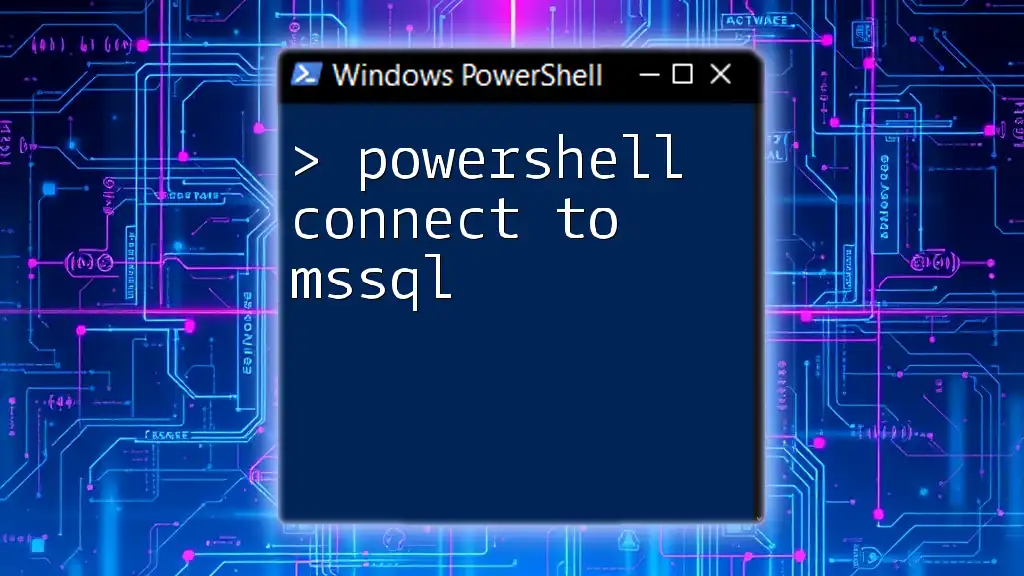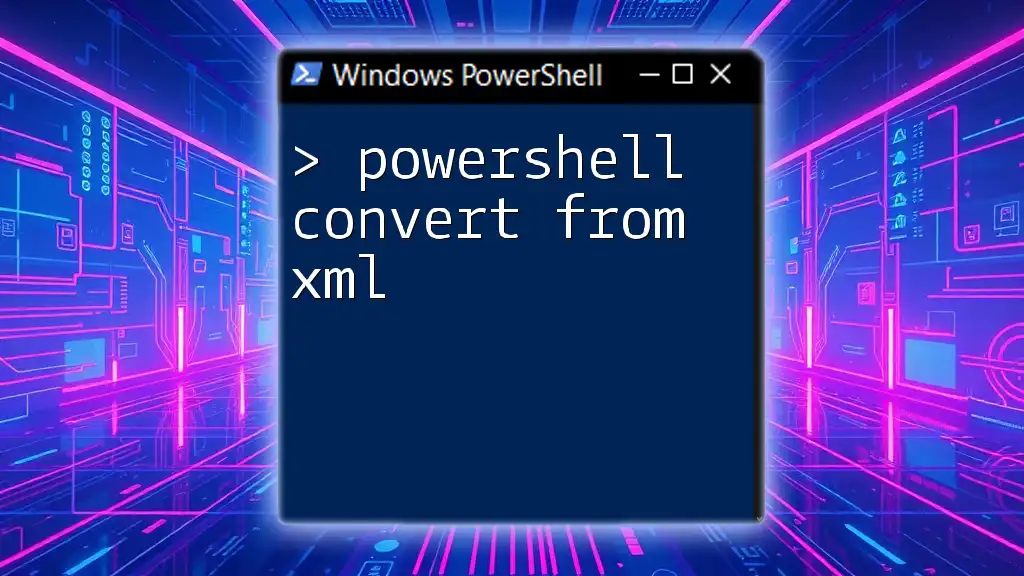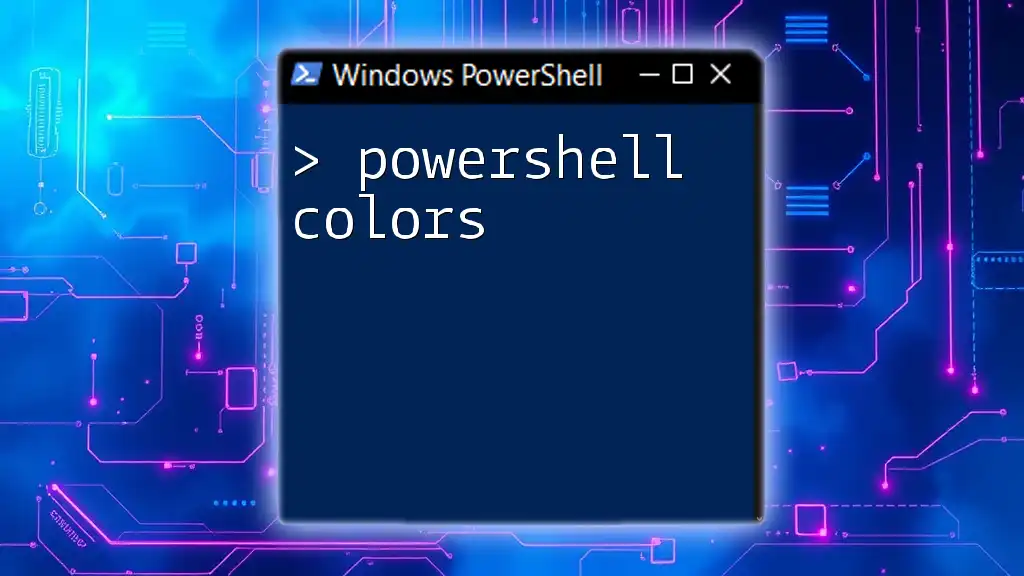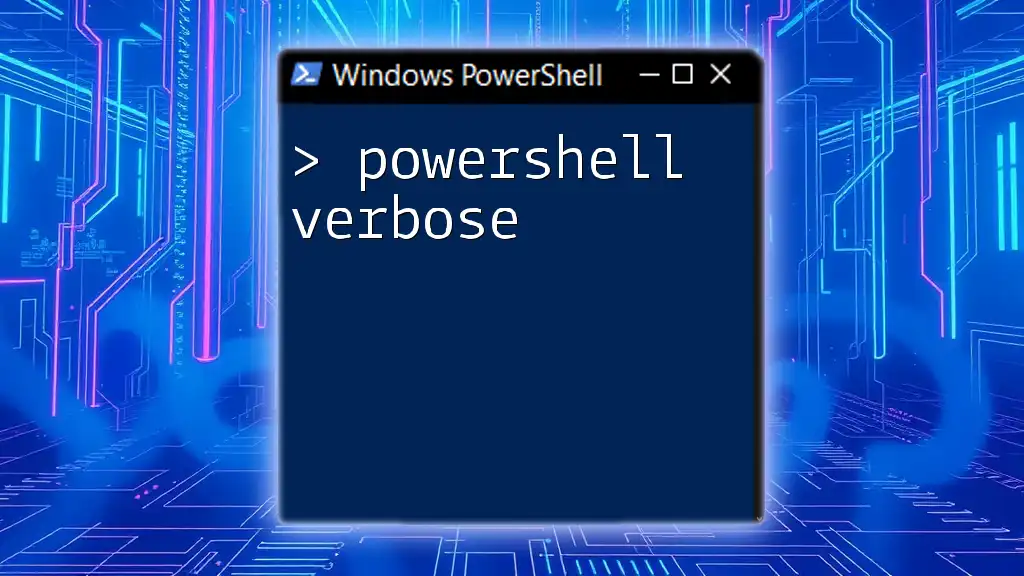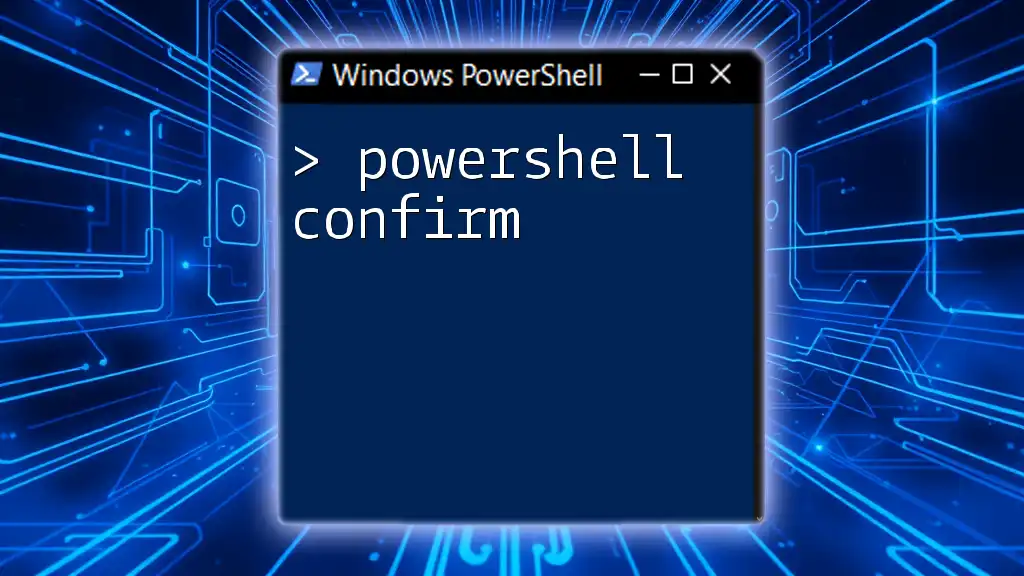In PowerShell, you can convert XML to JSON using the `ConvertTo-Json` cmdlet after importing the XML content, as shown in the following example:
$xml = [xml](Get-Content -Path 'path\to\your\file.xml'); $json = $xml | ConvertTo-Json; $json
Understanding the Basics of PowerShell
What is PowerShell?
PowerShell is a powerful scripting language and command-line interface built on the .NET framework. It is designed for system administration, automating tasks, and managing configurations. Its rich set of cmdlets enables users to perform almost every task on a Windows system and interact with various data sources, making it a go-to tool for IT professionals and developers alike.
Getting Started with PowerShell Environment
To begin using PowerShell, you must have it installed, which comes pre-installed on Windows 10 and later versions. You can access PowerShell through the Start menu. After launching PowerShell, you’ll be greeted by a command prompt where you can start typing commands immediately. Familiarizing yourself with basic cmdlets will enhance your experience as you continue learning more advanced functions.
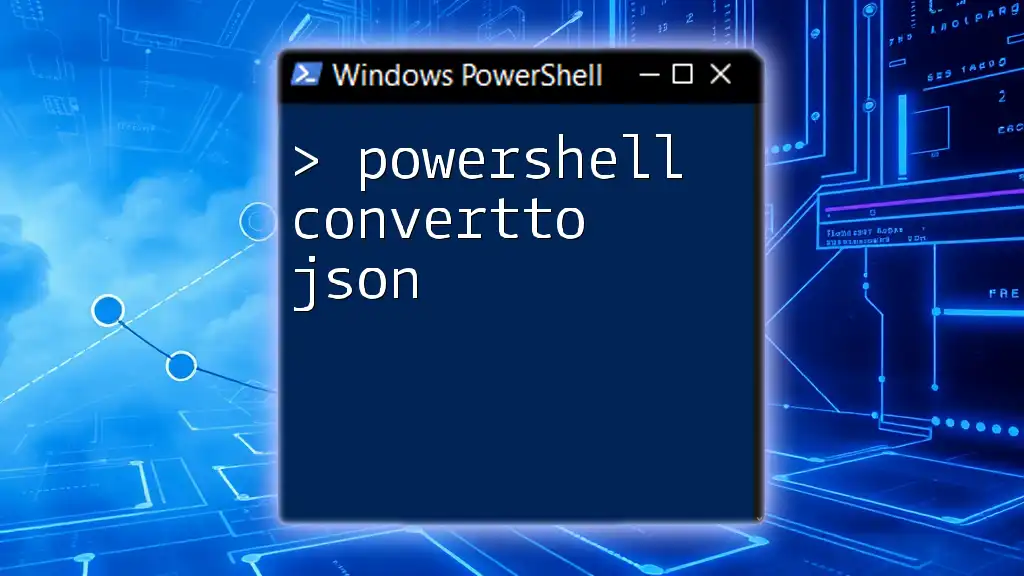
The Power of XML and JSON in Data Handling
Structure of XML
XML, or eXtensible Markup Language, is a markup language that defines a set of rules for encoding documents in a format that is both human-readable and machine-readable. XML's hierarchical structure allows the representation of complex data in a structured manner.
Example of a simple XML structure:
<employees>
<employee>
<id>1</id>
<name>John Doe</name>
<department>HR</department>
</employee>
<employee>
<id>2</id>
<name>Jane Smith</name>
<department>Finance</department>
</employee>
</employees>
Structure of JSON
JSON, or JavaScript Object Notation, is a lightweight data interchange format that is easy for humans to read and write and easy for machines to parse and generate. It is often used for APIs and web services due to its simplicity.
Example of a simple JSON structure:
{
"employees": [
{
"id": 1,
"name": "John Doe",
"department": "HR"
},
{
"id": 2,
"name": "Jane Smith",
"department": "Finance"
}
]
}
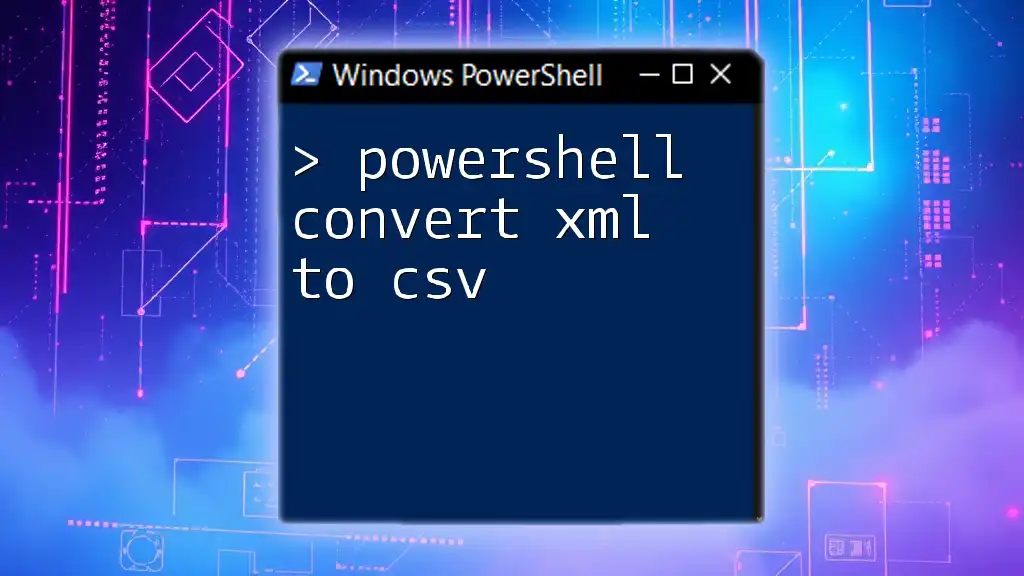
Converting XML to JSON Using PowerShell
Getting the XML File Ready
Before you can convert XML to JSON, you need a valid XML file to work with. You can easily create an XML document using any text editor, like Notepad or Visual Studio Code.
Basic PowerShell Command for Conversion
PowerShell simplifies the conversion process with its built-in cmdlets, specifically the `ConvertTo-Json` cmdlet, which allows users to convert data structures to a JSON format.
Step-by-Step Conversion Process
Loading the XML File
To read the XML file into PowerShell, you would use the `Get-Content` cmdlet. Here’s how you can do it:
$xml = Get-Content -Path "path\to\your\file.xml"
This command reads the content of the specified XML file into the `$xml` variable for further manipulation.
Convert XML to JSON
Once you have loaded the XML data, the next step is converting it to JSON using `ConvertTo-Json`:
$json = $xml | ConvertTo-Json
This pipeline command takes the XML content from `$xml` and sends it to the `ConvertTo-Json` cmdlet, transforming it into JSON format.
Outputting the Result
Finally, you’ll want to display the resulting JSON in the PowerShell console:
Write-Output $json
This command outputs the JSON representation of the XML directly to the console, so you can verify the conversion was successful.

Handling Complex XML Structures
Nested XML Elements
When dealing with more complex XML structures that contain nested elements, the conversion can present some challenges. For example:
<department>
<name>HR</name>
<employees>
<employee>
<id>1</id>
<name>John Doe</name>
</employee>
<employee>
<id>2</id>
<name>Jane Smith</name>
</employee>
</employees>
</department>
Using PowerShell to Convert Nested XML
PowerShell can handle nested structures effectively. You still use the `ConvertTo-Json` cmdlet, but you may need to adjust your depth parameter to accommodate the complexity of your XML:
$nestedXml = @"
<department>
<name>HR</name>
<employees>
<employee>
<id>1</id>
<name>John Doe</name>
</employee>
<employee>
<id>2</id>
<name>Jane Smith</name>
</employee>
</employees>
</department>
"@
$json = $nestedXml | ConvertTo-Json -Depth 5
By specifying the `-Depth` parameter, you ensure that nested structures are fully represented in the resulting JSON.
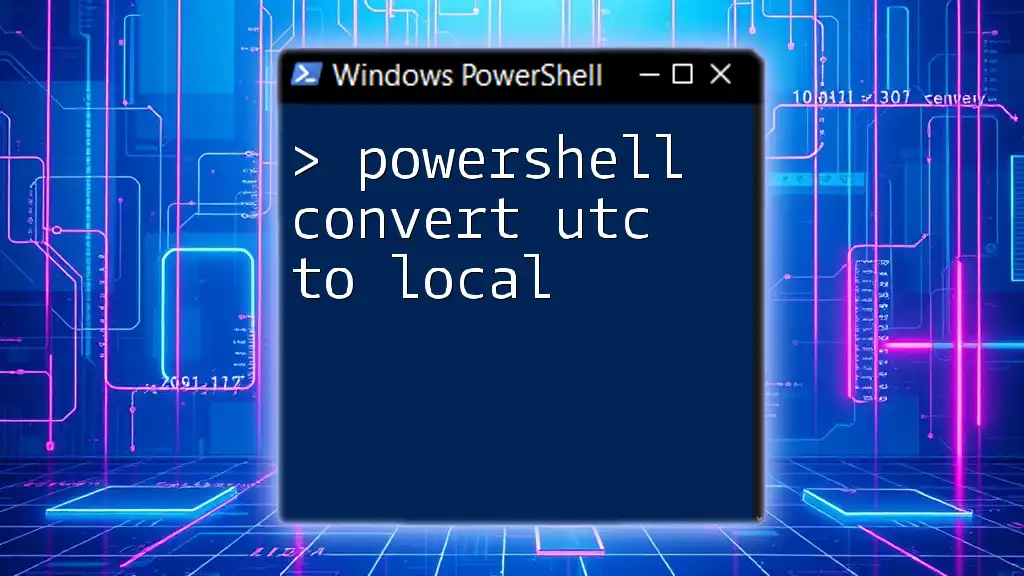
Advanced Options and Customization
Customizing JSON Output
You might encounter situations that necessitate customizing the JSON output. For more complex objects or deeper hierarchies, modifying the depth parameter can provide better structure. The `ConvertTo-Json` cmdlet takes an optional `-Depth` parameter which, by default, is set to 2. If your XML structure is more complex, such as having multiple levels of nesting, consider increasing this depth to ensure all necessary data is included.
Converting Back from JSON to XML
Conversely, you may need to convert JSON back to XML. This can be achieved using the `ConvertFrom-Json` cmdlet. Here’s how:
$json = '{"employees": [{"id":1,"name":"John Doe"},{"id":2,"name":"Jane Smith"}]}'
$xml = $json | ConvertFrom-Json | ConvertTo-Xml
This code snippet takes a JSON string, converts it to an object, and then converts that object into XML.
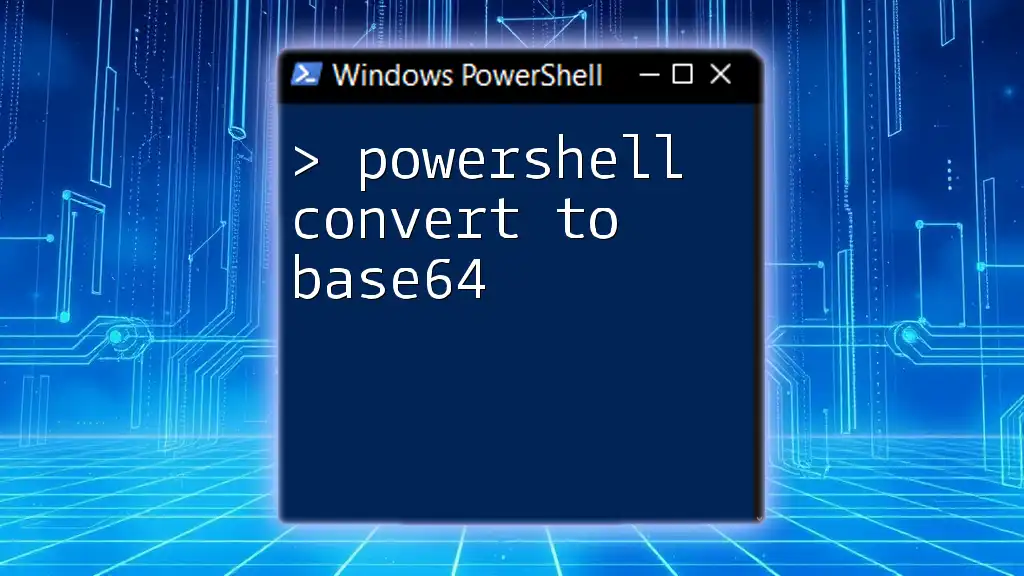
Use Cases and Practical Applications
Scripting and Automation
Converting XML to JSON can be immensely beneficial in automating tasks. For instance, many systems generate log files in XML format, which might need to be transformed into JSON to be ingested into a web application or an API that only accepts JSON.
Data Interchange in APIs
In the modern world of web services, APIs predominantly utilize JSON. As such, converting XML data to JSON format becomes essential for developers who wish to interface between various services and ensure smooth data interchange effectively.
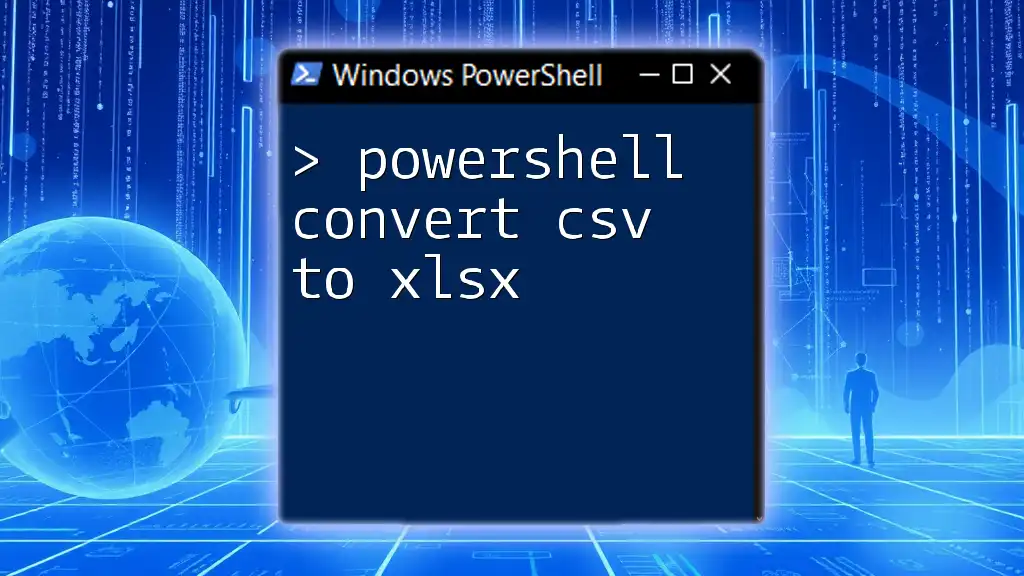
Common Issues and Troubleshooting Tips
Potential Errors During Conversion
While using PowerShell to convert XML to JSON, you might encounter issues related to improperly formatted XML or unsupported data types. It is critical to validate your XML before performing conversions to avoid runtime errors.
Debugging Techniques
If you run into issues, consider using `Write-Host` for more interactive output of variable content or state. This can be helpful when trying to pinpoint where something went wrong in the conversion process or to further inspect object properties, especially for complex data structures.

Conclusion
Converting XML to JSON using PowerShell not only provides a flexible means of data transformation but also underscores the efficiency and power of scripting in automating these types of tasks. Understanding this process will equip you with essential skills to handle data interchange in API-based environments or for general data manipulation needs.
As you continue to explore PowerShell, consider further reading materials or enroll in courses to deepen your knowledge of data conversion techniques and scripting capabilities within PowerShell.

Call to Action
Empower your automation skills and enhance your efficiency by mastering PowerShell. Explore our courses or dive into more resources to start your journey today!