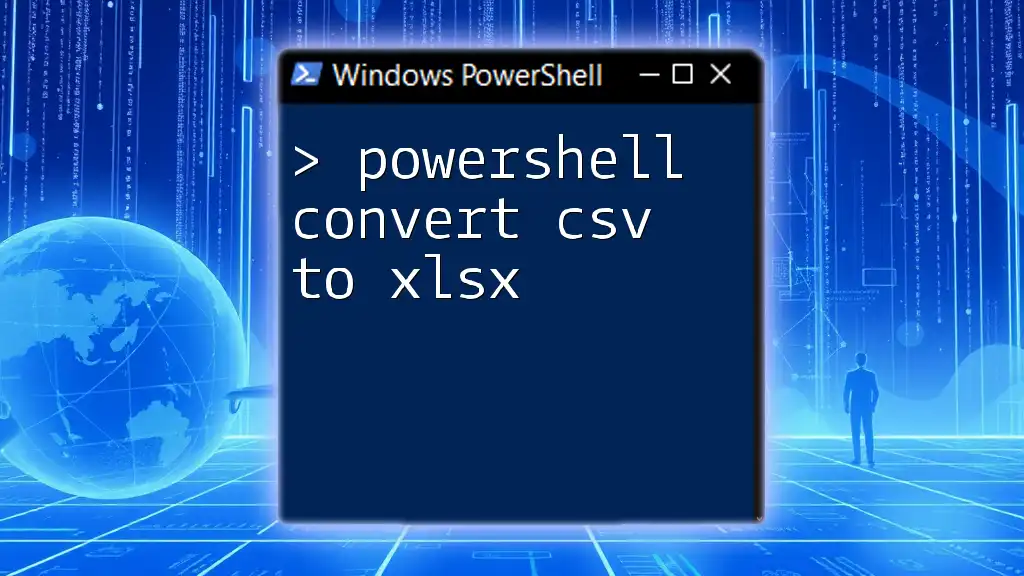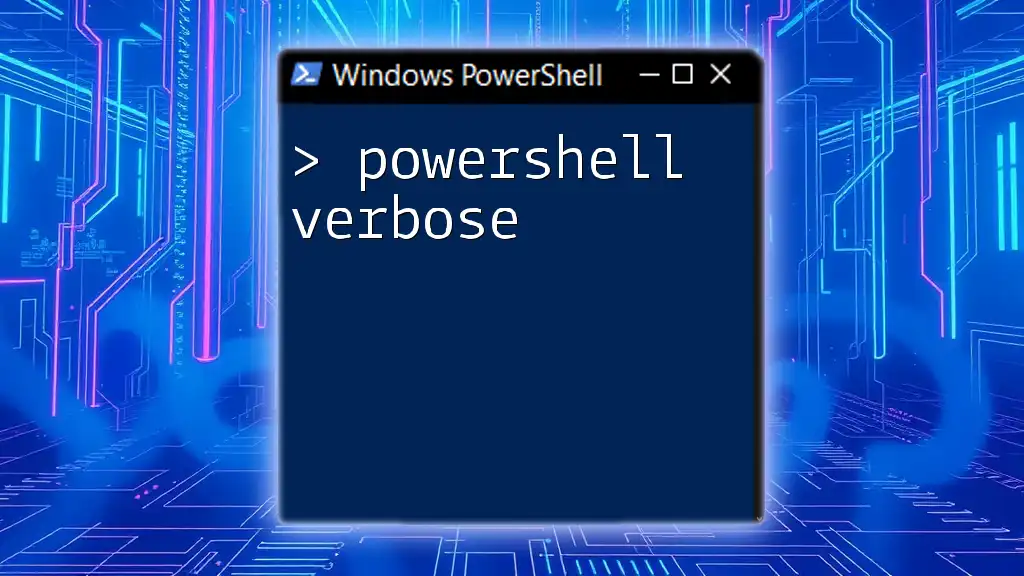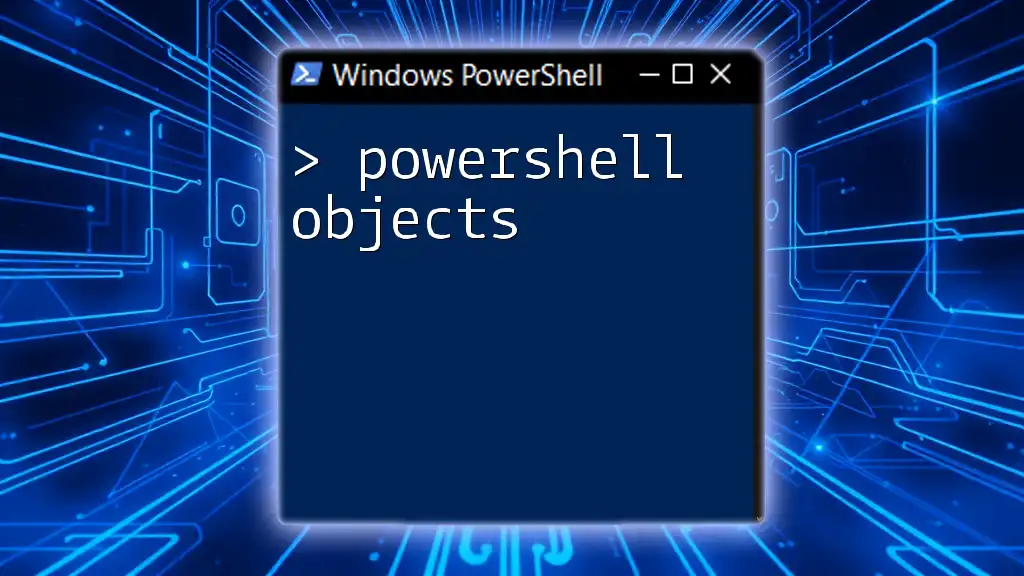To convert a CSV file to an XLSX format using PowerShell, you can utilize the `Import-Csv` and `Export-Excel` cmdlets, which require the `ImportExcel` module. Below is a code snippet demonstrating this process:
Import-Csv -Path 'C:\path\to\your\file.csv' | Export-Excel -Path 'C:\path\to\your\file.xlsx'
Understanding CSV and XLSX Formats
What is CSV?
CSV, or Comma-Separated Values, is a simple text file format used to store tabular data. Each line in a CSV file corresponds to a row in a table, while each value within that row is separated by a comma (or other delimiters). CSV files are widely used across different industries for their lightweight nature and easy compatibility with various data processing tools.
Common use cases for CSV files include:
- Exporting data from databases
- Data interchange between applications
- Easily readable formats for individuals and systems
What is XLSX?
XLSX is an Excel file format created by Microsoft, capable of holding complex data in spreadsheets. Unlike CSV, which is just text, XLSX allows for multiple sheets, advanced formatting, data validation, charts, and other interactive features.
Advantages of using XLSX over CSV include:
- Enhanced data representation (formulas, conditional formatting)
- Improved analysis and visualization tools
- Compatibility with rich Excel features leading to better insights

Why Convert CSV to XLSX?
Benefits of Conversion
Converting CSV to XLSX brings multiple benefits:
- Enhanced Data Representation: XLSX supports rich formatting options, which make the data more interactive and easy to analyze.
- Improved Visualization Options: Ability to create charts, graphs, and conditional formatting that offer deeper insights into the data.
- Compatibility with Excel Features: XLSX files allow users to take full advantage of Excel's capabilities, such as pivot tables and built-in functions.
When Should You Convert?
It's essential to convert when:
- You need to perform advanced data analysis using Excel features.
- You want to create visualizations that would be more straightforward in Excel.
- You're sharing data with users who primarily work within the Excel environment and require formatting beyond simple text.
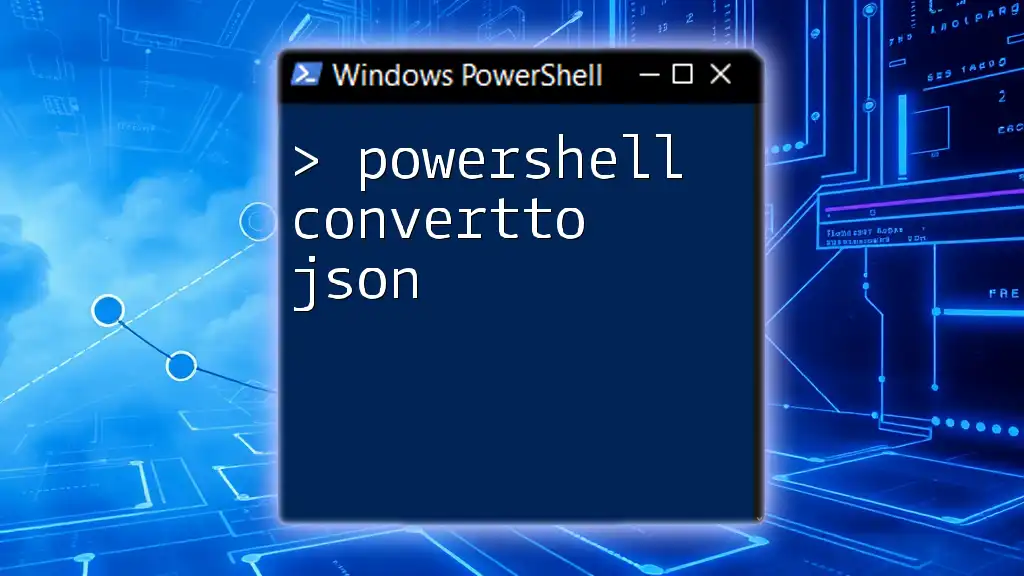
Getting Started with PowerShell
Overview of PowerShell
PowerShell is a task automation framework from Microsoft. It consists of a command-line shell and associated scripting language, allowing users to automate intricate tasks and manage system configurations more efficiently. PowerShell's capabilities shine in data manipulation, making it an excellent choice for converting files like CSV to XLSX.
Setting Up Your Environment
To harness the power of PowerShell for your tasks, ensure you have it installed. Most Windows operating systems come with PowerShell pre-installed. For users on different operating systems or those looking for a more advanced setup, you might consider using Windows PowerShell or PowerShell Core for cross-platform capabilities.
Recommended IDEs include:
- Windows PowerShell ISE
- Visual Studio Code with PowerShell extension
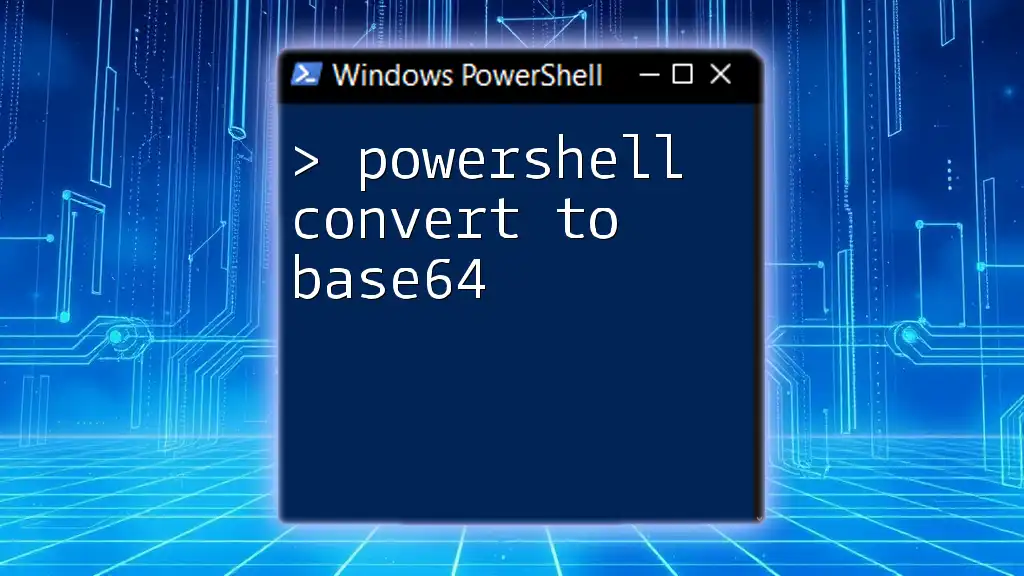
PowerShell Cmdlets for CSV and XLSX
Importing CSV Files
The primary cmdlet used for importing CSV files is `Import-Csv`. This cmdlet reads the CSV file and converts it into a collection of PowerShell objects.
Here’s a basic syntax example:
$csvData = Import-Csv -Path "path\to\your\file.csv"
This command pulls the data from `file.csv` into the `$csvData` variable, turning each line into an object with properties corresponding to the column headers.
Exporting to XLSX
To export the data to an XLSX format, you need to utilize the Import-Excel module, which is not included by default in PowerShell.
Required Module: Import-Excel
The Import-Excel module enables easy interaction with Excel files. You can find and install it via the following command in PowerShell:
Install-Module -Name ImportExcel
Example Code Snippet for Conversion
With the necessary module installed, you can proceed to convert your CSV file to XLSX. Below is a straightforward example:
# Import the CSV data
$csvData = Import-Csv -Path "path\to\your\file.csv"
# Export to XLSX
$csvData | Export-Excel -Path "path\to\your\file.xlsx"
This script imports the CSV data and pipes it directly to the `Export-Excel` cmdlet, creating an XLSX file at the specified location.
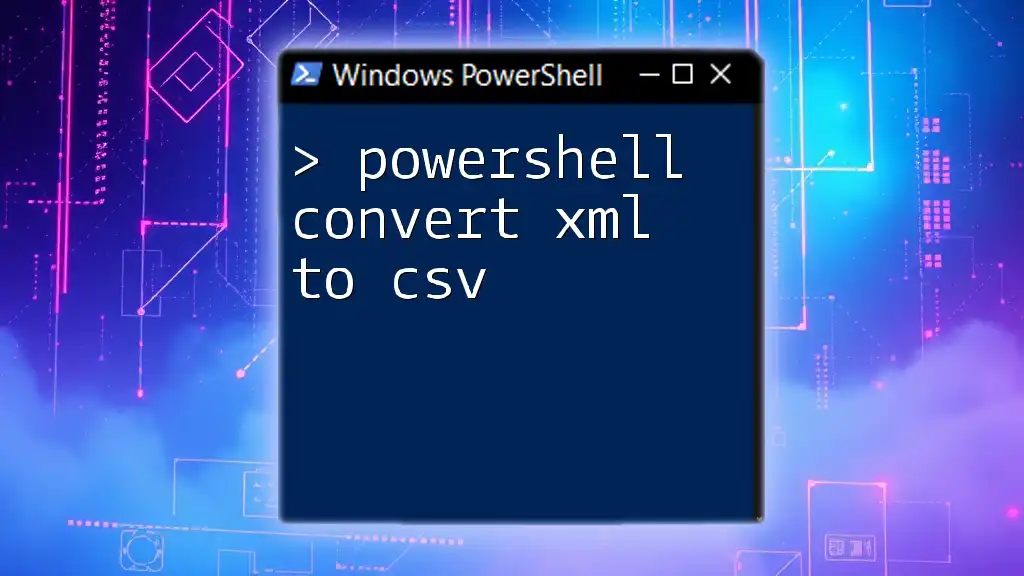
Customizing Your Export
Formatting the Excel Output
The `Export-Excel` cmdlet is quite flexible and allows for various formatting options. You can auto-size columns or assign a specific worksheet name.
For example:
$csvData | Export-Excel -Path "path\to\your\file.xlsx" -AutoSize -WorksheetName "MyData"
This command will generate an XLSX file with columns that fit the content and rename the worksheet to "MyData".
Adding Charts and Graphs
Additionally, you can enhance your XLSX file's reporting capabilities by incorporating charts and graphs. Here’s how you might create a simple chart:
$csvData | Export-Excel -Path "path\to\your\file.xlsx" -AutoSize -WorksheetName "MyData" -ChartType ColumnClustered -ChartTitle "Sales Overview"
In this snippet, we also specify a chart type and title, further enhancing the visualization of our data.
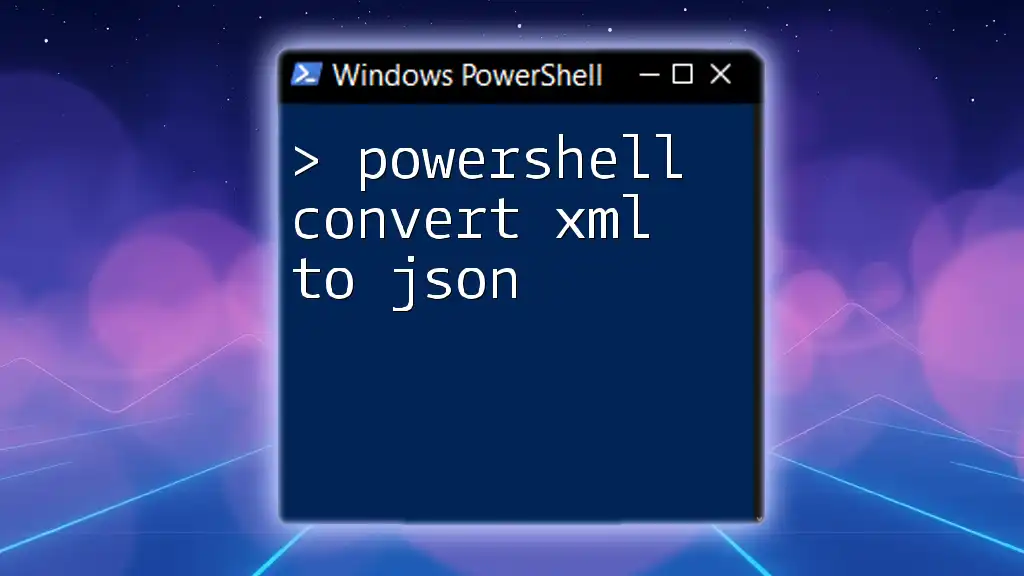
Handling Errors and Troubleshooting
Common Issues During Conversion
While working with PowerShell to convert CSV to XLSX, you may encounter specific issues, such as:
- File Not Found Errors: Ensure the file path is correct and accessible.
- Module Not Found Errors: Verify that the Import-Excel module is installed.
- Data Formatting Issues: Check for irregularities in data types, especially when importing.
Suggested Solutions:
- Confirm the file path by using `Test-Path` to ensure it exists.
- Reinstall the module using the appropriate command.
- Examine data types in your CSV to ensure they align with the expected types in Excel.
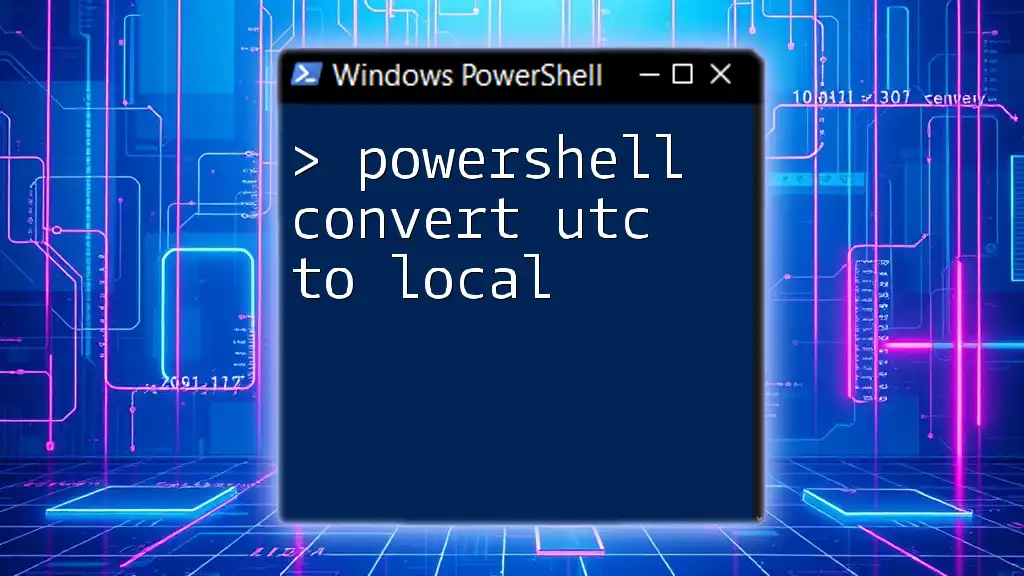
Real-World Use Cases
Business Analytics
Many companies utilize the conversion of CSV to XLSX for business analytics. By leveraging the advanced capabilities of Excel, analysts can produce reports that incorporate graphs, pivot tables, and extensive formulas to derive insights from sales data, marketing campaigns, and financial analysis.
Data Migration Projects
In the realm of data migration, converting CSV files into XLSX can streamline the process of transferring data from one system to another. Whether transitioning to a new software solution or merging datasets, this conversion facilitates better data handling and ensures that all relevant information is easily accessible and usable in Excel.

Conclusion
In summary, the ability to PowerShell convert CSV to XLSX is a valuable skill that enables users to unlock the full potential of their data. Whether you're an analyst looking to enhance your reporting capabilities or someone shifting data formats for efficiency, mastering this process through PowerShell can significantly improve your workflow.
Feel empowered to explore the techniques and tools highlighted in this guide, and don't hesitate to share your findings or projects where these strategies have proven beneficial. Happy scripting!
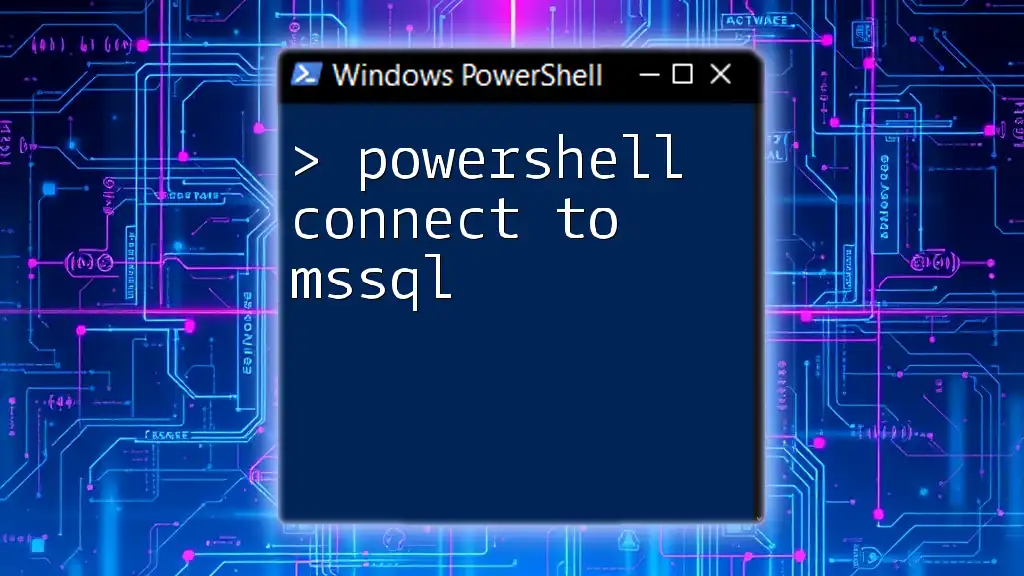
Additional Resources
To deepen your understanding, explore these valuable resources:
- [Official PowerShell Documentation](https://docs.microsoft.com/en-us/powershell/)
- [Import-Excel Module Documentation](https://github.com/dfinke/ImportExcel)
- [PowerShell Community Forums](https://powershell.org)
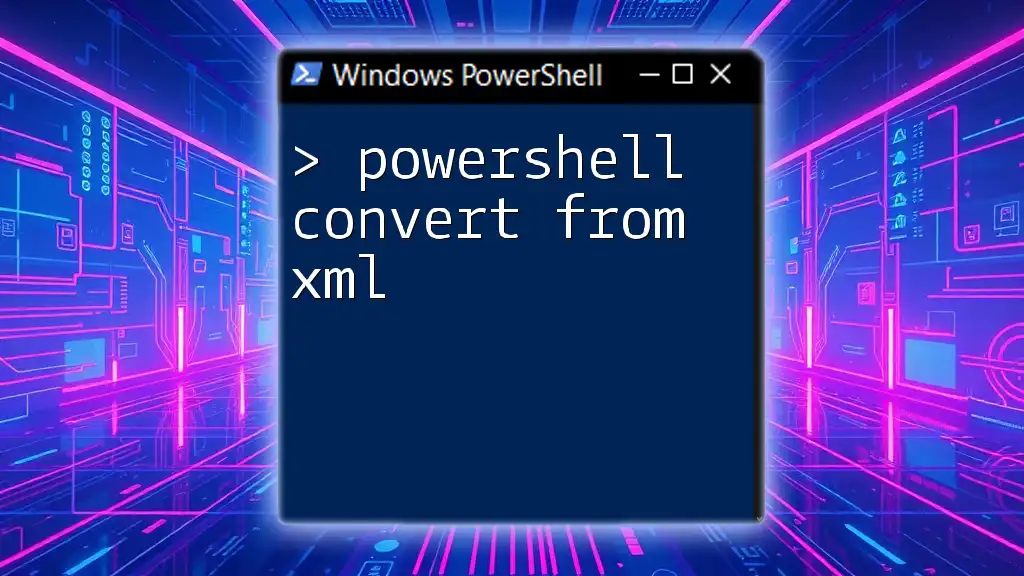
FAQs
Common Questions About PowerShell Conversion
-
What are the limitations of the Import-Excel module? The Import-Excel module may not support every Excel feature, particularly some advanced analysis tools.
-
Can I automate this process? Absolutely! You can script this entire process in a PowerShell script file (.ps1) to automate recurring tasks.
-
Is there a way to convert multiple CSV files at once? Yes, you can loop through an array of CSV files and apply the conversion for each, allowing for batch processing.
Embrace this new skill, and watch how it transforms your approach to data management!