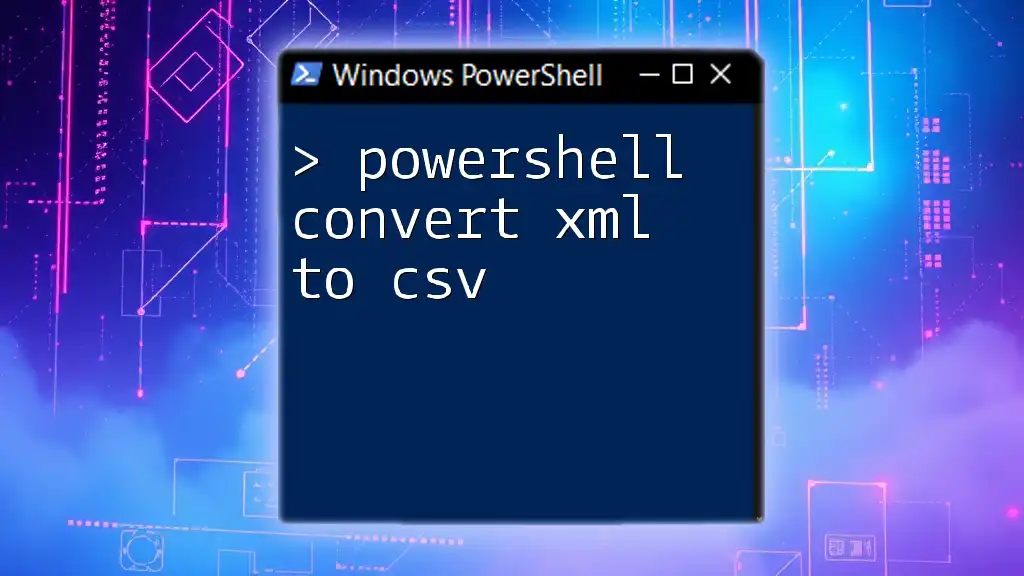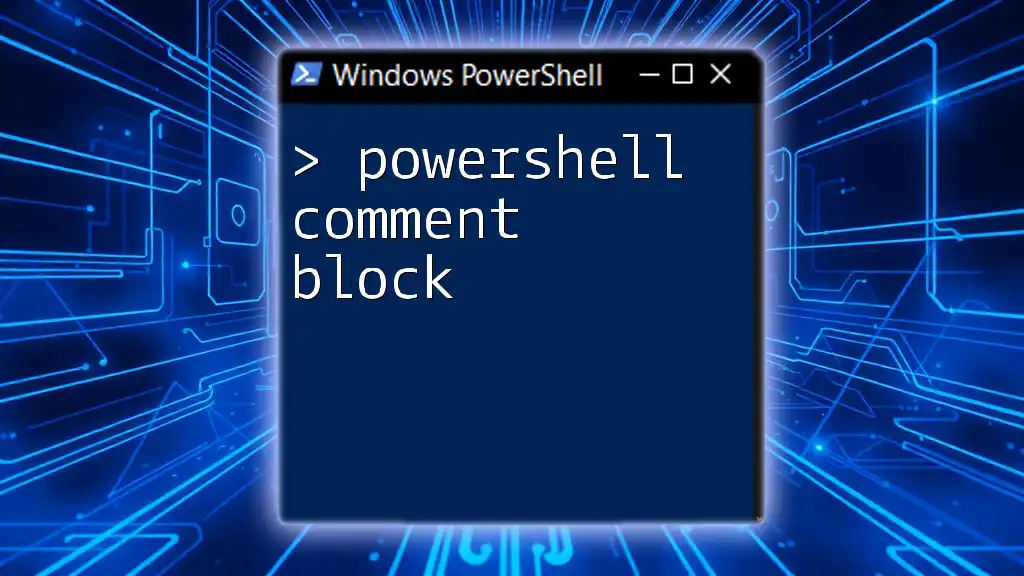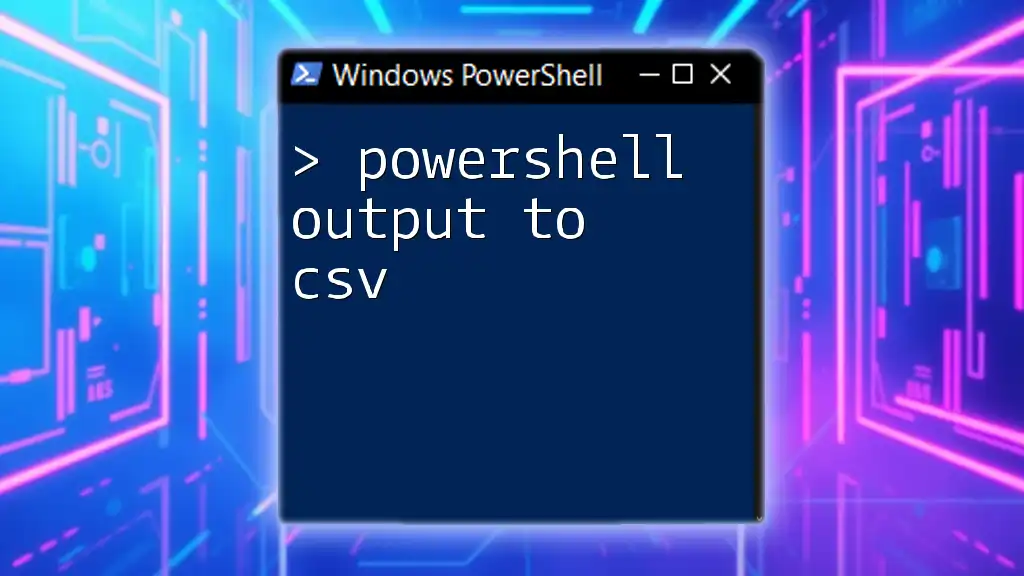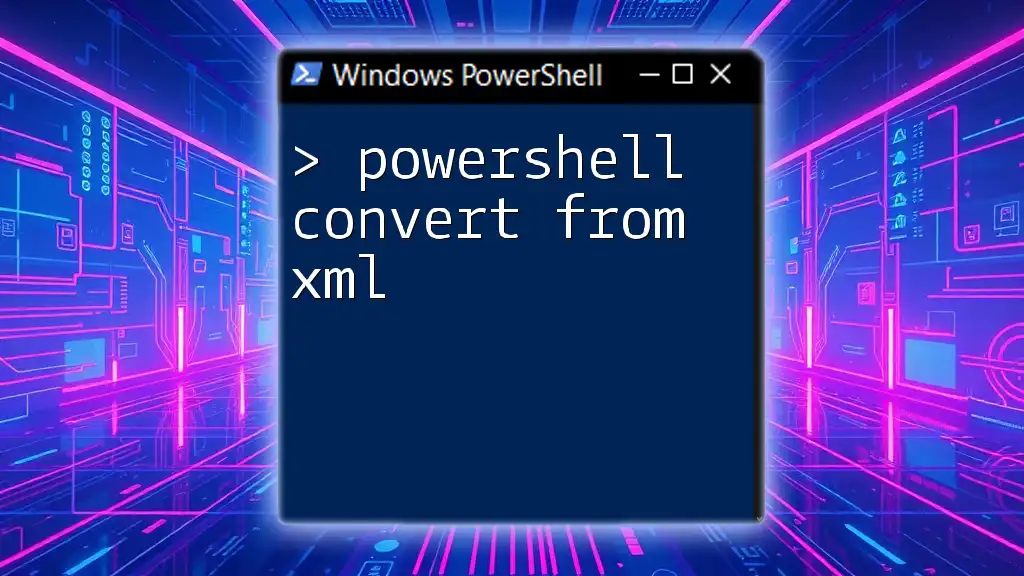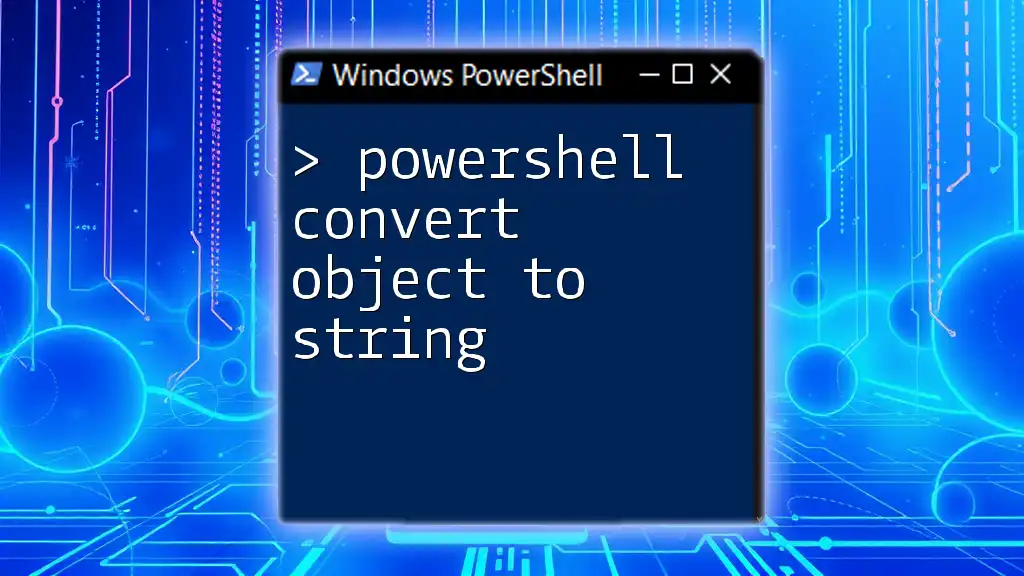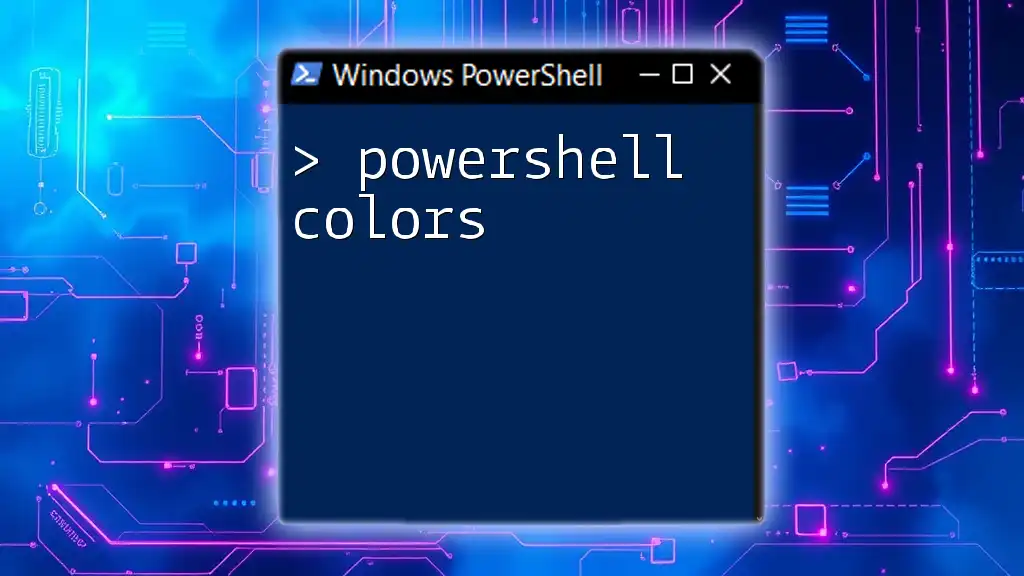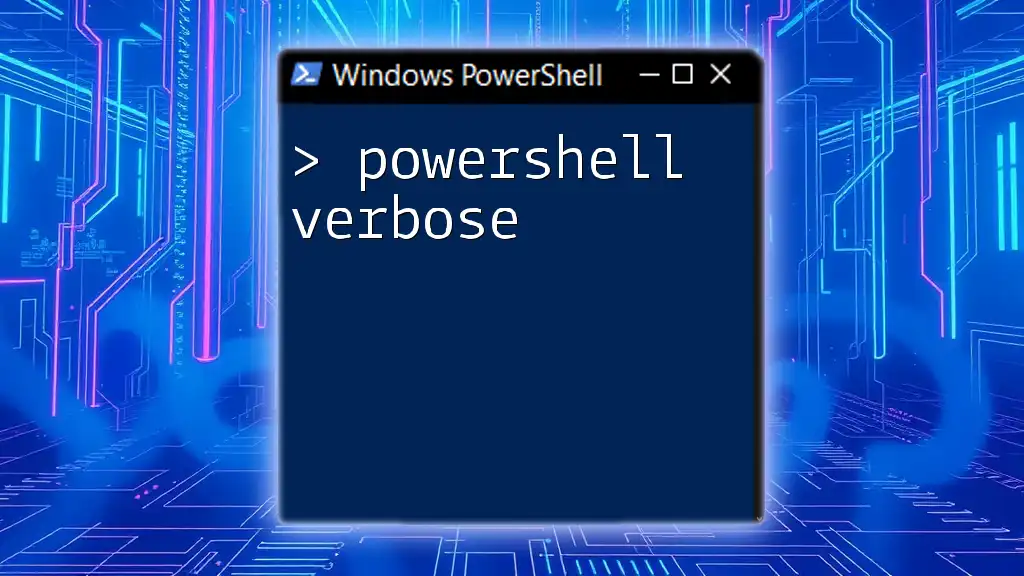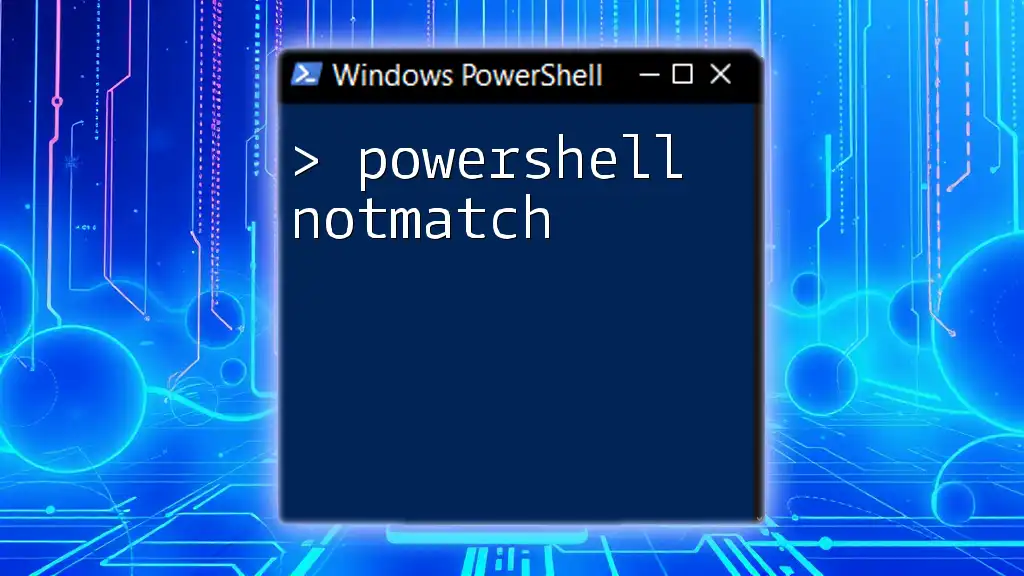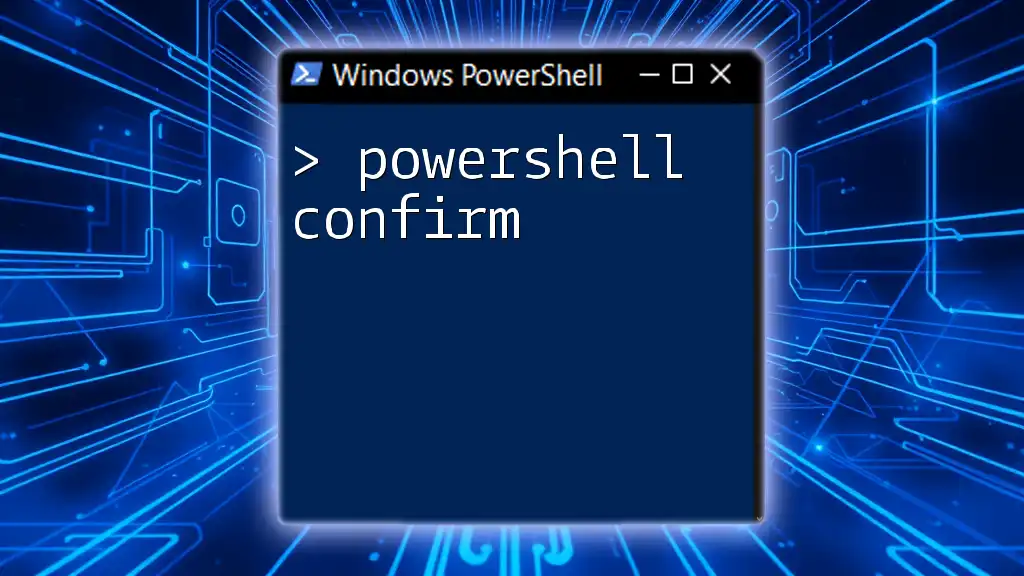In PowerShell, you can easily convert XML data to CSV format using the `Select-Xml` and `Export-Csv` cmdlets to extract the relevant information and save it into a readable CSV file.
[xml]$xmlData = Get-Content -Path 'path\to\your\file.xml'; $xmlData.YourRootElement.YourChildElement | Export-Csv -Path 'path\to\your\output.csv' -NoTypeInformation
Understanding XML and CSV
What is XML?
XML, or eXtensible Markup Language, is a versatile markup language primarily designed to store and transport data. The structure of XML is hierarchical, consisting of elements and attributes. Each element can have sub-elements, allowing for complex data representation. XML is widely used in web services, configurations, and database storage due to its flexibility and readability.
What is CSV?
CSV, or Comma-Separated Values, is a simple file format used to store tabular data, such as spreadsheets or databases. In a CSV file, each line corresponds to a data record, and each record consists of fields separated by commas. CSV is favored for its simplicity and ease of use, making it compatible with many data analysis tools and software.
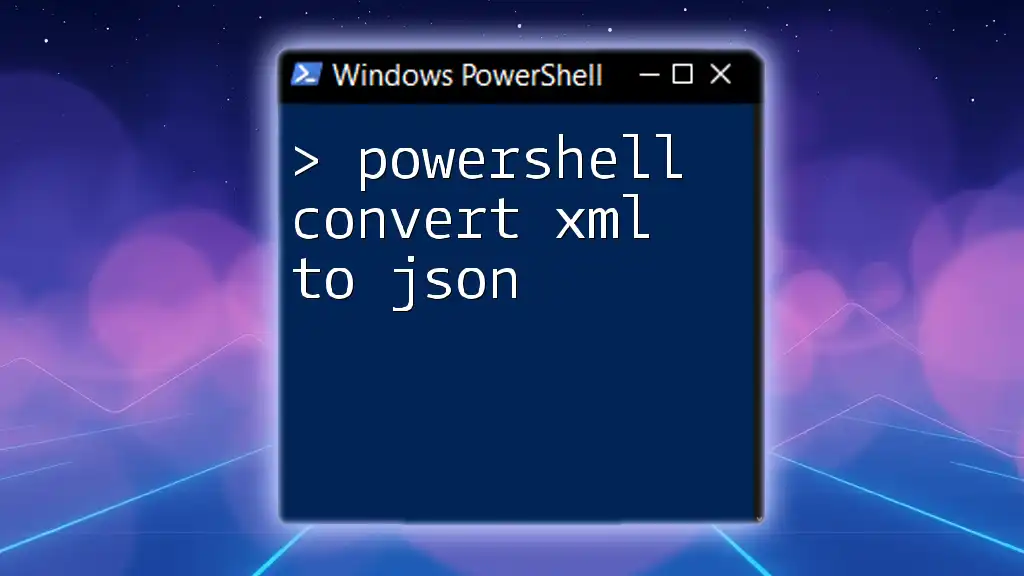
Why Convert XML to CSV?
Benefits of Conversion
Converting XML data to CSV format can streamline your workflow in several ways. CSV files are easier to manipulate and analyze, especially for users who may not be proficient in handling XML. Moreover, they can be easily shared with a broader audience, as dissimilar software packages can read and process CSV files without the need for specialized tools. The conversion allows for more straightforward data analysis, reporting, and integration with various data manipulation solutions.

Tools Required
PowerShell Overview
PowerShell is a task automation framework from Microsoft, designed to facilitate the management of system tasks. It allows users to perform a wide array of functions through commands known as cmdlets. For data manipulation such as converting XML to CSV, PowerShell’s powerful scripting capabilities and built-in support for various file formats make it an ideal choice.
Required PowerShell Modules
Typically, the built-in cmdlets in PowerShell are sufficient for converting XML to CSV. However, ensure that you are using a version of PowerShell that supports the required cmdlets, as this will facilitate a seamless conversion process.
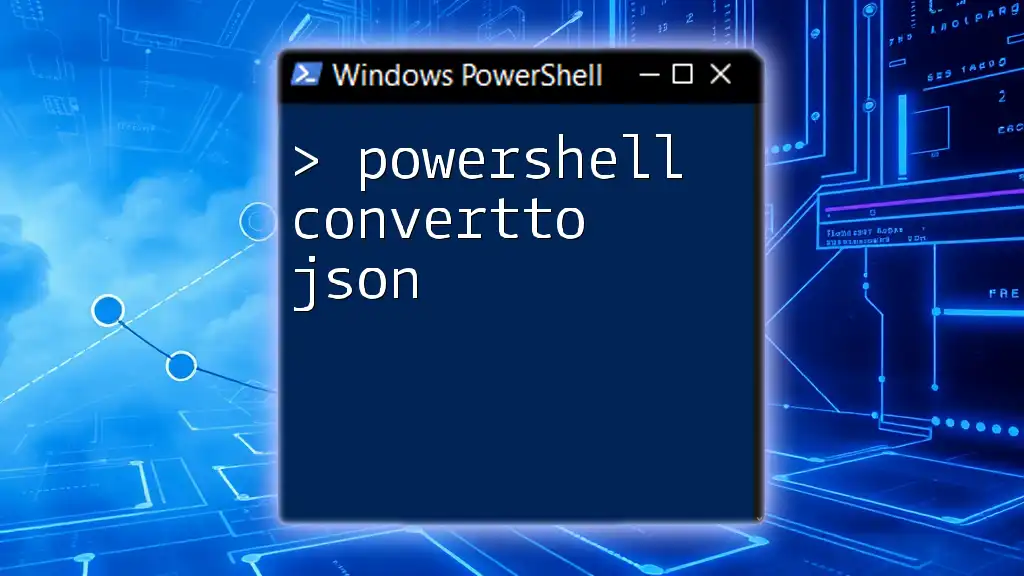
The Basics of XML Handling in PowerShell
Importing XML Files
To begin the process of converting XML to CSV, you need to import the XML file into PowerShell. Here’s how you can do that:
$xmlData = [xml](Get-Content -Path "path\to\your\file.xml")
This code snippet loads an XML file. The `Get-Content` cmdlet reads the file’s content, and the `[xml]` type accelerator converts it into an XML document.
Navigating XML Data Structures
Once you have imported the XML data, you must understand how to navigate through its structure. XML files consist of nodes, which can be thought of as distinct elements or attributes. For example, to access a specific node in your XML, you can use:
$xmlData.Root.Node
This will navigate directly to the node specified. It's essential to familiarize yourself with the structure of your XML data to locate and manipulate the desired elements effectively.
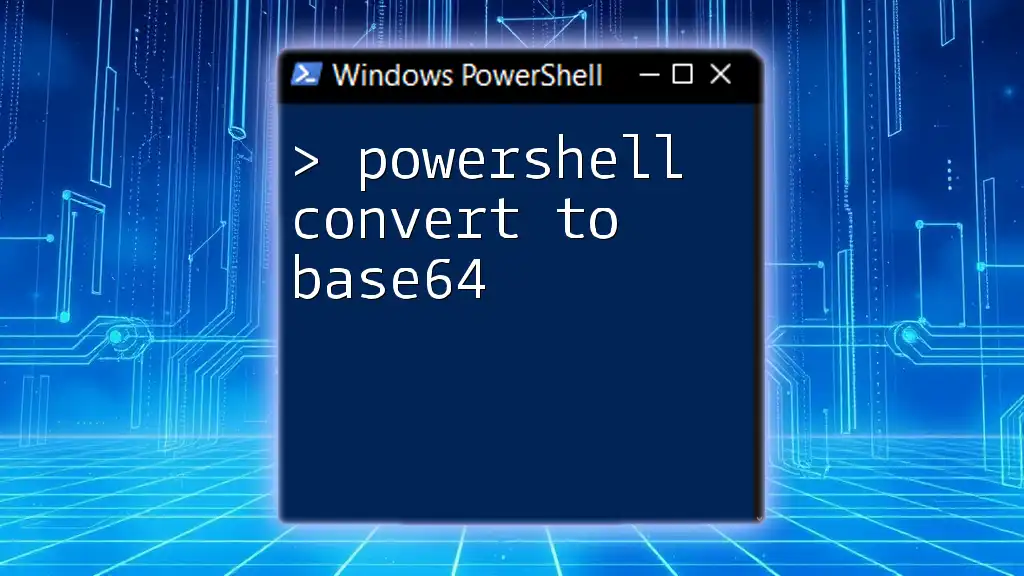
Converting XML to CSV in PowerShell
Basic Conversion Steps
The basic conversion from XML to CSV using PowerShell is straightforward. You can utilize the `Export-Csv` cmdlet to perform this operation. Here’s a simple example:
$xmlData | Export-Csv -Path "path\to\your\output.csv" -NoTypeInformation
This command takes the imported XML data and pipes it into the `Export-Csv` cmdlet, creating a CSV file at the specified path. The `-NoTypeInformation` parameter prevents the type information from being included in the CSV output, keeping the file clean and focused on the data.
Handling Nested XML Elements
Many XML files contain nested structures, which can complicate the conversion process. To thrive in such scenarios, you will need to access the nested elements explicitly. Here’s an example:
$nestedData = $xmlData.Root.Node | Select-Object Property1, Property2, @{Name='Nested';Expression={$_ | Select-Object NestedProperty}}
$nestedData | Export-Csv -Path "path\to\your\nested_output.csv" -NoTypeInformation
In this example, `Select-Object` is used not only to select properties but also to create a new calculated property that accesses a nested attribute. The resulting data set is then exported to a new CSV file.
Filtering and Selecting Specific Data
If you only need specific data from your XML file, filtering it before conversion can be incredibly useful. For instance, if you wanted to extract nodes with specific conditions, you could do:
$filteredData = $xmlData.Root.Node | Where-Object { $_.Condition -eq "Value" }
$filteredData | Export-Csv -Path "path\to\your\filtered_output.csv" -NoTypeInformation
The `Where-Object` cmdlet filters the nodes according to the specified condition (in this case, where the `Condition` attribute equals "Value"), allowing you to create a concise CSV output.
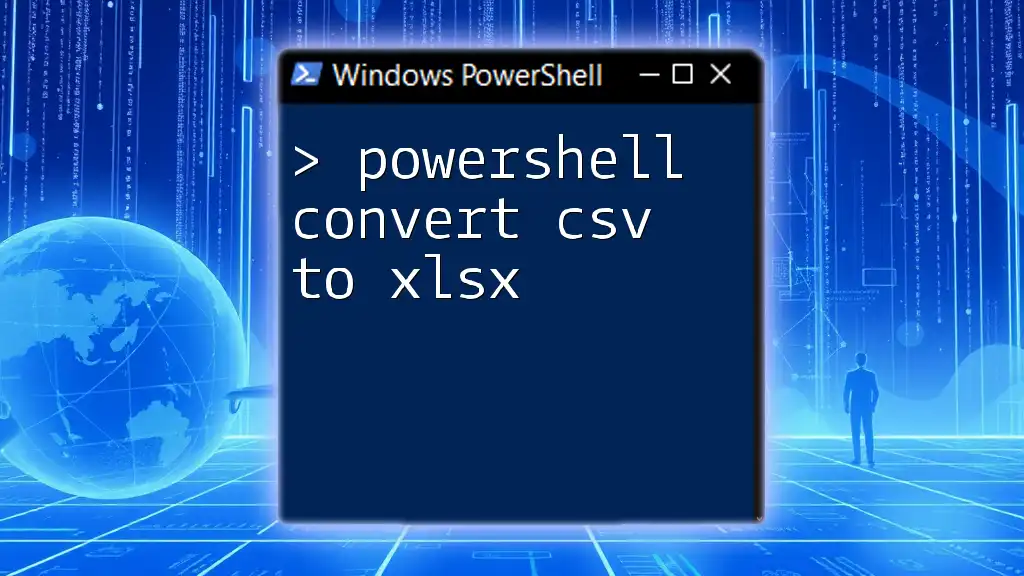
Common Challenges and Troubleshooting
Error Handling in PowerShell
While working with XML to CSV conversions, you may encounter errors, such as file path issues or malformed XML data. It is crucial to implement error handling to ensure the stability of your scripts. Below is an example of how to catch errors during the process:
try {
$xmlData | Export-Csv -Path "path\to\your\output.csv" -NoTypeInformation
} catch {
Write-Error "An error occurred: $_"
}
Using `try` and `catch` blocks allows you to manage errors gracefully, providing useful feedback for troubleshooting.
Performance Considerations
Working with large XML files can be resource-intensive, potentially leading to performance issues. To optimize the process, consider the following strategies:
- Load only the necessary segments of XML using XPath queries.
- Limit the number of nodes being processed at once. This approach can significantly reduce memory consumption and processing time.
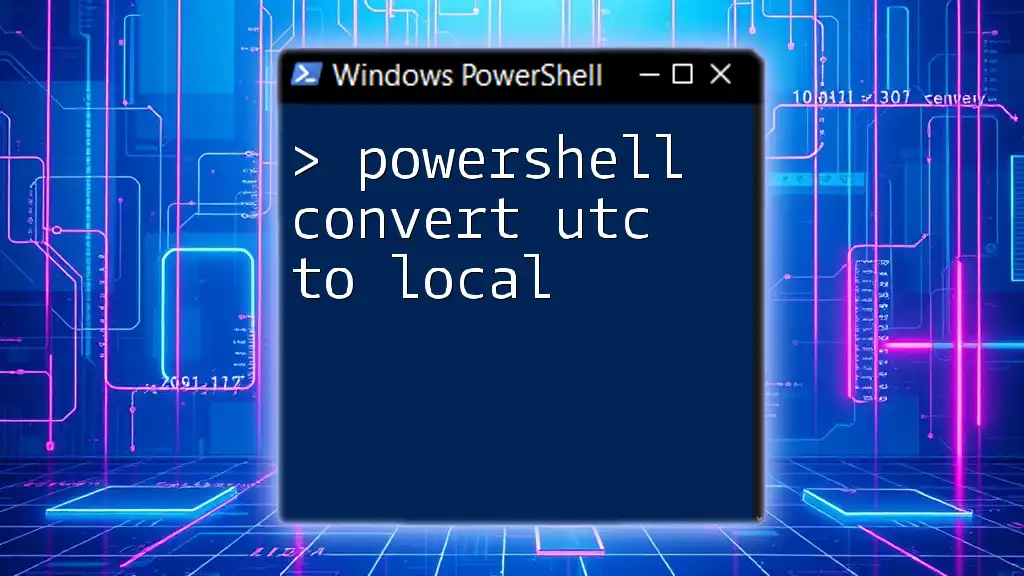
Additional Resources
Learning More About PowerShell
To master the art of PowerShell scripting, there are numerous resources available. Books, online tutorials, and courses can provide insights ranging from beginner to advanced levels. Engaging in these materials can enhance your understanding and proficiency in PowerShell.
Community and Support
Joining PowerShell communities can be extremely beneficial for ongoing support and learning. Whether through forums, local user groups, or online platforms like GitHub and Stack Overflow, connecting with like-minded individuals can facilitate knowledge sharing and problem-solving.

Conclusion
Converting XML to CSV using PowerShell is a powerful skill that can enhance data manipulation workflows. With the ability to handle complex data structures, filter values, and manage errors, you will be well-equipped to make the most of your XML data. Embrace this capability, practice the provided commands, and continue to explore the vast potential that PowerShell offers.
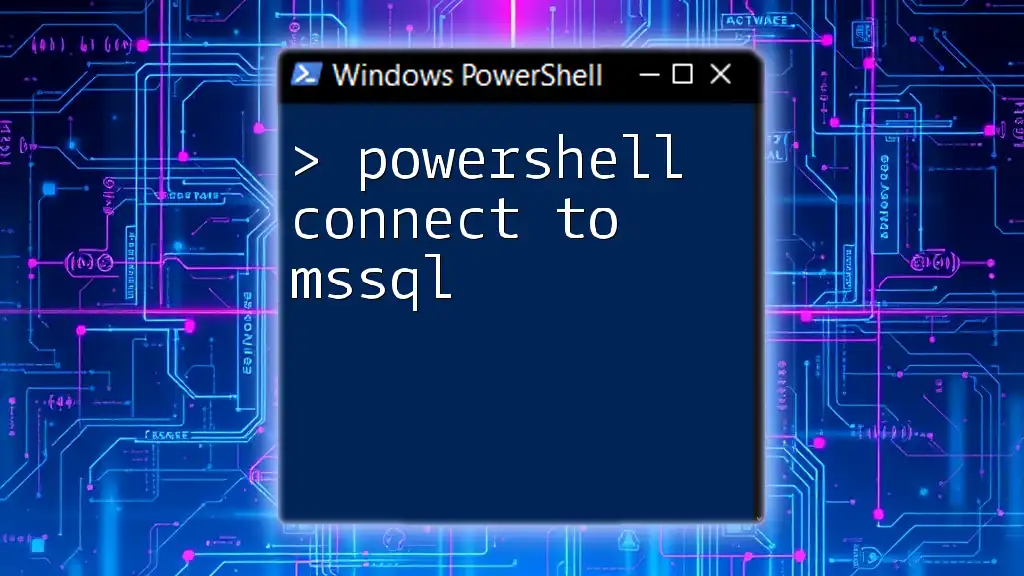
Call to Action
Have you experienced the power of converting XML to CSV using PowerShell? Share your insights in the comments below, and don’t forget to subscribe for more tutorials and tips on mastering PowerShell!