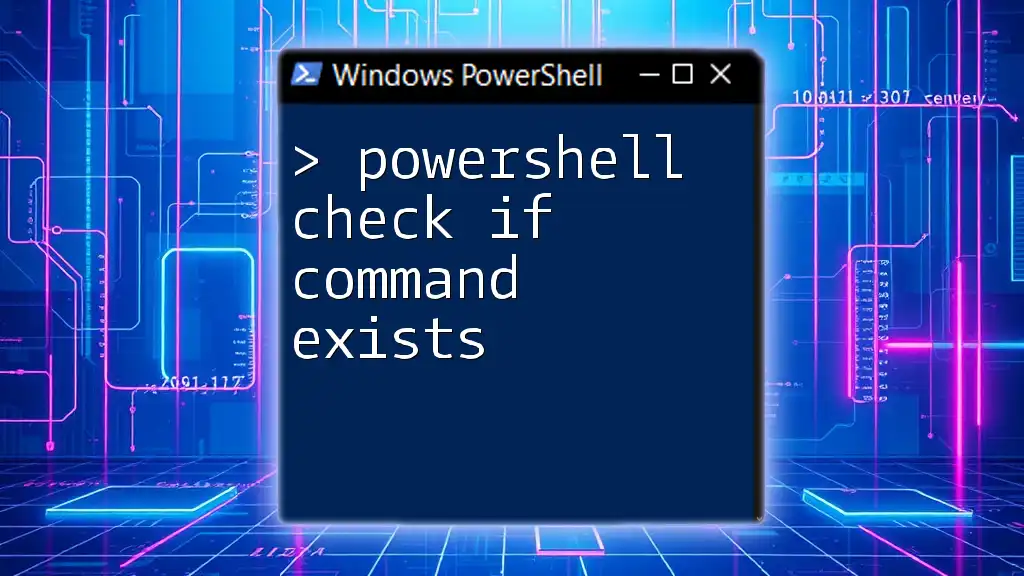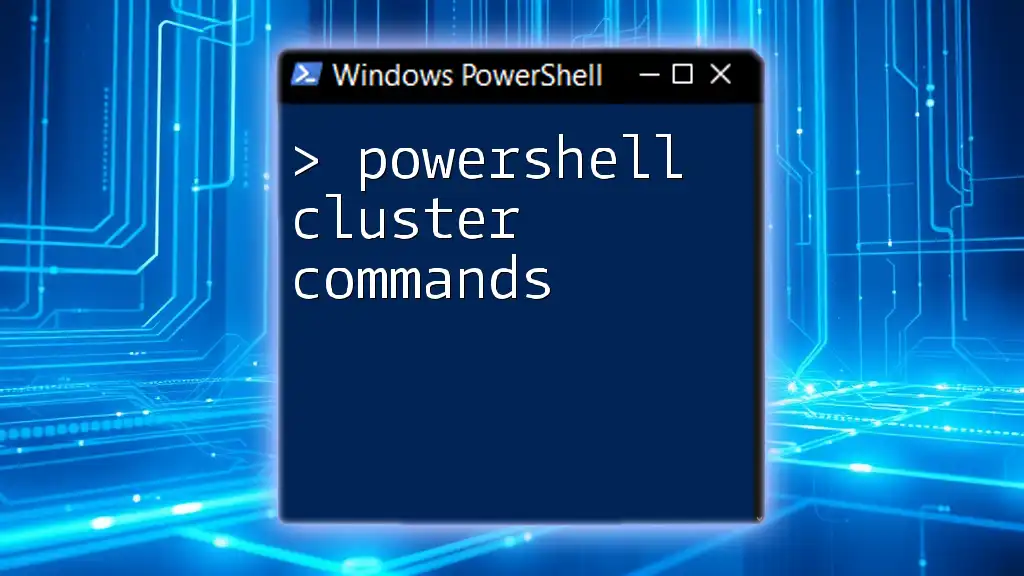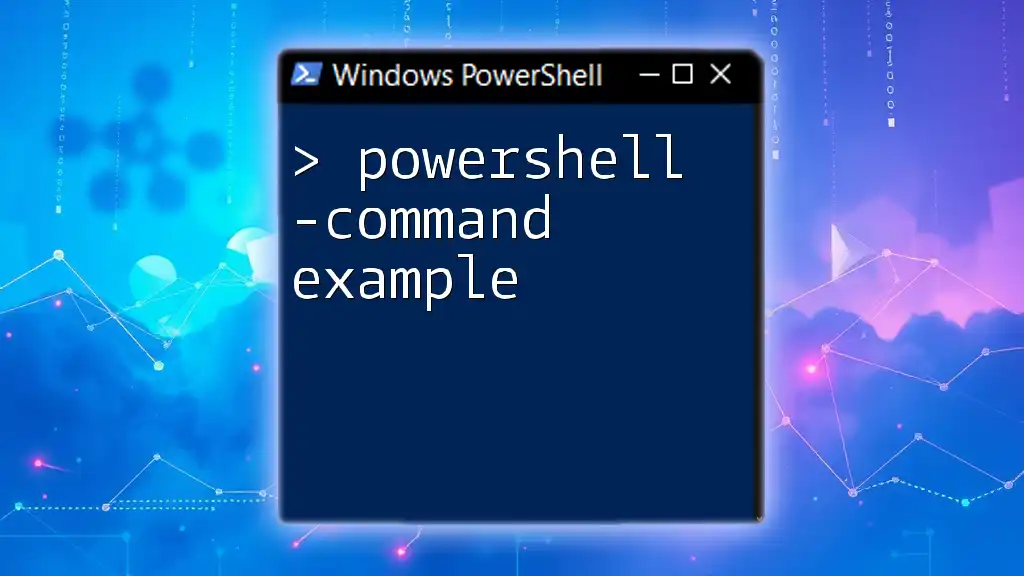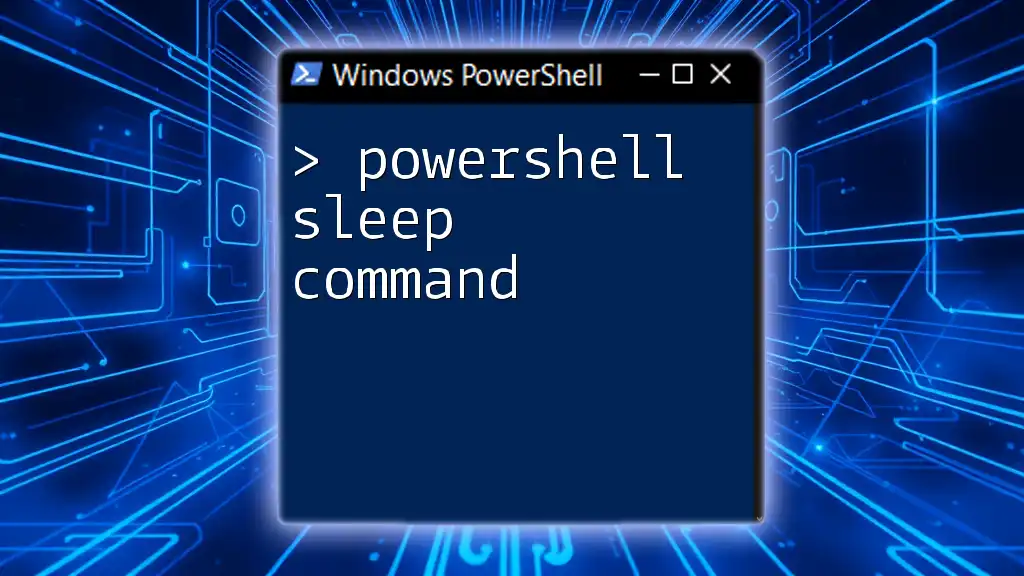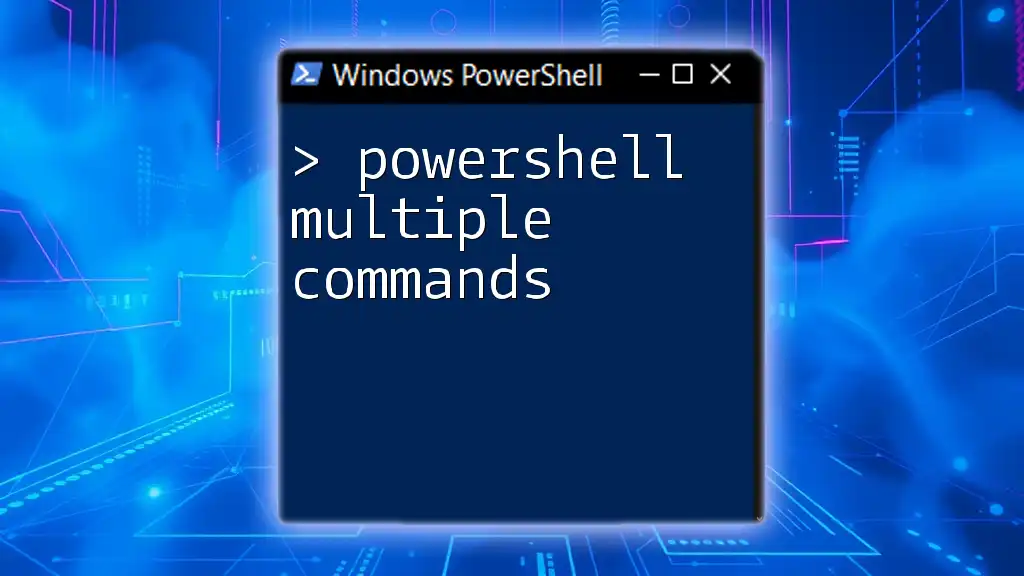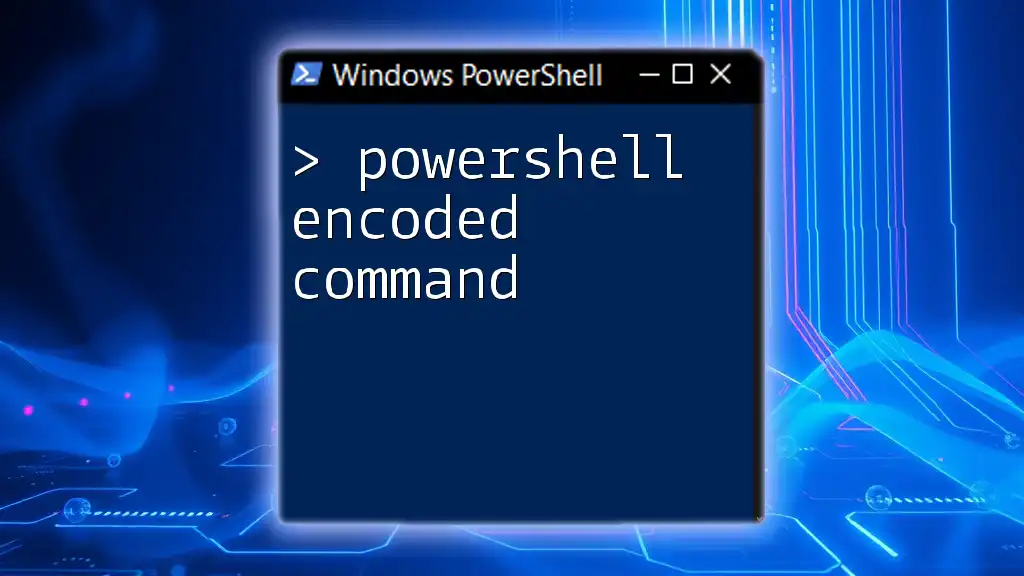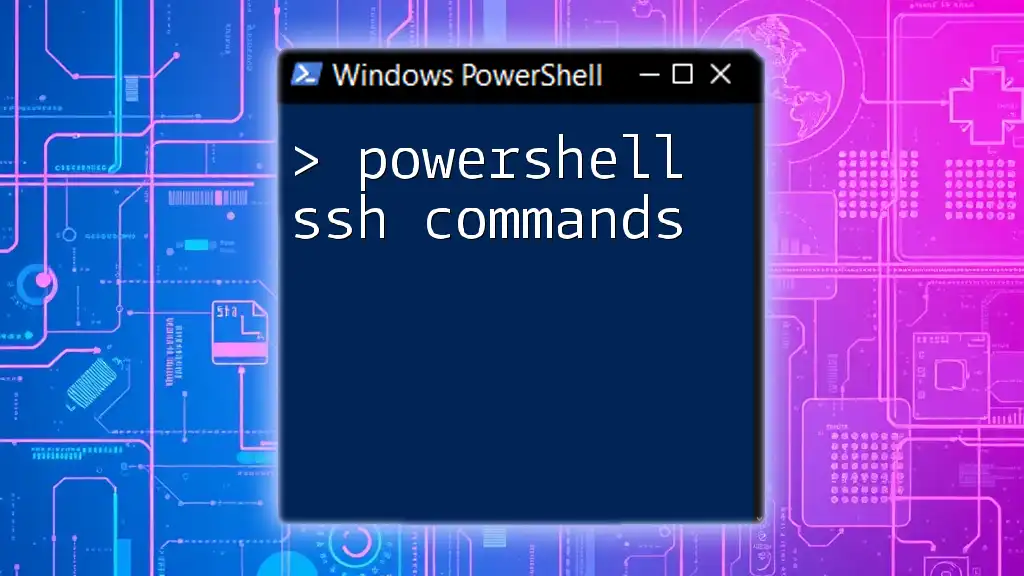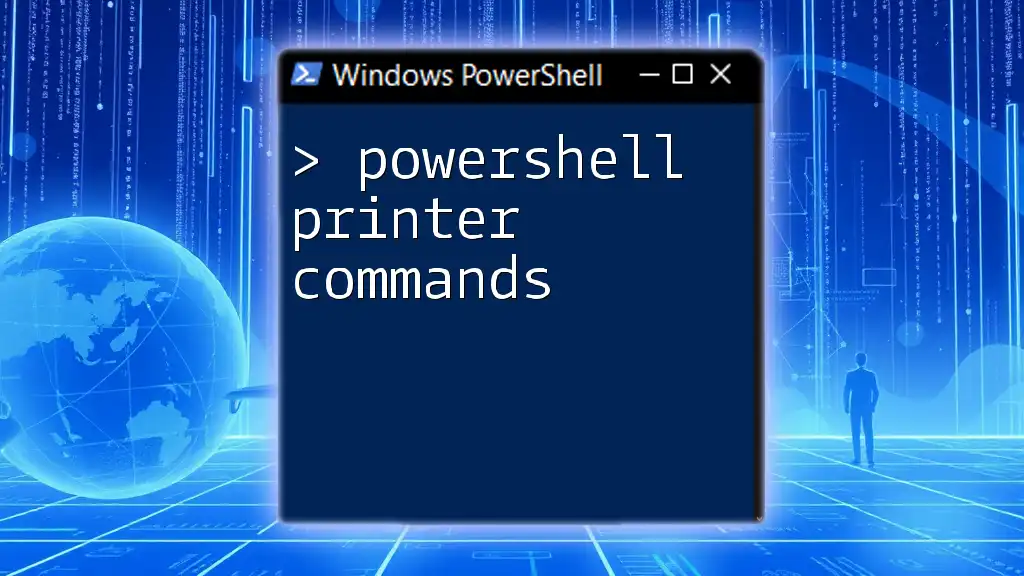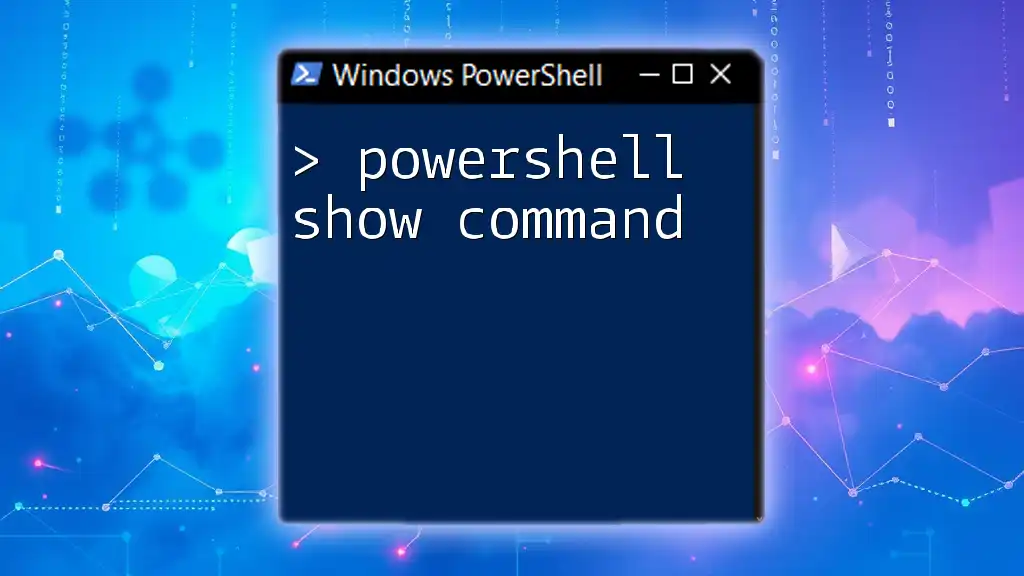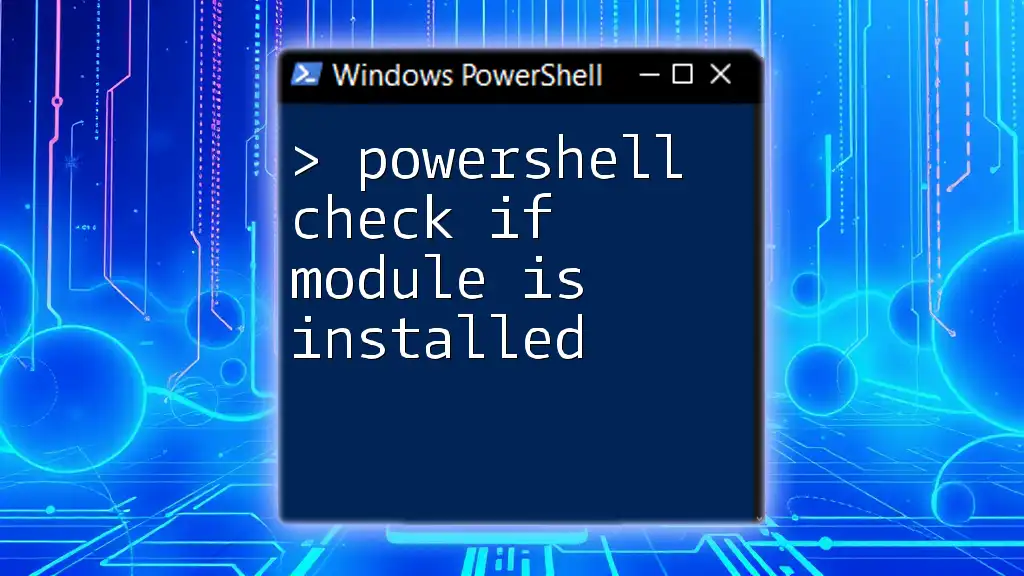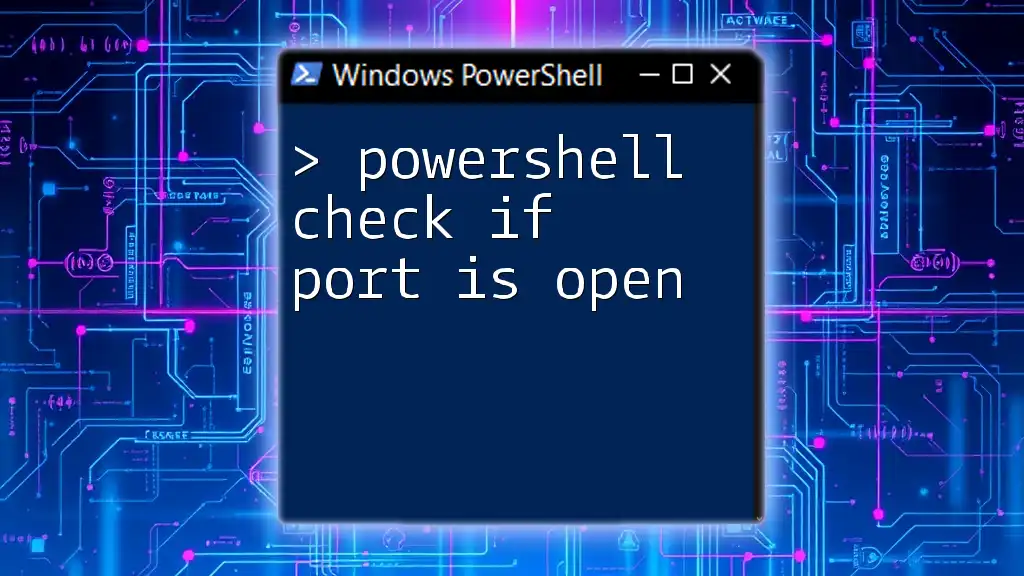To check if a command exists in PowerShell, you can use the `Get-Command` cmdlet, which retrieves the command if it exists, or returns an error if it does not.
if (Get-Command "YourCommandName" -ErrorAction SilentlyContinue) {
Write-Host "Command exists."
} else {
Write-Host "Command does not exist."
}
Understanding PowerShell Commands
What is a PowerShell Command?
PowerShell commands are the building blocks of activity within the PowerShell environment. They allow you to perform a wide range of tasks, from system administration to automation. In PowerShell, commands can be categorized as cmdlets (pronounced "command-lets") or functions.
- Cmdlets are built-in functions specifically designed to follow a particular naming convention (verb-noun) and perform specific tasks.
- Functions are custom code blocks that you can define as needed, aimed at reusability and organization.
Importance of Checking Command Existence
Before running a command in PowerShell, it’s crucial to verify that the command exists. Checking for the existence of a command serves several important purposes:
- Avoiding runtime errors: Attempting to execute a non-existent command can result in script failures.
- Improving script robustness: Adding command checks enhances the reliability of your scripts.
- Making scripts adaptable: Checking for command existence allows you to handle different execution environments gracefully.
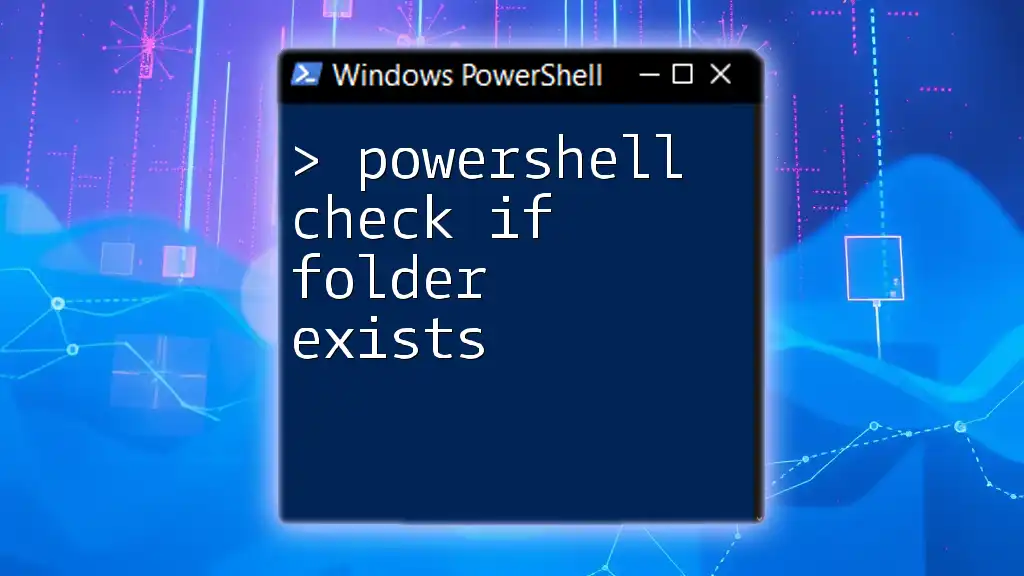
Checking if a Command Exists in PowerShell
Basic Concepts
Understanding the execution context is vital when checking for command existence. This includes distinguishing between local and remote checks. Additionally, challenging concepts such as scope (personal, global, and script) can affect how PowerShell recognizes commands.
Using `Get-Command`
Overview of `Get-Command`
The `Get-Command` cmdlet is a fundamental tool in PowerShell that retrieves all available commands, based on the specified criteria.
- Basic Syntax: You may use it as follows to check for a specific command:
Get-Command <command>
Example Usage
Here's a practical example of how you can use `Get-Command` to find a commonly used cmdlet, such as `Get-ChildItem`:
Get-Command Get-ChildItem
Explanation
When you run this command, PowerShell provides output detailing the command's properties. You'll see fields like `Name`, `CommandType`, and `Module`, which give you essential information about the command's accessibility and type.
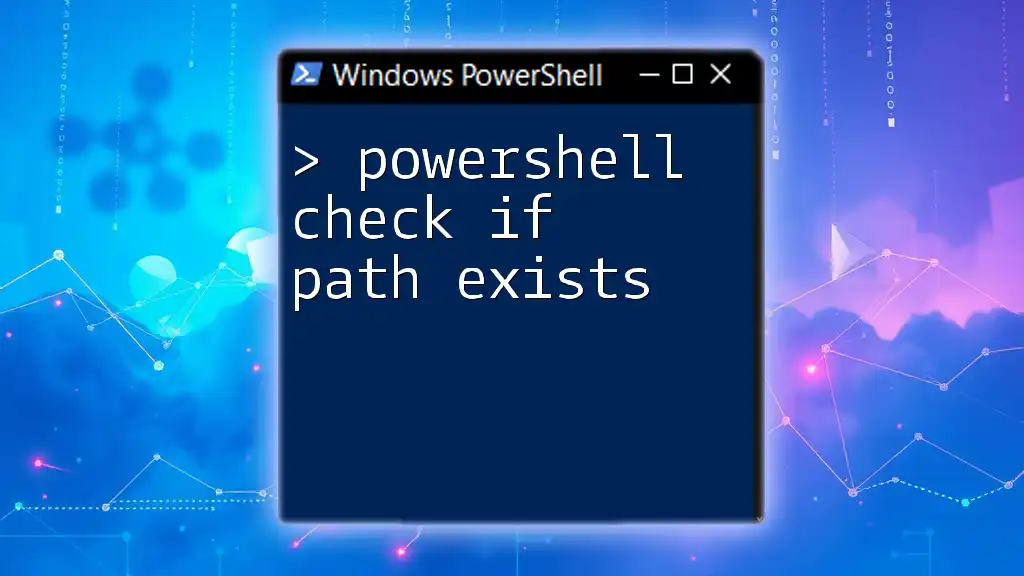
Conditional Check for Command Existence
Using `if` Statements
Employing an `if` statement to check for command existence is an effective method, directly allowing you to manage command flow.
if (Get-Command Get-ChildItem -ErrorAction SilentlyContinue) {
Write-Host "Command exists!"
} else {
Write-Host "Command does not exist."
}
Explanation
In this code snippet, the `-ErrorAction SilentlyContinue` parameter prevents errors from being displayed if the command does not exist. Thus, you obtain a clean output without unnecessary error messages.
Utilizing Try/Catch Blocks
Another sophisticated method of checking command existence is to use try/catch blocks, which can help in handling exceptions gracefully.
try {
Get-Command SomeNonExistentCommand -ErrorAction Stop
Write-Host "Command exists!"
} catch {
Write-Host "Command does not exist."
}
Explanation
Using `try/catch` allows you to anticipate potential errors when attempting to retrieve a command. If the command does not exist, the `catch` block executes, providing a controlled response rather than terminating your script abruptly.
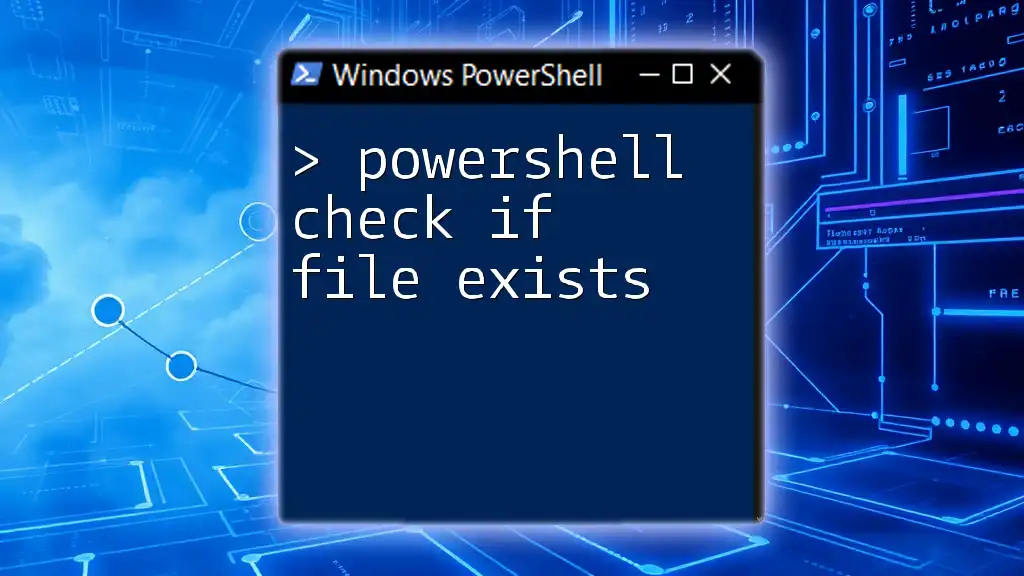
Advanced Checks for Command Existence
Using `Get-Command` with Specific Parameters
You can also filter results from `Get-Command` based on specific criteria, such as command type. This not only checks for existence but also characterizes the command.
$command = "Get-Process"
if (Get-Command $command -ErrorAction SilentlyContinue | Where-Object { $_.CommandType -eq 'Cmdlet' }) {
Write-Host "$command exists as a Cmdlet."
}
Explanation
In this snippet, the command checks for `Get-Process` and specifies that it should exist as a Cmdlet. The use of `Where-Object` allows you to filter the results, ensuring that you are working with the correct type of command.
Checking for External Commands
To check for executable files that exist in your system’s PATH, you can leverage `Get-Command` in a similar fashion:
$command = "notepad.exe"
if (Get-Command $command -ErrorAction SilentlyContinue) {
Write-Host "$command exists in PATH."
} else {
Write-Host "$command not found in PATH."
}
Explanation
This snippet checks if `notepad.exe`, a common external command, exists in your environment. Understanding how PowerShell resolves commands against the PATH is crucial when working with scripts that may rely on external executables.
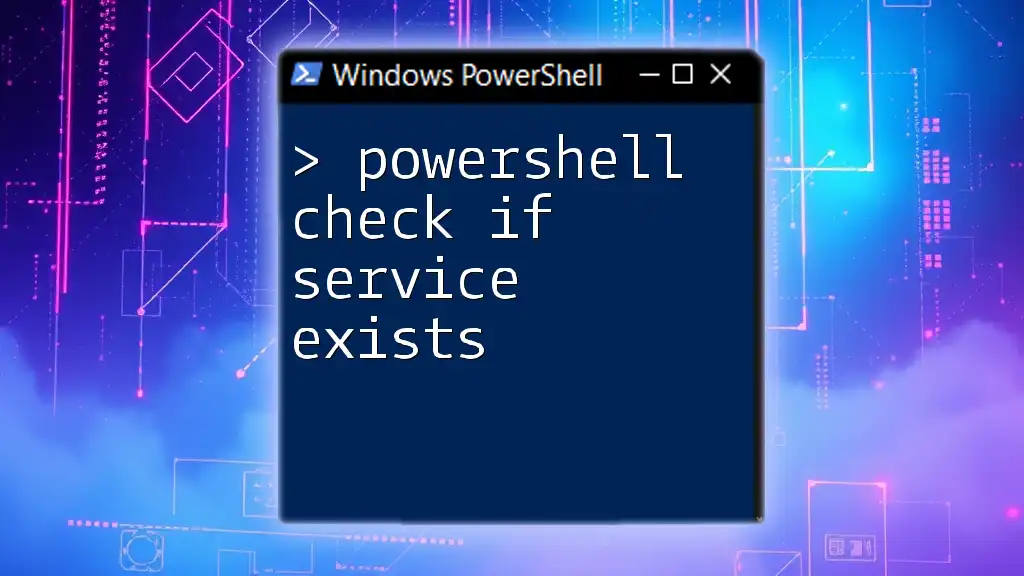
Best Practices for Command Existence Checks
Incorporating command checks into your scripting practices can significantly enhance your scripts’ reliability and efficiency. Here are some best practices to consider:
- Always validate commands: Avoid assuming a command will exist in every environment. Always check before invoking it.
- Consistent error handling: Whether using `if` statements or `try/catch` blocks, maintain consistency throughout your scripts to enhance readability and maintainability.
- Document your scripts: Include comments explaining why and how you check for command existence, which aids in future revisions or for others reviewing your work.
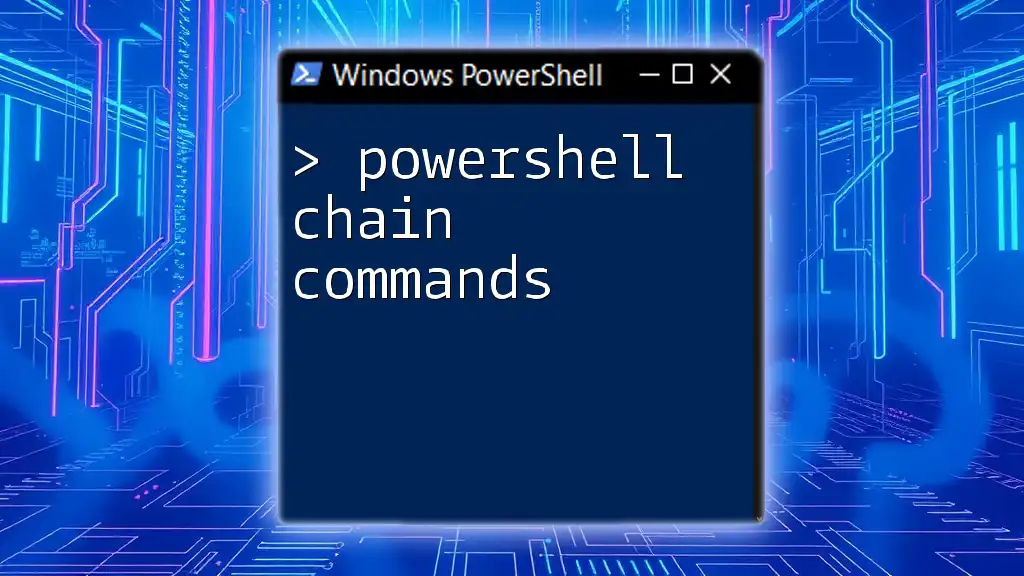
Conclusion
By systematically checking if a command exists in PowerShell, you can create scripts that are not only robust but also adaptable to varying environments. Mastering this essential skill will significantly streamline your PowerShell use and enable the development of more effective automation solutions.
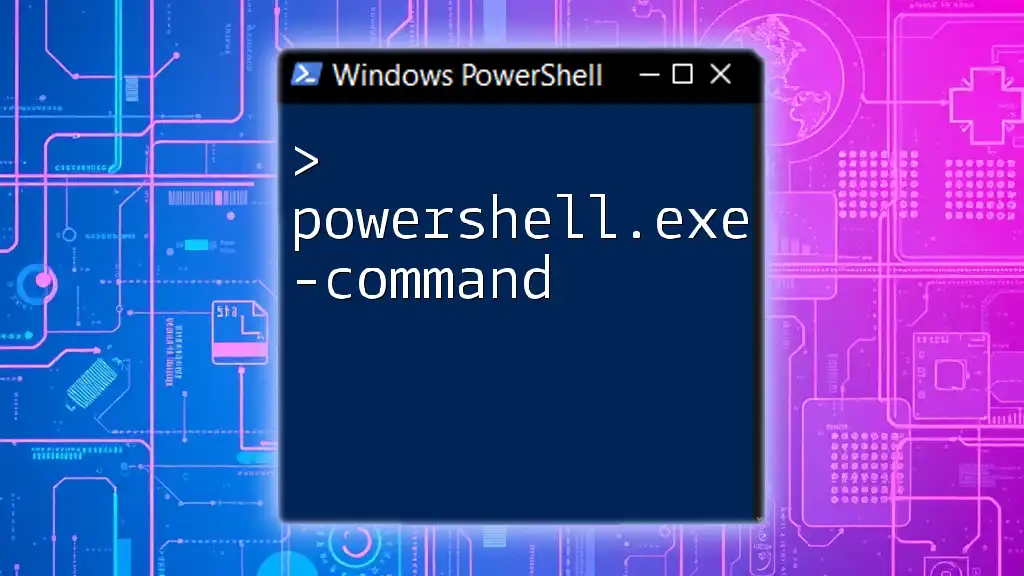
Additional Resources
For those wishing to deepen their understanding of PowerShell commands, consider exploring the official Microsoft Docs or engaging with the PowerShell Community through forums and online groups. The wealth of knowledge available can further enhance your scripting proficiency.
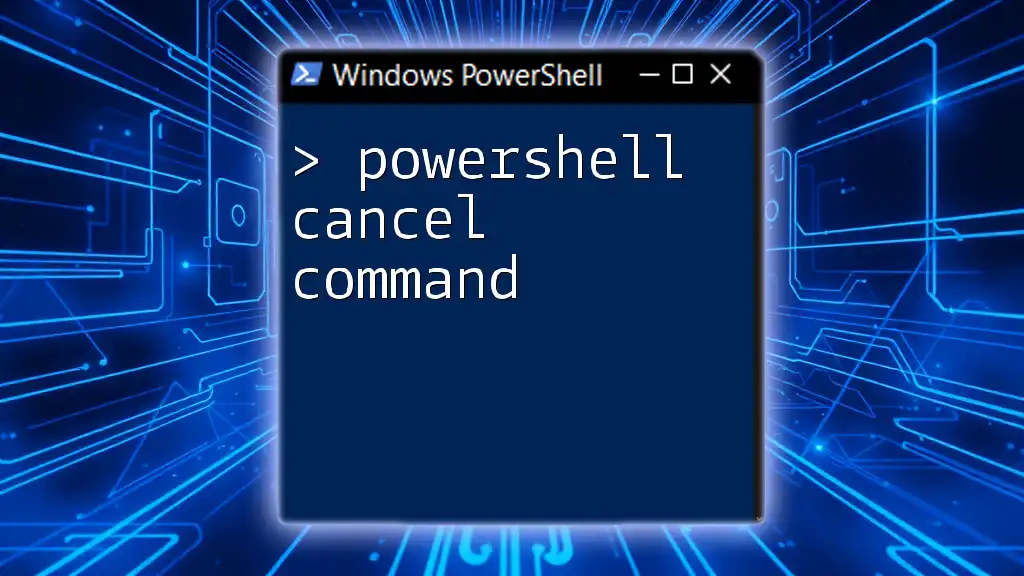
FAQ Section
What should I do if the command does not exist?
If a command does not exist, consider searching for an alternative or checking the syntax. You may also want to explore if the module containing the command is installed.
How can I list all available commands?
You can list all available commands in your current PowerShell session by running:
Get-Command | Sort-Object Name
Are there any third-party tools that help with PowerShell commands?
Yes, there are various third-party tools and GUI applications that can assist you with PowerShell commands, offering additional features and user-friendly interfaces to help beginner and experienced users alike.