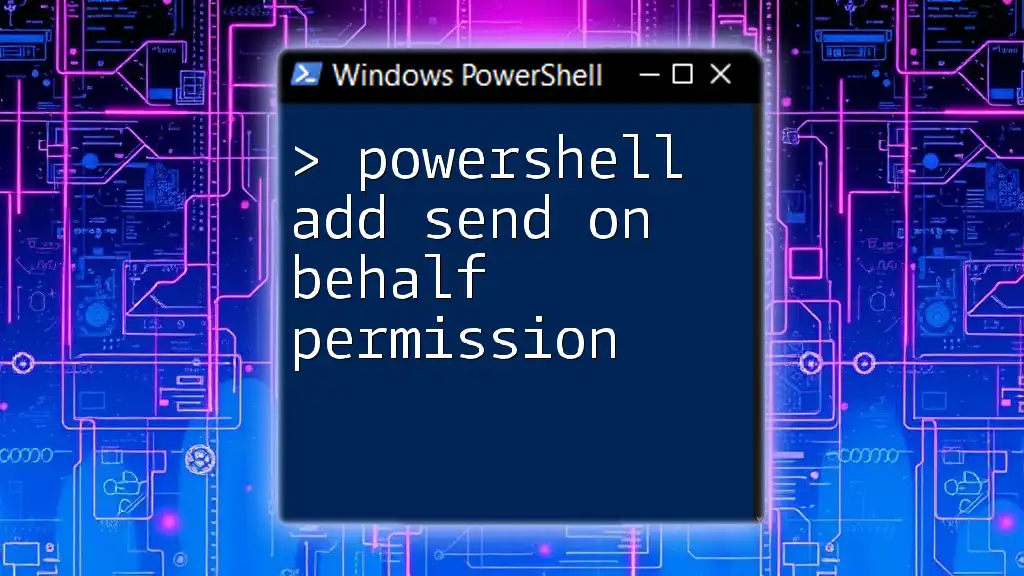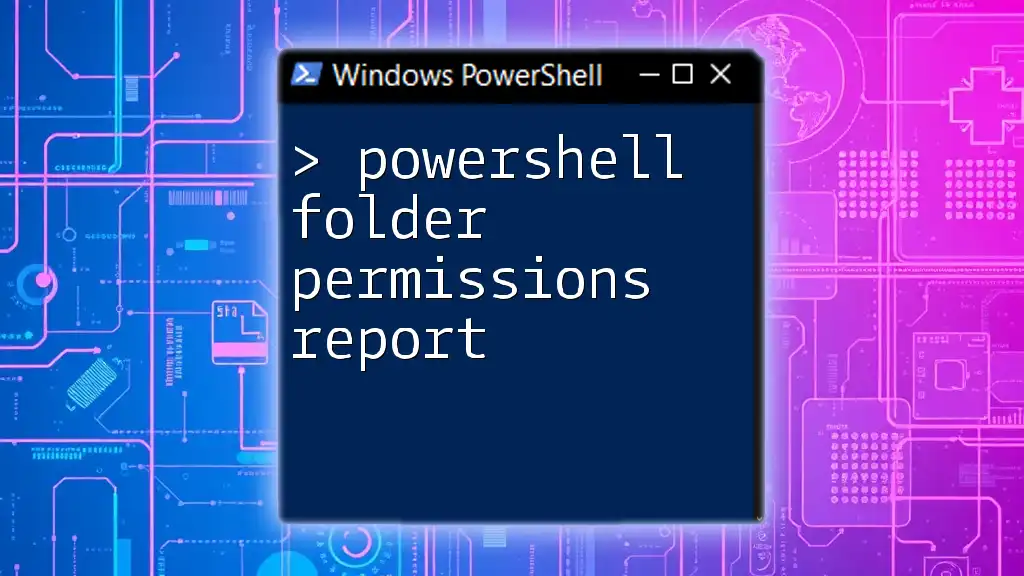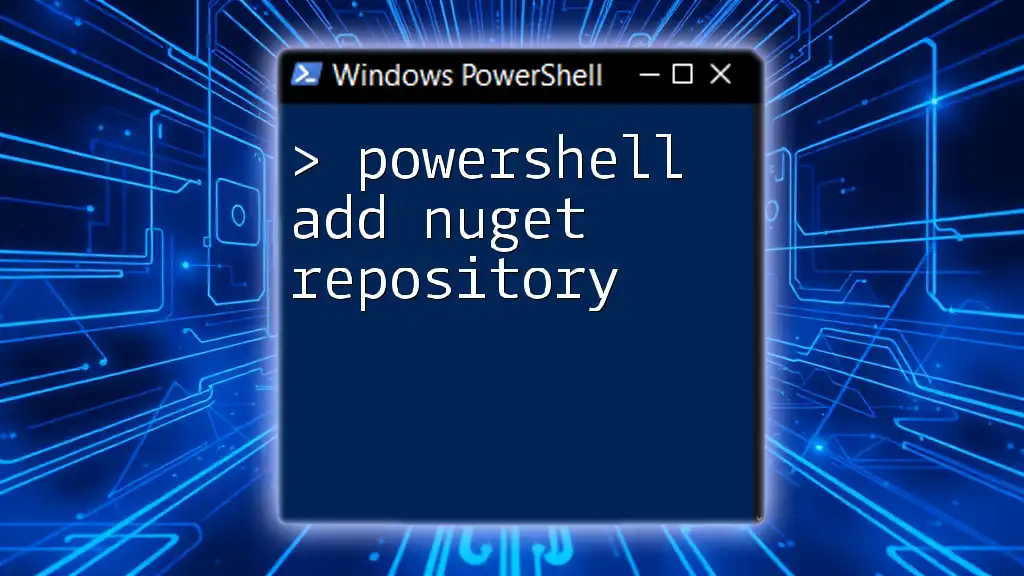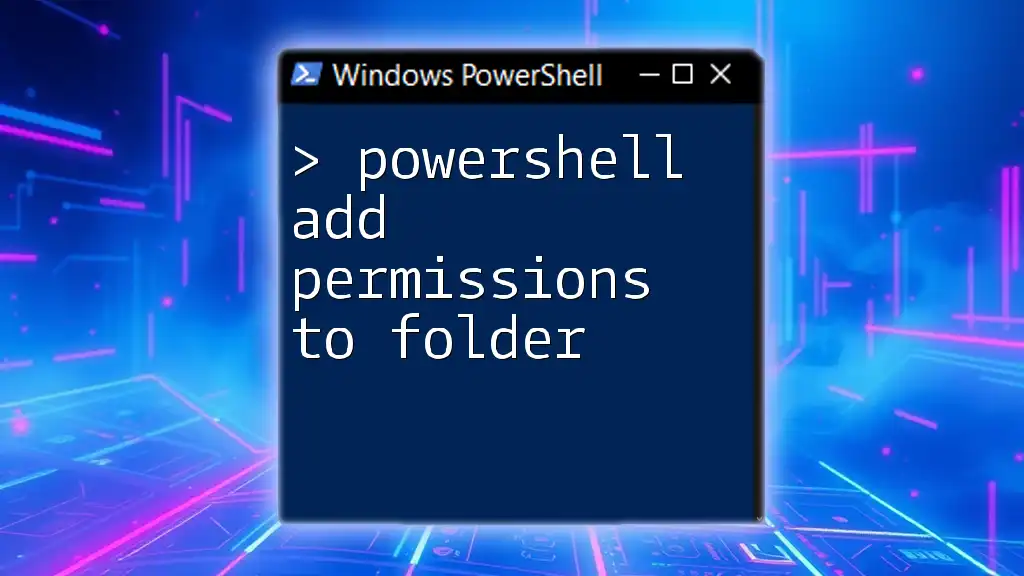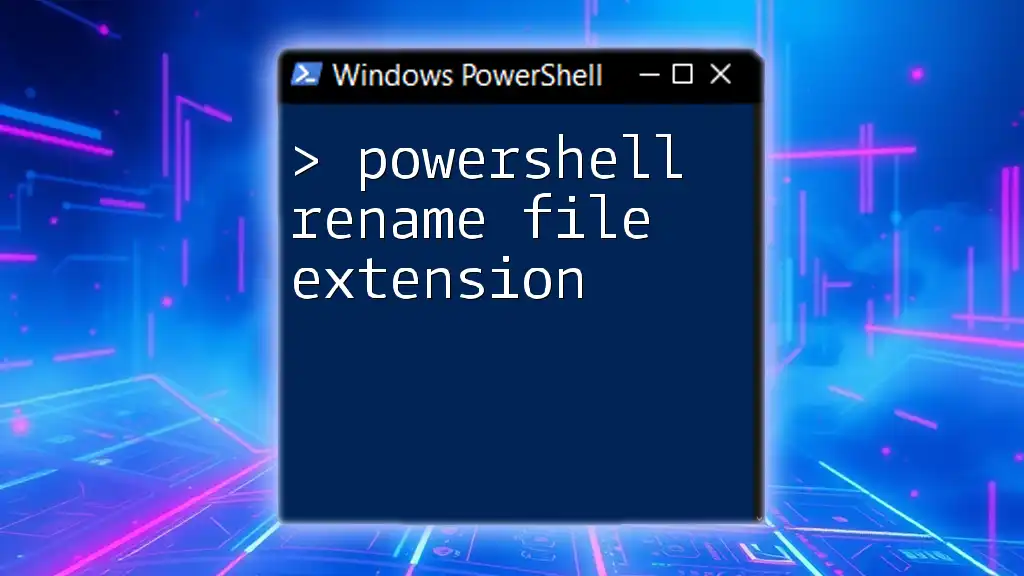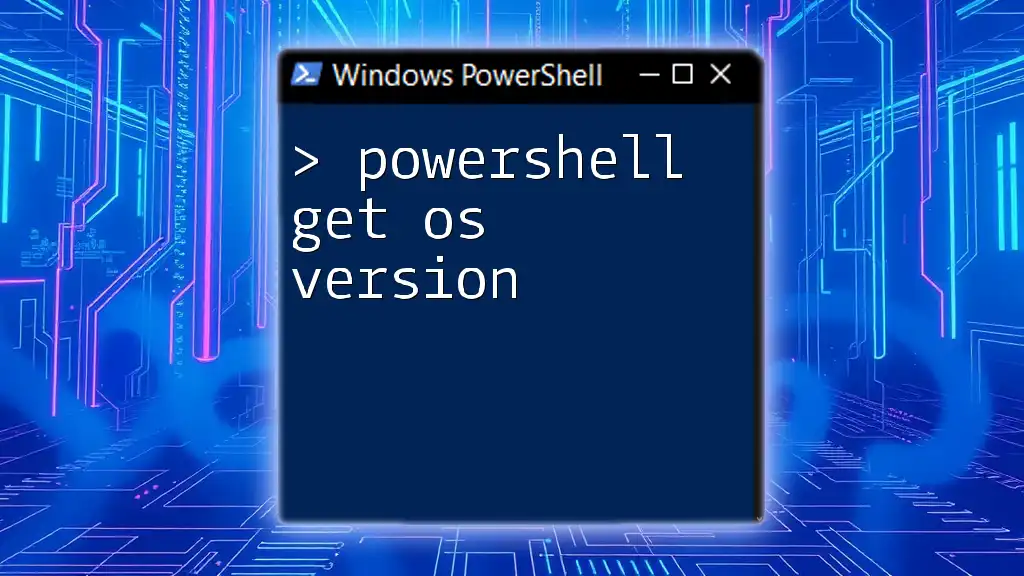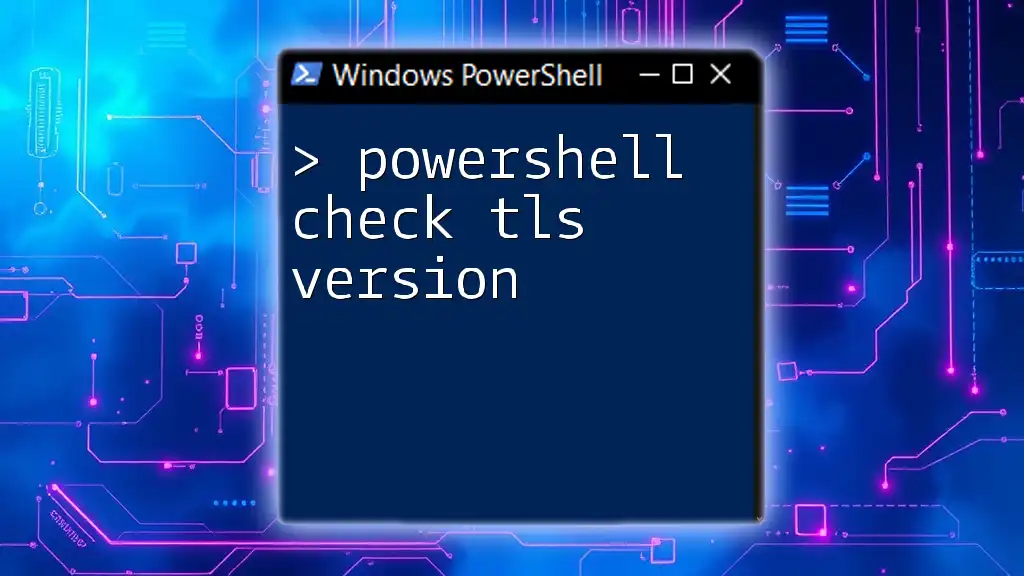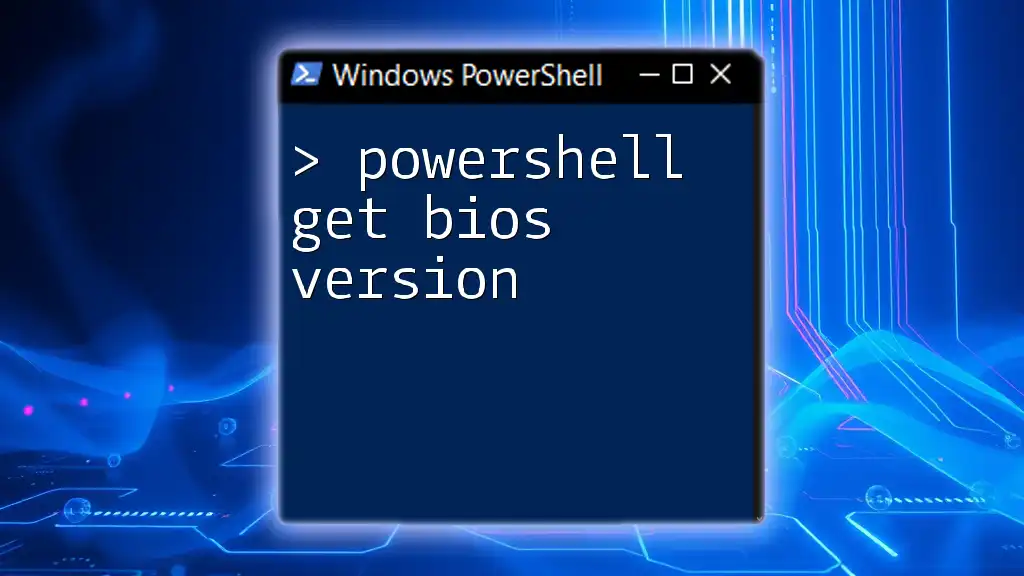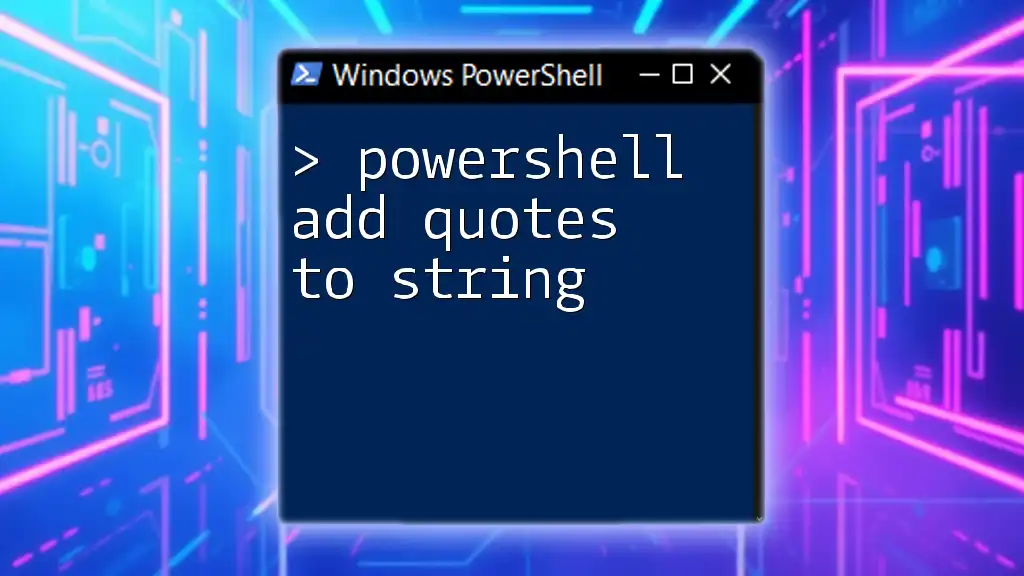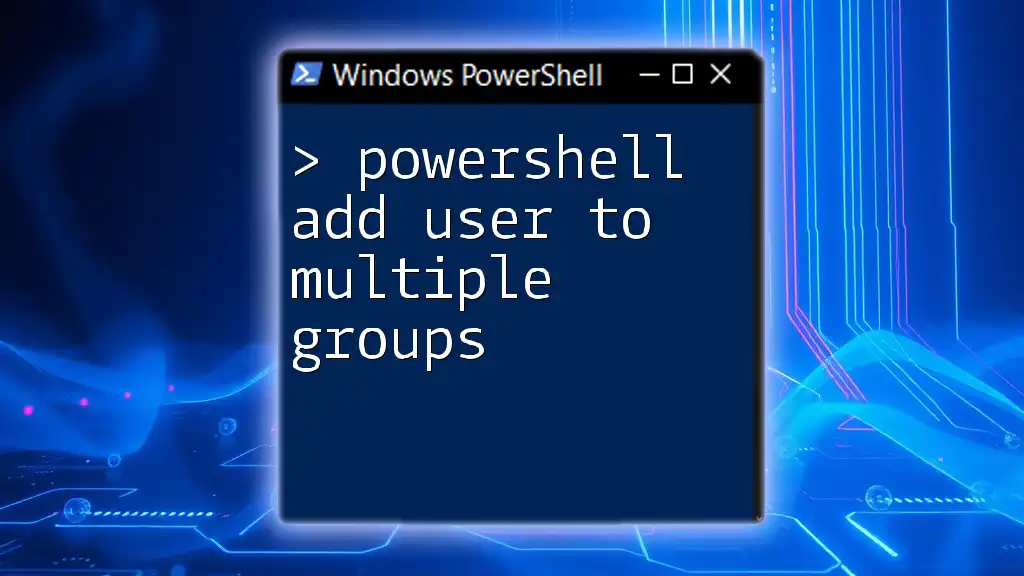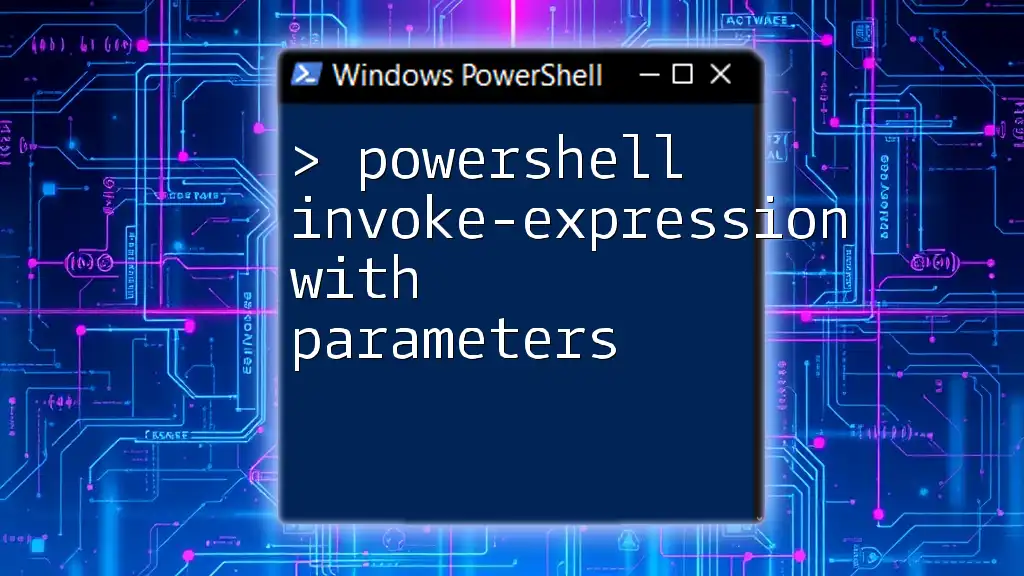To add "Send on Behalf" permissions for a user in PowerShell, you can use the following command:
Set-Mailbox -Identity "MailboxUser" -GrantSendOnBehalfTo "DelegateUser"
This command allows "DelegateUser" to send emails on behalf of "MailboxUser".
Understanding Send on Behalf Permissions
What is Send on Behalf?
Send on Behalf permissions allow a user to send email messages on behalf of another user. This feature is particularly useful in environments where team collaboration is essential. Unlike the Send As permission, which allows sending emails that appear to come directly from someone else, Send on Behalf makes it clear to recipients who the actual sender is. The email will show "User A on behalf of User B," thereby maintaining transparency.
When to Use Send on Behalf?
This permission is commonly utilized in scenarios where:
- Multiple team members need to manage a shared mailbox.
- An executive requires an assistant to manage their correspondence.
- Project teams need collaboration on communications without confusion about who is communicating.
The benefits of using Send on Behalf permissions include: maintaining accountability, ensuring clear communication, and allowing for collaborative input on messaging without compromising individual duties.
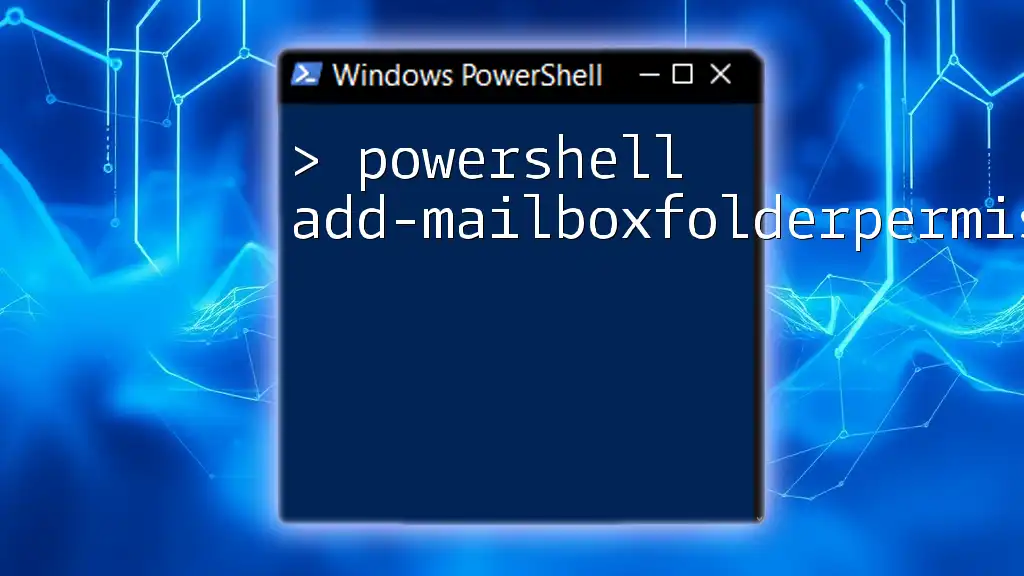
Prerequisites for Setting Up Send on Behalf Permissions
Required Permissions
Before adding Send on Behalf permissions, ensure you have the necessary administrative roles. Roles such as Exchange Administrator or a customized role that includes mailbox delegation are typically required. To check if you have the necessary permissions, execute the following command in PowerShell:
Get-ManagementRoleAssignment -RoleAssignee "<YourUsername>"
PowerShell Environment Setup
To execute the commands required for adding Send on Behalf permissions, ensure your PowerShell environment is correctly set up.
Connecting to Exchange Online
If you are working with Exchange Online, you need to install the necessary module and connect to your environment. You can do this by entering:
Install-Module -Name ExchangeOnlineManagement
Once installed, connect to your Exchange Online account:
Connect-ExchangeOnline -UserPrincipalName your-email@domain.com
This establishes a session so you can manage your mailboxes effectively.
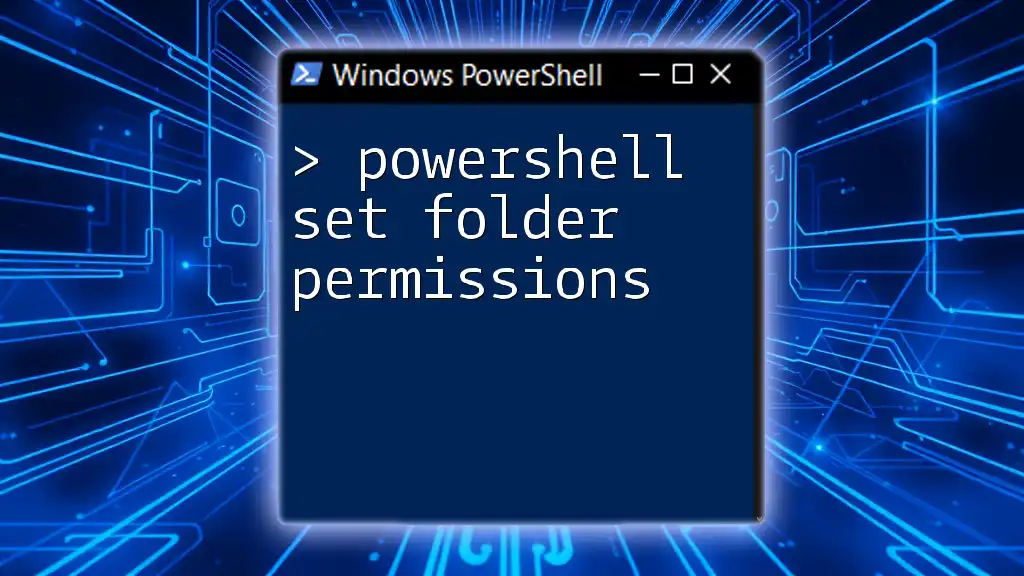
How to Add Send on Behalf Permission
Syntax Overview
To grant Send on Behalf permission, you will primarily use the `Set-Mailbox` cmdlet. The basic syntax of the cmdlet is as follows:
Set-Mailbox -Identity "<Mailbox>" -GrantSendOnBehalfTo "<User>"
Step-by-Step Guide
Step 1: Identify the Mailbox
Start by identifying the mailbox for which you want to grant permissions. You can retrieve a list of all mailboxes in your organization using:
Get-Mailbox -ResultSize Unlimited
This command will display all existing mailboxes, allowing you to find the correct one.
Step 2: Add Send on Behalf Permission
Now that you have identified the mailbox and the user who requires permission, you can add the Send on Behalf permission.
Set-Mailbox -Identity "UserMailbox@domain.com" -GrantSendOnBehalfTo "DelegateUser@domain.com"
This command grants `DelegateUser@domain.com` permission to send emails on behalf of `UserMailbox@domain.com`. It’s crucial to ensure that the email addresses are correct to avoid any mishaps.
Tip: After executing the command, you should see a confirmation message indicating that the permission has been successfully assigned.
Verifying the Permission Assignment
To ensure that the permission has been added successfully, you can check the mailbox's settings:
Get-Mailbox -Identity "UserMailbox@domain.com" | Select GrantSendOnBehalfTo
This command will return a list of users who have Send on Behalf permissions for the specified mailbox, allowing you to confirm that the changes were made correctly.

Troubleshooting Common Issues
Common Errors and Their Solutions
Errors can arise when you don't have sufficient permissions or incorrectly enter the mailbox or user addresses. Here are some common errors:
-
Permission Denied: This usually means you lack the necessary administrative rights. Ensure you have the Exchange Administrator role.
-
Mailbox Not Found: Double-check the mailbox identity. Ensure there are no typos in the email address.
If you encounter errors, review your command and fix any inaccuracies.
Checking for Replication Delays
After adding permissions, there may be a slight delay before they take effect. This can depend on your organization's replication timing. To check the status, you can use:
Get-Mailbox -Identity "UserMailbox@domain.com" | FL
This command will show properties of the mailbox, including the delegation settings.
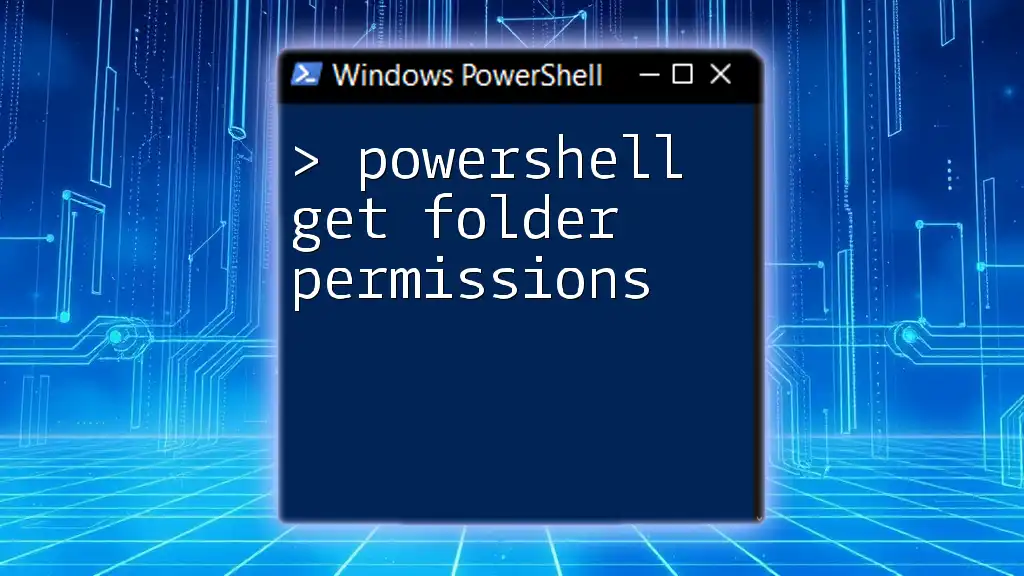
Best Practices for Managing Send on Behalf Permissions
Keep Permissions Up-To-Date
Regular audits are essential for maintaining effective mailbox management. This involves reviewing which users have Send on Behalf permissions and adjusting as necessary. By scripting this process in PowerShell, you can automate the review to keep everything organized.
Limit Permissions to Necessary Users
Follow the principle of least privilege—only grant permissions to users who truly need them. This reduces the risk of misuse and enhances security within your organization's email system. Regularly reviewing permissions helps maintain control and ensures that access is limited to essential personnel.
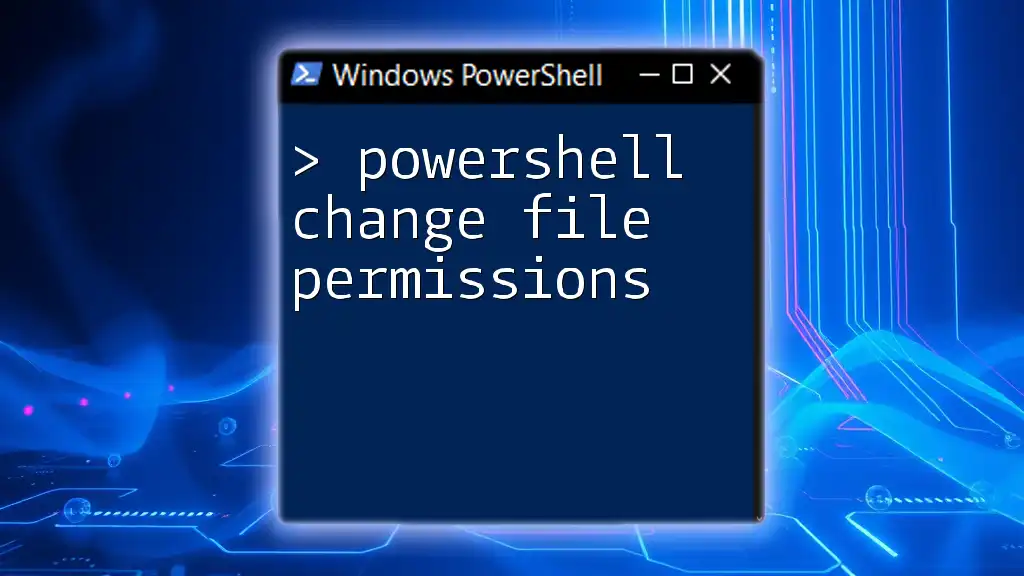
Conclusion
Managing Send on Behalf permissions through PowerShell adds clarity and efficiency to communication processes in an organization. By following the steps outlined in this guide, you can confidently assign and verify permissions, troubleshoot common issues, and implement best practices for ongoing management.
Remember, effective communication and collaboration are at the heart of productive teamwork. Empower your teams with the right permissions and watch collaboration thrive!
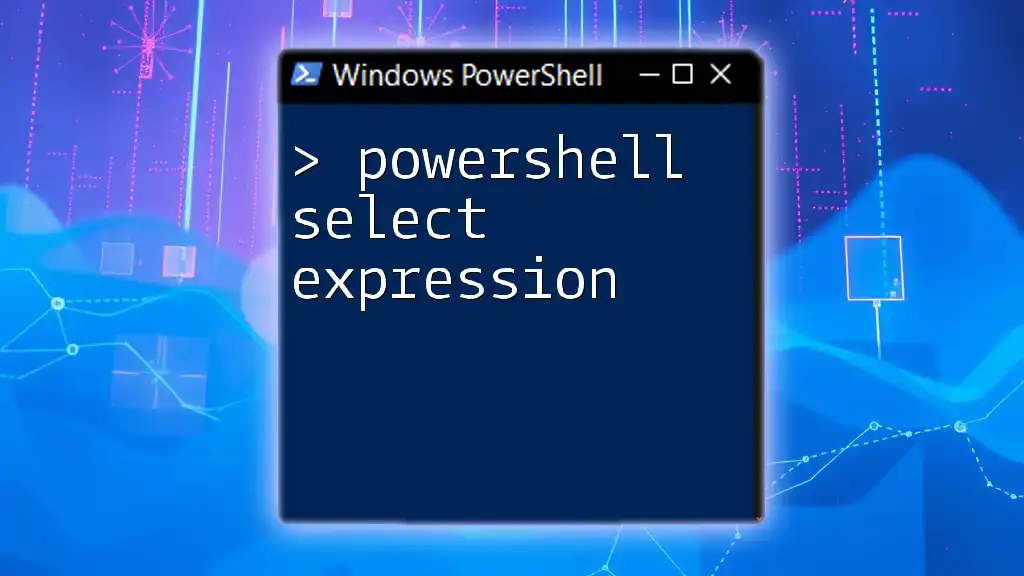
Additional Resources
Check the official Microsoft documentation for more in-depth explanations and additional command options related to mailbox permissions in PowerShell. Consider investing in PowerShell training courses or resources to further enhance your skills and efficiencies in managing Office 365 environments.
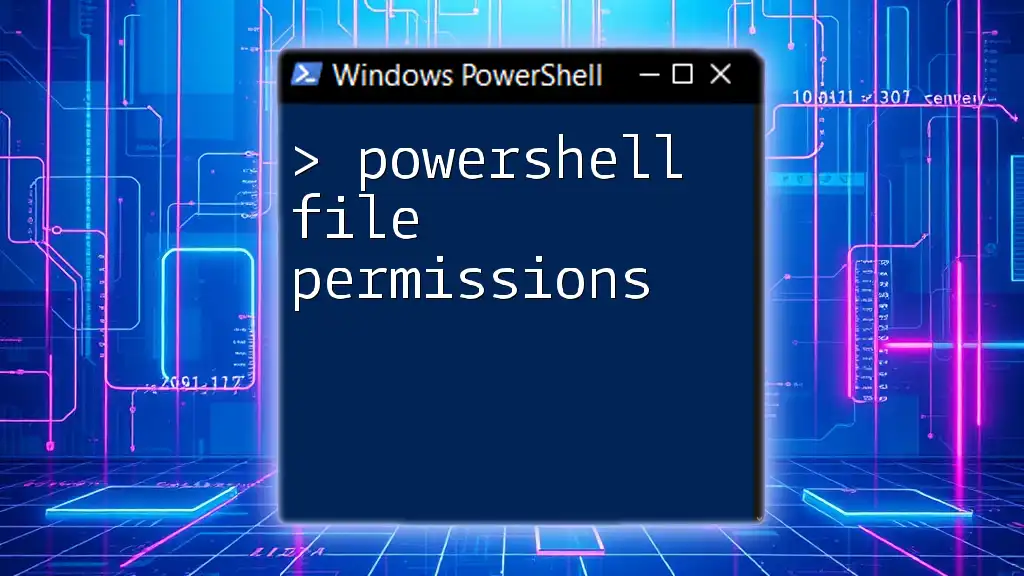
FAQ Section
If you have further questions regarding Send on Behalf permissions or PowerShell commands, feel free to explore community forums or reach out to Microsoft support for assistance.