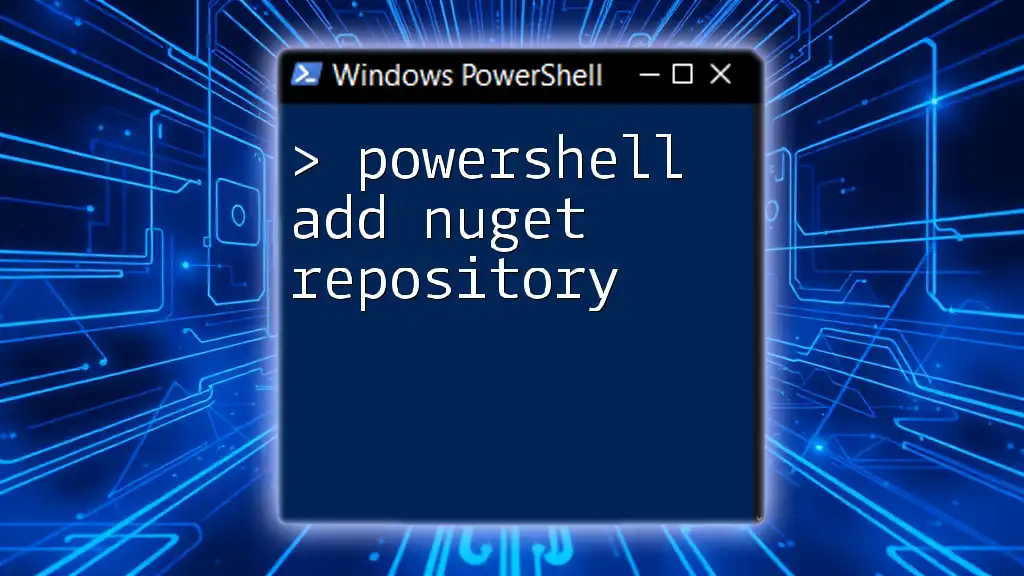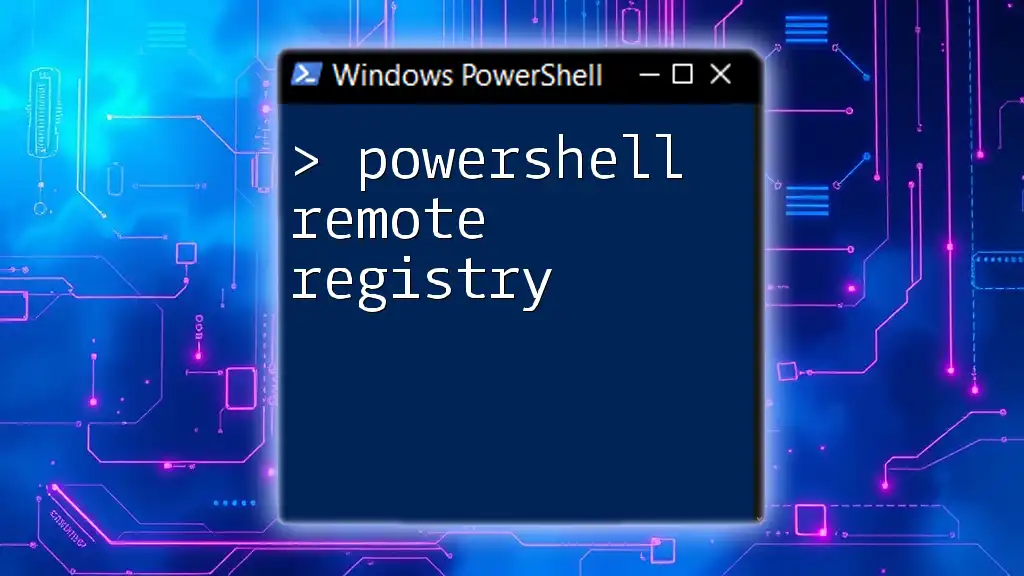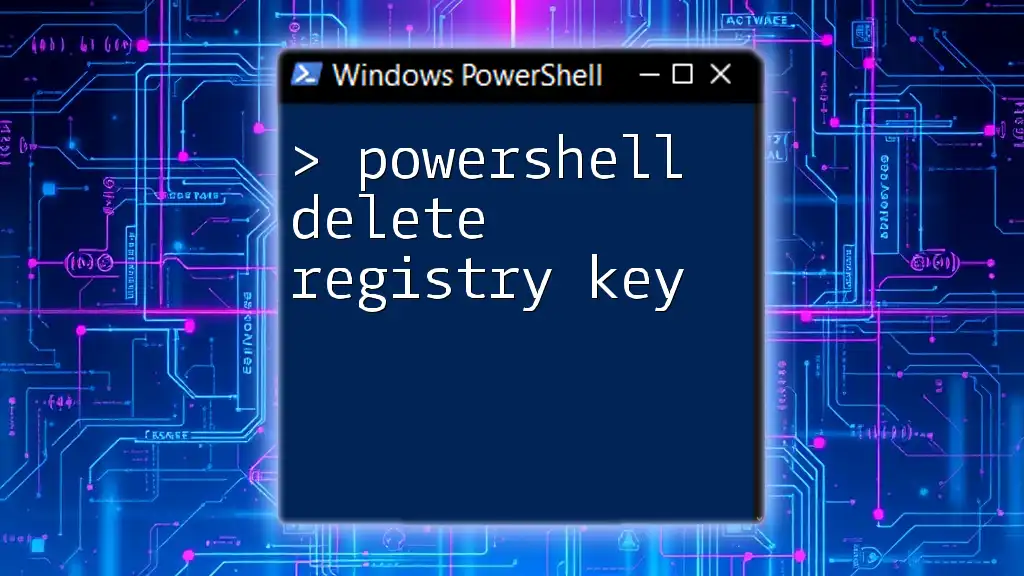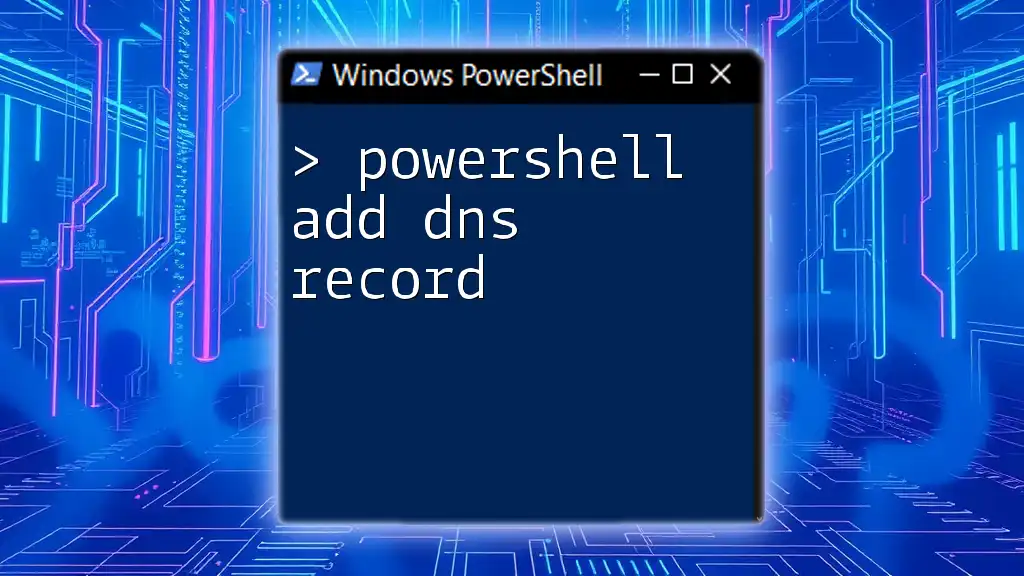To add a NuGet repository in PowerShell, use the following command to register the package source in the NuGet provider.
Register-PackageSource -Name "MyNuGetRepo" -Location "https://api.nuget.org/v3/index.json" -ProviderName "NuGet"
Understanding NuGet and PowerShell
What is NuGet?
NuGet is a package manager specifically designed for .NET developers. It simplifies the process of incorporating libraries and tools into projects by managing dependencies. By using NuGet, developers can focus on building applications without having to worry about the complexities of library dependencies and versioning.
This tool is particularly valuable for .NET projects where packages need to be located, installed, and updated frequently. With NuGet, developers access a vast ecosystem of packages, ensuring their applications remain up-to-date and functional while maximizing their development efficiency.
Why Use PowerShell for NuGet?
PowerShell is a powerful scripting language and command-line shell that is excellent for automating tasks in Windows and beyond. When it comes to managing NuGet packages, PowerShell shines due to its flexibility and automation capabilities. By employing PowerShell commands, developers can easily integrate and manage dependencies, deploy applications, and automate various tasks, leading to increased productivity.
The scripting aspect of PowerShell allows for complex operations to be handled swiftly, making it ideal for scenarios where package management is critical and repetitive.

Prerequisites
Installing PowerShell
Before diving into adding a NuGet repository, it is essential to ensure that PowerShell is installed on your machine. To verify the installation, simply open a PowerShell command prompt and type:
$PSVersionTable.PSVersion
If PowerShell is not installed, you can download it for your operating system:
- Windows: PowerShell is pre-installed on most Windows systems, but you can install the latest version via the Microsoft Store or GitHub.
- macOS: Use the Homebrew package manager by running `brew install --cask powershell`.
- Linux: Follow the instructions provided by Microsoft on their [official PowerShell GitHub repository](https://github.com/PowerShell/PowerShell#get-powershell).
Installing the NuGet Provider
To work with NuGet packages, you need to have the NuGet provider installed. This provider allows PowerShell to interact with NuGet repositories. Here's how to do it:
Open a PowerShell window and run the following command:
Install-PackageProvider -Name NuGet -Force
This command installs the NuGet provider, ensuring that your PowerShell environment is ready for managing NuGet repositories.

Adding a NuGet Repository with PowerShell
Basic Command Syntax
To add a NuGet repository in PowerShell, the `Register-PackageSource` cmdlet is utilized. This cmdlet is essential for specifying where the packages can be sourced. The basic syntax for this command is as follows:
Register-PackageSource -Name <String> -Location <String> -ProviderName <String> [-Trusted] [-Force]
Here’s a quick breakdown of the parameters:
- -Name: This parameter sets the name for your package source.
- -Location: The URL to the NuGet source.
- -ProviderName: Specifies that you want to utilize the NuGet provider.
- -Trusted: Marks the repository as trusted, which is an important security feature.
- -Force: Allows you to overwrite an existing package source with the same name.
Example: Adding the Official NuGet Repository
To add the official NuGet repository, you can run the following command in your PowerShell terminal:
Register-PackageSource -Name "NuGet" -Location "https://api.nuget.org/v3/index.json" -ProviderName "NuGet" -Trusted
In this example:
- -Name "NuGet": We are naming the source “NuGet.”
- -Location "https://api.nuget.org/v3/index.json": This is the URL where the NuGet packages are hosted.
- -ProviderName "NuGet": This makes sure the NuGet provider is used for package management.
- -Trusted: We trust this source to avoid prompts during installations.
Verifying the Added Repository
After adding a NuGet repository, it's crucial to verify that it has been registered correctly. You can do this by listing all registered package sources with the command:
Get-PackageSource
Upon running this command, you should see an output that includes your newly added NuGet source, confirming its successful registration. Learn to interpret the output to manage your repositories effectively.
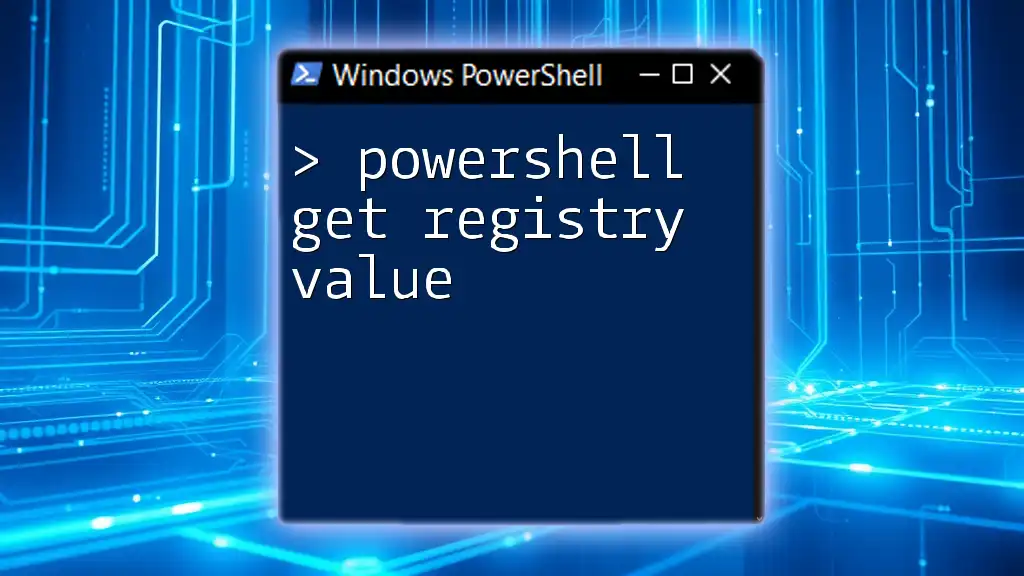
Managing NuGet Repositories
Removing a NuGet Repository
If you need to remove an existing NuGet repository, the `Unregister-PackageSource` cmdlet comes into play. Here’s how to do it:
Unregister-PackageSource -Name "NuGet"
This command will remove the NuGet repository from your registered sources. It's essential to keep your repository list clean and up-to-date, ensuring you avoid potential conflicts or confusion.
Updating an Existing Repository
There may be times when you want to update the information for an existing repository. You can do this by re-registering it using the `Register-PackageSource` cmdlet with the `-Force` parameter:
Register-PackageSource -Name "NuGet" -Location "https://api.nuget.org/v3/index.json" -ProviderName "NuGet" -Trusted -Force
Using the `-Force` parameter ensures that even if a source with the same name exists, it will be updated rather than throwing an error. Keeping repositories updated is crucial for accessing the latest packages and security updates.

Troubleshooting Common Issues
Common Errors Encountered
While adding or managing NuGet repositories, you might encounter some common errors. Understanding how to interpret these errors can save you time:
- Invalid URL: If you receive errors regarding the location, ensure that the URL is correctly formatted and accessible.
- Provider Not Found: Make sure the NuGet provider is installed. Running the installation command mentioned earlier can help resolve this.
Best Practices for GitHub Sources
In addition to adding NuGet's official repository, many developers also use GitHub repository sources for even more packages. When adding a GitHub repository, always ensure that you are using a valid raw URL of the `.nupkg` file or JSON API.
To securely add a GitHub source, consider using HTTPS URLs to avoid potential security risks.

Conclusion
Adding a NuGet repository in PowerShell is a straightforward process that greatly enhances your package management capabilities. By leveraging the `Register-PackageSource` cmdlet, developers can efficiently manage their libraries, ensuring their applications are well-equipped with the necessary dependencies.
By experimenting with various repositories and commands, you can streamline your development workflow significantly. For those eager to continue learning, a wealth of resources and community support is available to deepen your PowerShell and NuGet proficiency.