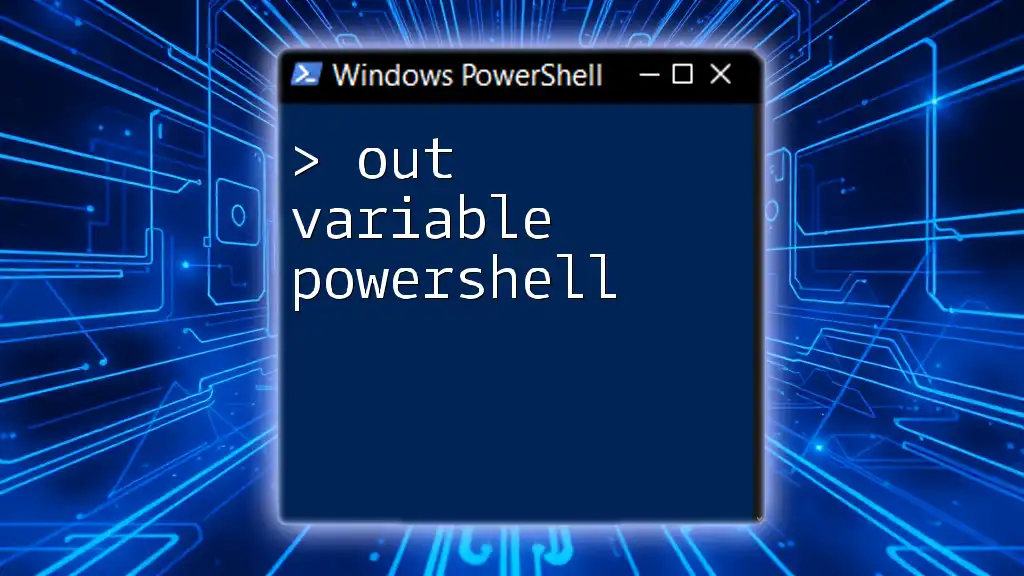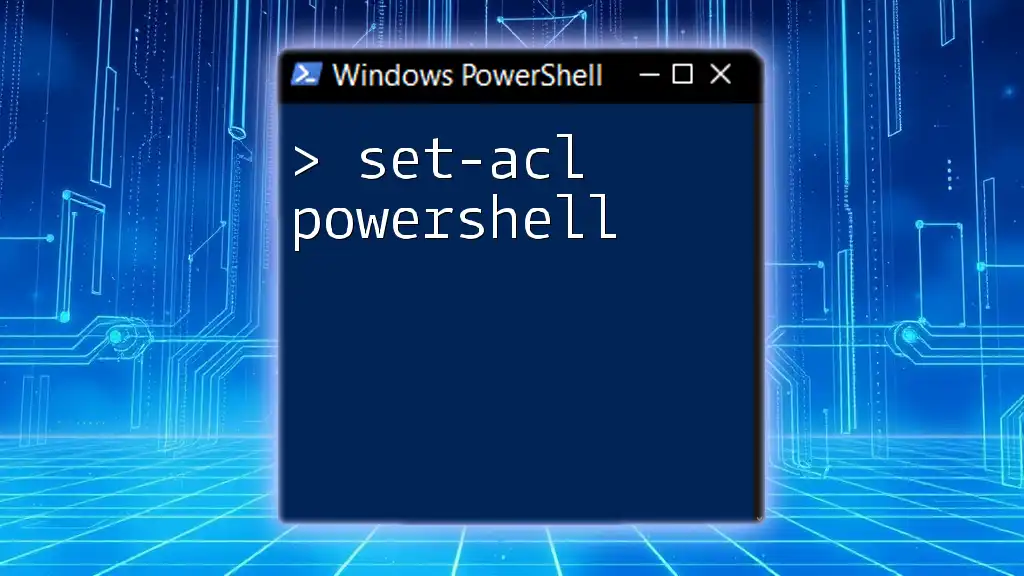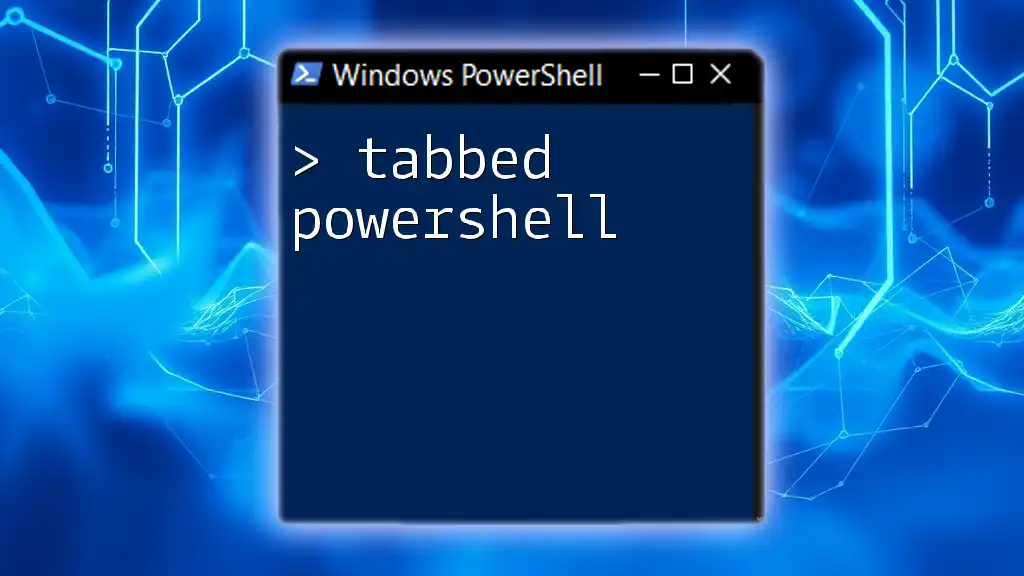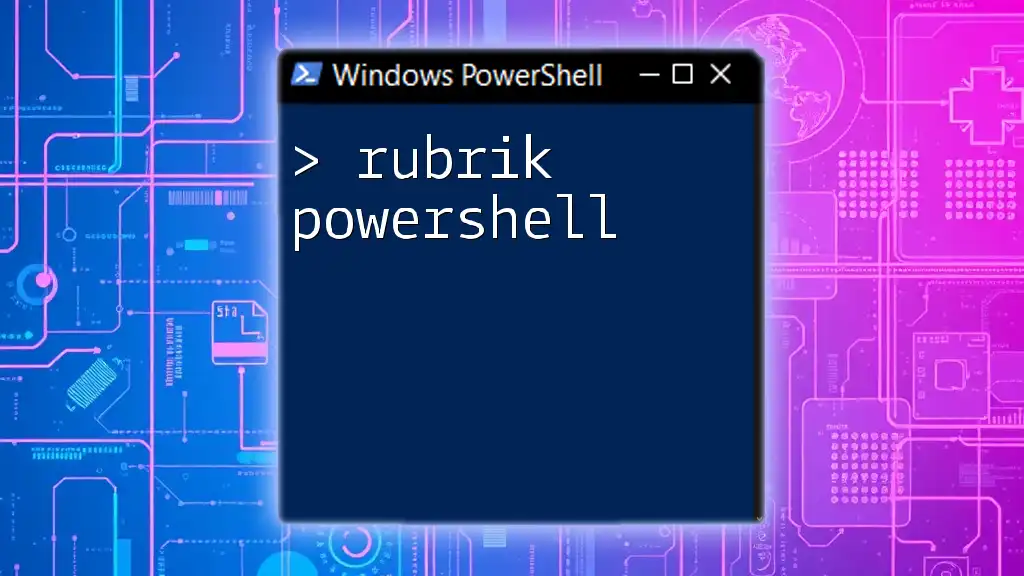In PowerShell, an "out variable" allows you to capture the output of a command into a variable for further use, rather than sending it to the console directly.
Here's an example of using an out variable:
Get-Process | Out-Variable processList
Write-Host "Captured processes: $($processList.Count)"
Understanding Out Variables
Out variables are special constructs in PowerShell designed to capture the output of commands, allowing users to reuse that data later in scripts or command pipelines. Understanding how they function can significantly improve the efficiency and readability of your PowerShell scripts.
How Out Variables Work
When you execute a command in PowerShell, the output is typically displayed on the console. However, with out variables, you can direct this output into a variable for future reference. This means you can manipulate, analyze, or filter data without needing to rerun commands.
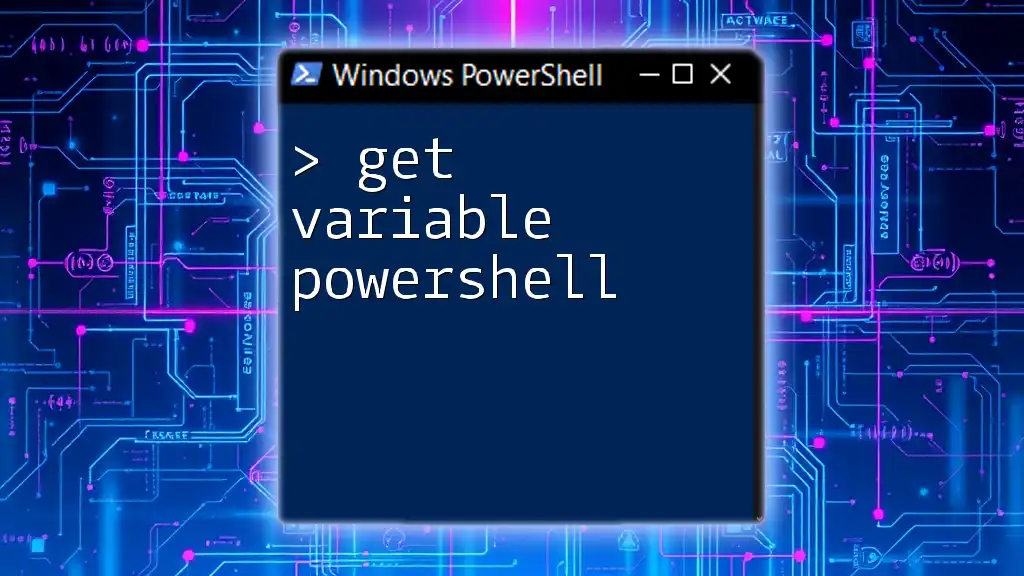
Creating Out Variables
Basic Syntax
To create an out variable, you can use the `Out-Variable` cmdlet. The syntax is straightforward:
Get-Process | Out-Variable ProcessList
In the example above, the `Get-Process` command retrieves a list of currently running processes and pipes it into the out variable called `ProcessList`. This allows you to reference `$ProcessList` later in your code.
Named Out Variables
Choosing meaningful names for your out variables enhances code readability. Instead of generic names, opt for descriptive ones. For instance:
Get-Service | Out-Variable MyServiceList
Using specific names makes it easier for anyone reading the script to understand what data the variable holds.
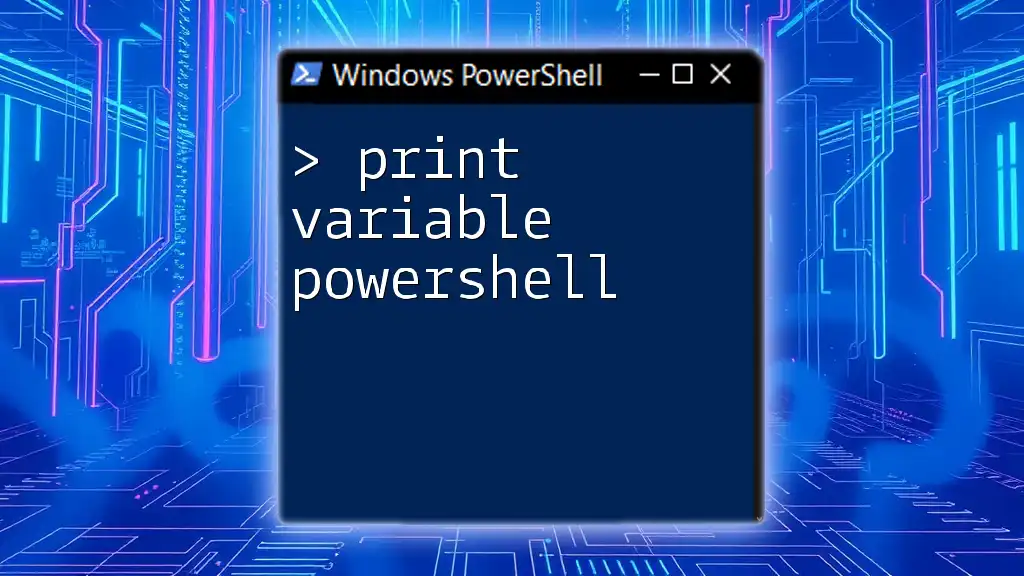
Using Out Variables in PowerShell
Retrieving Data from Out Variables
Once you've created an out variable, accessing its data is a breeze. Simply refer to it by its name:
$ProcessList
This command displays the contents of the `ProcessList` variable in the console, allowing you to see what was captured during the command's execution.
Practical Examples
Example 1: Storing Output from a Command for Later Use
A common scenario involves needing data from multiple commands without rerunning them. Out variables excel in this regard:
$FileList = Get-ChildItem -Path C:\ | Out-Variable
# Now $FileList can be used for further processing
In this example, `Get-ChildItem` lists all items in the C:\ directory, and the output is stored in `$FileList`. You can then perform additional operations, such as filtering or processing, without having to call `Get-ChildItem` again.
Example 2: Conditional Commands Using Out Variables
Out variables also aid in creating dynamic, conditional scripts. For example:
Get-EventLog -LogName Application | Out-Variable EventLogOutput
if($EventLogOutput) {
"Events retrieved successfully"
}
In this scenario, if `EventLogOutput` contains data, the script confirms successful retrieval. This leads to more interactive and responsive scripts, as they can react based on data availability.
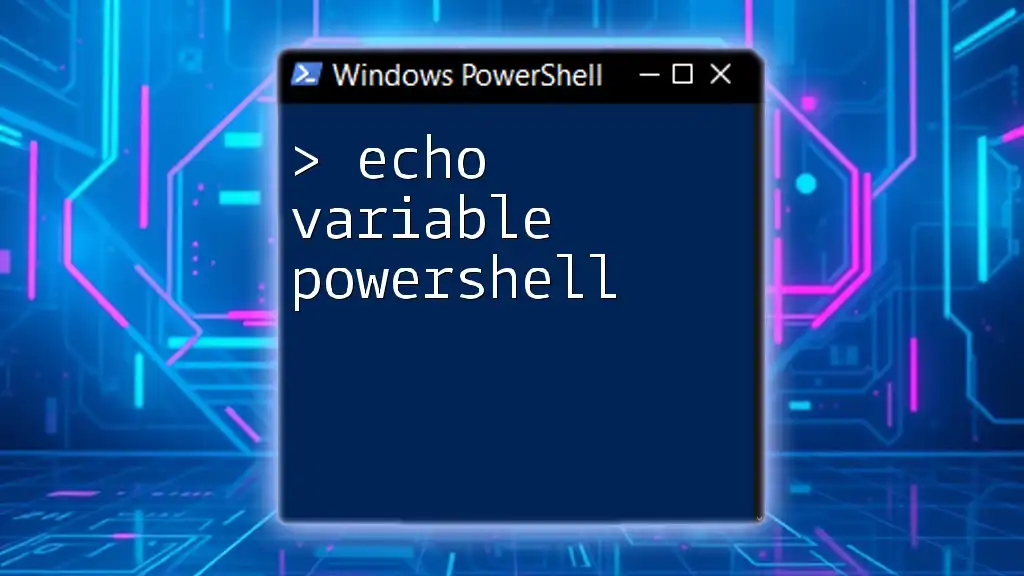
Advantages of Using Out Variables
Efficiency in Scripting
Out variables enhance the efficiency of your scripts. By storing results in variables, you reduce the need to rerun potentially expensive operations, saving time and resources. This is particularly beneficial when working with commands that query large datasets or connect to network resources.
Improved Readability
Clear and concise scripts are essential for maintainability. When you use out variables, your intentions become clearer. Instead of crowding a script with multiple commands, you can store and name outputs meaningfully, making the script easier to follow and troubleshoot.
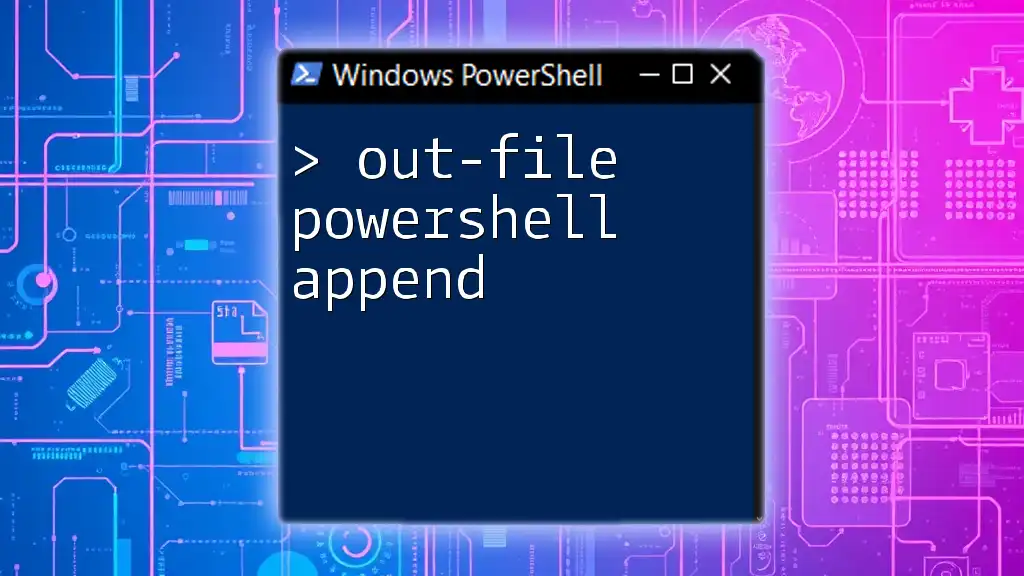
Limitations of Out Variables
Potential Confusion
While using out variables is powerful, it can introduce complexity if not managed properly. Variables are subject to scope; if you're not mindful of where you define them, you may encounter issues where variables aren't accessible where you expect.
Performance Impact
For scripts that heavily rely on out variables, it's worth noting that an excessive or improper use can lead to performance degradation. Excessive calls to retrieve or manipulate data can slow down script execution. Use out variables judiciously, particularly in performance-sensitive contexts.
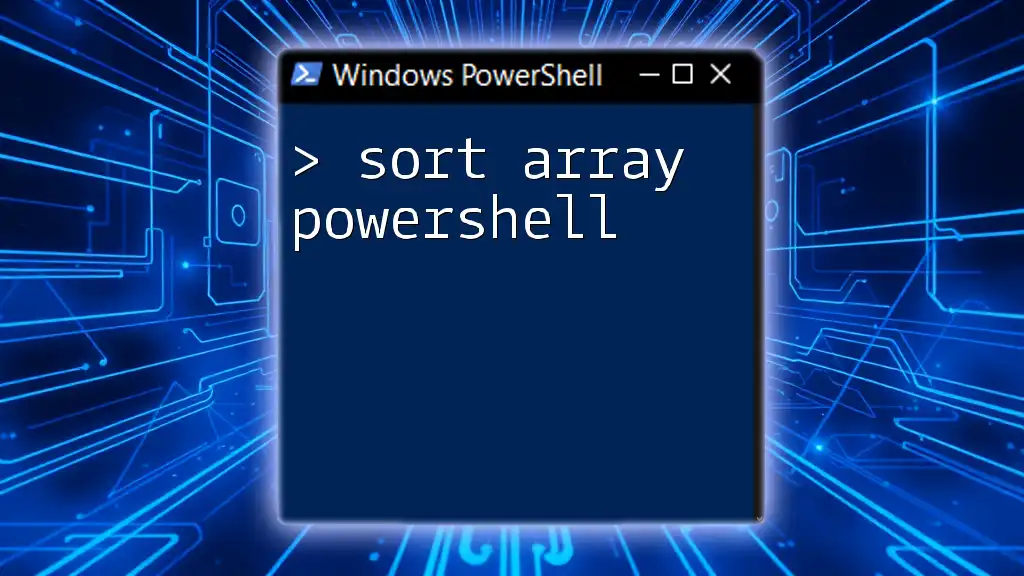
Best Practices for Using Out Variables
Consistent Naming Conventions
To maximize readability and maintenance, consistently use descriptive variable names. Avoid abbreviations or overly generic names. For example, prefer `$FileList` over `$FL` to ensure clarity.
Minimizing Scope Confusion
Always be aware of the scope of your variables. When working within functions or loops, explicitly declare variables at the desired scope or use `-Scope` parameters when appropriate to prevent any unintended access errors.

Conclusion
Out variables in PowerShell represent a powerful tool for managing and manipulating command outputs effectively. They not only improve the efficiency of your scripts but also enhance their readability. By properly implementing out variables in your workflows, you can create more dynamic, flexible, and user-friendly scripts.

Additional Resources
For those looking to deepen their understanding of PowerShell and out variables, consider diving into comprehensive guides or community forums dedicated to scripting best practices. Engaging with the PowerShell community can provide invaluable insights and enable you to share your knowledge and experiences.

Call to Action
Ready to take your PowerShell skills to the next level? Join our course and explore practical uses of out variables, ensuring that you become proficient in writing concise and effective scripts.