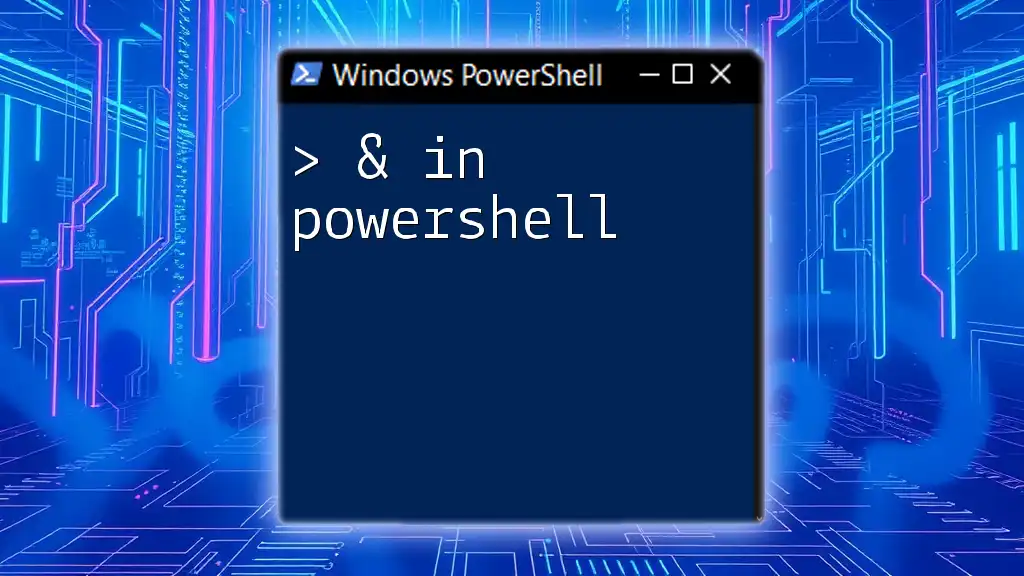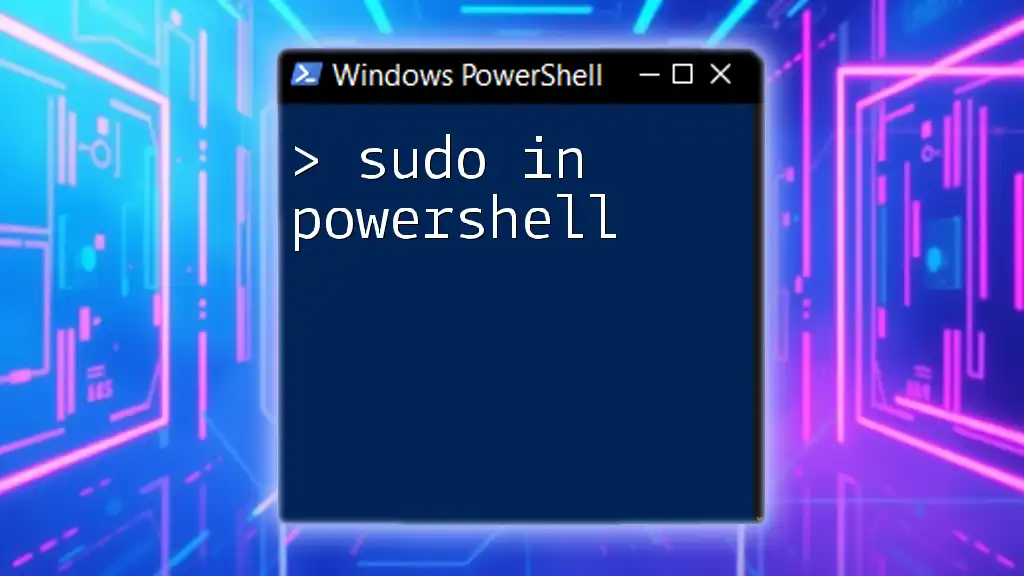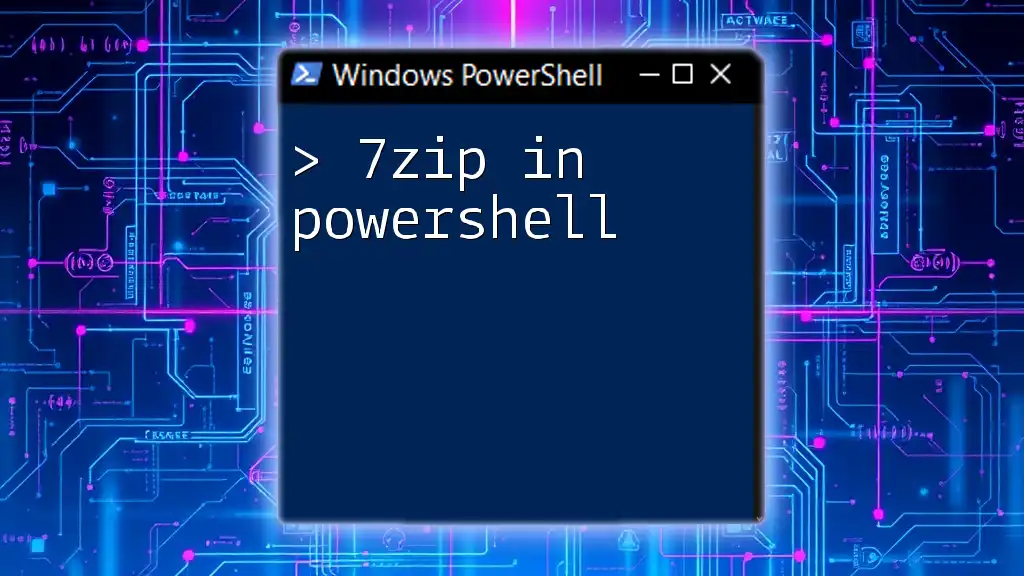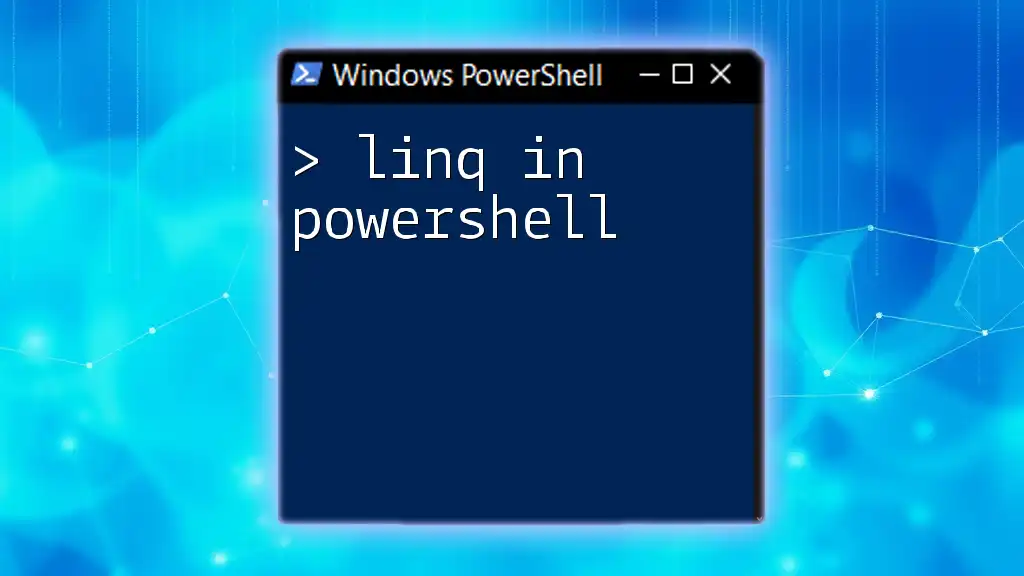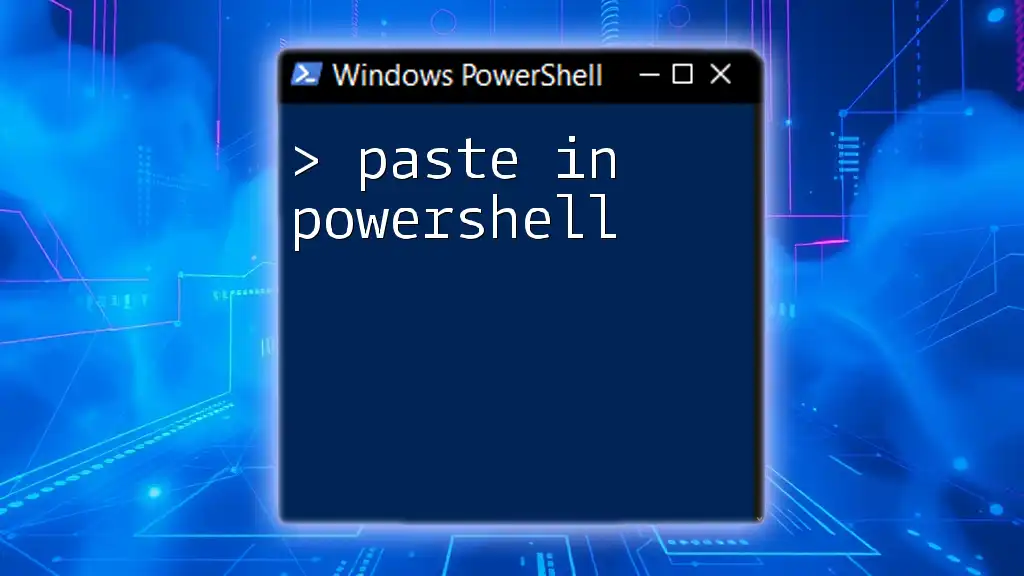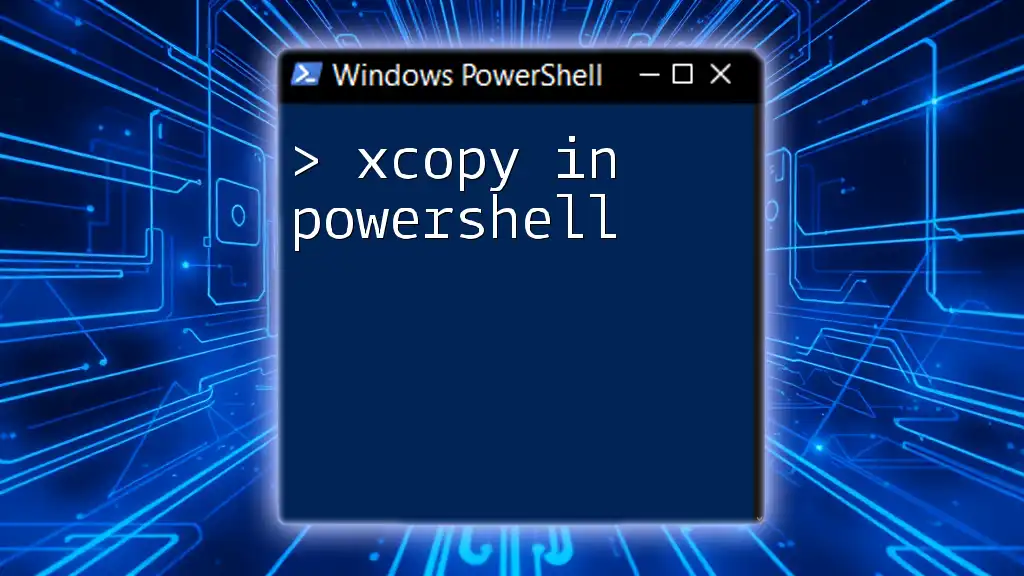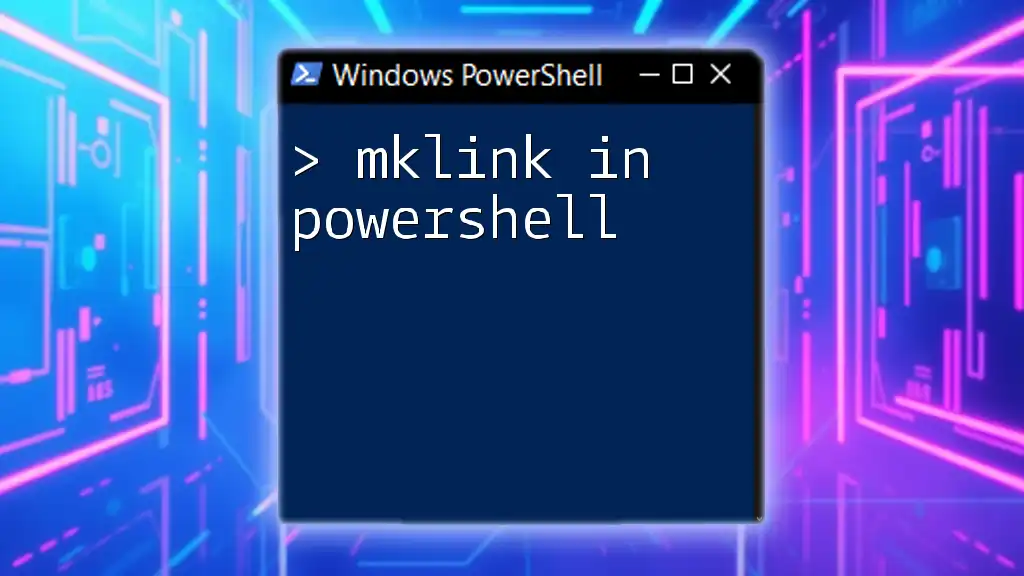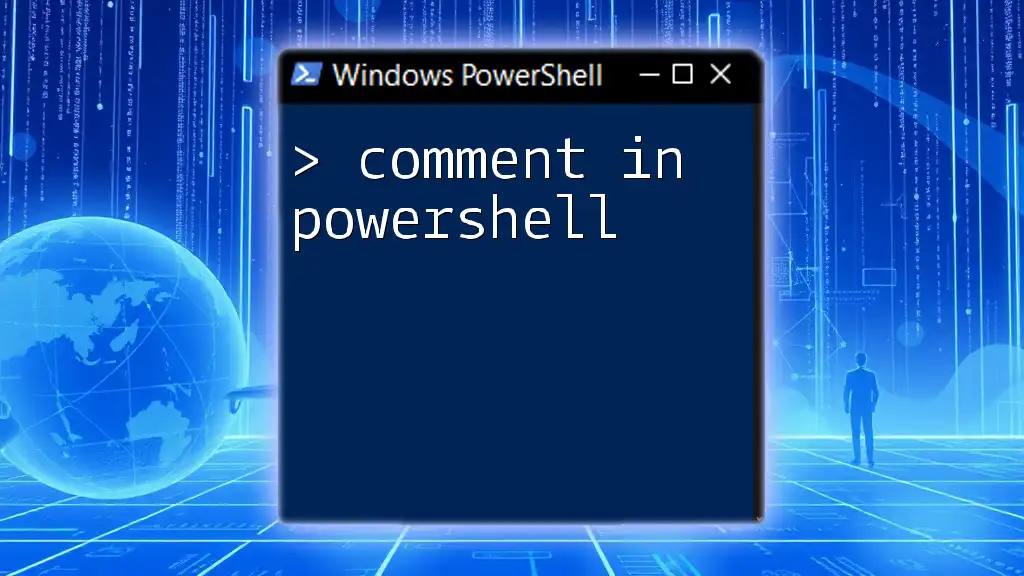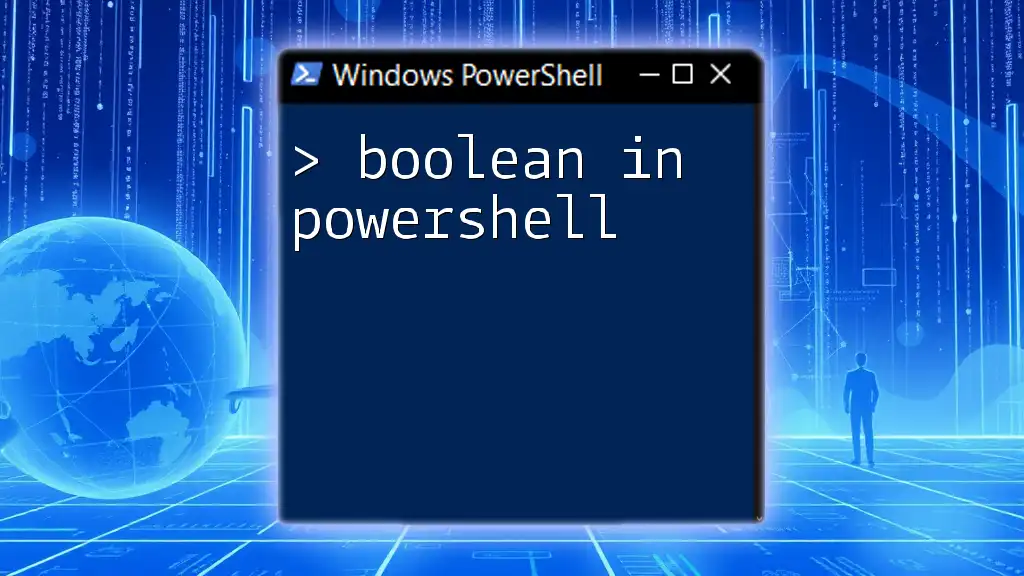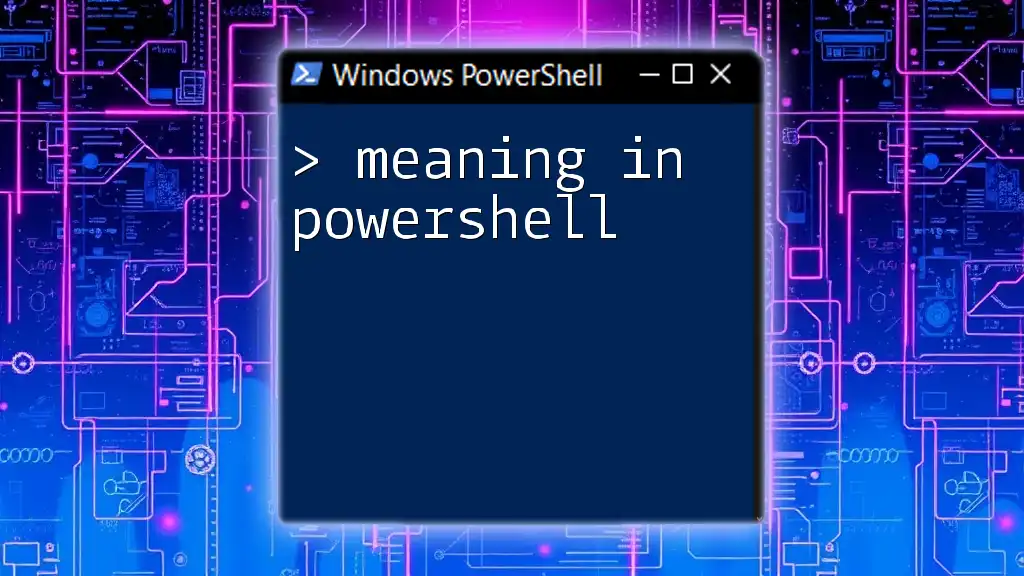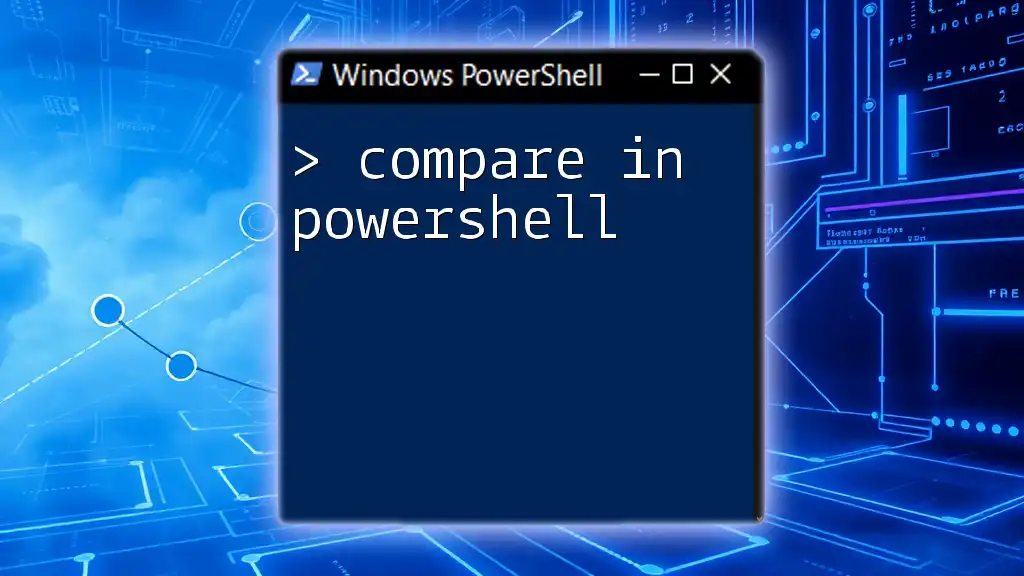In PowerShell, the '&' operator is used to execute a command, script, or function that is defined in a string or a variable.
& 'C:\Path\To\YourScript.ps1'
Understanding the Ampersand `&` Operator
Definition
The ampersand operator `&` is a powerful tool in PowerShell that serves the primary purpose of executing commands. It allows users to run scripts or executable files, making it an essential element for those looking to leverage PowerShell's capabilities.
Syntax
The general syntax for the `&` operator is straightforward. You simply place `&` followed by the command, script, or executable you wish to run, oftentimes enclosed in quotes if the path contains spaces.
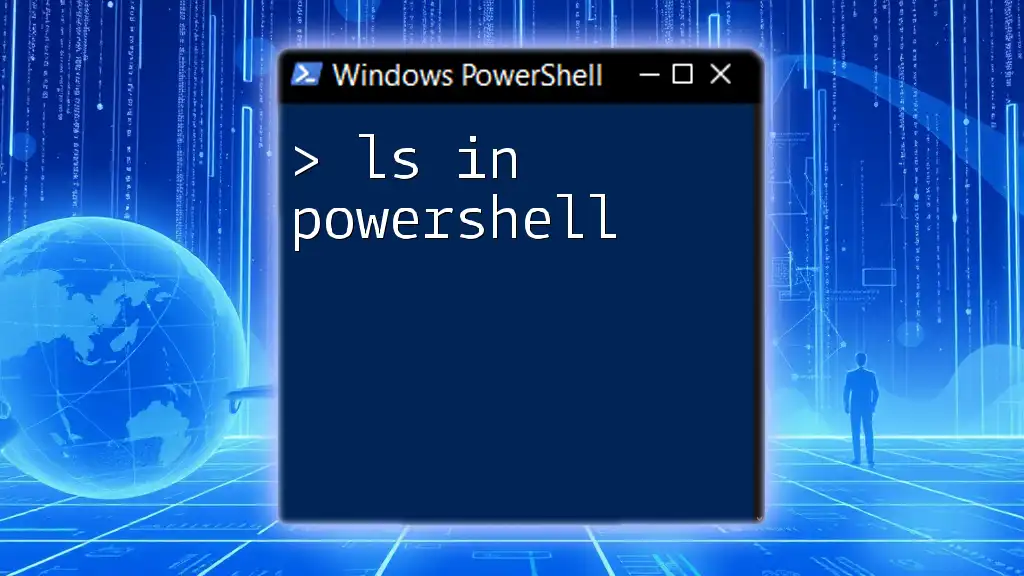
How to Use `&` in PowerShell
Executing Commands
The `&` operator can directly execute commands. This is particularly useful when you need to run a script or command that resides in a specific path.
Example 1
& 'C:\Path\To\YourScript.ps1'
In this example, we are using `&` to execute a PowerShell script located at a specific path. When the path includes spaces, it's crucial to enclose it in single quotes to avoid syntax errors.
Calling External Programs
You can also use the `&` operator to launch external programs or command line applications. This functionality expands PowerShell's applicability to a wide array of tooling.
Example 2
& 'C:\Program Files\ExampleApp\app.exe'
This snippet demonstrates how to invoke an executable program. It's important to provide the full path to avoid issues related to the working directory, as permissions and path contexts can widely vary.
Using `&` with Variables
One of the more advanced uses of the `&` operator is to store command strings in variables and then execute them. This allows flexibility in command execution and facilitates complex scripting scenarios.
Example 3
$command = 'Get-Process'
& $command
Here, the command to retrieve a list of processes is stored in a variable named `$command`. The `&` operator lets us call this variable as though it were a direct command, highlighting the concept of variable interpolation in PowerShell.
Combined Command Execution
The `&` operator can also execute multiple commands sequentially. This can be especially powerful for tasks that require the use of multiple commands at once.
Example 4
& {Get-Date; Get-Process}
In this example, we are executing two commands: `Get-Date` and `Get-Process`. The ampersand allows us to combine them within a script block, executing both commands in a single call.
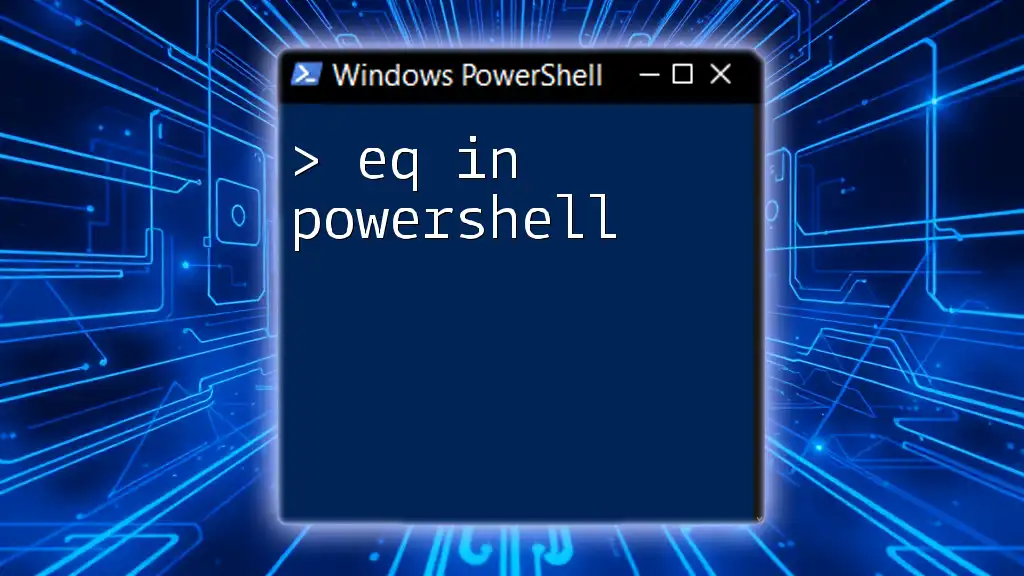
Advanced Uses of `&`
Running Scripts with Parameters
Often, scripts require parameters for tailored execution. The `&` operator can facilitate this, allowing you to pass arguments when calling your PowerShell scripts.
Example 5
& 'C:\Path\To\YourScript.ps1' -Param1 'Value1' -Param2 'Value2'
This example shows how to run a script while passing parameters. Correctly using parameters is pivotal for making your scripts dynamic and reusable.
Error Handling with `&`
One of the most critical aspects of using the `&` operator is implementing strong error handling mechanisms. PowerShell offers facilities such as `try/catch` blocks to manage errors effectively, particularly when executing commands that may fail.
Example 6
try {
& 'C:\Path\To\NonExistentScript.ps1'
} catch {
Write-Host "An error occurred: $_"
}
In this scenario, we attempt to execute a script that does not exist. The `catch` block captures the error, providing feedback when execution fails, which enhances the robustness of your scripts.
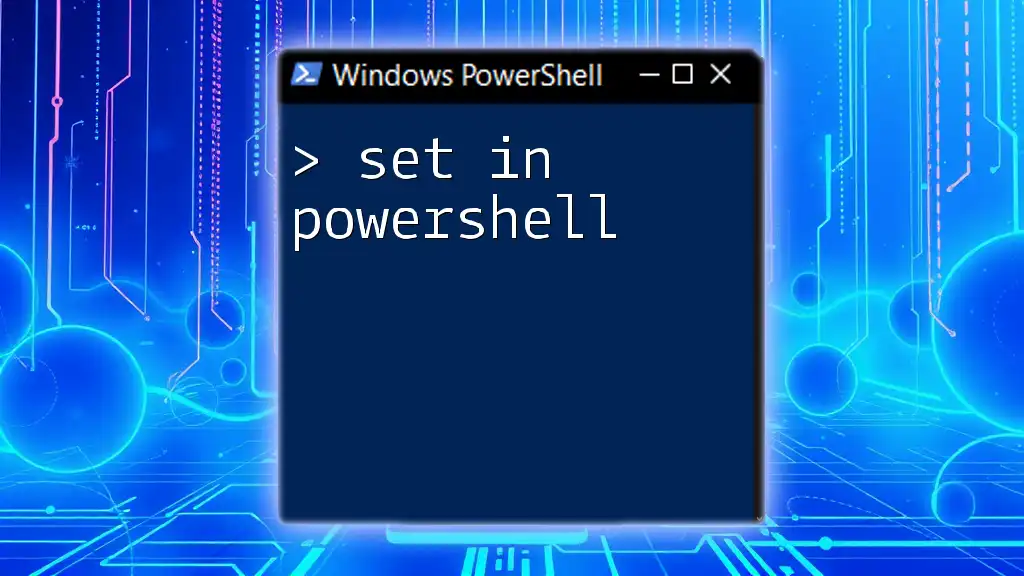
Common Mistakes to Avoid
Not Using Quotes When Necessary
A common mistake is neglecting to use quotes for paths with spaces. Failing to do so can lead to syntax errors that halt execution.
Example
& C:\Path With Spaces\Script.ps1 # Incorrect
& 'C:\Path With Spaces\Script.ps1' # Correct
Forgetting to Declare Paths Correctly
It’s always important to ensure that your paths are correctly specified. This avoids frustrating errors during command execution.
Misunderstanding Variable Context
Users often overlook the scope of variables, leading to unexpected behavior when they try to execute a command stored in a variable. Understanding variable context is vital to achieving accurate command execution.
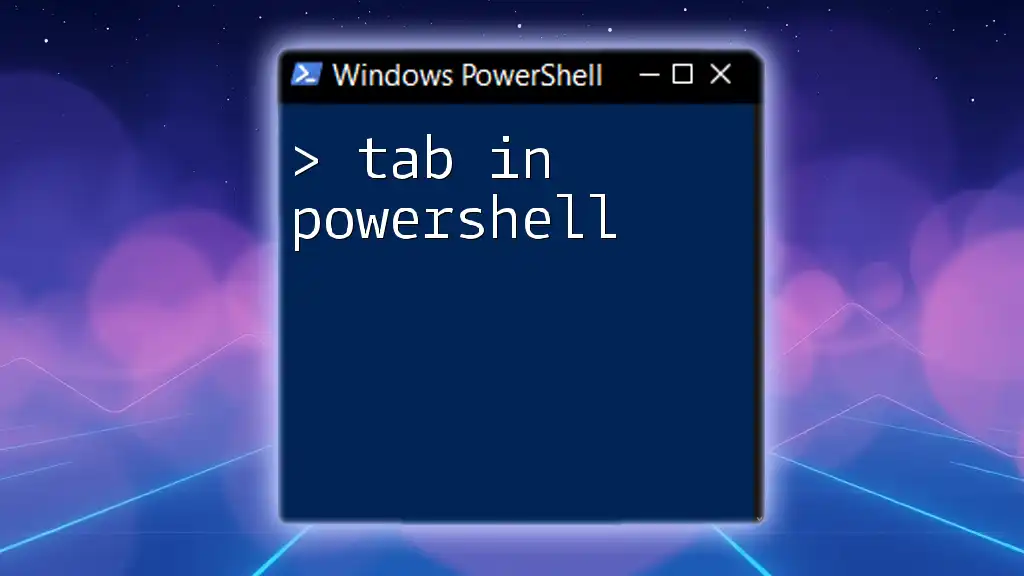
Best Practices When Using `&`
Use Full Paths Whenever Possible
To improve script reliability, using full paths for scripts and commands helps avoid dependency on the execution context. This is particularly useful in environments where working directories change frequently.
Always Validate Commands Before Execution
Before executing a command, especially if it's constructed dynamically, verifying the command ensures that errors do not disrupt the overall script’s workflow.
Document Scripts and Commands
Adding comments and documentation in your scripts aids in making sense of complex operations and serves as a valuable reference in the future.

Conclusion
The ampersand operator `&` in PowerShell is a versatile and powerful tool that enhances command execution capabilities. By understanding how to effectively use the `&` operator, from executing scripts to handling parameters and errors, users can unlock a wider range of functionalities in their PowerShell endeavors. Experiment with the examples provided to deepen your understanding, and feel free to explore further resources to broaden your PowerShell knowledge and skills.
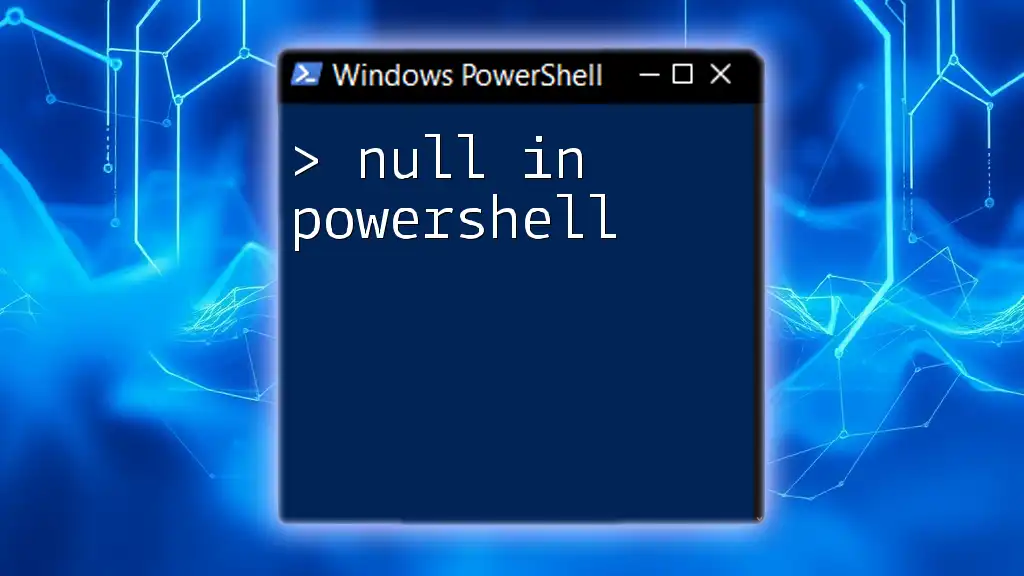
Additional Resources
- For further reading, consult the official PowerShell documentation.
- Look out for our upcoming courses designed to elevate your PowerShell skills even more!
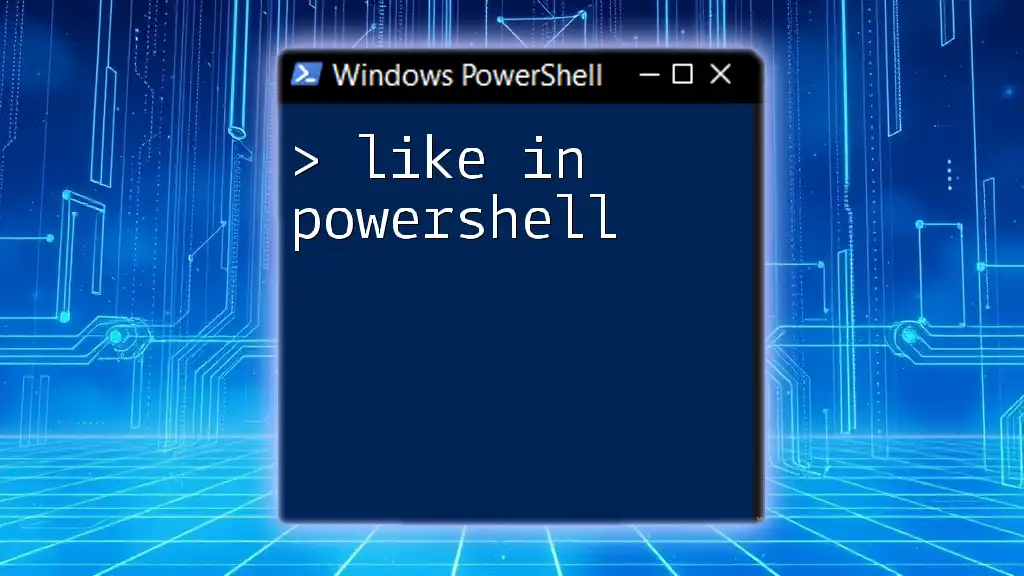
FAQ Section
What is the difference between using `&` and calling a command directly?
The primary difference lies in context and flexibility. Using `&` allows for execution of scripts in paths or command strings stored in variables, while calling a command directly does not grant these capabilities.
Can I use `&` to execute a function?
Yes, the `&` operator can call functions, offering flexibility that allows for functions defined in the same or external scripts to be executed dynamically.
Is `&` the only way to run scripts in PowerShell?
While `&` is a popular method for executing scripts, you can also run scripts using the `.\` notation, especially when the script is in the current working directory.
How does `&` behave in a pipeline?
The `&` operator can be used within a pipeline to execute a command that can then be piped into another command, although careful management of the pipeline and return types is essential for expected outcomes.