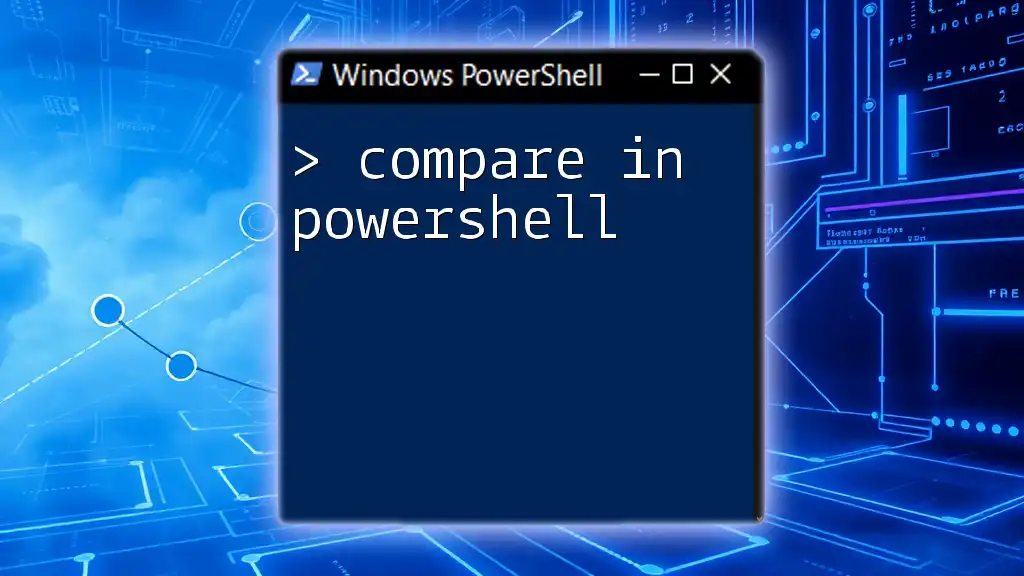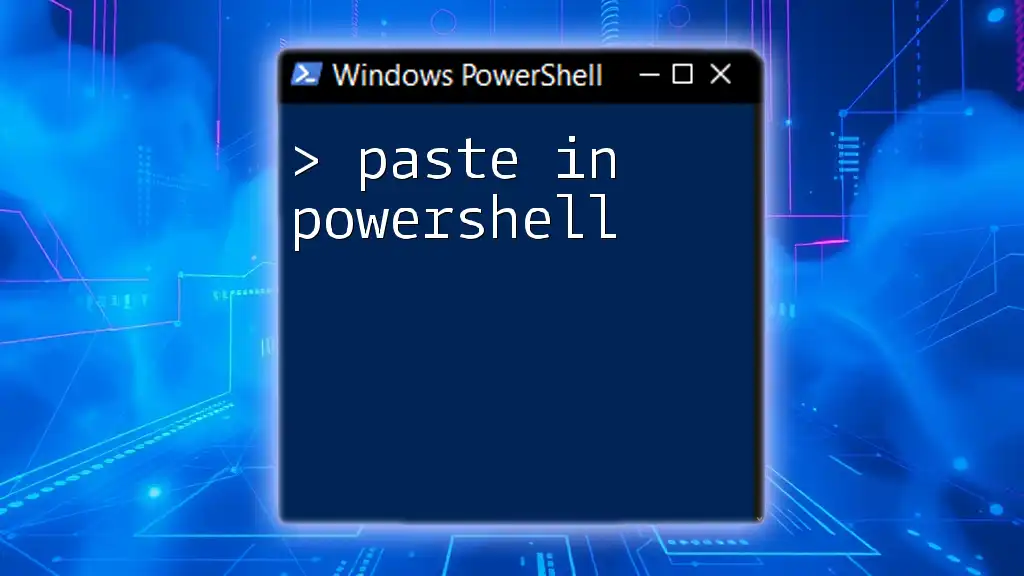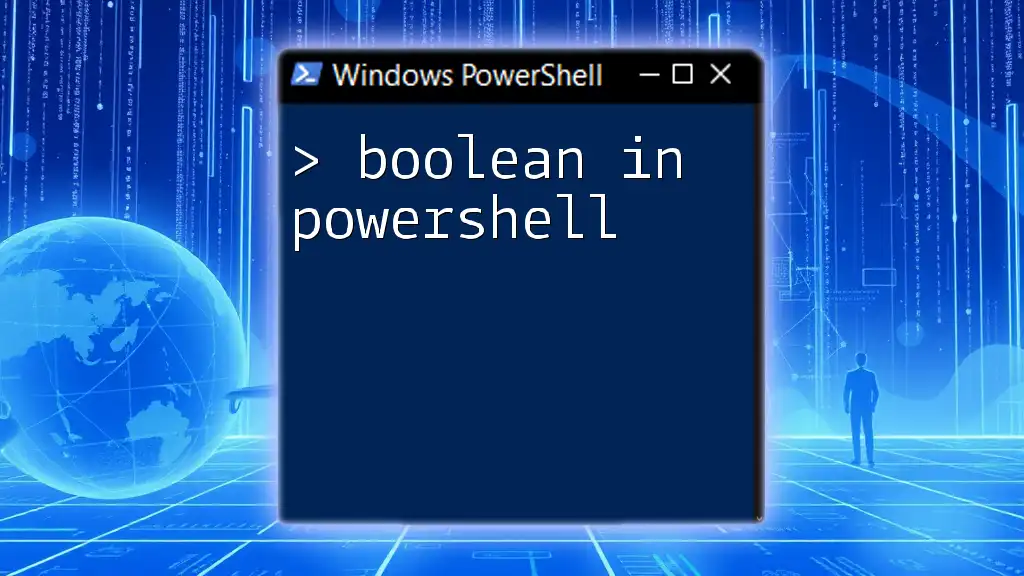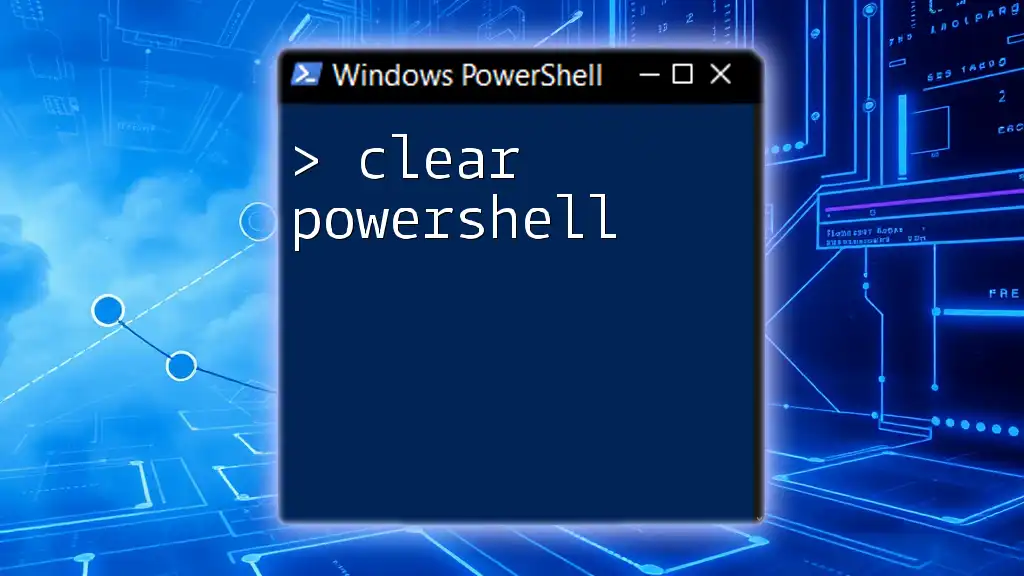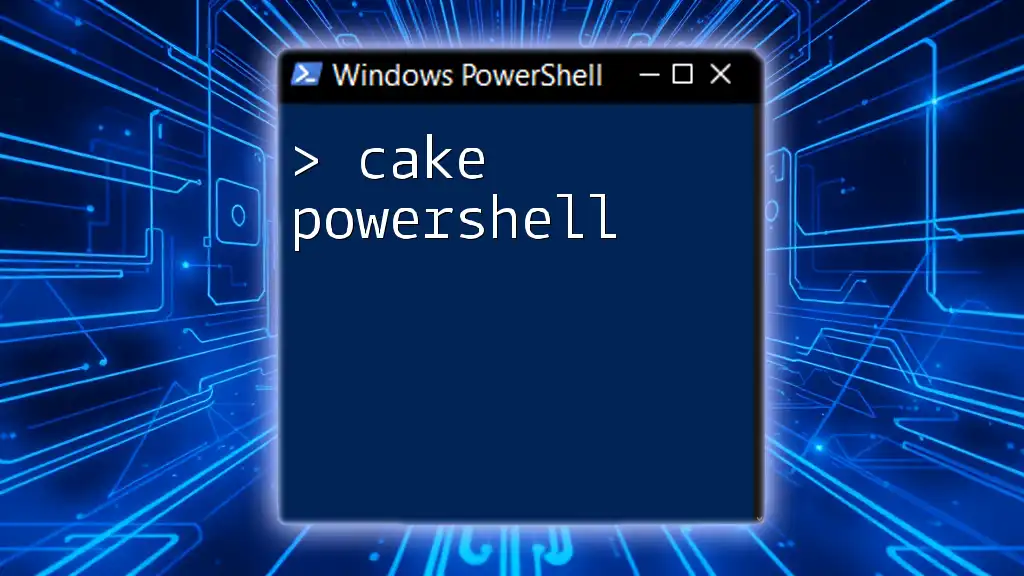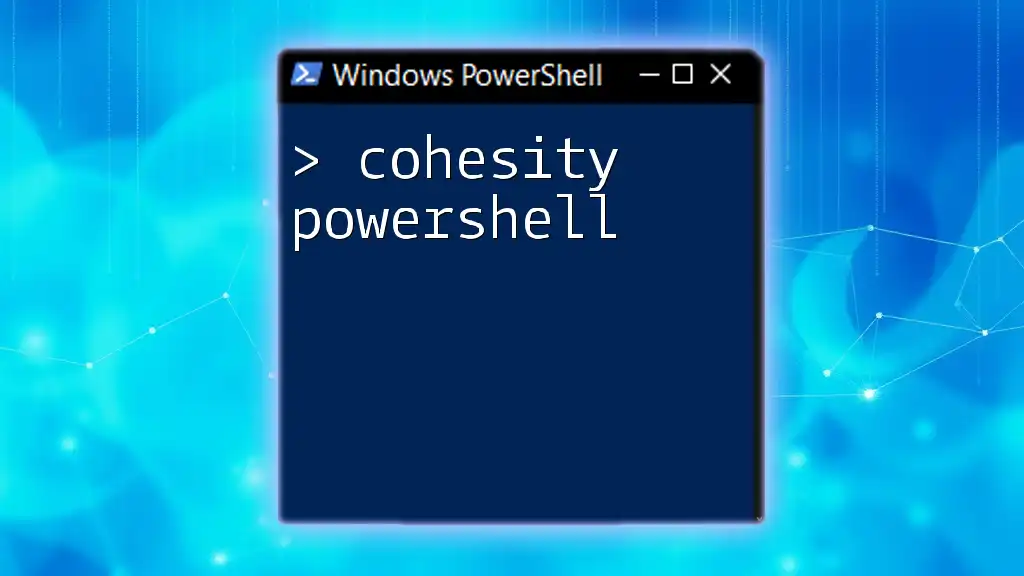In PowerShell, the `Compare-Object` cmdlet allows users to compare two sets of data (like arrays or strings) and identify the differences between them.
Here's a code snippet demonstrating its usage:
$firstArray = "apple", "banana", "cherry"
$secondArray = "banana", "cherry", "date"
Compare-Object -ReferenceObject $firstArray -DifferenceObject $secondArray
Understanding Comparison Operators in PowerShell
What are Comparison Operators?
In PowerShell, comparison operators are essential tools used to evaluate conditions and return Boolean results (True or False). These operators are fundamental in scripting for automating tasks, filtering data, and controlling the flow of scripts based on specific conditions. Understanding how and when to use these operators is key to writing effective PowerShell scripts.
Types of Comparison Operators
Equality and Inequality Operators
PowerShell provides two primary operators for determining equality and inequality:
- `-eq` (Equal to): This operator checks if two values are equal.
- `-ne` (Not equal to): This operator determines if two values are not equal.
Example:
$value1 = 10
$value2 = 20
$value1 -eq $value2 # Result: False
$value1 -ne $value2 # Result: True
Comparison Operators for Numeric Values
PowerShell also includes operators for comparing numeric values:
- `-gt` (Greater than): Evaluates if the left operand is greater than the right.
- `-lt` (Less than): Evaluates if the left operand is less than the right.
- `-ge` (Greater than or equal to): Checks if the left operand is greater than or equal to the right.
- `-le` (Less than or equal to): Checks if the left operand is less than or equal to the right.
Example:
$number1 = 30
$number2 = 25
$number1 -gt $number2 # Result: True
$number1 -lt $number2 # Result: False
Using Comparison Operators on Strings
When working with strings, comparison operators can help you determine similarities or differences. A significant aspect to note is case sensitivity in string comparisons, meaning "Alice" and "alice" would be treated as different values unless specified otherwise.
To perform case-insensitive comparisons, you can use the `-ieq` (case-insensitive equal) and `-ine` (case-insensitive not equal) operators.
Example:
$firstName = "Alice"
$secondName = "alice"
$firstName -eq $secondName # Result: False
$firstName -ieq $secondName # Result: True (ignores case)
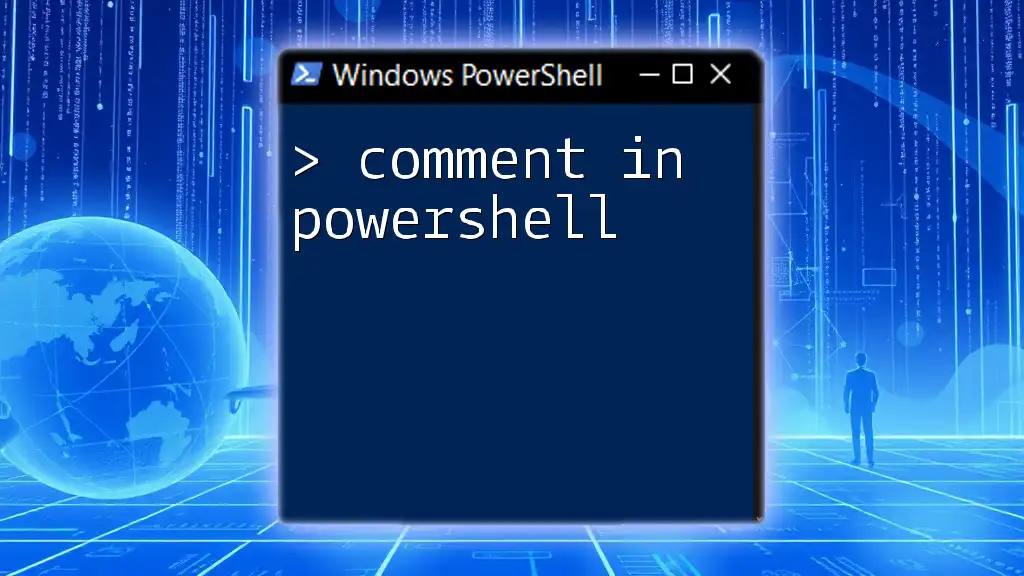
Comparing Objects in PowerShell
Object Properties and Comparison
In PowerShell, objects are a key component of scripting. Every object can have multiple properties, which you can compare. For instance, you can compare two objects of the same type and check whether specific property values are equal.
Example:
$person1 = New-Object PSObject -Property @{ Name="Alice"; Age=25 }
$person2 = New-Object PSObject -Property @{ Name="Bob"; Age=30 }
$person1.Age -eq $person2.Age # Result: False
Comparing Complex Data Structures
When dealing with arrays or collections, comparisons can help you assess similarities and differences among multiple items effectively. PowerShell offers robust methods to compare arrays element-wise.
Example of comparing two arrays:
$array1 = @("apple", "banana", "cherry")
$array2 = @("apple", "banana", "cherry")
$array1 -eq $array2 # Result: True
If the arrays contain distinct values:
$array3 = @("apple", "banana", "kiwi")
$array1 -eq $array3 # Result: False
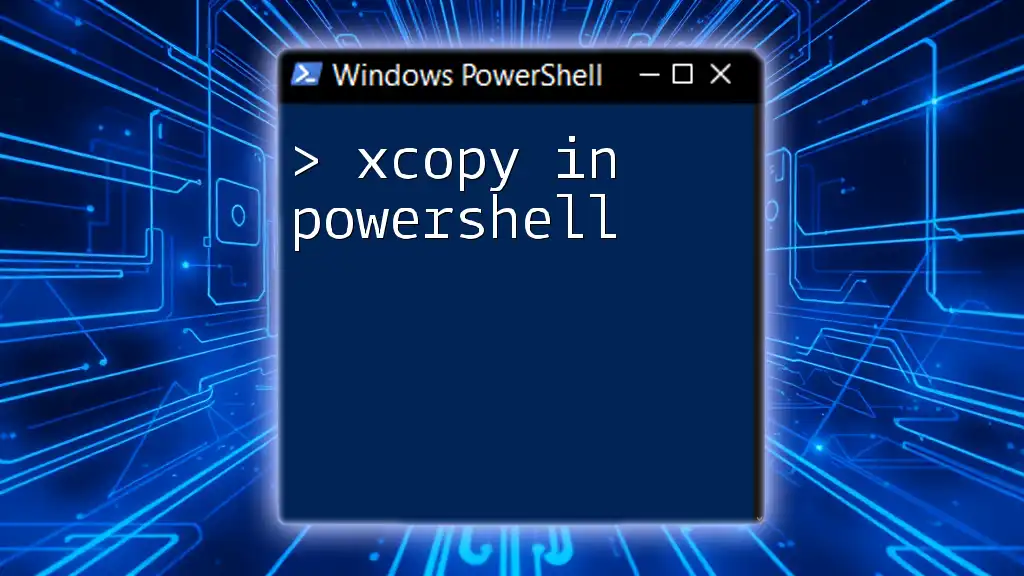
Logical Comparisons and Compound Conditions
Using Logical Operators
Logical operators are beneficial for creating compound conditions that evaluate more complex scenarios. PowerShell provides several logical operators:
- `-and`: Both conditions must be true.
- `-or`: At least one condition must be true.
- `-not`: Inverts the truth value of a single condition.
These operators can be combined with comparison operators to perform a series of evaluations in one line of code.
Example:
$age = 22
$isStudent = $true
if ($age -gt 18 -and $isStudent) {
"Adult Student"
}
Best Practices for Logical Comparisons
Maintaining readability in your code is crucial. Use parentheses to structure complex conditions clearly, making it easier for you and others to understand your logic.
Example of a complex condition:
if (($age -ge 18) -and ($isStudent -or $hasJob)) {
"Eligible for Benefits"
}

Comparison with the `Compare-Object` Cmdlet
What is `Compare-Object`?
The `Compare-Object` cmdlet is a powerful built-in tool in PowerShell designed to compare two sets of objects. It allows you to identify differences and similarities between the sets, making it especially effective for assessing collections or files.
Examples of Using `Compare-Object`
You can use `Compare-Object` to compare two lists or arrays efficiently. For example, suppose you have two lists, and you want to find out which elements are unique to each list.
$list1 = 1, 2, 3, 4
$list2 = 3, 4, 5, 6
Compare-Object -ReferenceObject $list1 -DifferenceObject $list2
The output will show which values belong to which list, providing clarity on differences.
You can also use it to compare files or collections in a directory. By inspecting differences in file contents, you can manage data more effectively.
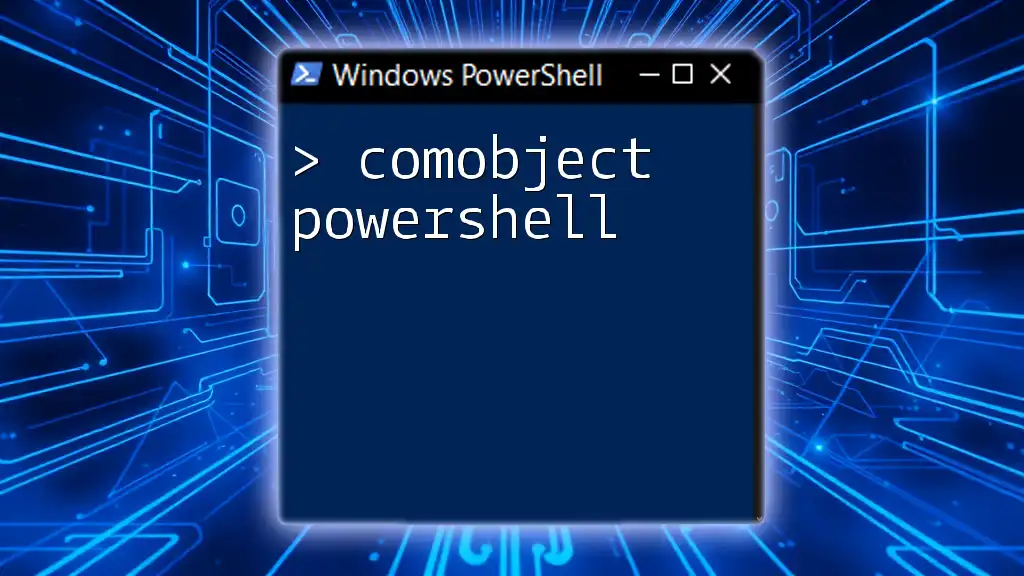
Conclusion
Mastering how to compare in PowerShell is not just an academic exercise; it's a practical skill that empowers you to write efficient scripts, automate tasks, and manage data flows with confidence. As you practice these techniques, consider applying them in real-world scenarios to enhance your scripting capabilities.
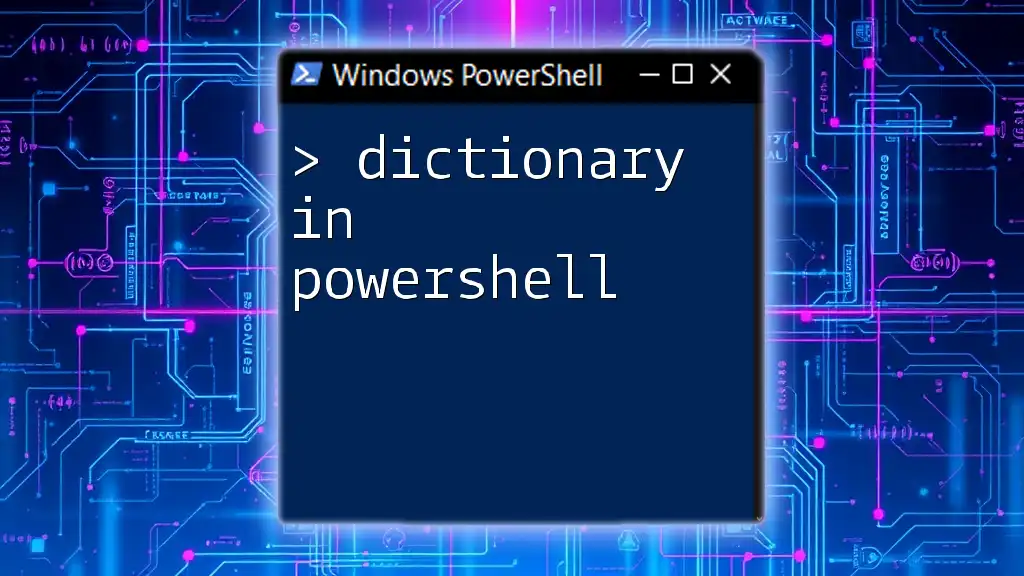
Additional Resources
For further learning, check out the official PowerShell documentation, online courses, and community forums where you can explore advanced topics and share insights with fellow PowerShell enthusiasts. The journey of learning PowerShell doesn’t end here; practical application is key to mastery!