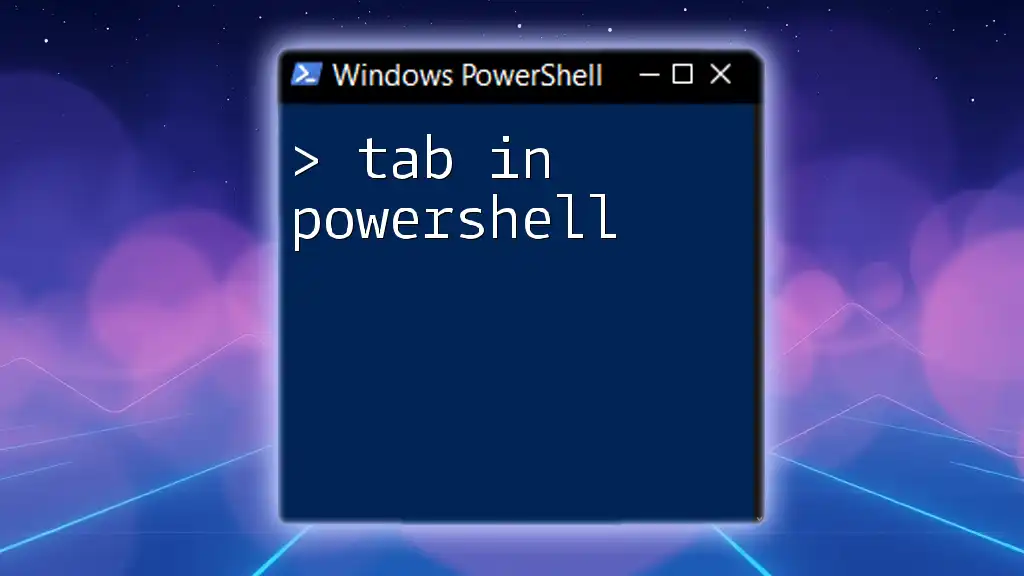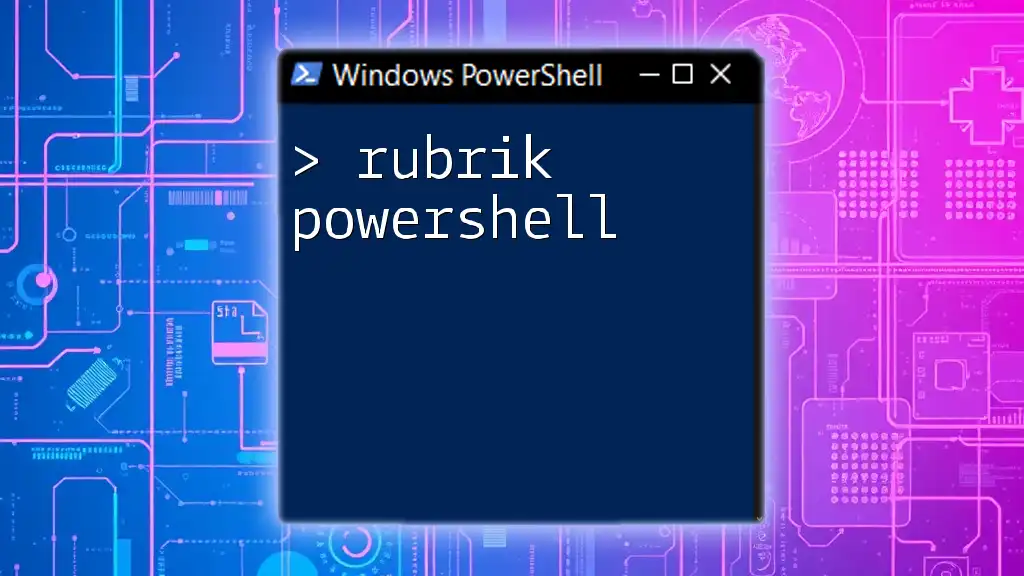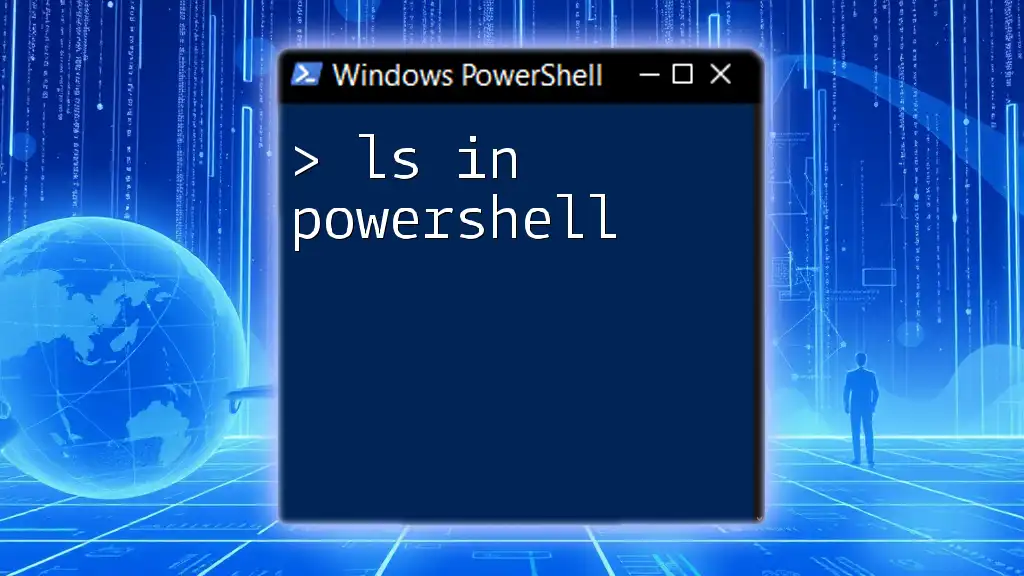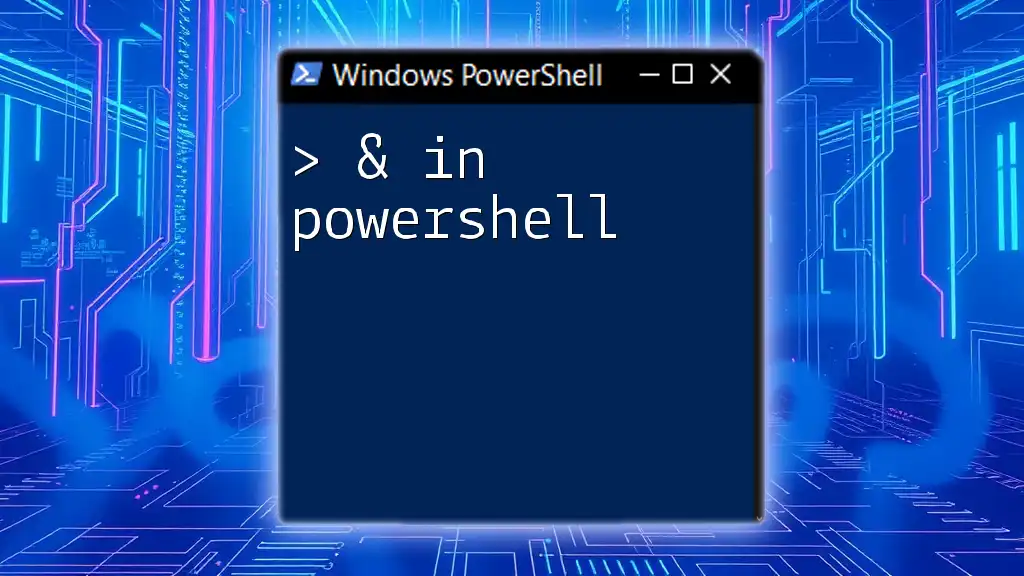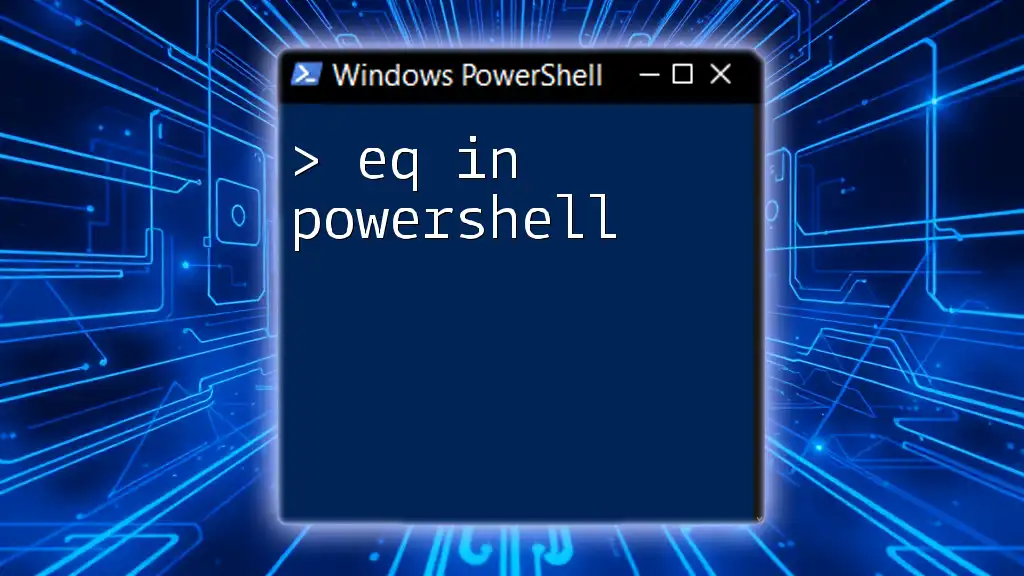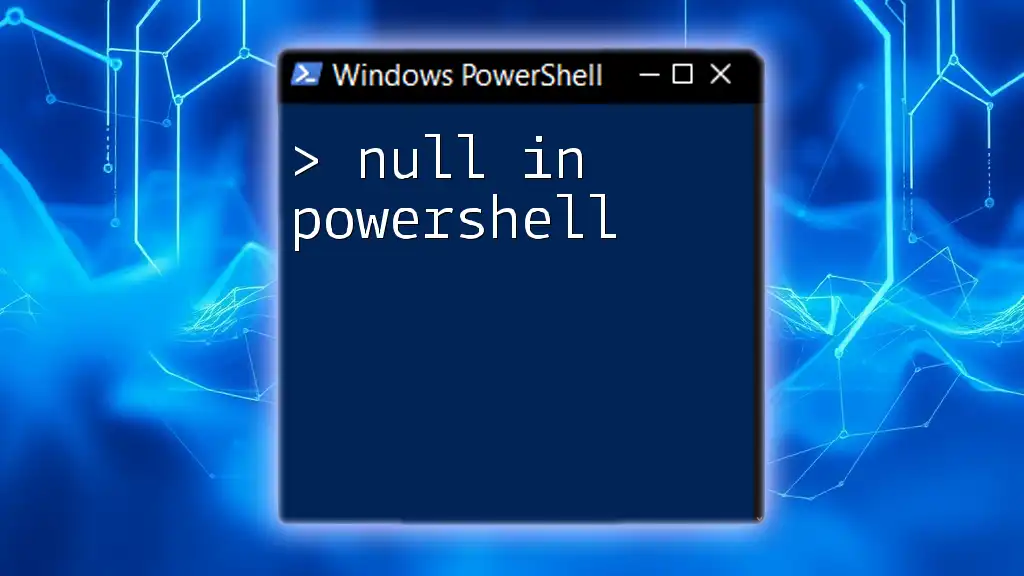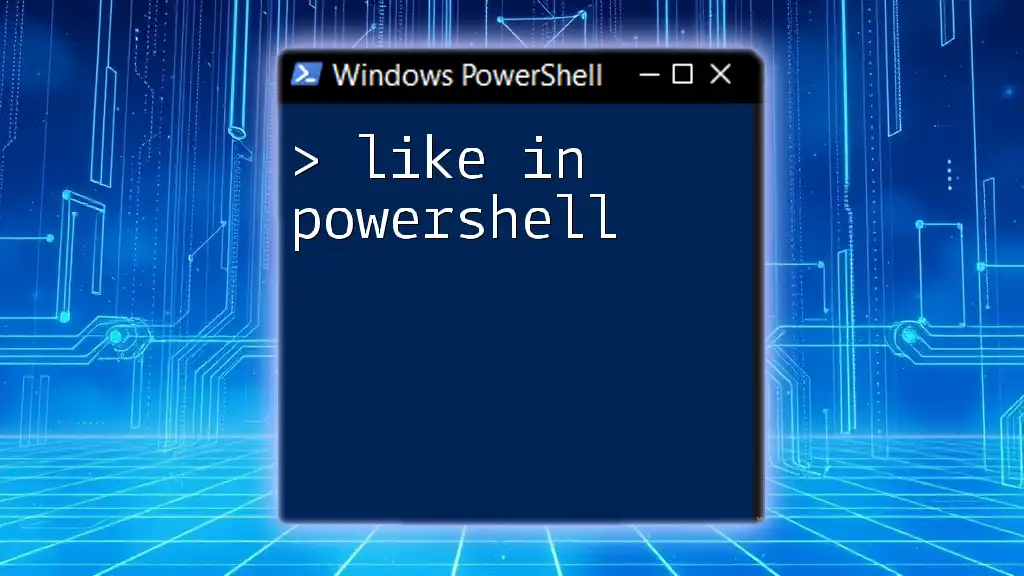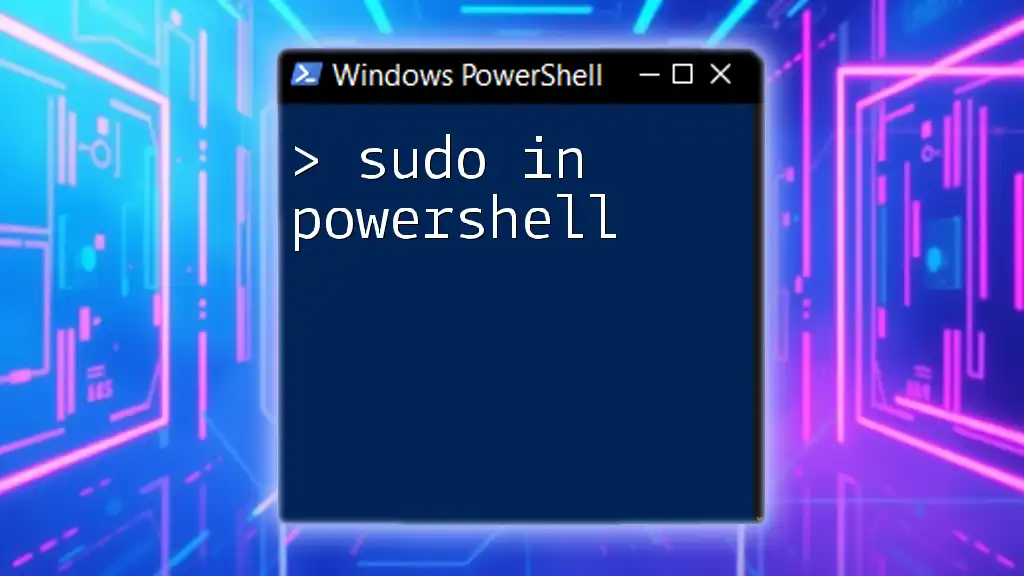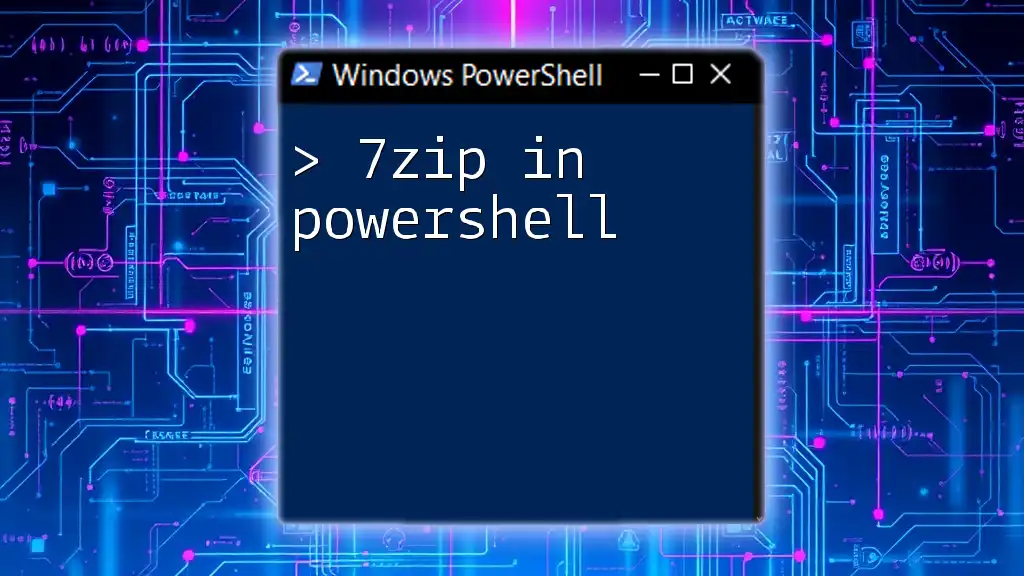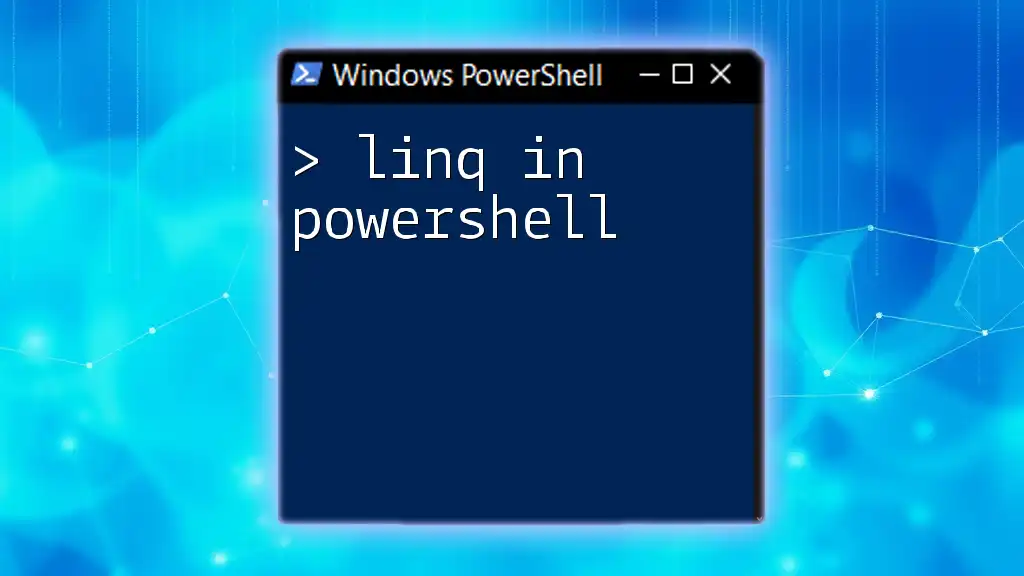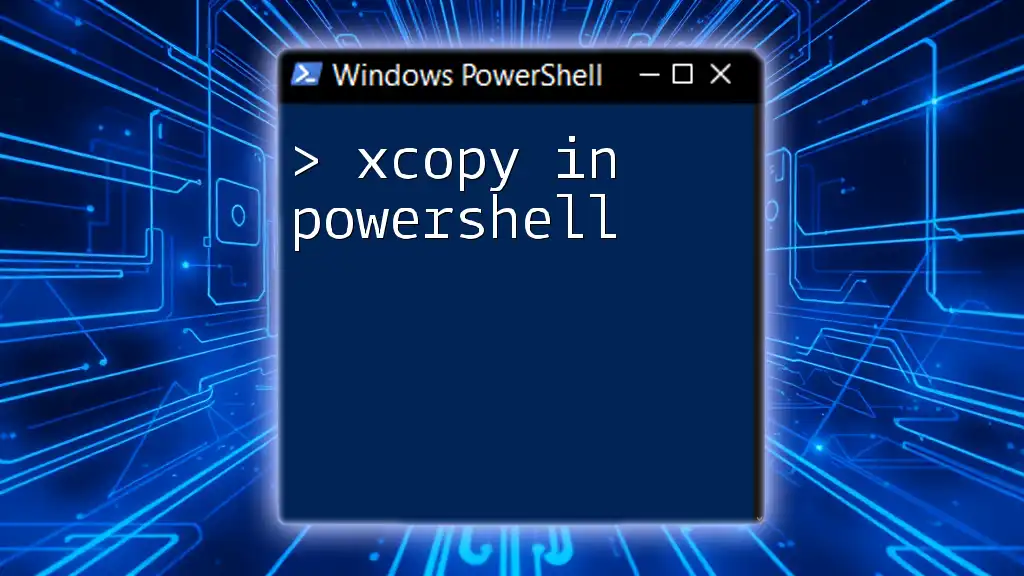In PowerShell, the Tab key is used for auto-completion of commands and file paths, streamlining your workflow and reducing errors.
Get-ChildItem -Path C:\Us<Press Tab Key>
Understanding the Power of Tab Completion
What is Tab Completion?
Tab completion is a feature in PowerShell that enhances user efficiency by allowing quick and easy completion of command names, parameters, and paths. This functionality serves several purposes, including saving time, reducing errors, and helping users discover new commands and their associated parameters.
The Mechanics Behind Tab Completion
When you press the Tab key after typing part of a command, PowerShell engages its internal parser to match what you have typed with its list of available commands. The shell then suggests the most relevant options. This user-friendly feature embodies the design philosophy of PowerShell, making it accessible both to seasoned professionals and newcomers.
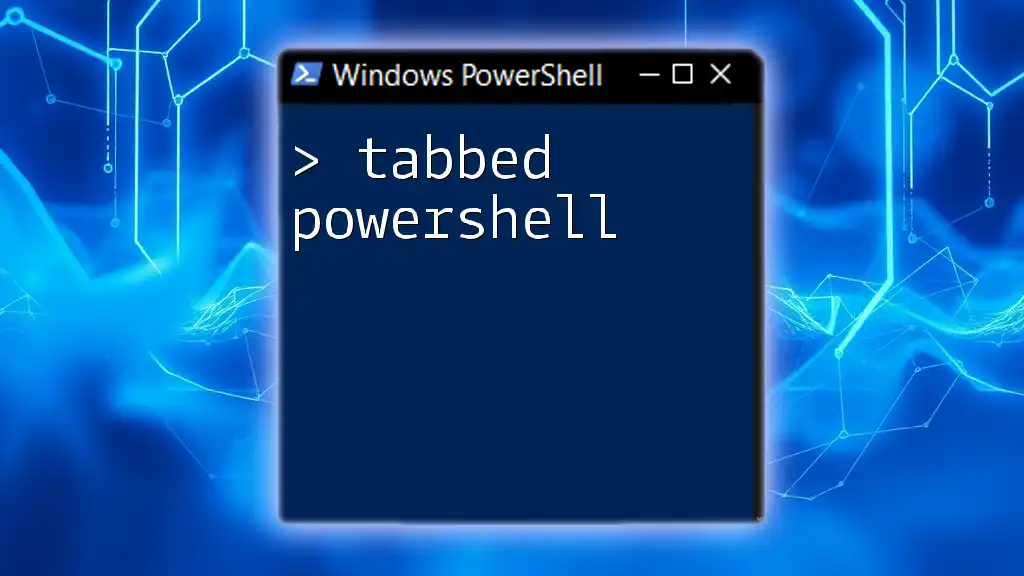
Leveraging Tab Completion in PowerShell
Basic Usage of Tab Completion
To utilize tab completion effectively, simply begin typing a command in the PowerShell console. For instance, if you start with `Get-Tab`, hitting the Tab key will cycle through matching commands or parameters. This basic operation opens up a realm of possibilities for quickly navigating the command set.
Completing Command Names
Completing command names is one of the most straightforward applications of tab completion. The moment you start typing a command, pressing Tab can achieve a completion. For example:
Get-C
Upon hitting Tab, you will find PowerShell cycles through all commands that start with `Get-C`, such as `Get-Command`, `Get-Content`, and more. This allows you to discover and execute commands without needing to remember their full names.
Completing Parameter Names
Similarly, tab completion aids in completing parameter names after a cmdlet. When you call a cmdlet, such as `Get-Process`, and type its parameters, tab completion enhances usability. For instance:
Get-Process -N
As you type, pressing Tab will help you cycle through all available parameters that begin with `-N`, such as `-Name`, `-NonResponsive`, etc., facilitating smoother command construction.
Completing Path Names
In addition to cmdlets, tab completion extends to working with file paths, providing immediate feedback for folder navigation. For example:
cd C:\Us
Typing `C:\Us` and pressing Tab will allow you to cycle through user directories directly under `C:\`, thus speeding up navigation to specific file locations.
Completing Cmdlets and Their Values
Moreover, tab completion can be incredibly useful when completing values within cmdlets. Consider using the `Get-Service` cmdlet:
Get-Service -Name
After typing `-Name` and hitting Tab, PowerShell helps you identify available services, which can drastically reduce mistakes and increase command accuracy.

Advanced Tab Completion Techniques
Nested Commands and Pipelining
Tab completion shines even brighter when you use piped commands. For example, using `Get-Service` and piping it to `Stop-Service` can be greatly enhanced by tab completion:
Get-Service | Stop-Tab
Simply starting with `Stop-` and pressing Tab will reveal all the commands that can be piped from `Get-Service`, fostering a more intuitive command flow.
Custom Functions and Tab Completion
You can also incorporate tab completion in your own custom functions. To improve the usability of your scripts, consider the following code:
Function Test-Tab {
[CmdletBinding()]
param (
[Parameter(Mandatory)]
[string]$Name
)
# Function Body
}
Adding the `CmdletBinding()` attribute allows PowerShell to recognize the parameters you define, giving it the ability to leverage tab completion when users type in your custom function.
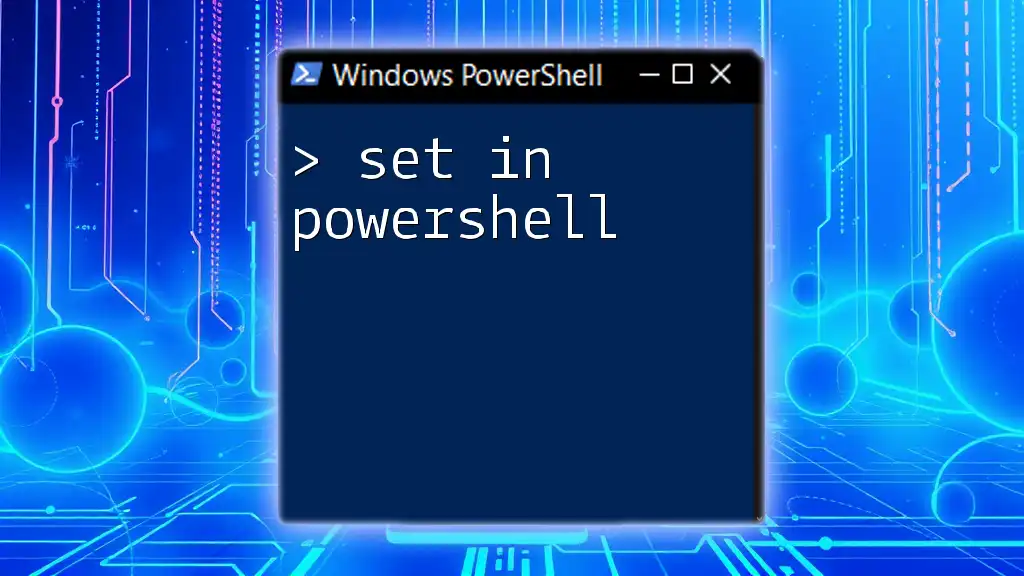
Troubleshooting Tab Completion Issues
Common Issues with Tab Completion
Despite its benefits, users might face surprises with tab completion. A common issue is failing to complete commands. This could stem from incorrect typing or attempting to complete a command that doesn't exist. Ensuring you use the correct syntax will alleviate many frustrations.
Ensuring Proper Environment Setup
To avoid these issues, ensuring that your PowerShell environment is correctly set up is crucial. Start by checking your PowerShell version; tab completion works best with later versions. Additionally, make sure that necessary profiles or scripts are properly loaded to maximize functionality.

Best Practices for Using Tab Completion
Enhance Productivity with Tab Completion
Integrating tab completion into everyday tasks can significantly boost productivity. As you compose more commands, familiarize yourself with cmdlets that are common to your workflow. This practice helps improve command fluency and reduces the time spent on command ingestion.
Learning and Practice
A good approach is to regularly challenge yourself to learn new cmdlets by practicing tab completion. Make use of resources such as PowerShell documentation, tutorials, and community forums to enrich your understanding of effective command usage.
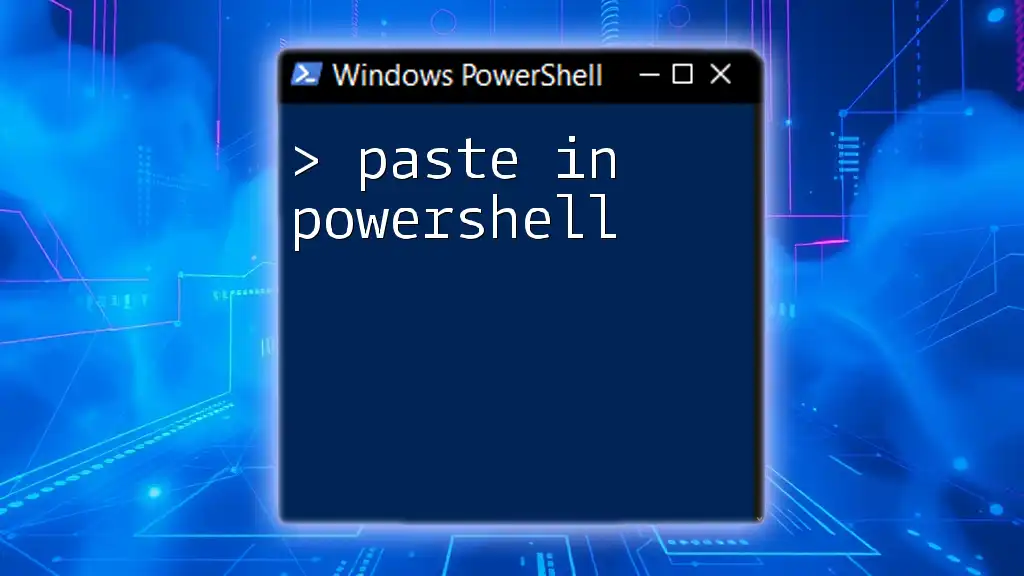
Conclusion
The power of tab completion in PowerShell transforms the way users interact with the command line. By simplifying command input, enhancing productivity, and minimizing errors, tab completion is an invaluable tool designed for users at all skill levels. Explore its potential in your PowerShell environment and experience the difference it makes in your day-to-day tasks.
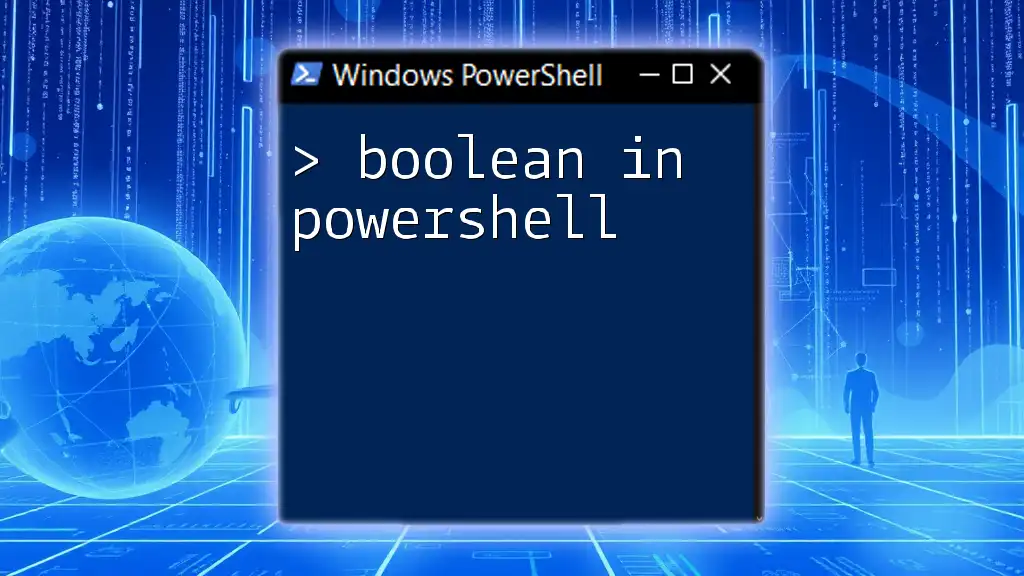
Additional Resources
For further exploration, consider delving into PowerShell's official documentation on commands, parameters, and custom functions. Such resources can help deepen your understanding and mastery of the tool.