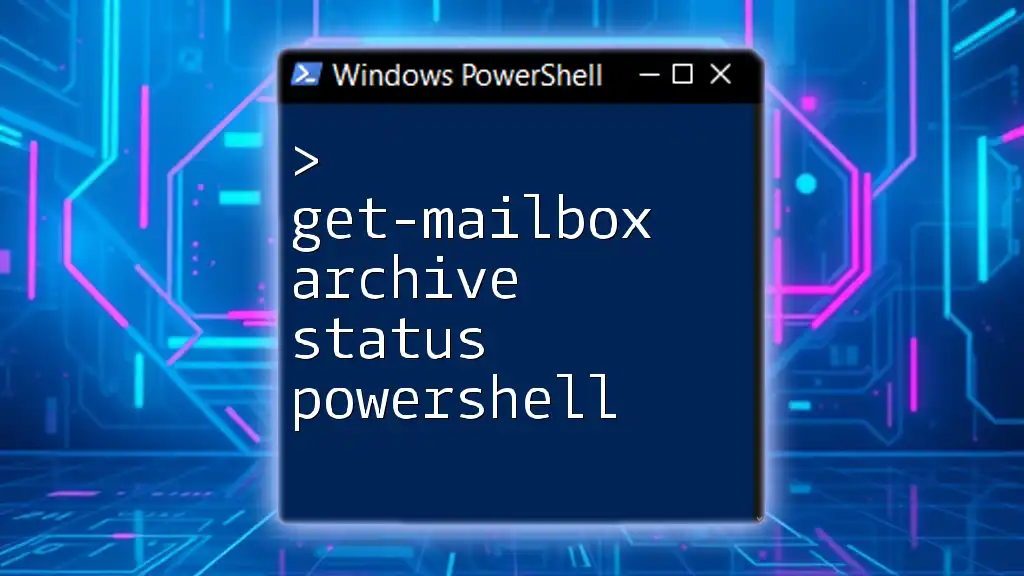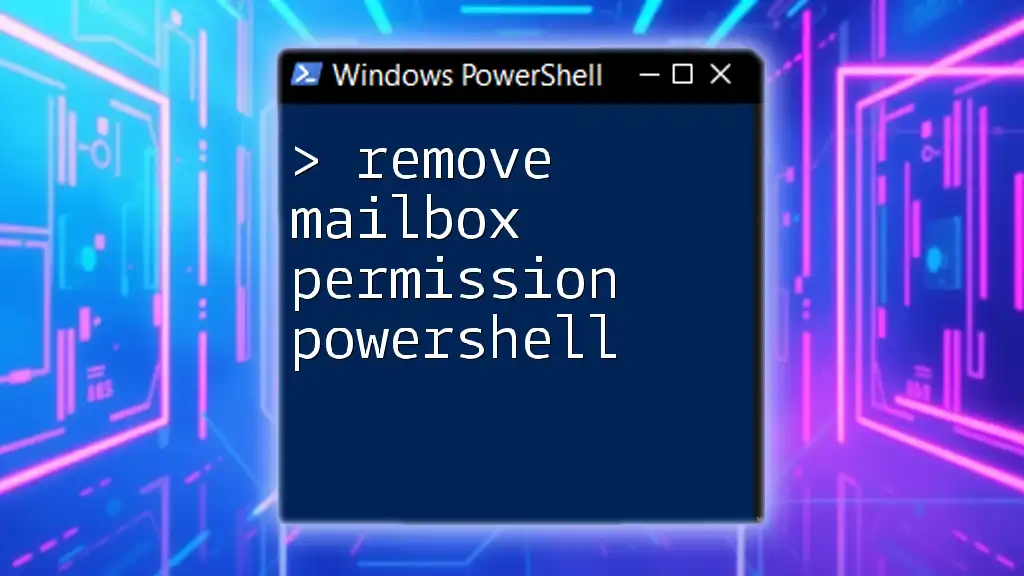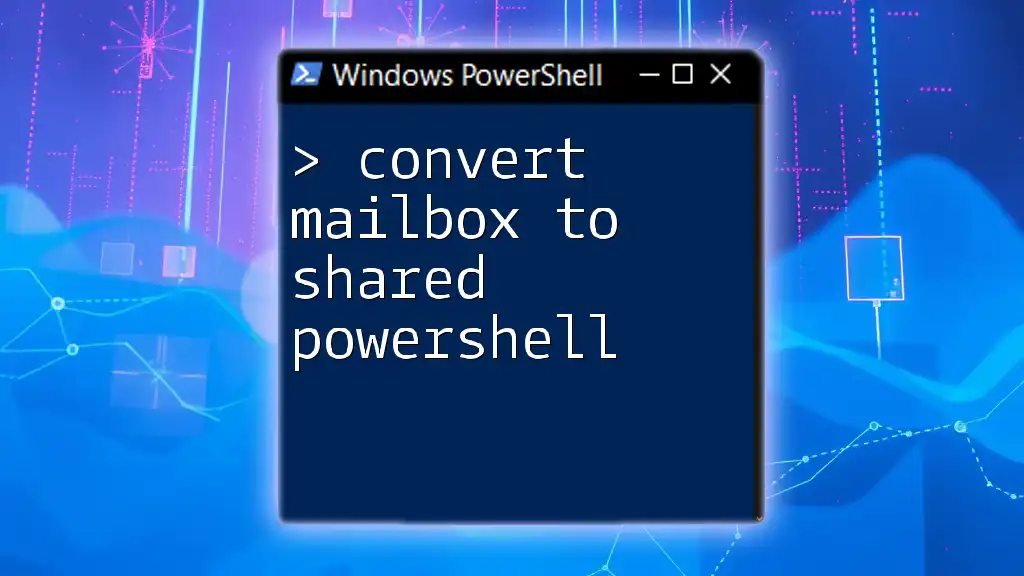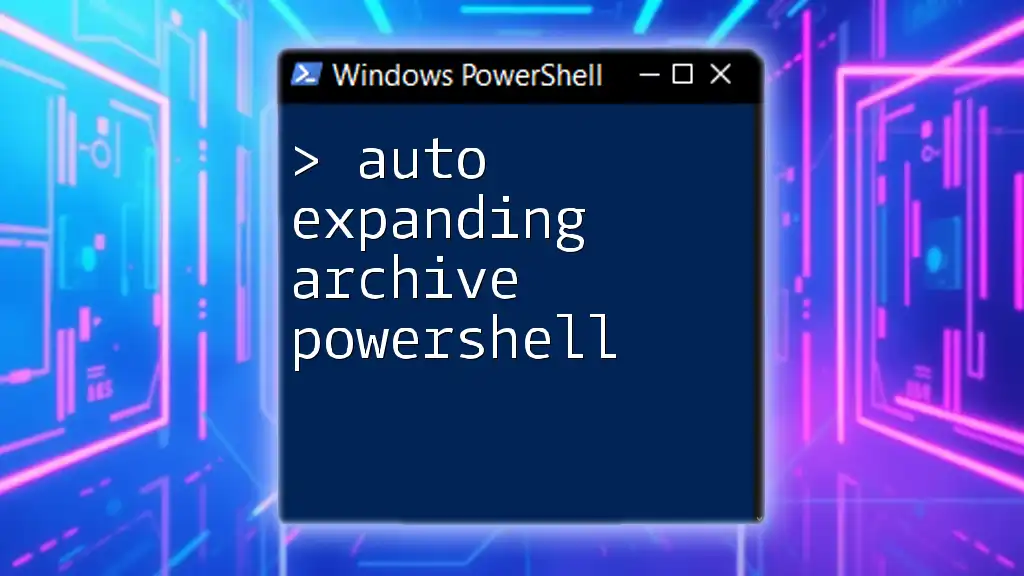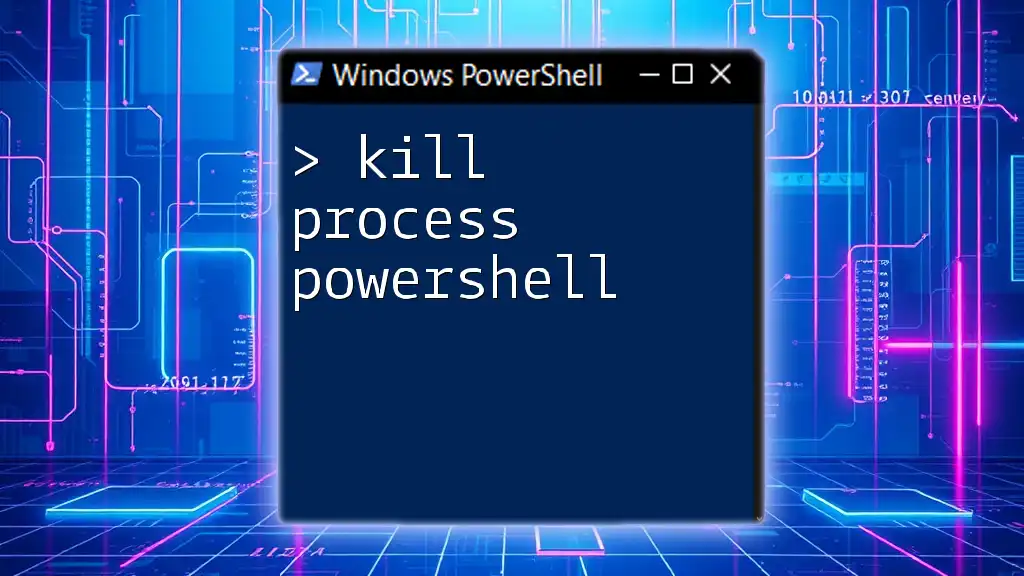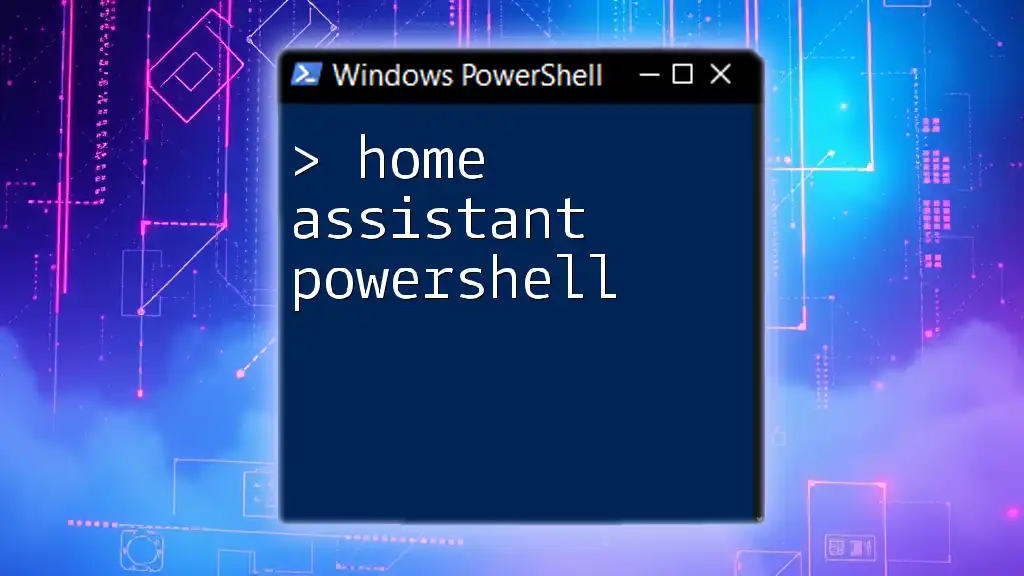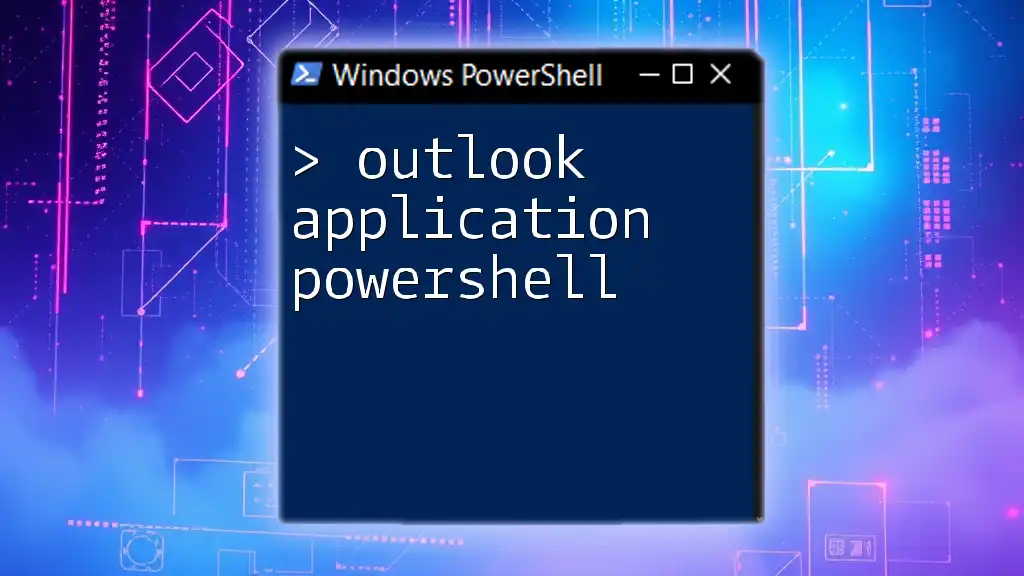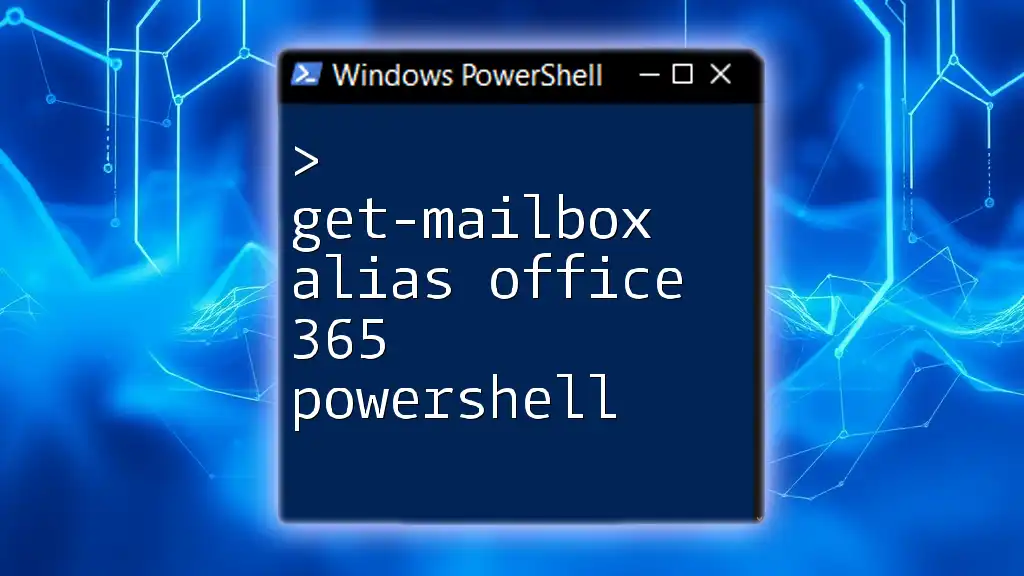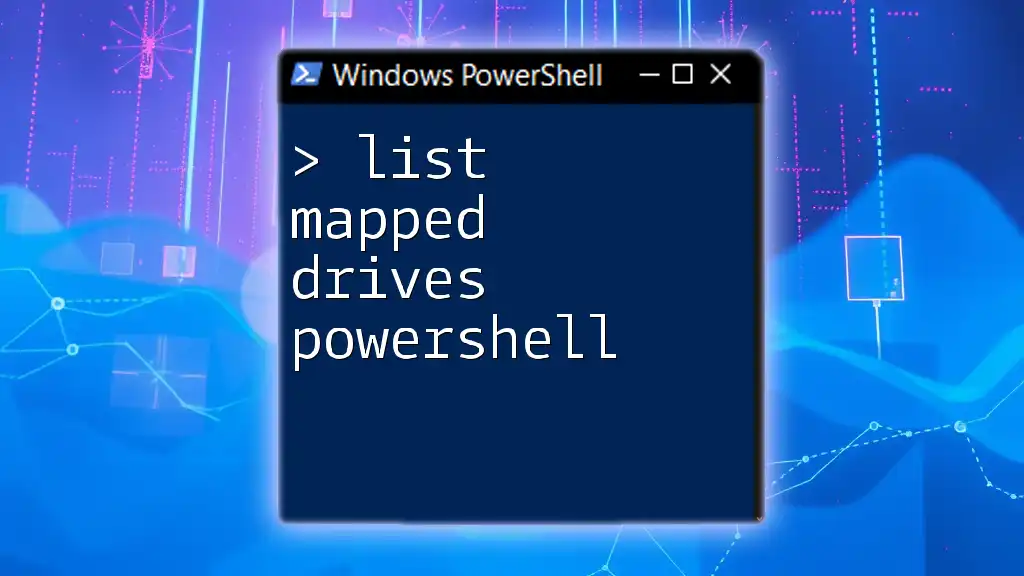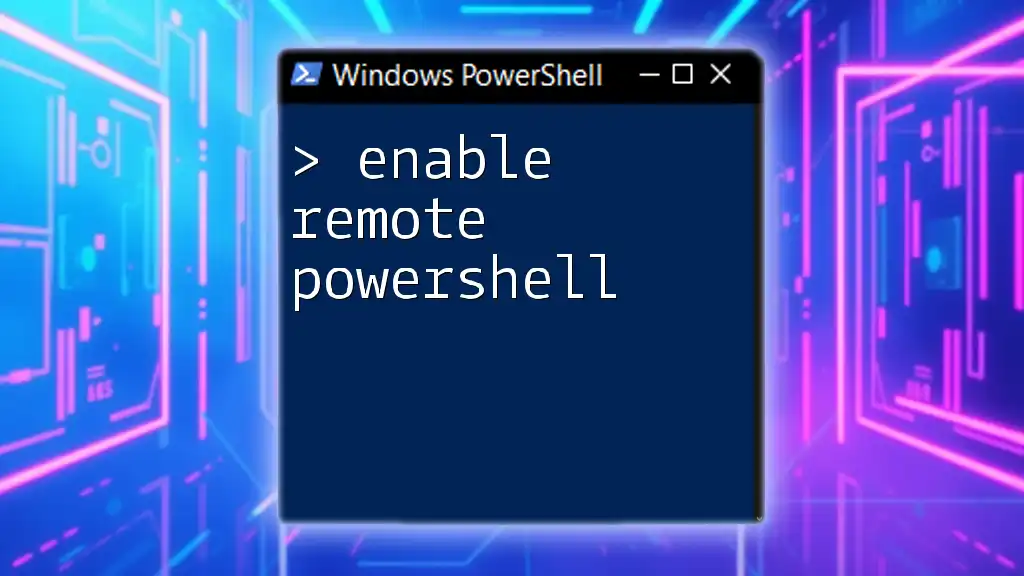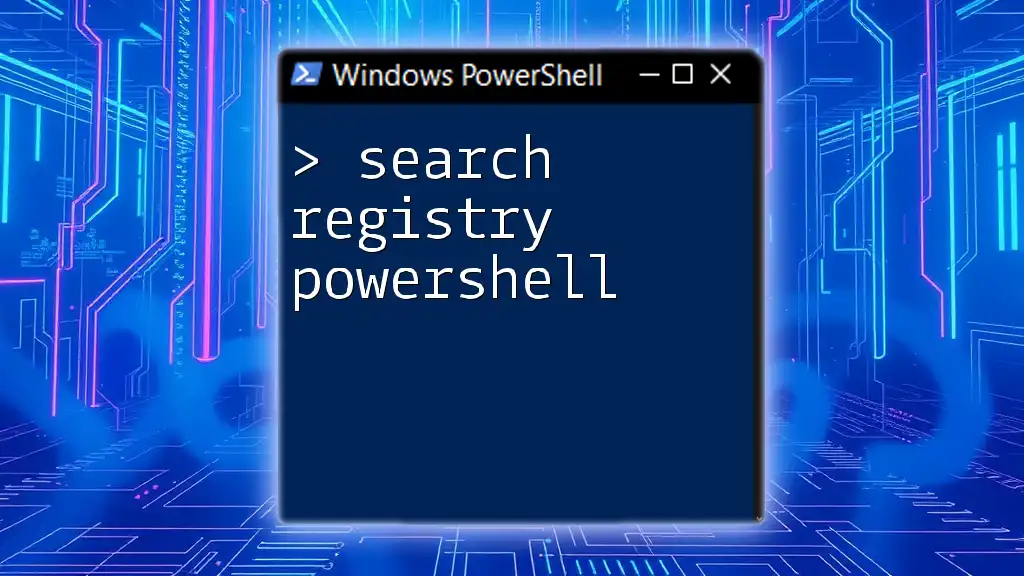The `Get-MailboxArchive` command in PowerShell allows you to retrieve the archive status of a specified mailbox, providing essential information about its accessibility and status.
Here’s a code snippet to get the archive status of a mailbox:
Get-Mailbox -Identity "user@domain.com" | Select-Object ArchiveStatus
Understanding Mailbox Archive Status
What is Mailbox Archive Status?
Mailbox archiving is a crucial feature in Microsoft Exchange that allows organizations to manage email storage effectively. By automatically archiving older emails into a separate mailbox, it helps in conserving the space of the primary mailbox while ensuring important information remains accessible. Understanding the mailbox archive status is essential for system administrators to optimize performance, uphold compliance, and manage user access efficiently.
Key Components of Mailbox Archive
To grasp the significance of mailbox archiving, it's vital to differentiate between the primary mailbox and the archive mailbox. The primary mailbox houses the main inbox and all user-related emails, while the archive mailbox is a dedicated storage location meant for older emails that are less frequently accessed. Knowing the status of these mailboxes helps administrators determine when to enable or disable archiving features and manage storage allocation appropriately.
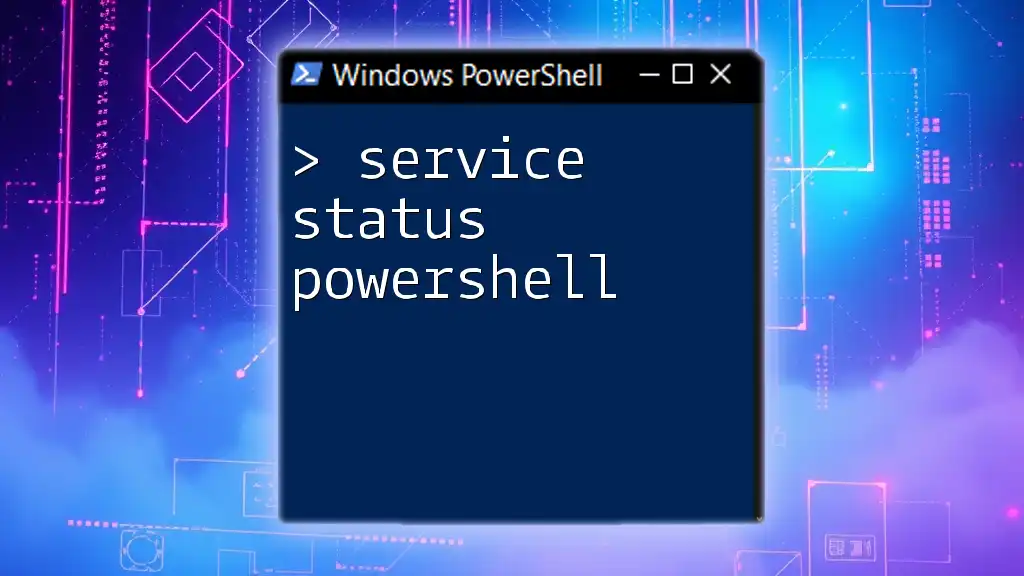
Prerequisites for Using PowerShell
Access Requirements
Before diving into PowerShell commands, ensure you have the necessary permissions to execute these commands. Typically, administrative roles such as Exchange Admin or Helpdesk Admin grant the privileges needed to manage mailbox settings. Always verify that your account is correctly assigned to a suitable role to avoid authorization errors.
Setting Up PowerShell for Exchange
Connecting to Exchange Online is crucial for executing the command effectively. Here's how you can set it up:
- Launch PowerShell as an administrator.
- Install the Exchange Online Management module if you haven't already.
- Use the following code to establish a connection:
# Connect to Exchange Online
$UserCredential = Get-Credential
Connect-ExchangeOnline -Credential $UserCredential
This establishes your PowerShell session with Exchange Online, allowing you to run the required commands.
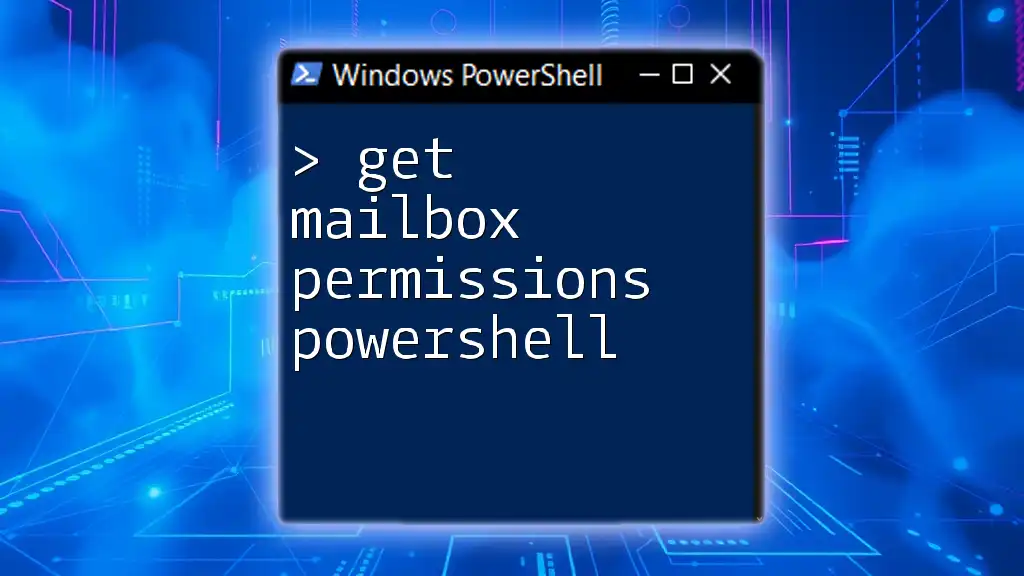
Using the Get-Mailbox Cmdlet
Introduction to Get-Mailbox
The `Get-Mailbox` cmdlet is your primary tool for retrieving mailbox properties, including those related to the archive. It allows you to filter and select specific attributes, helping you manage multiple mailboxes effectively.
Get-Mailbox Syntax
Understanding the syntax of the `Get-Mailbox` cmdlet is crucial for its effective use. The basic structure looks like this:
Get-Mailbox -Identity "User@domain.com"
This command returns the details of a specific mailbox, including its archive status.
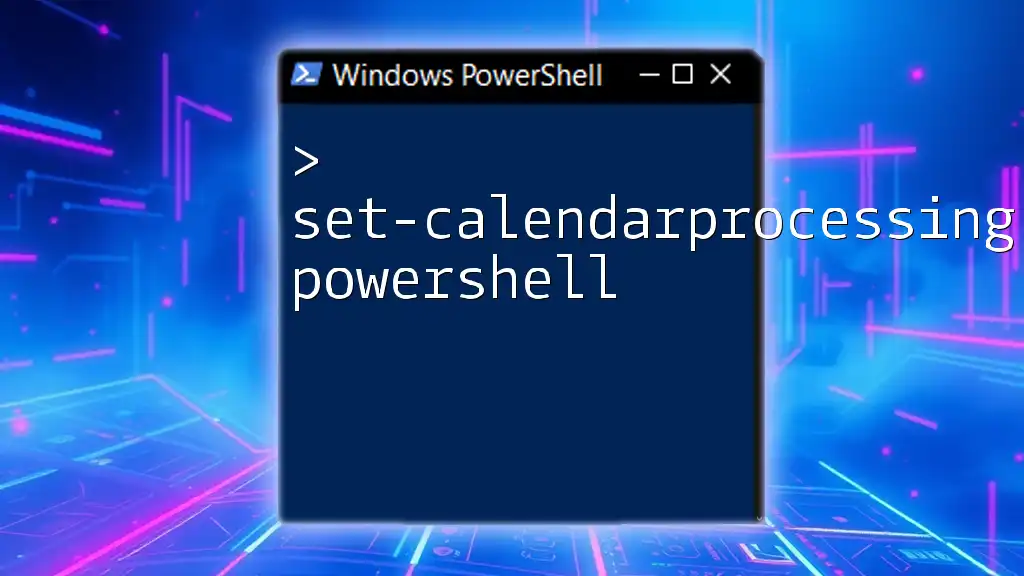
Getting Mailbox Archive Status
Using the Get-Mailbox Archive Status
To retrieve the mailbox archive status, you can enhance the `Get-Mailbox` cmdlet. By using the `-Archive` parameter, you'll fetch the status of the archive mailbox specifically. Here’s how it works:
Get-Mailbox -Identity "User@domain.com" | Select-Object ArchiveStatus
The command above provides a clear output of the archive status (e.g., Active, Inactive) of the specified mailbox.
Interpreting the Results
Understanding the output is essential for effective mailbox management. The archive status indicates whether the archive is enabled or not. If a mailbox shows "Active," it is actively archiving messages; if it is "Inactive," the archiving feature is disabled. Assessing this status helps you know when to take administrative actions, such as enabling archiving if it's beneficial for a user's mailbox.
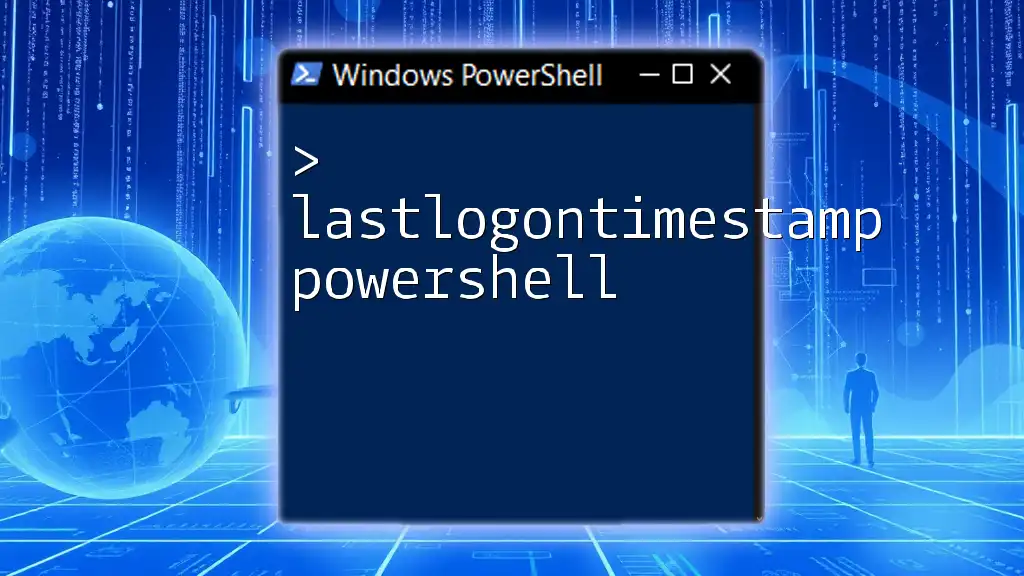
Filtering Archives by Status
Filtering Techniques
If you're managing multiple mailboxes, filtering results based on archive status can streamline your workflow. By utilizing `Where-Object`, you can display only those mailboxes that meet specific criteria. For instance:
Get-Mailbox -ResultSize Unlimited | Where-Object { $_.ArchiveStatus -eq "Active" }
This command retrieves all mailboxes with an active archive status, making it easier to manage and monitor users effectively.
Exporting Results
To keep a record or create reports, exporting the results to a CSV file is an excellent method. It enables you to analyze data outside of PowerShell. Here’s how to export active archive statuses:
Get-Mailbox -ResultSize Unlimited | Where-Object { $_.ArchiveStatus -eq "Active" } | Export-Csv -Path "ActiveArchives.csv" -NoTypeInformation
This command collects all active archives and saves them into a file called ActiveArchives.csv for your reference.
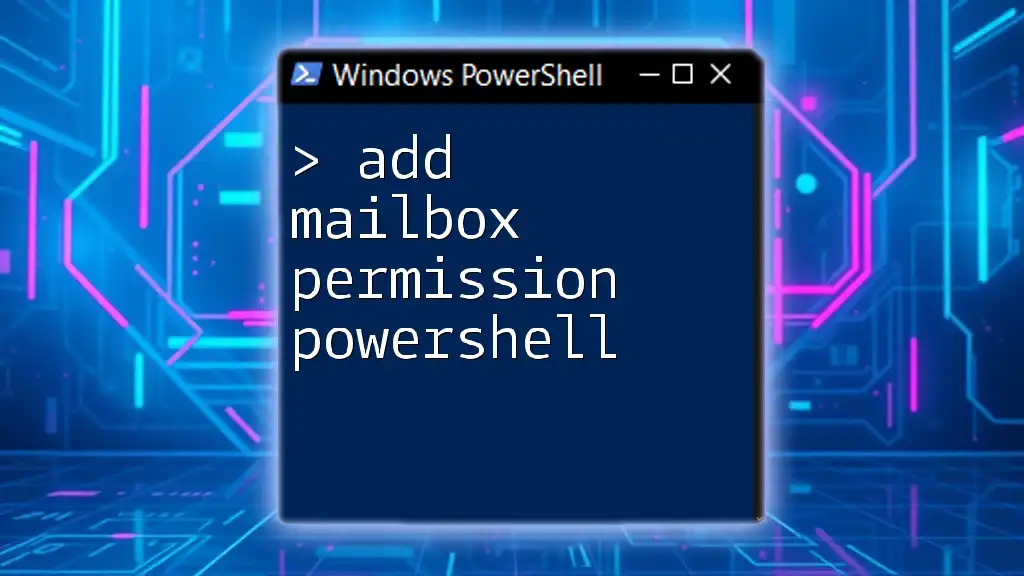
Common Issues and Troubleshooting
Typical Errors Encountered
While executing commands, you may run into various issues, including permission errors or connectivity problems. If you receive an authorization error, double-check that your account has the required roles assigned. For connection difficulties, verify your Internet connection and ensure that you are using the correct command syntax.
Best Practices
To maintain optimal performance and compliance, regularly check mailbox archive statuses. Consider automating these checks with scripts that run on a schedule. This proactive approach not only saves time but also ensures that resources are managed effectively, avoiding potential compliance issues.
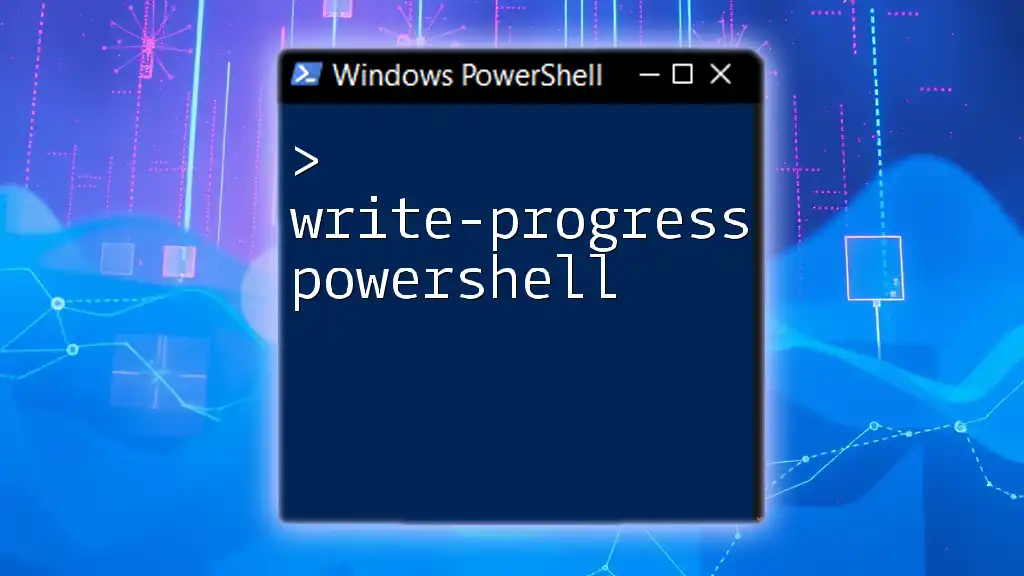
Conclusion
In summary, understanding how to get-mailbox archive status using PowerShell elevates your administrative capabilities in managing Exchange environments. By mastering the techniques outlined in this guide, you can efficiently monitor and optimize mailbox storage, ensuring that archiving strategies align with organizational goals.
Don't hesitate to explore additional resources, or subscribe for more PowerShell tips to further enhance your skills in mailbox management!
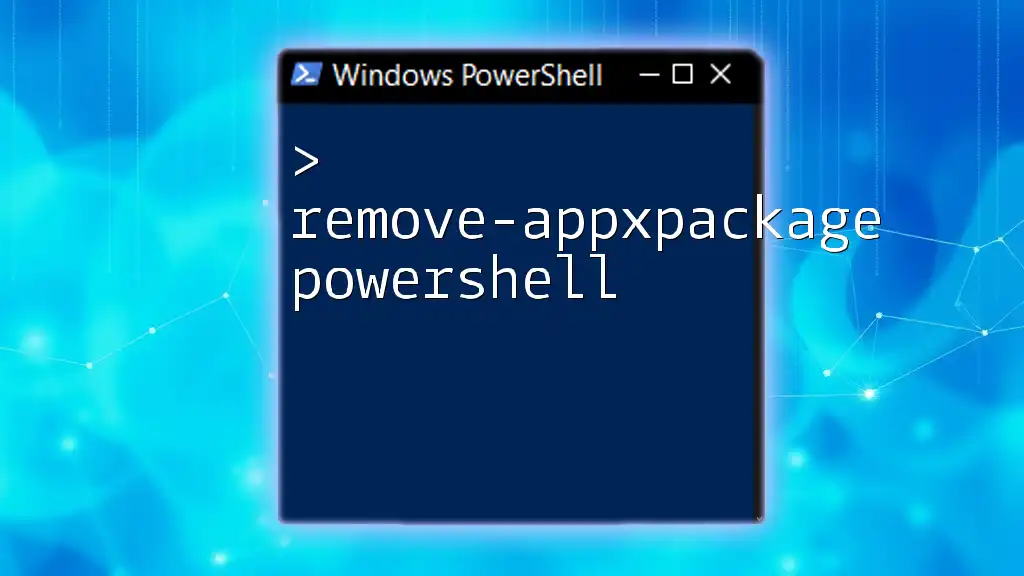
Additional Resources
Links to Documentation and Guides
For deeper insights, refer to Microsoft Learn for comprehensive PowerShell documentation and visit the Exchange Blog for updates on mailbox features.
Suggested Courses and Further Reading
Consider enrolling in online PowerShell training courses or exploring reference books that delve deeper into Exchange management. These resources will further elevate your proficiency in handling PowerShell commands and managing your environment effectively.