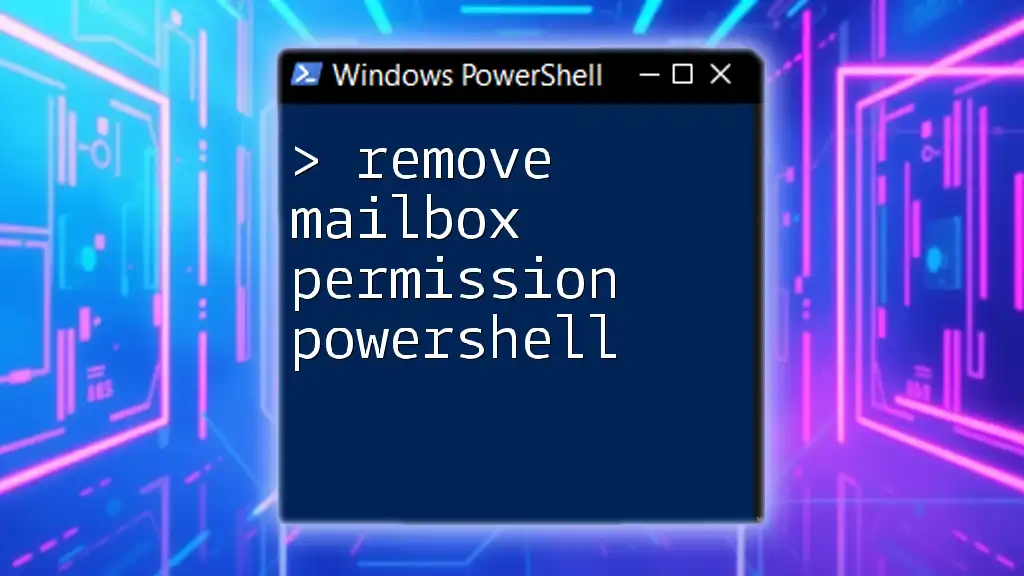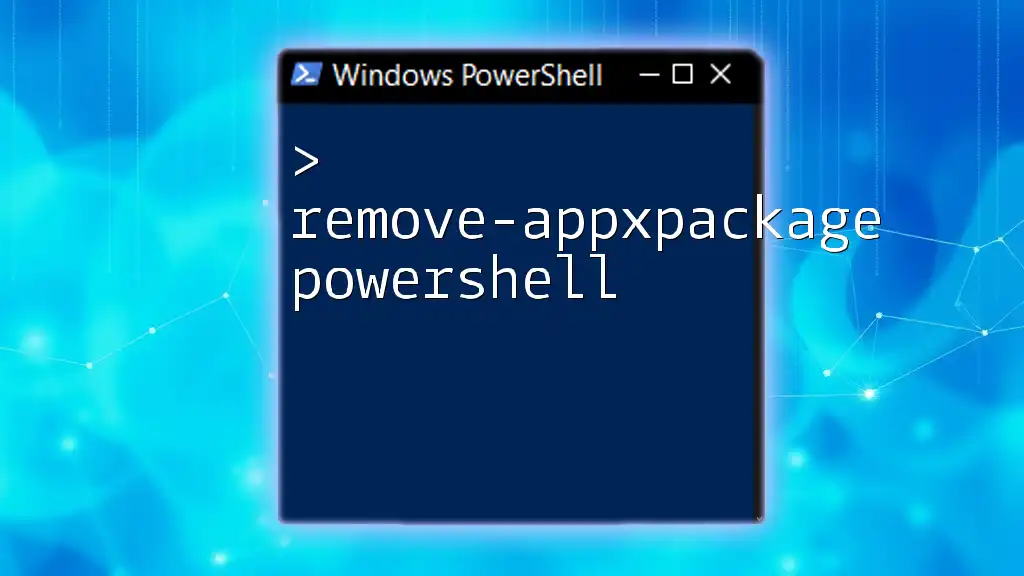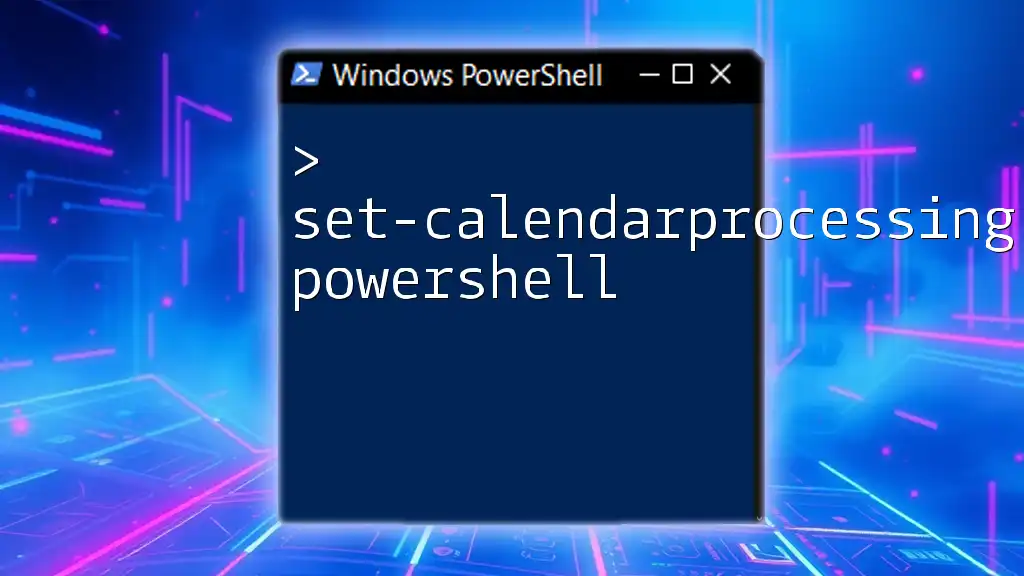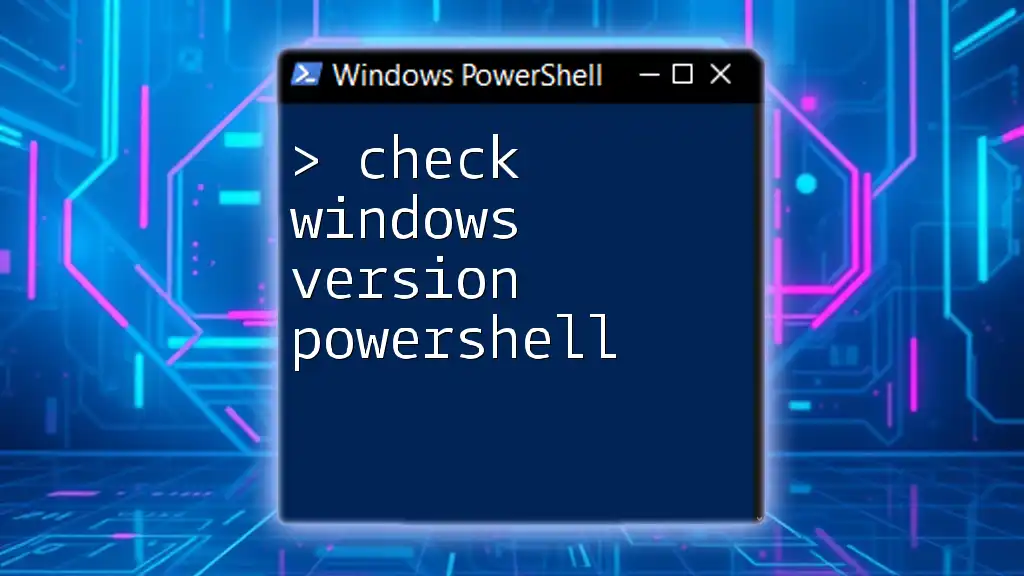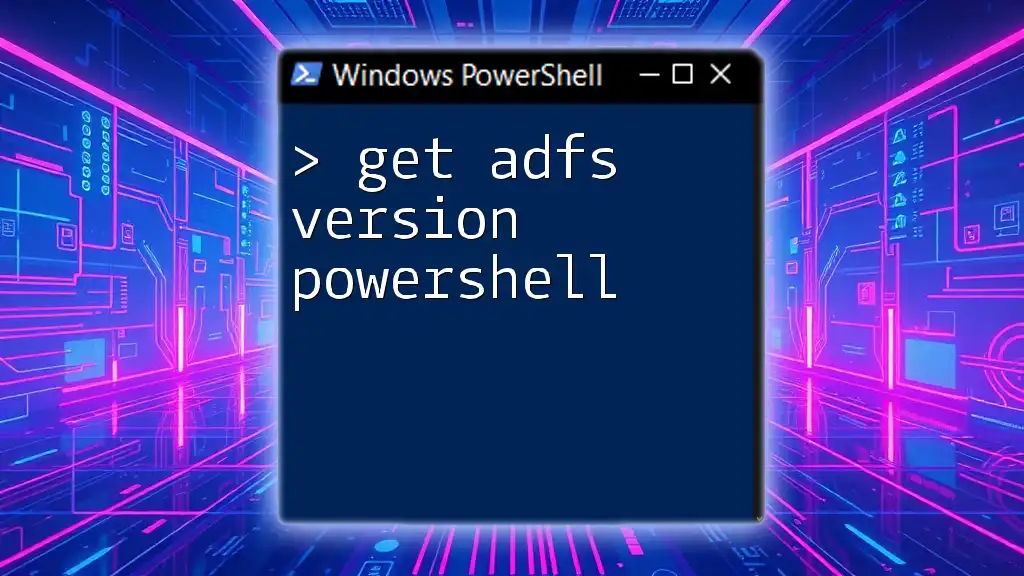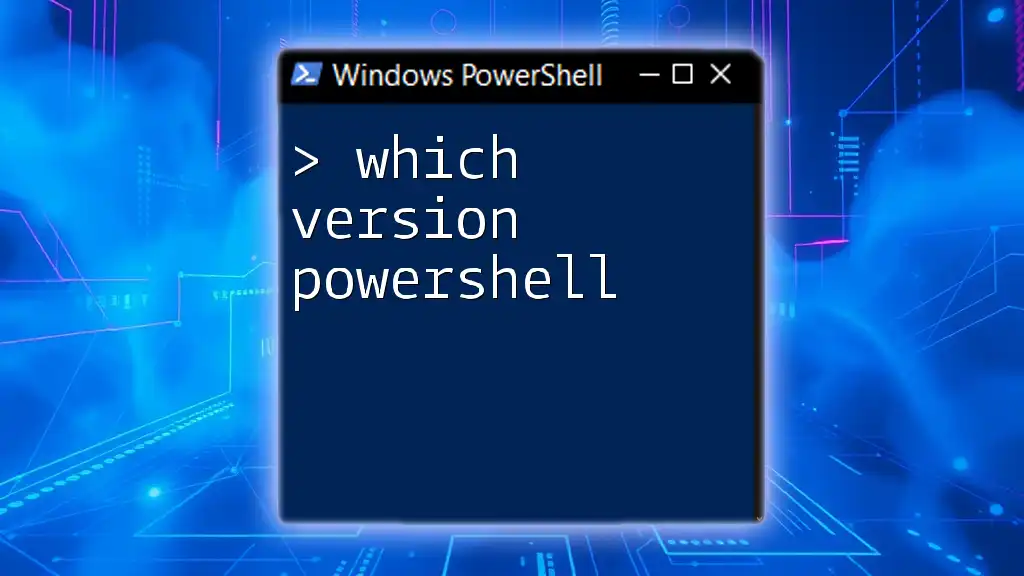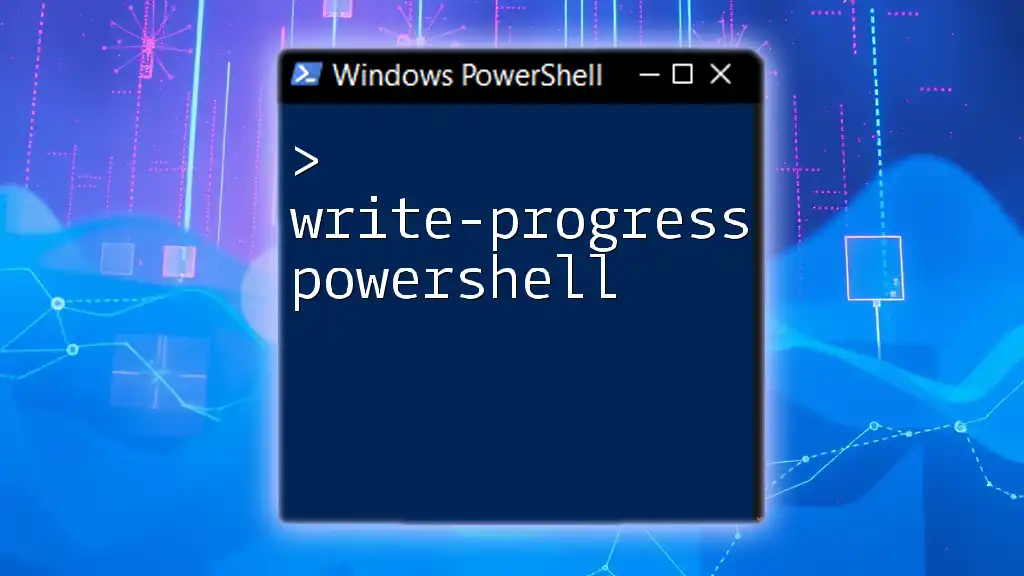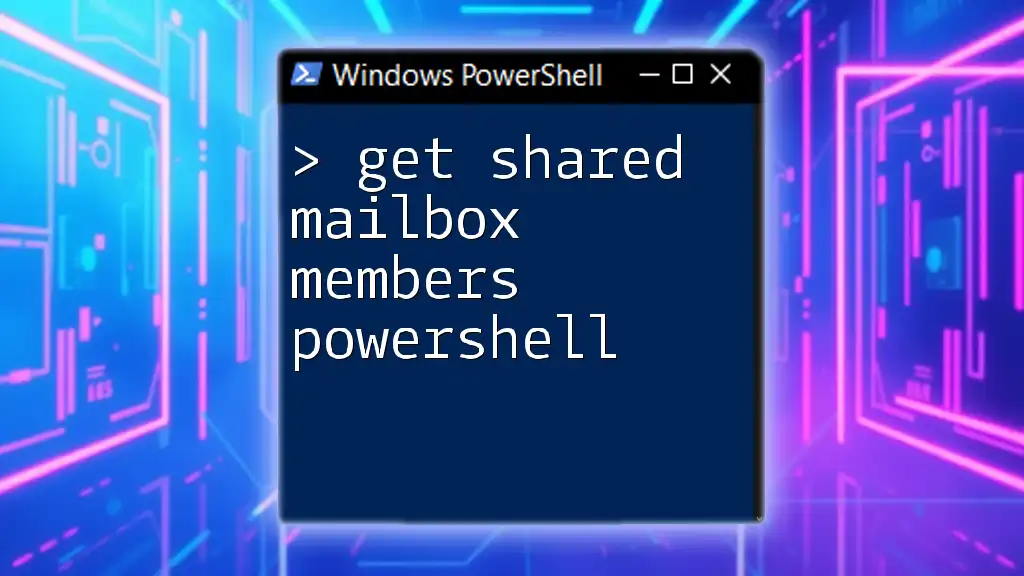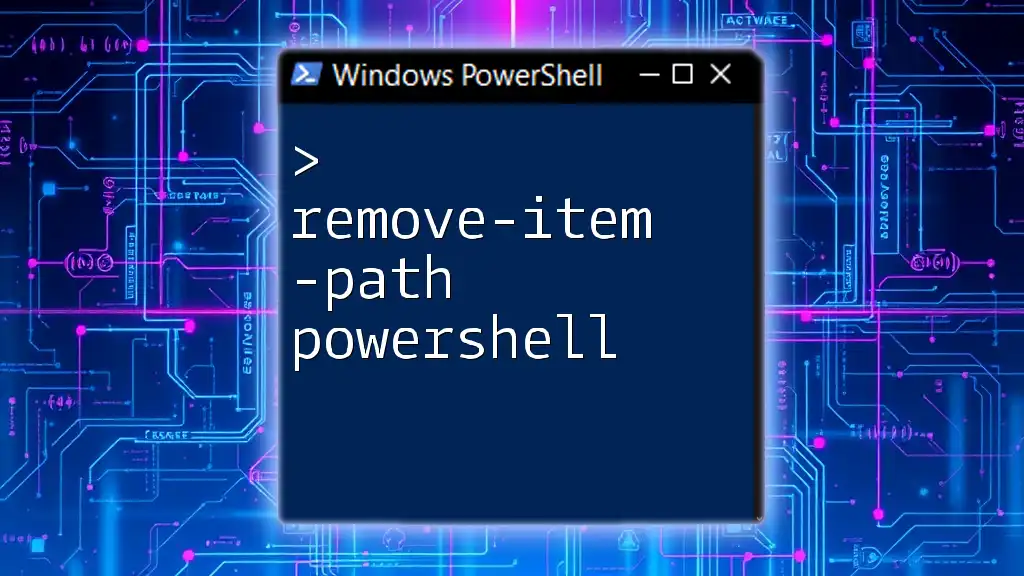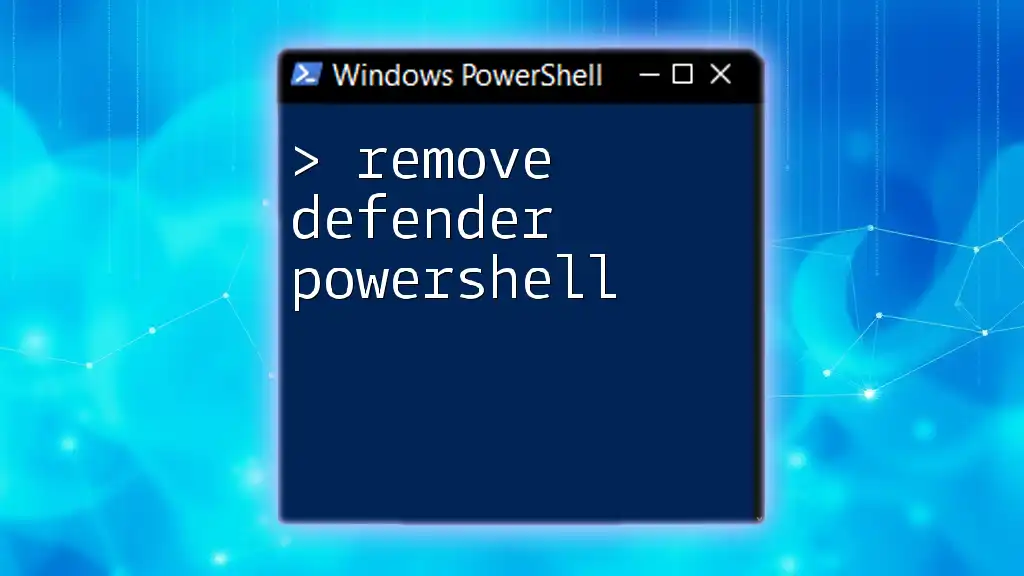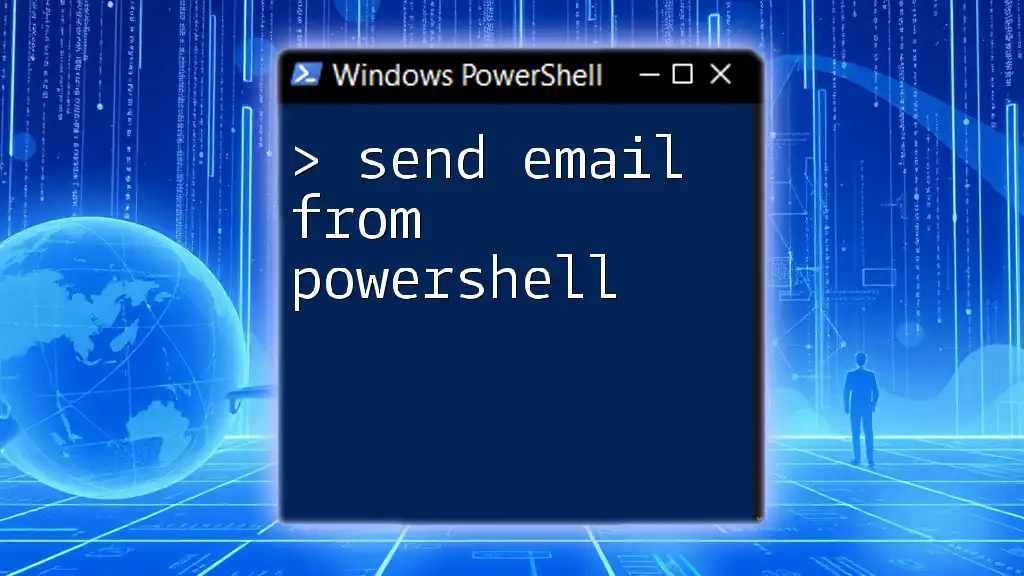To remove mailbox permissions in PowerShell, you can use the `Remove-MailboxPermission` cmdlet followed by the user and mailbox specified.
Remove-MailboxPermission -Identity "user@example.com" -User "userToRemove@example.com" -AccessRights FullAccess -InheritanceType All
Understanding Mailbox Permissions
What are Mailbox Permissions?
Mailbox permissions govern who can access a mailbox and what actions they can perform. Common types of mailbox permissions include Full Access, Send As, and Send on Behalf. Each type serves distinct purposes:
- Full Access: Allows a user to open the mailbox and act as the mailbox owner.
- Send As: Permits a user to send emails on behalf of the mailbox owner, making it appear as if the email is sent directly from the mailbox owner.
- Send on Behalf: Similar to Send As, but the email will state that it was sent by the designated user "on behalf of" the mailbox owner.
Importance of Managing Mailbox Permissions
Proper management of mailbox permissions is crucial for maintaining security and compliance in your organization. When a user leaves the company or their role changes, it's vital to remove access rights that are no longer necessary. Failure to do so can lead to unauthorized access to sensitive information and potential data breaches.
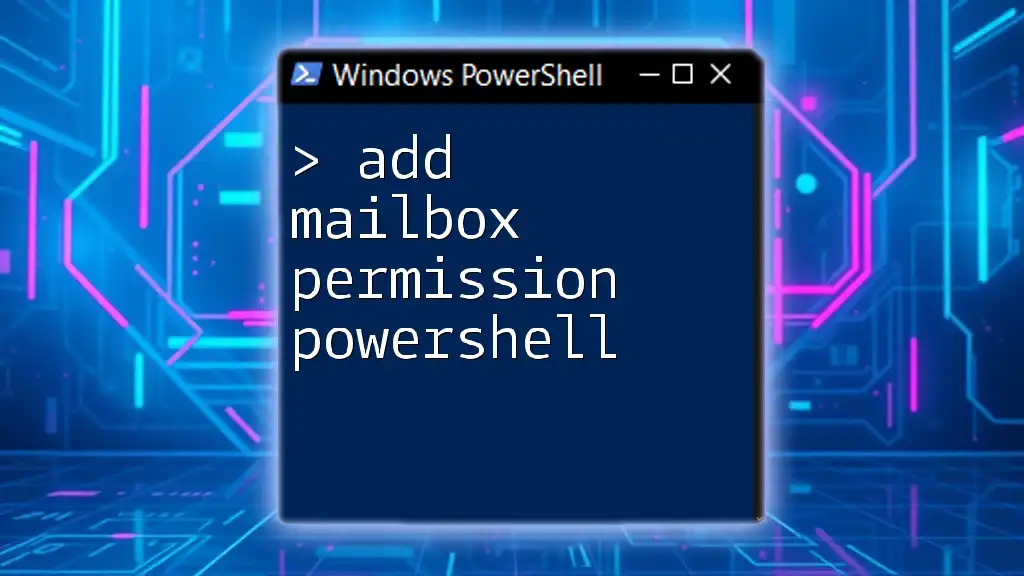
Getting Started with PowerShell
Prerequisites
Before you can remove mailbox permissions using PowerShell, you need to ensure that you have the appropriate permissions and roles. Typically, an account with Exchange Administrator privileges is required to manage mailbox permissions effectively.
Additionally, ensure that you have the following software components in place:
- Exchange Management Shell for on-premises Exchange environments.
- Exchange Online PowerShell module for Office 365 environments.
Connecting to Exchange Online
To manage Exchange Online mailboxes, you'll first need to connect to your Exchange Online environment. You can do this using the following PowerShell command:
$UserCredential = Get-Credential
Connect-ExchangeOnline -Credential $UserCredential
This command prompts you to enter your credentials and establishes a session with Exchange Online.
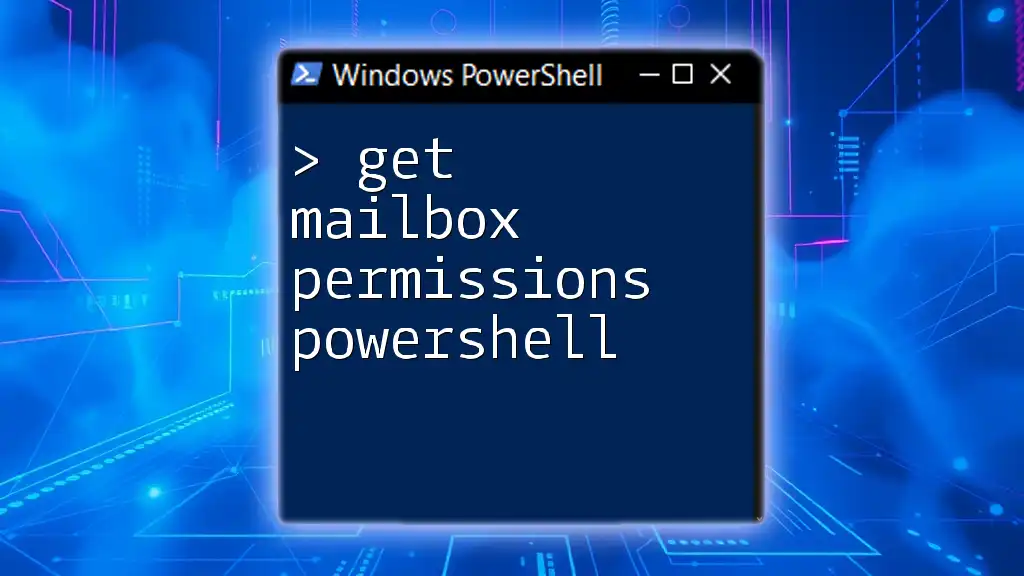
Using PowerShell to Remove Mailbox Permissions
PowerShell Cmdlet Overview
The primary cmdlet used to remove mailbox permissions is Remove-MailboxPermission. Its syntax typically looks like this:
Remove-MailboxPermission -Identity <MailboxIdentity> -User <UserIdentity> -AccessRights <AccessRight> [-Confirm] [-DomainController <Fqdn>]
- -Identity specifies the mailbox from which permissions are being removed.
- -User defines the user from whom permissions are being revoked.
- -AccessRights indicates the type of permission you want to remove.
Step-by-Step Guide to Remove Mailbox Permissions
Checking Current Permissions
Before removing any permissions, it's essential first to check which permissions are currently assigned to the mailbox. You can do this using the following command:
Get-MailboxPermission -Identity "targetMailbox@domain.com"
This command returns a list of users with permissions to the specified mailbox along with the types of access granted. Look for the relevant permissions that you plan to remove.
Removing Specific Permissions
Once you've identified the permissions to be removed, you can proceed with the removal process. For example, if you want to remove Full Access permission, you would use the following command:
Remove-MailboxPermission -Identity "targetMailbox@domain.com" -User "UserToRemove" -AccessRights FullAccess -Confirm:$false
In this command:
- Replace `"targetMailbox@domain.com"` with the actual email address of the mailbox.
- Replace `"UserToRemove"` with the user whose permissions you want to revoke.
The -Confirm:$false switch suppresses the confirmation prompt, allowing for a smoother automation process, especially when running multiple commands in a script.
Confirming the Removal of Permissions
After executing the removal command, it’s important to confirm that the permissions have been successfully removed. You can do this by rerunning the Get-MailboxPermission command:
Get-MailboxPermission -Identity "targetMailbox@domain.com"
Check the results to ensure that the specified user no longer appears in the list. If you still see the user in the output, verify that you have the correct parameters and permissions for the operations.
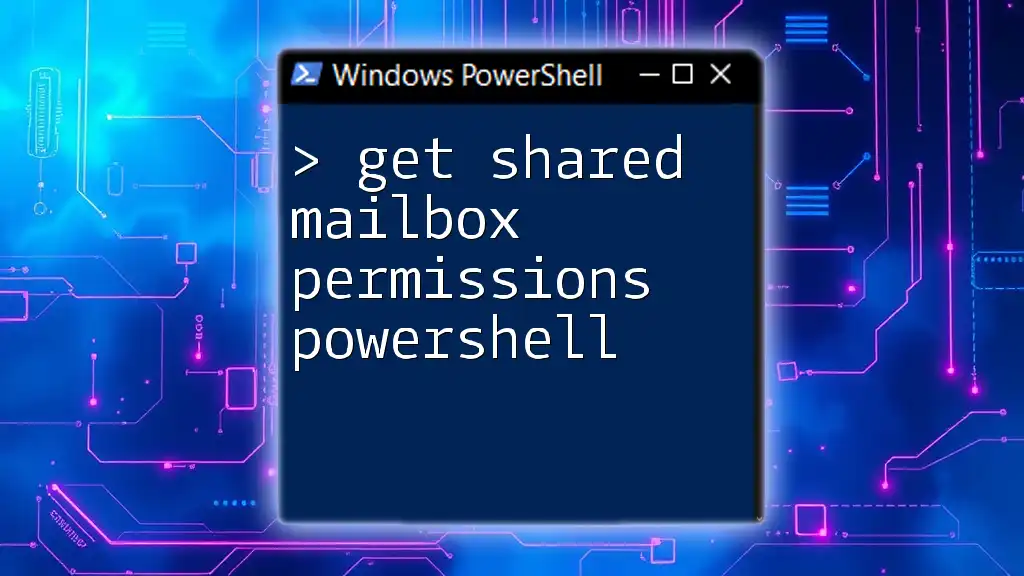
Common Issues and Troubleshooting
Error Messages You Might Encounter
While using the Remove-MailboxPermission cmdlet, you may encounter various error messages. Here are a few common ones along with their meanings:
- "The operation couldn’t be performed because object ‘xxxxx’ couldn’t be found.": This may indicate that the mailbox or the user you are trying to modify no longer exists.
- "Access Denied.": This suggests that you do not have sufficient permissions to remove mailbox permissions.
When encountering errors, ensure your PowerShell session has the necessary permissions and that you are entering the correct mailbox and user identities.
Best Practices for Managing Mailbox Permissions
To maintain a secure and organized environment, consider implementing these best practices when managing mailbox permissions:
- Regular Audits: Conduct regular audits of mailbox permissions to ensure that only authorized users have access to sensitive mailboxes.
- Automate Script Execution: For large organizations with many mailboxes, consider automating permission changes using PowerShell scripts to save time and reduce the chance of human error.
- Documentation: Keep a record of permission changes and audits for compliance and troubleshooting.
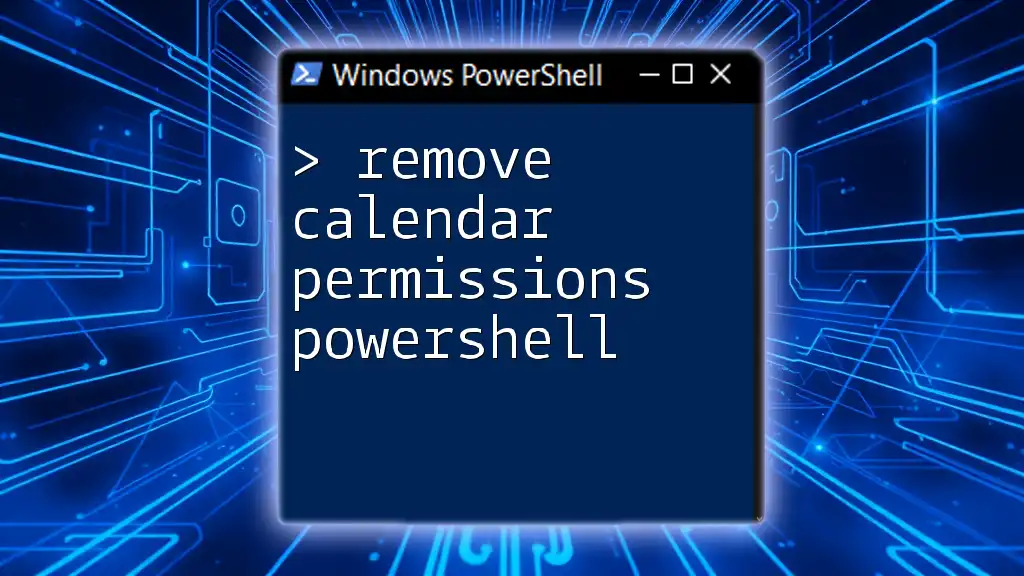
Conclusion
Managing mailbox permissions is an essential aspect of safeguarding your organization's email communications. By mastering the skills outlined in this guide on how to remove mailbox permission PowerShell, you can ensure that access rights are appropriately managed and that your organization remains secure and compliant.
Leveraging the PowerShell cmdlets provided, you're afforded the flexibility to quickly alter mailbox permissions, alleviating potential security risks. Always remember to follow best practices for auditing and documenting these changes to maintain control over your environment.
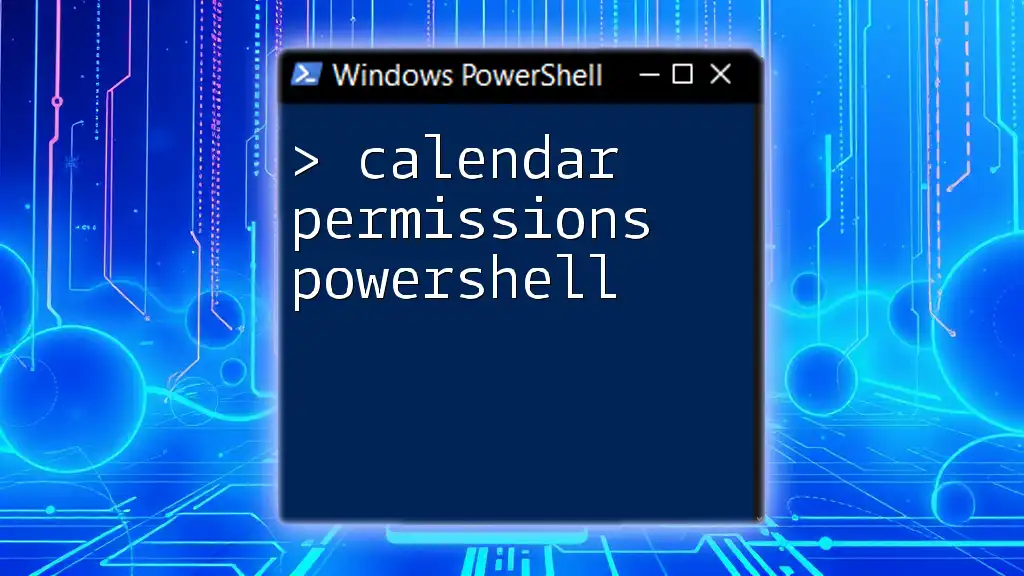
Additional Resources
For further reading and assistance, refer to the official Microsoft documentation on PowerShell and Exchange management. Engage with community forums for peer support and additional insights.
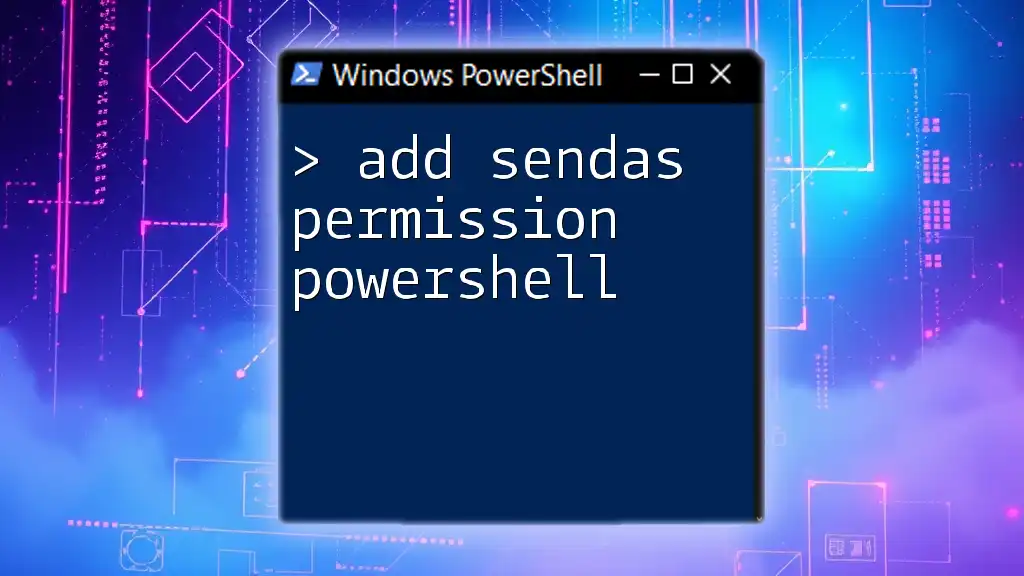
FAQs
-
Q: Can I remove permissions for multiple users at once? A: Yes, you can script the process. Use a loop within your script to iterate through users and call `Remove-MailboxPermission` for each.
-
Q: Is it possible to restore removed permissions? A: Yes, you can reassign permissions using the `Add-MailboxPermission` cmdlet appropriate for the access levels required.