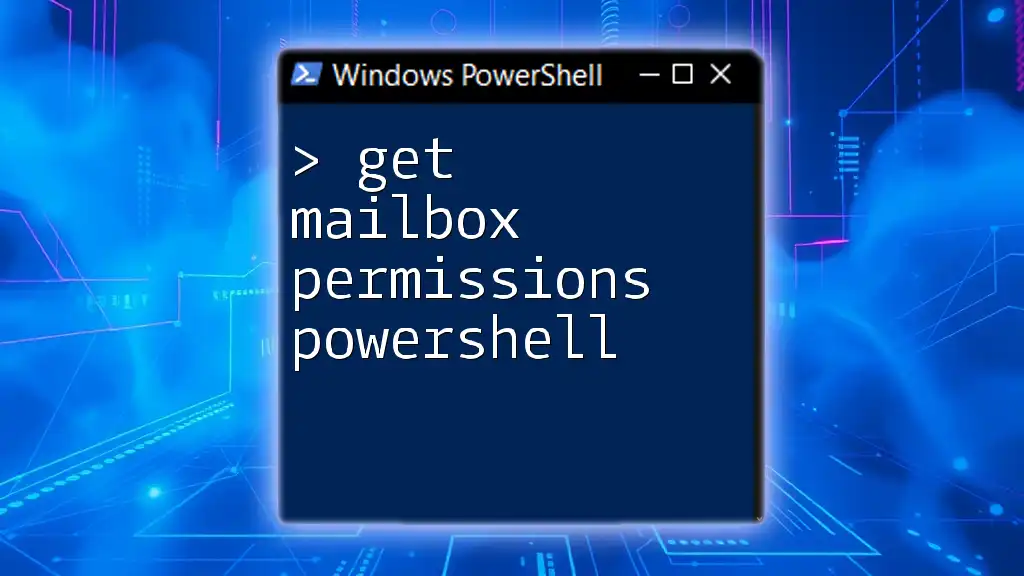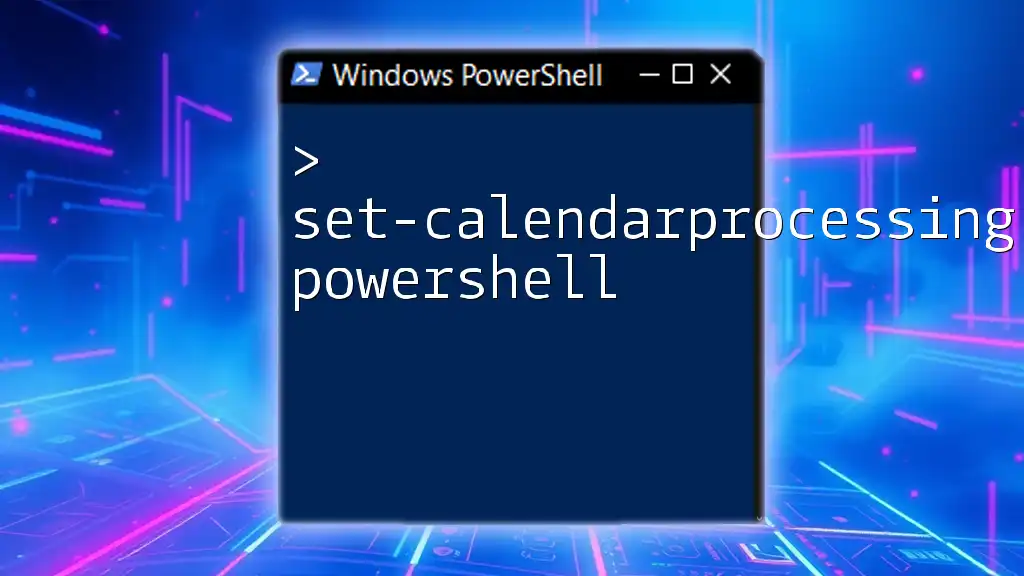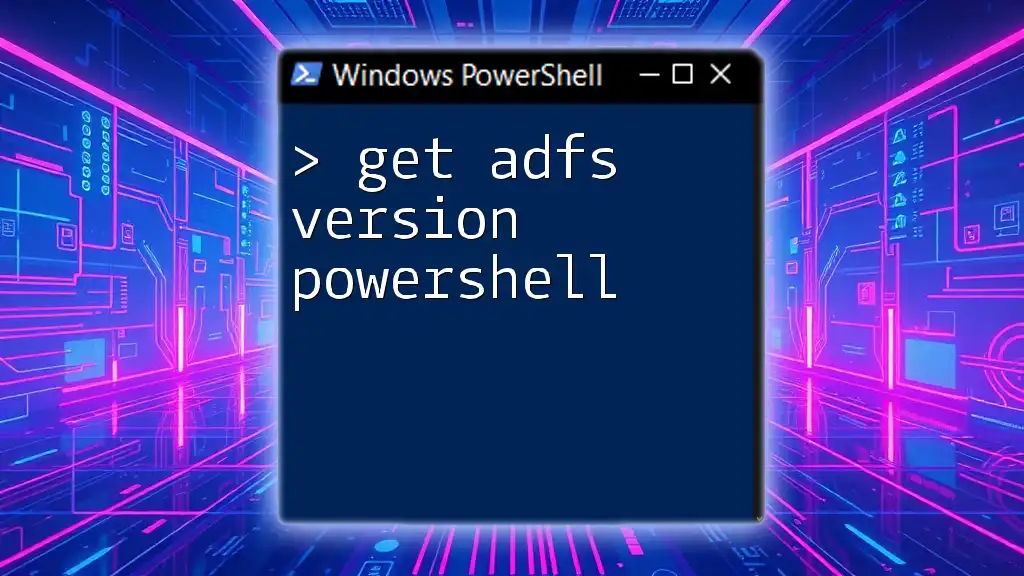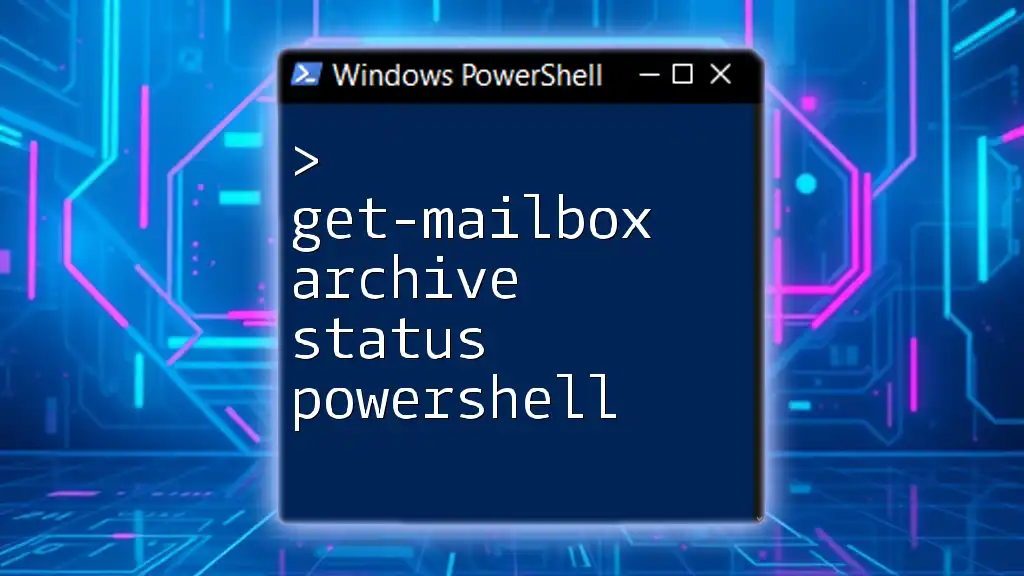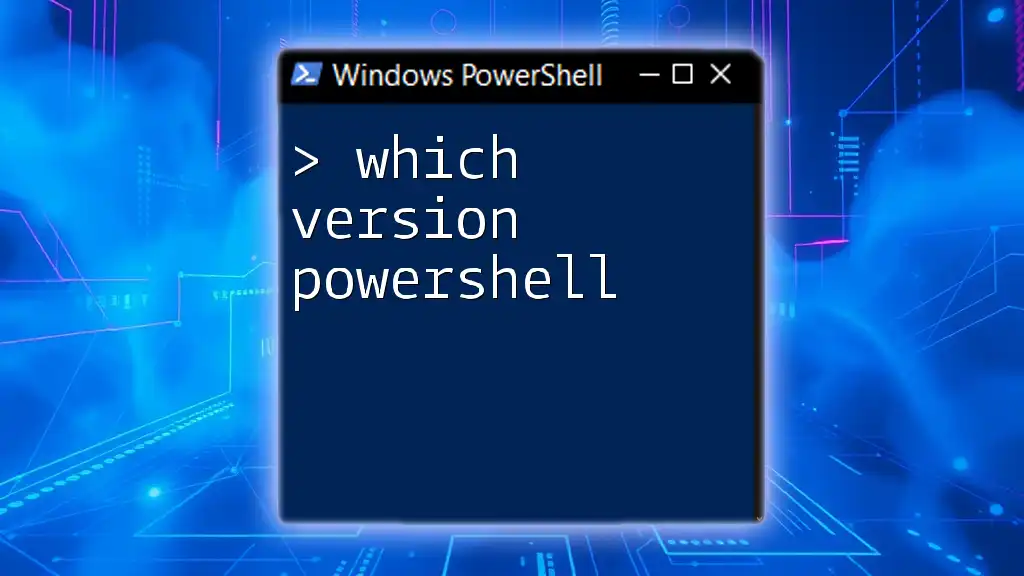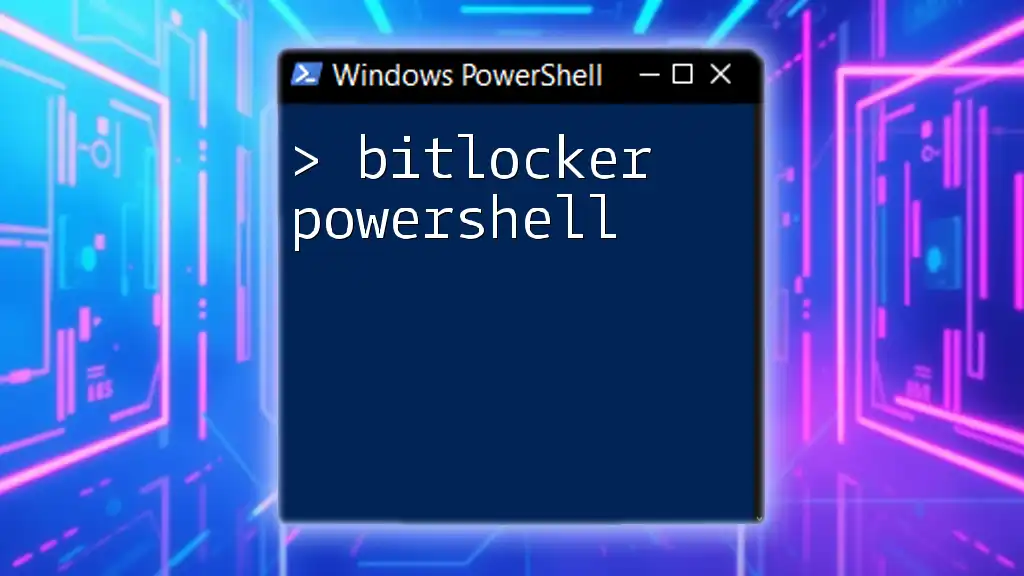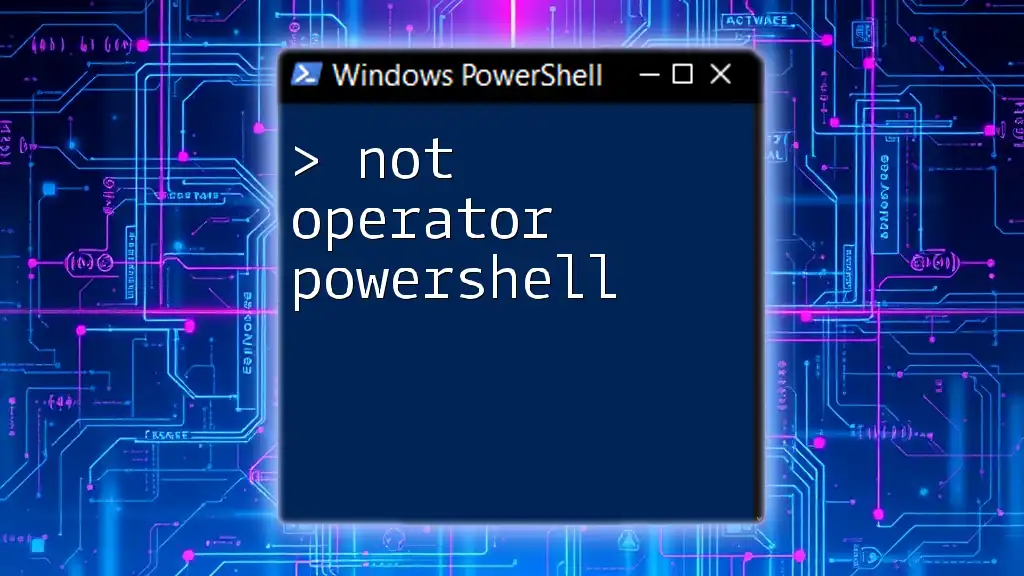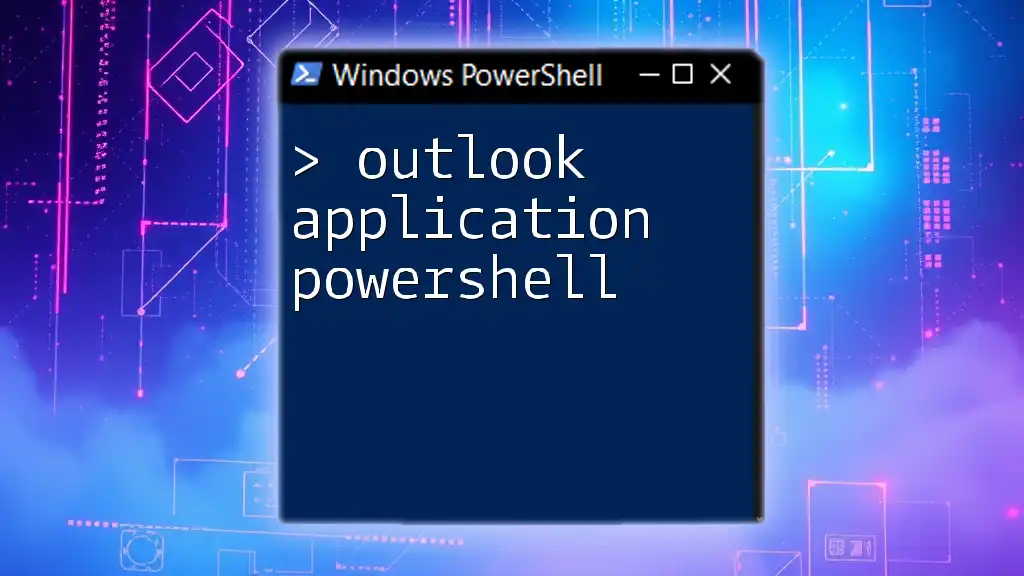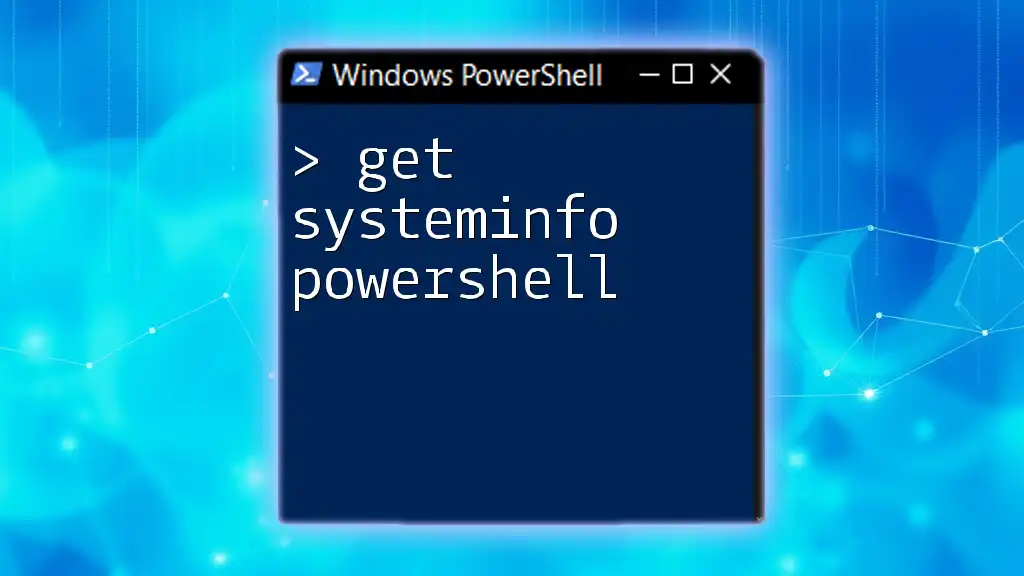The `Get-MailboxPermission` PowerShell command retrieves the permissions assigned to a specified mailbox, allowing you to quickly assess access control for that mailbox.
Get-MailboxPermission -Identity "user@example.com"
Understanding Mailbox Permissions in PowerShell
What are Mailbox Permissions?
Mailbox permissions determine who has access to a mailbox and what level of actions they can perform. These permissions are crucial for maintaining security and privacy within an organization. They allow administrators to control user access, whether it's for viewing emails, sending on behalf of another user, or managing calendar events.
Why Use PowerShell to Manage Mailbox Permissions?
PowerShell offers a powerful and efficient way to manage mailbox permissions, particularly in environments with a high number of users and mailboxes. This command-line tool allows administrators to perform bulk operations, enabling them to save time and reduce the potential for errors. By automating repetitive tasks, such as checking and updating permissions, administrators can focus on other critical areas.
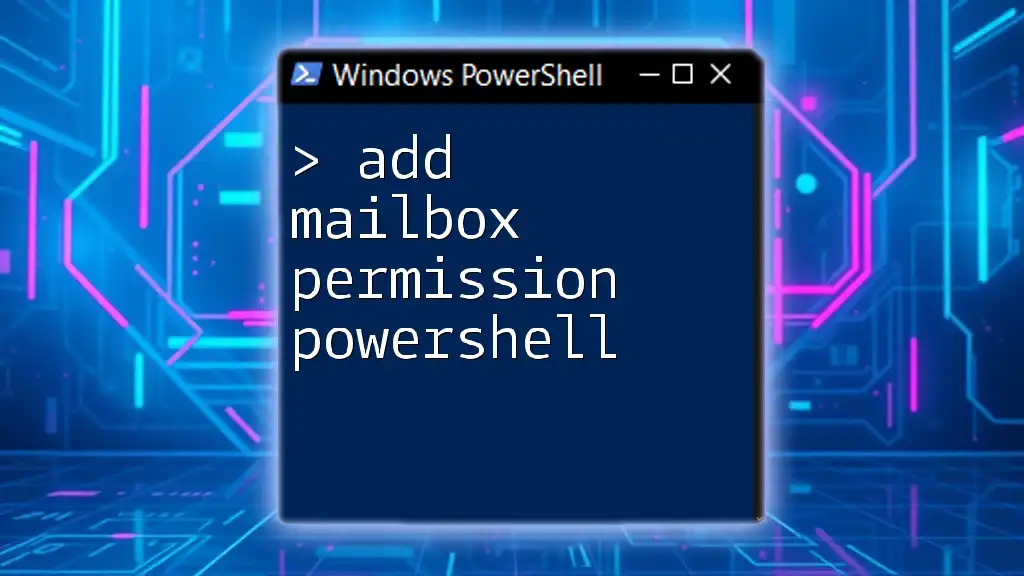
The Basics of Getting Mailbox Permissions
Introduction to the `Get-MailboxPermission` Cmdlet
The `Get-MailboxPermission` cmdlet is an essential utility for retrieving mailbox permission settings in PowerShell. It provides detailed information about who can access a mailbox and their associated rights. The basic syntax for this cmdlet is straightforward, making it accessible even for those new to PowerShell.
How to Use the Cmdlet to Get Mailbox Permissions
To fetch mailbox permissions for a specific user, use the following command:
Get-MailboxPermission -Identity "user@domain.com"
In this command, the `-Identity` parameter specifies the mailbox for which you want to view permissions. Replace `"user@domain.com"` with the actual mailbox address.
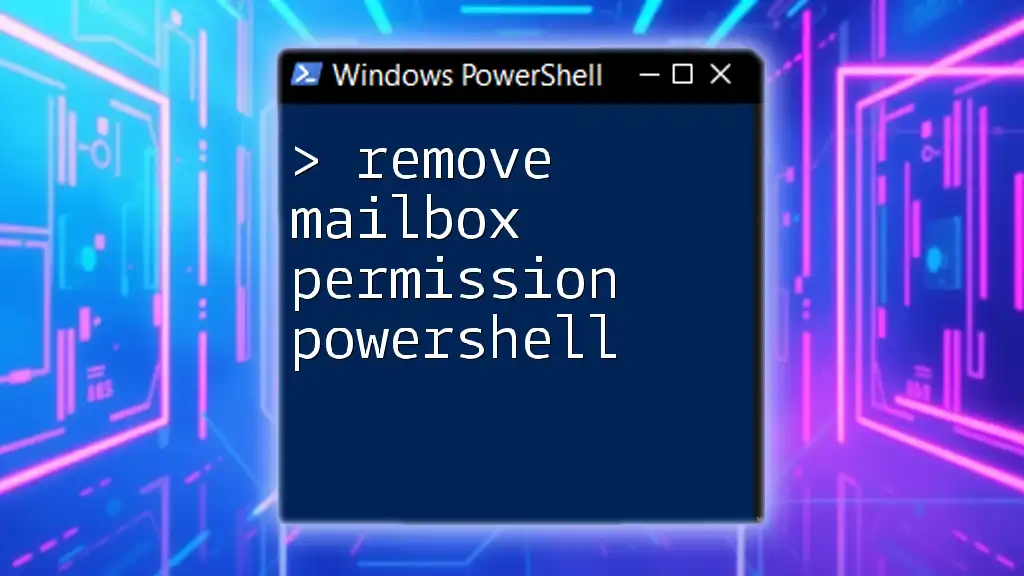
PowerShell Commands for Checking Mailbox Permissions
Show Mailbox Permissions: The `Get-MailboxPermission` Cmdlet
To display a comprehensive list of all permissions assigned to a mailbox, pipe the output to a format table:
Get-MailboxPermission -Identity "user@domain.com" | Format-Table
This command will present a clear table displaying all users with permissions to that mailbox, along with the type of access they have.
Viewing Specific Permissions
If you want to filter the permissions to show only those for a specific user, you can use the `Where-Object` cmdlet:
Get-MailboxPermission -Identity "user@domain.com" | Where-Object {$_.User -like "domain\username"}
This command filters the returned results, allowing you to view permissions relevant to a particular user within the organization.
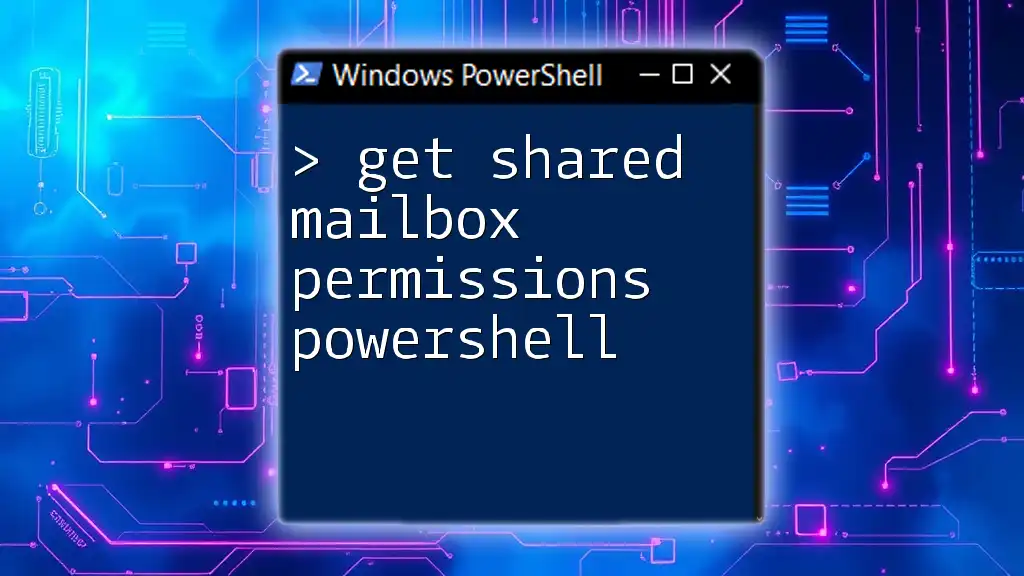
Advanced Techniques for Viewing Mailbox Permissions
Checking Mailbox Permissions for Multiple Users
In many scenarios, administrators may need to check permissions across multiple mailboxes. A simple loop can accomplish this:
$users = @("user1@domain.com", "user2@domain.com")
foreach ($user in $users) {
Get-MailboxPermission -Identity $user
}
This script assesses permissions for each user specified in the list, making it easy to manage permissions in bulk.
Exporting Mailbox Permission Data
For reporting or auditing purposes, exporting mailbox permission data to a CSV file is highly beneficial. You can achieve this with the following command:
Get-MailboxPermission -Identity "user@domain.com" | Export-Csv -Path "MailboxPermissions.csv" -NoTypeInformation
This command not only retrieves mailbox permissions but also saves them into a file for further analysis or documentation. This method is invaluable for reviewing access rights over time and ensuring compliance.
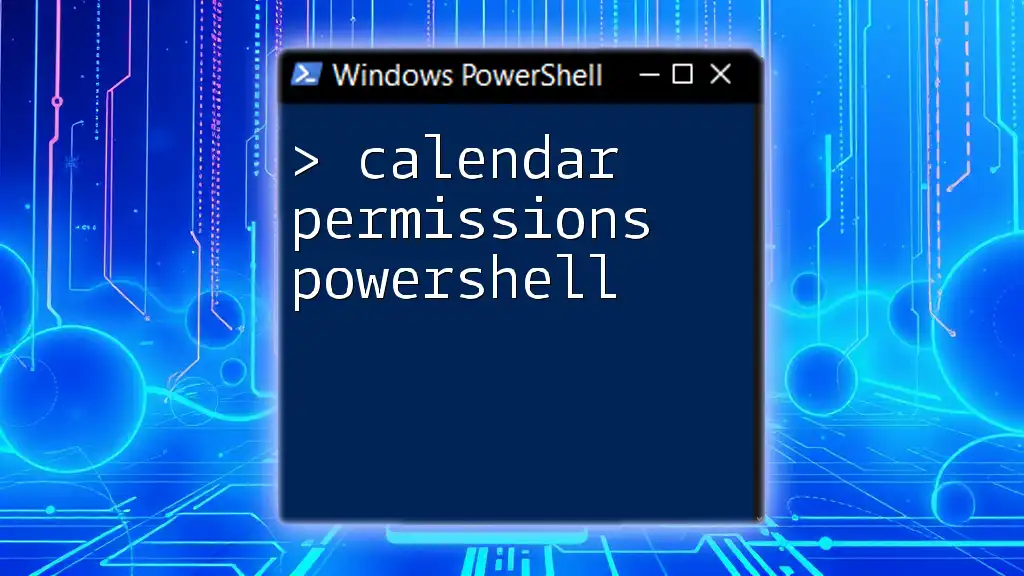
Additional Considerations
Understanding Mailbox Access Rights
Mailbox access rights dictate what actions users can perform. The most common permissions include:
- Full Access: Allows users to open the mailbox and perform any actions.
- Send As: Enables users to send messages on behalf of the mailbox owner.
- Send On Behalf: Users can send emails on behalf of the mailbox owner, but the owner's name will be displayed in the "From" field.
Understanding these permissions is essential for proper mailbox security and clear communication of roles within your organization.
Common Errors and Troubleshooting
While using the `Get-MailboxPermission` cmdlet, some users may encounter errors such as "access denied" or "mailbox not found." It's important to ensure that:
- You have the necessary permissions to view the mailbox’s information.
- The mailbox address is entered correctly.
- You are connected to the correct Exchange environment.
When you encounter issues, double-check these factors, as they often resolve the majority of problems.
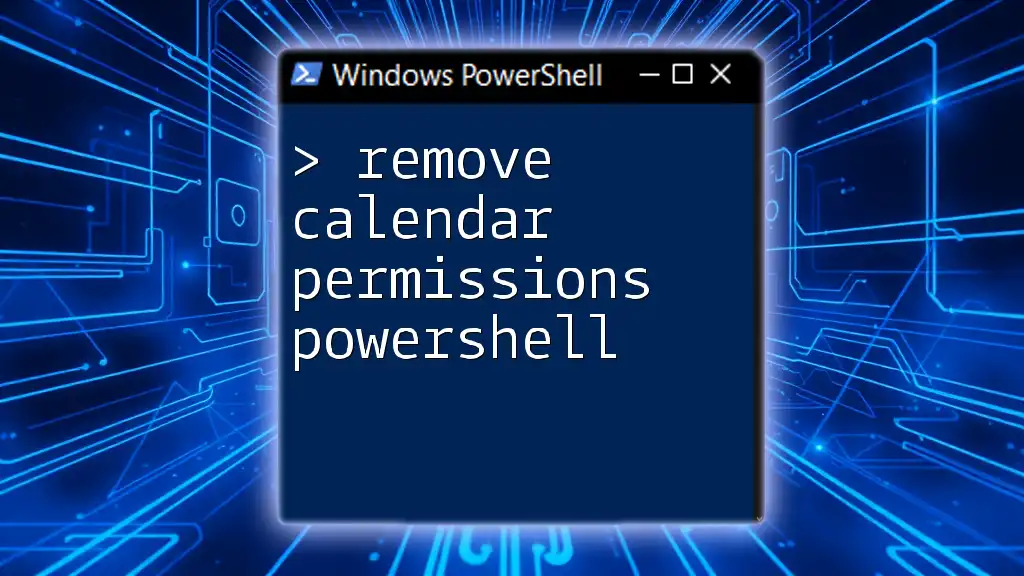
Conclusion
In this guide, we've explored how to effectively get mailbox permissions using PowerShell. By leveraging the `Get-MailboxPermission` cmdlet, you can streamline mailbox management, enhance security, and ensure compliance. Practice using these commands in a controlled environment to build your confidence and efficiency in managing mailbox access rights. Always remember the potential of PowerShell to save time and automate tedious tasks, allowing you to focus on more strategic initiatives.
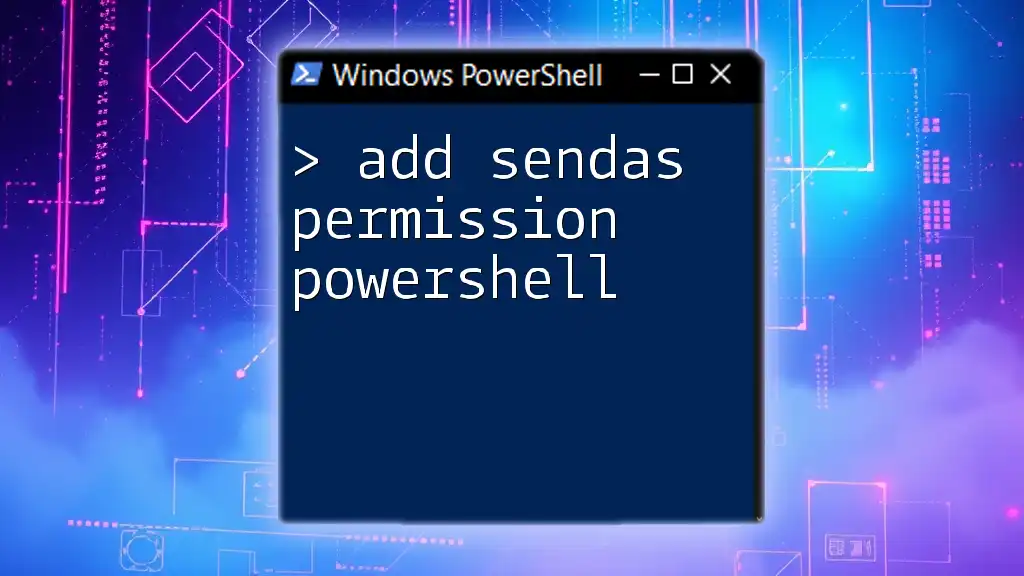
References
For further learning and deeper insights, refer to the official Microsoft documentation on `Get-MailboxPermission`. Additionally, consider exploring advanced PowerShell courses and books that delve into mailbox management and broader PowerShell capabilities.