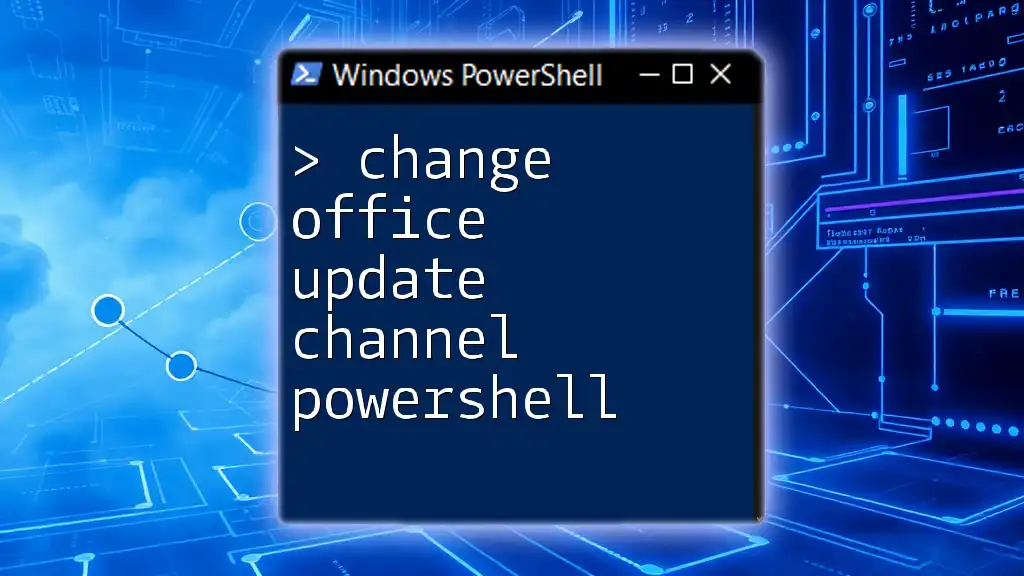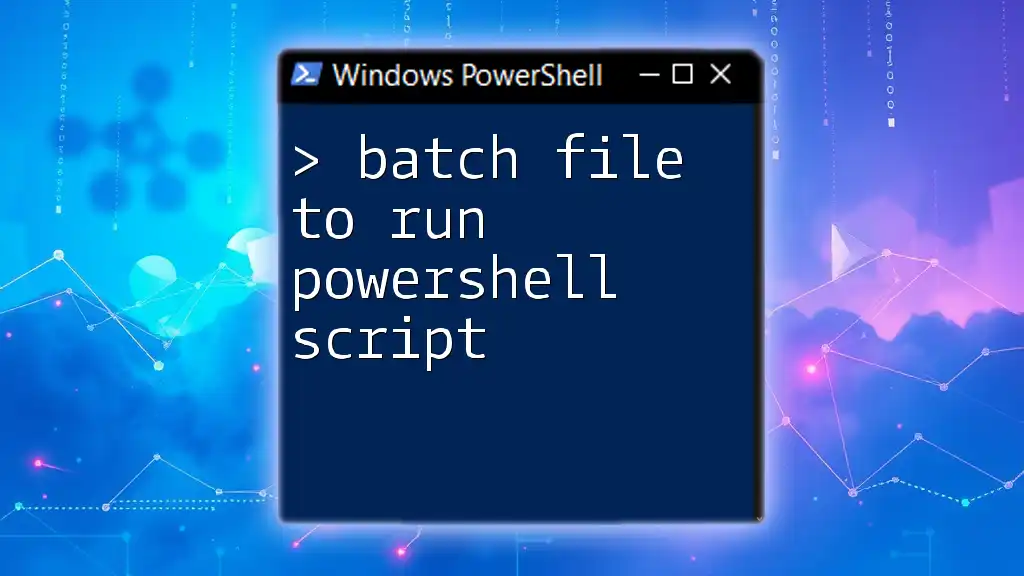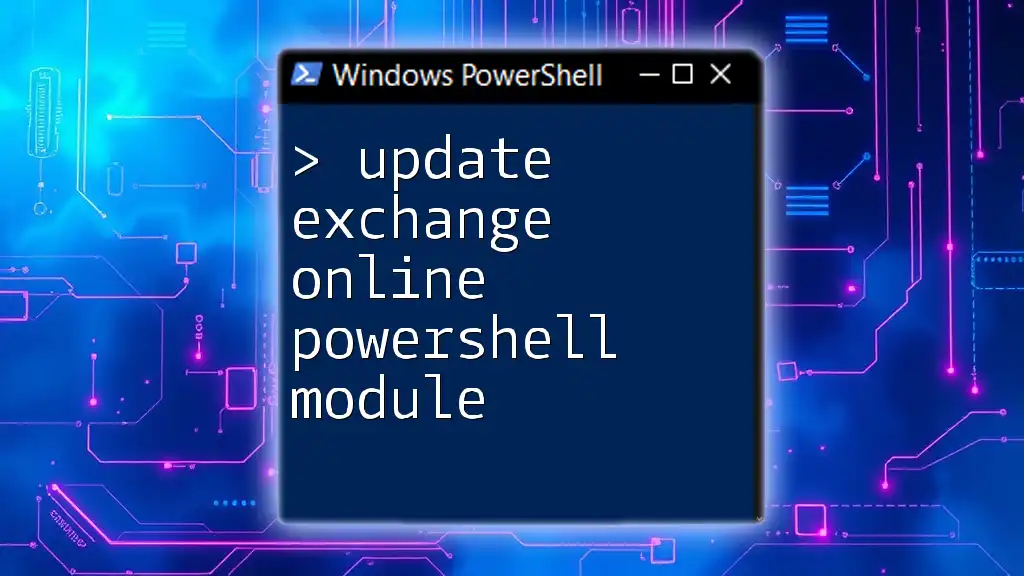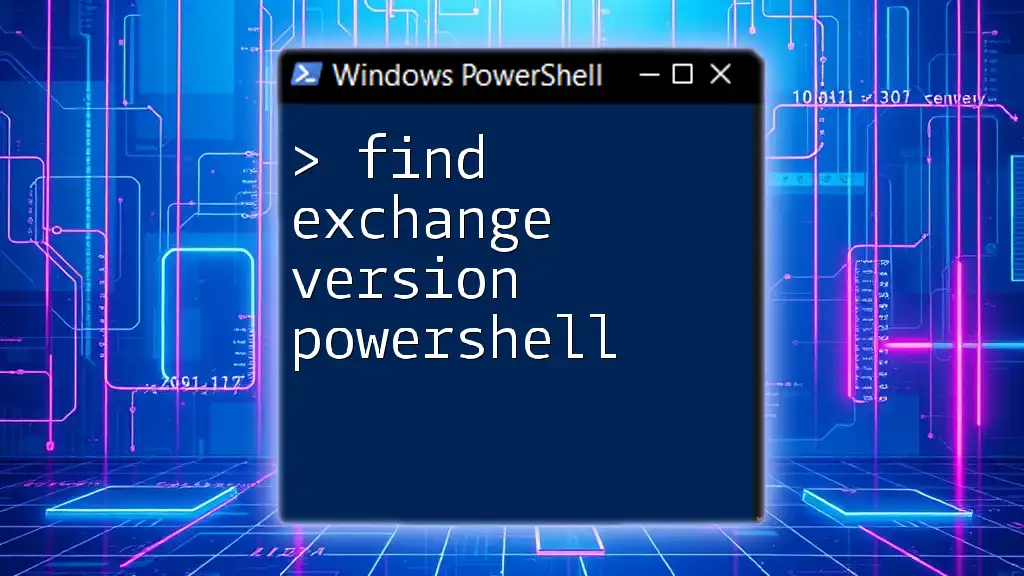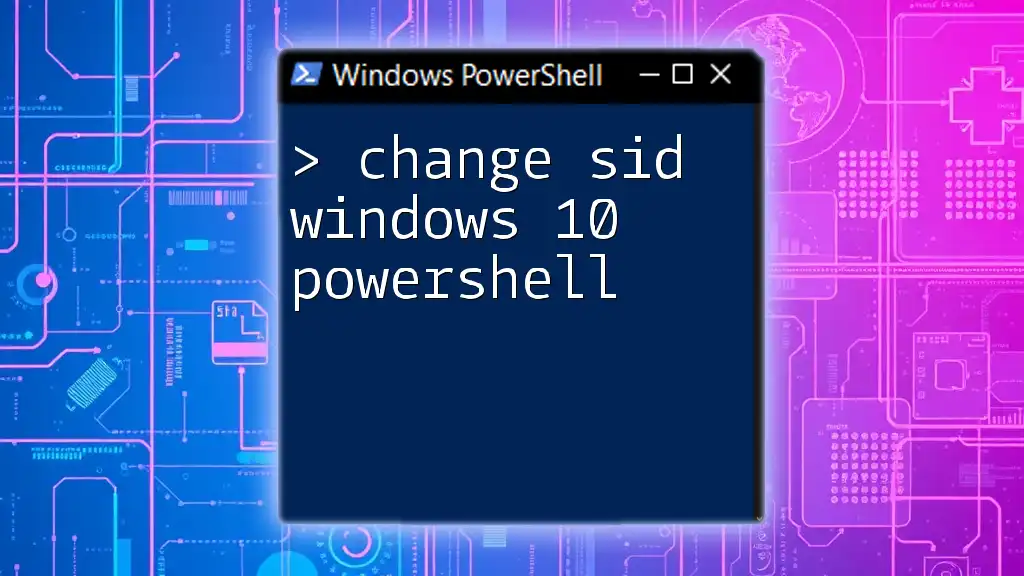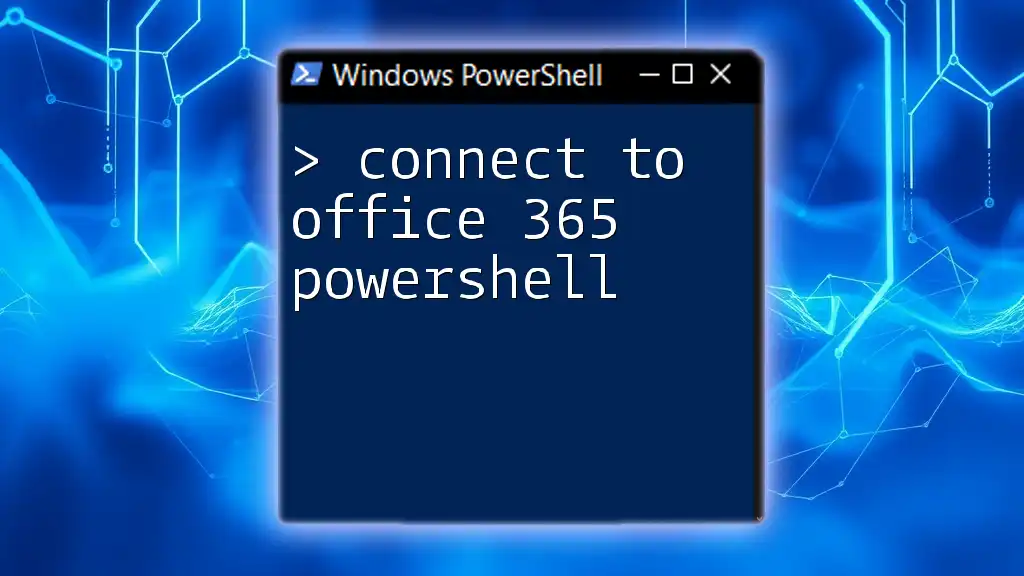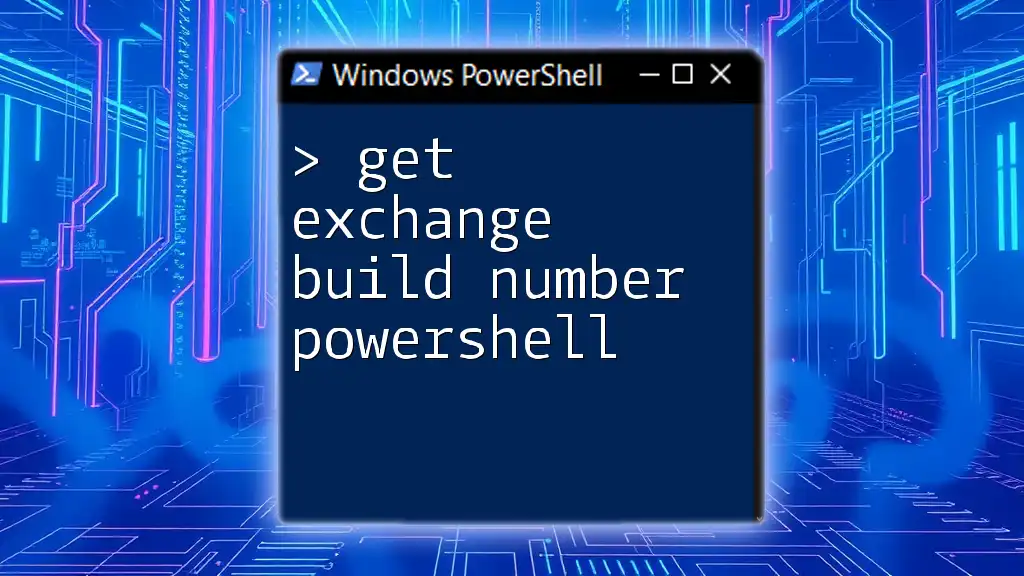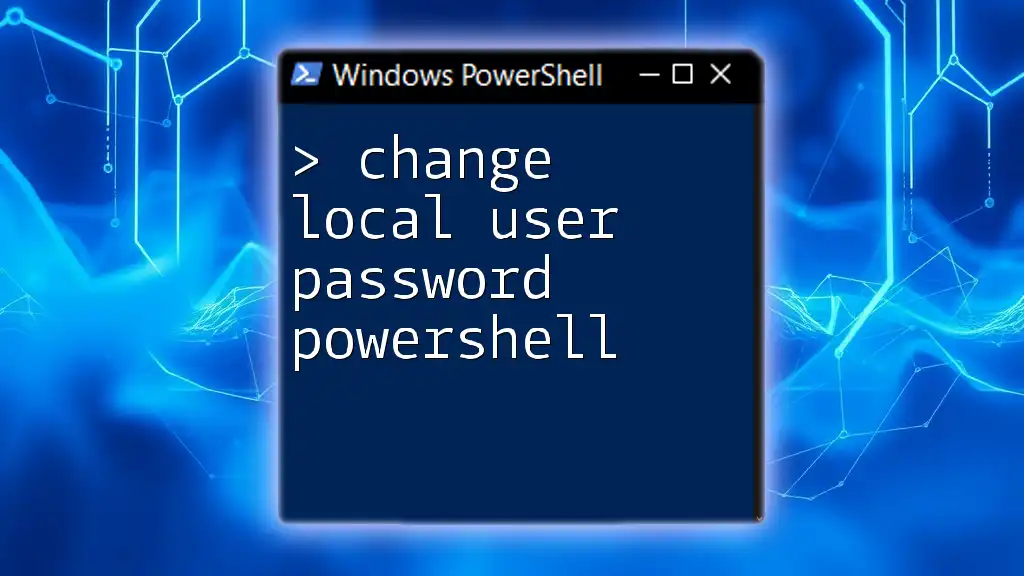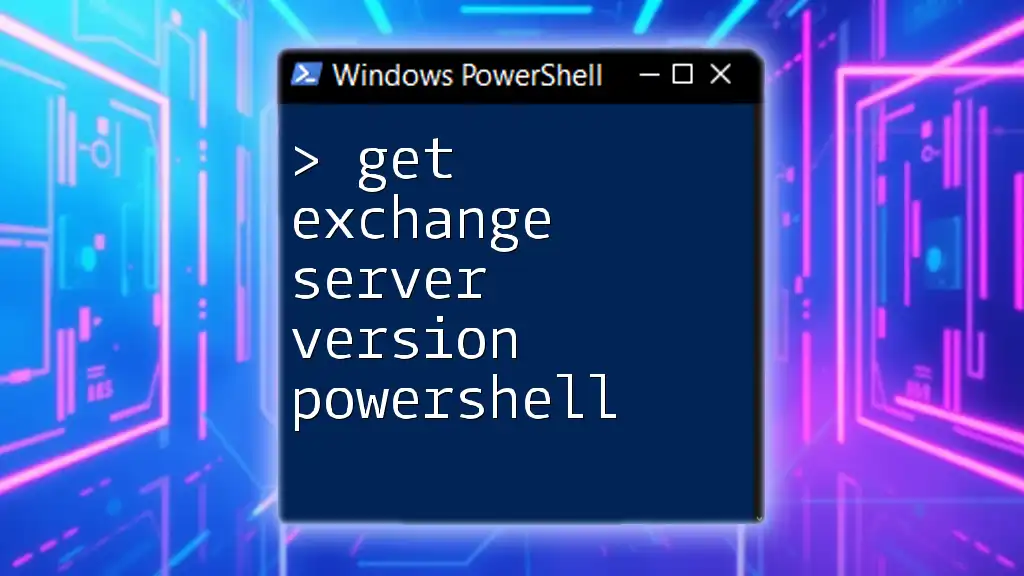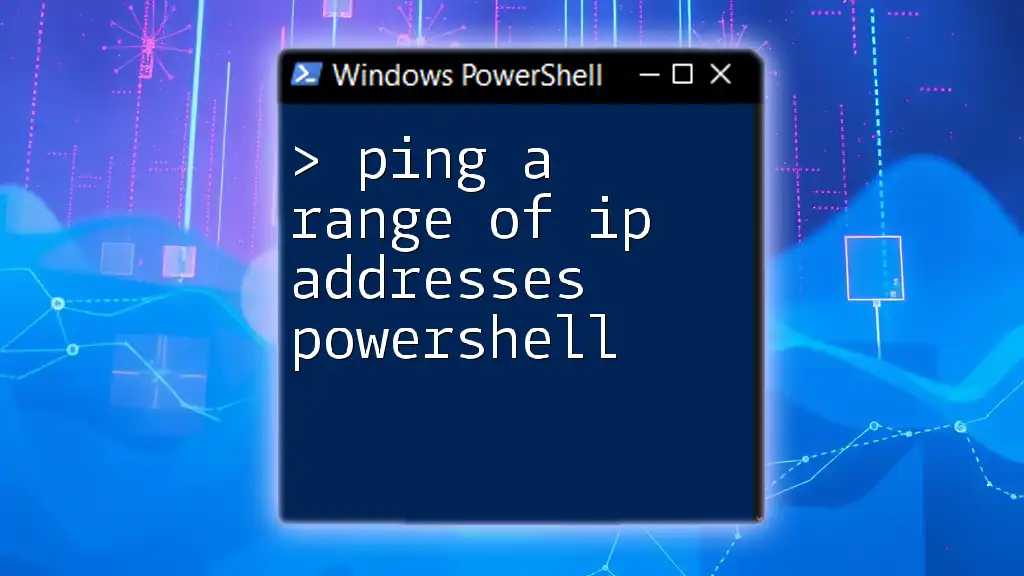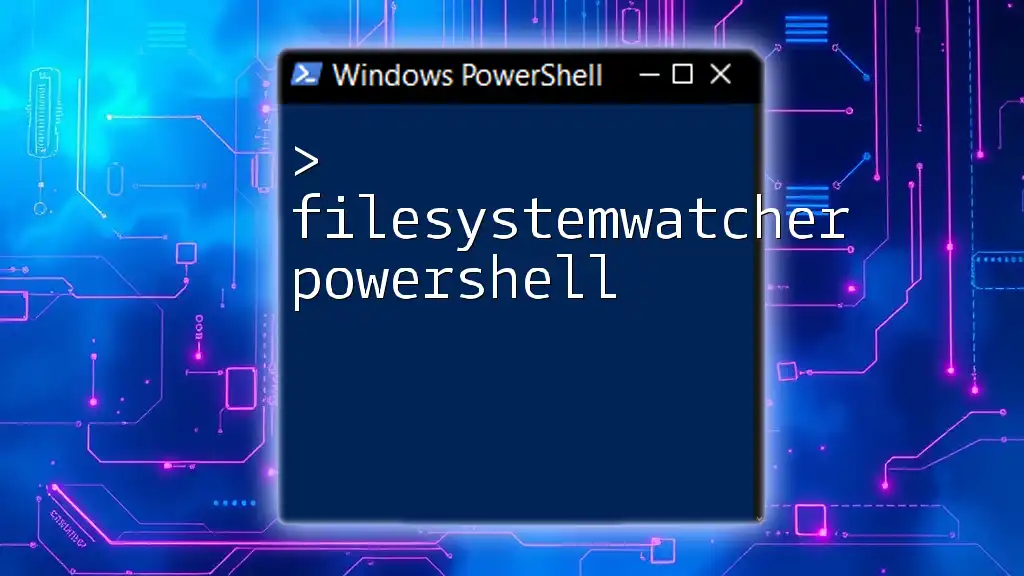To change the Office update channel using PowerShell, you can utilize the following command to set the desired channel for Microsoft Office updates:
Set-ItemProperty -Path "HKLM:\SOFTWARE\Microsoft\Office\ClickToRun\Configuration" -Name "UpdateChannel" -Value "<NewChannel>"
Replace `<NewChannel>` with the desired update channel name, such as `MonthlyEnterprise`, `Current`, or `InsiderFast`.
Understanding Office Update Channels
What are Office Update Channels?
Office update channels determine how frequently Microsoft Office receives updates and new features. There are several channels available, including:
- Monthly Enterprise Channel: Provides updates monthly, including the latest features and enhancements.
- Semi-Annual Enterprise Channel: Offers updates twice a year. This channel is ideal for businesses that prioritize stability and reliability before adopting new features.
- Current Channel: Delivers features and updates as soon as they are available, targeted towards users who prefer the latest capabilities.
Managing these channels effectively is crucial as it impacts not only software versioning but also the stability of the deployed applications.
Importance of Change Management
In an enterprise environment, managing update channels is essential for ensuring that all users benefit from the latest stable features without disrupting daily operations. Scenarios prompting a change might include:
- A shift in company policy on how frequently updates are rolled out.
- Reactions to user feedback that necessitate more stable versions.
- A need to align with regulatory compliance that may require specific versions of software.
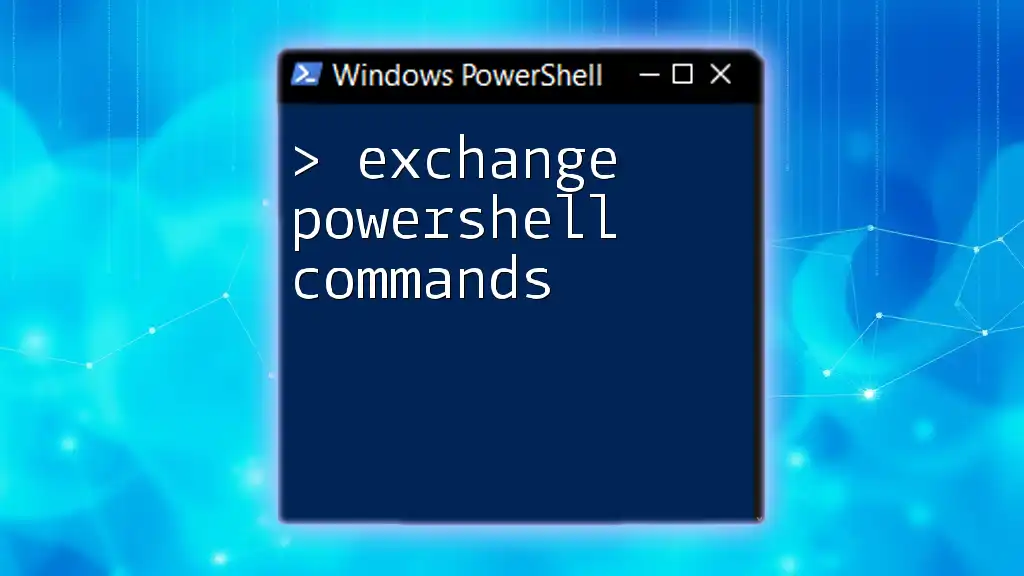
Prerequisites for Changing Office Update Channel
Required Software
Before jumping into the changes, ensure that you have the necessary software components:
- Office Deployment Tool: This tool helps in managing Office installations and updates.
- PowerShell: A command-line shell and scripting language suitable for administrative tasks.
- Office Version: Ensure the installed Office version is compatible with the update channels you intend to switch.
Permissions and Access
It is critical to have the required permissions to execute PowerShell commands related to Office update channels. Users should run PowerShell as an administrator to ensure that all commands can be executed without restrictions.
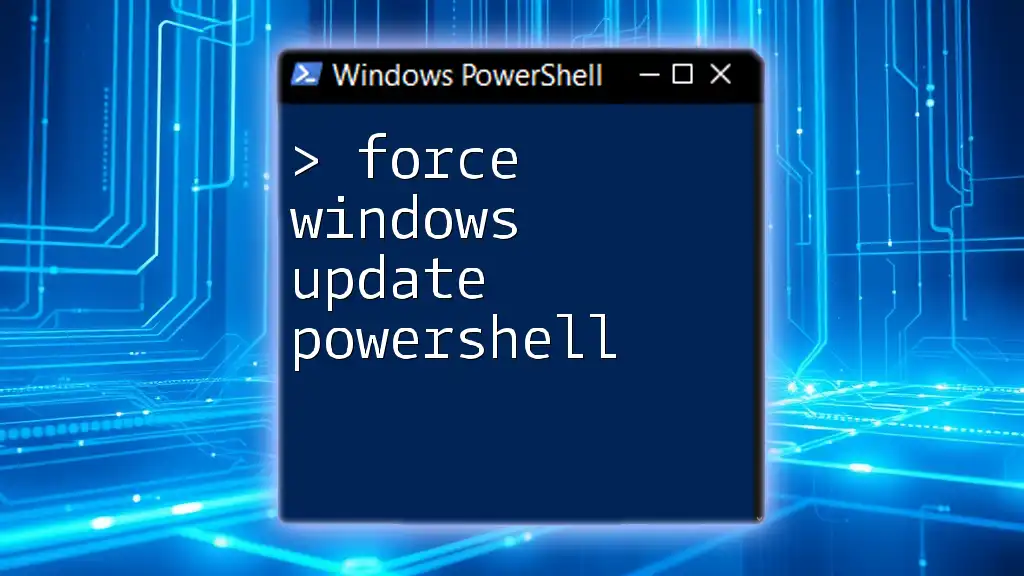
Using PowerShell to Change Office Update Channel
Overview of PowerShell Cmdlets
PowerShell provides a flexible way to manage Office installations, including the update channels. Familiarity with basic PowerShell cmdlets like `Get-ItemProperty`, `Start-Process`, and others will help you execute the necessary tasks effectively.
Updating the Configuration File
To change the Office update channel, you'll first need to update the configuration file that governs how Office is updated. This configuration file defines the installation parameters.
Example Configuration File
Here’s an example of how your XML configuration file might look:
<Configuration>
<Add OfficeClientEdition="64" Channel="MonthlyEnterprise" />
</Configuration>
In this snippet, the `Channel` attribute is set to `MonthlyEnterprise`, indicating the desired update channel.
Running PowerShell Commands
Once you have prepared the configuration file, you'll need to execute a command to apply the new channel. Here’s a breakdown of the command you will use.
Example PowerShell Command
Begin by navigating to the directory containing the Office setup files. Then, use the following command:
cd 'C:\Program Files\Microsoft Office\Office16'
Start-Process -filepath 'setup.exe' -argument '/configure C:\path\to\configuration.xml'
In this command:
- The `cd` command changes the directory to the folder where Office is installed.
- `Start-Process` launches the Office setup, applying the configuration defined in the XML file.
Validating the Change
After executing the commands, it is important to verify that the update channel has been switched successfully. Use the following command:
Example Verification Command
(Get-ItemProperty "HKLM:\SOFTWARE\Microsoft\Office\ClickToRun\Configuration").Channel
This command retrieves the current channel setting from the registry, allowing you to confirm that your change has taken effect.
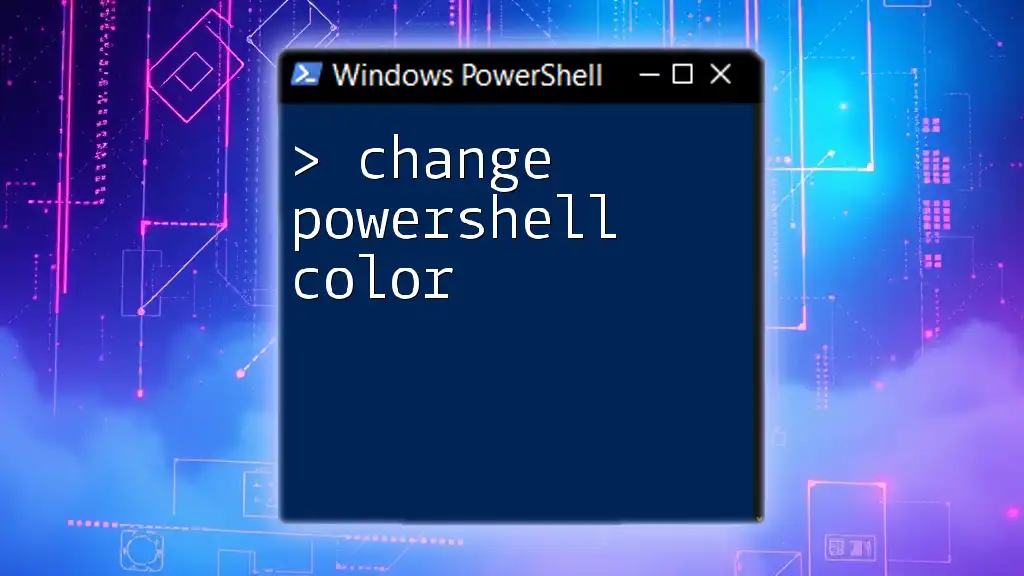
Troubleshooting Common Issues
Permission Denied Errors
If you encounter permission denied errors while executing commands, it usually indicates that your account lacks the necessary privileges. To troubleshoot:
- Verify that you are running PowerShell as an administrator.
- Check group policies that may restrict your access to specific commands.
Configuration File Errors
Errors may arise if there are issues with the configuration file. Common debugging steps include:
- Ensuring that the XML syntax is correct (e.g., properly closed tags).
- Validating that the file path provided in the command is accurate.
PowerShell Execution Policy
PowerShell's execution policy can prevent scripts from running. Before executing your commands, check and, if necessary, change the execution policy:
Example Command for Setting Execution Policy
Set-ExecutionPolicy RemoteSigned -Scope CurrentUser
This command sets your execution policy to allow locally created scripts to run while still requiring digital signatures for scripts downloaded from the internet.
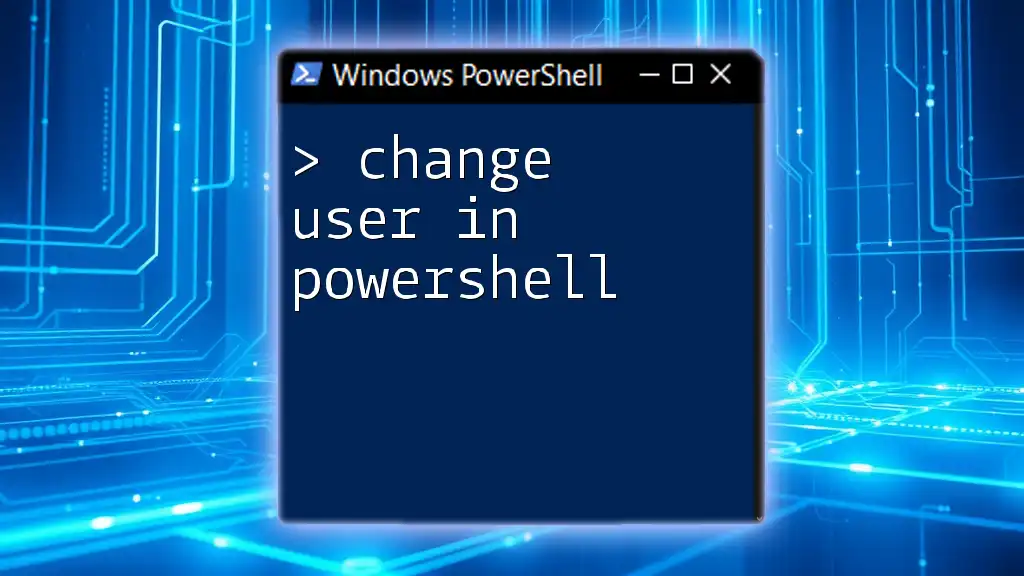
Best Practices for Managing Update Channels
Documentation
Maintaining detailed records of changes to update channels is essential. This documentation will help you track version changes and aid in any future troubleshooting.
Regular Reviews
Schedule periodic reviews of your Office update channels and processes to ensure they are still aligned with your organization's needs. Regular assessments allow for smoother operations and quicker adaptations to any necessary changes.
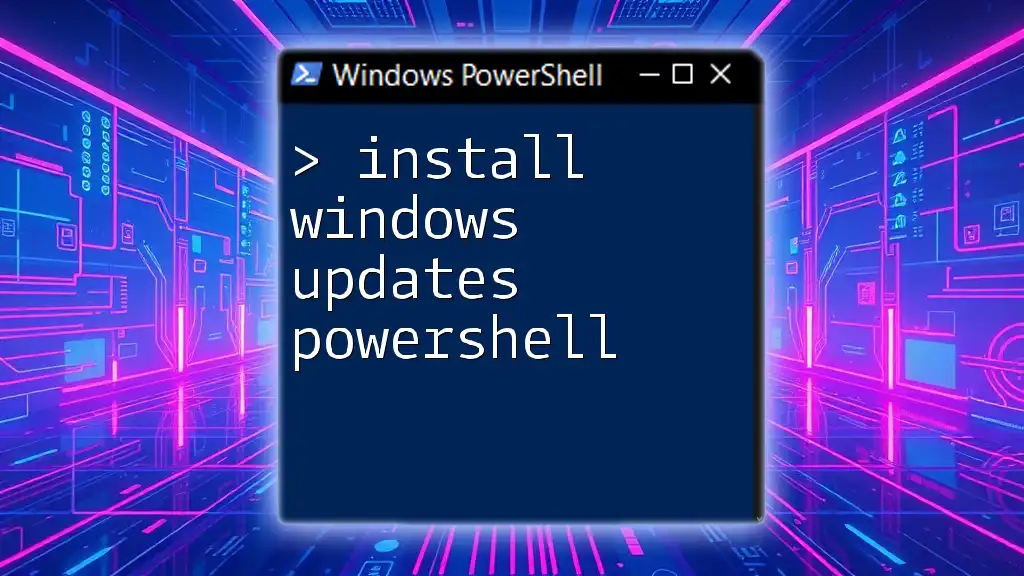
Conclusion
Changing the Office update channel using PowerShell is a powerful approach to managing your Office instances effectively. By following the procedures laid out in this guide, you can ensure that your organization benefits from the right mix of features, functionality, and stability that suits its specific requirements.
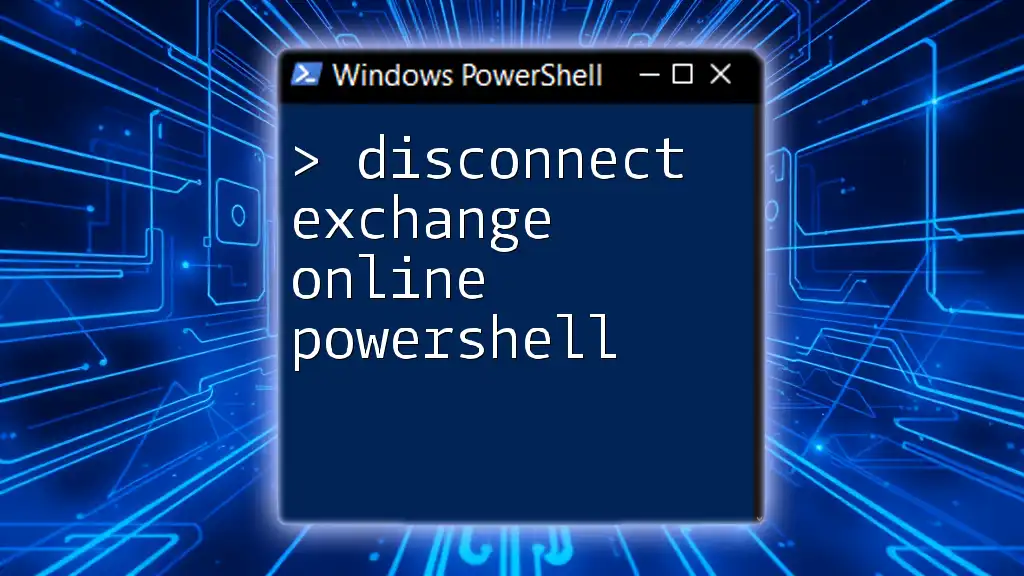
Additional Resources
For further reading and resources, refer to Microsoft's official documentation on Office update channels and PowerShell, which provides deeper insights and updates on the latest features. Additionally, consider accessing more PowerShell tutorials or courses to sharpen your skills.

Call to Action
Ready to enhance your PowerShell skills? Create an account now to access a wealth of in-depth courses and expert tips that will empower you to manage your Office environment with confidence. If you have any questions about PowerShell or managing Office updates, feel free to reach out in the comments section below!