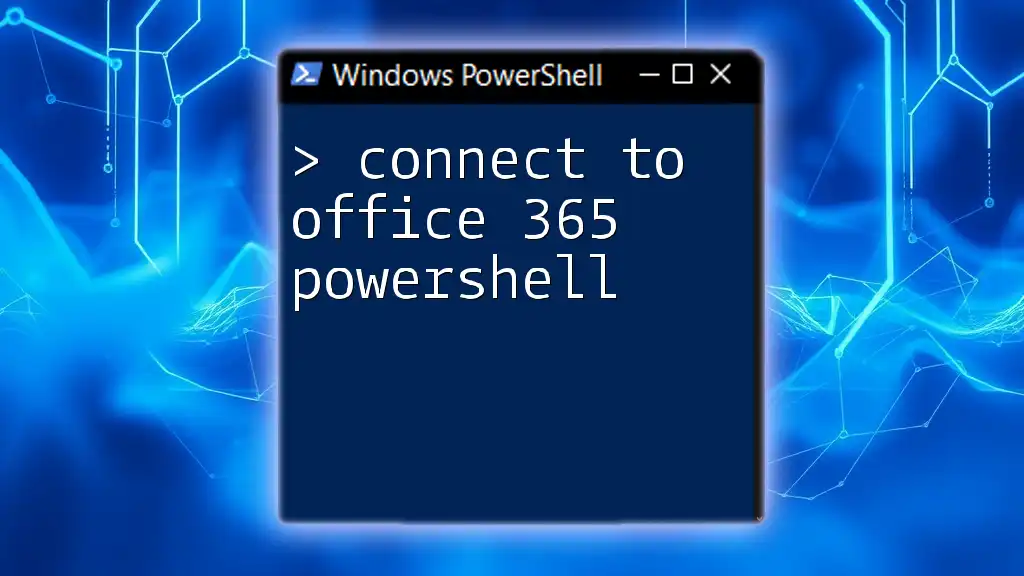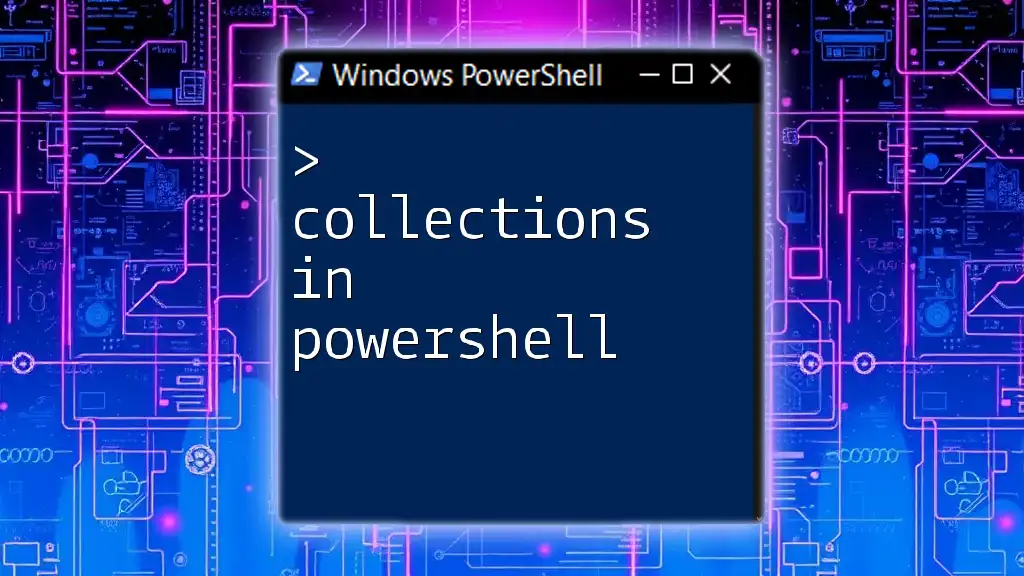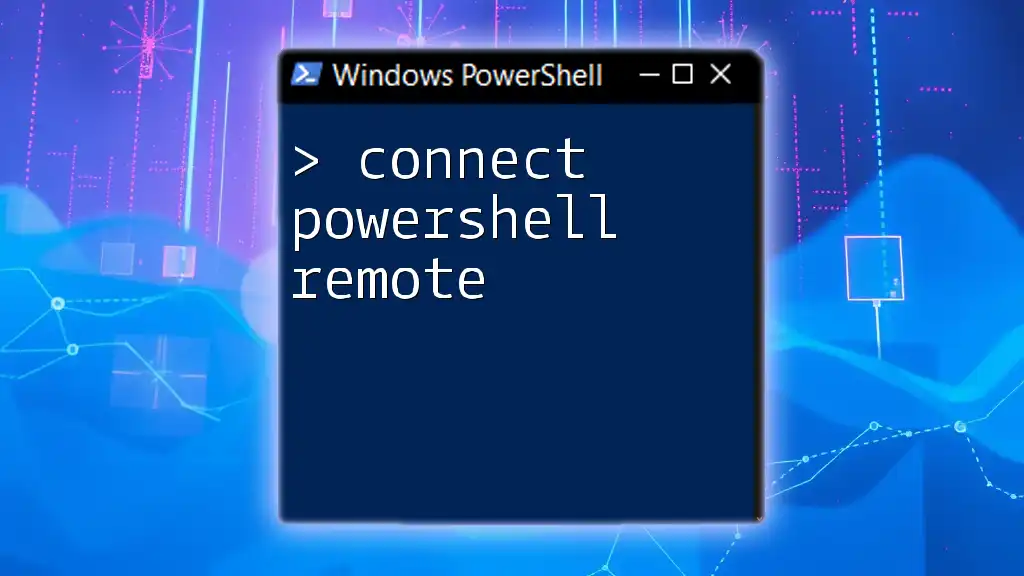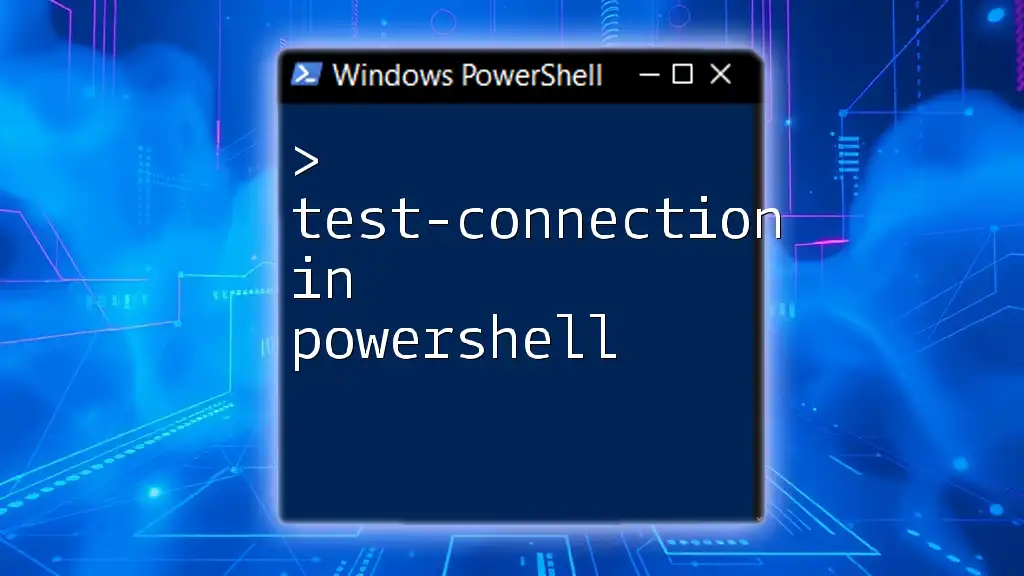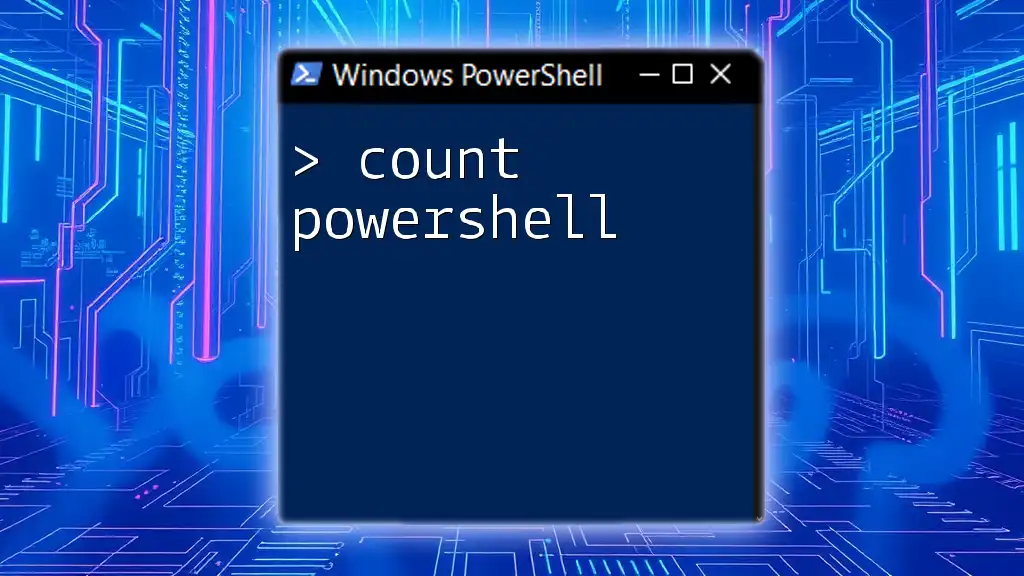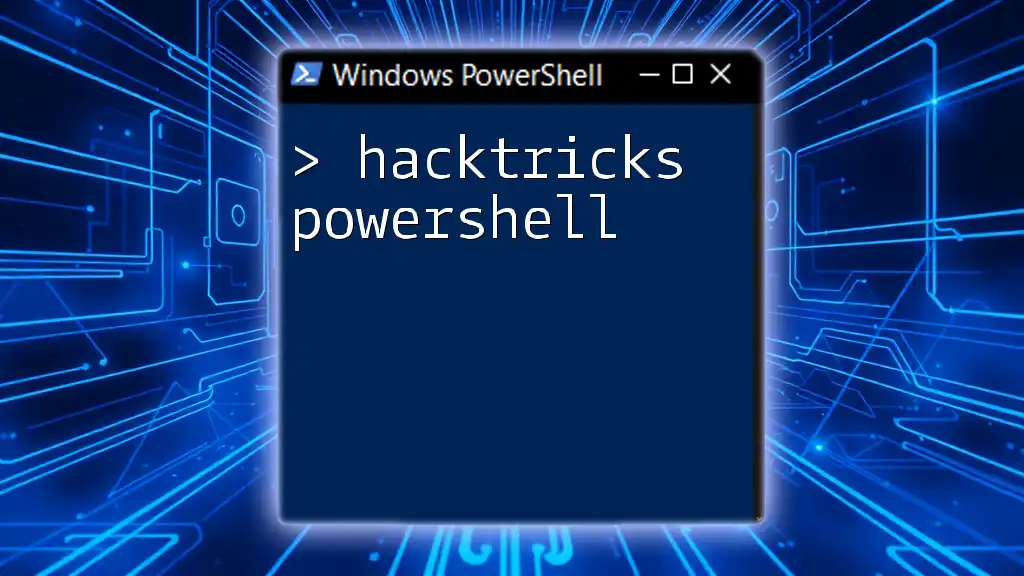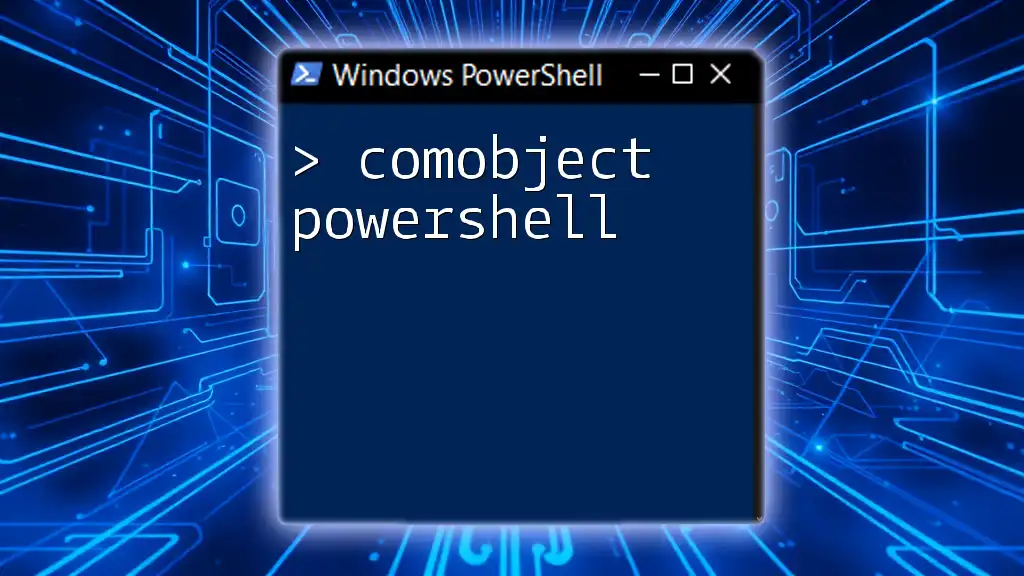To connect to Office 365 PowerShell, you'll need to use the `Connect-MsolService` cmdlet to authenticate your session, as shown in the following code snippet:
$UserCredential = Get-Credential
Connect-MsolService -Credential $UserCredential
Understanding PowerShell and Office 365
What is PowerShell?
PowerShell is a task automation and configuration management framework developed by Microsoft. It features a command-line shell and an associated scripting language designed specifically for system administration. PowerShell allows administrators to execute commands, automate repetitive tasks, and manage configurations more efficiently than traditional methods.
Overview of Office 365
Office 365 is a cloud-based suite encompassing applications such as Word, Excel, Outlook, and SharePoint. It enables collaboration and productivity from virtually anywhere. Managing Office 365 using PowerShell is essential due to the complexity that comes with user management, license assignments, and system configurations, allowing for efficient batch processing and automation of mundane tasks.
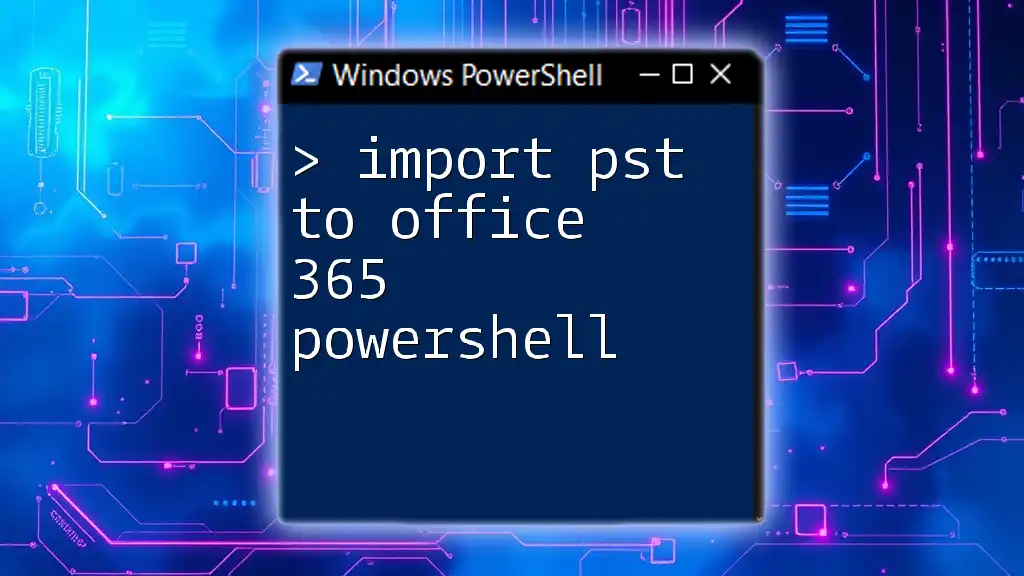
Prerequisites for Connecting to Office 365 PowerShell
PowerShell Version
Before attempting to connect to Office 365, it is vital to ensure that you have the correct version of PowerShell installed. The recommended version is either Windows PowerShell 5.1 or PowerShell Core (7.x).
To check your PowerShell version, use the following command:
$PSVersionTable.PSVersion
Required Modules
To connect to Office 365 PowerShell, you need to install specific modules. The two most commonly used modules for this purpose are AzureAD and MSOnline. Each of these modules serves similar functions but comes with its own set of commands.
To install the required AzureAD module, run:
Install-Module -Name AzureAD
If you prefer using the MSOnline module, you can install it with:
Install-Module -Name MSOnline
Permissions and Roles
To access Office 365 using PowerShell, you must have the appropriate permissions. Typically, admin roles such as Global Administrator or User Administrator are required to perform most tasks. Ensure that your account is assigned one of these roles to avoid permission-related issues when connecting.
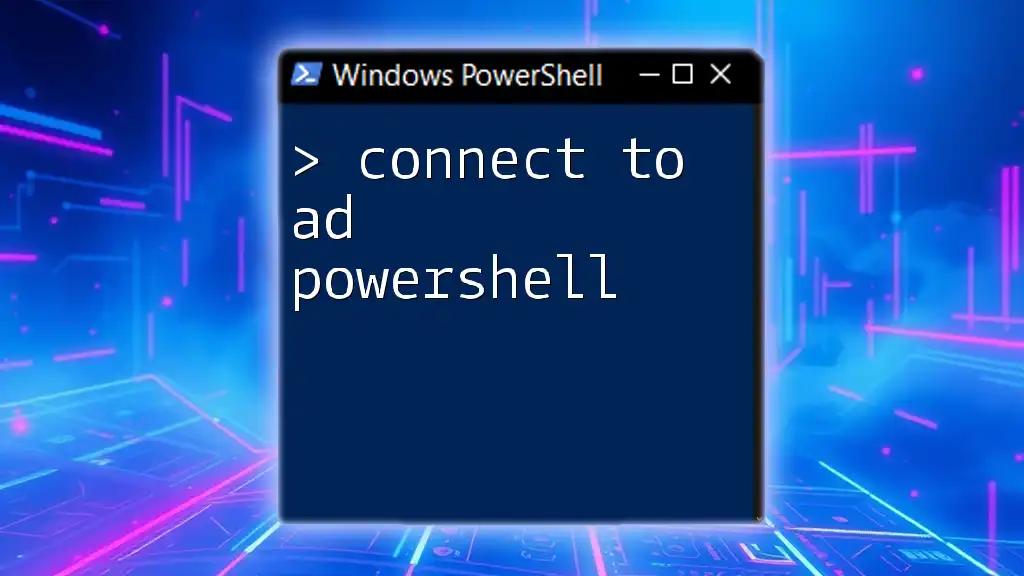
Connecting to Office 365 PowerShell
Step-by-Step Guide to Connecting
How to Connect to Office 365 PowerShell
Using the AzureAD module, you can connect to Office 365 as follows:
Connect-AzureAD -Credential (Get-Credential)
- `Connect-AzureAD`: This cmdlet initiates the connection.
- `-Credential (Get-Credential)`: This prompts for your Office 365 credentials securely.
If you prefer using the MSOnline module, use the following command instead:
Connect-MsolService
This command performs a similar function, providing a prompt for your credentials.
Verifying the Connection
After connecting to Office 365 PowerShell, it is essential to verify your connection to ensure you can perform administrative tasks.
To check if your connection is successful, you can list users in your organization with this command:
Get-AzureADUser
If the command returns a list of users, congratulations! You are successfully connected to Office 365 PowerShell.

Troubleshooting Common Connection Issues
Common Errors and Their Solutions
When connecting to Office 365 PowerShell, you may encounter several common errors. For instance, if you receive an "Access Denied" error, ensure that your account has the appropriate permissions assigned.
If you face “The remote server returned an error”, check your network connection and any proxy settings that might impede connectivity.
Network and Firewall Considerations
Network configurations and firewall settings can also affect the ability to connect. Make sure that your network does not block requests to Office 365 URLs. Commonly required ports include 443 for HTTPS connections.

Best Practices for Using PowerShell with Office 365
Security Considerations
When using PowerShell to connect to Office 365, security should be a top priority. Always secure your credentials by using secure strings to avoid exposing sensitive information.
Here’s how to prompt for a password securely:
$SecurePassword = Read-Host -AsSecureString "Enter your password"
Automation and Scripting
PowerShell shines when it comes to automation. Leveraging scripts allows you to perform bulk operations efficiently. For instance, you can automate user provisioning tasks with a script like this:
Import-Module AzureAD
Connect-AzureAD -Credential (Get-Credential)
New-AzureADUser -DisplayName "John Doe" -MailNickname "johndoe" -UserPrincipalName "johndoe@domain.com" -AccountEnabled $true -PasswordProfile $PasswordProfile
Maintenance and Updates
Regularly updating PowerShell modules ensures you have the latest features and security improvements. Use the following command to update your AzureAD module:
Update-Module -Name AzureAD
This practice keeps your environment secure and enhances functionality.

Additional Resources
Official Documentation
For in-depth information and updates about PowerShell and Office 365, referring to the [Microsoft Official Documentation](https://docs.microsoft.com/en-us/powershell/office365/) is highly recommended.
Community and Forums
Engage in online communities, forums, and resources like Stack Overflow or the Microsoft Tech Community to further your understanding and share experiences with others.

Conclusion
Connecting to Office 365 PowerShell is a valuable skill for managing your Office 365 environment effectively. With this guide, you now have the tools and knowledge needed to establish your connection confidently. Don’t hesitate to experiment with the commands and automate your tasks to enhance productivity.
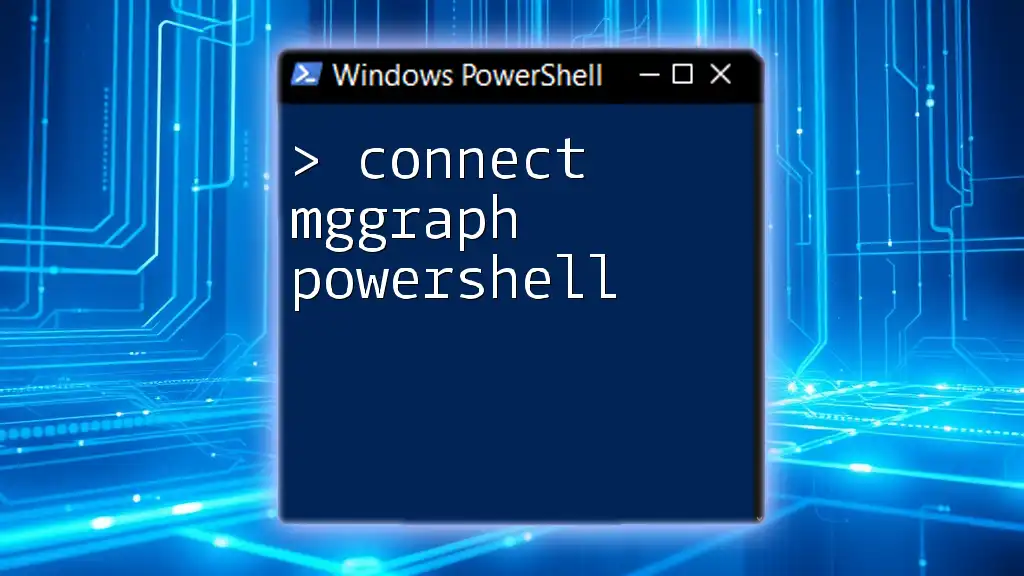
Call to Action
I encourage you to share your experiences or any questions you have about connecting to Office 365 using PowerShell in the comments below. If you're interested in more comprehensive training or resources, check out our courses designed specifically for mastering PowerShell in Office 365!