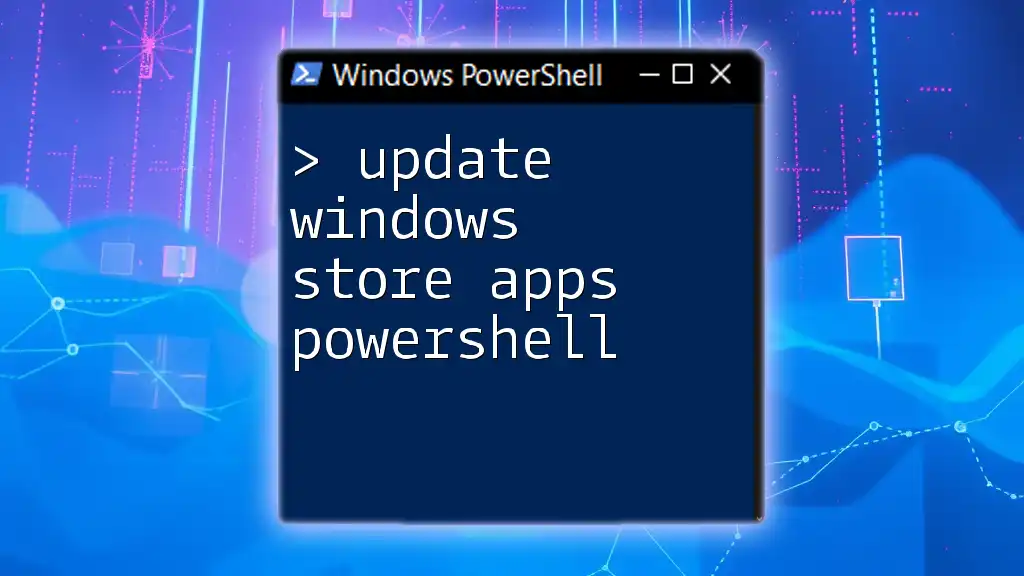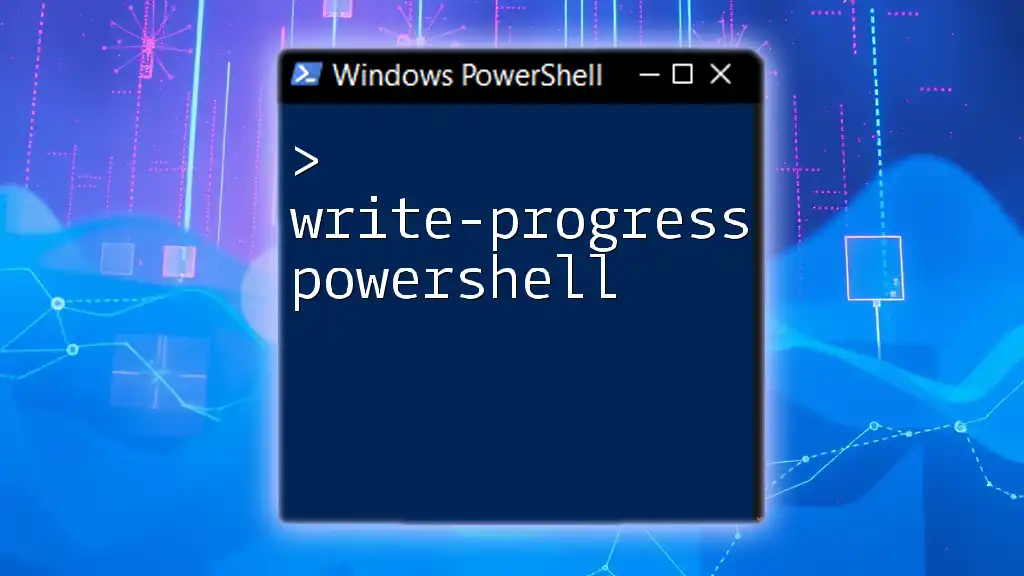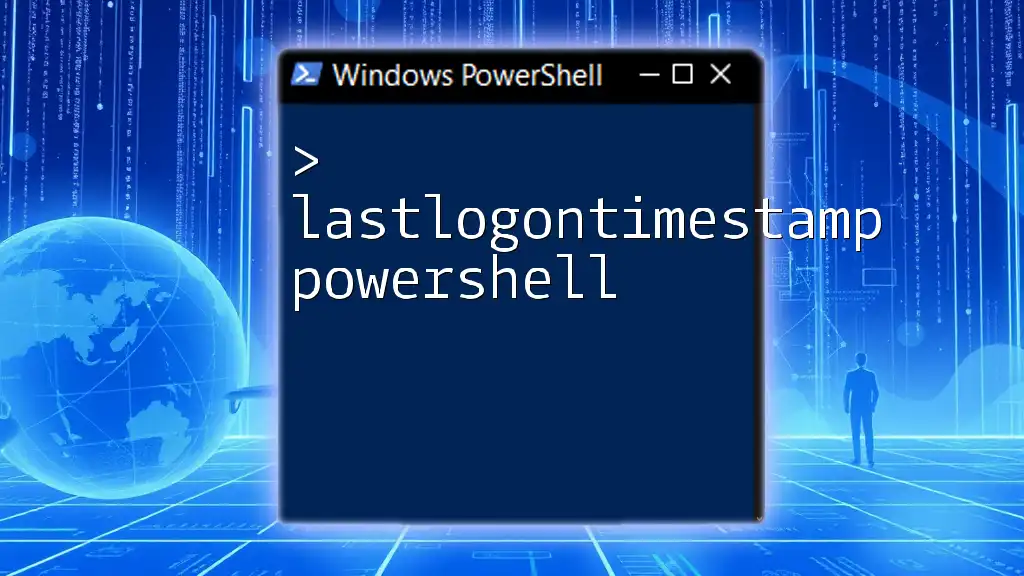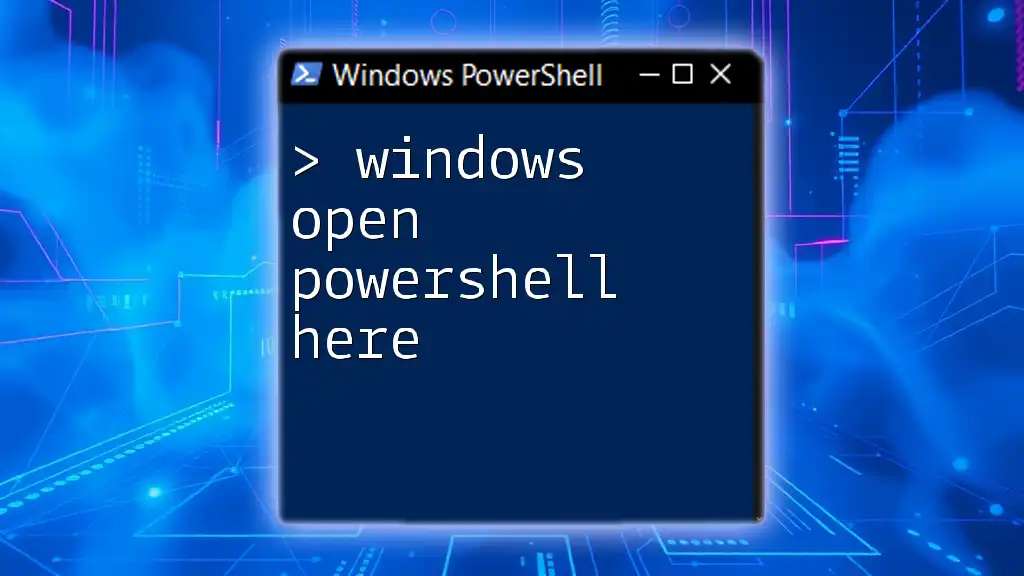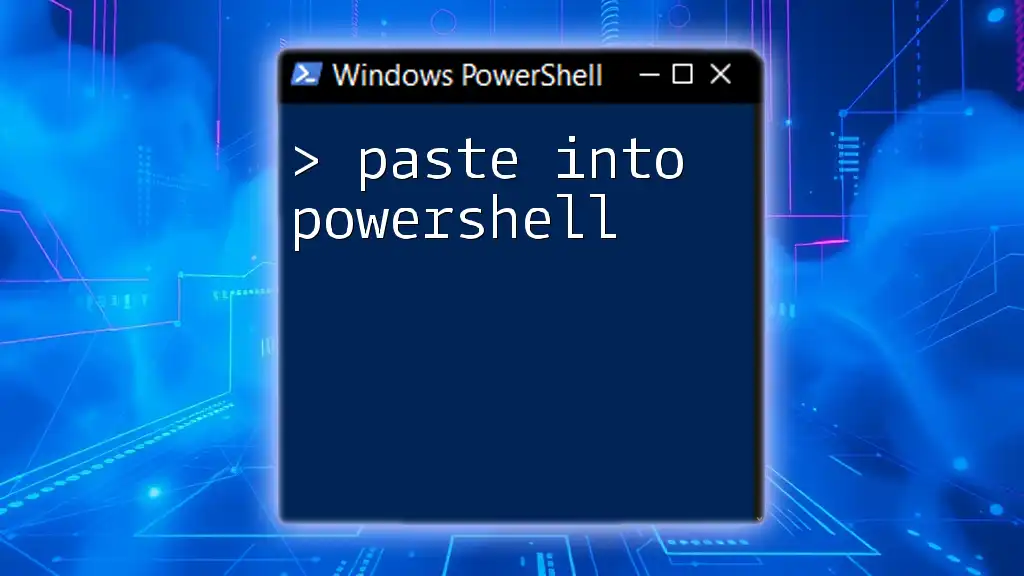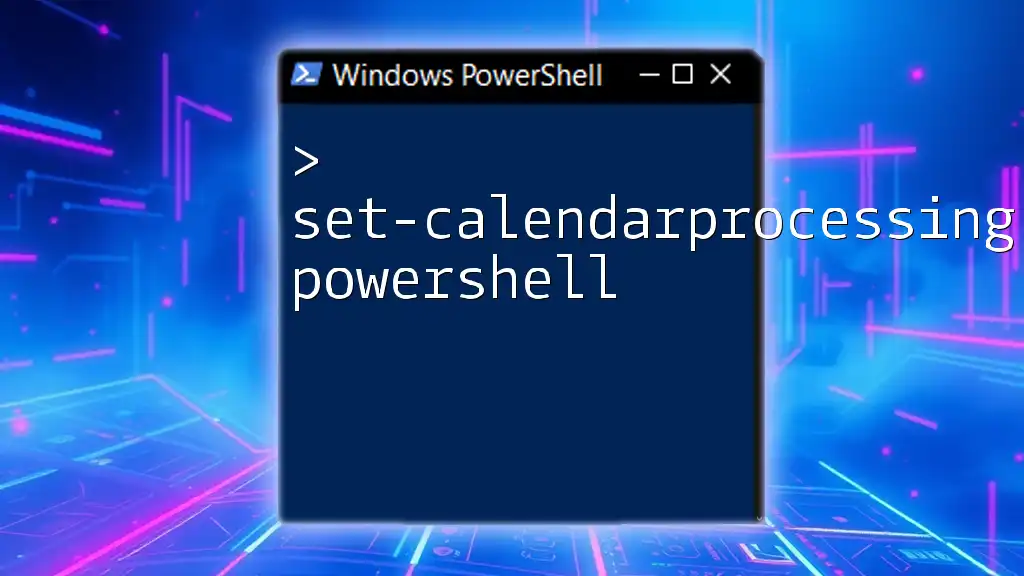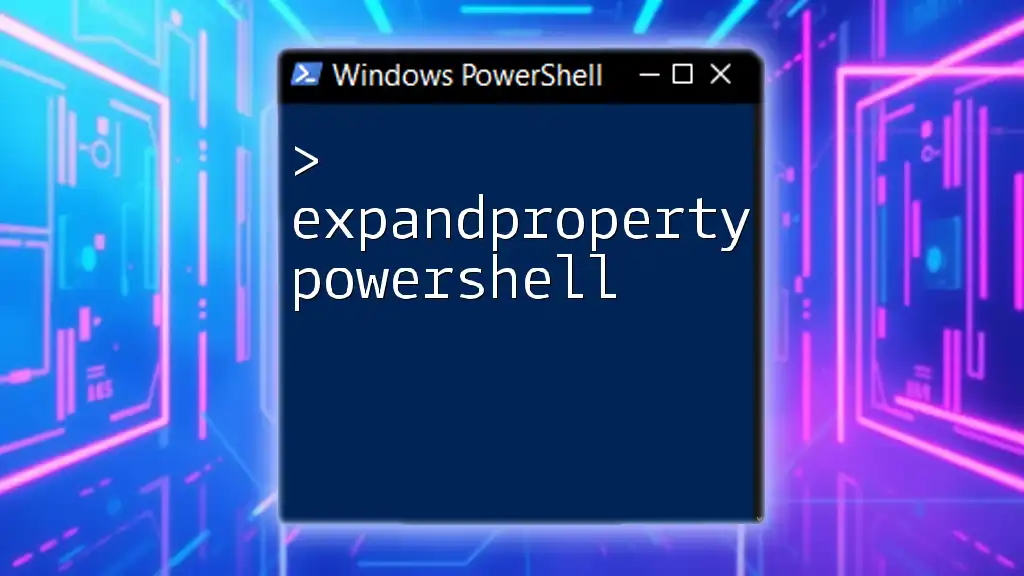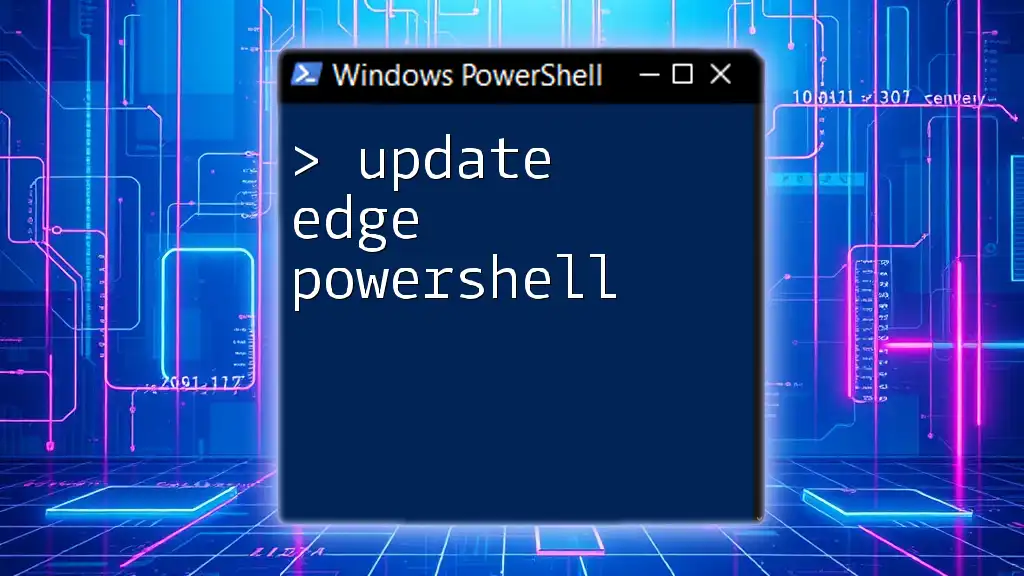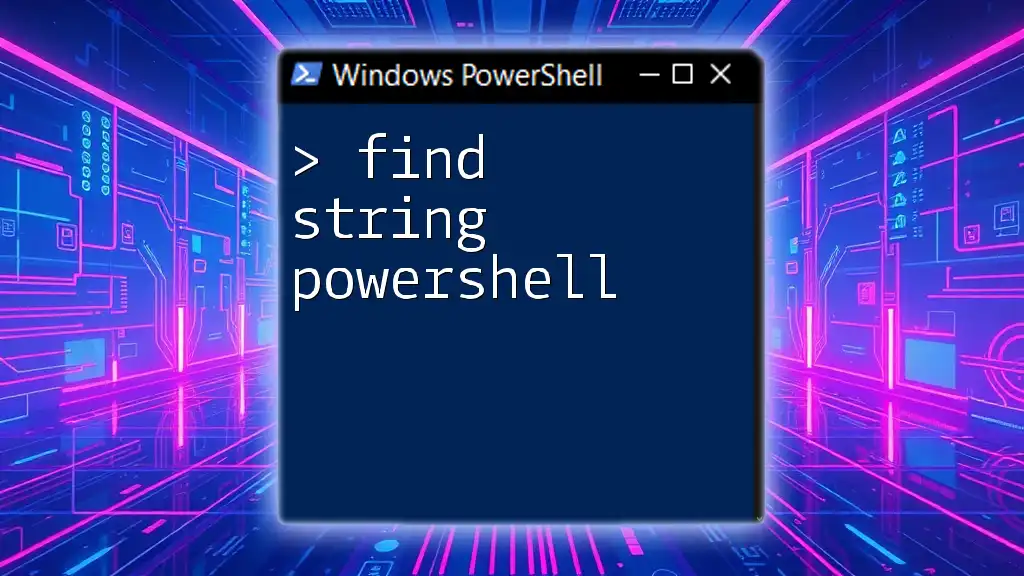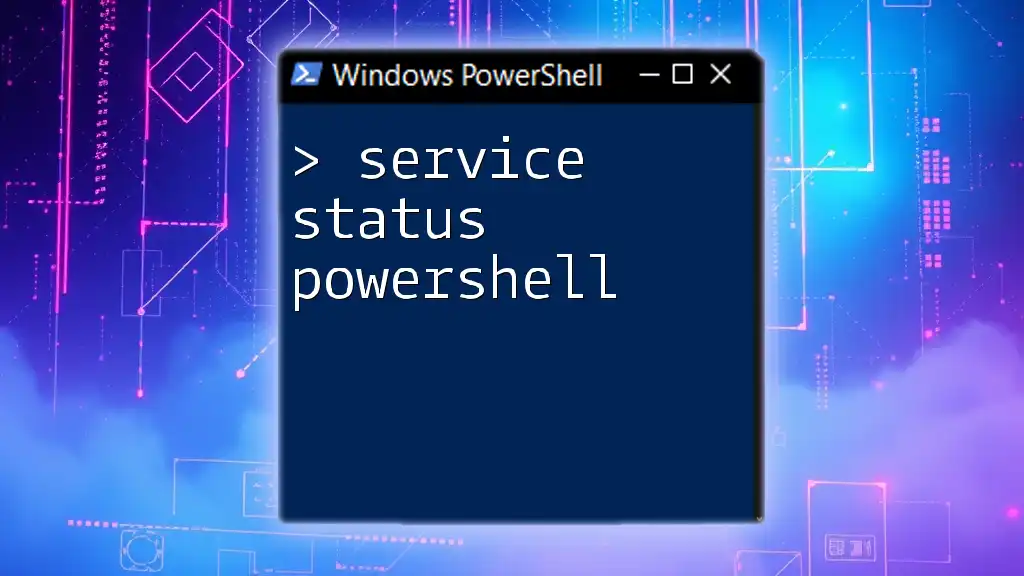To update Windows Store apps using PowerShell, you can execute the following command which triggers an update for all installed apps on your system.
Get-AppxPackage -AllUsers | Foreach {Add-AppxPackage -DisableDevelopmentMode -Register "$($_.InstallLocation)\AppXManifest.xml"}
Understanding Windows Store Apps
What are Windows Store Apps?
Windows Store apps are applications specifically designed to run on the Windows operating system, available through the Microsoft Store. Unlike traditional desktop applications that are generally installed using downloadable executables, these apps are packaged in a format known as AppX. This packaging simplifies installation, updating, and the management process. The essence of Windows Store apps lies in their seamless integration with the system, providing a consistent user experience across various devices.
Importance of Keeping Apps Updated
Keeping Windows Store apps updated is crucial for several reasons. First, outdated applications can pose significant security risks. Developers frequently release updates to patch vulnerabilities that malicious actors could exploit. Secondly, updates often introduce performance improvements and new features that enhance the user experience. Finally, regular updates help ensure compatibility with the latest version of the Windows operating system, reducing the likelihood of application crashes or bugs.
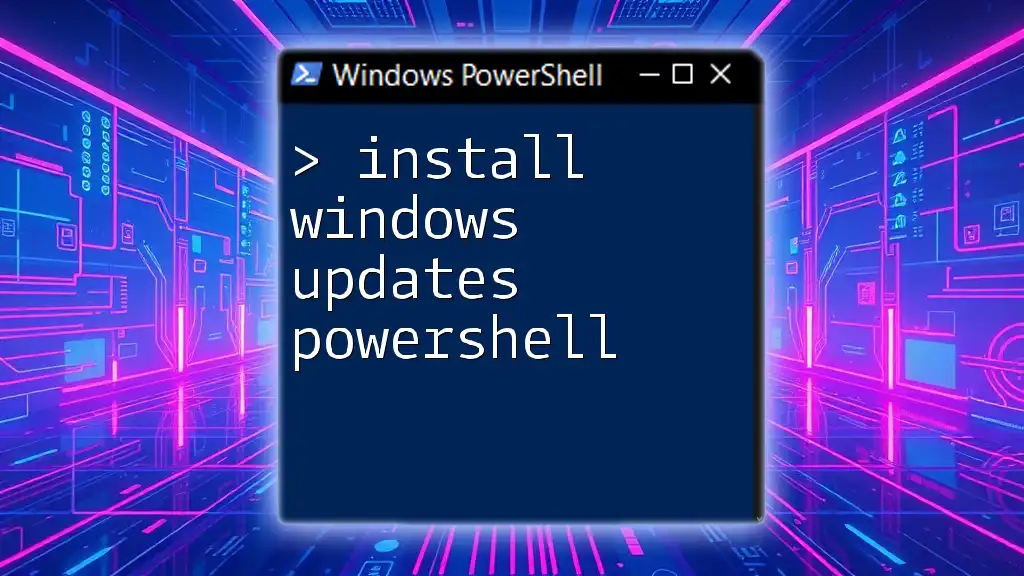
PowerShell Basics
Introduction to PowerShell
PowerShell is a powerful scripting language and command-line shell built on the .NET framework. It is designed for task automation and configuration management. With PowerShell, users can automate system tasks through the use of cmdlets, which are specialized .NET classes. This automation capability is particularly beneficial when managing Windows Store apps.
Setting Up PowerShell
To begin using PowerShell, ensure it is installed on your system. Most modern versions of Windows, such as Windows 10 and later, come with PowerShell pre-installed. To check the version of PowerShell on your machine, you can use the following command:
$PSVersionTable.PSVersion
Having the latest version ensures you have access to the most up-to-date features and cmdlets. Additionally, PowerShell Integrated Scripting Environment (ISE) and Windows Terminal are excellent environments that enhance your scripting experience by providing a user-friendly interface.
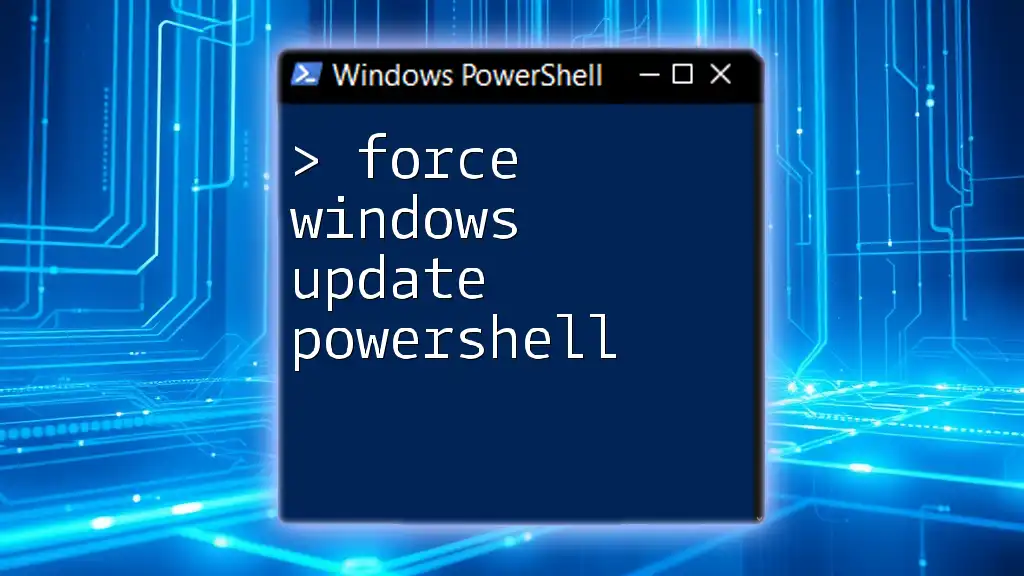
Updating Windows Store Apps using PowerShell
Accessing Windows Store via PowerShell
PowerShell facilitates interaction with Windows Store apps through specific modules. To manage these apps effectively, it’s important to import the necessary module:
Import-Module Appx
This command sets the stage for us to perform subsequent tasks related to app management.
Updating All Windows Store Apps
One of the primary powers of PowerShell lies in its ability to handle bulk operations effortlessly. To update all installed Windows Store apps, you can leverage the following command:
Get-AppxPackage | ForEach-Object { Update-AppxPackage -Package $_.PackageFullName }
This command does the following:
- `Get-AppxPackage` retrieves a list of all installed apps on your system.
- `ForEach-Object` allows you to iterate through each app and execute the command to update it.
By utilizing this method, you save time and ensure all your apps are up-to-date with the latest features and security patches.
Updating a Specific Windows Store App
If you only need to update a specific app, PowerShell provides the flexibility to do so. First, you need to identify the app’s `PackageFullName`. You can obtain this by running:
Get-AppxPackage | Select Name, PackageFullName
Once you have the `PackageFullName`, use the following command to update that specific app:
Update-AppxPackage -Package "PackageFullName"
Replace `"PackageFullName"` with the actual package name you retrieved earlier. This targeted approach is particularly useful for businesses or users who only require updates for certain applications without impacting the others.
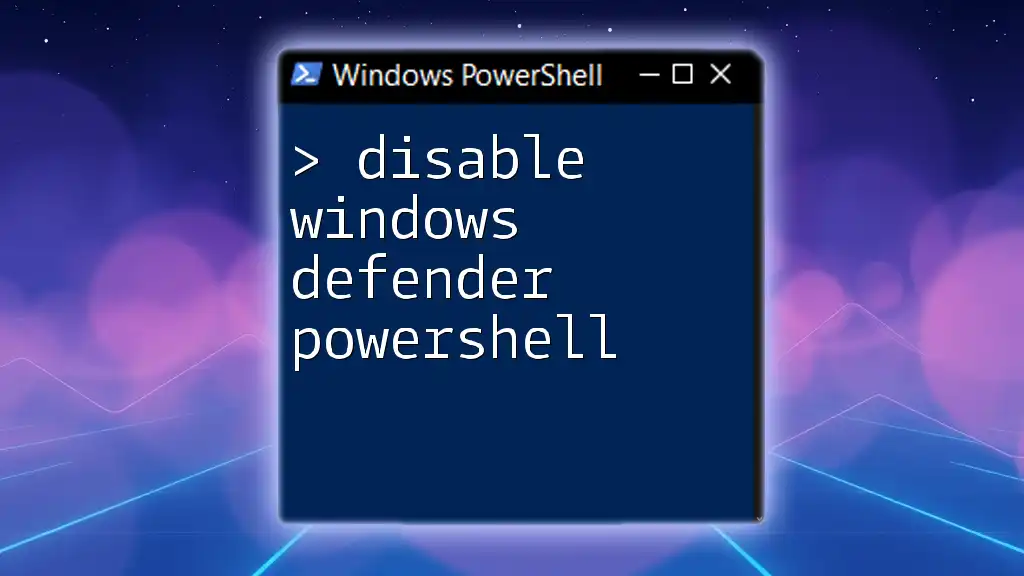
Troubleshooting Common Issues
Common Errors During Update
While PowerShell simplifies the update process, users may still encounter issues. Common errors include:
- Insufficient permissions: Make sure to run PowerShell as an administrator to perform app updates effectively.
- Network connectivity problems: Ensure a stable internet connection, as updates require downloading files from the Microsoft Store.
- Corrupted app installations: In some cases, an app may be corrupt, which could prevent updates. Consider reinstalling the app if you encounter consistent issues.
Using Verbose Mode for More Information
When you encounter errors or unclear outcomes, using verbose mode can provide additional insights into the command's execution. To enable verbose output while updating a specific app, utilize the following command:
Update-AppxPackage -Package "PackageFullName" -Verbose
This mode presents a step-by-step log of what PowerShell is doing, making it easier to identify where things might be going wrong.
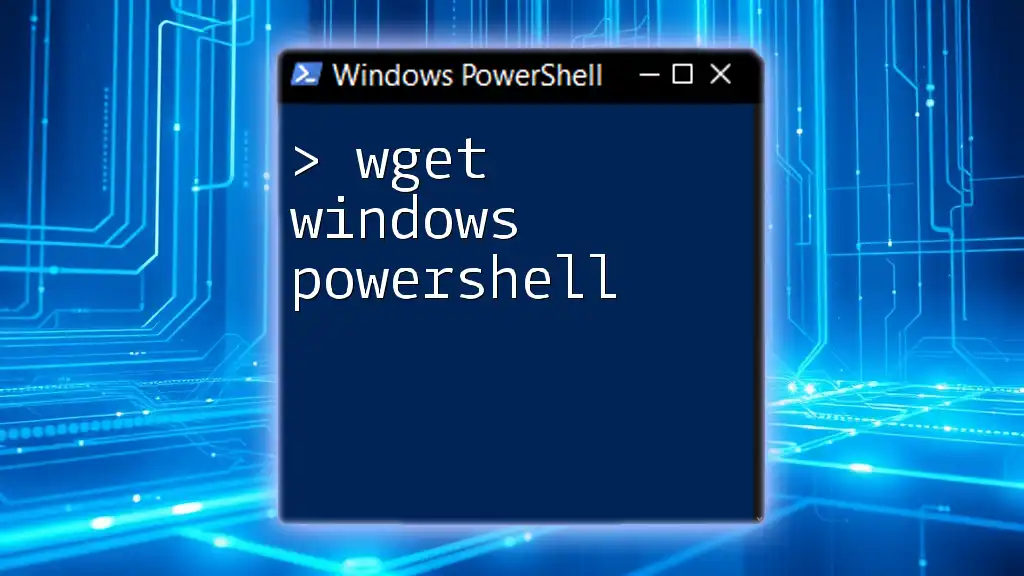
Automating the Update Process
Scheduling Regular Updates
For users looking to streamline their workflow, PowerShell scripts can be scheduled to run at specified intervals using Task Scheduler. This automation ensures that apps are always up-to-date without requiring manual intervention.
To set this up, create a PowerShell script file with the necessary commands to update your apps. Then, use Task Scheduler to run this script regularly, such as daily or weekly.
Best Practices for Automation
When automating updates, consider the following best practices:
- Keep scripts organized: Maintain a dedicated folder for PowerShell scripts to ensure easy access and management.
- Implement error handling: Add error-checking mechanisms in your scripts to manage potential failures gracefully.
- Utilize logging: Output logs to monitor activity and troubleshoot any issues that arise during automated updates.
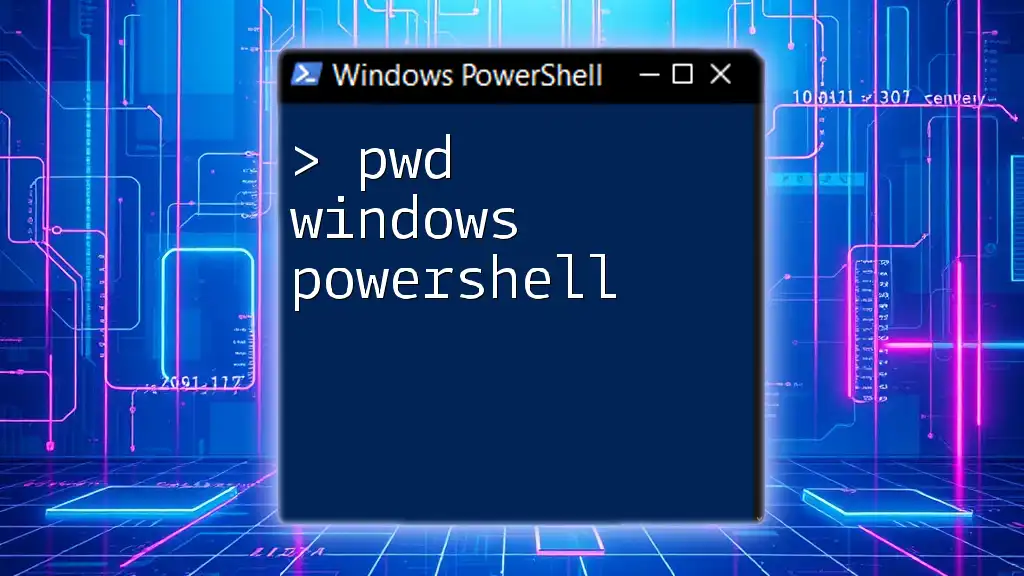
Conclusion
Regularly updating Windows Store apps using PowerShell can significantly enhance your system's security and performance. With the commands and techniques outlined in this guide, users can efficiently manage their app updates. By integrating PowerShell into your workflow, you not only save time but also ensure a smoother and safer computing experience.
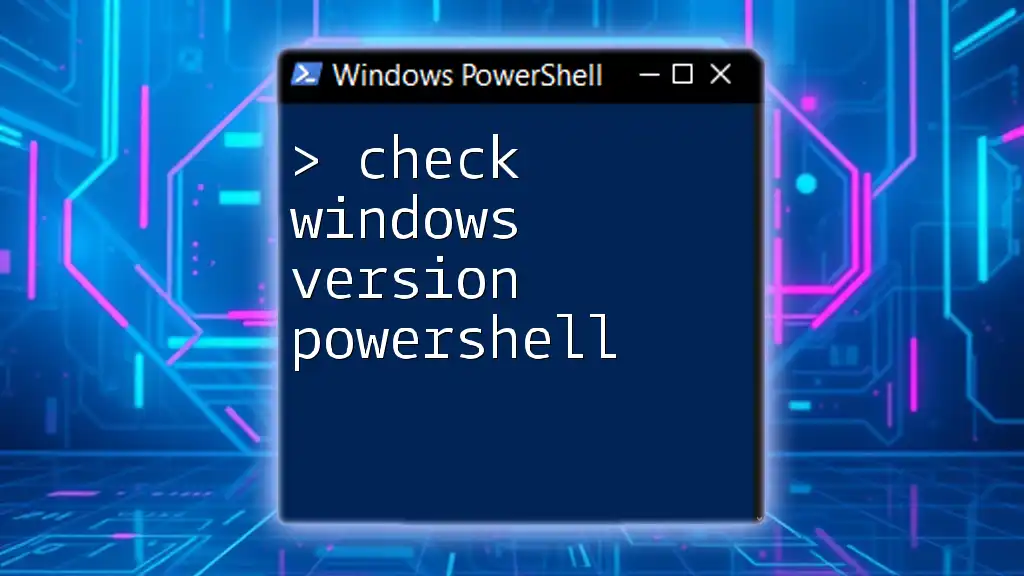
Additional Resources
Links to Official Documentation
For further reading and information, consider exploring Microsoft’s official documentation on [Appx](https://docs.microsoft.com/en-us/windows/uwp/app-to-app/appx) and [PowerShell](https://docs.microsoft.com/en-us/powershell/).
Recommended PowerShell Communities
Engage with forums and communities such as Stack Overflow or Reddit’s PowerShell subreddit, where you can ask questions, share insights, and learn more.