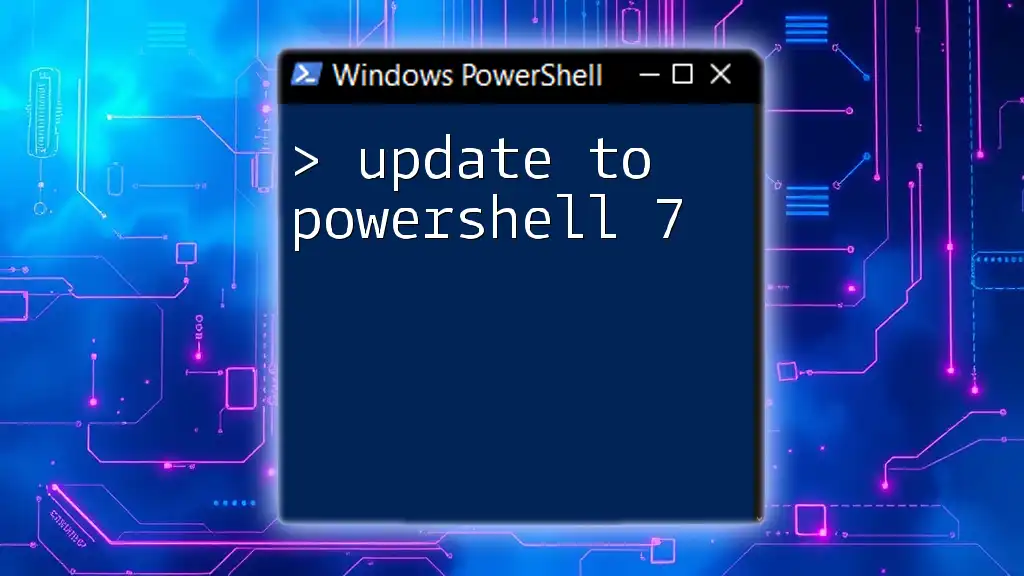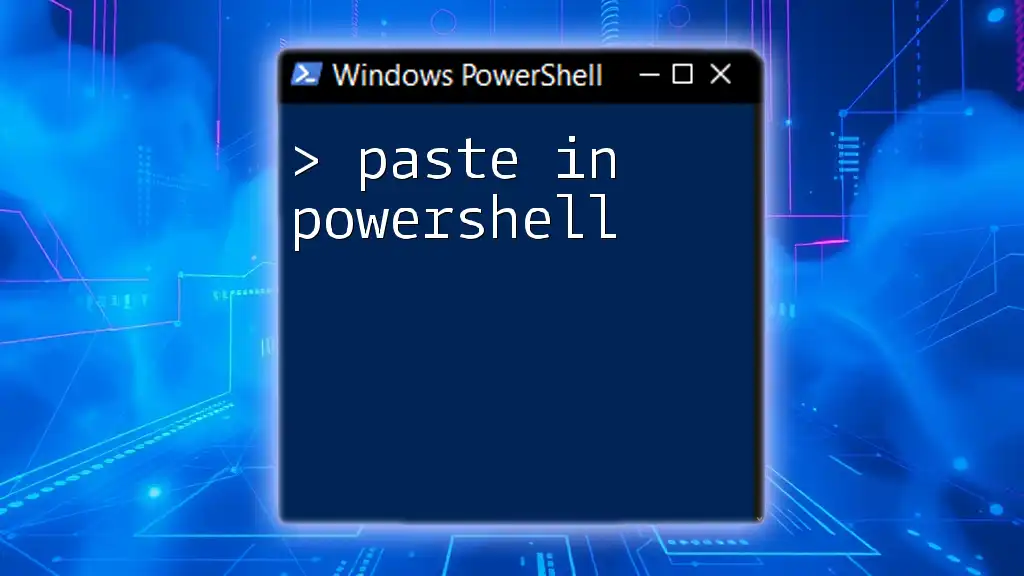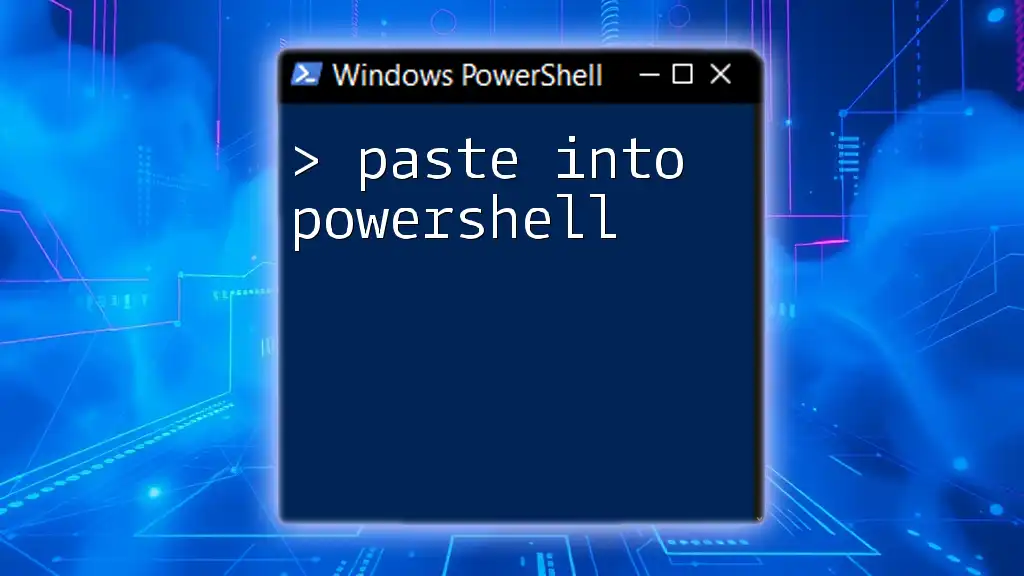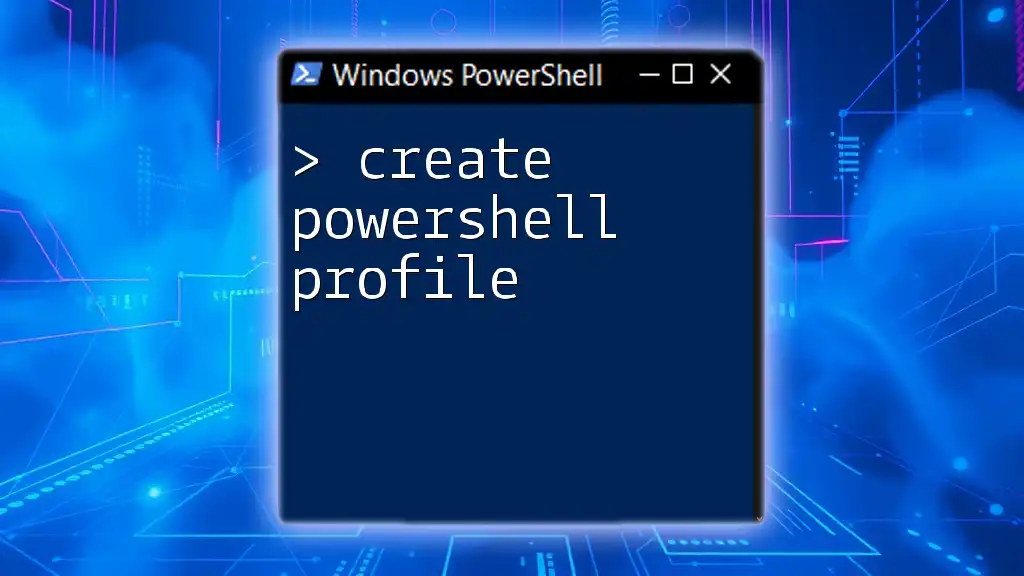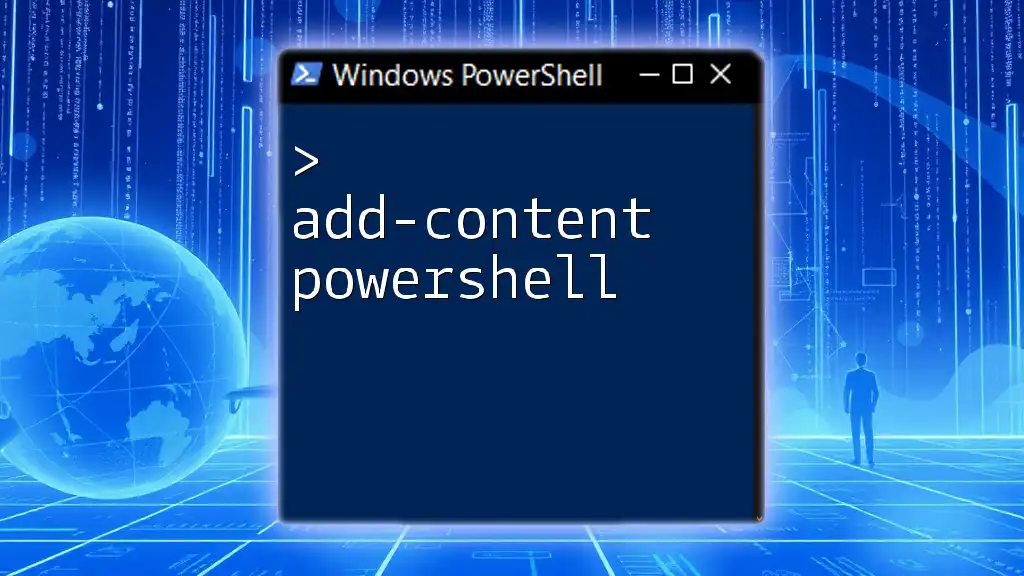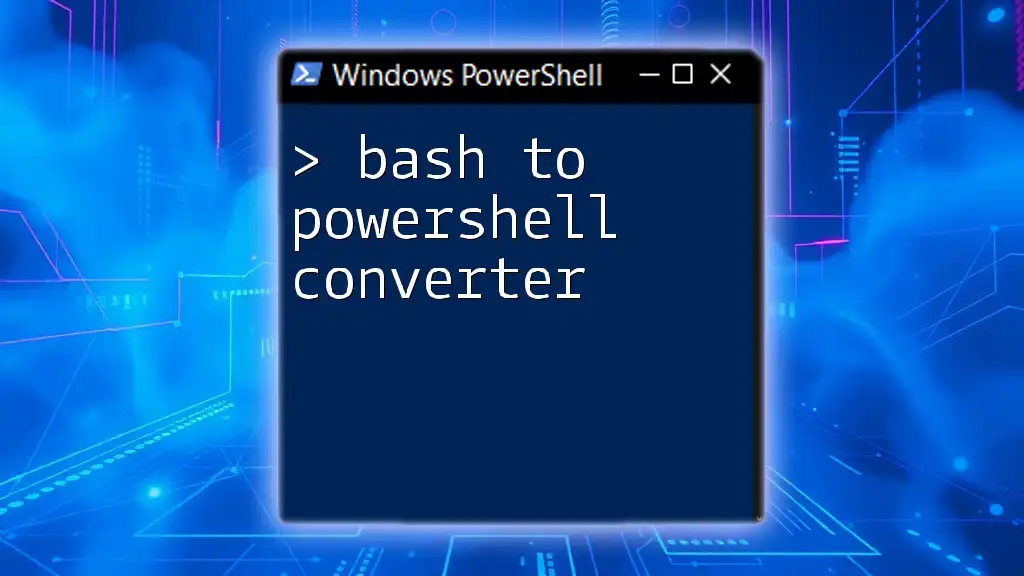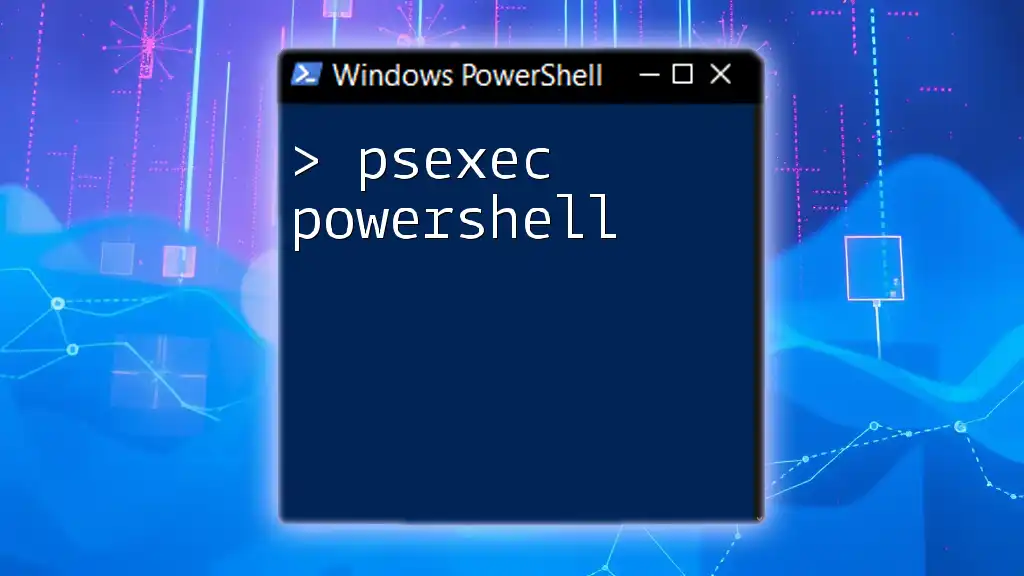To update to PowerShell 7, simply use the following command in your terminal to download and install the latest version.
winget install --id Microsoft.Powershell --source winget
What is PowerShell 7?
PowerShell 7 is the latest iteration of Microsoft’s cross-platform scripting language and task automation framework. Building on the solid foundation of its predecessors, it aims to streamline and enhance the user experience for both developers and system administrators.
Key Features of PowerShell 7
Compared to previous versions, PowerShell 7 comes packed with powerful enhancements:
- Performance Improvements: Optimized execution paths leading to faster script performance.
- Backward Compatibility: Uses .NET Core, allowing scripts from Windows PowerShell to run seamlessly.
- Enhanced Security: Strengthened security measures to protect against vulnerabilities.
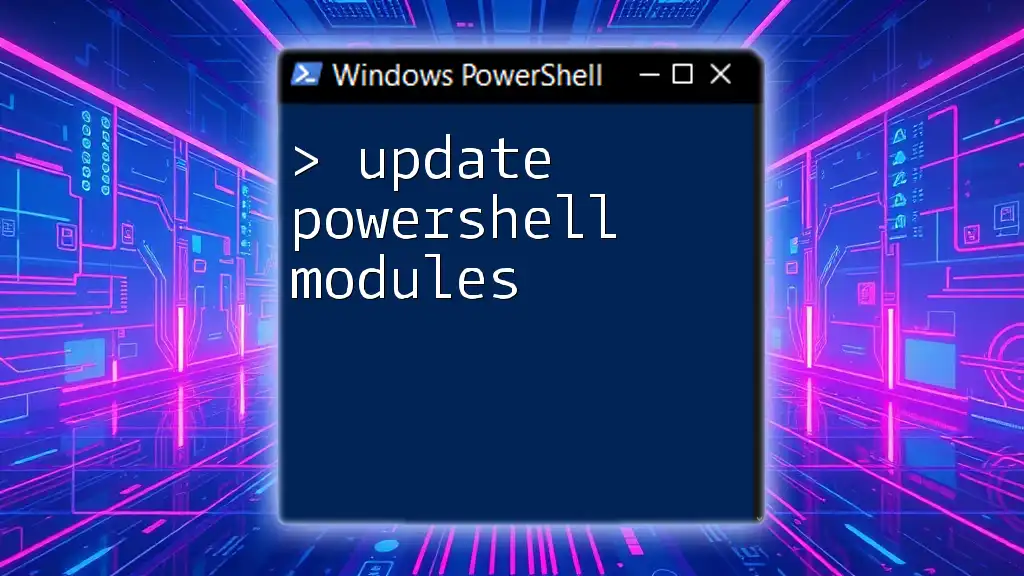
Why Update to PowerShell 7?
Updating to PowerShell 7 is vital for several reasons:
Performance Enhancements
One of the standout reasons to update is the significant performance boost. Scripts run faster and consume less memory, which is crucial for enterprise-level applications where resources are often constrained.
Cross-Platform Compatibility
PowerShell 7’s support for multiple operating systems—including Windows, macOS, and Linux—ensures that developers can work in a cohesive environment, regardless of the platform they prefer. This creates a unified experience that's particularly beneficial for organizations that operate across various systems.
New Features and Enhancements
PowerShell 7 introduces a plethora of new features, enriching the user experience and expanding its functional capabilities. These enhancements are not just for show; they add substantial value for users.
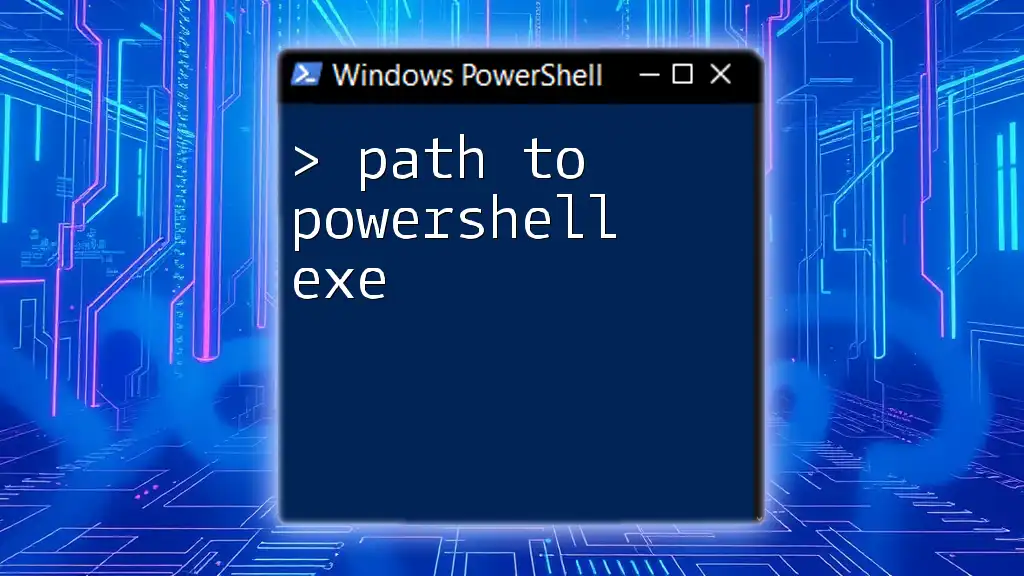
Pre-Update Considerations
Before undertaking the update to PowerShell 7, there are several considerations to keep in mind:
System Requirements
To successfully run PowerShell 7, ensure your system meets the following criteria:
- Operating System: Windows 10 version 1809 or later, Windows Server 2019, macOS 10.13 or later, or any modern Linux distribution.
- Hardware: Minimum RAM and disk space requirements vary but ensure you have at least 2GB of RAM and sufficient disk space for installation.
Backup Existing Scripts and Modules
Backing up your environment is essential. Before updating:
- Export your current scripts and custom modules.
- Use version control systems like Git for tracking changes.
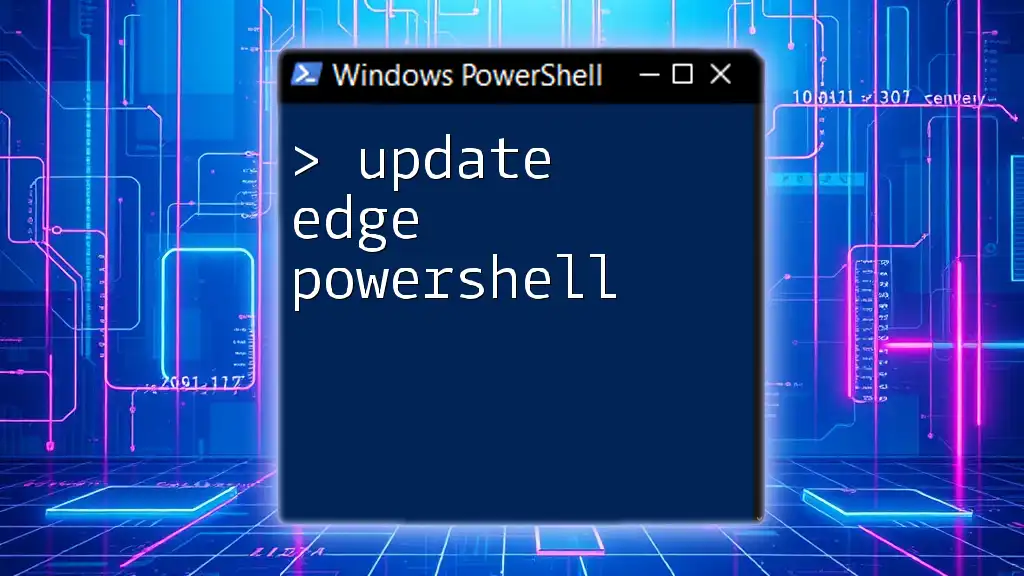
How to Download and Install PowerShell 7
Downloading PowerShell 7
To download the latest version of PowerShell 7, you can visit the official GitHub releases page or Microsoft’s official website.
Installation Methods
Windows Installation:
For Windows users, you can install PowerShell 7 via an MSI installer or through the Microsoft Store. Use the GUI or the following command in the command prompt:
Start-Process msiexec.exe -ArgumentList '/i PowerShell-7.xxx-win-x64.msi' -Wait
Linux Installation:
For Linux users, the installation method varies by distribution:
- For Debian-based systems, use APT:
sudo apt-get install -y powershell
- For Red Hat-based systems, YUM can be employed:
sudo yum install powershell
macOS Installation:
On macOS, you can easily install PowerShell using Homebrew:
brew install --cask powershell

Transitioning to PowerShell 7
Understanding Breaking Changes
Transitioning to PowerShell 7 may involve encountering some breaking changes. Understanding these alterations is crucial for a seamless transition. For instance, certain cmdlets may have different syntaxes or parameters.
- Make sure to review the [official breaking changes documentation](https://docs.microsoft.com/en-us/powershell/scripting/install/installing-powershell-core?view=powershell-7.2#breaking-changes) for a comprehensive list.
Compatibility Module
In cases where legacy scripts are not functioning as expected, you can employ the WindowsCompatibility Module to allow older Windows PowerShell modules to work with PowerShell 7.
Install it by running this command:
Install-Module WindowsCompatibility
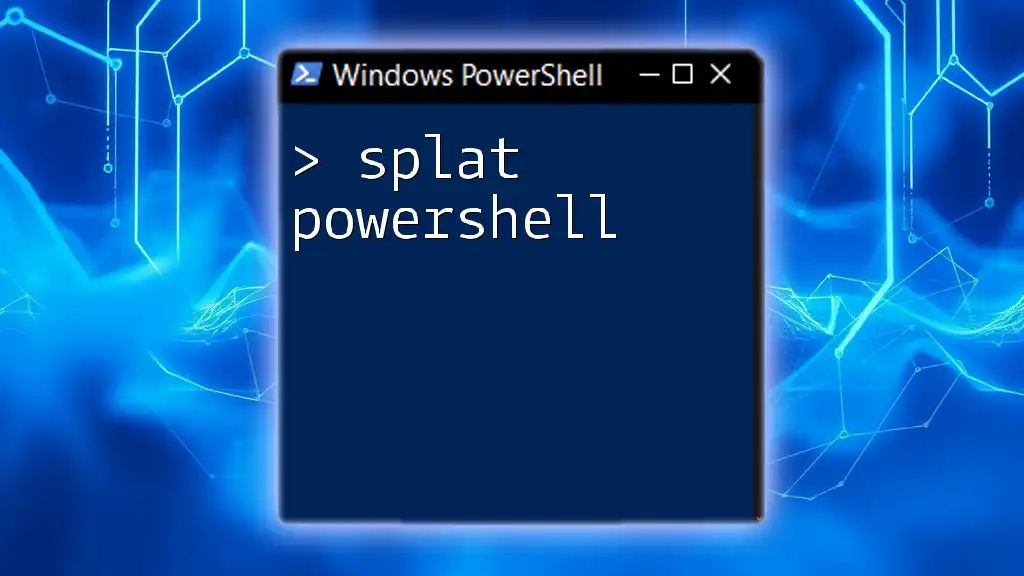
New Features in PowerShell 7
Traps and Error Handling Improvements
With PowerShell 7, you can now better handle errors through the enhanced try/catch/finally constructs. For example:
try {
# Code that may fail
Get-Content "file.txt"
} catch {
# Handle the error
Write-Host "An error occurred: $_"
} finally {
# Code that runs regardless of success or failure
Write-Host "Execution complete."
}
This elevated error-handling ability makes your scripts more robust and easier to debug.
Pipeline Parallelization
Another exciting feature is the ability to process items in parallel using the `ForEach-Object -Parallel` cmdlet, significantly reducing execution time for bulk operations. Here’s an example:
$items | ForEach-Object -Parallel {
# Your processing code here
Write-Output "Processing item $_"
}
Improvements in JSON and CSV Handling
PowerShell 7 introduces new functionalities for working with JSON and CSV files. The `ConvertFrom-Json` and `ConvertTo-Json` cmdlets are more powerful and easier to use.
Here’s a simple snippet demonstrating how you can convert a JSON string back into a PowerShell object:
$json = '{"name":"John", "age":30}'
$obj = ConvertFrom-Json -InputObject $json
Write-Host "Name: $($obj.name), Age: $($obj.age)"
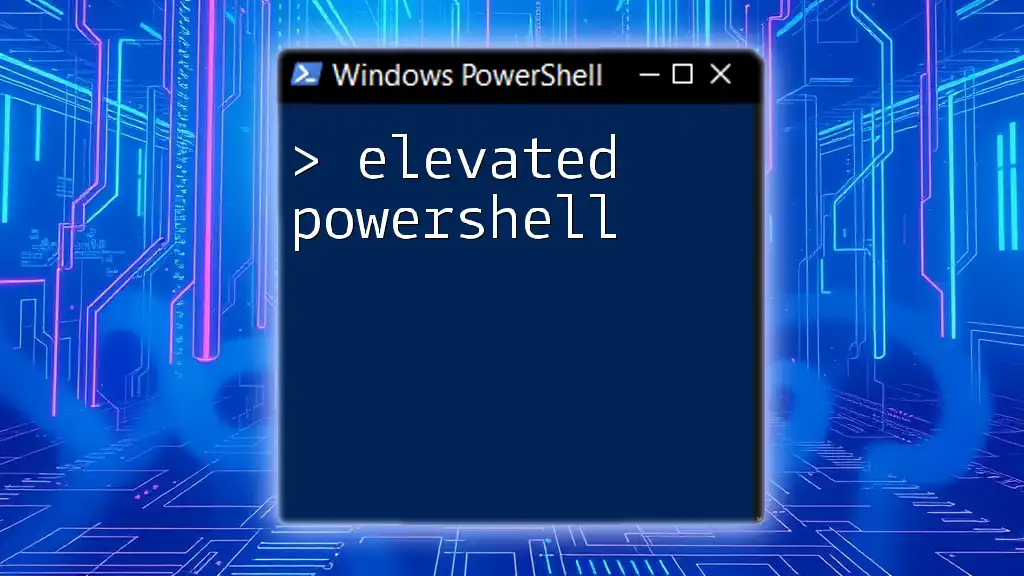
Testing and Troubleshooting PowerShell 7
Testing Your Scripts
To ensure the integrity of your scripts and modules, utilize the Pester testing framework, designed for PowerShell unit tests. Effective testing can save time by catching bugs early in your development process.
Common Issues during Update
During your update to PowerShell 7, you may encounter some common issues:
- Libraries not loading: Ensure all required modules are compatible with PowerShell 7 and install any missing dependencies.
- Scripts breaking due to deprecation: Carefully check your scripts against the breaking changes list and adjust accordingly.

Resources for Learning More
To deepen your knowledge and understanding of PowerShell 7, consider exploring:
- Official Documentation and Guides: Microsoft offers extensive documentation on PowerShell 7, including usage examples and how-to guides.
- Online Communities and Forums: Engage with others on platforms like Stack Overflow, PowerShell subreddit, or the Tech Community forum.
- Books and Tutorials: Enhance your learning with recommended reading materials or online courses.

Conclusion
Updating to PowerShell 7 is an essential step for anyone looking to leverage modern automation and scripting tools effectively. With enhanced performance, cross-platform support, and new features, PowerShell 7 is designed to meet the demands of today's diverse IT landscape.
Now is the time to embrace this powerful tool and enhance your productivity. Explore the community, improve your skills, and start using PowerShell 7 today!