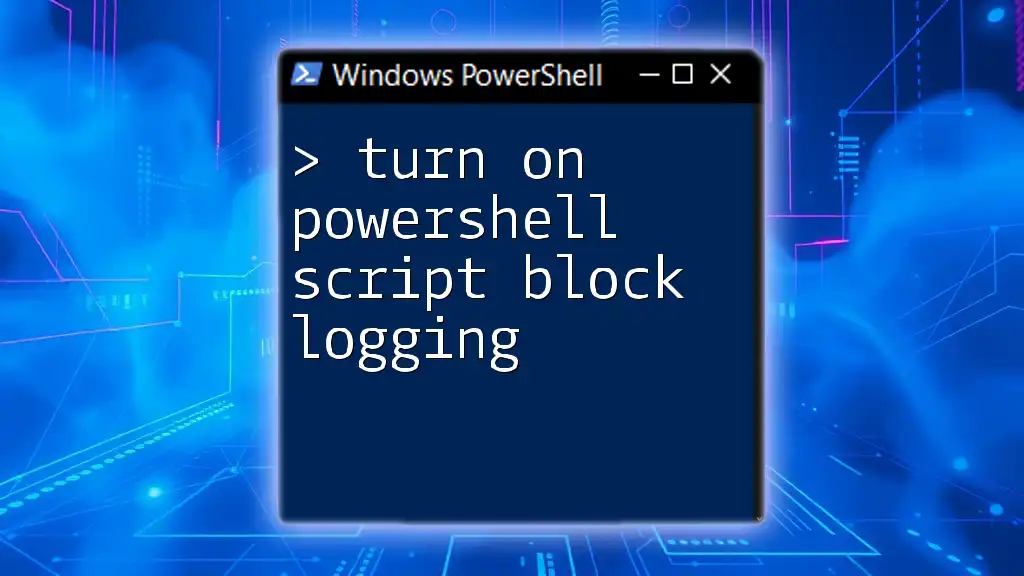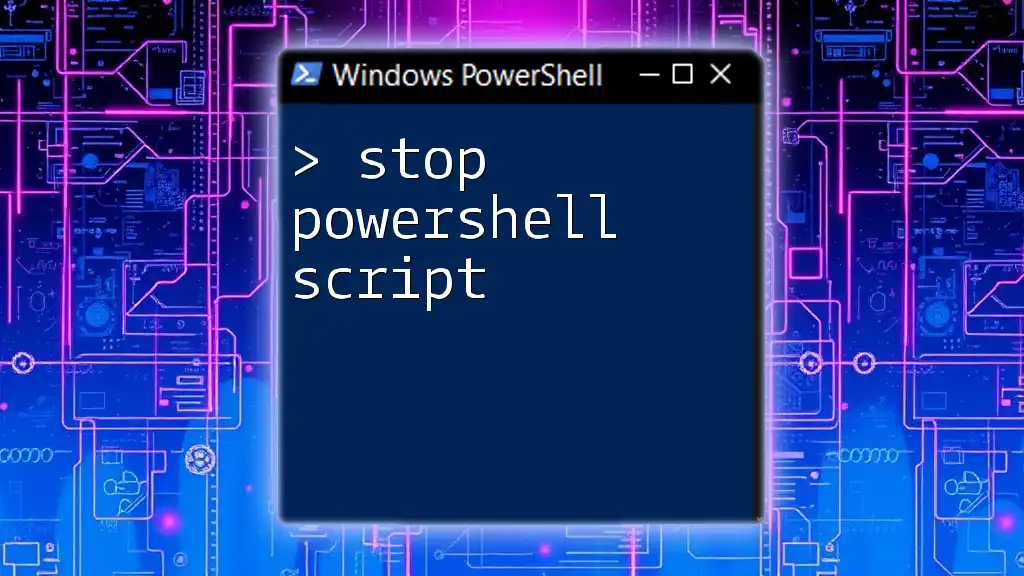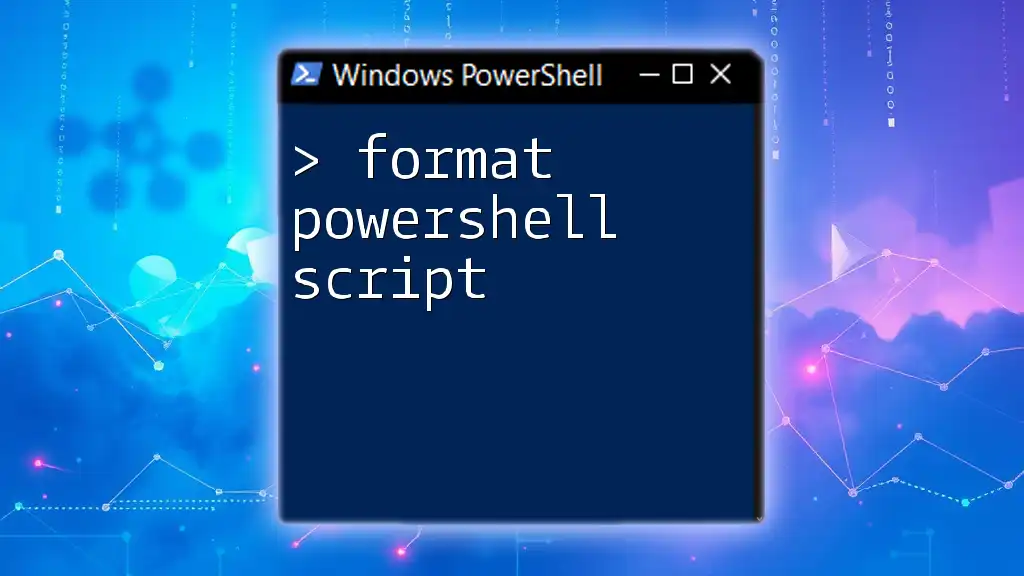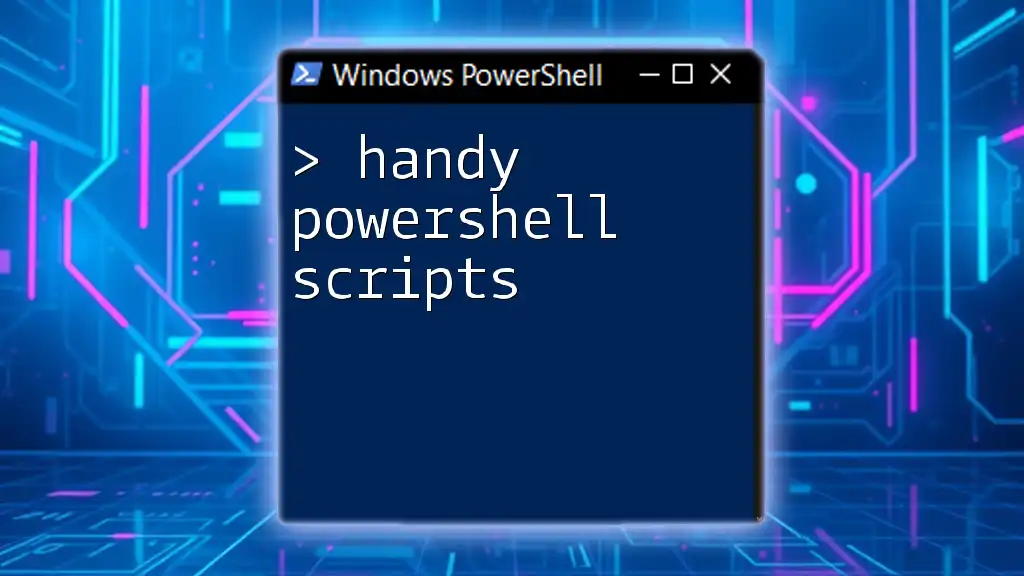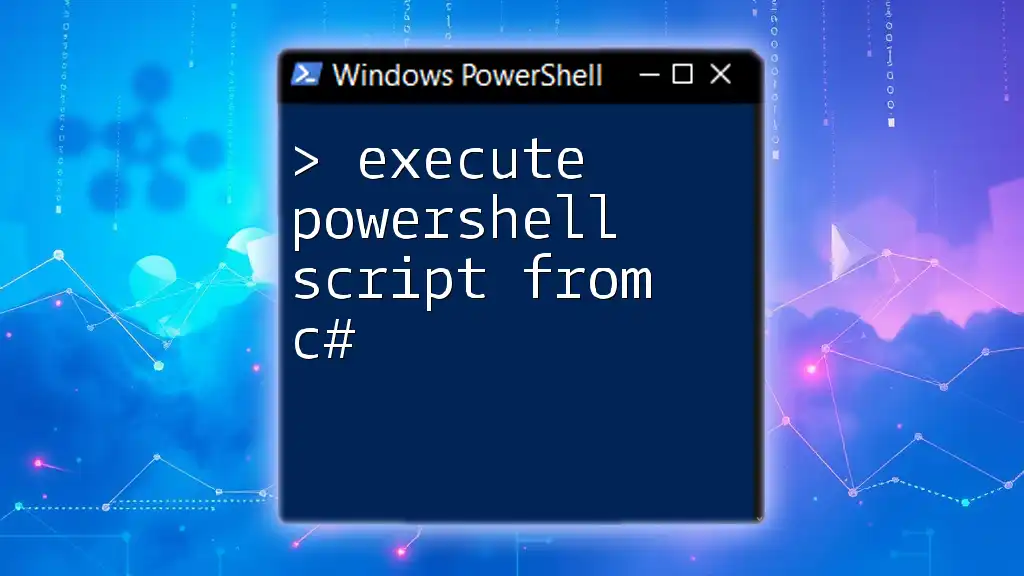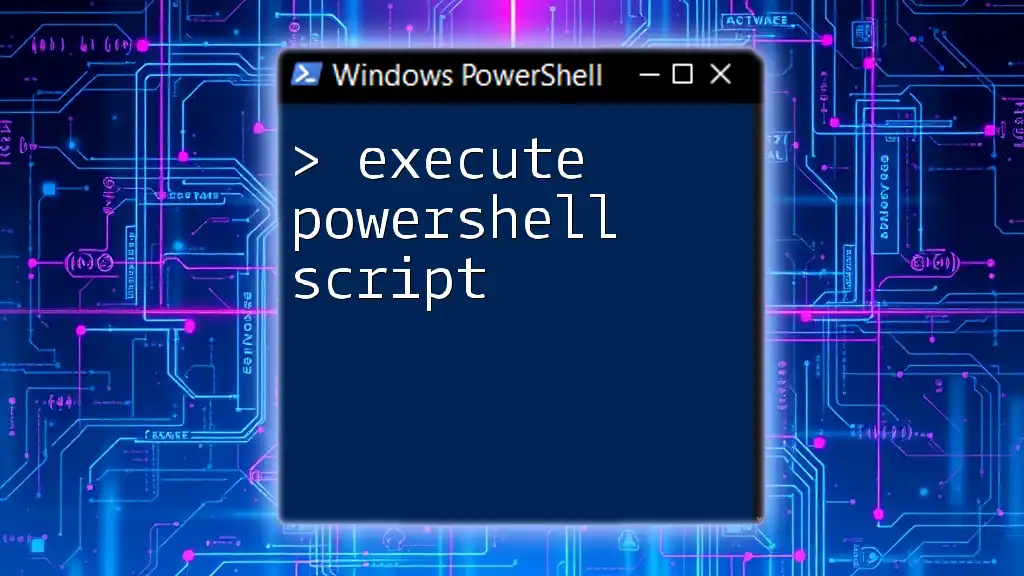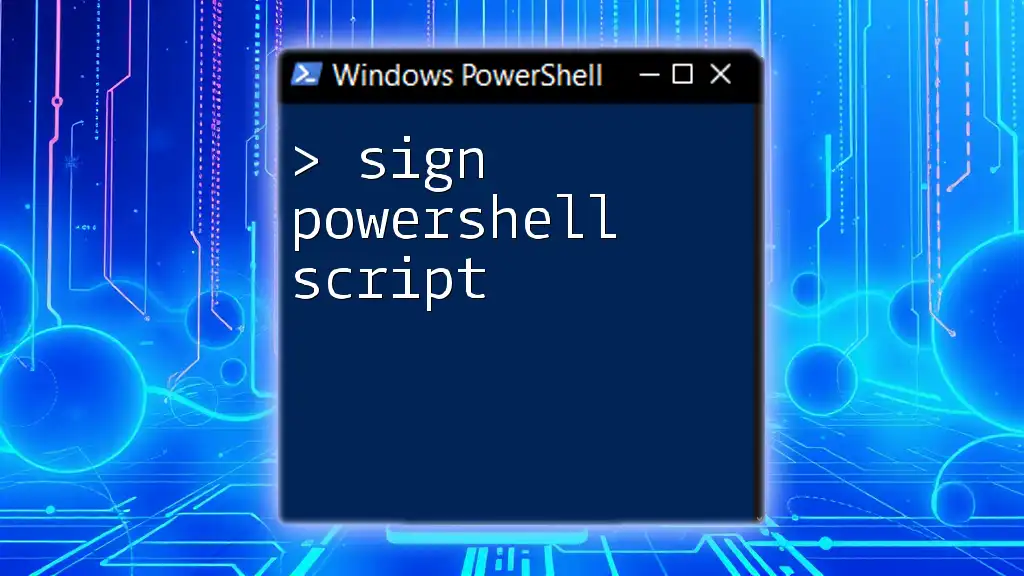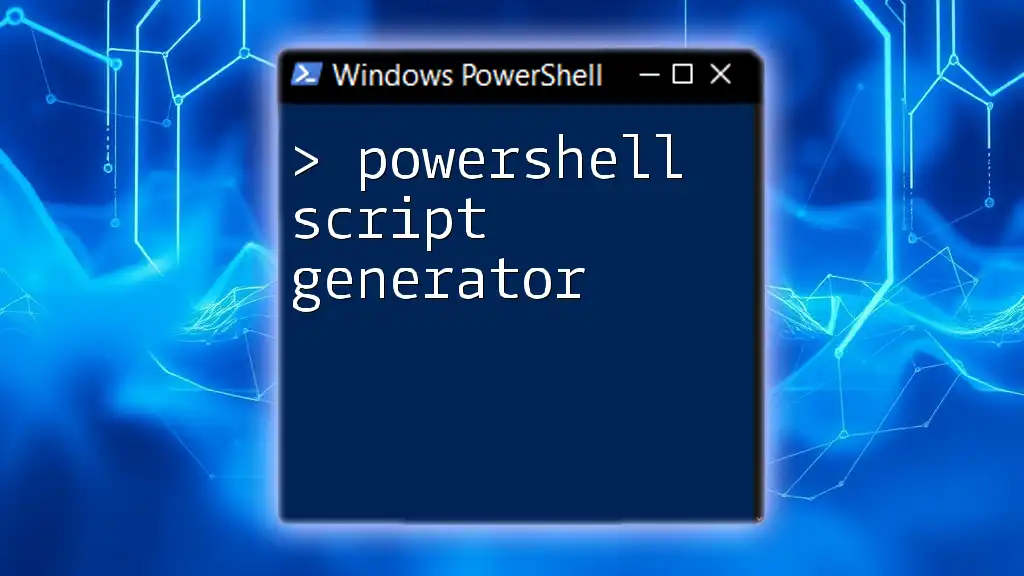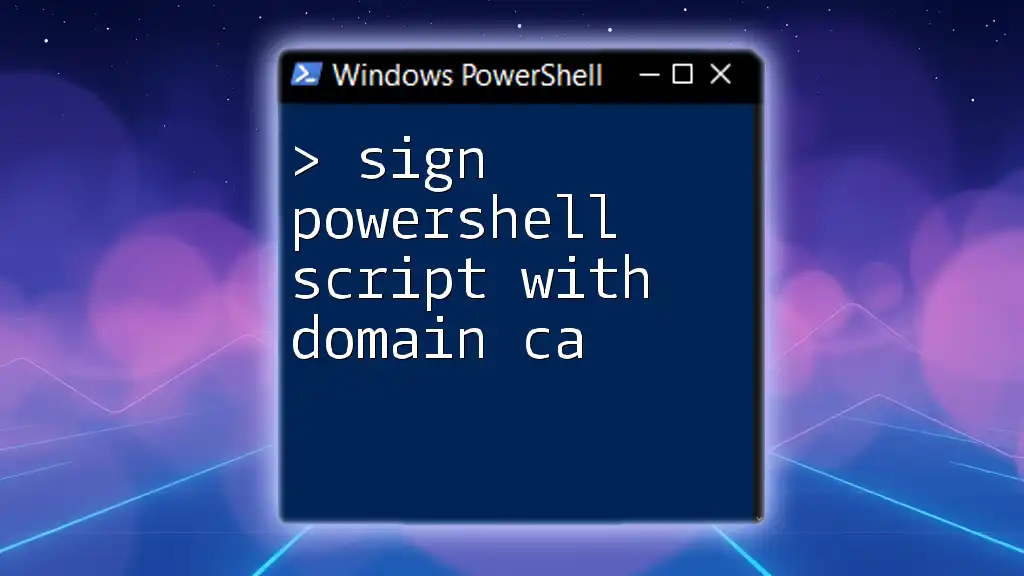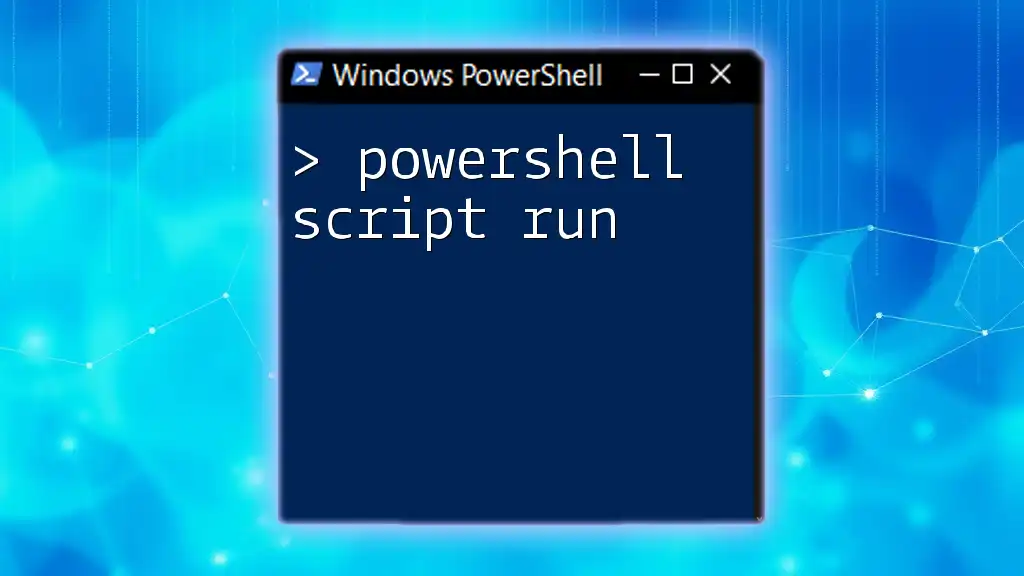To enable PowerShell Script Block Logging for enhanced security and auditing, execute the following command in an elevated PowerShell session:
Set-ItemProperty -Path "HKLM:\Software\Policies\Microsoft\Windows\PowerShell\ScriptBlockLogging" -Name "EnableScriptBlockLogging" -Value 1 -Type DWORD
What is Script Block Logging?
Script block logging is a powerful feature in PowerShell that allows you to capture the content of all executed scripts, including commands and functions. This logging provides detailed visibility into what scripts are run in your environment, which can be crucial for identifying malicious activities or understanding the behavior of scripts during troubleshooting.
Why is Script Block Logging Important?
Security Improvements: With the prevalence of cyber threats, ensuring that all PowerShell executions are monitored becomes essential. Script block logging aids in detecting unauthorized scripts, giving administrators a clearer picture of what's being executed in their environments.
Debugging: When scripts malfunction or do not perform as intended, understanding their execution history is vital. Script block logging assists developers and IT staff in pinpointing issues by providing a history of what was executed.
Compliance: Many organizations have compliance requirements that necessitate monitoring of all system activities. Activating script block logging aligns with these requirements by providing a comprehensive log that can be reviewed by auditors.
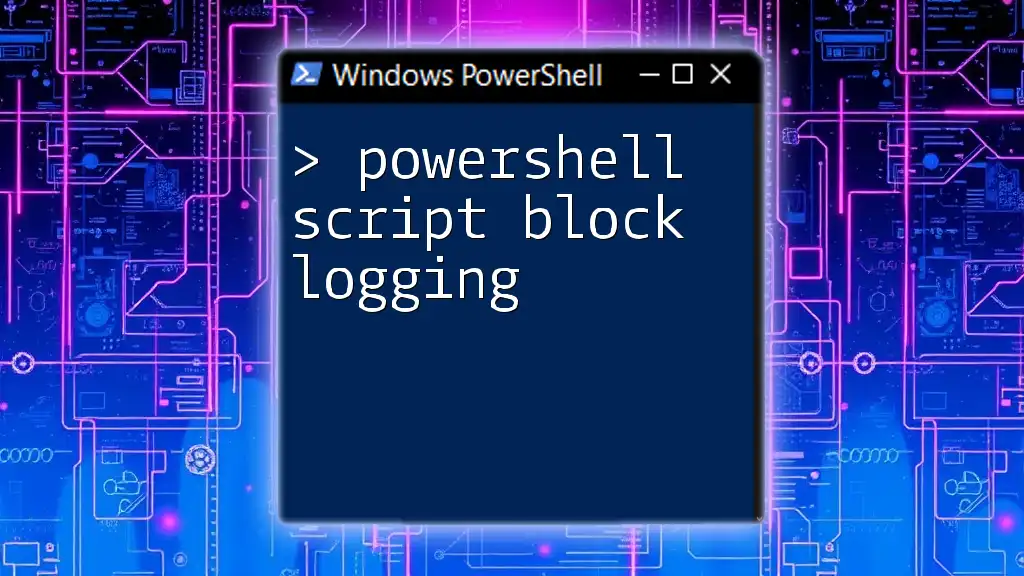
Prerequisites for Enabling Script Block Logging
PowerShell Version
To successfully enable script block logging, it is crucial that you are running PowerShell version 5.0 or later. This version introduced functions and logging capabilities essential for robust security management.
Permissions
You must have administrative rights on the machine where you wish to enable script block logging. These rights are necessary to alter settings through either Group Policy or the PowerShell command line.
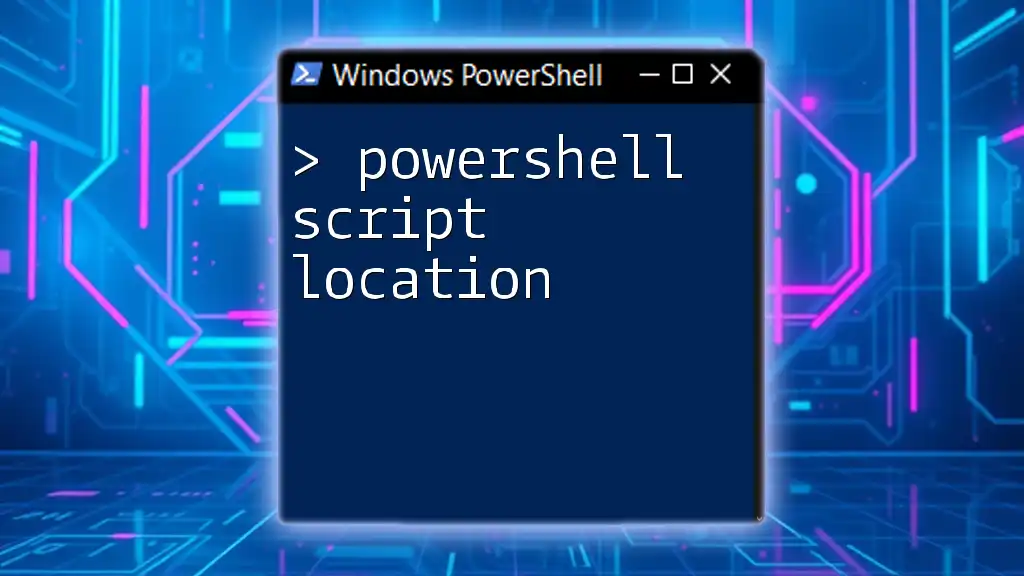
Method to Enable Script Block Logging
Using Group Policy
Step-by-Step Guide
Enabling script block logging through Group Policy offers a convenient way to enforce settings across multiple machines. Follow these steps:
- Open the Group Policy Management Console.
- Create a new Group Policy Object (GPO) or edit an existing one.
- Navigate to `Computer Configuration -> Administrative Templates -> Windows Components -> Windows PowerShell`.
- Locate the setting Turn on PowerShell Script Block Logging and set it to Enabled.
By applying the policy, you ensure that all devices within the scope of the GPO have logging enabled without individual configuration.
Using PowerShell Command
You may also choose to enable script block logging using a PowerShell command, which can be executed in an elevated PowerShell session. First, adjust the Execution Policy to allow script execution.
Set-ExecutionPolicy RemoteSigned
This command allows the execution of signed scripts while giving the flexibility to run local scripts without a signature.
Enable Logging via Registry
For a more direct approach, you can enable logging by modifying the Windows Registry. However, be cautious when editing the registry, as incorrect changes may harm your system.
Set-ItemProperty -Path "HKLM:\Software\Microsoft\PowerShell\1\ShellIds\Microsoft.PowerShell" -Name "ScriptBlockLogging" -Value 1
This command changes the registry entry to activate script block logging directly.
Verifying Script Block Logging
After enabling script block logging, it is important to verify if it was successfully activated. You can do this with the following PowerShell command:
Get-ItemProperty -Path "HKLM:\Software\Microsoft\PowerShell\1\ShellIds\Microsoft.PowerShell" | Select-Object ScriptBlockLogging
If the output is set to 1, the logging is enabled and functioning correctly.
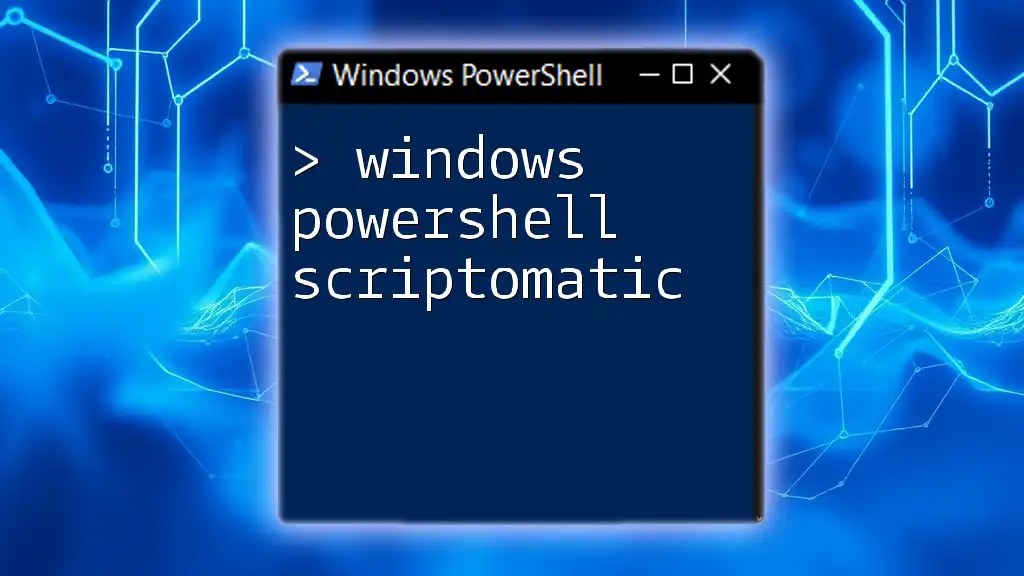
Understanding Logged Data
Where to Find the Log Data
Once you have enabled script block logging, the logs will be stored in the Event Viewer. You can access these logs by navigating to:
`Applications and Services Logs -> Microsoft -> Windows -> PowerShell`
This location houses the detailed logs of all executed scripts and commands.
Interpreting Logged Information
Understanding the logged information is key to leveraging script block logging effectively. Each log entry will typically include:
- The script content that was executed.
- User context under which the script ran.
- Execution time, to assist in tracking patterns or anomalies.
Being familiar with this structure allows you to quickly grasp what's happening within your environment.
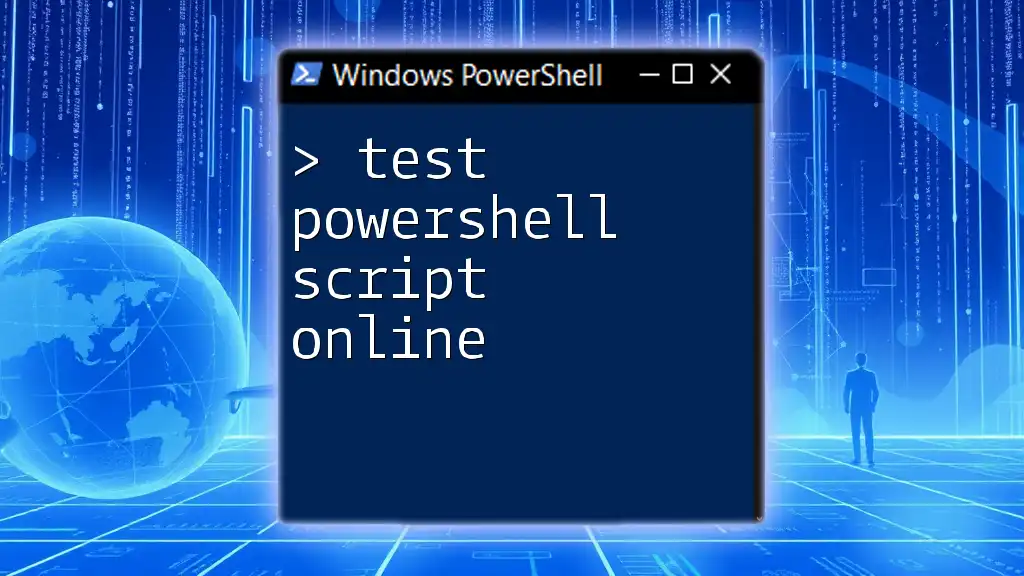
Best Practices for Using Script Block Logging
Regularly Review Logs
One of the best practices for maintaining a secure environment is to regularly inspect the script block logs. By reviewing these logs, administrators can quickly identify potential threats and take proactive measures before issues escalate.
Integrate with SIEM Tools
For organizations that rely heavily on security frameworks, integrating PowerShell logs with Security Information and Event Management (SIEM) tools can be incredibly beneficial. These tools provide capabilities for real-time monitoring, alerting, and advanced analysis, creating a comprehensive security posture.
Educate Users
It is imperative to train users on the utilization of PowerShell, particularly surrounding security practices. They should be informed about interpreting logs and identifying potential security threats to reduce the risk of executing malicious scripts.

Troubleshooting Common Issues
Logging Not Capturing Scripts
If you find that logging isn't capturing scripts as expected, consider the following:
- Execution Policy: Ensure that the execution policy is not restricting script execution.
- Group Policy refresh: Sometimes, policies may not apply immediately. You can force a refresh using the command `gpupdate /force`.
Performance Concerns
In some cases, enabling script block logging may introduce performance overhead. If you notice slowdowns in your PowerShell responses, consider limiting logging to specific machines or time frames, focusing logging efforts on critical systems as needed.
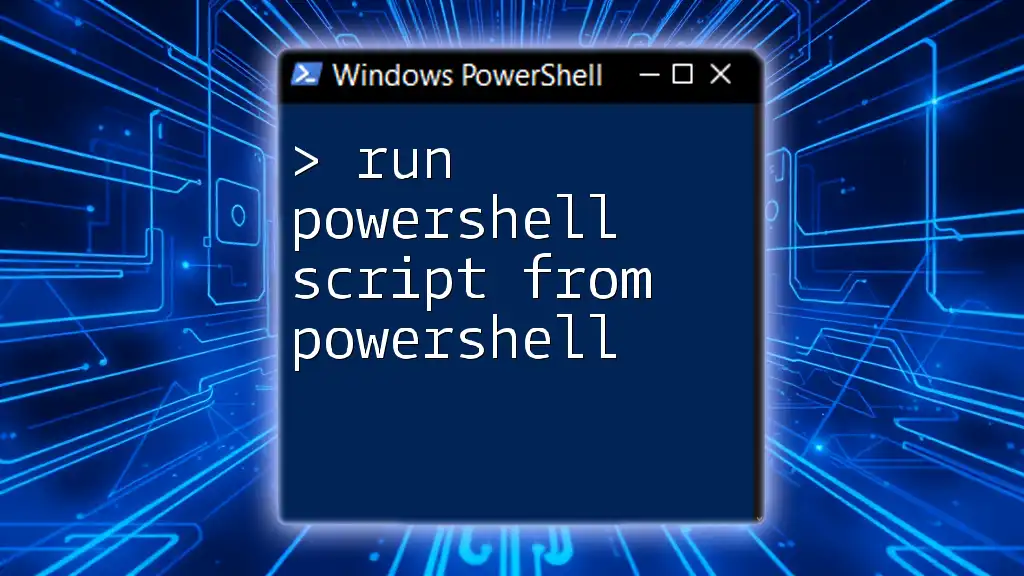
Conclusion
Turning on PowerShell script block logging is not just a security enhancement but an essential practice for efficient script management and troubleshooting in any organization. By enabling and monitoring this feature effectively, you can gain deep insights into your PowerShell usage, identify potential threats, and maintain compliance with organizational policies.
By implementing the steps outlined in this guide, you can take full advantage of PowerShell's logging capabilities, leading to a more secure and well-monitored environment. Consider reaching out for further training or insights into advanced PowerShell usage to empower your organization.
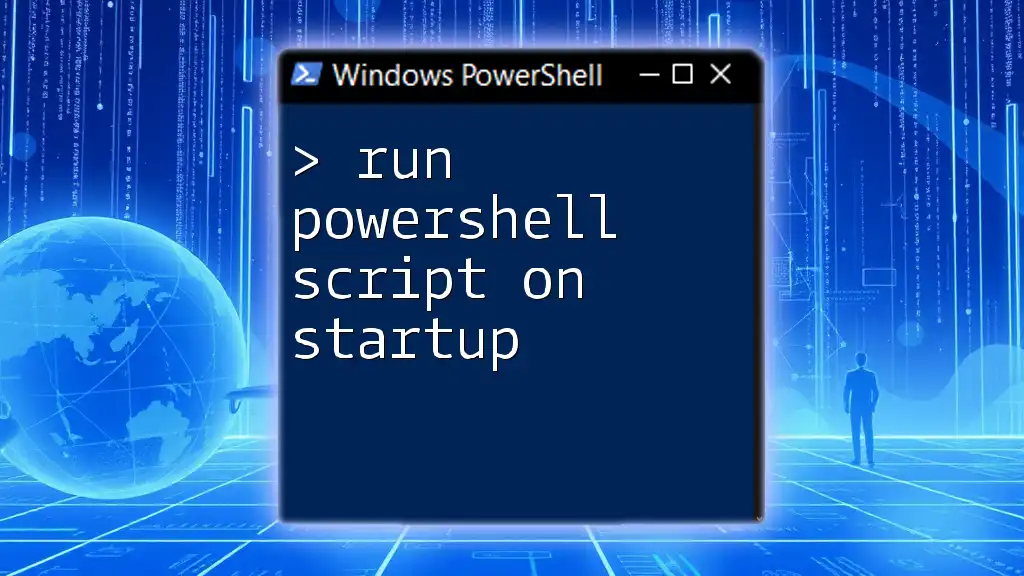
Additional Resources
For more information about PowerShell scripting and security best practices, consult the following resources:
- [Microsoft PowerShell Documentation](https://docs.microsoft.com/en-us/powershell/)
- Recommended books and online courses related to PowerShell scripting and security practices.
Stay vigilant and proactive in managing your PowerShell environment!