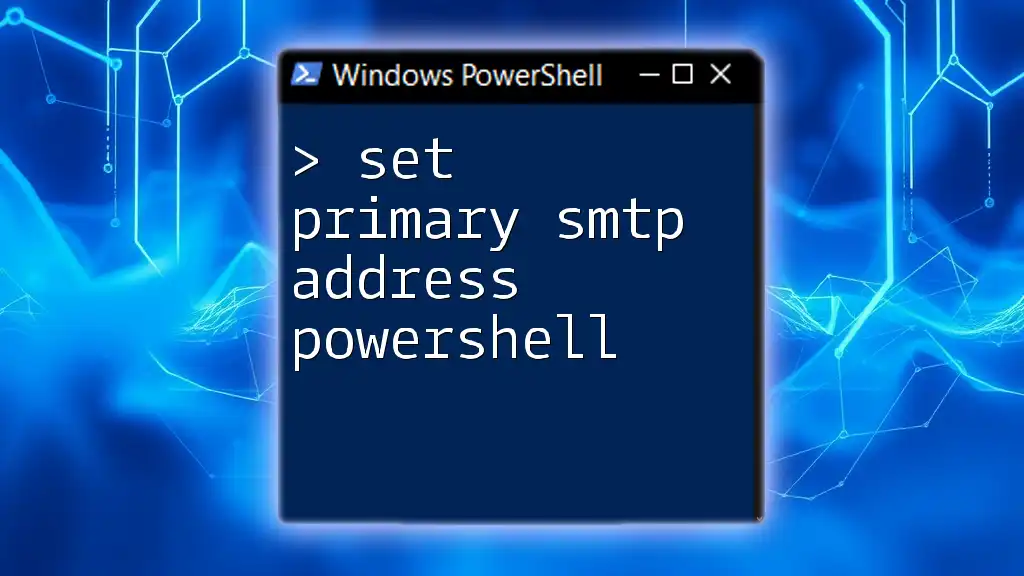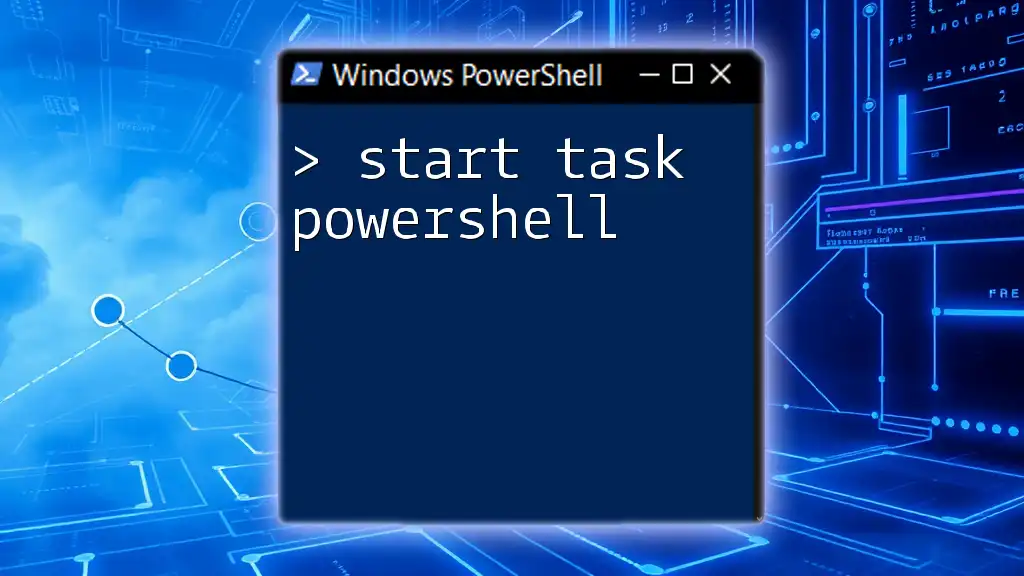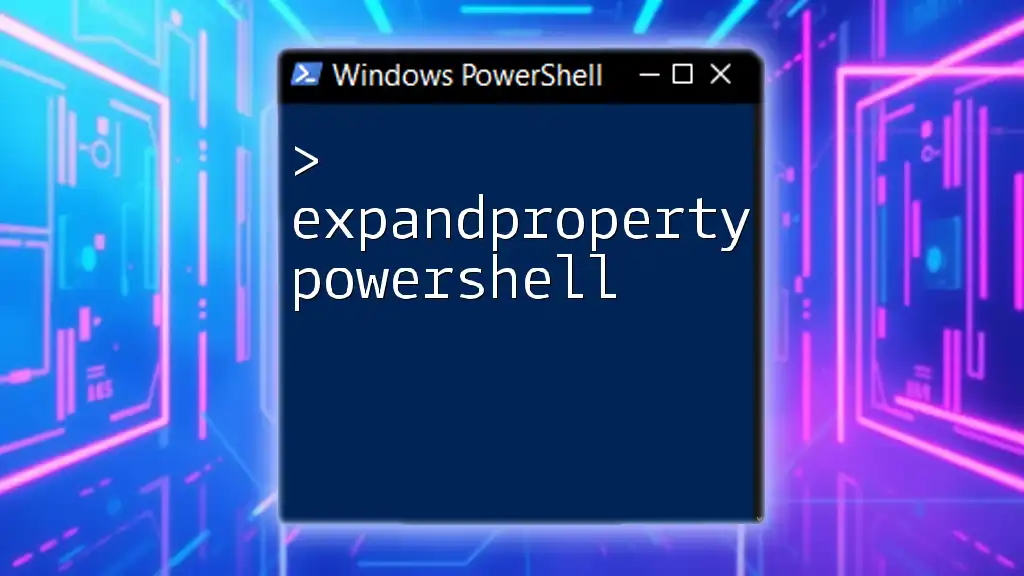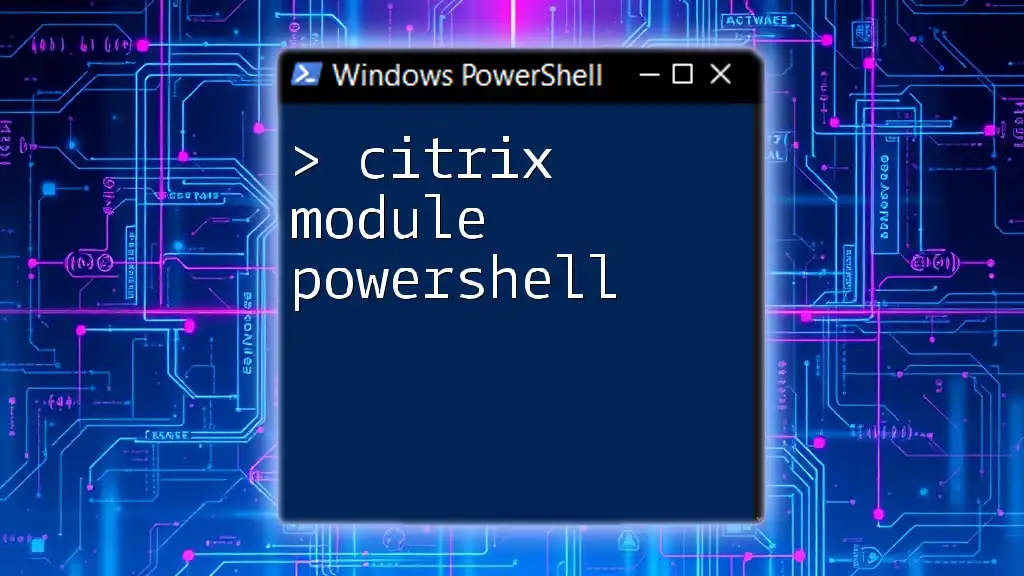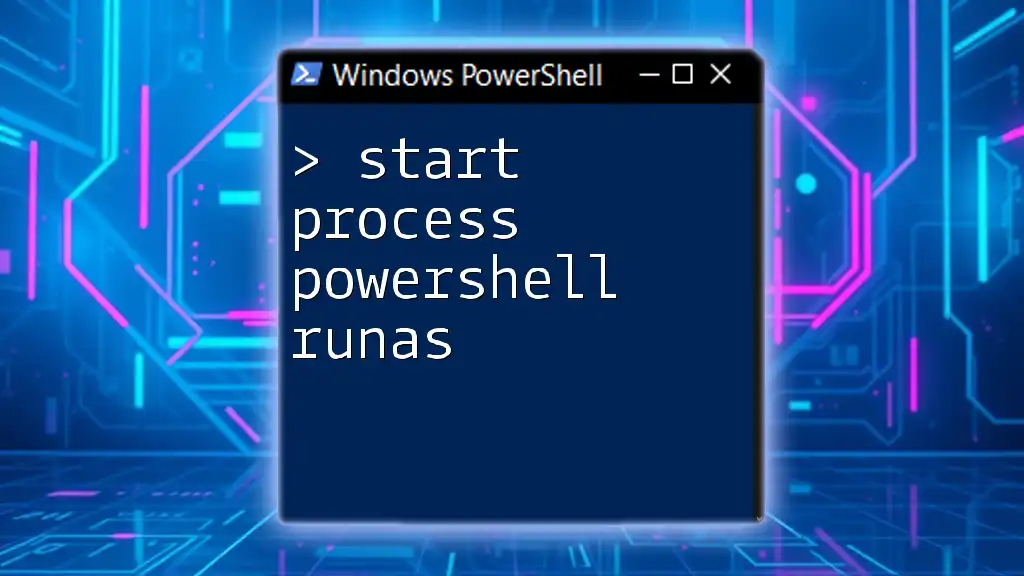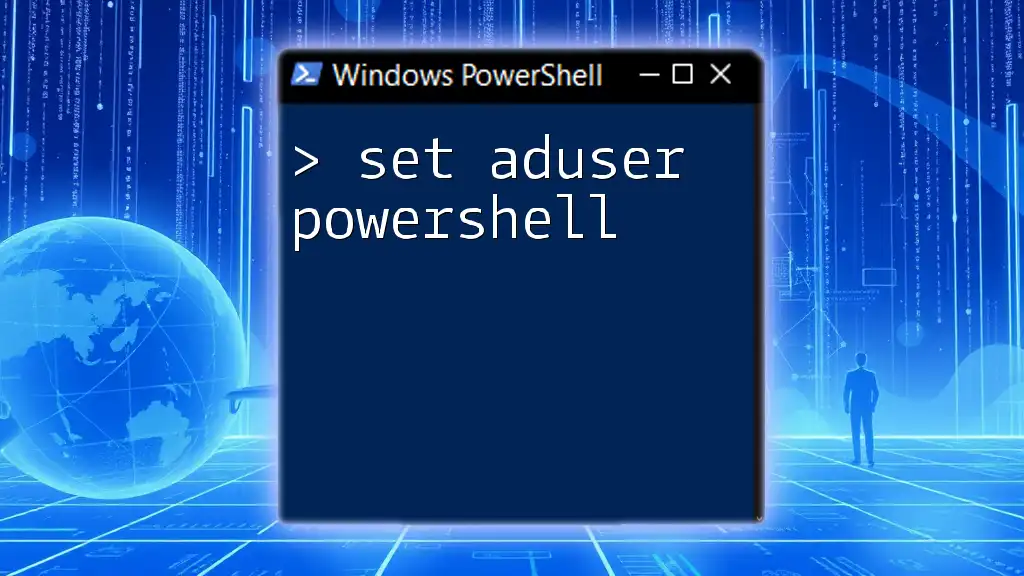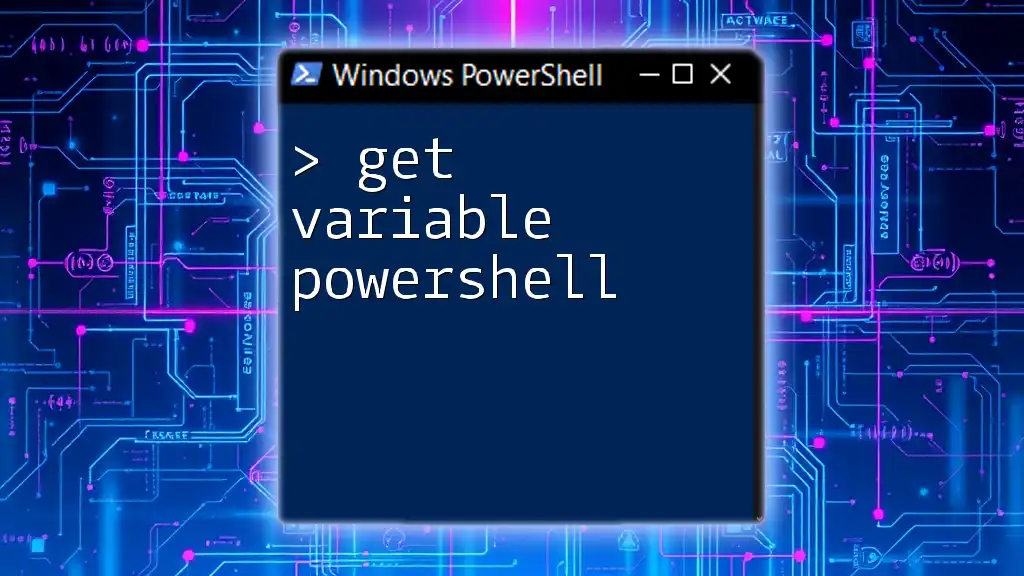To set a primary SMTP address for a user in PowerShell, you can use the following command, which updates the user's email settings in Exchange or Microsoft 365:
Set-Mailbox -Identity "user@example.com" -PrimarySmtpAddress "newaddress@example.com"
Understanding SMTP Addresses
What is an SMTP Address?
SMTP, or Simple Mail Transfer Protocol, is a standard protocol for sending and receiving email over the Internet. An SMTP address represents a unique identifier for an email account, typically formatted as `username@domain.com`. This address is crucial for directing email messages to the proper inboxes.
Primary vs. Secondary SMTP Addresses
While you can have multiple SMTP addresses for an email account, it’s essential to understand the difference between primary and secondary SMTP addresses. The primary SMTP address is the main address used for sending and receiving emails. Secondary addresses, often referred to as alias addresses, can be used to receive emails but are not the main address from which the account sends emails.
Use cases for setting a primary SMTP address often arise during migrations, mergers, or when renaming users. Ensuring the right address is assigned enhances communication clarity and ensures that users receive emails at their intended addresses.
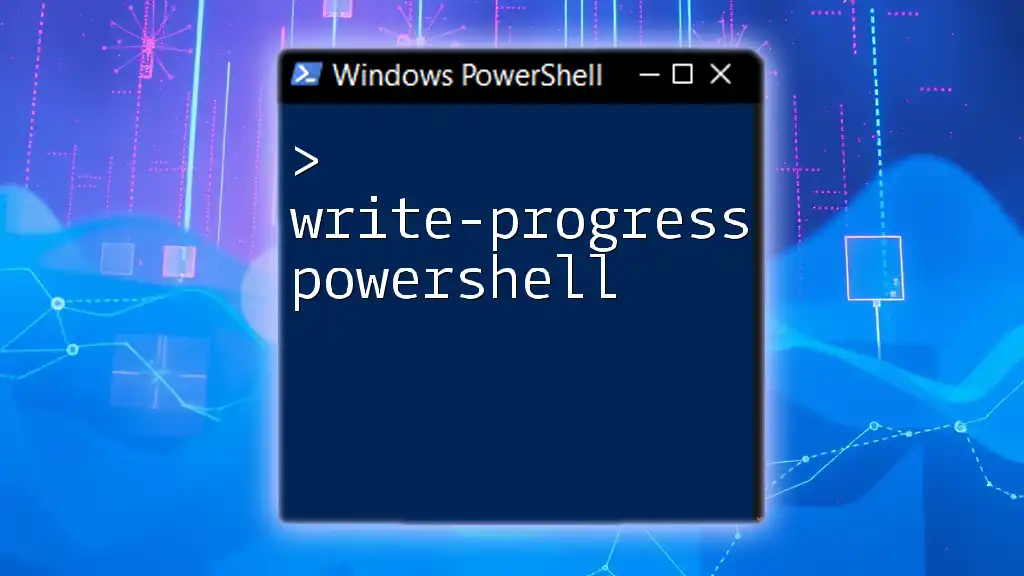
Requirements for Using PowerShell with SMTP
Prerequisites
To execute PowerShell commands effectively for managing SMTP addresses, ensure that you have the necessary permissions. Typically, this means being a member of the Exchange Admin role. Additionally, familiarize yourself with the differences between Exchange Online PowerShell and On-Premises PowerShell, as the commands may slightly vary based on your environment.
Setting Up Your PowerShell Environment
Initializing your PowerShell environment for Exchange tasks is straightforward. If you're using Exchange Online, use the following commands to connect:
# Connect to Exchange Online
$UserCredential = Get-Credential
Connect-ExchangeOnline -Credential $UserCredential
This command prompts you to enter your credentials, securely connecting you to your Exchange Online environment.
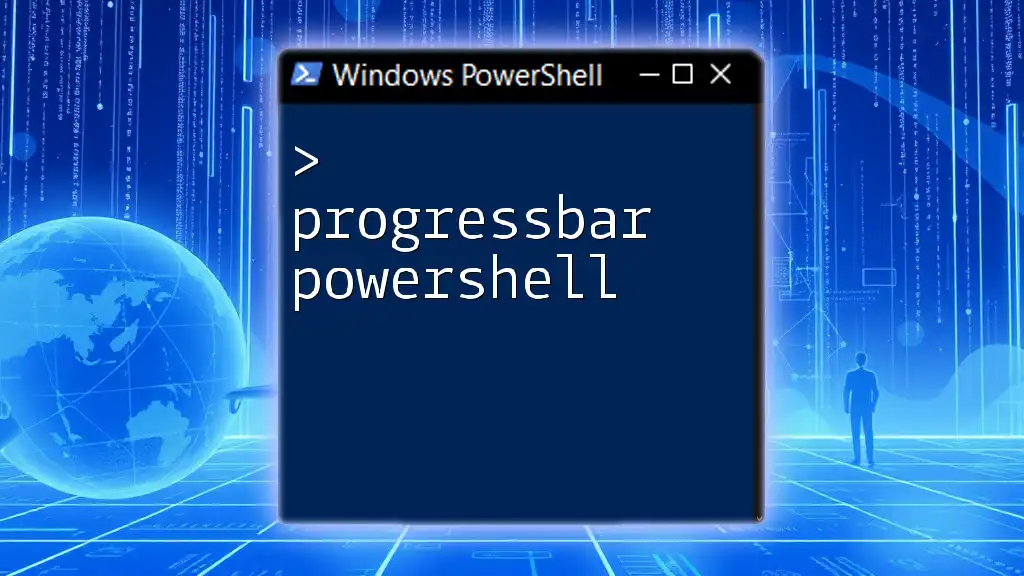
Setting a Primary SMTP Address
Using the `Set-Mailbox` Command
The `Set-Mailbox` cmdlet in PowerShell is instrumental in managing mailbox settings, including setting the primary SMTP address. The command needs to be structured accurately to avoid errors and ensure the desired changes take effect.
Syntax of the Command
The general syntax for setting a primary SMTP address is as follows:
Set-Mailbox -Identity <UserIdentity> -PrimarySmtpAddress <NewPrimarySMTP>
In this syntax:
- -Identity refers to the mailbox you wish to modify, typically the user’s current primary SMTP address or the user’s alias.
- -PrimarySmtpAddress is where you specify the new primary SMTP address.
Example Scenario
Consider a scenario where a user, John Doe, is transitioning from his current email address `john.doe@example.com` to a new address `johndoe@newdomain.com`. To execute this change, you would use the following command:
Set-Mailbox -Identity "john.doe@example.com" -PrimarySmtpAddress "johndoe@newdomain.com"
In this example:
- `Set-Mailbox` is the cmdlet performing the action.
- `-Identity` specifies John’s current email address.
- `-PrimarySmtpAddress` indicates the new primary address to be set.
Executing this command effectively updates John Doe's primary email address, ensuring all future emails are sent from `johndoe@newdomain.com`.

Verifying the Changes
Checking the Current SMTP Addresses
After changes are made, it’s vital to verify that the modifications were implemented successfully. You can list the current SMTP addresses associated with the mailbox using the following command:
Get-Mailbox -Identity "john.doe@example.com" | Select-Object PrimarySmtpAddress, EmailAddresses
This command retrieves the mailbox's primary address and any additional SMTP addresses, allowing you to confirm that the primary address has been updated correctly.
Troubleshooting Common Issues
While setting a primary SMTP address is typically straightforward, you may encounter some common issues. Here are a couple of scenarios to consider:
-
Error: "User not found"
Solution: Double-check that you used the correct identity in your command. The syntax must match the user’s current email or alias. -
Error: "Cannot set primary SMTP address"
Solution: This may occur if the new SMTP address is already in use by another user or is improperly formatted. Ensure the address follows the standard email format and is unique in your environment.
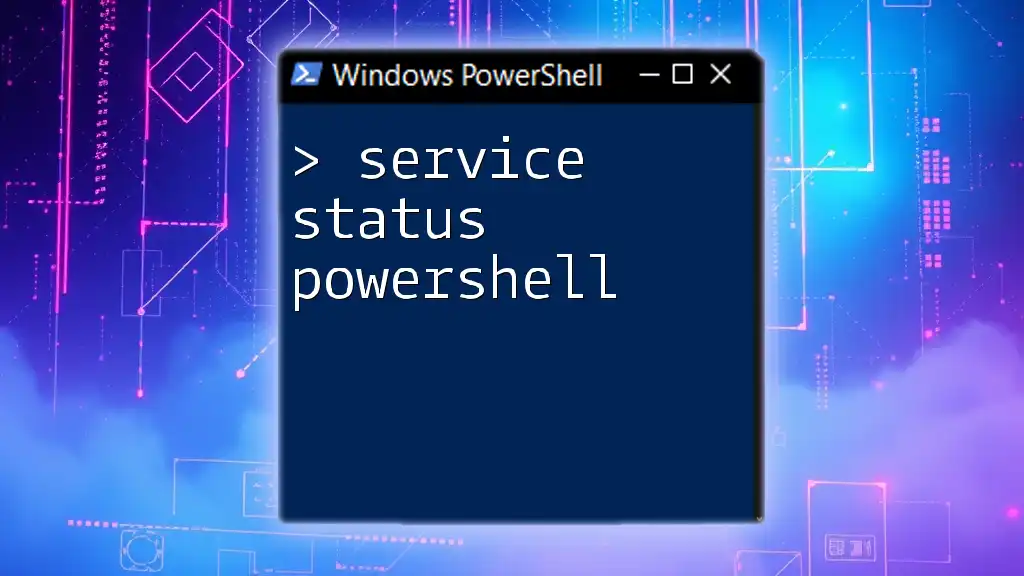
Best Practices for Managing SMTP Addresses
Regular Audits of SMTP Addresses
Maintaining clear records of primary and secondary SMTP addresses is crucial. Regular audits allow you to keep track of changes and identify any discrepancies. Utilizing PowerShell scripts to automate this process can be beneficial, enabling you to check for duplicate addresses or outdated entries easily.
Documentation and Change Management
Effective documentation of email address changes is vital. Ensure that all modifications are recorded, including the date of change and the reason for the update. Furthermore, keep users informed about any alterations to their email addresses. This proactive communication reduces confusion and ensures smooth transitions.

Conclusion
Setting a primary SMTP address using PowerShell is a critical task for users in managing their email environments seamlessly. By understanding the importance of SMTP addresses and following the outlined procedures, you can effectively administer email settings for improved communication.
Be sure to keep practicing with PowerShell to enhance your proficiency in email management and other administrative tasks. Your ability to navigate these commands will be invaluable in ensuring landscape-wide changes are executed fluently and efficiently.
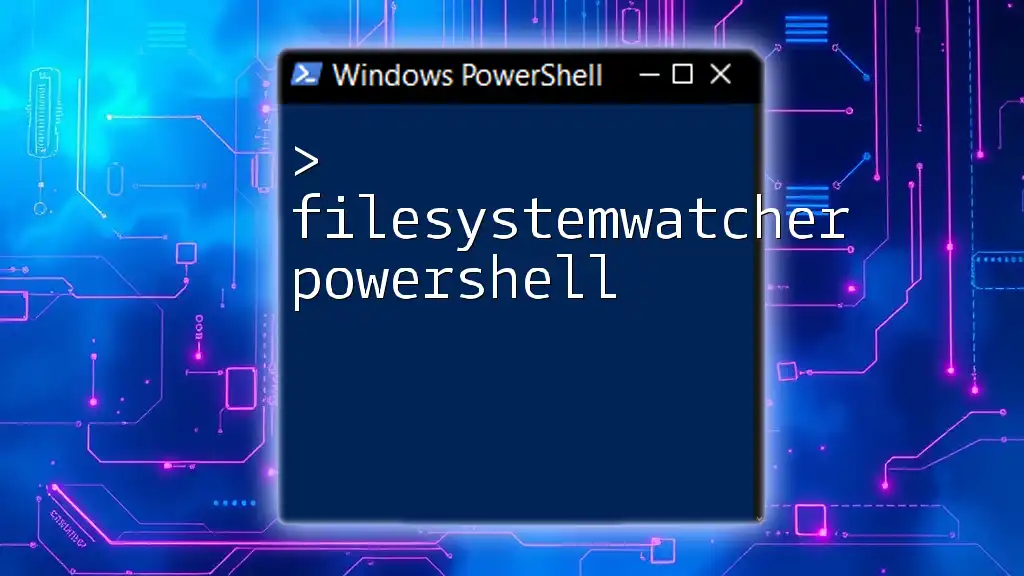
Additional Resources
For further learning, explore the official Microsoft documentation on Exchange PowerShell, engage with community blogs, or dive into PowerShell forums. These resources will deepen your understanding and expertise in managing SMTP addresses and more within the PowerShell environment.