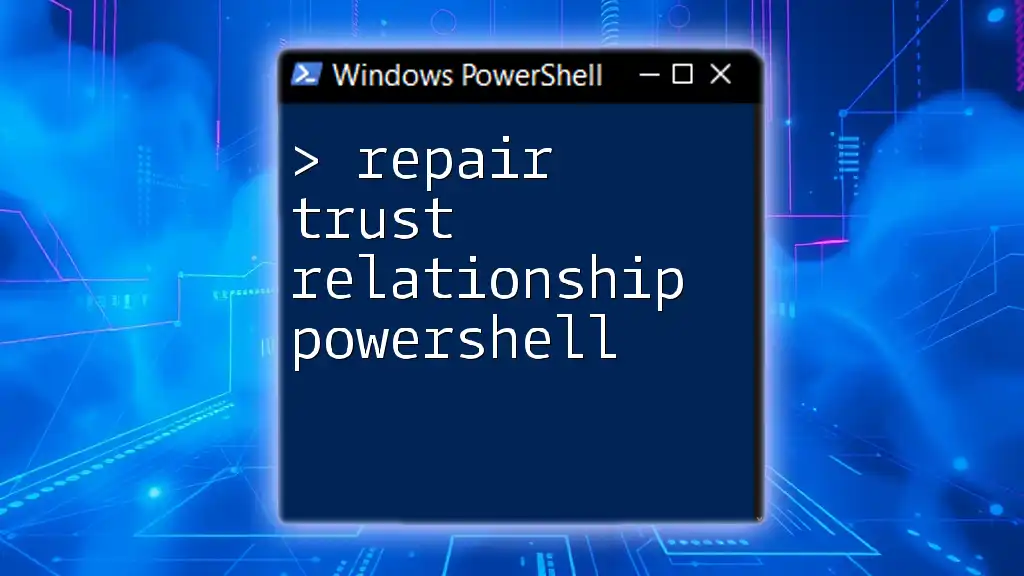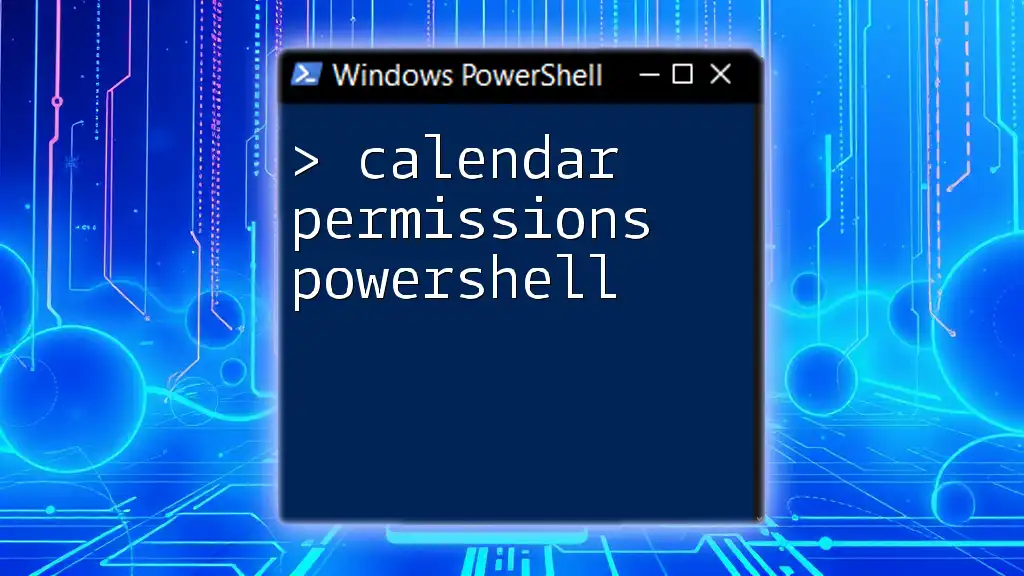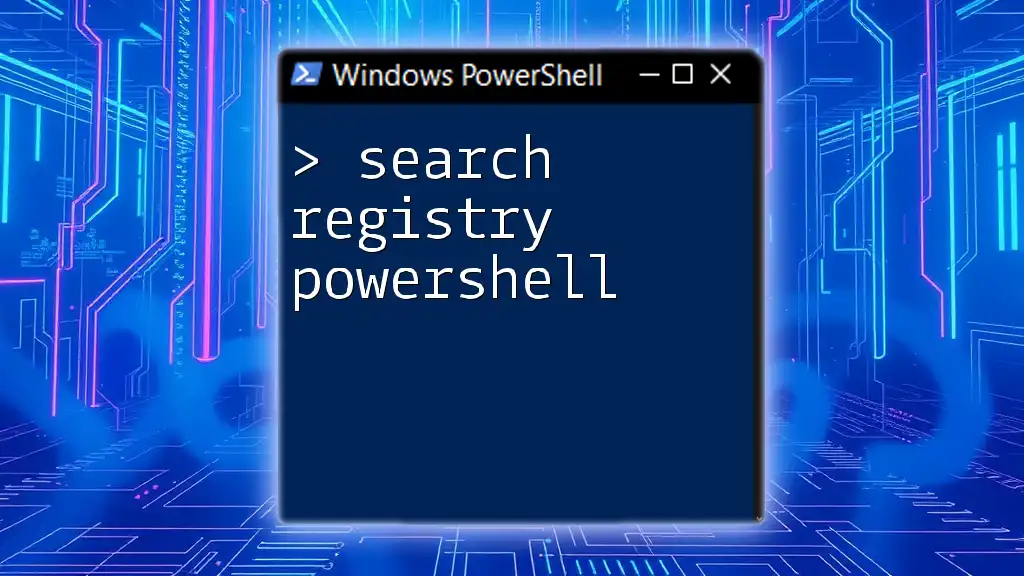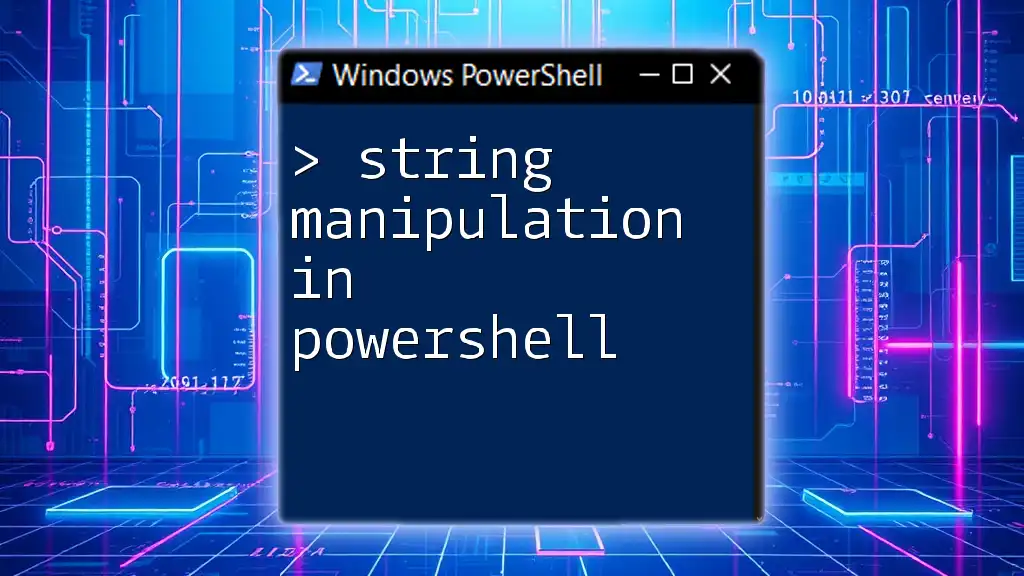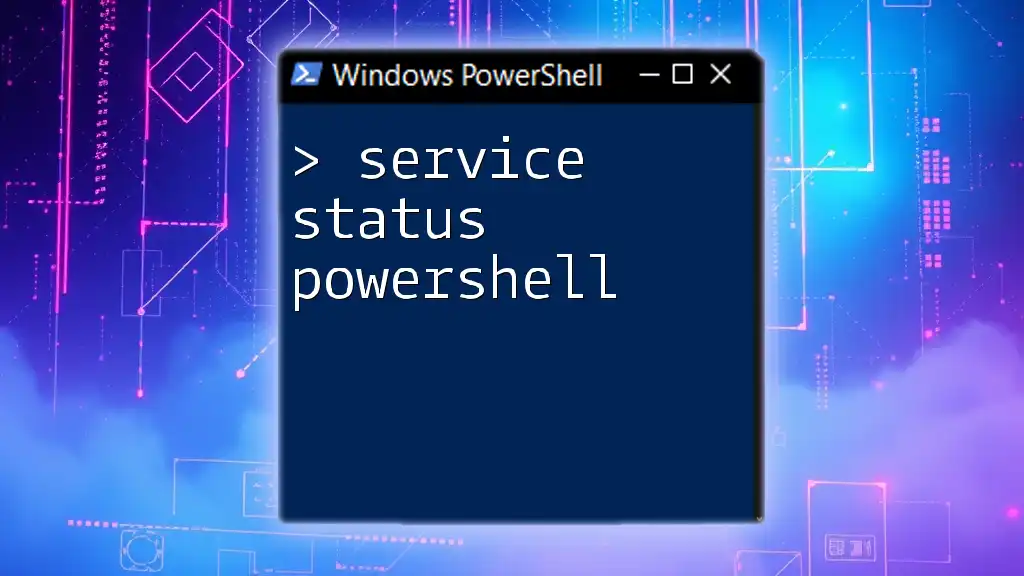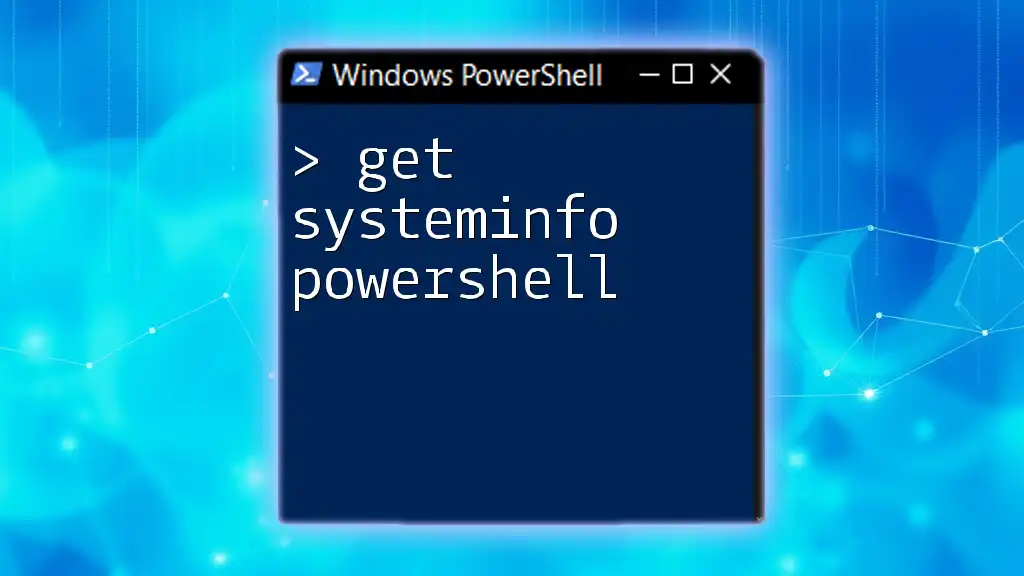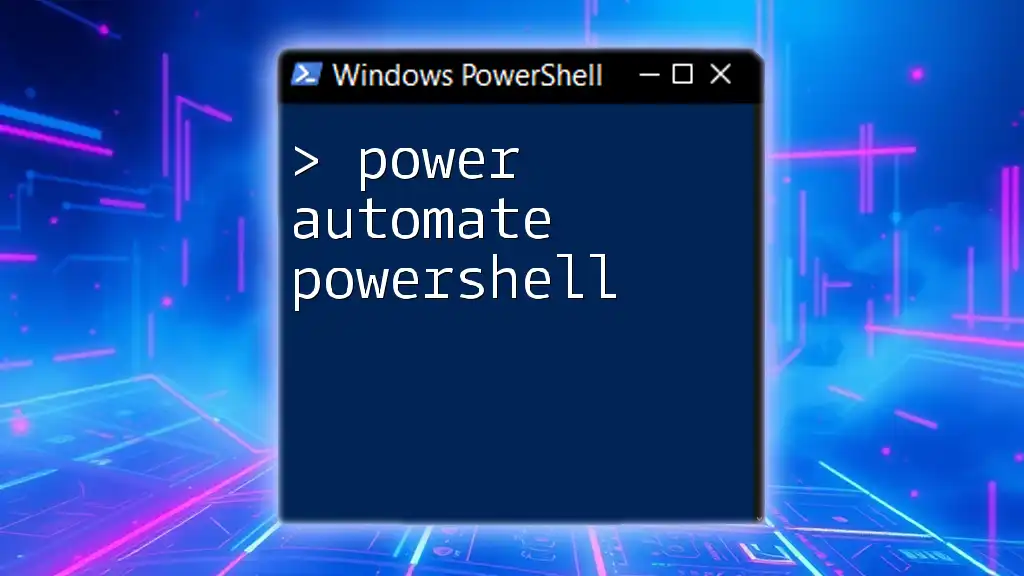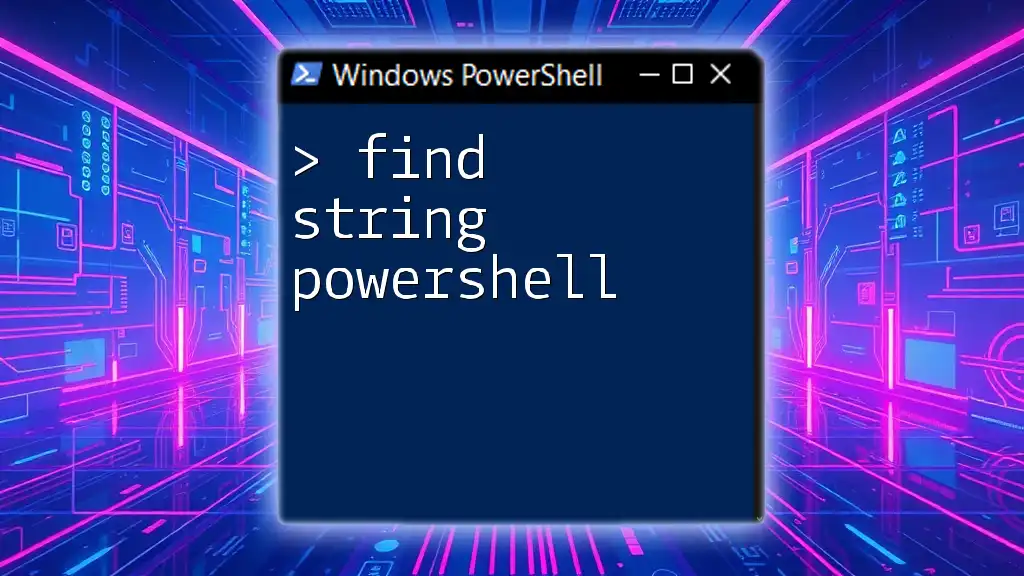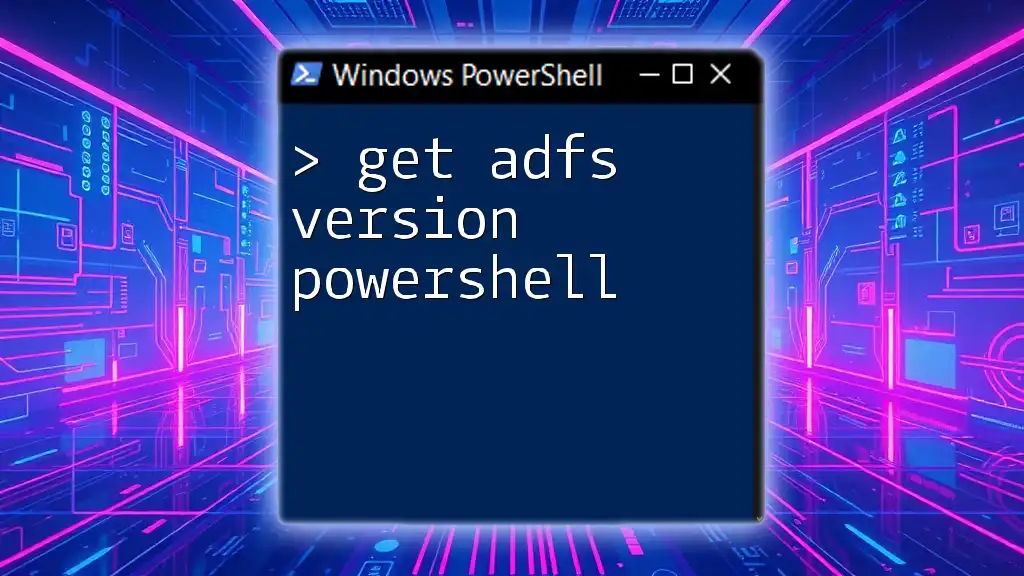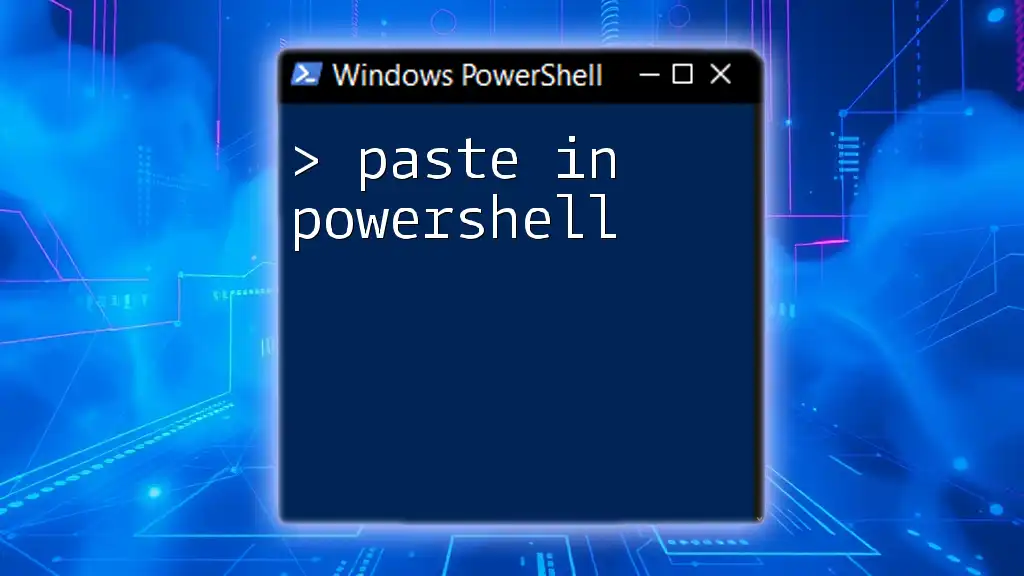To repair a trust relationship in a Windows domain using PowerShell, you can use the `Test-ComputerSecureChannel` cmdlet along with `Reset-ComputerMachinePassword` to re-establish the secure connection between the computer and the domain controller.
Here’s a code snippet to accomplish this:
Test-ComputerSecureChannel -Repair -Credential (Get-Credential)
This command prompts for domain administrator credentials and attempts to repair the trust relationship of the local computer.
Understanding Trust Relationships
What is a Trust Relationship?
A trust relationship in a computing environment refers to a secure relationship established between domains or between a domain and a machine. It allows users from one domain to access resources in another domain without needing multiple credentials. Trust relationships are foundational in Active Directory environments, enabling seamless access across network boundaries.
Common Causes of Trust Relationship Failures
Trust relationship failures often occur due to several reasons, undermining security and user accessibility. Some common causes include:
- Network changes: Changes in network configurations might disrupt the communication between domains.
- Account password changes: If the password for the computer account in Active Directory changes without synchronization, trust relationships may break.
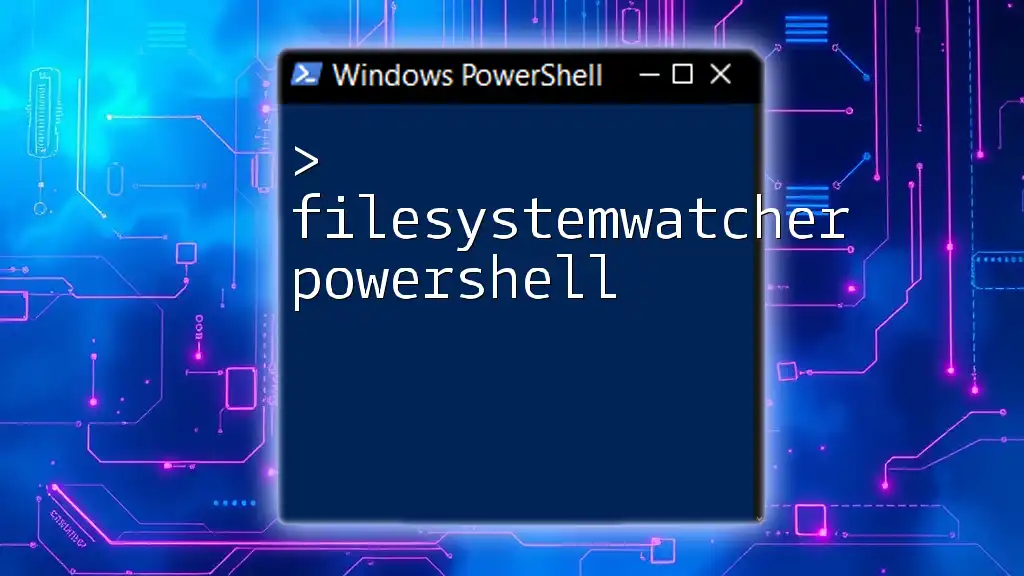
Signs of a Trust Relationship Issue
Symptoms to Look For
Users experiencing trust relationship issues often encounter specific error messages when attempting to log in. A common error is: “The trust relationship between this workstation and the primary domain failed.” Additional symptoms may include unexpected disconnections or authentication failures.
Diagnosing Trust Relationship Problems
To diagnose trust relationship problems, the Event Viewer is your primary tool. Navigate through the logs to identify events related to security and system issues. Focus on:
- Security logs: These provide clues related to authentication and authorization events.
- System logs: Useful for identifying network-related or system errors impacting domain trust.
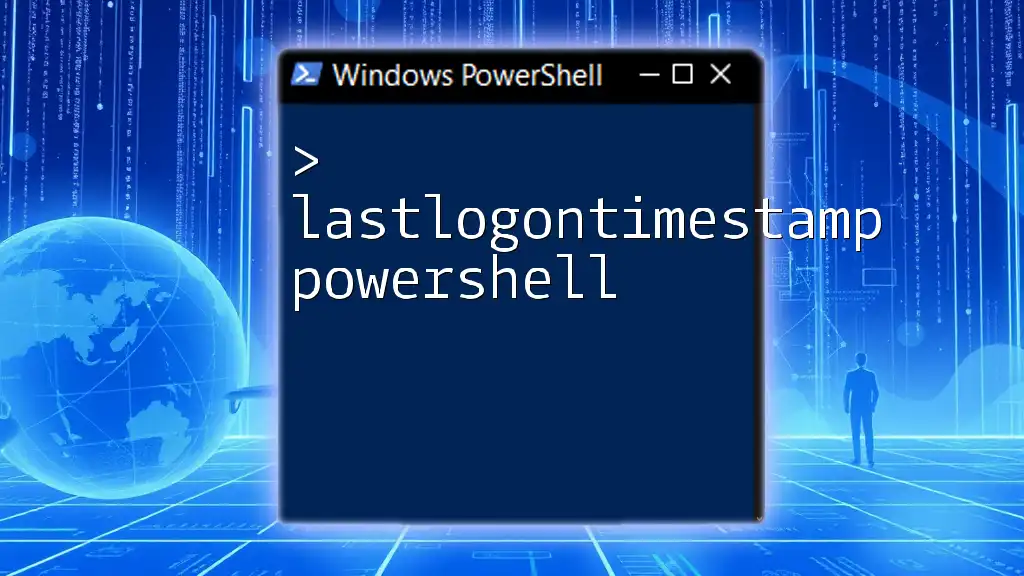
Repairing Trust Relationships Using PowerShell
Preparing Your Environment
Before beginning the repair process, ensure that you have the necessary permissions to modify machine passwords and query Active Directory. Familiarize yourself with tools like PowerShell ISE and make sure the Active Directory Module is installed.
Resetting the Trust Relationship
Using the `Reset-ComputerMachinePassword` Command
One effective method to repair a trust relationship is utilizing the `Reset-ComputerMachinePassword` command. This command allows the computer to reset its password on the domain.
Here’s a sample snippet to demonstrate its usage:
Reset-ComputerMachinePassword -Server "DomainControllerName"
In this command, the `-Server` parameter specifies the domain controller handling the password reset. It’s crucial to ensure that the specified domain controller is accessible and functioning correctly.
Alternative Method: Rejoining the Domain
In some cases, rejoining the domain can be the most effective solution. This process involves removing the computer from the domain and then re-adding it.
Before you execute the commands, make sure to consider this step only if the system allows for it without losing critical data. Here’s how to remove a computer account using PowerShell:
Remove-Computer -Credential DomainAdmin -Force -Restart
After executing the remove command, ensure the machine is rebooted, enabling you to rejoin the domain successfully.
Checking the Status After Repair
After you have made repairs, it’s essential to verify that everything is functioning correctly. To validate the trust relationship, you can use the `Test-ComputerSecureChannel` command:
Test-ComputerSecureChannel -Credential DomainAdmin
This command checks the computer's secure channel with the domain. Pay attention to the output – if the command returns True, the trust relationship is intact.
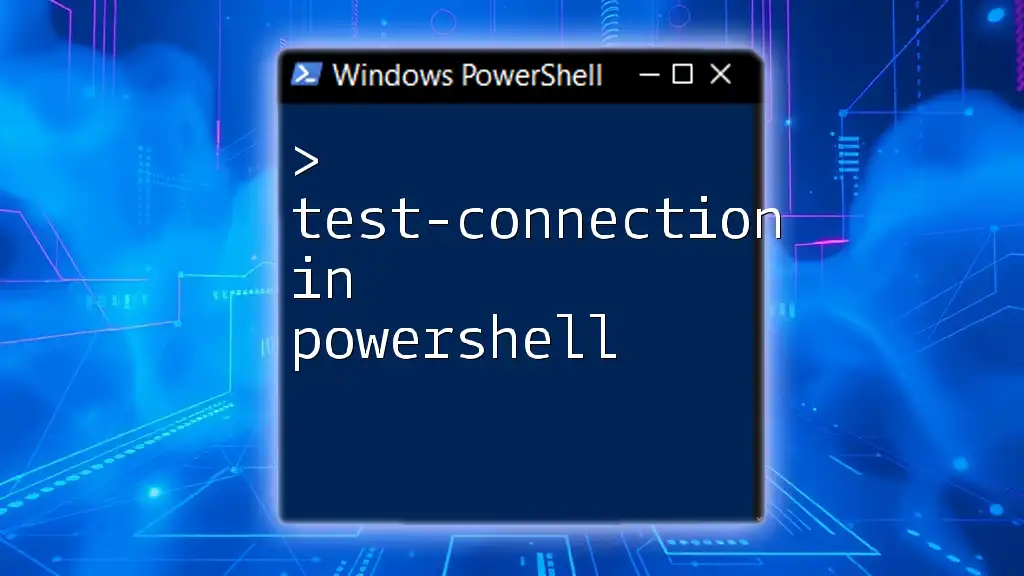
Troubleshooting Common Issues
Common Errors During Repair
When repairing trust relationships, several errors might arise. A typical one is the “Access Denied” error, which indicates insufficient permissions. Ensuring that the executing user has the necessary rights to reset the machine password will be crucial in resolving this.
Logs to Check for Additional Information
After executing repair commands, it’s important to conduct a thorough review of the logs. Check the Event Viewer for any relevant errors that may highlight issues with trust relationships. Especially relevant logs will be found under:
- Windows Logs > Application
- Windows Logs > Security
- Applications and Services Logs > Microsoft > Windows > GroupPolicy > Operational
These logs serve as a crucial guide in diagnosing persistent problems.

Best Practices for Maintaining Trust Relationships
Regular Monitoring and Health Checks
To effectively maintain trust relationships, implement a routine monitoring strategy. This could involve scheduling periodic health checks using PowerShell scripts which automate the validation of trust relationships. Properly auditing your organization’s network can preemptively identify potential issues.
Setting Up Alerts for Trust Issues
Another proactive measure is configuring alerts for trust relationship issues. With PowerShell, you can set up scripts that monitor event IDs associated with trust relationship failures and send alerts based on specific criteria.

Conclusion
Summary of Key Points
Through understanding and recognizing trust relationship issues, utilizing PowerShell commands such as `Reset-ComputerMachinePassword` and `Test-ComputerSecureChannel`, and employing best practices, you can effectively navigate and repair trust relationship problems within your Active Directory environment.
Further Learning Resources
To continue enhancing your PowerShell skills, refer to official Microsoft documentation and engage with online forums and communities dedicated to PowerShell and Active Directory. Continuous learning and practice will lead to greater proficiency in managing trust relationships and PowerShell commands.
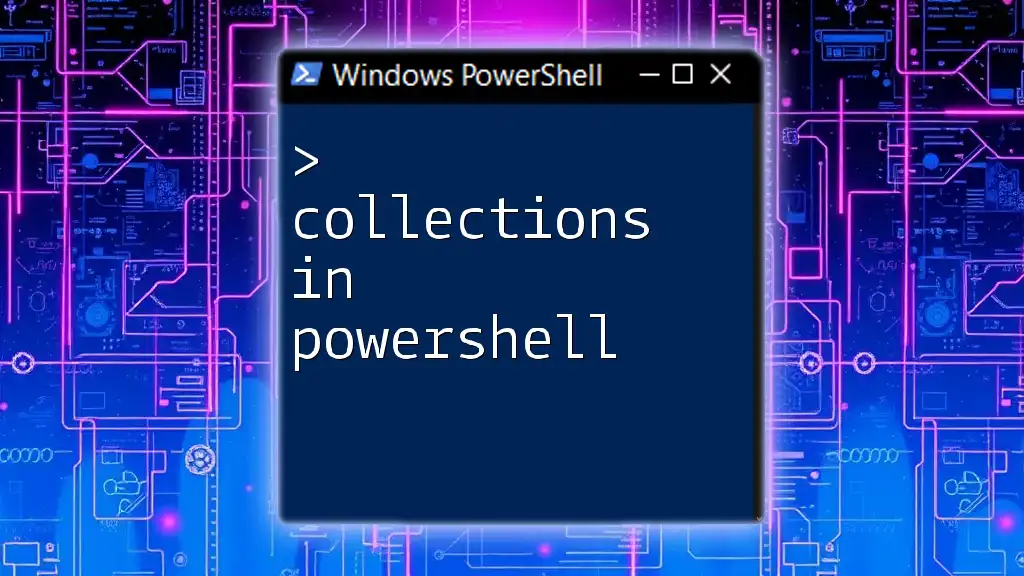
Call to Action
Now that you are equipped with the knowledge on how to repair trust relationships using PowerShell, it’s time to implement what you’ve learned. Also, consider subscribing to our resources for more tutorials and tips on mastering PowerShell in a concise and effective manner.