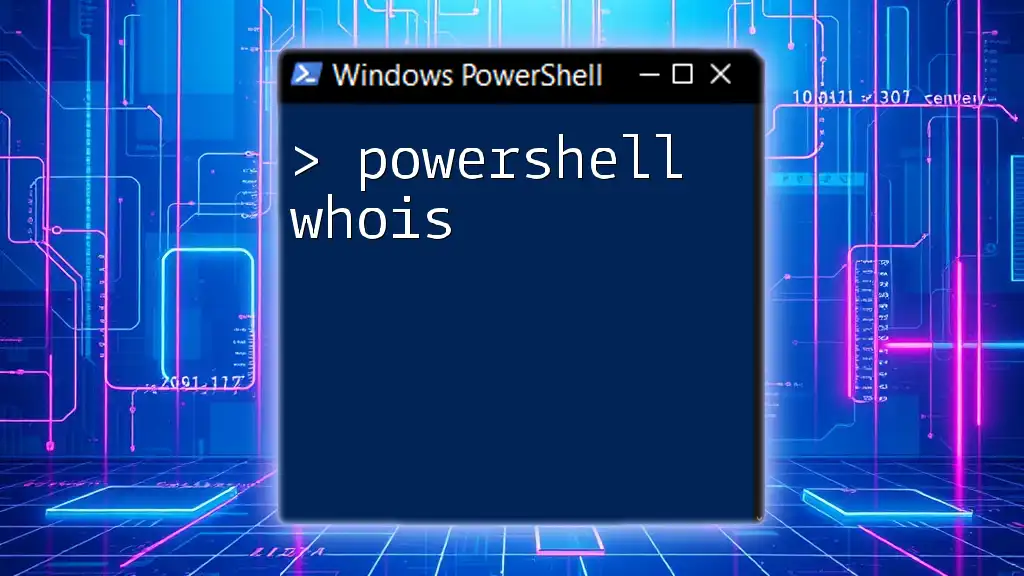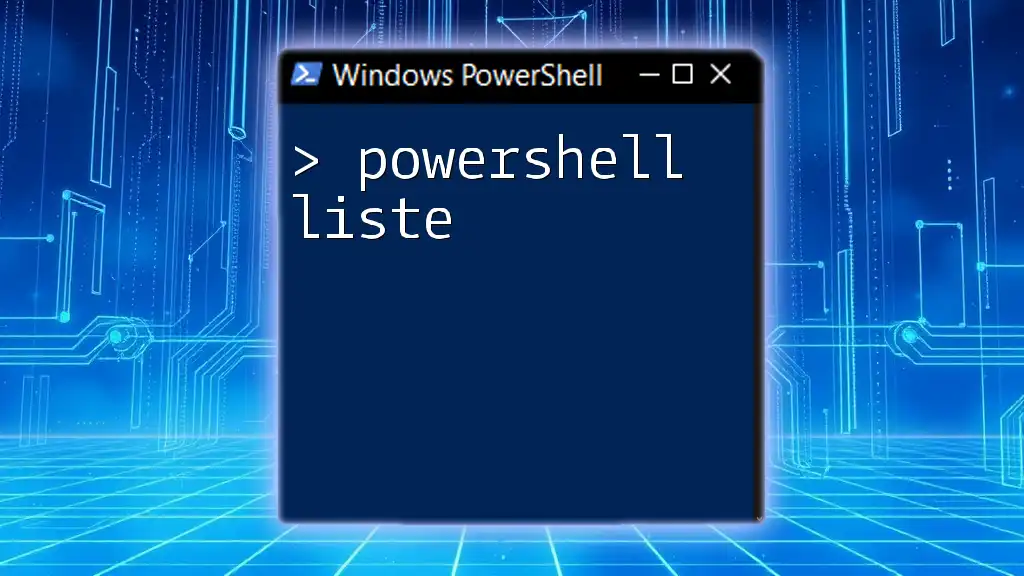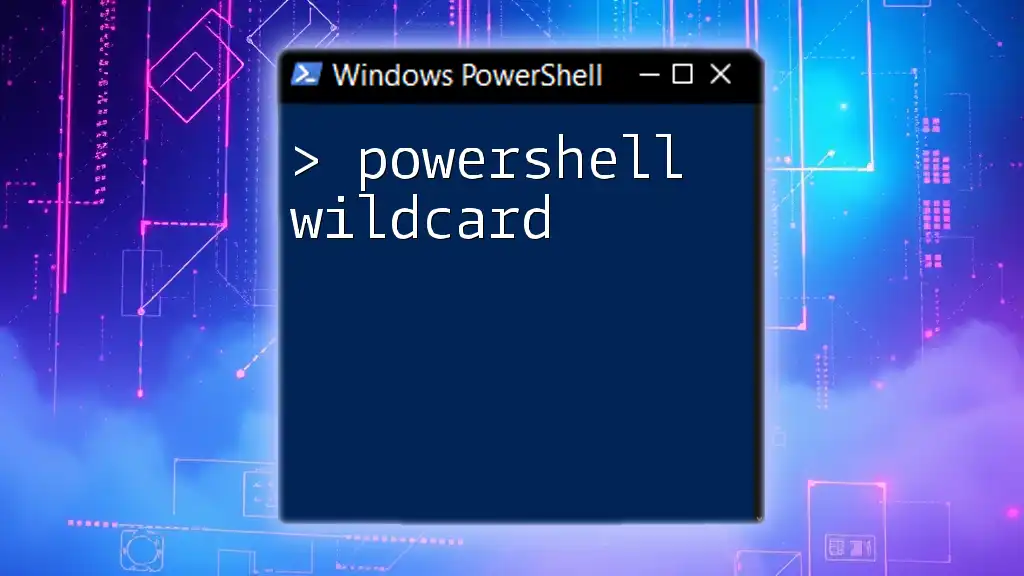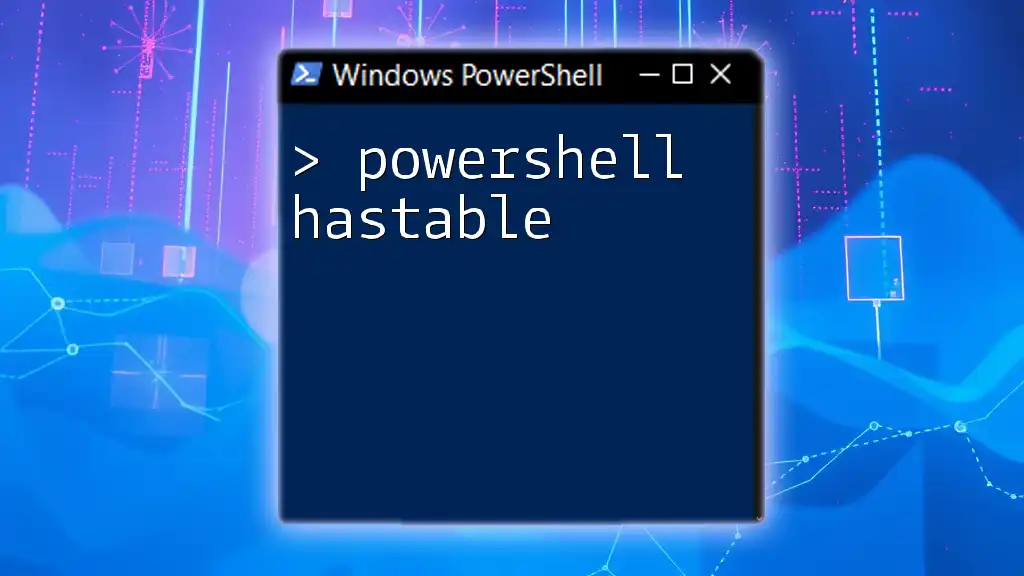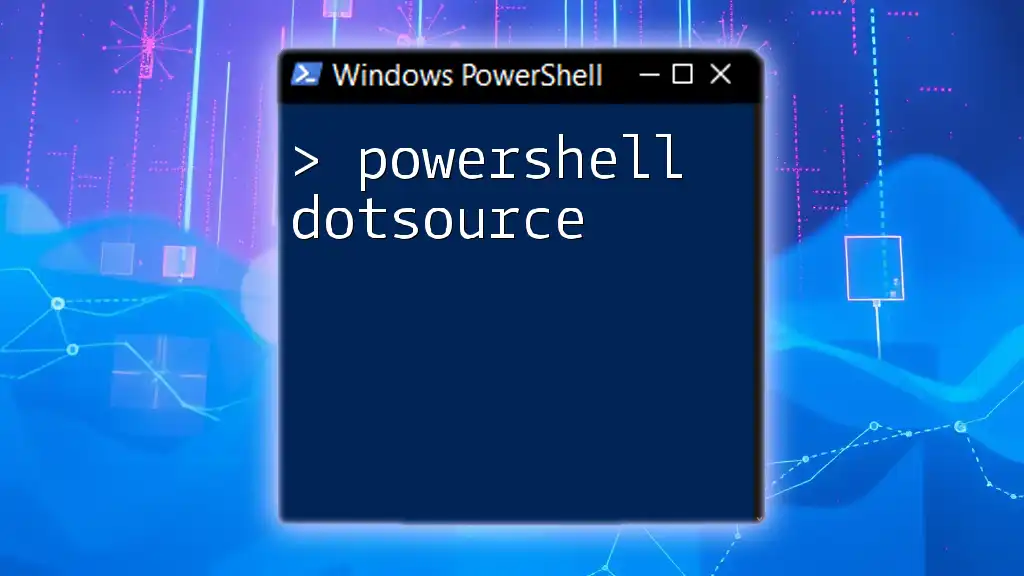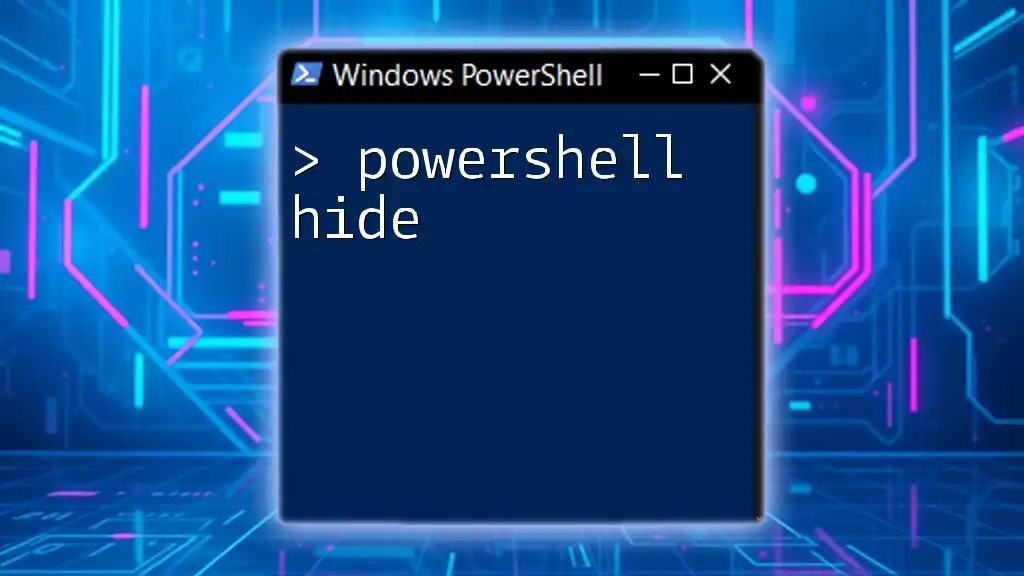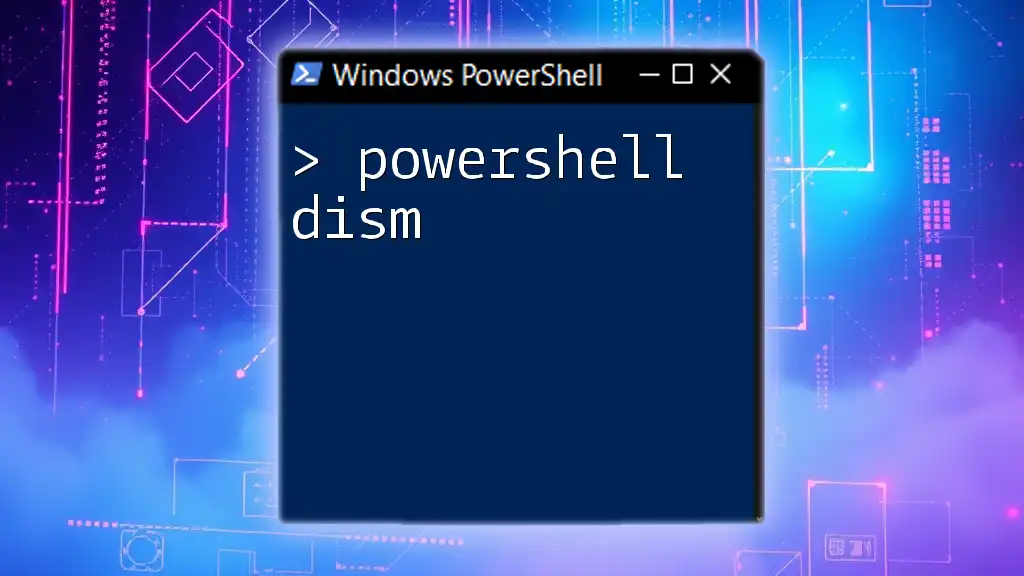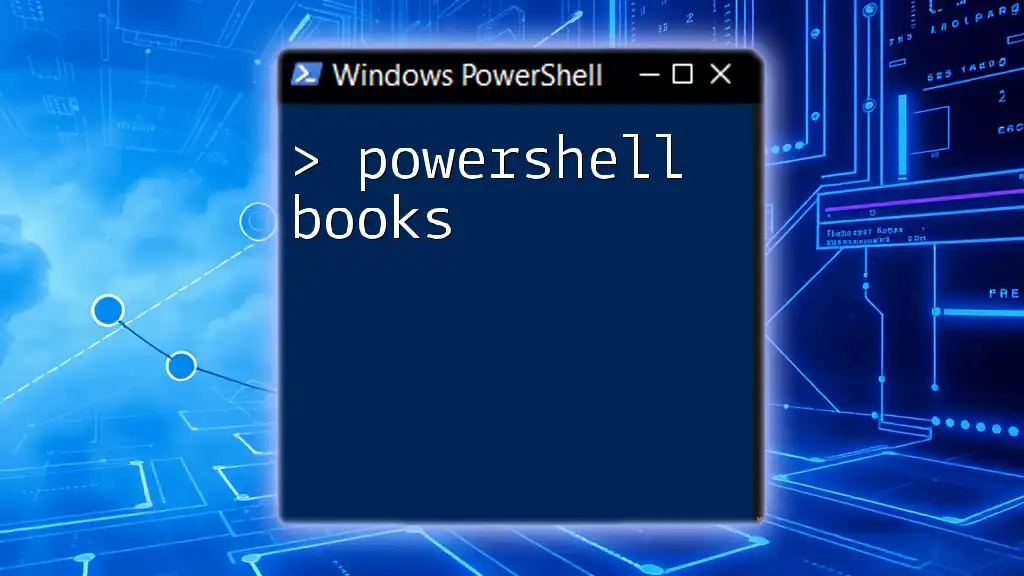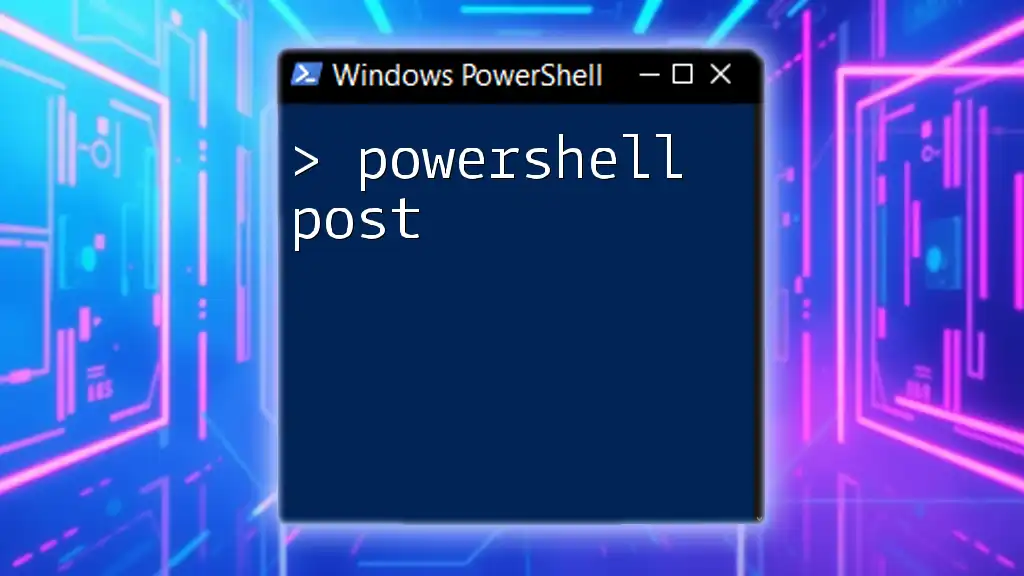The `whois` command in PowerShell allows you to retrieve domain registration information from WHOIS servers, helping you gather details about a particular domain.
Here's a simple code snippet to illustrate its use:
whois example.com
Introduction to PowerShell Whois
What is Whois?
Whois is a widely used Internet protocol designed to query databases that store the registered users or assignees of a domain name or an IP address block. Owners of domains are required to register and provide their information, which is stored in a public database. This information can be crucial for network administrators, cybersecurity professionals, and anyone looking to understand more about domain ownership.
Why Use PowerShell for Whois Queries?
Using PowerShell to perform Whois queries offers numerous advantages. PowerShell’s versatility allows for easy automation of commands, scriptability, and the ability to manage large data sets effortlessly. Compared to traditional command-line tools, PowerShell provides a more robust and integrated environment for querying and processing Whois data.
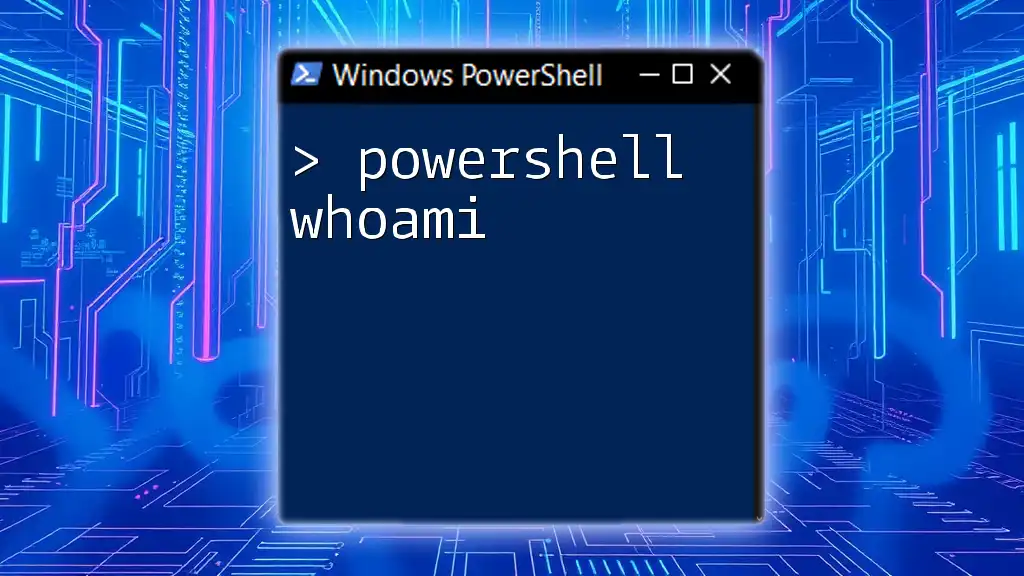
Setting Up Your Environment
Prerequisites for Running PowerShell Whois
Before diving into Whois queries with PowerShell, it’s essential to ensure you have the right environment. PowerShell is available on Windows, Linux, and macOS, and knowing the version you’re working with is crucial. Generally, it’s best to use PowerShell Core (version 6 and above) for cross-platform compatibility.
Installing Required Modules
To run PowerShell Whois commands, you will need to install the `whois` module. You can do this easily using the following command:
Install-Module -Name Whois -Scope CurrentUser
After entering this command, PowerShell will fetch and install the module from the PowerShell Gallery. If you encounter any prompts for permission, be sure to accept them.
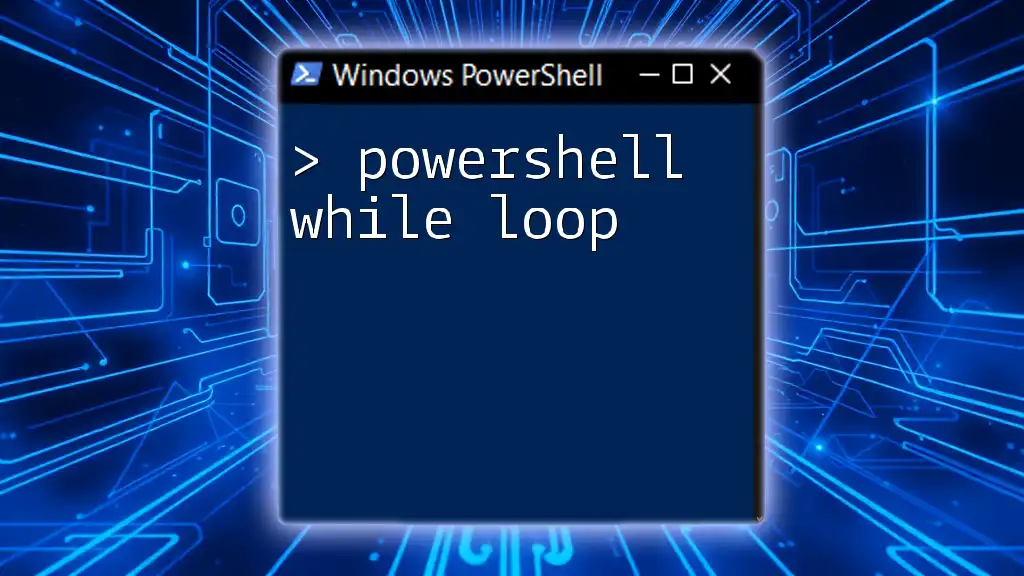
How to Perform a Basic Whois Query in PowerShell
Using the Command Line
Once the `whois` module is installed, you can start querying domains straight away. The syntax for performing a basic Whois query is simple. Here’s an example command to check the Whois details of a domain:
whois example.com
The output will provide various fields, such as the nameservers, registrant information, and important creation and expiry dates. Understanding this output is key to utilizing the information effectively.
Common Terminology in Whois Results
As you examine the Whois output, you’ll encounter several terms that are essential to understand. Here are a few common entries:
- Registrant: The individual or organization who has registered the domain.
- Registrar: The company that manages the registration of that domain.
- Nameserver: The servers that translate domain names into IP addresses.
Being familiar with these terms allows for better interpretation of the Whois data you retrieve.
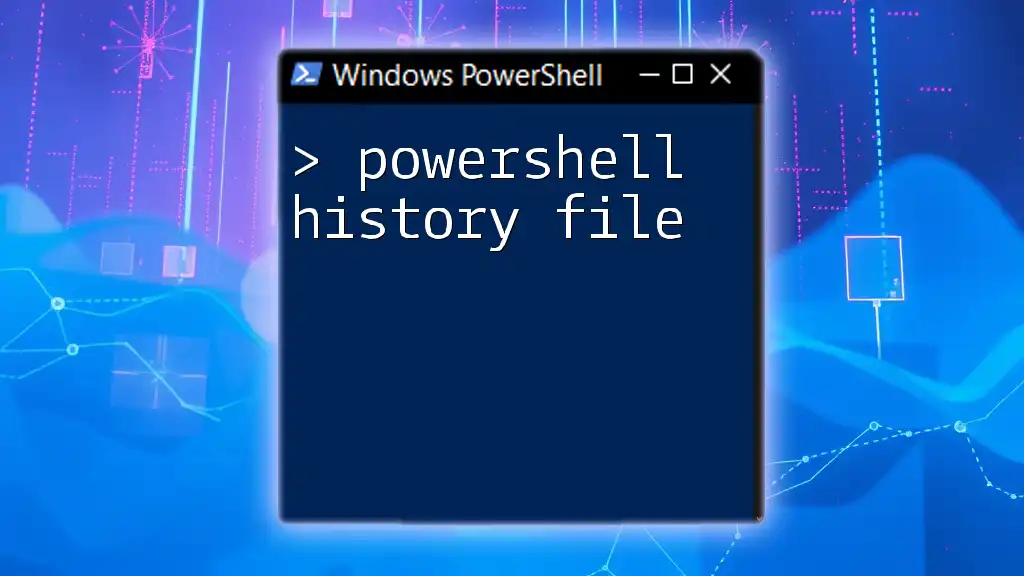
Advanced PowerShell WhoIs Techniques
Retrieving Multiple Domain Information
For those working with multiple domains, PowerShell makes it easy to query several domains in one fell swoop. Here’s an example script that retrieves Whois details for multiple domains:
$domains = @("example.com", "anotherexample.com")
foreach ($domain in $domains) {
whois $domain
}
This loop iterates through the list of domains and retrieves the Whois information in sequence, making it convenient if you're managing several websites or domains.
Filtering and Formatting Output
Often, the output of a Whois query can be extensive, making it challenging to navigate. To streamline your research process, you can utilize the `Select-String` cmdlet to filter results:
whois example.com | Select-String -Pattern "Registrar"
This command filters the output to show only lines containing the word "Registrar." This can help you quickly hone in on the specific information you need.
Saving Whois Output to a File
Documentation and record-keeping play a vital role in network management. To ensure you don’t lose important data, you can save Whois output directly to a text file for future reference:
whois example.com | Out-File -FilePath "whois_output.txt"
After executing this command, you’ll find the Whois information neatly organized in `whois_output.txt`, which you can open with any text editor.
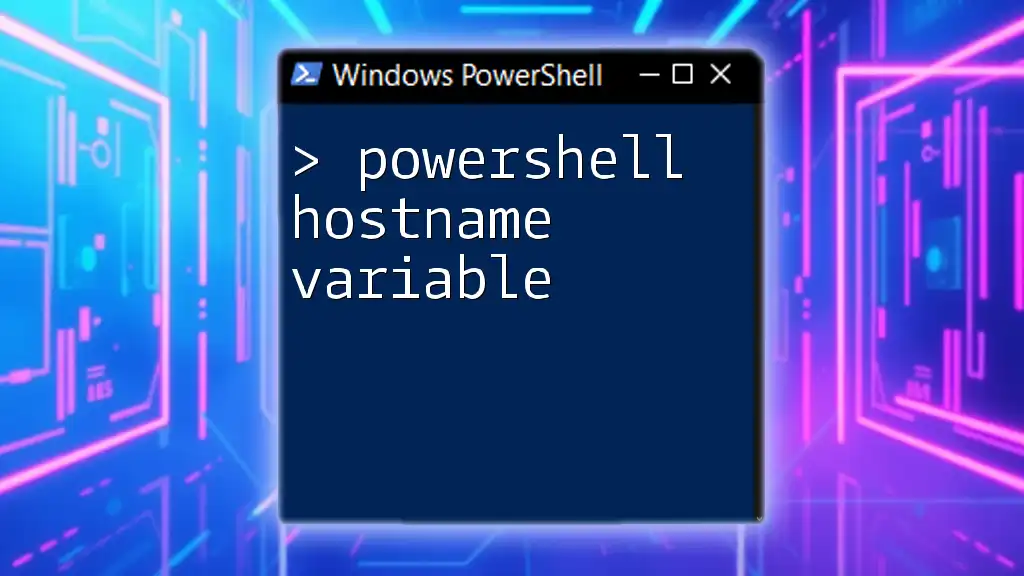
Troubleshooting Common Issues
What to Do If the Whois Command Doesn’t Work
Occasionally, users might run into issues executing the Whois command. Common error messages could stem from an incorrect installation of the module, an outdated version of PowerShell, or network-related issues. Always double-check that the `whois` module is properly installed by running `Get-Module -ListAvailable` to confirm its presence.
Understanding Rate Limiting With Whois Requests
When querying Whois databases, it's crucial to be aware of rate limiting. Many providers enforce limits on the number of queries you can make in a specific timeframe to prevent abuse. If you exceed these limits, you might receive block messages or incomplete results. To avoid this, consider pacing your queries or using a scheduled task in PowerShell to space out requests.

Practical Use Cases for PowerShell WhoIs
Whois in Cybersecurity Assessments
In the realm of cybersecurity, utilizing Whois data can be crucial for threat intelligence and risk assessments. By examining the ownership of a domain, security professionals can identify potential phishing attacks or unauthorized entities attempting to impersonate legitimate businesses. Having access to current and historical Whois data assists in painting a complete risk portrait.
Domain Management and Monitoring
For organizations actively managing their domains, Whois is an invaluable tool. Keeping track of registrations and expiration dates ensures that domains don’t lapse, potentially exposing the organization to security risks. Additionally, monitoring changes in Whois data can alert organizations to unauthorized changes, safeguarding their assets and reputation.

Conclusion
Recap of the Importance of PowerShell Whois
Mastering the `powershell whois` command not only enhances your networking skills but also empowers you to leverage important data for various practical applications. Whether for cybersecurity or managing a server farm, PowerShell provides the richness and flexibility needed for effective domain querying.
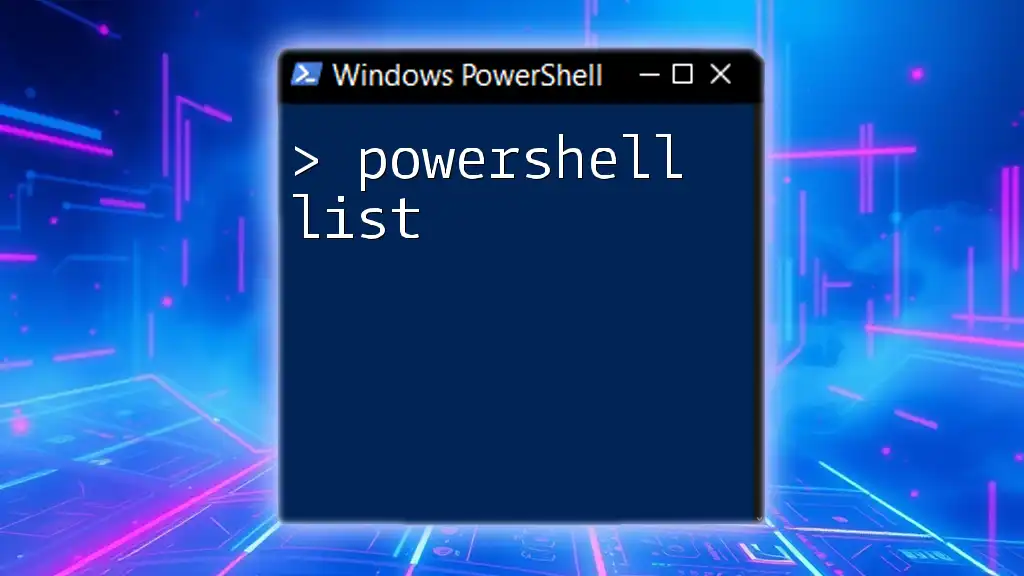
Additional Resources
Links to Further Reading Materials
Consider exploring additional materials, such as official PowerShell documentation and community blogs. These resources can deepen your understanding and inspire new ways to approach PowerShell scripting.
Frequently Asked Questions
Common queries frequently arise regarding PowerShell and Whois functionality. Engage with community forums or consider creating a FAQ section to address these concerns further, ensuring a supportive learning environment for newcomers.

Call to Action
Finally, practice makes perfect! Begin by querying sample domains and applying the techniques discussed. We encourage you to share your experiences or any scripts you develop in the comments section below. This engagement not only fosters a sense of community but enhances collective learning.