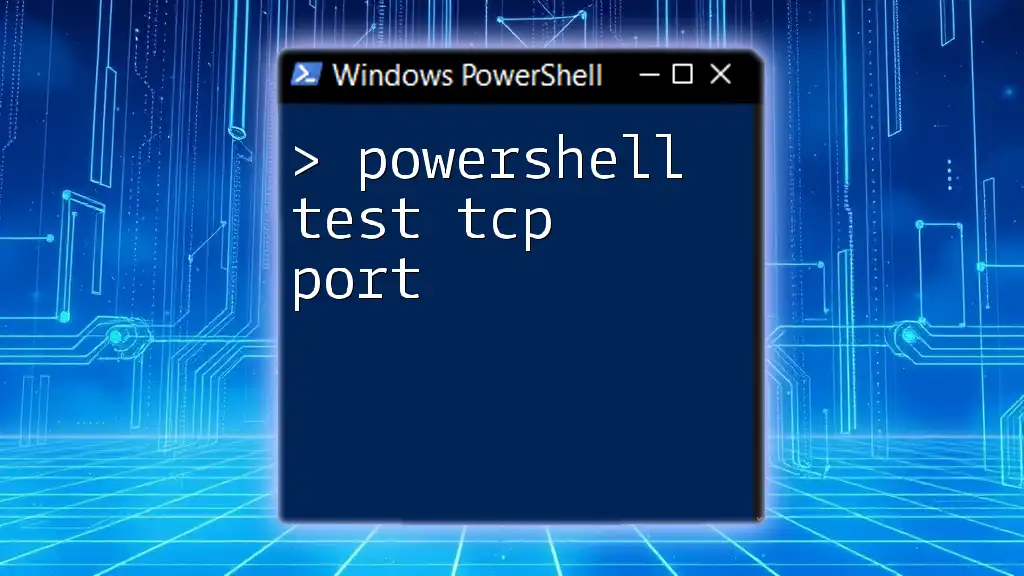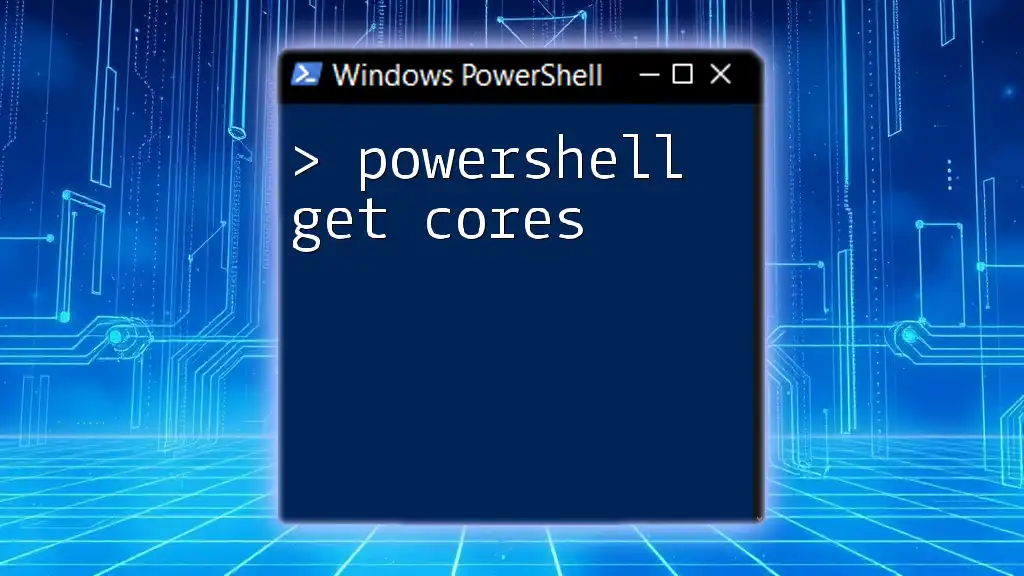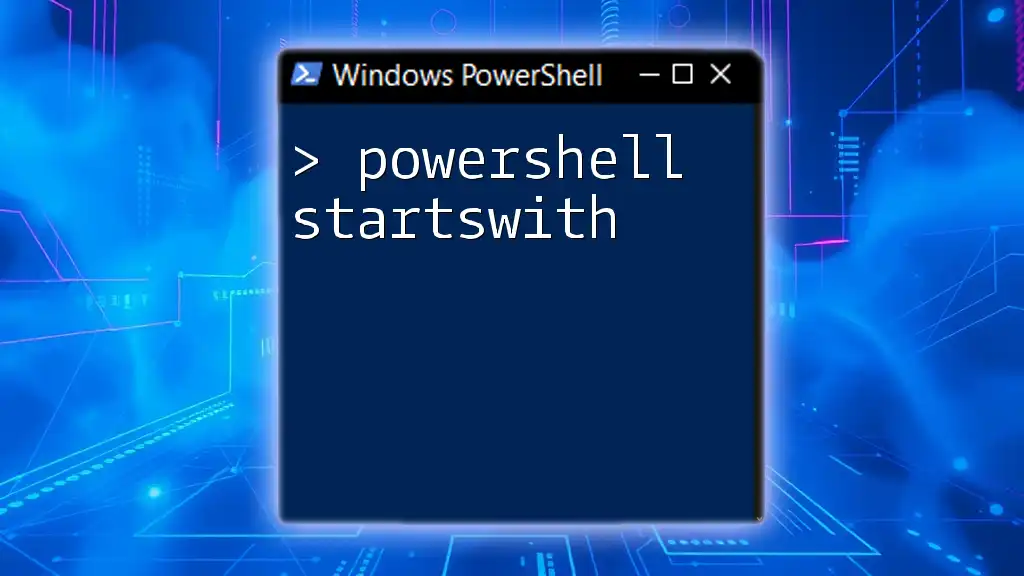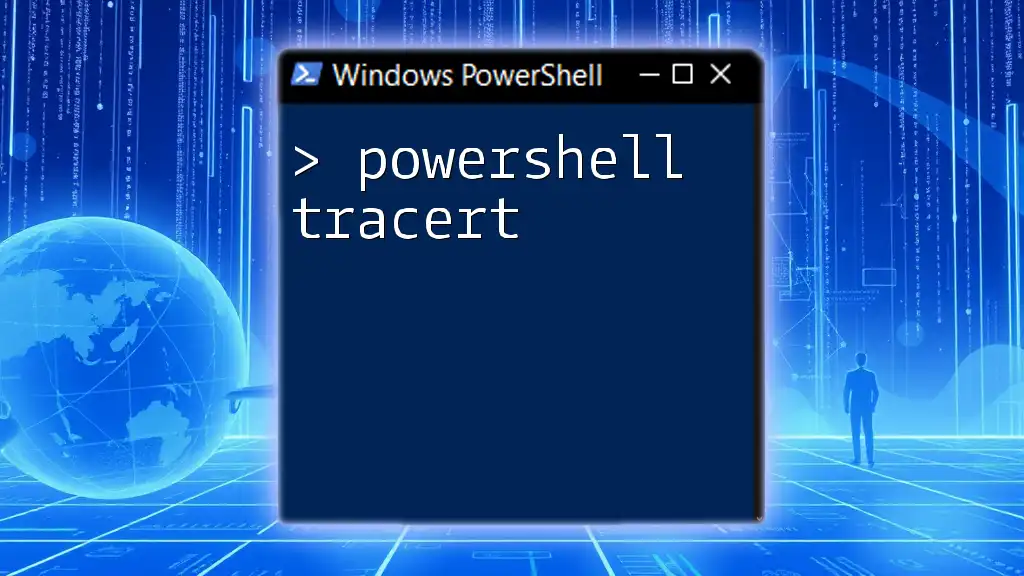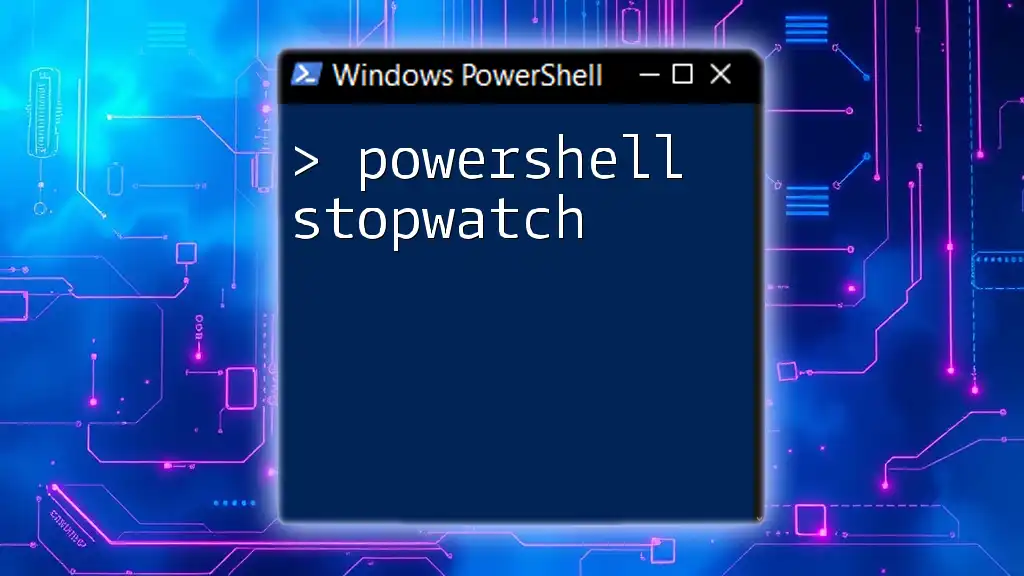In PowerShell, you can test the connectivity of a TCP port using the `Test-NetConnection` cmdlet to check if a specific host is reachable on a given port.
Test-NetConnection -ComputerName "example.com" -Port 80
Understanding PowerShell and TCP Ports
TCP (Transmission Control Protocol) is one of the core protocols of the Internet Protocol Suite. It enables reliable communication between devices over a network by establishing connections that ensure data is transmitted without errors.
Ports are numerical identifiers in TCP that facilitate the routing of network traffic. Each application running on a device typically communicates over a specific port, making it crucial to test these ports when troubleshooting network issues or configuring servers.
PowerShell is a powerful command-line interface and scripting language that allows administrators to automate tasks and manage systems effectively. One of its many capabilities includes testing the connectivity of TCP ports.
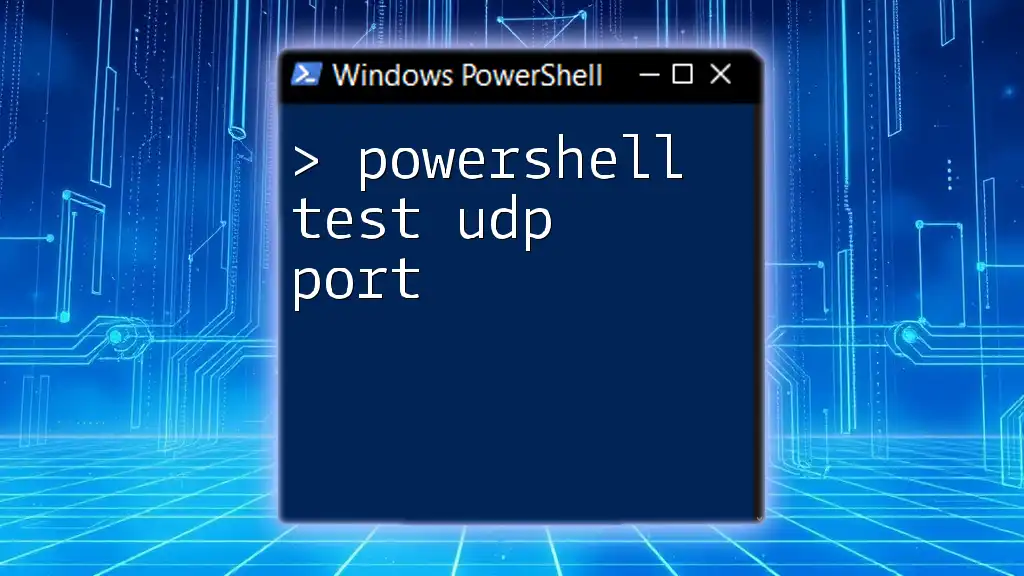
Introduction to PowerShell Port Testing
Testing port connectivity is essential for various reasons, including ensuring that applications can communicate with each other, verifying firewall configurations, and troubleshooting issues related to network connectivity. Understanding how to effectively use PowerShell for these tasks can significantly streamline your administrative duties, making it a valuable skill for any IT professional.

PowerShell Commands for Port Testing
The `Test-NetConnection` Command
The `Test-NetConnection` cmdlet is one of the most versatile tools available in PowerShell for testing TCP connectivity. This command can check if a specific port on a remote server is open and accessible.
Syntax:
Test-NetConnection -ComputerName <hostname|IP> -Port <portnumber>
Example Usage:
To test whether port 80 (typically used for HTTP) is open on a website:
Test-NetConnection -ComputerName "example.com" -Port 80
The output will indicate whether the port is open, along with additional information about the connection.
The `Test-Connection` Command
While `Test-NetConnection` is specifically designed for testing TCP connectivity, the `Test-Connection` cmdlet is primarily used for checking ICMP (ping) connectivity.
Example Usage:
To check the connectivity without specifying the port, you would use:
Test-Connection -ComputerName "example.com"
This will return whether the host is reachable but does not provide information about specific ports.
The `tnc` Alias
PowerShell provides an alias, `tnc`, for the `Test-NetConnection` cmdlet to simplify the command-line syntax.
Example Usage:
Testing port 80 using the alias is as straightforward as:
tnc "example.com" -Port 80
This command behaves similarly to `Test-NetConnection` but is quicker to type as part of your daily tasks.
Checking Port Status
Detecting Open Ports
Identifying open ports is crucial for verifying that services are running as expected. When a port is open, it signifies that the application associated with it is listening for connections.
Example Command:
To check if port 443 (HTTPS) is open:
Test-NetConnection -ComputerName "example.com" -Port 443
Checking for Closed or Filtered Ports
If a port is closed or filtered, the output will provide this information, indicating a possible issue with the server or network configuration.
Example Command:
To test if port 25 (SMTP) is open or closed, use:
Test-NetConnection -ComputerName "example.com" -Port 25
The results will tell you if the connection was successful or not, providing context for troubleshooting.

Advanced TCP Port Testing Techniques
Using `Test-NetConnection` with Additional Parameters
`Test-NetConnection` offers a variety of parameters beyond just the computer name and port.
Example:
Getting a more detailed output when testing a connection can be accomplished with:
Test-NetConnection -ComputerName "example.com" -Port 80 -InformationLevel Detailed
This will provide extensive details about the connection attempt, including the underlying network conditions.
Diagnosing from Remote Locations
Sometimes, you may need to check ports across different remote servers. PowerShell Remoting is your friend here, allowing you to run commands on remote systems.
Example:
To check port connectivity from a remote server:
Invoke-Command -ComputerName "RemoteServer" -ScriptBlock { Test-NetConnection -ComputerName "example.com" -Port 80 }
This command will execute the port test on the specified remote server.
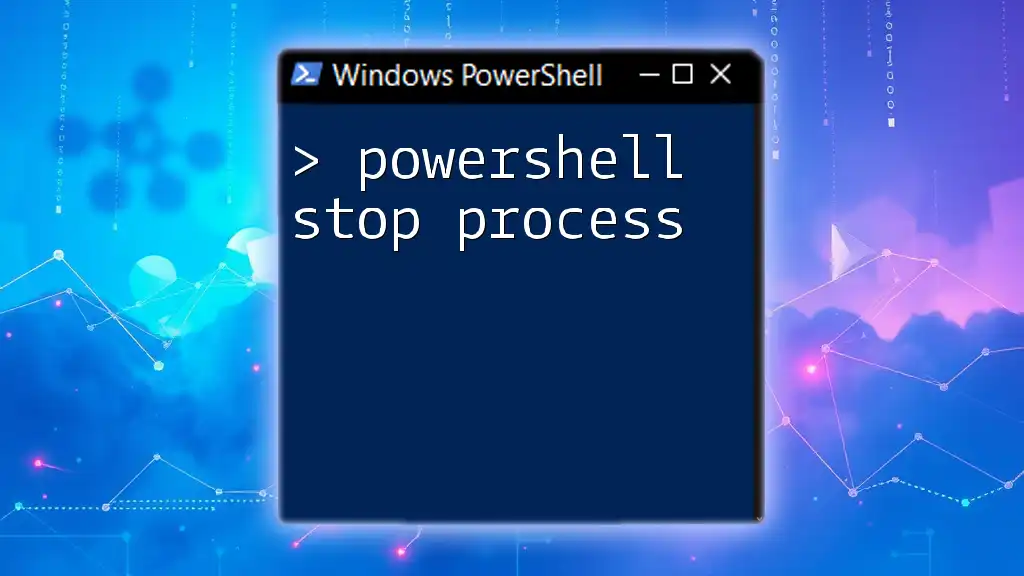
Practical Applications
Troubleshooting Common Networking Issues
PowerShell commands for port testing can play a crucial role in diagnosing various connectivity issues. For instance, if a web application is not functioning properly, a quick check of the relevant TCP ports can determine if the required services are up and running.
Port Testing in Automation Scripts
You can integrate these commands into your automation scripts to regularly monitor the status of key services. This proactive approach ensures you catch issues early on.
Example Script Snippet:
Here’s how you could test multiple servers to check port 80:
$servers = @("server1", "server2", "server3")
foreach ($server in $servers) {
tnc $server -Port 80
}
This script iterates through a list of servers and checks the specified port, providing ongoing visibility into server health.
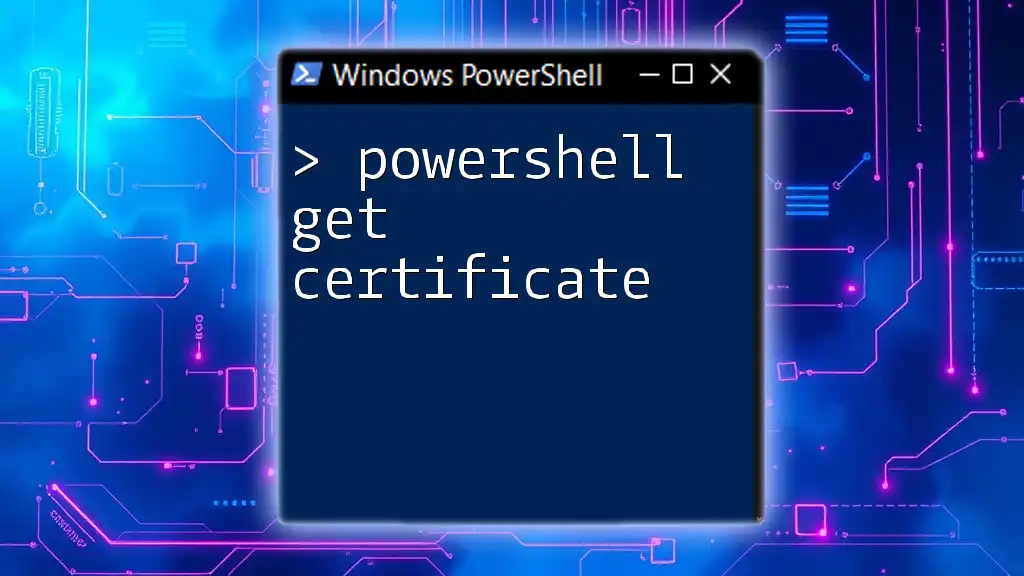
Conclusion
In summary, understanding how to effectively utilize PowerShell to test TCP ports empowers you to troubleshoot connectivity issues and ensure that your applications and services are accessible as intended. The commands discussed, including `Test-NetConnection`, `Test-Connection`, and the `tnc` alias, equip you with the tools needed for robust network management.
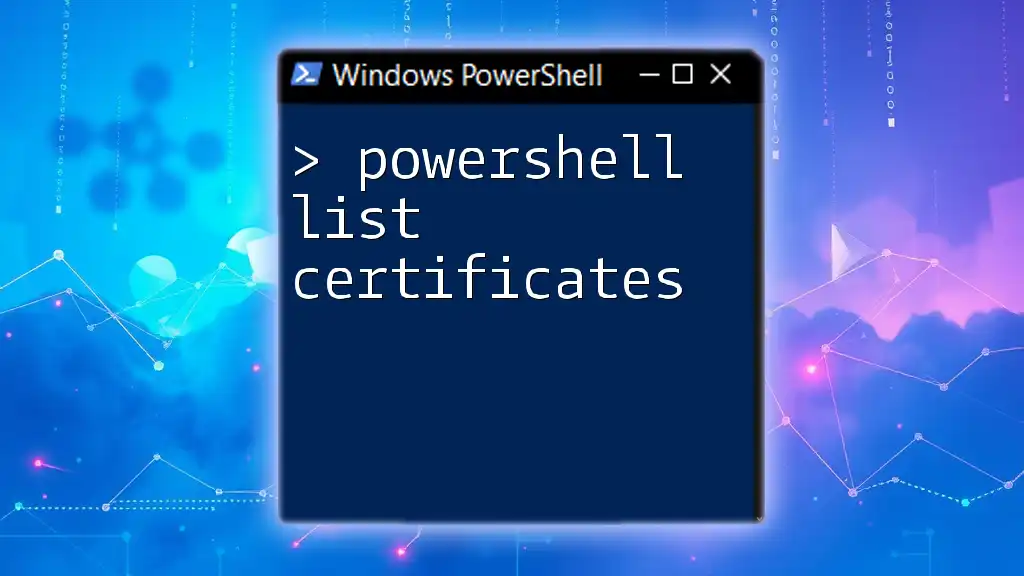
Additional Resources
For those looking to deepen their understanding of network diagnostics in PowerShell, consult the official Microsoft documentation or consider additional training materials dedicated to PowerShell scripting and networking functions.
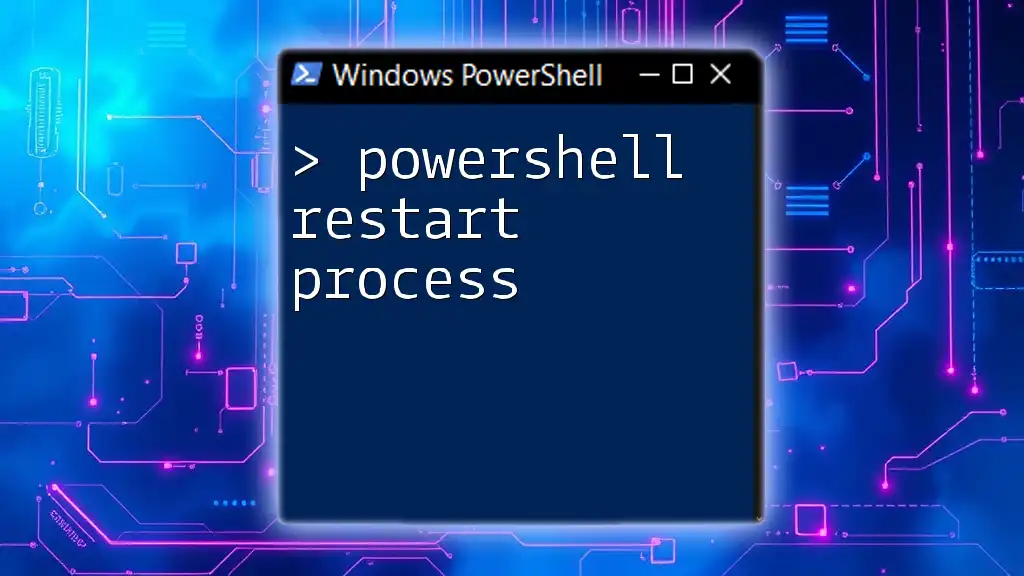
FAQs
What is the difference between `Test-NetConnection` and `Test-Connection`?
`Test-NetConnection` is specialized for testing TCP connections to specific ports, while `Test-Connection` is optimized for pinging hosts using ICMP packets.
Can I test multiple ports at once with PowerShell?
You can run a loop to check multiple ports or integrate it into an automated script to check an array of ports across different hosts.
What will the output of the `Test-NetConnection` command look like?
The output includes the result of the connection attempt, the IP address resolved, and additional information about the network path.
Are there any limitations to using PowerShell for port testing?
While PowerShell is powerful, port testing can be affected by firewall settings, network restrictions, or insufficient permissions on the targeted servers, which might limit your ability to gather accurate results.