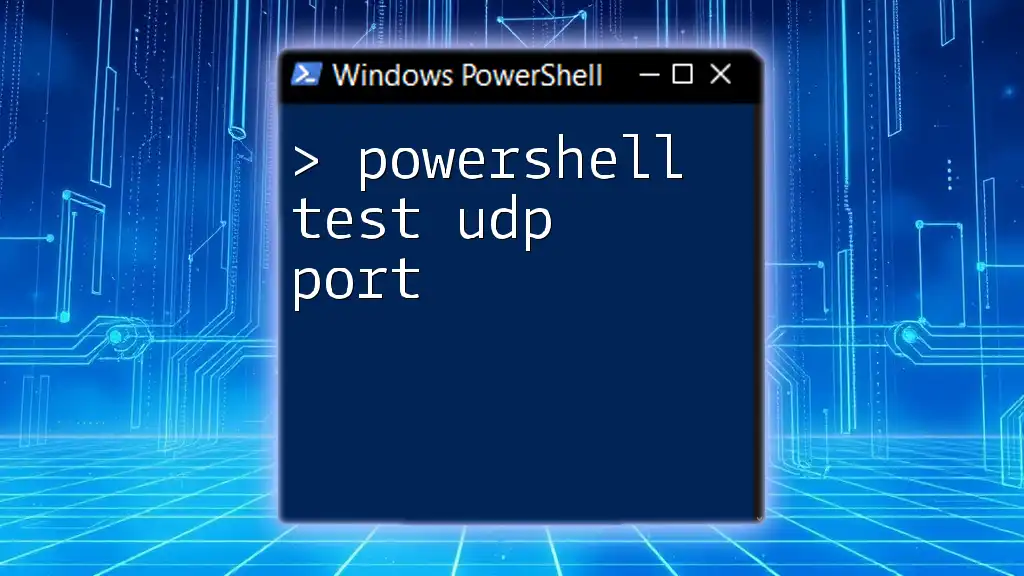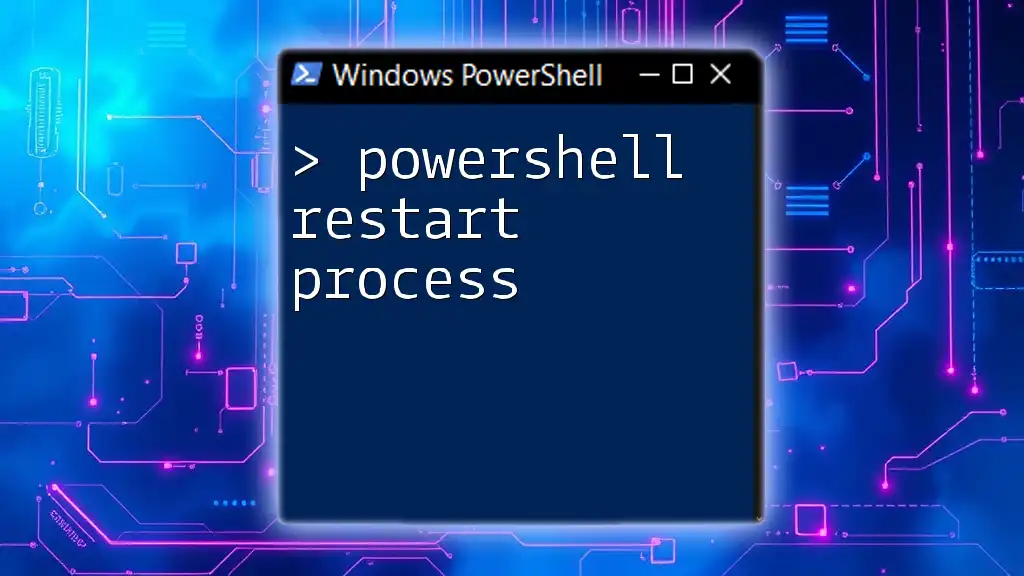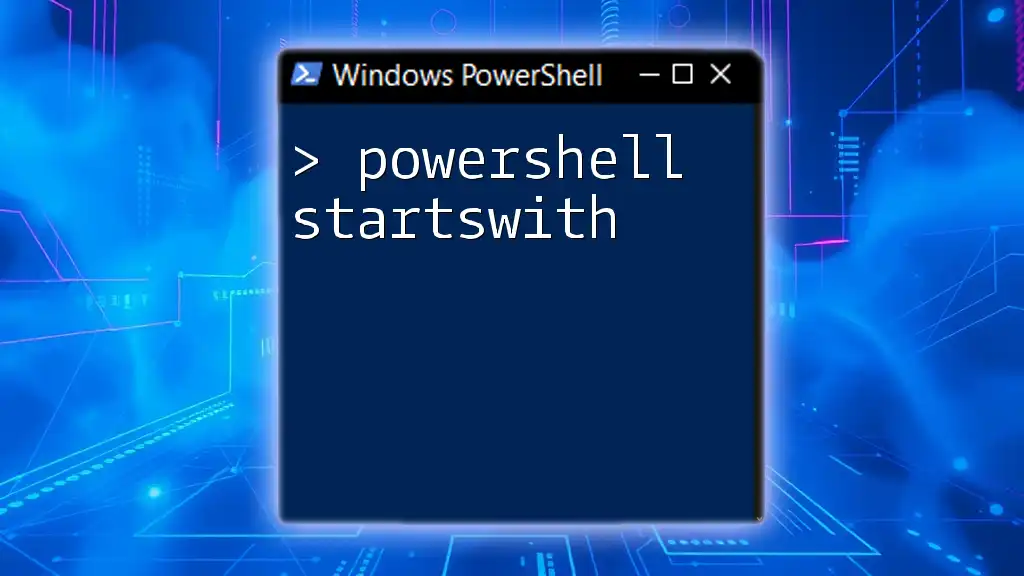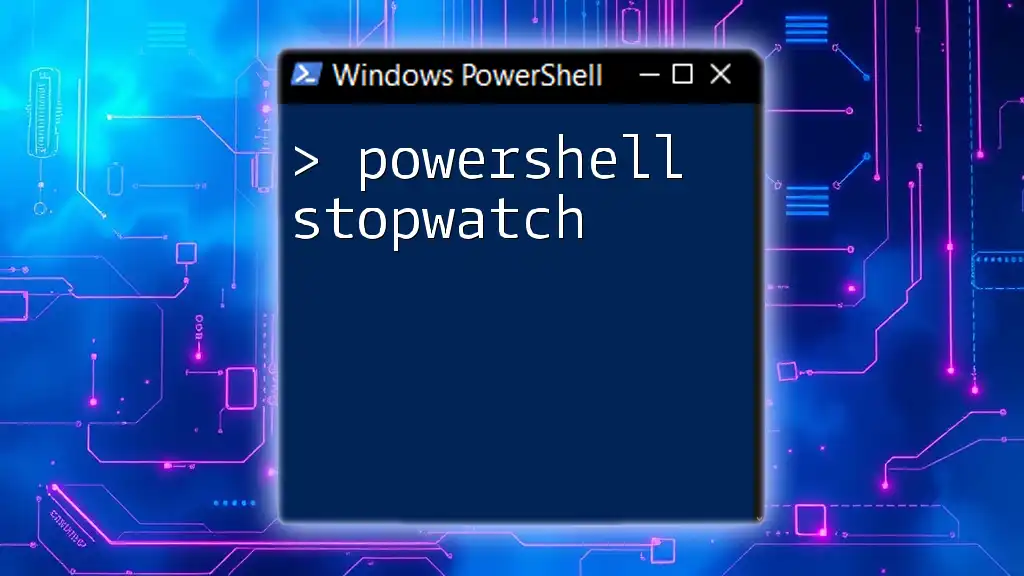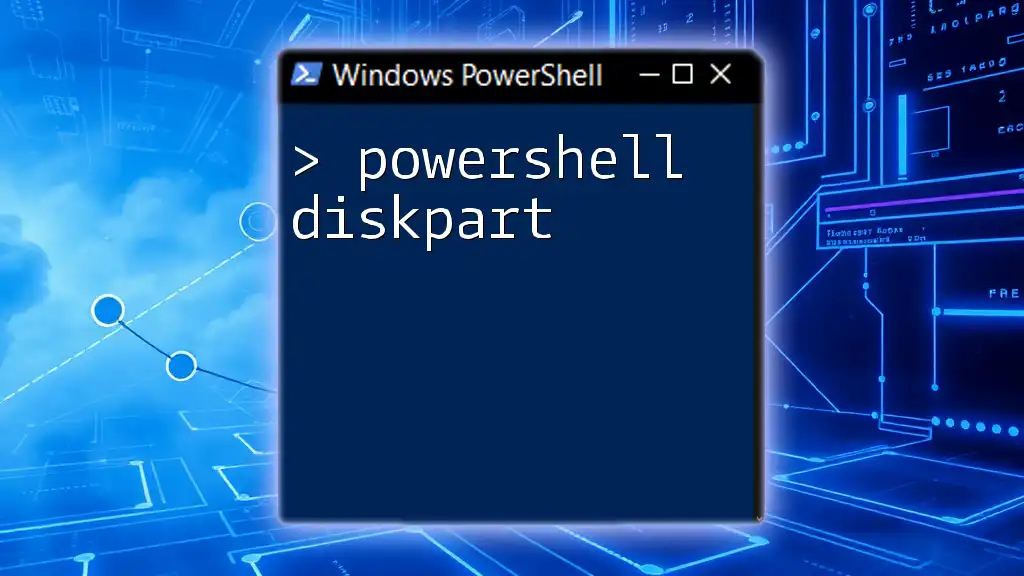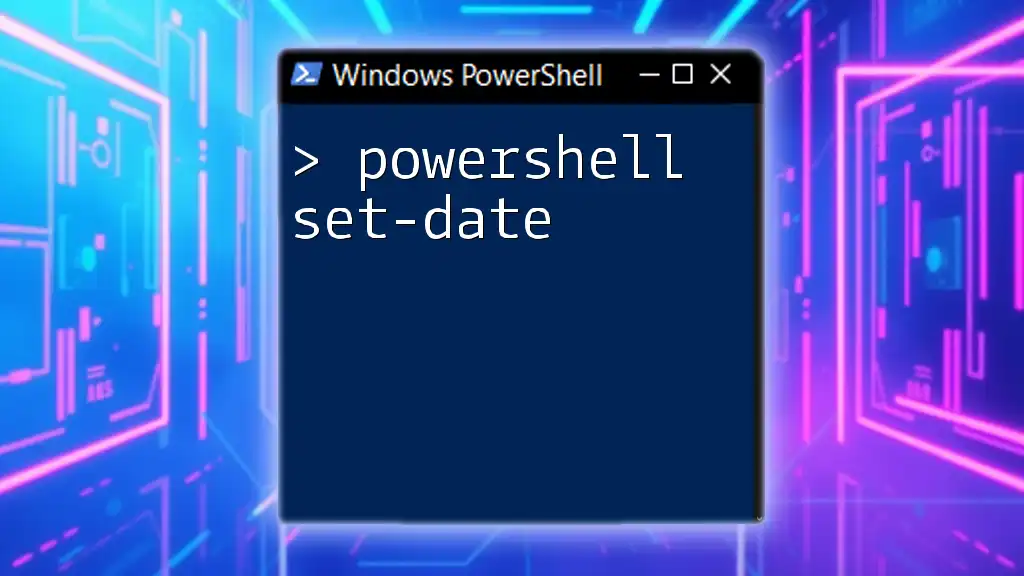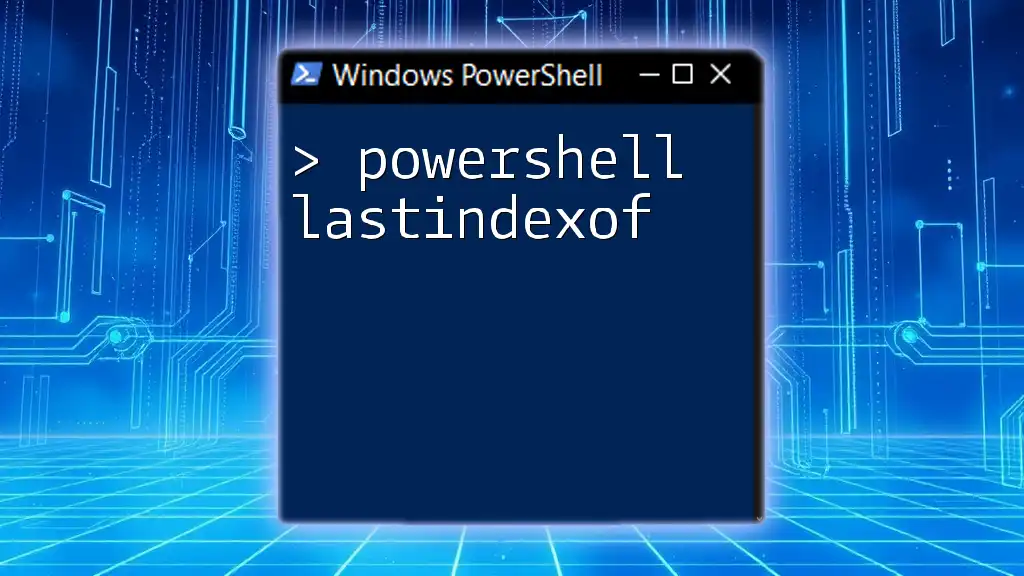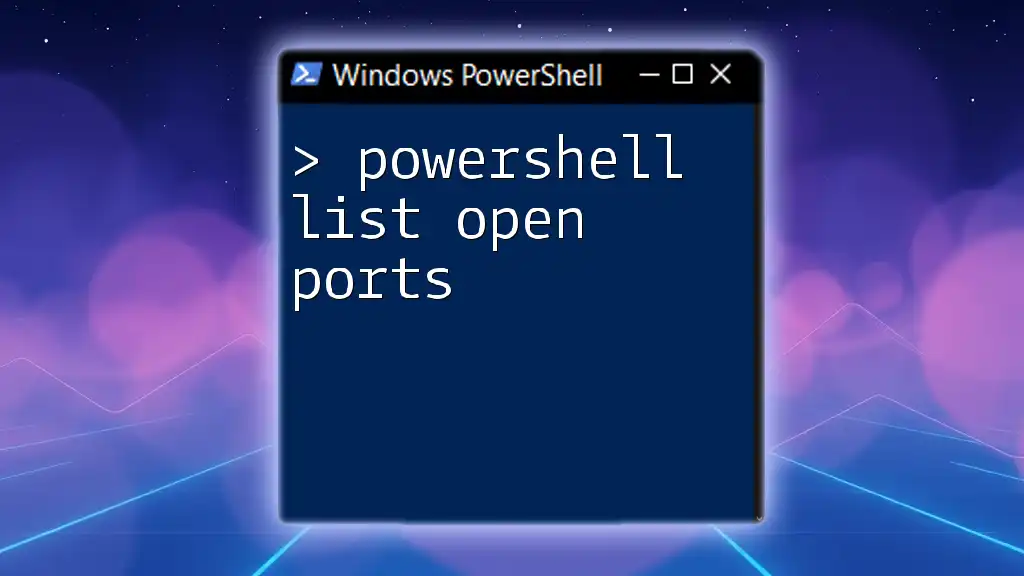To test a UDP port using PowerShell, you can use the `Test-NetConnection` cmdlet with the `-Port` parameter specifying the port number and `-Protocol UDP`. Here's a code snippet to illustrate this:
Test-NetConnection -ComputerName <TargetIPAddress> -Port <PortNumber> -Protocol UDP
Replace `<TargetIPAddress>` with the IP address of the target system and `<PortNumber>` with the UDP port number you want to test.
Understanding UDP and Its Importance
What is UDP?
User Datagram Protocol (UDP) is a fundamental communication protocol used in networking that allows devices to send messages, called datagrams, without establishing a connection between them. Unlike its counterpart, the Transmission Control Protocol (TCP), UDP is connectionless, meaning that it does not require a handshake process before data transmission, making it faster and more efficient for certain types of applications.
Why Test UDP Ports?
Testing UDP ports is crucial in various scenarios. For instance, applications like online gaming, video streaming, remote access solutions, and Voice over IP (VoIP) heavily rely on UDP for their communication. A properly functioning UDP service is essential for ensuring reliable performance, and any disruptions or closed ports can lead to degraded user experiences, like lag, disconnections, or failure to establish a connection. Regular port testing can also help identify potential security vulnerabilities, allowing administrators to close unused or vulnerable ports proactively.
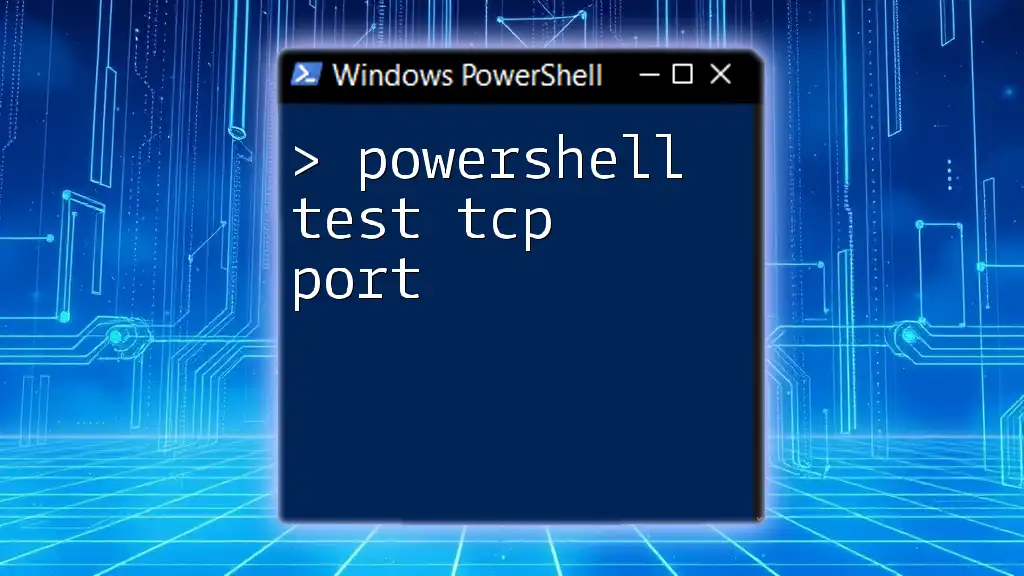
PowerShell Overview
What is PowerShell?
PowerShell is a powerful command-line shell and scripting language designed for task automation and configuration management, primarily for system administrators. It combines a robust command-line interface with a scripting language, allowing users to perform various system and network tasks efficiently. PowerShell uses cmdlets, which are specialized .NET classes that perform specific functions, including testing network connections.
Why Use PowerShell for Network Testing?
Utilizing PowerShell for network testing offers several advantages:
- Built-in Cmdlets: PowerShell includes several built-in cmdlets for network operations, making it easier and faster to perform tests.
- Cross-Platform Compatibility: PowerShell can run on different operating systems, including Windows, macOS, and Linux, ensuring that you can test UDP ports in a consistent manner across various environments.
- Scripting Capabilities: PowerShell allows automation of repetitive tasks through scripting, enhancing efficiency in conducting network assessments.

Testing UDP Ports with PowerShell
Introduction to Test-NetConnection Cmdlet
The `Test-NetConnection` cmdlet is a versatile tool for diagnosing network connectivity issues. It can test TCP, UDP, and ICMP protocols, offering insights into whether specific ports are open, blocked, or responsive. By default, `Test-NetConnection` is a TCP-oriented command, but it can be configured to test UDP functionality effectively.
Basic Syntax of Test-NetConnection for UDP
To test a UDP port using PowerShell, you can utilize the following basic syntax:
Test-NetConnection -ComputerName "<TargetHost>" -Port "<PortNumber>" -Protocol "UDP"
In this command:
- ComputerName: Specifies the target system or hostname you wish to connect to.
- Port: Indicates the UDP port number that you want to check.
- Protocol: Set to `UDP` to specify the desired protocol for testing.
Example Usage
Example 1: Testing a Specific UDP Port
Suppose you want to test whether the DNS service (UDP port 53) is available for the domain `example.com`. You would run the following command:
Test-NetConnection -ComputerName "example.com" -Port 53 -Protocol UDP
This command checks the specified UDP port on the target host and returns a success or failure message based on the connection results.
Example 2: Testing Multiple UDP Ports
You may need to test multiple UDP ports in sequence. To automate this process, you can use a loop in PowerShell, as shown here:
$ports = 53, 67, 123
foreach ($port in $ports) {
Test-NetConnection -ComputerName "example.com" -Port $port -Protocol UDP
}
In this script:
- An array of ports is created to include DNS (53), DHCP (67), and NTP (123).
- A `foreach` loop iterates through the ports, running the `Test-NetConnection` command for each one individually.

Understanding Test Results
Interpreting Outcomes
When executing the `Test-NetConnection` cmdlet, you may encounter different results:
- Success: If the port is open and responsive, the command will indicate a successful connection.
- Failure: If the port is closed or filtered, you will receive a failure response. This often implies that either a firewall is blocking the port or the specified service is not running.
Troubleshooting Common Issues
Should you face issues with results not aligning with expectations, consider troubleshooting steps such as:
- No response from test: This could indicate a firewall blocking the connection. Be sure to check firewall configurations or any network policies that might restrict traffic.
- Ports are unreachable: If ports consistently return an unreachable status, you may want to verify the network path, router settings, and device configurations.
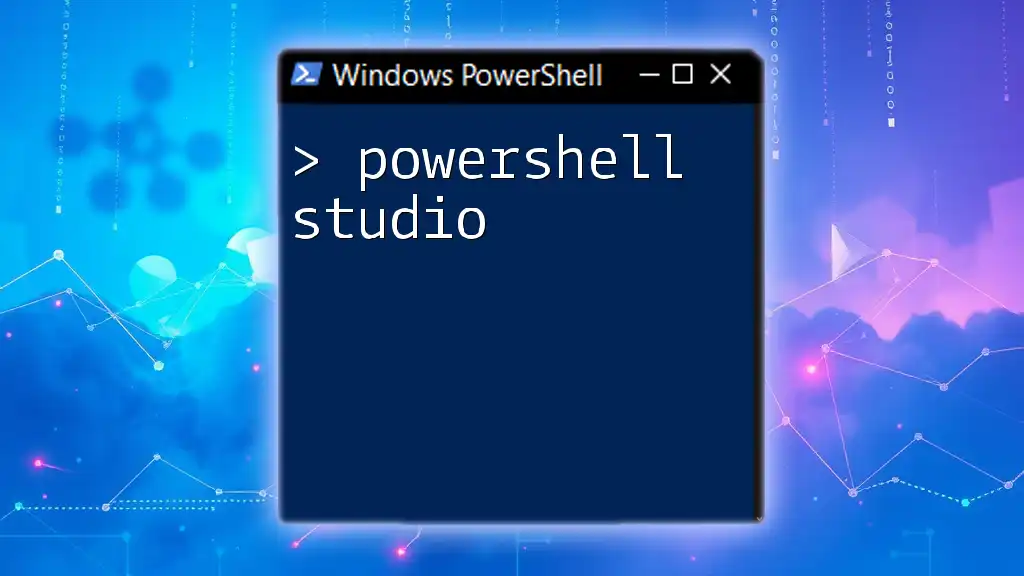
Advanced Usage of Test-NetConnection
Adding Additional Diagnostic Options
For a more comprehensive view of the connection status, you can use the `-InformationLevel` parameter to retrieve more details. Here’s how you can use it:
Test-NetConnection -ComputerName "example.com" -Port 53 -Protocol UDP -InformationLevel "Detailed"
This command provides additional output, such as the round trip time and other network diagnostics, offering deeper insights into potential connectivity issues.
Combining with Other PowerShell Cmdlets
To filter and display only the most relevant information from the `Test-NetConnection` output, you can combine it with the `Select-Object` cmdlet:
Test-NetConnection -ComputerName "example.com" -Port 53 -Protocol UDP | Select-Object -Property ComputerName, Port, TcpTestSucceeded
In this case, this script isolates important details about the availability of the UDP port, making the results easier to read and analyze.
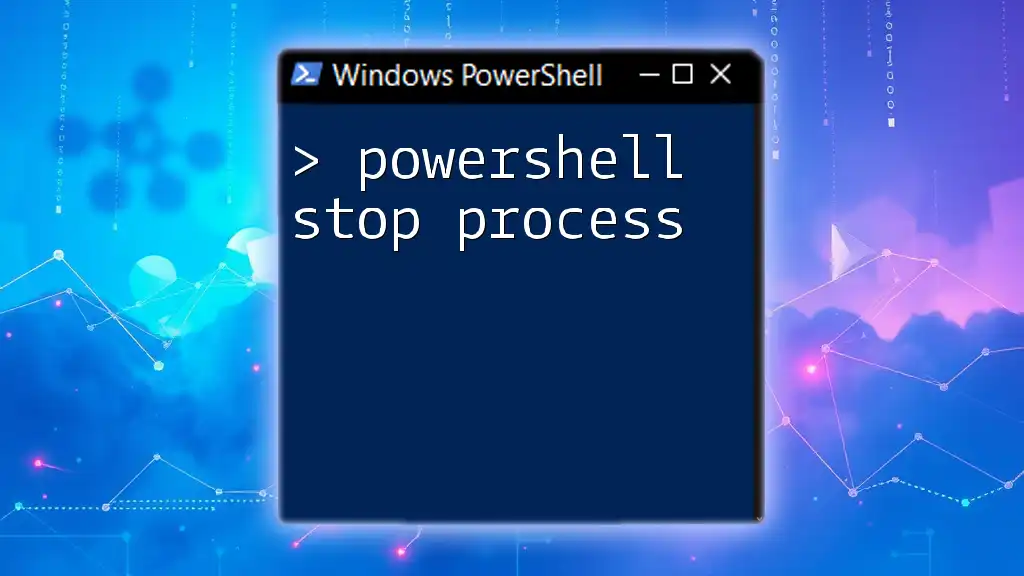
Best Practices in Testing UDP Ports with PowerShell
Regular Port Auditing
Regular auditing of UDP ports is a proactive approach to enhancing network security and performance. By testing UDP ports consistently, you can identify open ports that may pose security risks, ensuring that only necessary ports remain accessible.
Automation of Tests
Consider automating your UDP port testing process. This can be achieved via Windows Task Scheduler, allowing scheduled tests to run at defined intervals. For example, you could write a simple script calling `Test-NetConnection` and set it to run every week, giving you an ongoing assurance about your network's health.
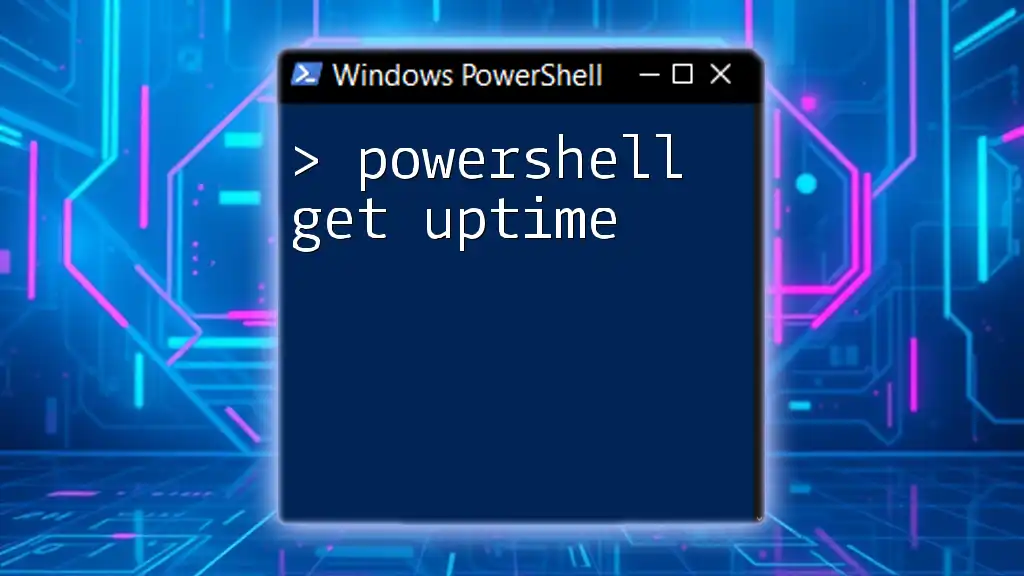
Conclusion
In conclusion, testing UDP ports using PowerShell is an invaluable practice for network administrators, providing key insights into the availability and security of crucial services. By harnessing the capabilities of the `Test-NetConnection` cmdlet, you can efficiently diagnose connectivity issues and improve your network’s reliability. Regular practice and testing will empower you to maintain a robust and secure networking environment.
For those eager to dive deeper into PowerShell commands and network testing techniques, enrolling in specialized courses will provide you with the knowledge and skills necessary to elevate your proficiency.